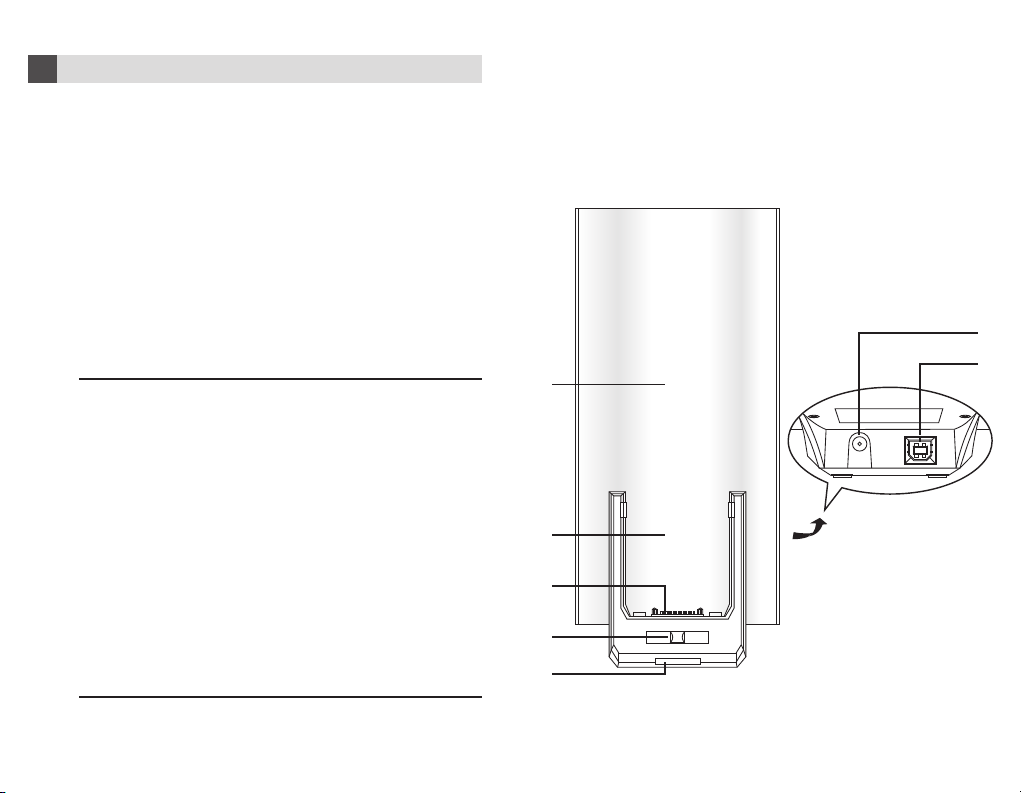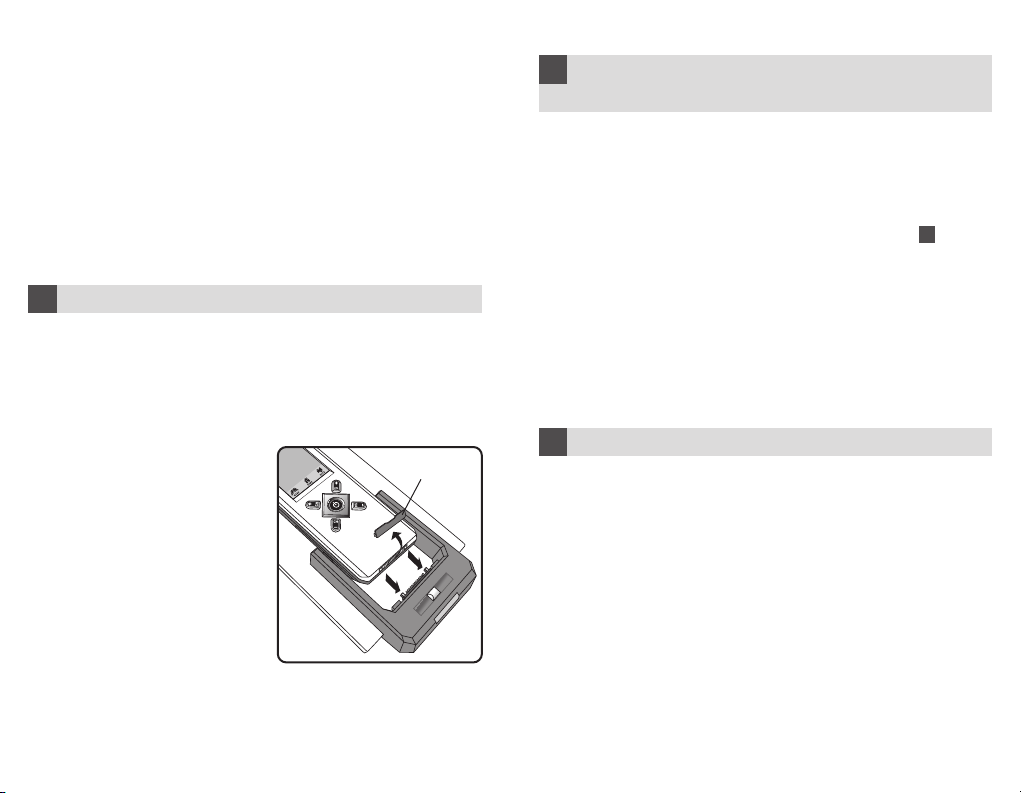1.3 Specifications
Design for Home Theatre Master Universal Touch Screen
Remote Control
Power requirement: DC 9V, 400mA, 3.6VA
Charging time: 3-4 hours
Dimensions: 225 x 100 x 45mm
Weight: 130g approx.
Included accessory: USB cable
For improvement purposes, specifications and functions are subjected
to change without priority notice.
3 4
How to perform quick charge function
1. Make sure that your Home Theatre Master Touch Screen Remote
is installed with 4 pcs AAA NiMH rechargeable batteries and
remove the rubber protector.
2. Make sure you have the DC power adaptor from the HomeTheatre
Master Touch Screen Remote package.
3. Put the power adaptor into AC wall outlet, insert the DC jack to
the power connector of the Docking Charger.
2
Remove the rubber
protector
4. Now, slide your Home Theatre
MasterTouch Screen Remote onto
the Docking charger until the
connection pins are locked.
5. The Green LED of the Docking
Charger lights up.
6. It takes about 3 to 4 hours to fully
charge the remote.
7. When the charging process is
completed, the Green LED of the
Docking Charger will be turned off.
8. Press the “Release Button”of the
Docking Charger to release the
Home Theatre Master Touch
Screen Remote.
How to perform remote advanced
editing via computer
1. Make sure that your computer is loaded with one of the following
operating system:Windows 98SE, Windows 2000, Windows NT
or Windows XP.
2. Download the REMOTE ENGINE software from the suggested
website.Install the program and reboot your system.
3. Make sure your Home Theatre Master Touch Screen Remote is
connected with the Docking Charger.See section “ 2How to
perform quick charge function ” – step 4.
4. Connect the supplied USB cable to the USB jack of the Docking
Charger and one of the available USB connector of your computer
system.
5. Activate the PC Link function on the HomeTheatre Master Touch
Screen Remote by tapping “Menu” and then, select “PC Link”.
6. Run the REMOTE ENGINE software from your computer system.
For operating the REMOTE ENGINE software, please follow the instruction
manual from the software package.
3
Maintenance
–Do not expose your Docking Charger to dust, strong sunlight,
humidity, high temperature, or mechanical shock.
–Do not use corrosive or abrasive cleansers on your Docking
Charger.
– Keep the unit dust free by wiping it with a soft, dry cloth.
–Do not disassemble your Docking Charger, it contains no user-
serviceable parts.
4