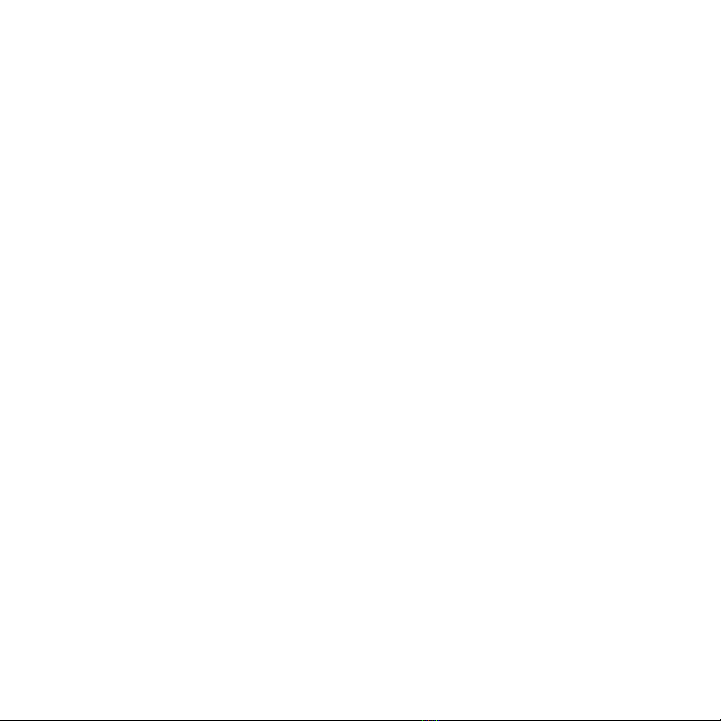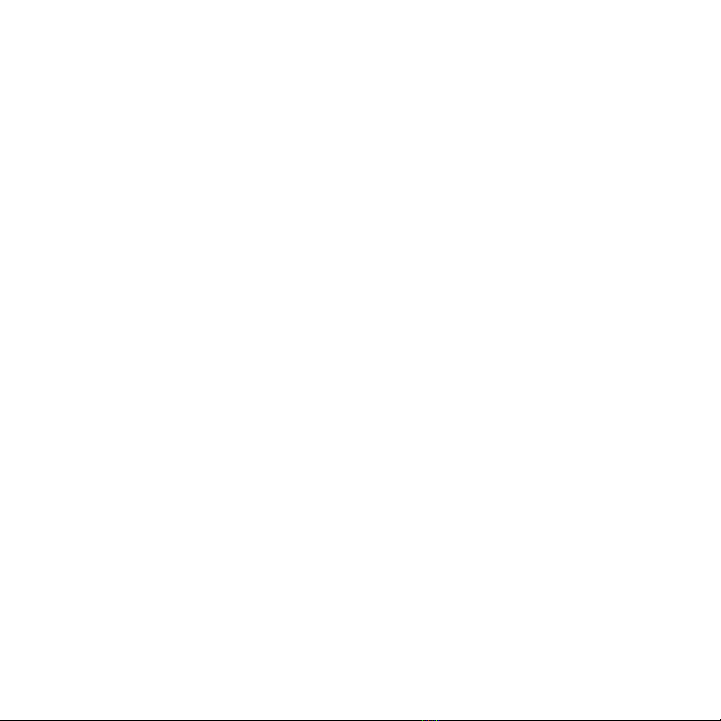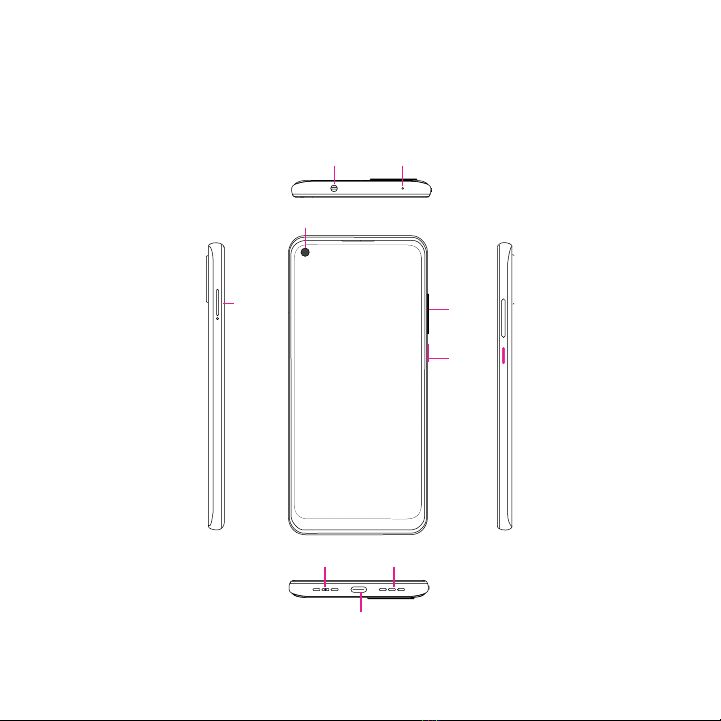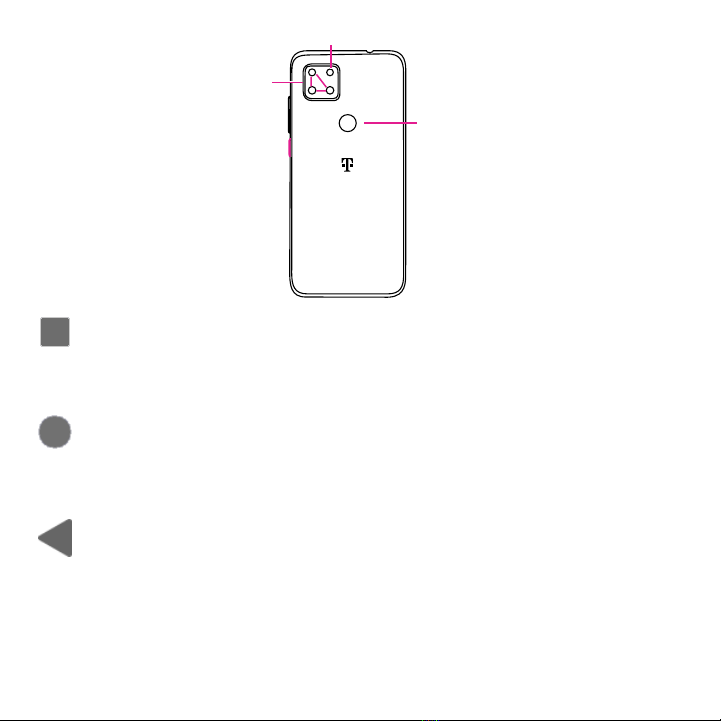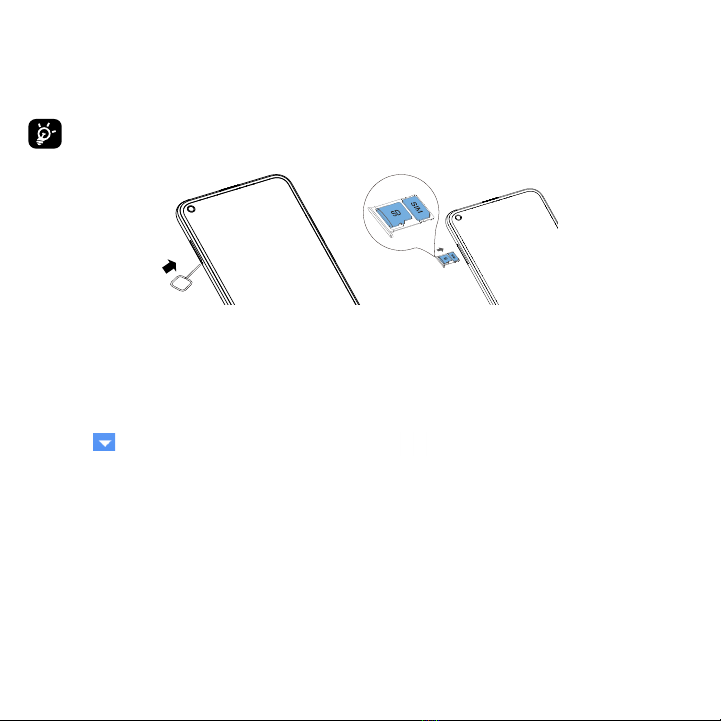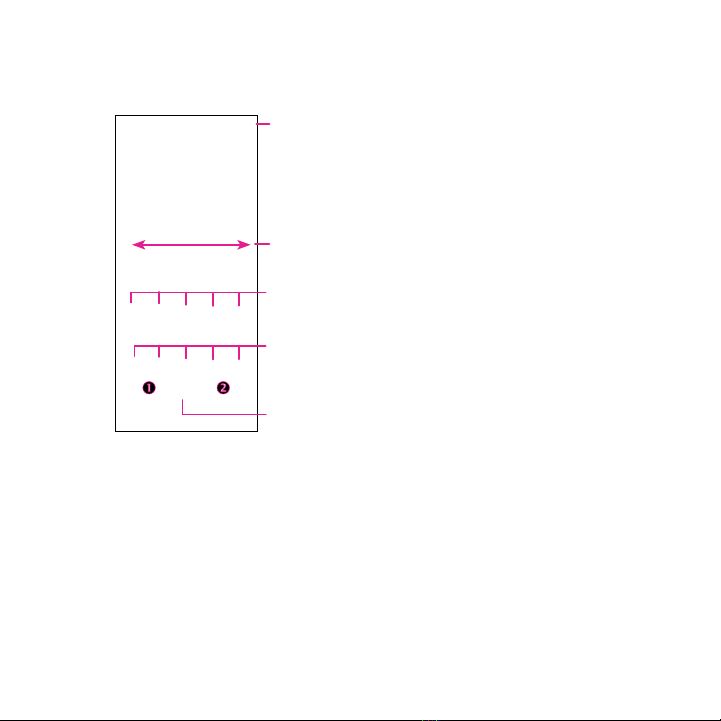2
Table of Contents
About this Manual .................................................................................................. 1
1 Getting Started ................................................................................................. 4
1.1 Overview......................................................................................................................4
1.2 Setup........................................................................................................................... 7
1.3 Home Screen...............................................................................................................8
1.4 Status Bar....................................................................................................................9
2 About Your Phone ........................................................................................... 10
2.1 Power On/Off ............................................................................................................ 10
2.2 Battery....................................................................................................................... 11
3 Personalize Your Phone ................................................................................... 12
3.1 Language .................................................................................................................. 12
3.2 Date & time................................................................................................................ 12
3.3 NFC ........................................................................................................................... 13
3.4 Display....................................................................................................................... 13
3.5 Sound........................................................................................................................ 14
3.6 Wallpaper ................................................................................................................. 14
3.7 Digital Wellbeing & parental controls ........................................................................ 14
4 Application .................................................................................................... 15
4.1 Call ............................................................................................................................ 15
4.2 Contacts .................................................................................................................... 18
4.3 Messages .................................................................................................................. 21