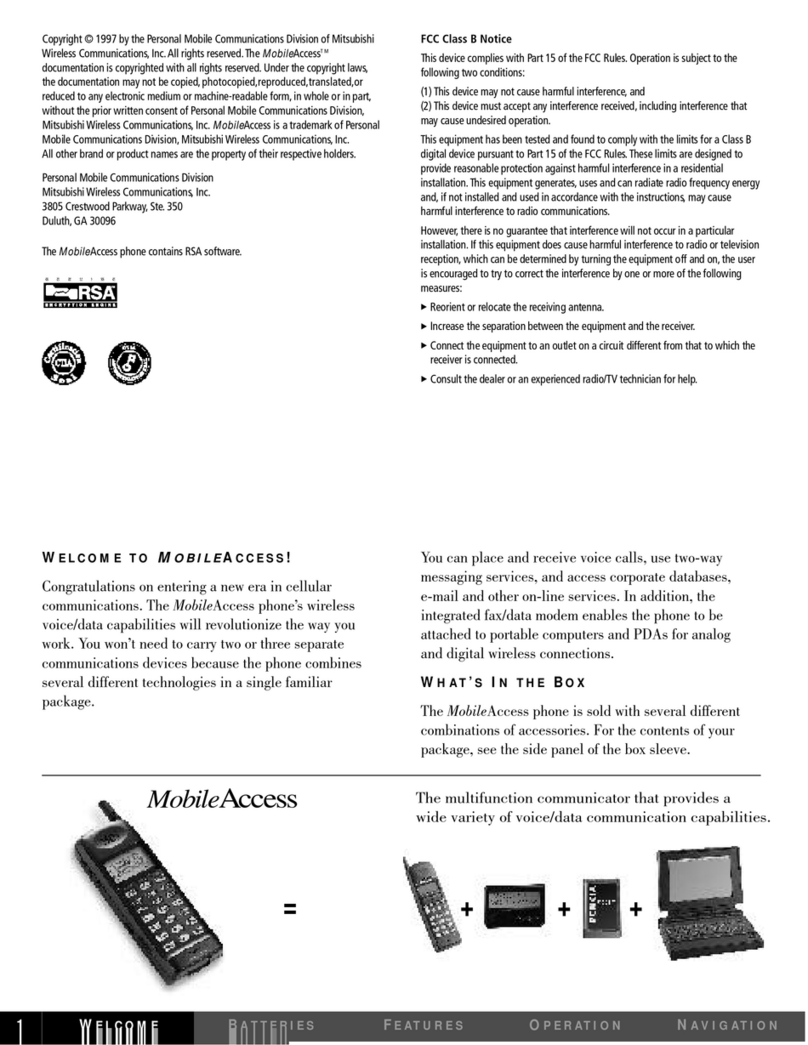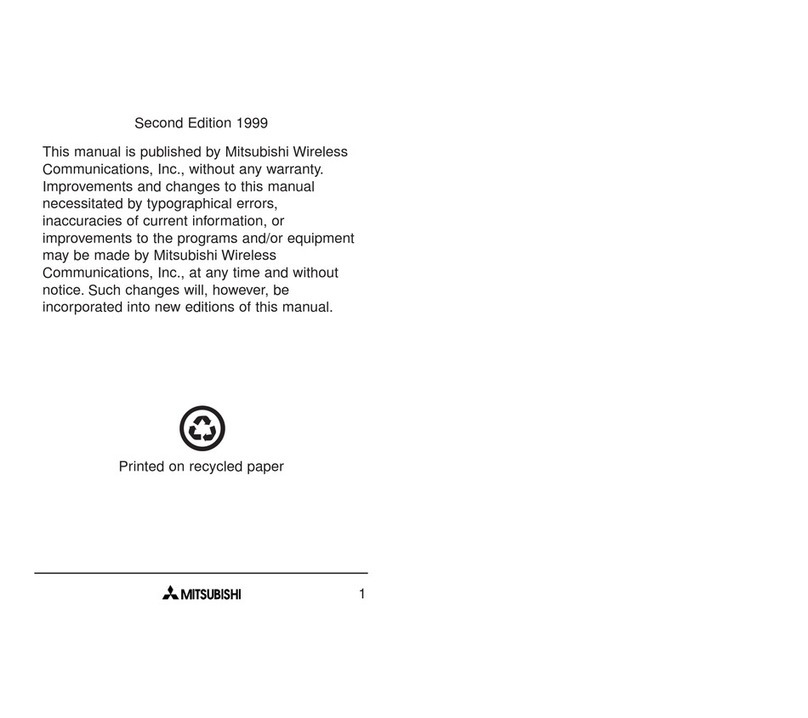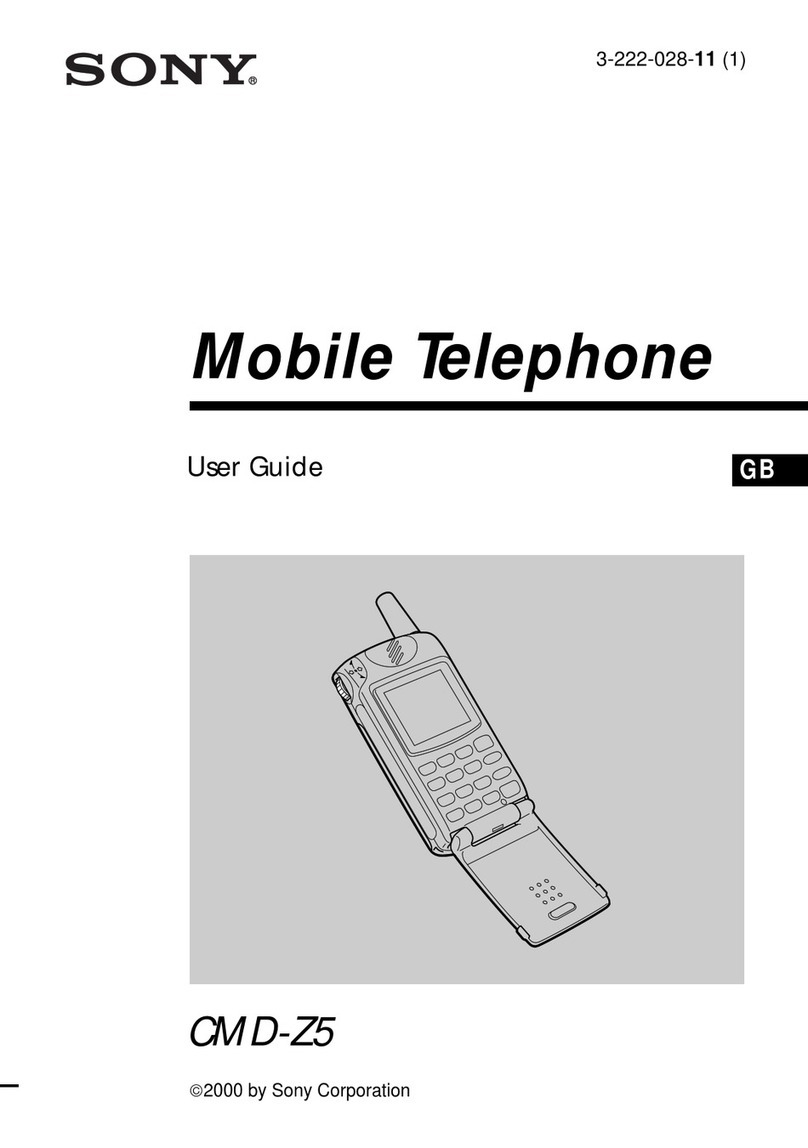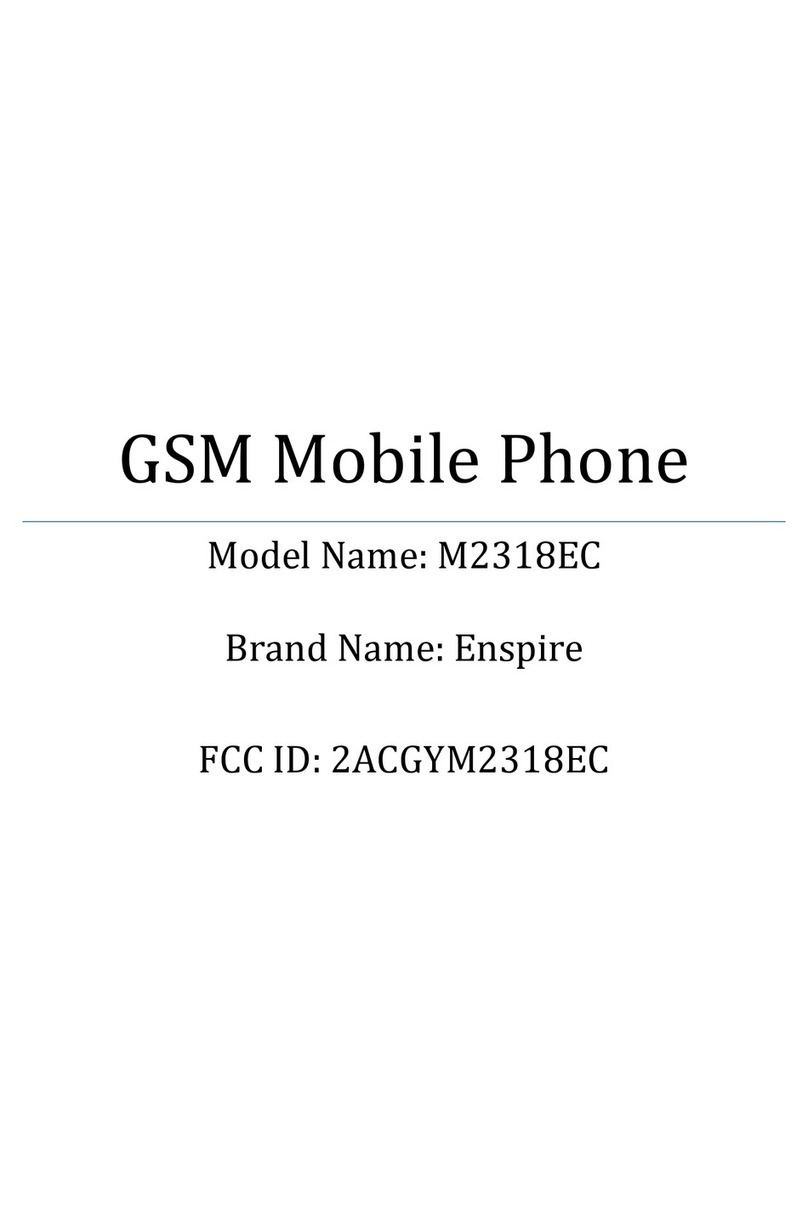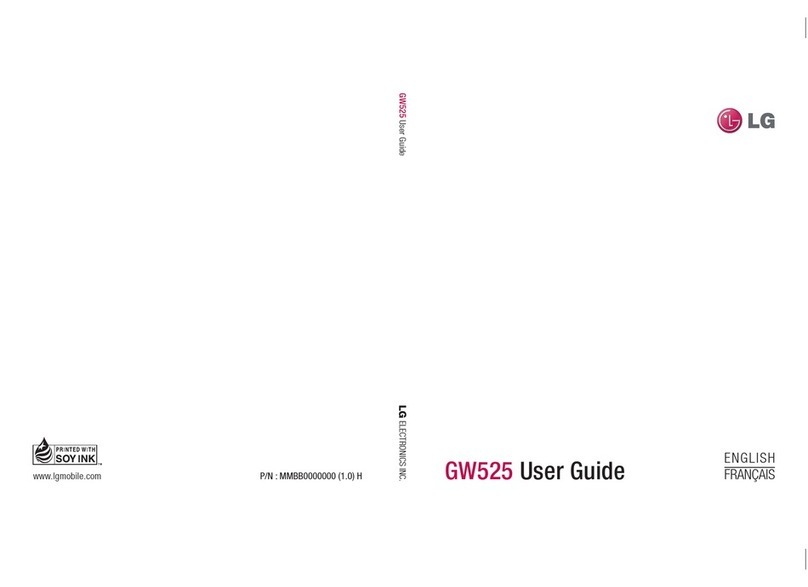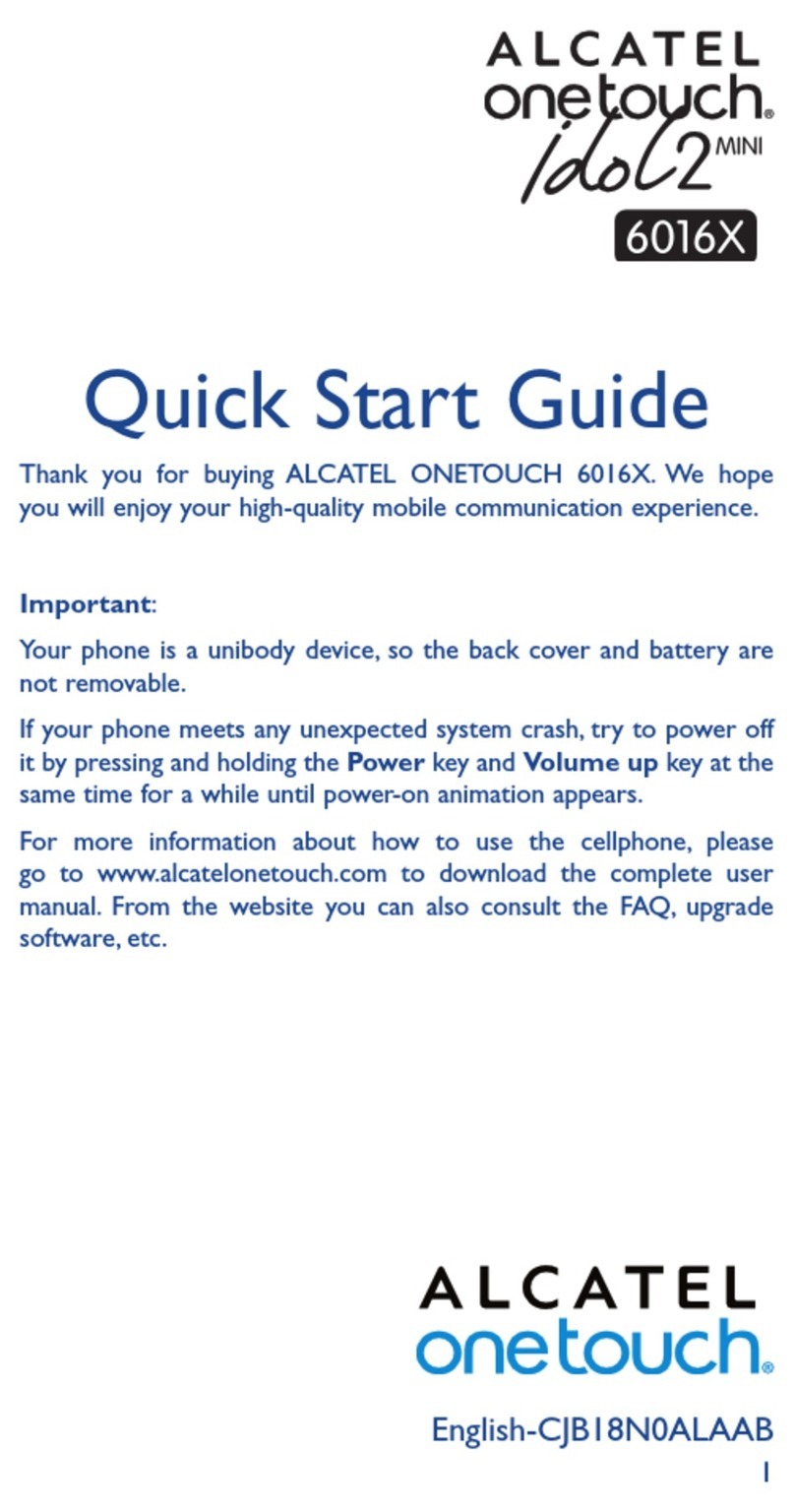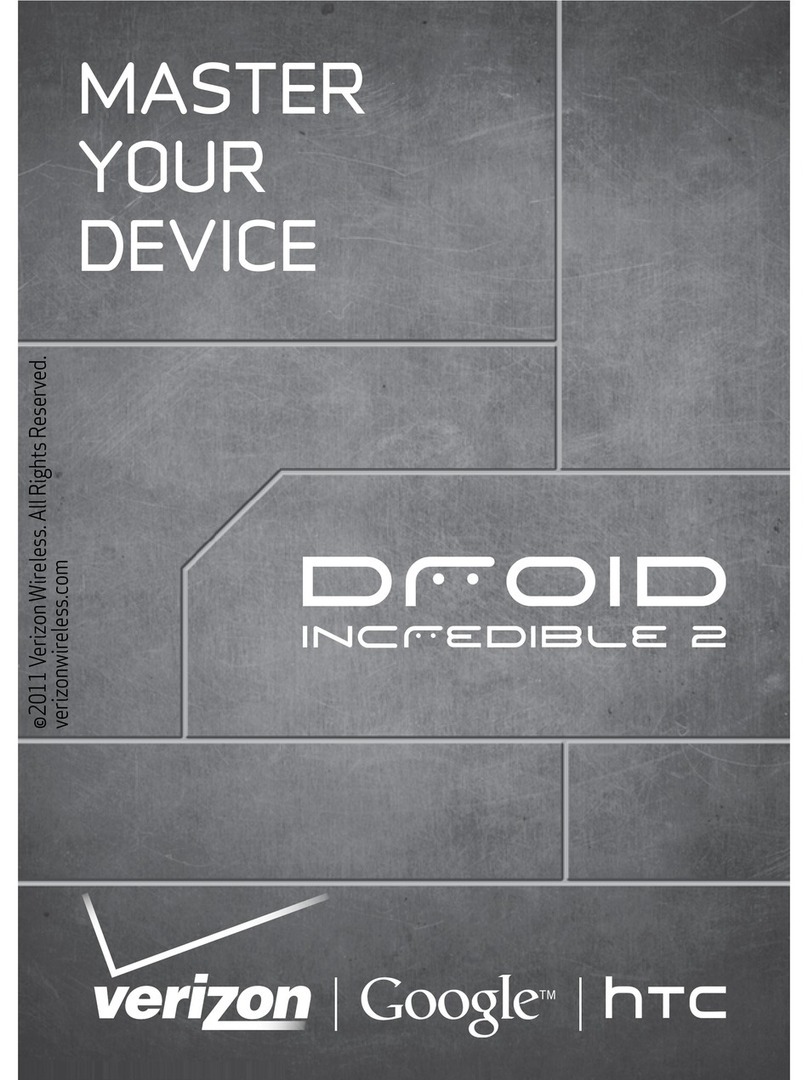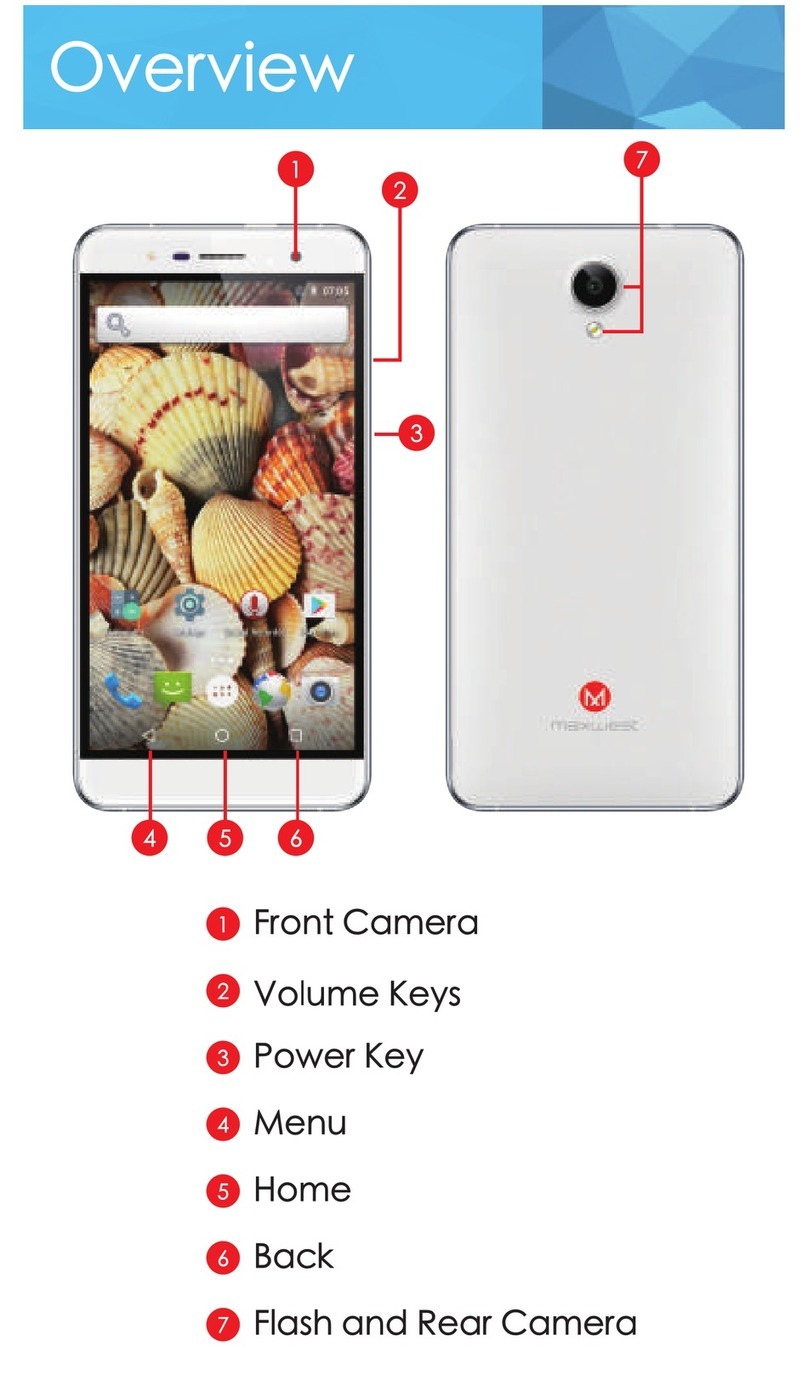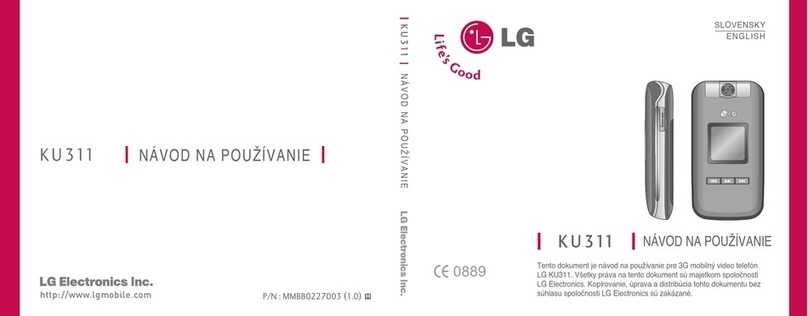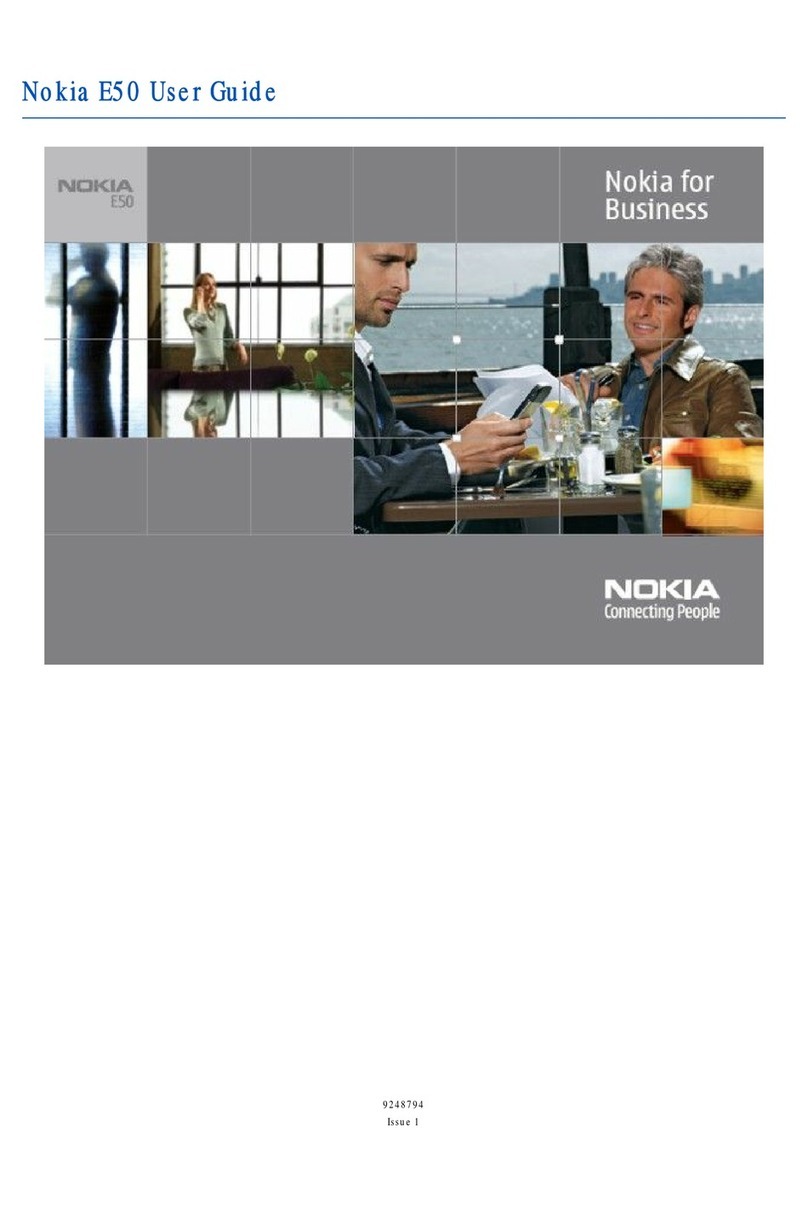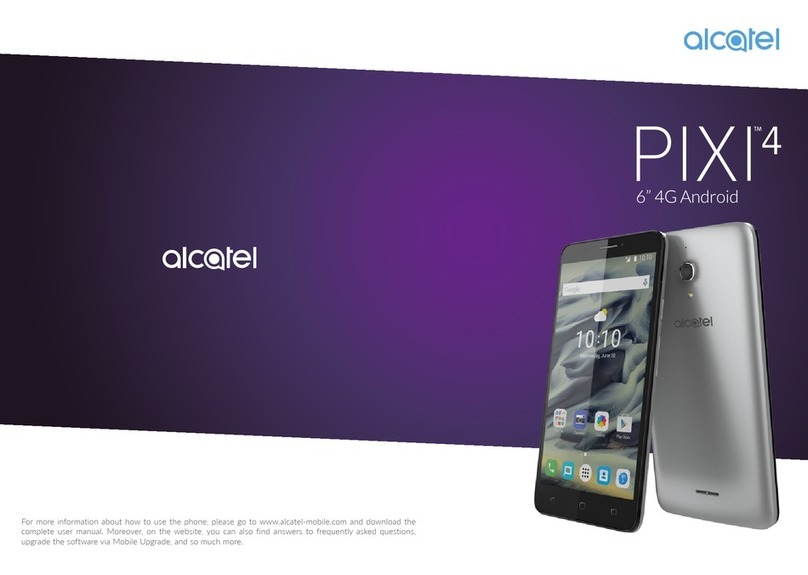Mitsubishi T255 User manual

1
Table of Contents
Using This Guide ..........2
Key Symbols ................... 2
Phone Overview ...........3
Key Functions ..........4, 5
Display Icons ............6, 7
Getting Started ............8
Charging Battery ............ 8
Attaching Battery ........... 9
Basic Phone
Operations .............11
Turning on the Phone .. 11
Making a Call ............... 11
Answering a Call .......... 12
Unanswered Calls ......... 12
Voice Mail .................... 13
Text Messages (SMS) .... 14
Menu Help ................... 14
Safety Information ....15
Care and Maintenance . 23
Voice Mode Features .24
Dialing Stored Numbers 24
Speed Dialing ............... 25
Emergency Calls ........... 25
Sounds On/Off ............. 26
Mute/Unmute .............. 26
Adjusting Volume ........ 26
Sending DTMF Tones .... 27
Pause Feature ............... 27
Memory Link Feature ... 28
Calling Card Calling ...... 28
Conversation Mode ...... 29
Menu System .............31
Access to the Menus .... 31
Menu Map ................... 32
Entering Text ................ 34
T9®Quick Type
Text Input ................. 36
Phonebook ................... 38
View ........................ 38
New Entries ............. 38
Status ...................... 39
Messages ..................... 40
Voice Mail ................ 40
Message Inbox ......... 40
Status ........................... 41
Call Lists ................... 41
Talk Times ................ 41
Own Number ........... 41
IP Address ................ 41
Preferences .................. 42
Sounds On/Off ............. 52
Key Guard .................... 52
Systems ........................ 52
Data Mode Features ..54
Connecting to Data
Mode ......................... 54
Making a Voice Call ..... 57
Tethered Mode ......... 58
Appendix ....................71
Accessories ................... 71
Glossary ....................... 72
Troubleshooting ........... 74
Index ..........................76

2
Using This Guide
The MobileAccess™ T255 phone combines two separate devices –
a wireless voice phone and a wireless data terminal.
The voice phone can be used where cellular service is available. It works
over 800 MHz digital/analog and 1900 MHz digital networks.
To access wireless data service, you must be in an area where wireless IP
(CDPD) service is provided. Your network service provider must set up
and register a unique IP and email address for you.
As you use the phone, keep in mind these two points:
• The phone cannot operate simultaneously as a voice phone and a data
terminal. Pressing the MODE key allows you to switch between Voice
Mode and Data Mode. In some instances, the phone will
automatically switch modes.
• Some of the phone’s keys have different functions depending on
whether you’re in Voice Mode or Data Mode. See Key Functions,
pages 4-5.
Key Symbols
To help you quickly understand this manual, symbols on the keys and
expressions in the display are explained below.
Right arrow on Express Key
Left arrow on Express Key
Up arrow on Express Key
Down arrow on Express Key
SEND key
END key
Softkeys Softkeys control the action or function displayed immediately
above. Press the softkey to perform that action. For example,
Store softkey means press the softkey under the word Store
to store the displayed number or text. Softkey actions/labels
change with each new screen.
Express
Key The Express Key is the navigation key. Use and on the
Express Key to scroll to the desired item in the menu and select
by pressing OK left softkey. For example, select View Options
means scroll to the menu item View Options and select by
pressing OK left softkey.
Another way to navigate menus is to press the number
associated with a menu item to go directly to the next screen
associated with that item.

3
MobileAccess™ T255 Phone Overview
Alphanumeric keys
Enter text and
telephone numbers.
Also used for menu
navigation and speed
dial access.
Microphone
Earpiece
Menu key
Press to go to
main menu
for phone and
data-related
services. This is
NOT the browser
menu. Press and
hold to get
menu help.
Right softkey
Performs action
displayed on
screen directly
above.
Left softkey
Performs action
displayed on
screen directly
above.
Mode key
Press and hold
to turn the
phone on or off.
Press to toggle
betweenVoice&
Data Mode.
Clear key
Erases
characters.
Turns off alerts.
Express Key
Navigation key.
Press and hold left
arrow to dial voice
mailbox. Press and
hold right arrow to
read text messages.
Press arrows to
move cursor
between options.
SEND key
Dials displayed
number or name
and answers calls.
END/Back key
Press and hold to
end a call or go back
to previous display.
Graphic display
Telephone numbers,
menus, messages, etc.
are displayed here.
AC Rapid Charging
Adapter socket
Data cable
connector
Headset
socket
Connect
headset here.

4
Key Functions - Voice Mode
Key Standby Voice Mode Active Voice Mode
Left: Call Lists
Right: Phonebook
Press/hold: Turn on Key Guard
Left: Mute
Right: Options
Press/hold: Turn on Key Guard
Press: Switch to Data Mode
Press/hold: Power OFF Not active
Press: Recall last 10 dialed
numbers Press: Dial number displayed/
answer incoming call
Press/hold: Credit card call (if
activated)
Main menu for phone
services
Press/hold: Help/info about
displayed item
Main menu for phone
services
Press/hold: Help/info about
displayed item
Press: Go back 1 screen
Press/hold: Go to standby
screen
Press: Go back 1 screen
Press/hold: Terminate call
Press/hold left: voice mailbox
Press/hold right: SMS
messages
Press up/down: Ringer
volume control
Press up/down: Volume
control - earpiece
Press: Clear previous character
Press/hold: Clear entire entry Press: Clear previous character
Press/hold: Clear entire entry
-Press: In text entry, enter let-
ters, numbers or symbols
In text entry, press 1for
punctuation mark
Press/hold: Speed dial Phone-
book entry
Press/hold 9: Emergency Call if
set up
Press: Enter numbers
(Can be used to enter & store a
number, but tones will sound.
To store a number silently, use
scratchpad option)
Press: Enter * or change case in
text entry Press: Enter *
Press: Enter 0
Press/hold: Speed dial
operator
Press: Enter 0
Press/hold: Speed dial
operator
Press: Enter # or, in text entry,
a space Press: Enter #

5
Key Functions - Data Mode
Key Standby Data Mode Active Data Mode
Softkey action Action indicated on softkey
displayed above
Press: Switch to Voice Mode
Press/hold: Power OFF Press: Switch to Voice Mode
Press/hold: Power OFF
Not active Not active
Main menu for phone
services (NOT browser Home
Page menu).
Press/hold: Help/info about
displayed item
Main menu for phone
services
Press/hold: Help/info about
displayed item
Press: Go to standby screen Press: Go back 1 screen
Press/hold: Return to Home
Page
Press up/down: Scroll to
menu selection Press up/down: Scroll to
menu selection
Press left/right: Move to next
character or word in text entry
Not active Press: Clear previous character
Press/hold: Clear entire entry
-Press: Move directly to menu
item next screen
In text entry, enter letters,
numbers or symbols
In text entry, press 1for
punctuation mark
Press/hold: Go to My Favorites
Press/hold 9: Emergency Call
Press: Move directly to menu
item next screen
In text entry, enter letters,
numbers or symbols
In text entry, press 1for
punctuation mark
Press/hold: Go to My Favorites
Press/hold 9: Emergency Call
Press: Enter * Press: To change case in text
entry
Press: Enter 0 Press:
Go to 10th menu
selection.
In text or numeric
entry, enter 0. In T9®Quick
Type, select next word
Press/hold:
To register a
My Favorites entry
Not active Press: For space

6
Display Icons – Voice Mode and General
Thedisplayscreencandisplayupto eightlinesofcharacters plusonerow
of special display indicators or icons. The display screen in standby Voice
Mode appears like this:
Voice Mode Icons
General Icons (Voice and Data)
Voice Mail Displays when a PCS voice mail message
has been received and stored
Text Message Displays when a PCS text message has
been received and stored
Digital Indicates digital voice network available;
if not displayed, phone is operating on
analog network
Off Hook Conversation
Call Lists Dialed, received and missed calls listed
Phonebook View local names and numbers
Signal Strength Six levels indicate the strength of the re-
ceived signal–signal indicator for network
on which phone is currently registered
All Alerts Off All audio alerts are muted
Some Alerts Off Ringer and/or message alert muted.
Example: if ring volume=0, this icon
appears
Vibrate Alert Vibrate alert on (available only if vibrate
battery installed)
Battery Level Three levelsindicate the charge level (low,
medium, high)
Scroll Arrows Moremenu informationup/downinmenu
screen; in some cases, move left/right

7
Display Icons – Data Mode
Your service provider supplies the Home Page screen and all Data Mode
content. Therefore, the Home Page screen appearance will vary depend-
ing on what your service provider offers. Here is an example of a Home
Page display screen:
Data Mode Icons
Secure Secure mode
Message Alert Data alert received
CDPD Registered Packet data network available – registered
CDPD Not
Registered Packet data network not available –
not registered

8
Getting Started
Charging the Battery
The battery must be fully charged before using the phone for the first
time. To reach full capacity of NiMH battery, charge and discharge the
new battery three times before use. To charge the battery, follow
procedure below. To fully discharge the battery, leave the phone on until
it shuts itself off.
1. Make sure the battery is properly installed on your phone.
2. Connect the AC Adapter to the socket on the side of the phone.
Connect the other endtoa standard wall outlet. The battery level
indicator flashes during charging.
3. Disconnect the AC Adapter when the Battery Full message displays.
Recharging the Battery
When the battery needs to be recharged, three short tones sound. The
Low Battery icon and message flash on the display.
Connect the AC Adapter to the socket on the side of the
phone.
Connect the AC Adapter to a standard wall outlet.The
battery begins charging when the AC adapter is connected
to the phone.
Ifthephoneisleftondespitealow batteryalarm,thephoneautomaticallyshuts itself off to
protectthebatteryfromover-discharging.
1
2
✱

9
Attaching the Battery
Removing the Battery
Charging Times
Approximate battery recharging times using the AC Rapid Charging Adapter:
• It is normal for batteries to become warm during charging.
• The phone can be used while charging but it will increase the
charging time.
• Replace the battery when it will not hold a charge, or when operat-
ing time decreases dramatically.
• The NiMH battery performance varies with the condition and history
of the battery.
• Use only the Mitsubishi chargers specified for this battery. Using
other chargers or batteries maycause damage.
• Do not leave NiMH batteries connected to a charger longer than nec-
essary; overcharging will shorten battery life.
Insert the bottom of the battery into the recess on the back
of the phone.
Push inward until the locking catch snaps securely into
place.
Turn the phone off.
Push up the locking catch and remove the battery.
Battery Type Charging time
880 mAh NiMH Standard 120 minutes
880 mAh NiMH Vibrating 120 minutes
1500 mAh NiMH Extended 200 minutes
1
2
1
2

10
Battery Use Times
Standard Battery
Voice Digital Voice Analog CDPD
Extended Life and Vibrating Battery
Voice Digital Voice Analog CDPD
Battery Safety Tips
• Do not leave the phone in a closed car during hot summer or cold
winter conditions. The phone may temporarily not work with a hot
or cold battery.
•The recharging temperature range is32-104° F (0-40° C).
If you attempt to recharge when the battery is above or below this
range, acid leakage or overheating may result.
• Batteries may explode if discarded into a fire or heated.
• Do not use or leave the battery near a heat source such as a stove,
oven, heater or fire (170° F = 76° C or higher).
• The battery is not waterproof. Do not immerse it in liquid or allow it
to get wet.
• Avoid contact of the battery terminals with metal objects (such as
keys, paper clips, coins, chains) or excessive static electricity which
may short circuit the battery.
• If the battery terminals become soiled, clean them with a soft cloth.
• Do not try to disassemble or modify the battery as injury or burns
may result.
• Do not drop or subject the batteries to strong physical shocks.
• Keep batteries out of the reach of children.
Standby 120 hr Standby 10 hr Standby 120 hr
Talk 120 min Talk 70 min Data Mode 7 hr
Standby 200 hr Standby 17 hr Standby 200 hr
Talk 200 min Talk 120 min Data Mode 12 hr

11
Basic Phone Operations
Turning On the Phone
Standby Screen — Voice Mode
The screen displays network and/or service provider, signal strength and
battery level indicators, and Call Lists and Phonebook softkey shortcuts.
Press softkey to go to Call Lists.
Press softkey to go to the Phonebook.
Press or on the Express Key to go to volume control.
To quickly return to the standby screen at any time while in Voice Mode
(except during conversation), press and hold the key.
Making a Call
The off hook indicator displays and you’ll hear a network tone. As the
call connects; the dialed number (if stored), time and date display.
To store the dialed number in the Phonebook, press Store left softkey
before pressing the Send key to connect the call.
To cancel the call before it connects, press either Cancel left softkey or
key.
Press and hold key. A beep tone sounds.
If the phone is locked, -Auto Lock- will display. Enter the
4-digit code and press OK left softkey.
Seepage48 for more detailsonAutoLock.
Key in the telephone number you wish to call.
Correct any mistakes by pressing . Press and hold this
key to clear the entire entry.
Press .
1
2
✱
1
2

12
Muting
While talking, to mute the microphone, press Mute left softkey. To turn
the microphone back on, press Talk left softkey.
Conversation Options
When talking, press Options right softkey to Send DTMF tones, use the
Scratchpad, Store the number, or view your Own Number. See Con-
versation mode on page 29 for details.
Answering a Call
The ringer alerts you to an incoming call and the caller’s name and
number are displayed if they are stored in your Phonebook. Press any key
to mute ring tone.
To answer the call,
Ending a Call
Turning Off the Phone
A turn-off tone will sound and power OFF will briefly display.
Unanswered Calls
If you miss a call, the phone saves the number in an unanswered call log
and alerts you by displaying Missed Call. See page 24.
Press Answer left softkey or .
IfAnyKeyAnswer isenabled inPreferences-CallSetupmenu,youcananswerbypressingany
keyexcepttherightsoftkey,End/BackkeyandModekey.
While in Conversation Mode or in the Main Menus, press and hold
to end a call. In all other cases, press to end a call. The
standby screen will display.
Press and hold .
✱

13
Voice Mail
When you have new voice mail, a tone alerts you. The screen displays
and indicates the number of new messages waiting in your voice mailbox.
To access your Voice Mailbox,
Setting up a Voice Mailbox
Up to three separate Voice Mailboxes can be stored.
To add a Voice Mailbox,
Edit Voice Mailbox
To edit the name, number, or PIN, or delete an existing Voice Mailbox,
Press and hold or press and select 2 Messages,
1 Voice Mail. If you are using more than one mailbox, a list
will display.
Press or to select a mailbox, or press the corresponding
number displayed in the menu.
Press either Call left softkey or to access the selected
mailbox.
Press and select 2 Messages, 1 Voice Mail, 2 Setup,
then press Add right softkey.
Enter your 8-digit Security Code. Default code is 00000000.
Enter the Access Number, PIN number and name for the
mailbox and press OK left softkey.
Press to access the new mailbox.
Press and select 2 Messages, 1 Voice Mail, 2 Setup.
Select the mailbox you wish to change and press Edit
softkey.
Enter your 8-digit Security Code. Default code is 00000000.
Select Edit Name, Edit Number, Edit PIN, or Delete, then
press OK softkey.
To enter text, press right softkey to select input mode. The
most recently used mode is displayed over the right softkey.
To change mode, cycle through the right softkey until
desired text entry mode is displayed. When finished, press
OK softkey.
SeeEnteringText, page 34.
1
2
3
1
2
3
4
1
2
3
4
5
✱
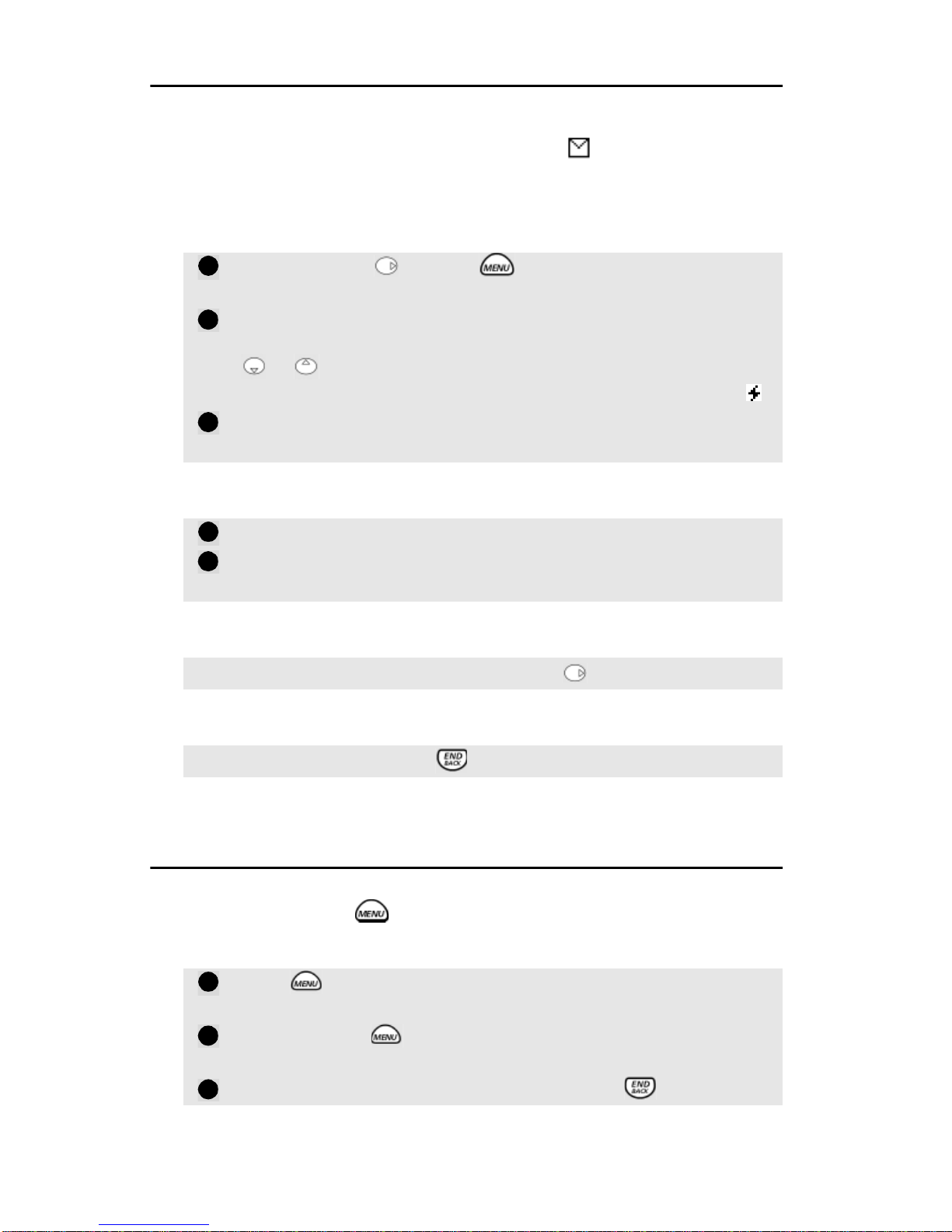
14
Text Messages (SMS)
Text messages are sent via an SMS (Short Message Service) message
center provided by your service provider. When you receive a text
message, a tone alerts you. The screen displays and indicates the
number of unread messages. You can receive up to 30 text messages
with up to 245 characters each. Consult your service provider for details.
To access your Text Messages,
To delete a Text Message,
To view new Text Messages immediately,
To skip Text Messages,
Menu Help
To view a help message describing the meaning of a particular menu
option, press and hold while you are at the desired menu option.
For example,
Press and hold or press and select 2 Messages,
2 Msg Inbox.
At the text message list screen, to select a message, either
press the number key associated with the message or press
or to scroll to desired message. Unread messages are
marked with *, and urgent unread messages marked with .
If you scroll up or down, press View left softkey and the
selected text message will display.
Press Delete right softkey.
At the next screen, press Yes.The message will be deleted
and the remaining messages will display.
Press View left softkey or press and hold .
Press Skip right softkey or to view later.
Press , select 3 Status, and scroll to 4 Accumulated
Talk Time.
Press and hold . A help message describing Accumulated
Talk Time displays.
To return to the menu, press OK softkey or .
1
2
3
1
2
1
2
3

15
Safety Information
EXPOSURE TO RADIO FREQUENCY SIGNALS
Your wireless handheld portable telephone is a low power radio trans-
mitter and receiver. When it is ON, it receives and also sends out radio
frequency (RF) signals.
In August 1996, the Federal Communications Commissions (FCC) adopt-
ed RF exposure guidelines with safety levels for hand-held wireless
phones. These guidelines are consistent with the safety standards previ-
ously set by both U.S. and international standards bodies:
*ANSI C95.1 (1992)
*NCRP Report 86 (1986)
*ICNIRP (1996)
*American National Standards Institute; National Council on Radiation Protection and Measure-
ments; International Commission on Non-Ionizing Radiation Protection
Those standards were based on comprehensive and periodic evaluations
of the relevant scientific literature. For example, over 120 scientists, en-
gineers, and physicians from universities, government health agencies,
and industry reviewed the available body of research to develop the ANSI
Standard (C95.1).
The design of your phone complies with the FCC guidelines (and those
standards).
Your phone has been tested and meets the limits for radio frequency (RF)
exposure set by the FCC for normal handheld use next to the ear or worn
on the body using aMitsubishi brand belt clip accessory specified for this
phone, and used as intended. Operation of the phone in other situations
such as in shirt pockets or non-Mitsubishi brand belt clips or holsters, or
operation with the back of the phone closer than 13 mm (0.51”) to the
body, have not been tested. Therefore operation of the phone in non-
tested situations may not meet the limits for RF exposure set by the FCC
and must be avoided.
ANTENNA CARE
Use only the supplied or an approved replacement antenna. Unauthor-
ized antennas, modifications, or attachments could damage the phone
and may violate FCC regulations.
PHONE OPERATION
NORMAL POSITION: Hold the phone as you would any other telephone
with the antenna pointed up and over your shoulder.

16
EFFICIENT OPERATION: For your phone to operate most efficiently, do
not touch the antenna unnecessarily when the phone is in use. Contact
with the antenna affects call quality and may cause the phone to operate
at a higher power level than otherwise needed.
DRIVING
Check the laws and regulations on the use of wireless telephones in the
areas where you drive. Always obey them. Also, if using your phone while
driving, please:
• Give full attention to driving - driving safely is your first responsibility.
• Use hands-free operation, if available.
• Pull off the road and park before making or answering a call if driving
conditions so require.
ELECTRONIC DEVICES
Most modern electronic equipment is shielded from RF signals. However,
certain electronic equipment may not be shielded against the RF signals
from your wireless phone.
Pacemakers
The Health Industry Manufacturers Association recommends that a
minimum separation of six (6”) inches be maintained between a
handheld wireless phone and a pacemaker to avoid potential
interference with the pacemaker. These recommendations are
consistent with the independent research by and recommendations
of Wireless Technology Research.
Persons with pacemakers:
• Should ALWAYS keep the phone more than six inches from their
pacemaker when the phone is turned ON
• Should not carry the phone in a breast pocket
• Should use the ear opposite the pacemaker to minimize the poten-
tial for interference
• If you have any reason to suspect that interference is taking place,
turn your phone OFF immediately
Hearing Aids
Some digital wireless phones may interfere with some hearing aids.
In the event of such interference, you may want to consult your serv-
ice provider (or call the customer service line to discuss alternatives).
Other Medical Devices
If you use any other personal medical device, consult the manufac-
turer of your device to determine if they are adequately shielded
from external RF energy. Your physician may be able to assist you in
obtaining this information.

17
Turn your phone OFF in health care facilities when any regulations
posted in these areas instruct you to do so. Hospitals or health care
facilities may be using equipment that could be sensitive to external
RF energy.
Vehicles
RF signals may affect improperly installed or inadequately shielded
electronic systems in motor vehicles. Check with the manufacturer or
its representative regarding your vehicle. You should also consult the
manufacturer of any equipment that has been added to your vehicle.
Posted Facilities
Turn your phone OFF in any facility where posted notices so require.
AIRCRAFT
FCC regulations prohibit using your phone while in the air.
Switch OFF your phone before boarding an aircraft.
BLASTING AREAS
To avoid interfering with blasting operations, turn your phone OFF when
in a “blasting area” or in areas posted “Turn off two-way radio.” Obey all
signs and instructions.
POTENTIALLY EXPLOSIVE ATMOSPHERES
Turn your phone OFF when in any area with a potentially explosive at-
mosphere and obey all signs and instructions. Sparks in such areas could
cause an explosion or fire resulting in bodily injury or even death.
Areas with a potentially explosive atmosphere are often but not always
clearly marked. They include fueling areas such as gasoline stations; be-
low deck on boats; fuel or chemical transfer or storage facilities; vehicles
using liquefied petroleum gas (such as propane or butane); areas where
the air contains chemicals or particles, such as grain, dust, or metal pow-
ders; and any other area where you would normally be advised to turn
off your vehicle engine.
For Vehicles Equipped with Air Bags
An airbag inflates with great force. DO NOT place objects, including both
installed or portable wireless equipment, in the area over the air bag or
in the air bag deployment area. If in-vehicle wireless equipment is im-
properly installed and the air bag inflates, serious injury could result.

18
The U.S. Food and Drug Administration’s Center for Devices
and Radiological Health
Consumer Update on Mobile Phones
FDA has been receiving inquiries about the safety of mobile phones,
including cellular phones and PCS phones. The following summarizes
what is known--and what remains unknown--about whether these
products can pose a hazard to health, and what can be done to minimize
any potential risk.
Why the concern?
Mobile phones emit low levels of radio frequency energy (i.e., radio
frequency radiation) in the microwave range while being used. They also
emit very low levels of radio frequency energy (RF), considered non-
significant, when in the stand-by mode. It is well known that high levels
of RF can produce biological damage through heating effects (thisis how
your microwave oven is able to cook food). However, it is not known
whether, to what extent, or through what mechanism, lower levelsof RF
might cause adverse health effects as well. Although some research has
been done to address these questions, no clear picture of the biological
effects of this type of radiation has emerged to date. Thus, the available
science does not allow us to conclude that mobile phones are absolutely
safe, or that they are unsafe. However, the available scientific evidence
does not demonstrate any adverse health effects associated with the use
of mobile phones.
What kinds of phones are in question?
Questions have been raised about hand-held mobile phones, the kind
that have a built-in antenna that is positioned close to the user’s head
during normal telephone conversation. These types of mobile phones are
of concern because of the short distance between the phone’s antenna-
-the primary source of the RF--and the person’s head. The exposure to RF
from mobile phones in which the antenna is located at greater distances
from the user (on the outside of a car, for example) is drastically lower
than that from hand-held phones, because a person’s RF exposure
decreases rapidly with distance from the source. The safety of so-called
”cordless phones,” which have a base unit connected to the telephone
wiring in a house and which operate at far lower power levels and
frequencies, has not been questioned.

19
How much evidence is there that hand-held mobile
phones might be harmful?
Briefly, there is not enough evidence to know for sure, either way; how-
ever, research efforts are on-going.
The existing scientific evidence is conflicting and many of the studies that
have been done to date have suffered from flaws in their research meth-
ods. Animal experiments investigating the effects of RF exposures char-
acteristic of mobile phones have yielded conflicting results. A few animal
studies, however, have suggested that low levels of RF could accelerate
the development of cancer in laboratory animals. In one study, mice ge-
netically altered to be predisposed to developing one type of cancer de-
veloped more than twice as many such cancers when they were exposed
to RF energy compared to controls. There is much uncertainty among sci-
entists about whether results obtained from animal studies apply to the
use of mobile phones. First, it is uncertain how to apply the results ob-
tained in rats and mice to humans. Second, many of the studies that
showed increased tumor development used animals that had already
been treated with cancer-causing chemicals, and other studies exposed
the animals to the RF virtually continuously--up to 22 hours per day.
For the past five years in theUnited States, the mobile phone industryhas
supported research into the safety of mobile phones. This research has
resulted in two findings in particular that merit additional study:
1. Inahospital-based,case-controlstudy,researcherslooked for an associationbetweenmobilephoneuseand
eitherglioma(atypeofbraincancer)oracousticneuroma(abenigntumorofthenervesheath).No statistically
significantassociationwasfoundbetweenmobilephoneuseandacousticneuroma.Therewasalsonoassociation
betweenmobilephoneuseandgliomaswhenalltypesof typesofgliomaswereconsideredtogether.Itshouldbe
notedthattheaveragelengthofmobilephoneexposurein thisstudywaslessthan threeyears.
When20typesofgliomawere consideredseparately,however, an associationwasfoundbetweenmobilephone
useandonerare typeofglioma, neuroepithelliomatoustumors. Itis possible withmultiplecomparisons ofthe
samesamplethatthisassociationoccurredbychance.Moreover,theriskdidnotincreasewithhowoftenthe
mobilephonewas used, orthelengthofthecalls.In fact,theriskactuallydecreasedwith cumulativehoursof
mobilephoneuse. Mostcancer causingagentsincreaseriskwithincreasedexposure.Anongoingstudy of brain
cancersbytheNationalCancerInstituteisexpectedtobearontheaccuracyandrepeatabilityoftheseresults.1
2. Researchersconducteda largebattery of laboratoryteststoassess theeffectsofexposuretomobilephoneRFon
genetic material. These included tests for several kinds of abnormalities, including mutations, chromosomal aber-
rations,DNAstrandbreaks,andstructuralchangesinthegeneticmaterialofbloodcellscalledlymphocytes.None
ofthetestsshowedanyeffectoftheRFexceptforthe micronucleusassay,which detectsstructuraleffectsonthe
geneticmaterial.Thecellsinthisassayshowedchangesafterexposuretosimulatedcellphoneradiation,butonly
after24hoursof exposure.Itispossiblethatexposingthetestcellstoradiationfor thislongresultedin heating.
Sincethisassayisknowntobesensitivetoheating,heatalonecouldhavecausedtheabnormalitiestooccur.The
dataalreadyin theliteratureon theresponseofthemicronucleusassaytoRF are conflicting.Thus,follow-up
researchisnecessary.2

20
FDA is currently working with government, industry, and academic
groups to ensure the proper follow-up to these industry-funded research
findings. Collaboration with the Cellular Telecommunications Industry
Association (CTIA) in particular is expected to lead to FDA providing
research recommendations and scientific oversight of new CTIA-funded
research based on such recommendations.
Two other studies of interest have been reported recently in the literature:
1.Twogroups of18 peoplewereexposed to simulatedmobile phone signalsunderlaboratoryconditions whilethey
performedcognitivefunctiontests.There werenochanges in thesubjects’abilitytorecallwords,numbers,or
pictures,orintheirspatialmemory,buttheywereabletomakechoicesmorequicklyinonevisualtestwhenthey
wereexposedtosimulatedmobilephonesignals.Thiswastheonlychangenotedamongmorethan20variables
compared.3
2. Inastudyof209braintumorcasesand425matchedcontrols, therewasno increasedriskofbraintumors
associatedwithmobilephone use.Whentumorsdidexistin certainlocations,however,theywere more likelyto
beonthesideofthehead wherethemobilephonewasused.Because thisoccurredinonlyasmallnumberof
cases,theincreasedlikelihoodwastoosmall tobe statisticallysignificant.4
In summary, we do not have enough information at this point to assure
the public that there are, or are not, any low incident health problems
associated with use of mobile phones. FDA continues to work with all
parties, including other federal agencies and industry, to assure that
research is undertaken to provide the necessary answers to the
outstanding questions about the safety of mobile phones.
What is known about cases of human cancer that have
been reported in users of hand-held mobile phones?
Some people who have used mobile phones have been diagnosed with brain
cancer. But it is important to understand that this type of cancer also occurs
among people who have not usedmobile phones. In fact, brain canceroccurs
in the U.S. population at a rate of about 6 new cases per 100,000 people each
year. At that rate, assuming 80 million users of mobile phones (a number
increasing at a rate of about 1 million per month), about 4800 cases of brain
cancer would be expected each year among those 80 million people, whether
or not they used their phones. Thus it is not possible to tell whether any
individual’s cancer arose because of the phone, or whether it would have
happened anyway.
A key question is whether the risk of getting a particular form of cancer is
greater among people who use mobile phones than among the rest of the
population. One way to answer that question is to compare the usage of
mobile phones among people with brain cancer with the use of mobile
phones among appropriately matched people without brain cancer. This is
Table of contents
Other Mitsubishi Cell Phone manuals

Mitsubishi
Mitsubishi ODYSSEY User manual

Mitsubishi
Mitsubishi G410 User manual
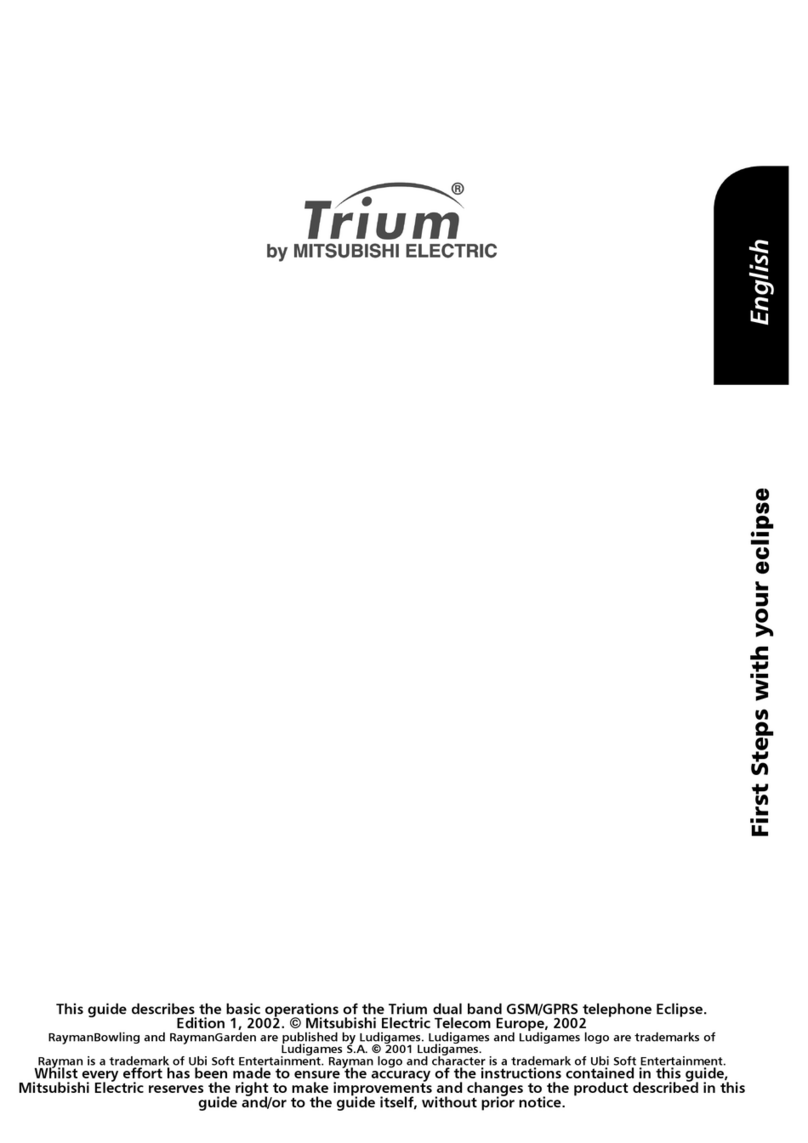
Mitsubishi
Mitsubishi TRIUM ECLIPSE User manual
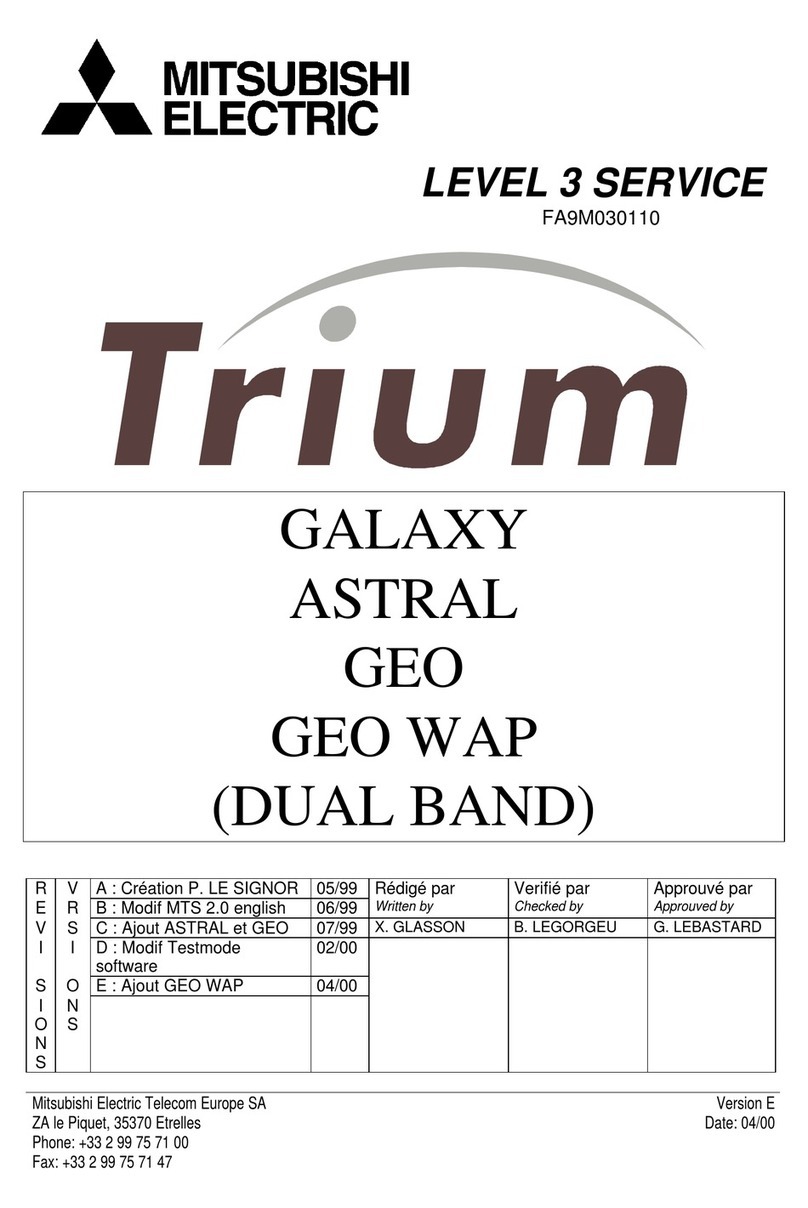
Mitsubishi
Mitsubishi TRIUM GALAXY User manual

Mitsubishi
Mitsubishi G310 User manual

Mitsubishi
Mitsubishi G75 User manual
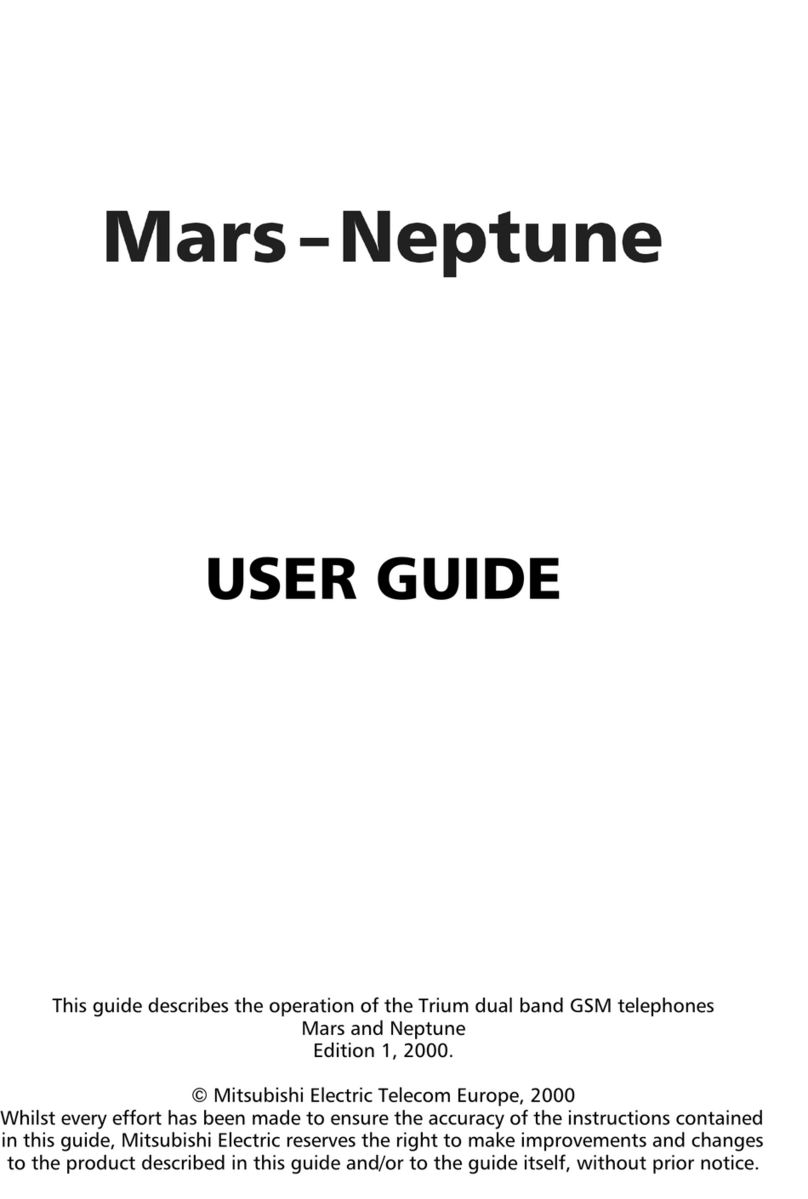
Mitsubishi
Mitsubishi Trium MARS User manual

Mitsubishi
Mitsubishi G310 User manual

Mitsubishi
Mitsubishi MELSEC-F FX2N-32CAN User manual

Mitsubishi
Mitsubishi T200 User manual