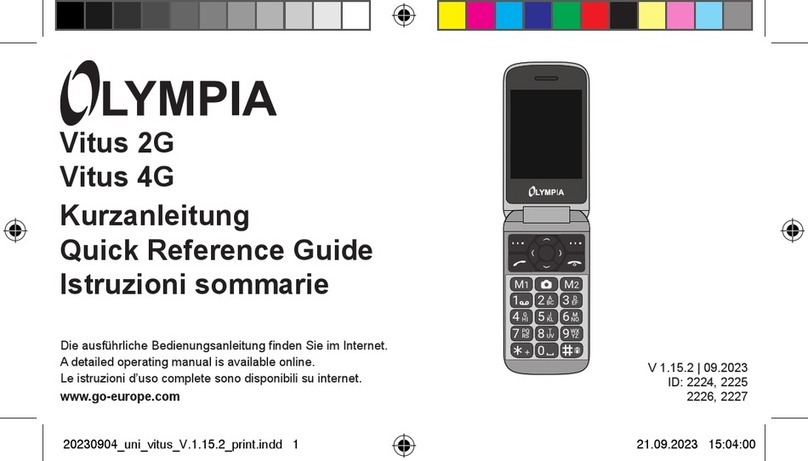3
Setting Up the Phone Book
9
Multitap
In order to enter text in Multitap mode, press the key labelled with the corresponding letter/character the
corresponding number of times. If the first character of the group is required, press the key once. If the
second character is required, press it twice, and so on.
Note: To enter two characters assigned to the same key, press the key the respective number of
times to enter the first character. Wait until the cursor skips to the next position and then enter
the next letter.
Punctuation and special characters
When in Editing mode, press the *button. Punctuation marks and special characters are displayed.
Use the Hbutton to select the character required and confirm entry by pressing a. You can also
generate a series of frequently used special characters in Edit mode by pressing the 1key
repeatedly.
Other entries and functions
0Enter a space
bDelete a character
HMove the cursor
Setting Up the Phone Book
The phone book in the phone can store up to 200 entries.
SAlways enter phone numbers with the country and area codes.
SWhen the memory capacity is used up, the corresponding message appears when an attempt is
made to store another entry. Before new entries can be stored, old entries must be deleted.
SThe phone book entries are arranged alphabetically. To skip directly to a required phone book
entry, press the corresponding first letter. To search for the entries manually, use the Hkey.
Entering names
The keys on the keypad are also labelled with letters for the entry of names. Press the corresponding
key the respective number of times to enter letters.
Modifying, editing, deleting phone book entries
+HPhonebook aHContactlista
Select an entry and then:
aOpen the menu
Call Dial the entry selected
View View the entry selected
Edit Edit the entry selected
Delete Delete the entry selected
Copy Copy the entry selected
Move Move the entry selected
Initiate the function required by pressing aand confirm the subsequent prompt by pressing aagain.