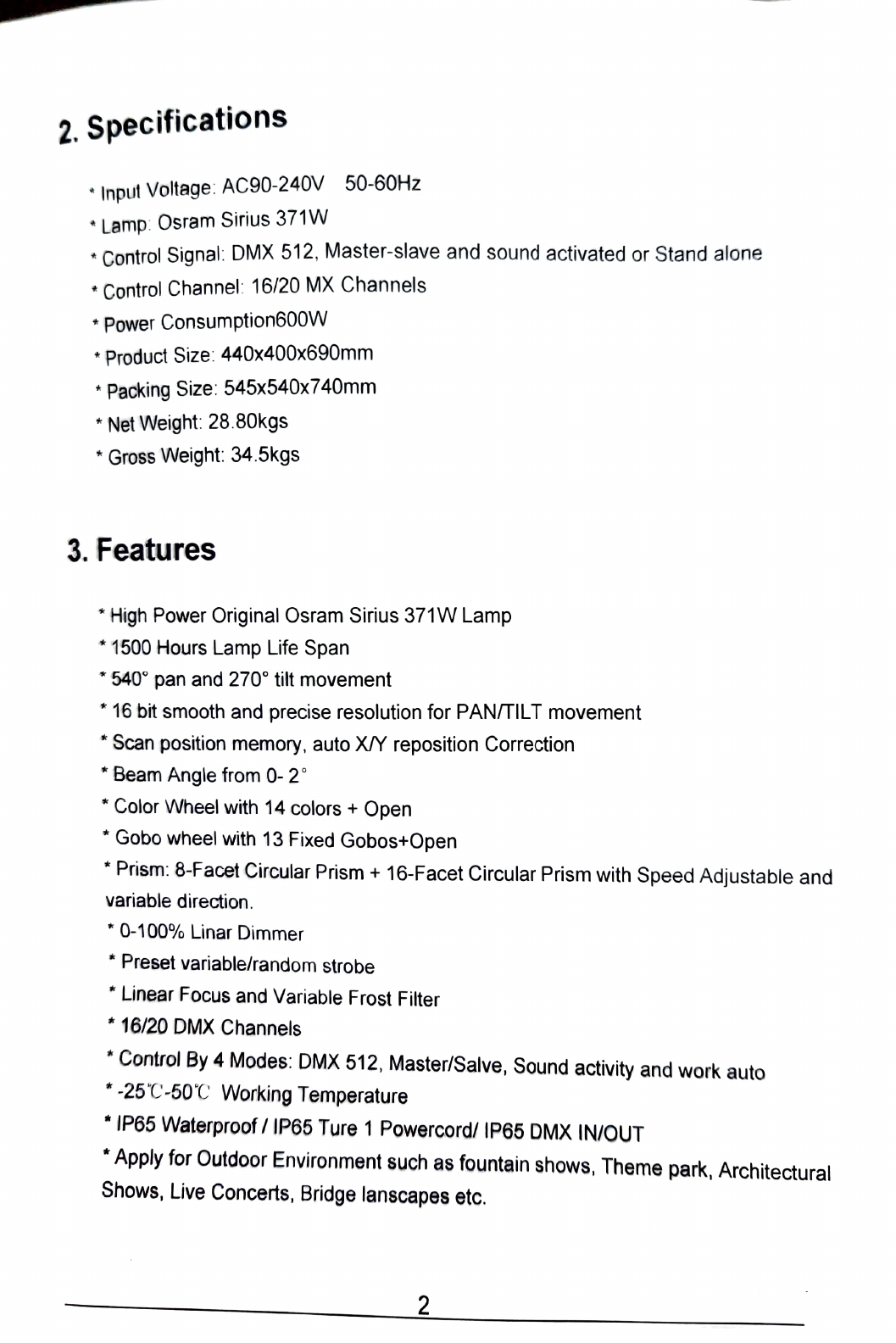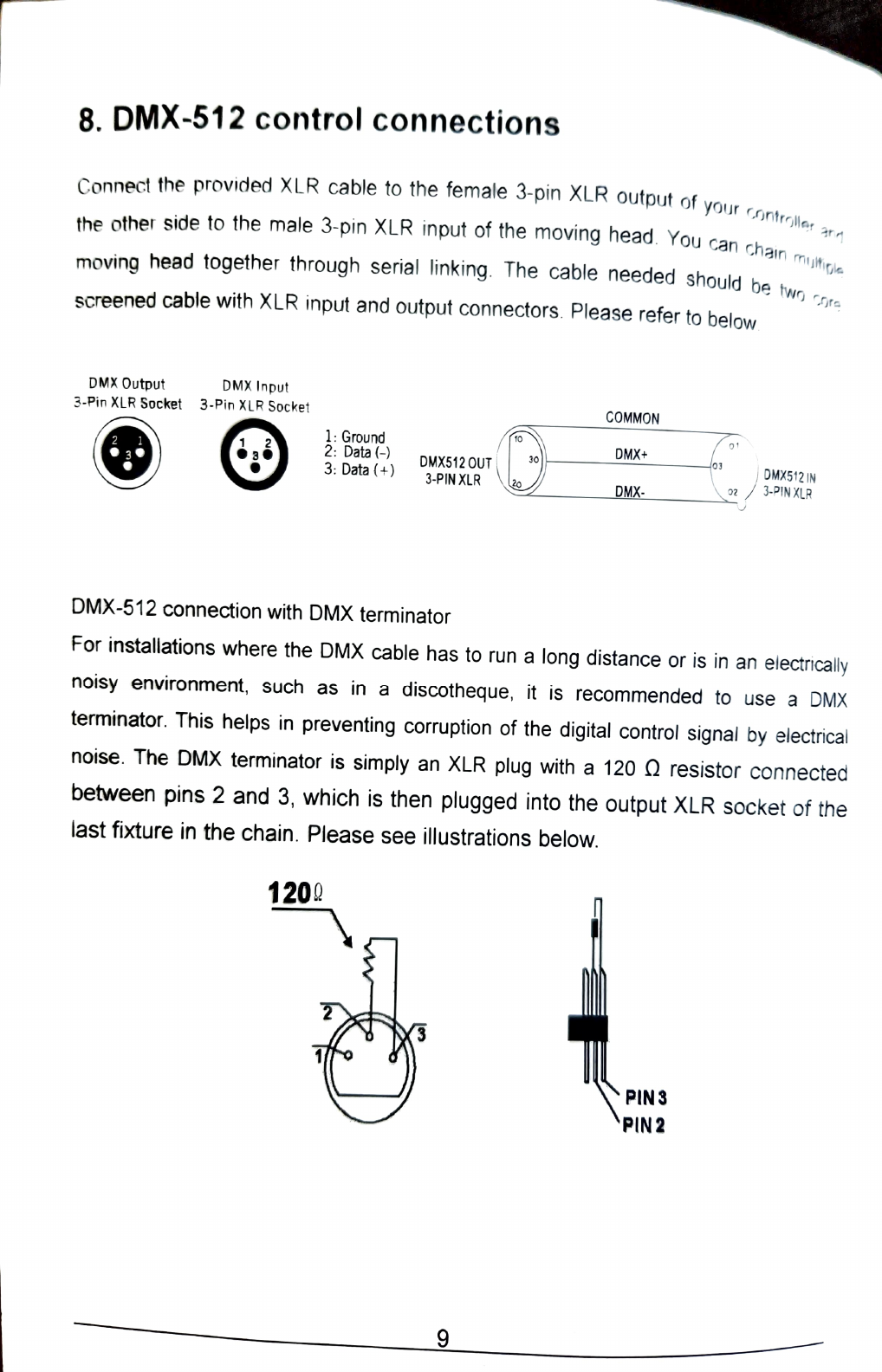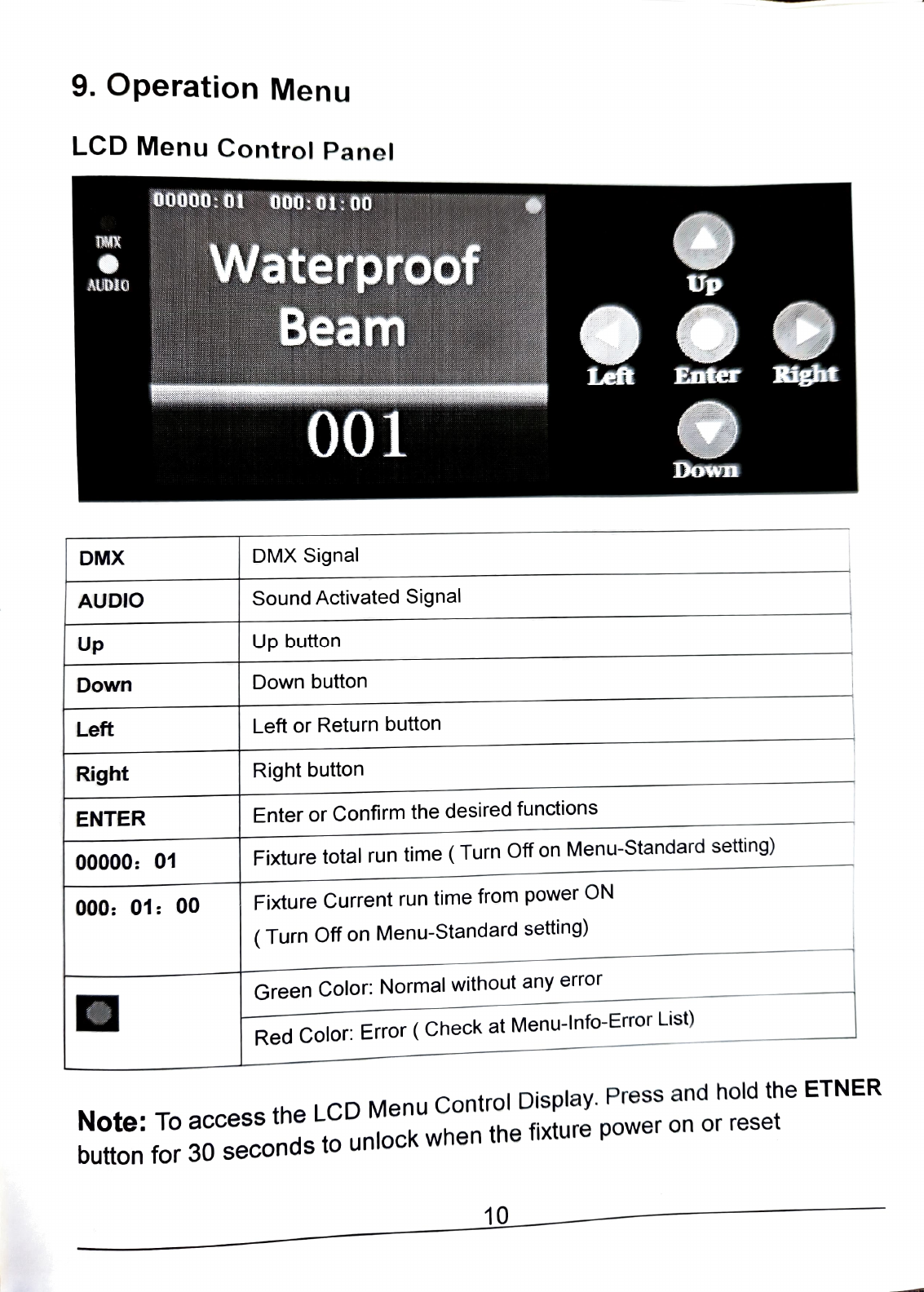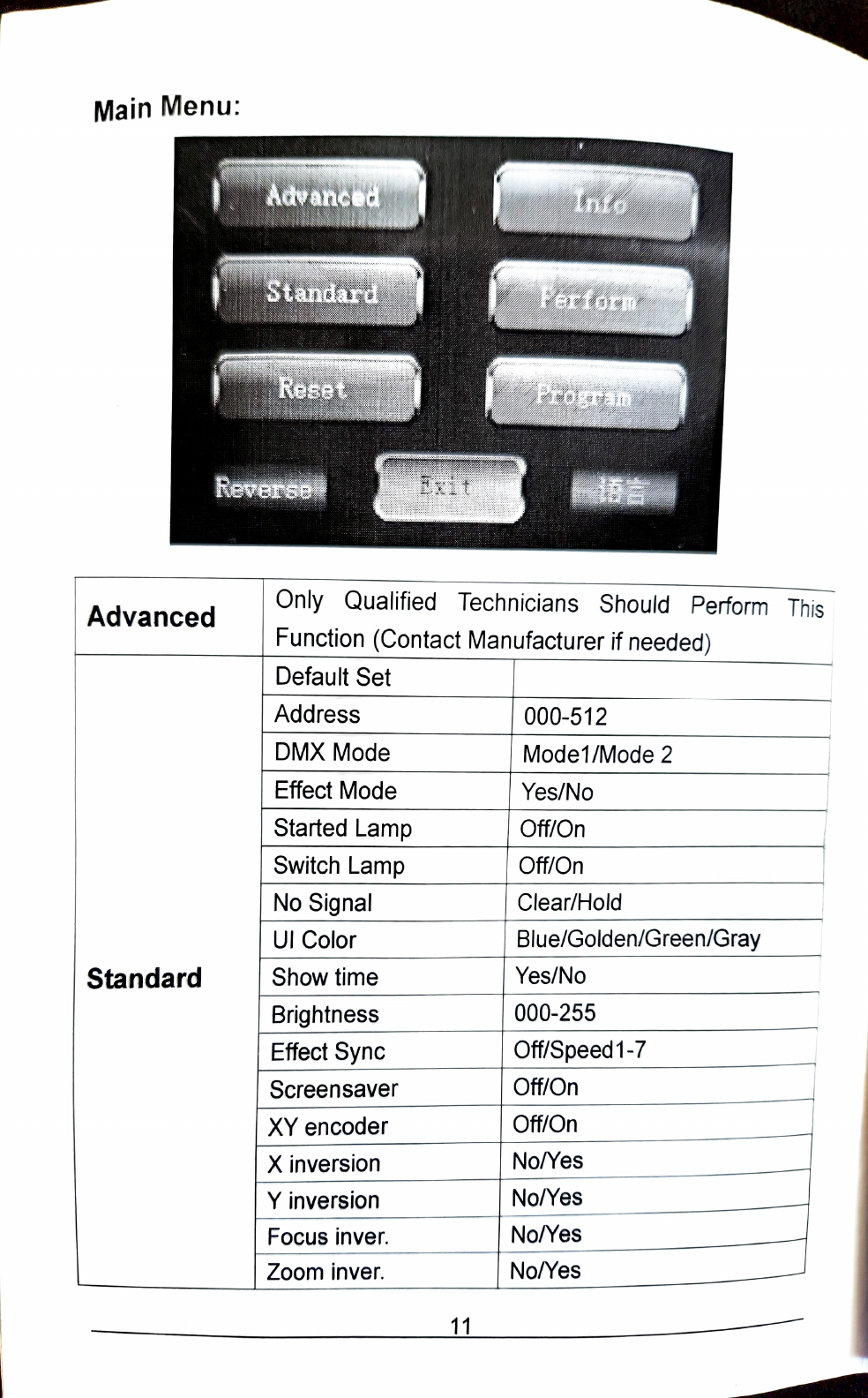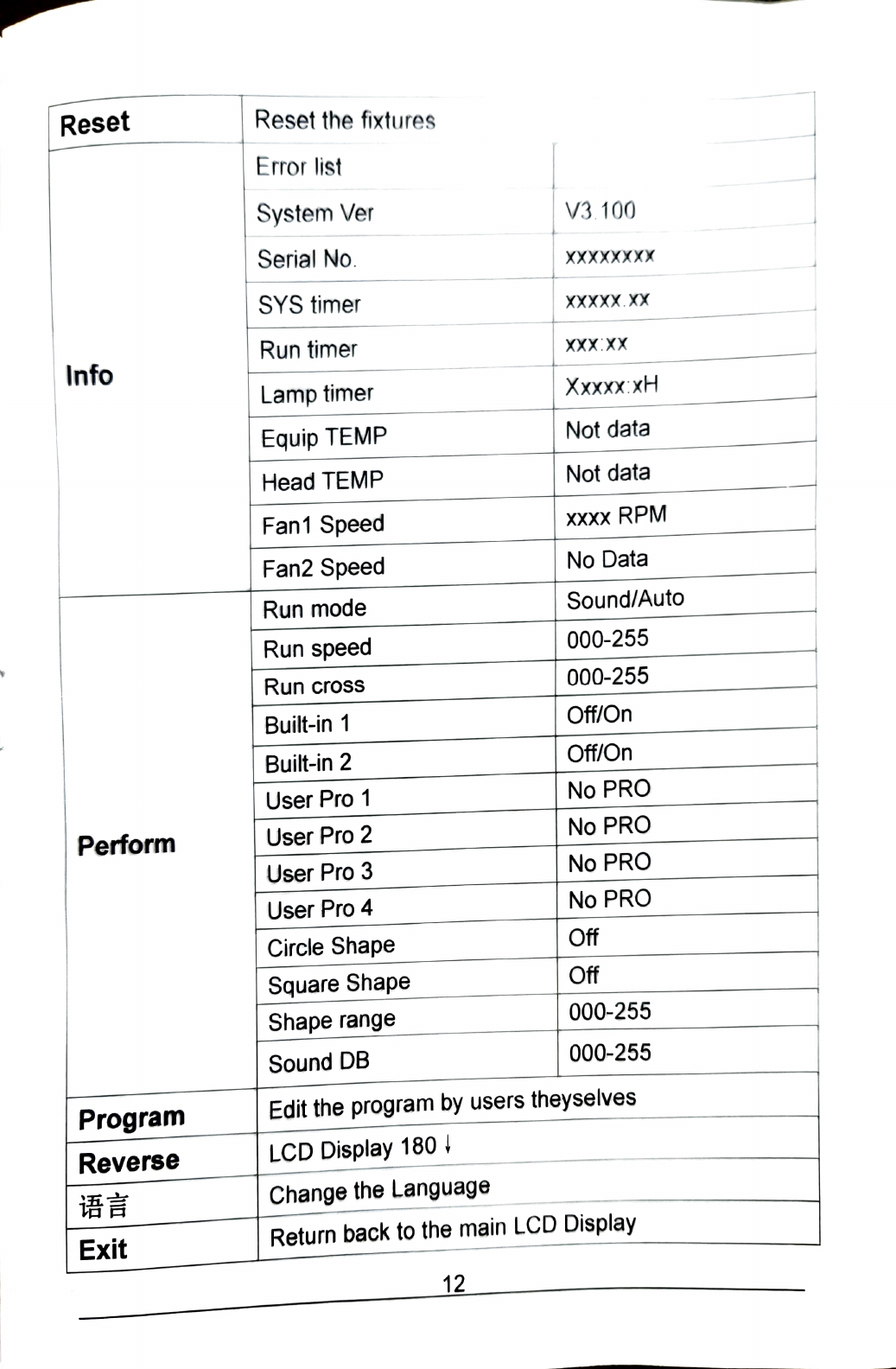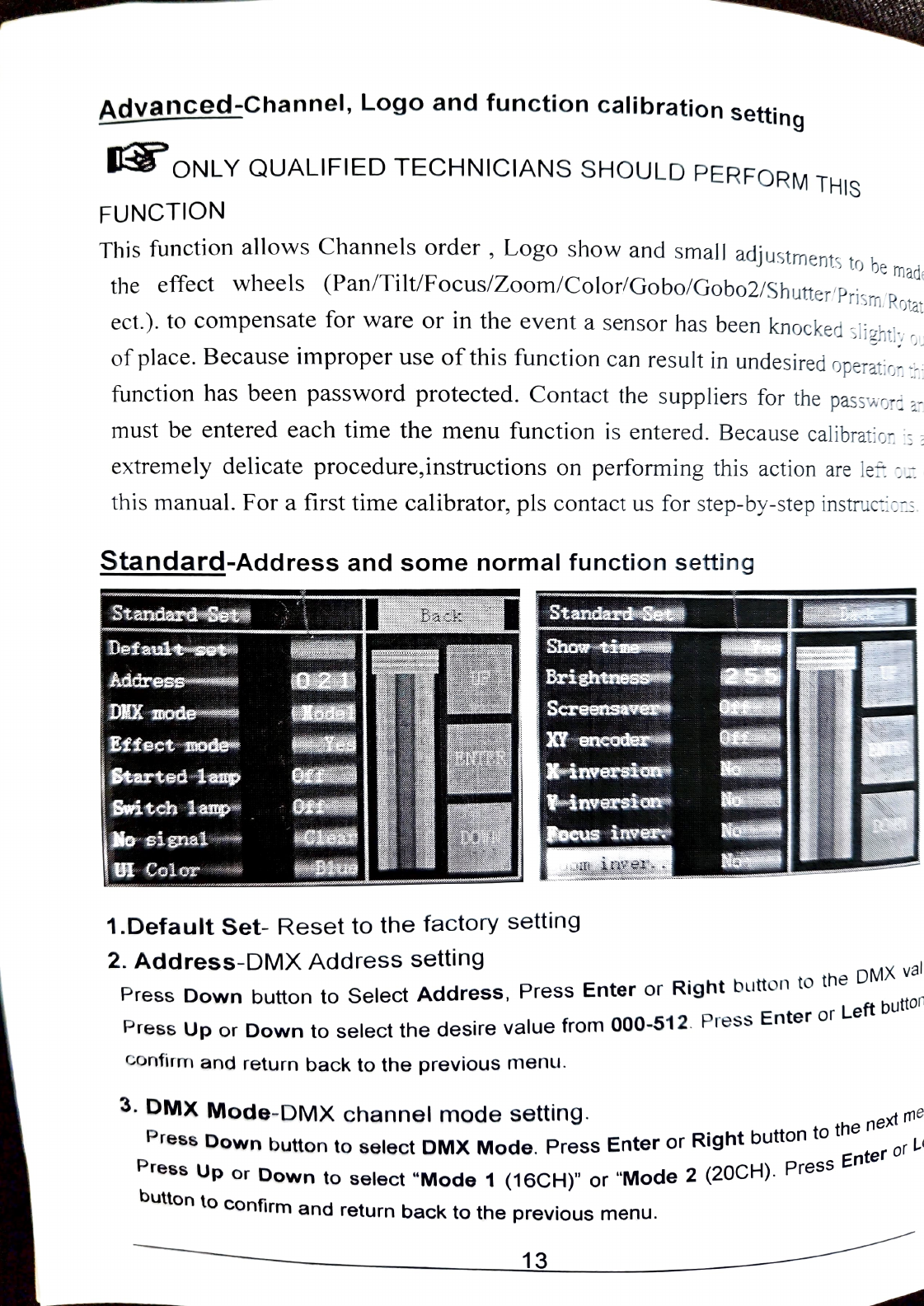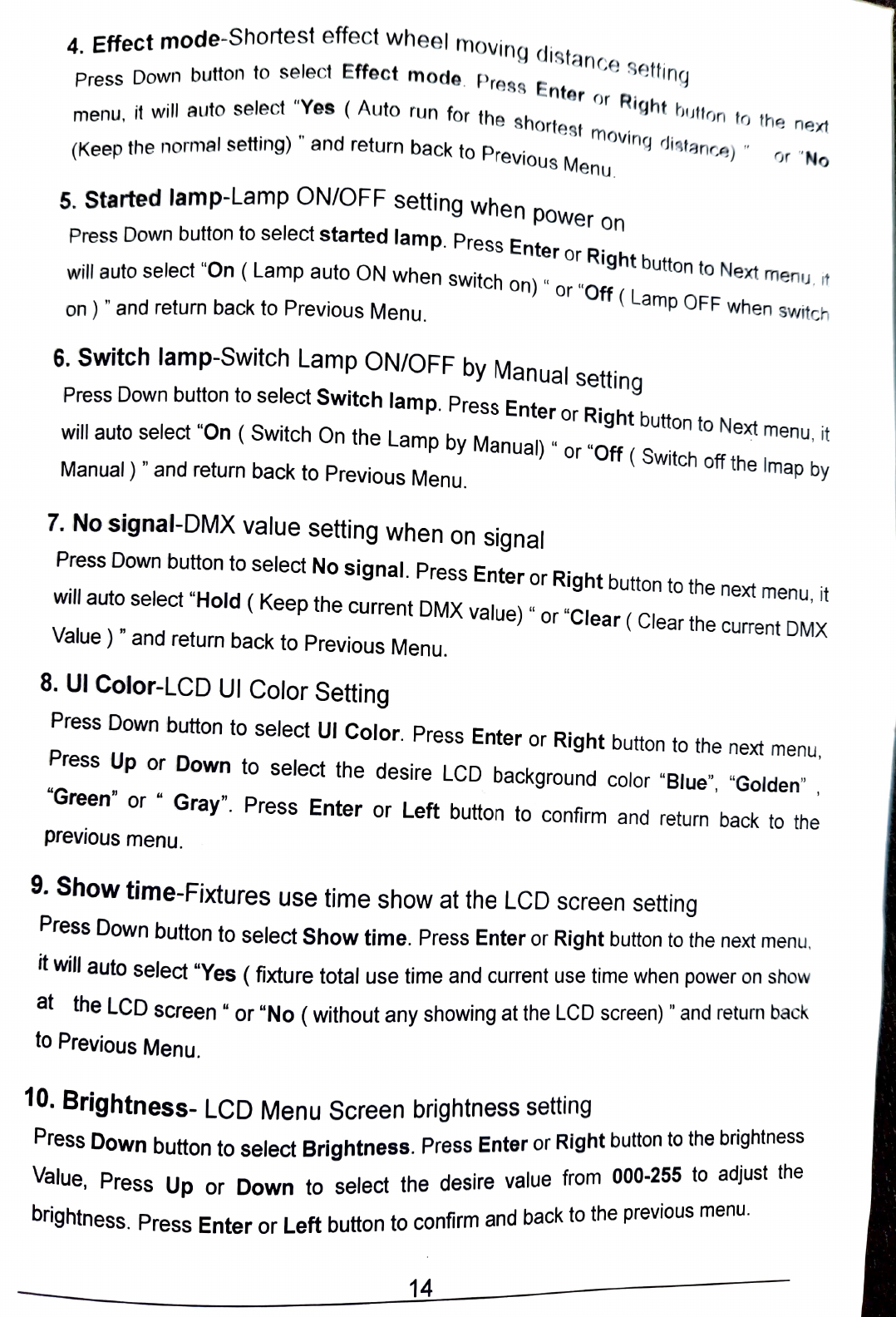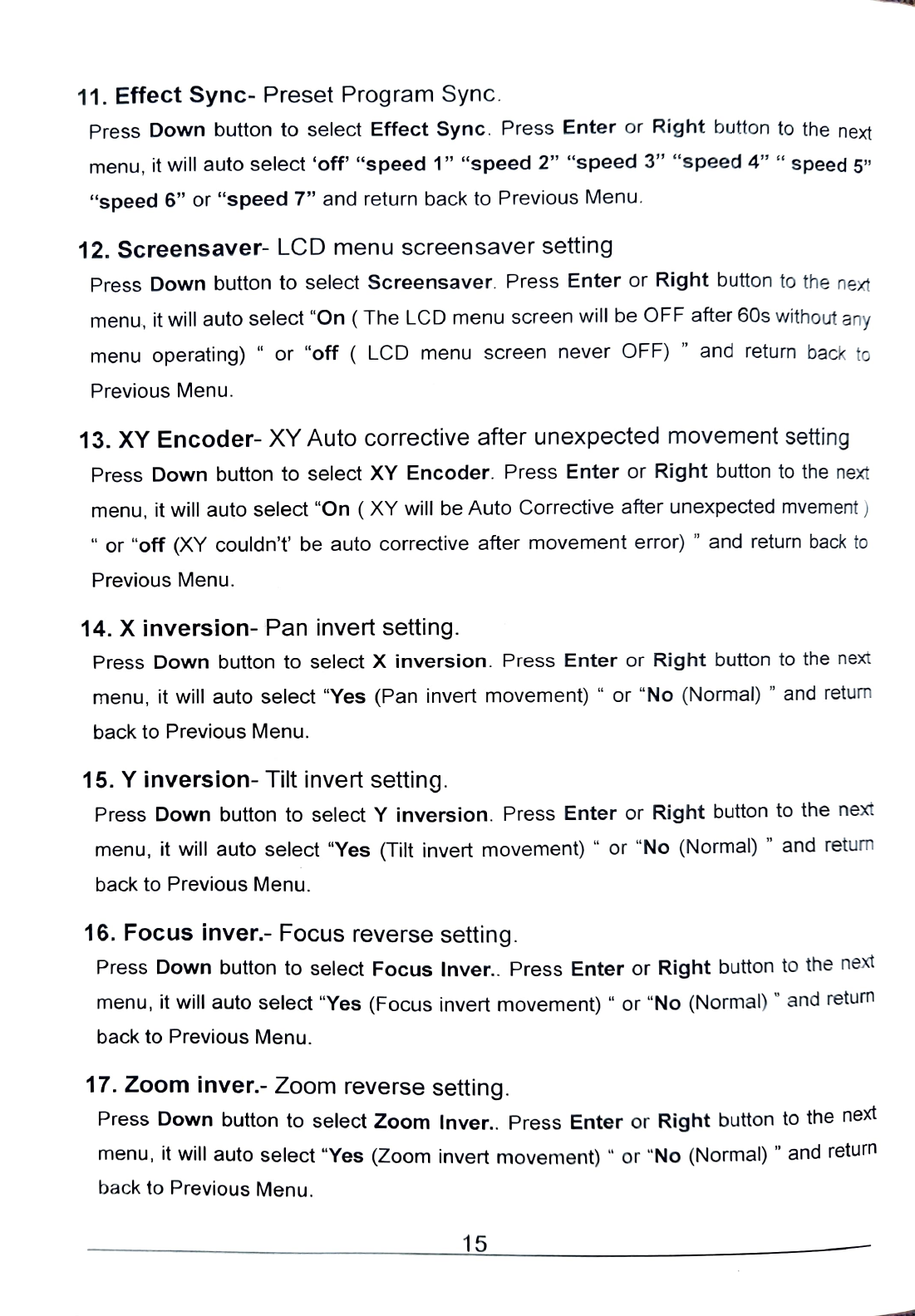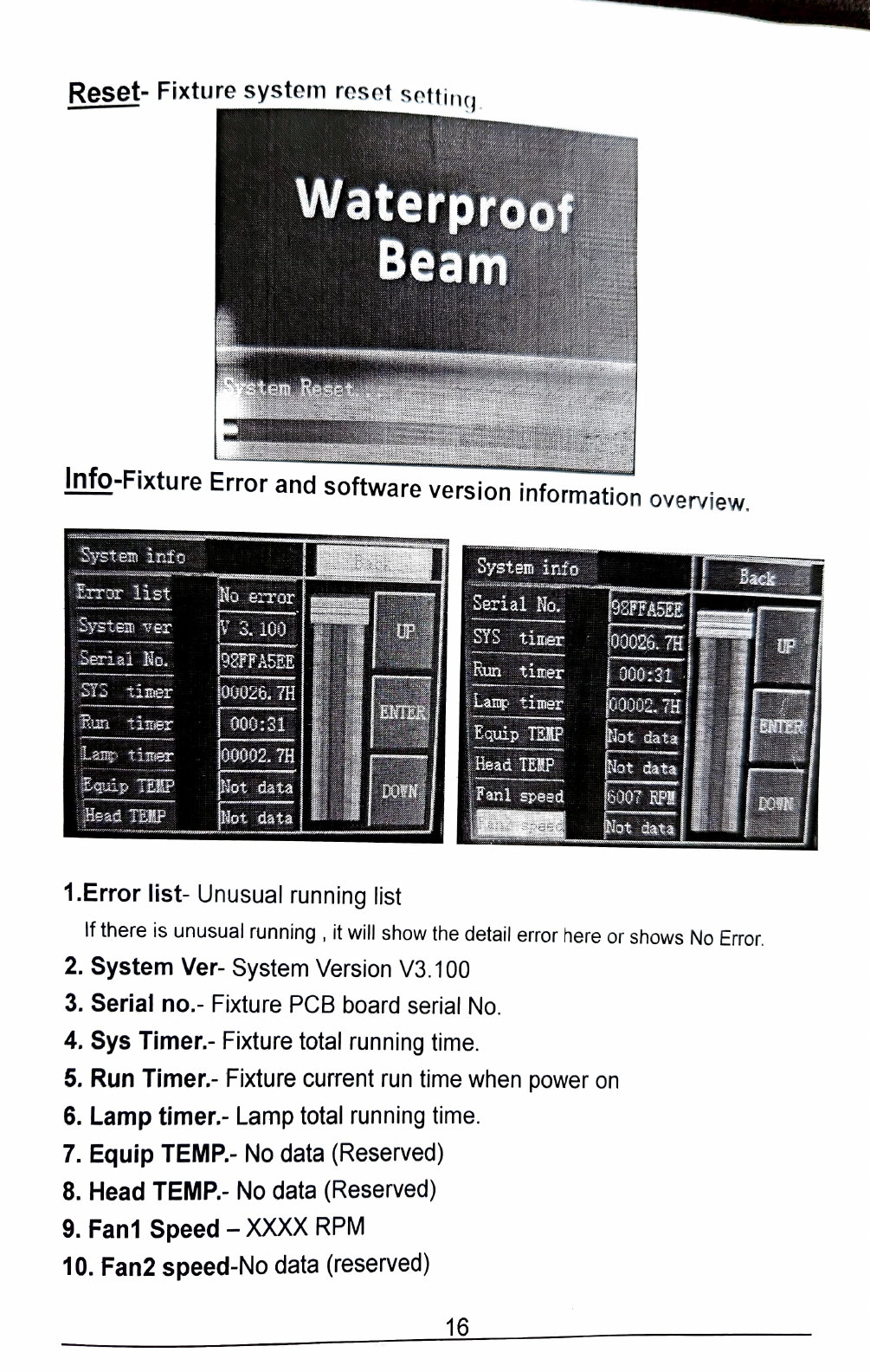11.
Effect
Sync-
Preset Program Sync.
Press
Down
button to select
Effect
Sync
.
Press
Enter
or
Right
button to the
next
menu, it will auto select
'off'
"speed
1"
"speed
2"
"speed
3"
"
speed
4" " speed 5"
"speed 6"
or
"speed 7" and return back to Previous Menu.
12. Screensaver- LCD menu screensaver setting
Press Down button
to
select Screensaver. Press Enter
or
Right button
to
th
e ne
xt
menu, it will auto select
"On (
The LCD menu screen will be OFF after 60s witho
ut
any
menu operating) "
or
"off
(
LCD menu screen never OFF) " and
re
turn back to
Previous Menu.
13. XV
Encoder-
XV
Auto corrective after unexpected movement setting
Press Down button to select
XY
Encoder. Press Enter
or
Right button to
th
e ne
xt
menu, it will auto select
"On (
XY
will be
Auto
Corrective after unexpected mvement )
"
or
"
off
(XY couldn't' be auto corrective after movement error) " and return b
ac
k to
Previous Menu.
14. X inversion- Pan invert setting.
Press Down button to select
X
inversion. Press Enter
or
Right button to the ne
xt
menu, it will auto select "Yes (Pan invert movement) "
or
"No (Normal) " and
retu
rn
back to Previous Menu.
15. V inversion- Tilt invert setting.
Press Down button to select
Y
inversion. Press Enter
or
Right button to the next
menu, it will auto select "Yes (Tilt invert movement) "
or
"No (Normal) " and retu
rn
back to Previous Menu.
16. Focus inver.- Focus reverse setting.
Press Down button to select Focus Inver.. Press Enter or Right button to the n
ext
menu, it will auto select "Yes (Focus invert movement) "
or
"No (Normal
)"
and
return
back to Previous Menu.
17. Zoom inver.- Zoom reverse setting.
Press Down button
to
select Zoom Inver.. Press Enter
or
Right button to the
next
menu, it will auto select "Yes (Zoom invert movement) "
or
"No
(Normal) " and return
back to Previous Menu.
15