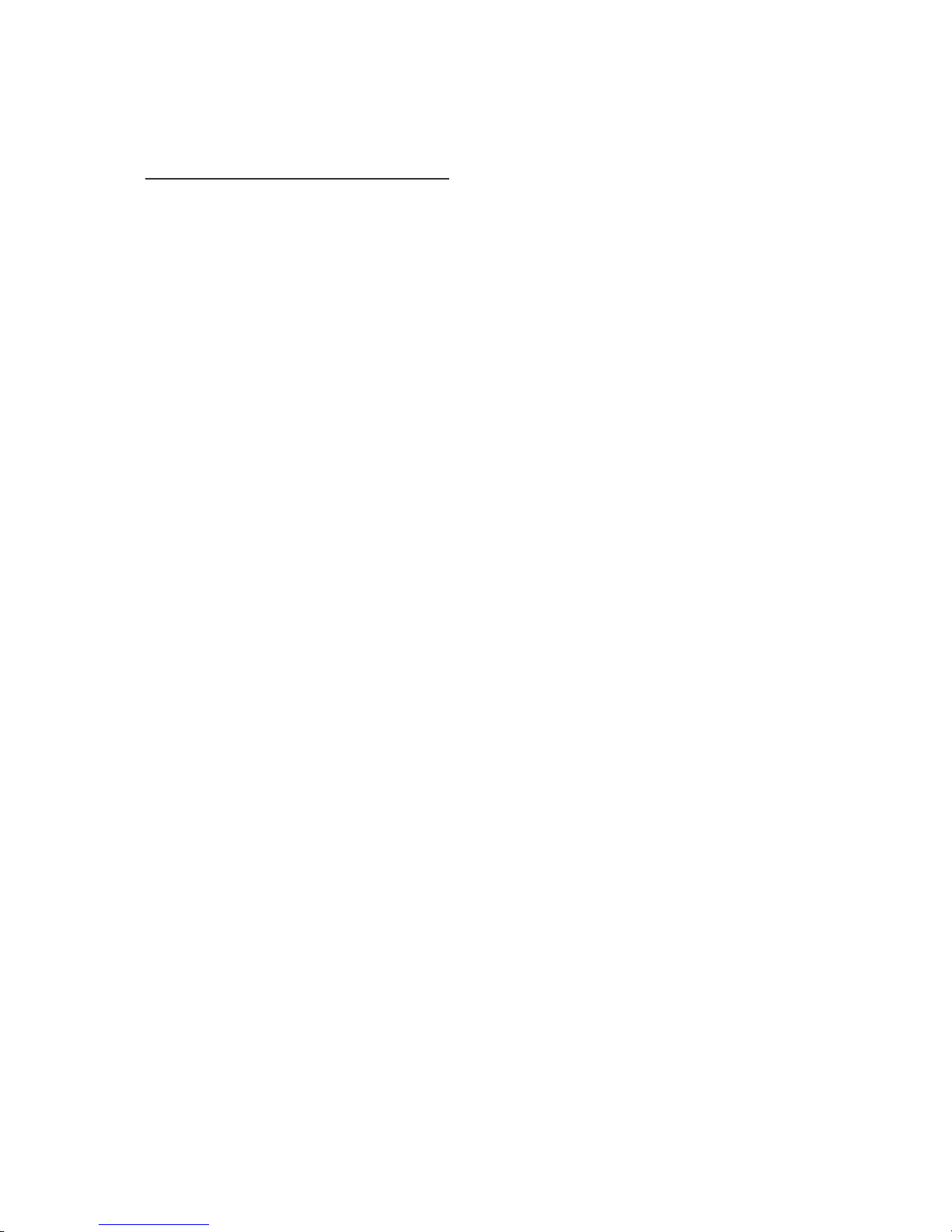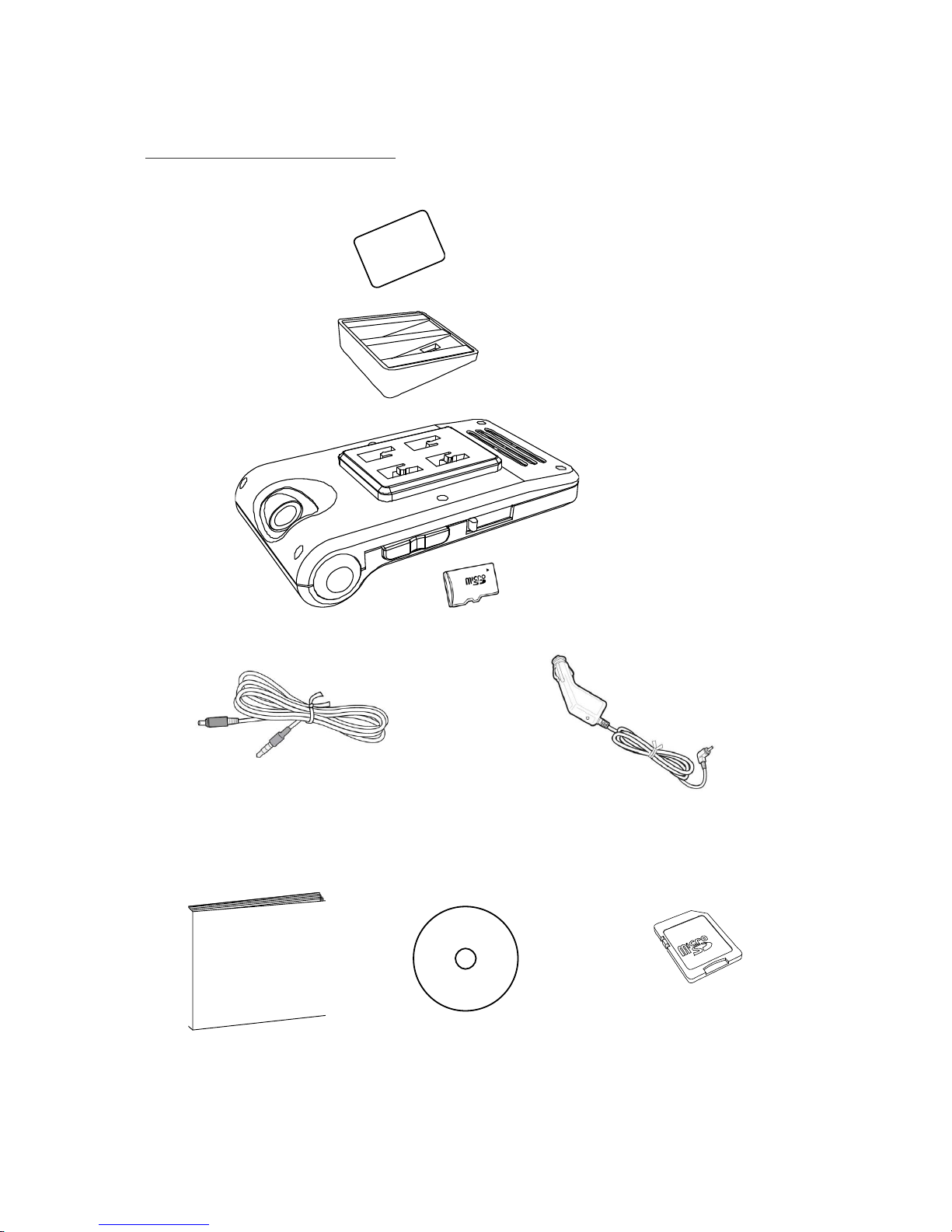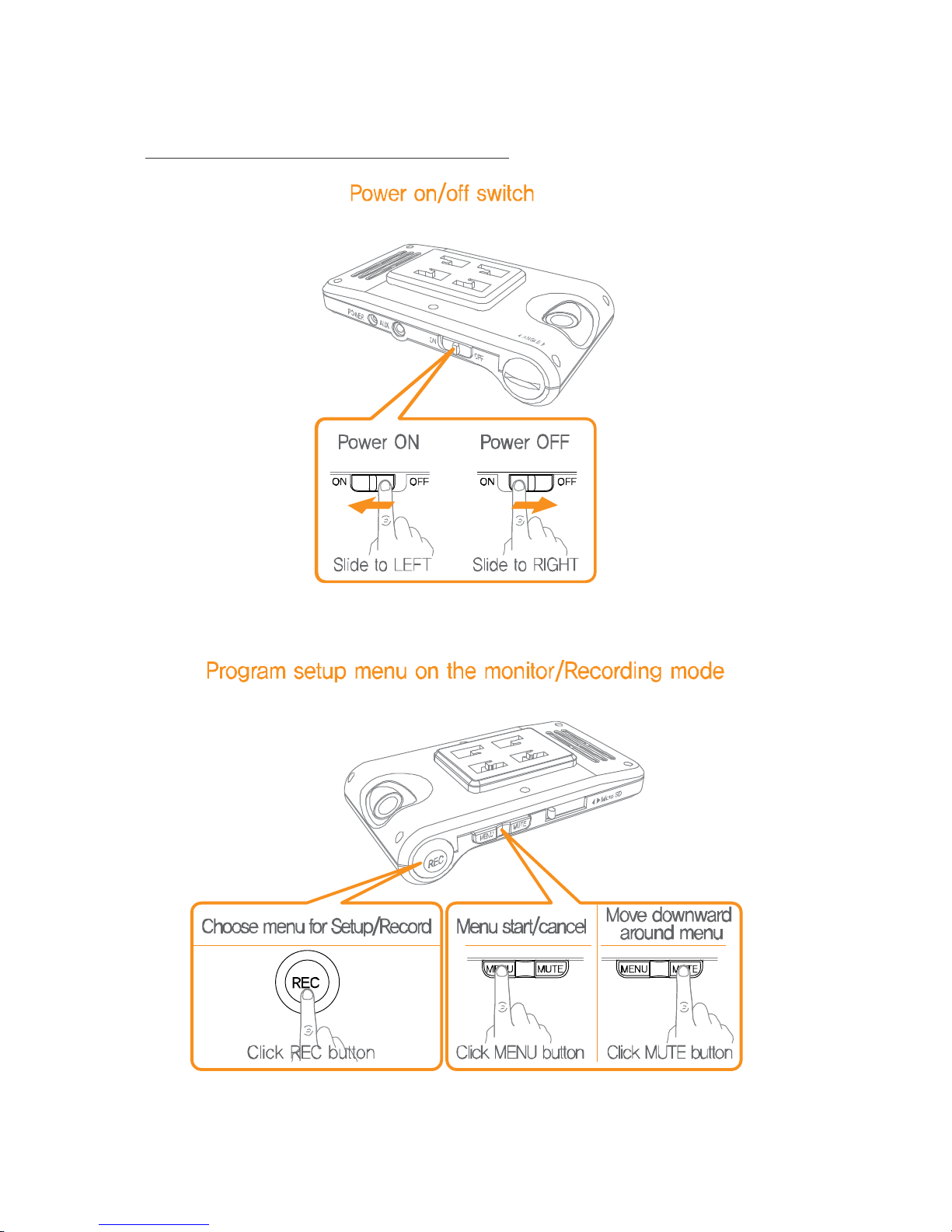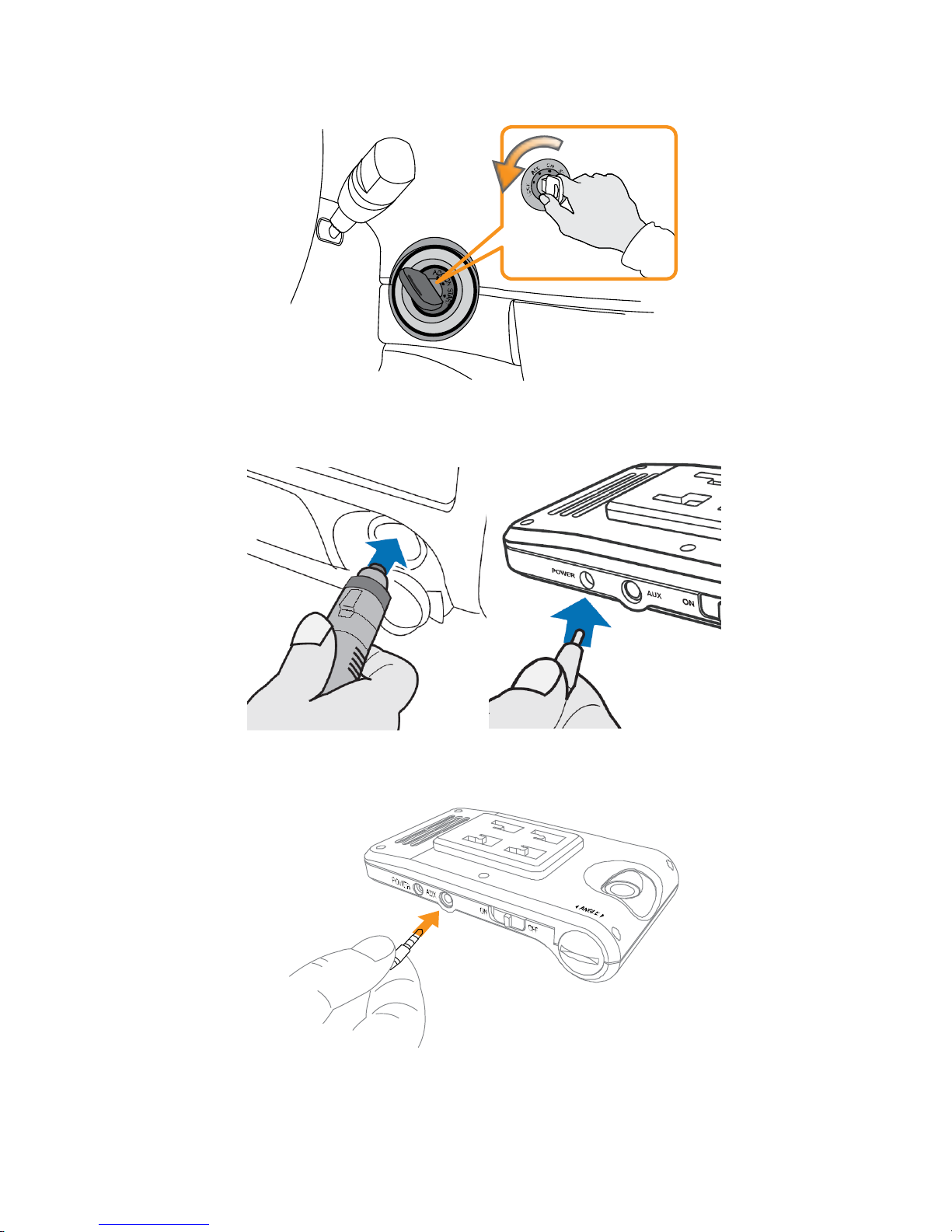●Easy installation and simple operation.
Installation and operation is simple and easy.
●Manual recording(Event recording)
It supports manual recording function that users can always record
videos on certain events even other driver’s violent driving separately as
event recording.
●3 axes G-sensor event recording(Event recording)
While driving, when the car get shock such as collision, fast turn, G-
sensor will sense and this device records the video of before/after of
the event that allows proving the cause of accident.
●GPS interface (Option)
As this device has built-in GPS, it allows tracking driving routine by
map and speed
●Exclusive Software and free video player(viewer program)
Recorded video clips can be played back by either provided exclusive
program in CD format or free video player.
●Supports Video-Out
If you connect video out terminal to monitor, navigation system, you can
simply setup the device functions and playback video clips instantly.
●ARS(Automatic Recording System)
After turn on the vehicle power to turn on this device power, it starts
recording automatically,
supports ARS.
As turn the vehicle power off, this device power is off automatically.
It is designed for users’convenience.
●Safe recording function.
In any cases of accident caused the turn-off of this device power, this
function is to let this device record videos of before and after accident
stably.
●Simple record mode change function.
While recording is in process, this device is designed to let users
change recording mode simply.
●Audio Mute function
It allows to setup audio on/off while it records.
●Automatic upgrade function
When there is more upgraded firmware version on SD memory card than
currently applied to this device, it is upgraded automatically as it is
rebooted.