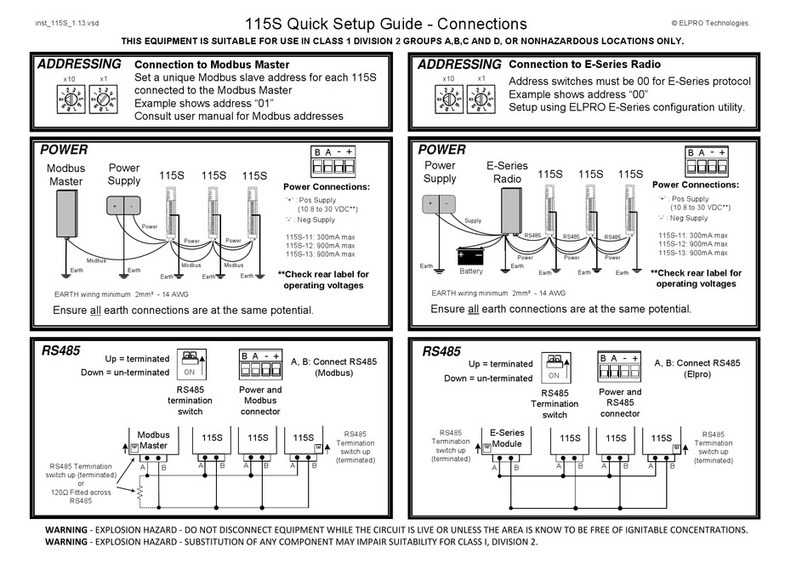Rice Lake 880 Performance Series User manual

April 10, 2017 PN 156858 Rev A
Analog Output Card Installation
PN 179156
Use the following procedures to install the analog output card in the 880 panel mount and universal desktop model
indicators.
Manuals can be viewed and downloaded from the Rice Lake Weighing Systems website at www.rlws.com
WARNING
Table 1-1. Analog Output Card Kit Parts List
Item No. Part Number Description Qty
1131601 Board Assembly, Analog Output 1
214825 Screw, Machine 4-40 NC x 1/4 3
3181007 Face Plate (Panel Mount Models Only) 1
476513 Connector, 4 position Screw Terminal 1
Use anti-static protection for grounding and to protect components from electrostatic discharge (ESD) when working
inside the indicator enclosure.
Procedures requiring work inside the indicator must be performed by qualified service personnel only.
The supply cord serves as the power disconnect for the 880 Analog Output Installation. The power receptacle to the indicator must
be easily accessible.
1
22
3
4
Figure 1. Analog Output Card Kit
880 Panel Mount Instructions
1. Disconnect power to the indicator.
2. Unplug all connectors from the backplate.
Table 2. 880 Connectors
Connector Type Header Designation
Load Cell J1
Digital I/O J2
Comm 1 J3
USB Micro Device J4
USB Host J5
EtherNet TCP/IP J6
3. Unhook the indicator assembly from the DIN rail by inserting a flat blade screwdriver into the bottom tab
and sliding the mounting plate down (Figure 1 on page 2). Due to the angle of the hook portion of the DIN
bracket, it may be a little tight as it is disconnected.

2880 Analog Output Installation
4. Carefully remove the indicator box from the DIN rail.
Important
The display cable harness is still connected to the front panel.
5. Disconnect the display cable harness (Figure 1).
Display Cable
Harness
Insert screwdriver into tab to open.
Figure 1. Remove Indicator Assembly From Din Rail
6. Remove the four screws to detach the backplate from the indicator enclosure and carefully pull the
backplate straight out from the indicator enclosure. If the display is not connected via the display cable
harness, the boards slide out of the enclosure, still attached to the backplate.
Figure 2. Remove Backplate With Boards
Note
Removing the backplate from the enclosure voids the Legal for Trade status if sealing kit is installed.
7. Remove the screws from the power supply board and the CPU board to detach the backplate from the
boards and retain them for installing the boards.
Note
Prior to installing the analog output card, turn the SW2 switch to the ON position if installing onto the blue
CPU board (PN 175109) or to the OFF position if installing onto the green CPU board (PN 131597), which is
located on the backside of the analog output card.
Also ensure SW1 located on the front of the card is in the OFF position and SW3 and SW4 located on the
back of the board are in the OFF positions.

J1 J2
J3
SW1
o
on
Front
on off
on
Back SW2
SW3/ 4
3
Figure 3. Switch Locations on Analog Output Card
8. Install the Analog Output card on the CPU board standoffs, plugging it into the J8 connector on the CPU
board (Figure 4).
9. Use screws to secure the option card and face plate to the supporting standoffs (Figure 4).
CPU Board
Analog Output Card
(PN 131601)
Standoff
J8 Connector
Analog Option
Faceplate
Figure 4. Install Analog Output Card
10. Connect the CPU board and the power supply board to the backplate.

4880 Analog Output Installation
11. Connect the cable assembly to CPU board and power supply board.
Power Supply
Board
Cable, Power
to CPU
CPU Board
Assembly
Backplate
Figure 5. Install Boards to New Backplate
12. Slide backplate with boards into enclosure, ensure that each board is seated correctly in the grooves of the
enclosure.
13. Secure backplate with retained corner screws.
Note
Ensure the enclosure is in the upright position, otherwise the connector for the display will not align with the
front cutout. Before securing the backplate, verify the display connector aligns properly with the front cutout. If
not, remove the boards and backplate and re-insert with the enclosure in another position so that everything
does line up.
Figure 6. Boards Installed in Indicator Assembly Enclosure

Connector J1
Pin Signal
1–CurrentOut
2+CurrentOut
3 – Voltage Out
4 + Voltage Out
Table 2. Analog Output Card
Pin Assignments
J1 J2
J3
SW1
o
on
5
Figure 7. Analog Output Card Installation
14. Connect to the analog output card as shown in Table 2. Voltage or current output is configured via
software.
15. Reconnect the display cable hardness to the front connection of the controller assembly (if applicable),
then reassemble the controller to the DIN rail.
16. Reconnect all connectors to the back of the indicator assembly.
17. Reconnect power to the indicator.
Note
The indicator automatically recognizes all installed option cards when the unit is powered on. No hardware-
specific configuration is required to identify the newly-installed card to the system.
880 Universal Instructions
1. Disconnect power to the indicator.
2. Open the indicator enclosure to access the CPU board.
3. Carefully align the large connector on the bottom of the analog output option card with the option card slot
J8, on the CPU board.
4. Press down carefully on the option card until it is seated on the CPU board connector.
5. Use the screws provided in the option kit to secure the option card to the threaded standoffs on the CPU
board.

6880 Analog Output Installation
Analog Output Calibration
The following calibration procedure requires a multimeter to measure voltage or current output from the analog
output card.
Note
The analog output must be calibrated after the indicator itself has been configured and calibrated.
1. Enter setup mode and go to the ALGOUT menu (Figure 8):
•Set
SOURCE to specify if the scale is tracked by analog output or if analog output is under iRite program
control
•Set
MODE to track either gross or net weight from that scale
•Set
OUTPUT for 0–10 V, 0–20 mA or 4–20 mA output
•Set
ERRACT to specify how the analog output will respond to system error conditions
•Set
MIN to the lowest weight value to be tracked by the analog output
•MIN NEG – set to on to specify the minimum weight (MIN parameter) is a negative value
•Set
MAX to the highest weight value to be tracked by the analog output
•MAX NEG – set to on to specify the maximum weight (MAX parameter) is a negative value
•TWZERO – perform the analog output zero calibration
•TWSPAN – perform the analog output span calibration
SETUP ....
....
....
ALGOUT
....
number
TWSPAN
OFF
ON
MAXNEGMINNEG
OFF
ON
ERRACT
FULLSC
ZEROSC
HOLD
OUTPUT
0-10V
0-20MA
4-20MA
MODE
GROSS
NET
MAX
10000
number
TWZERO
number
MIN
number
0
SOURCE
SCALE
PROGIN
Figure 8. Analog Output Menu
2. Connect multimeter to connector J1 on the analog output card:
• For voltage output, connect voltmeter leads to pins 3 (-) and 4 (+)
• For current output, connect ammeter leads to pins 1 (-) and 2 (+)
3. Adjust zero calibration: Scroll to the TWZERO parameter. Press to view zero value, then check voltage or
current reading on multimeter. Enter this reading as follows:
• Press or to select the digit
• Press or to increment or decrement the value
• Press
TAR E
when the value is correct
Example: If multimeter reads 0.15 mV at this point, edit the TWZERO value to read 0.15 and press TARE.
The indicator uses the entry to adjust the output for exactly 0.0 mV. The process may be repeated if
necessary.
4. Adjust span calibration: Scroll to the TWSPAN parameter. Press to view span value, then check voltage or
current reading on multimeter. Enter this reading as follows:
• Press or to select the digit
• Press or to increment or decrement the value
• Press
TAR E
when the value is correct
5. Verify zero calibration: Return to the TWZERO parameter and verify that the zero calibration has not changed.
If the zero value read on the multimeter is correct, press MENU to cancel the re-calibration. Otherwise, re-
calibrate as in Step 3 above.
• Press or to select the digit
• Press or to increment or decrement the value
• Press
TAR E
when the value is correct

Note
7
If recalibrating the zero point, also re-check the span point and calibrate if needed. Repeat until both readings
are correct.
6. Return to weigh mode. Analog output function can be verified using test weights.
See the 880 Technical Manual (PN 158387) for more configuration information.
Specifications
Resolution: 16-bit, monotonicity
Linearity ±0.01% of full scale input, Drift +/-10ppm/degree C Maximum
Current Output 0–20 mA or 4–20 mA
Maximum Load Resistance 667
Voltage Output 0–10 VDC
Minimum Load Resistance 1 K
Input Protection Short circuit protection, 600W transient voltage suppression
Protection for ESD, EFT (electrical fast transients), tertiary lightning, and system-generated transients per
IEC 60001-4-2, 60001-4-4, and 60001-4-5; European Standards EN50082 and EN61000-4

8880 Analog Output Installation
230 W. Coleman St. • Rice Lake, WI 54868 • USA
U.S. 800-472-6703 • Canada/Mexico 800-321-6703 • International 715-234-9171 • Europe +31 (0)26 472 1319
Rice Lake Weighing Systems is an ISO 9001 registered company.
© Rice Lake Weighing Systems Specifications subject to change without notice.
www.ricelake.com
4/10/2017 PN 156858 Rev A
Other manuals for 880 Performance Series
12
This manual suits for next models
1
Table of contents
Other Rice Lake I/O System manuals
Popular I/O System manuals by other brands

Puls
Puls Dimension C Series manual

Rockwell Automation
Rockwell Automation Allen-Bradley ArmorBlock 5000 Series user manual

Beckhoff
Beckhoff BK75 series Technical Hardware Documentation

NCR
NCR 7600-K021 Kit instructions

M-system
M-system M5SN-AA instruction manual

Novus
Novus DigiRail-2A Communications manual