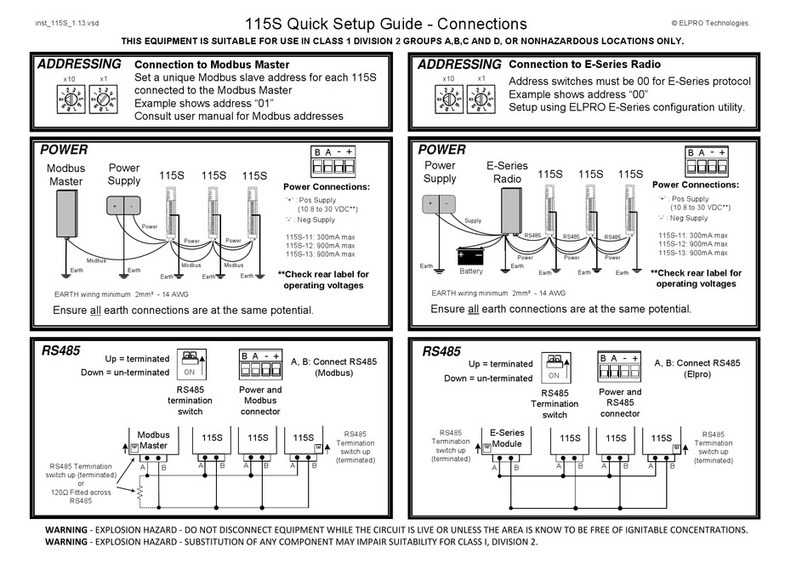Rice Lake ALLEN-BRADLEY Remote I/O Interface Assembly instructions

45775
Remote I/O
ALLEN-BRADLEY
®
Remote I/O Interface
for IQ plus
®
510 and IQ plus
®
710 Indicators
Version 2.04
Installation and
Programming Manual
DISCONTINUED

DISCONTINUED

© 2003 Rice Lake Weighing Systems. All rights reserved. Printed in the United States of America.
Specifications subject to change without notice.
Version 2.04, July 2003
Contents
About This Manual................................................................................................................................... 1
1.0 Introduction.................................................................................................................................. 1
2.0 Installation................................................................................................................................... 2
2.1 Installing the Remote I/O Interface ...................................................................................................... 2
2.1.1 Replace Backplate.................................................................................................................................... 2
2.1.2 Install Remote I/O Interface Board............................................................................................................. 2
2.1.3 Connect Cables to Remote I/O Interface................................................................................................... 2
2.1.4 Reassemble Enclosure............................................................................................................................. 3
2.2 Physical Connections for Installed Boards........................................................................................... 5
2.2.1 Power Connections................................................................................................................................... 6
2.2.2 Termination Resistance............................................................................................................................. 6
2.2.3 Serial Connections .................................................................................................................................... 6
2.2.4 A-B Network Connections......................................................................................................................... 6
2.3 DIP Switch Configuration.................................................................................................................... 7
2.4 LED Indicators.................................................................................................................................... 9
2.5 Indicator Setup................................................................................................................................... 9
2.6 Allen-Bradley Serial Stream............................................................................................................... 10
2.7 Decimal Point Handling..................................................................................................................... 10
3.0 Discrete Transfer Commands .................................................................................................... 11
3.1 Output Image Table Format.............................................................................................................. 11
3.2 Input Image Table Format................................................................................................................. 14
3.3 Bit Shifting........................................................................................................................................ 15
4.0 Block Transfer Commands......................................................................................................... 16
4.1 Set Tare Value.................................................................................................................................. 17
4.2 Set Setpoint Values .......................................................................................................................... 18
4.3 Read Setpoint Values ....................................................................................................................... 20
4.4 Read Accumulator Value .................................................................................................................. 21
4.5 Read Tare Value............................................................................................................................... 22
4.6 Read Gross Value............................................................................................................................. 23
4.7 Read Net Value ................................................................................................................................ 24
4.8 Set Multiple Setpoint Values ............................................................................................................. 25
4.9 Read Multiple Setpoint Values .......................................................................................................... 26
4.10 Set Batching State.......................................................................................................................... 27
5.0 Operation.................................................................................................................................... 28
5.1 Test Program for Verifying Remote I/O Interface Operation............................................................... 28
5.2 PLC Program for Converting 20-bit Values to Floating Integers......................................................... 30
5.3 Using Block Transfer to Set and Read Setpoint Values..................................................................... 31
6.0 Troubleshooting......................................................................................................................... 33
7.0 Remote I/O Interface Specifications ......................................................................................... 35
Remote I/O Interface Limited Warranty................................................................................................. 36
Technical training seminars are available through Rice Lake Weighing Systems.
Course descriptions and dates can be viewed at
www.rlws.com
or obtained by
calling 715-234-9171 and asking for the training department.
DISCONTINUED

ii
Remote I/O Installation and Programming Manual
DISCONTINUED

Introduction
1
About This Manual
This manual provides information needed to install
and use the Rice Lake Weighing Systems Remote I/O
Interface. The Remote I/O Interface allows IQ plus
®
510 and 710 indicators to communicate with PLC
®
and SLC
™
controllers using the Allen-Bradley
®
Remote I/O network.
1
The Remote I/O Interface is installed inside the
indicator’s NEMA 4X stainless steel enclosure to
permit use in washdown environments.
This manual applies to the following software
versions:
• Remote I/O Interface, Version 2.04
•IQ plus 510/710, Version 1.4
Some procedures described in this
manual require work inside the Remote
I/O enclosure. These procedures are to
be performed by qualified service
personnel only.
Authorized distributors and their employees
can view or download this manual from the
Rice Lake Weighing Systems distributor site
at
www.rlws.com
.
1.0 Introduction
The Remote I/O Interface returns weight and status
information streamed from the IQ plus 510 or 710
indicator to the PLC controller. The Remote I/O
Interface provides full control of indicator functions to
the PLC programmer. Indicator configuration and
calibration must be done at the indicator front panel.
The Remote I/O Interface behaves as a node adapter
device to the master PLC, appearing as a quarter rack
of I/O. The PLC controller and Remote I/O Interface
communicate using a quarter rack of data slots (4 slots
with 8 bits of input, 8 bits of output per slot).
The PLC controller sends commands to the indicator
through the Remote I/O Interface by writing the
commands to the output image table, then reads
weight and status data returned through the Remote
I/O Interface in the input image table. These actions
are referred to as discrete reads and discrete writes.
See Section 3.0 on page 11 for information about
using discrete transfer commands.
Weight Data Formats
Depending on the expected magnitude and required
precision of the weight data returned from the
indicator, the PLC controller can request weight data
in various formats. The discrete write command can
specify weight data be returned to the input image
table using either 16-bit signed or 20-bit unsigned
values, with optional bit shifting.
Weight data formats supported by the Remote I/O
Interface allow values of –16,777,215 through
+16,777,215 to be returned to the PLC controller
using discrete transfer commands. The maximum
displayable value for the supported indicators is
9,999,999.
See Section 3.3 on page 15 for detailed information
about bit shifting and maximum returned values.
1. Allen-Bradley
®
, PLC
®
, and SLC
™
are trademarks of
Allen-Bradley Company, Inc., a Rockwell International company.
Warning
DISCONTINUED

2
Remote I/O Installation and Programming Manual
2.0 Installation
The section describes the procedures used to install
the Remote I/O interface board into IQ plus 510/710
indicators, connect communications cables, select the
termination resistance, and set the configuration DIP
switches for the Remote I/O interface.
2.1 Installing the Remote I/O Interface
To install the Remote I/O Interface board into the IQ
plus 510/710 indicators, do the following:
2.1.1 Replace Backplate
1. Ensure power to the indicator is disconnected,
then place the indicator face-down on an
antistatic work mat. Remove the screws that
hold the backplate to the enclosure body.
Loosen cord grips then lift the backplate away
from the enclosure and set it aside.
Use a wrist strap to ground yourself and
protect components from electrostatic
discharge (ESD) when working inside
the indicator enclosure.
2. Disconnect and remove any load cell, serial
communications, and digital I/O cabling
through the indicator backplate.
3. Disconnect power cord ground wire from
enclosure ground stud, then disconnect
ground wire from backplate. Cut cable tie that
secures the line filter input wires to the inside
of the indicator enclosure and remove power
cord.
4. Remove cord grips from original backplate
and reinstall in Remote I/O backplate.
5. Route power cord, load cell, digital I/O, and
communications cables through cord grips in
Remote I/O backplate.
6. Reconnect power cord wires to the line filter.
Use a cable tie to secure the line filter wires to
the cable tie mount. Reconnect backplate and
power cord ground wires to enclosure ground
stud.
7. Reconnect load cell, digital I/O, and
communications cables to the appropriate
connectors on the indicator CPU board.
2.1.2 Install Remote I/O Interface Board
8. Use the four 6-32NC kep nuts supplied to
mount the three brackets as shown in
Figure 2-4 on page 4.
9. Attach three cable tie mounts to the inside of
the indicator enclosure as shown in
Figure 2-4.
10. Use cable ties to secure cable from the
backplate LED annunciators to the Remote
I/O Interface board.Allow enough slack in the
wires to reach the location of connector J3
(see Figure 2-4).
11. Remove connector J4 from the header on the
indicator CPU board. Connect the black, red,
and green wires to the connector as shown in
Table 2-1 and in Figure 2-4, then reinstall J4
on the indicator board.
12. Plug 10-pin ribbon cable into connector J15
on the indicator CPU board as shown in
Figure 2-4. Ensure connector is oriented as
shown in the drawing, with red wire of ribbon
cable toward center of board.
13. Use the four 6-32NC x 1/4 machine screws
supplied to mount the Remote I/O Interface
board on the brackets as shown in Figure 2-4.
2.1.3 Connect Cables to Remote I/O Interface
14. Connect black, red, and green wires from the
indicator J4 serial connector to the J4
connector on the Remote I/O Interface board.
Table 2-1. Indicator-to-Remote I/O Serial Port Pin
Assignments
15. Plug ribbon cable connector from J15 on the
indicator CPU board into connector J1 on the
Remote I/O Interface board. Ensure cable is
oriented as shown in Figure 2-4, with red wire
of ribbon cable attached at pin 1 on both
connectors.
!Caution
Indicator
J4 Pin RS-232
Signal Wire Color RS-232
Signal
Remote
I/O
J4 Pin
2 GND Black GND 6
1 TxD Red RxD 7
3 RxD Green TxD 8
DISCONTINUED

Installation
3
Figure 2-1. Remote I/O Interface Board
16. Plug LED annunciator cable plug into
connector J3 on the Remote I/O Interface
board. Ensure the black wire of the 5-pin
cable plug is attached to pin 1 on the J3
connector (see Figure 2-2).
Figure 2-2. LED Cable Plug on J3 Connector
17. Feed Allen-Bradley network cable through
cord grip. Allow enough cable for routing
along inside of enclosure to J5 connector on
the Remote I/O Interface board. Connect
Allen-Bradley network cables into connector
J5 on the Remote I/O Interface board as
described in Section 2.2.4 on page 6.
18. Use three cable ties to secure the LED and
Allen-Bradley network cables to the cable tie
mounts attached in step 9.
19. Set termination resistance (jumper JU-1) as
described in Section 2.2.2 on page 6.
20. Set DIP switches as described in Section 2.3
on page 7.
2.1.4 Reassemble Enclosure
21. Position the backplate over the enclosure and
reinstall the backplate screws. Use the torque
pattern shown in Figure 2-3 to prevent
distorting the backplate gasket. Torque screws
to 15 in-lb (1.7 N-m).
Figure 2-3. IQ plus 510/710/Remote I/O Backplate
C11
C10
R6
R5
X2
X3 U7
C20
D1
U15
C6
C26
C25
C15
C14
C13
C12
U9
C16
1
J4
R11
R17
D2
D3
R12
R14
D4
D5
T1
1J6
J5
1
R18
R13
C28
C27
U13
C9C8
U14
C23
C4
X1
U10
C18
U16
U17
C17
J2
C19
U1
C29
JU1
SW1SW2
11
RSIP2
RSIP1
RSIP3
U12
J1
C24
U11
C7
C5
C3
U6 U2
C1
C22
U5
C2
U4
R8
R7
R16
R3
R1
U3
J3
C21
R15
R9
23
1
P / N
R10
1
210
9
LED CONNECTOR 1
82Ω150Ω3
2
4
U8
C30
R4
R2
GND
GND
5V TEST
1
1
1
1
RS-232 TxD
RS-232 RxD
RS-232 GND
N/C
20mA +IN
20mA –IN
20mA +OUT
20mA –OUT
CLEAR
BLUE
SHIELD
CLEAR
BLUE
SHIELD
RESET
Power supply connection to
J15 on indicator CPU board Allen-Bradley Network
connections Indicator connections
to J4 on indicator CPU board
DIP switches
Backplate LED connections
J3LED CONNECTOR 1
BLACK
GREEN
RED
YELLOW
ORANGE
Setup switch access screw
Fillister head screws
1
Torque backplate screws
to 10 in-lb (1.13 N-m)
23
4
56
7
8
9
10
11 16
12
13
14
15
TxD
RxD
RIO
POWER
DISCONTINUED

4
Remote I/O Installation and Programming Manual
Figure 2-4. Remote I/O Interface Board Installation and Wiring
Backplate
Cable tie mounts (3)
6-32NC x 1/4
machine screws (4)
Standoffs
pin 1 Mounting brackets
with 6-32NC kep nuts (2)
J4
J4
J15
J1 pin 1
J3 Remote I/O
Interface board
Ribbon cable from
connector J1 to J15
on indicator board
LED connection to J3
on Remote I/O Interface board
pin 1
Black
Red
Green
Mounting bracket
with 6-32NC kep nuts (2)
Green
Black
Red
J5
DISCONTINUED

Installation
5
2.2 Physical Connections for Installed Boards
The indicator enclosure must be opened to connect cables and set DIP switches for the Remote I/O interface.
Ensure power to the indicator is disconnected, then place the indicator face-down on an antistatic work mat.
Remove the screws that hold the backplate to the enclosure body, then lift the backplate away from the enclosure
and set it aside.
Use a wrist strap to ground yourself and protect components from electrostatic discharge (ESD)
when working inside the indicator enclosure.
The Remote I/O interface board (see Figure 2-1) is mounted on brackets above the indicator CPU board.
Connections between the two boards are as follows:
•Ribbon cable from connector J15 on the indicator CPU/power supply board (see Figure 2-5 on page 5) to
connector J1 on the Remote I/O board.
•Serial communications wiring from the indicator EDP port on connector J4 to connector J4 on the
Remote I/O board.
Once wiring and DIP switch configuration (see Section 2.3) are complete, position the backplate over the
indicator enclosure and reinstall the backplate screws. Use the torque pattern shown in Figure 2-3 on page 3 to
prevent distorting the backplate gasket. Torque screws to 10 in-lb (1.13 N-m).
Figure 2-5. IQ plus 510/710 CPU and Power Supply Board
!Caution
LOCATION OF INSTALLED ANALOG OUTPUT MODULE
100
76
75
5150 2625
1
JP4
J9
J6
1
J15
+
+
+
T1
J4
B1
J10
U16
EPROM
SW1
J1
J8
J7
GND
RS485-B
RS485-A
GND
+5V
+I
–I
7
6
5
4
3
2
1
SERIAL COMMUNICATIONS - 2
+20 mA
–20 mA
Prn RxD
Prn TxD
EDP RxD
GND
EDP TxD
7
6
5
4
3
2
1
SERIAL COMMUNICATIONS - 1
J12
–EXC
+EXC
SHIELD
–SENSE
+SENSE
–SIG
+SIG
7654321
LOAD CELL CONNECTOR
F2 F1
P2
JP3
JP1JP2
J5
ANALOG OUTPUT
KEYPAD CONNECTOR
BLUE WIRE BROWN WIRE
TO LINE FILTER
DI6
DI5
DI4
DI3
DI2
DI1
GND
7
6
5
4
3
2
1
10
9
8
GND
DI8
DI7
DIGITAL INPUT
DO6
DO5
DO4
DO3
DO2
DO1
GND
7
6
5
4
3
2
1
10
9
8
+5V
DO8
DO7
DIGITAL OUTPUT
4
3
2
1
J1
IQ plus 710 only
Ribbon cable power connection to
J1 on Remote I/O board
1
DISCONTINUED

6
Remote I/O Installation and Programming Manual
2.2.1 Power Connections
Power to the Remote I/O Interface is supplied by the indicator, using a ribbon cable attached from connector J15
on the indicator to connector J1 on the Remote I/O board. Note that the red wire strand of the ribbon cable must
connect the 1 pins at each connector.
2.2.2 Termination Resistance
If the Remote I/O Interface is the last, or only, device attached to the PLC, the interface must provide a
termination resistance. Use Table 2-2 to determine the appropriate termination resistance value and JU1 jumper
position for the network. If the Remote I/O Interface is not the last device in a chain, position the jumper on one
pin only. Resistance values for the jumper positions are marked on the Remote I/O Interface logic board.
2.2.3 Serial Connections
Connections to the indicator are made at connector J4
on the Remote I/O Interface controller board (see
Figure 2-1 on page 3 for board location of J4).
Figure 2-6 shows the J4 connector layout for the
Remote I/O Interface. Table 2-1 on page 2 shows
connections between the Remote I/O Interface and the
IQ plus 510/710 indicators for RS-232
communications.
Figure 2-6. J4 Indicator Connections
2.2.4 A-B Network Connections
Connections to theAllen-Bradley network are made at
connector J5 on the Remote I/O Interface controller
board (see Figure 2-1 on page 3 for board location of
J5). Figure 2-7 shows the connector layout for
network connections. Connectors 4–6 are tied to
connectors 1–3 to allow daisy-chaining through the
Remote I/O Interface.
Figure 2-7. J5 Network Connections
Network Data Rate Maximum Cable Length Maximum Nodes Termination Resistance JU1 Jumper Position
57.6 Kbps 10 000 ft 16 150
Ω
1–2
115.2 Kbps 5000 ft
230.4 Kbps 2500 ft 32 82
Ω
2–3
Table 2-2. JU1 Jumper Positions and Termination Resistance Values
RS-232 GND
No Connection
20mA +IN
20mA –IN
20mA +OUT
20mA –OUT
J4
654321
RS-232 TxD
RS-232 RxD
78
CLEAR
SHIELD
BLUE
CLEAR
SHIELD
BLUE
J5
654321
DISCONTINUED

Installation
7
2.3 DIP Switch Configuration
Two banks of DIP switches, SW1 and SW2, are used to configure the Remote I/O Interface for communication
with the indicator and the network. Figure 2-8 shows the switch assignments for SW1 and SW2.
Figure 2-8. SW1 and SW2 DIP Switch Assignments
Network Data Rate
SW2-1 and SW2-2 set the data rate of the
Allen-Bradley network. Use Table 2-3 to select the
correct switch settings for the network.
Last Rack
Set SW2-3 ON if the Remote I/O Interface link
address includes the highest module group in this rack
address.
Indicator Data Rate
SW2-4 sets the data rate used to communicate with
the attached indicator. Set this switch OFF for 9600
bps, ON for 19.2 Kbps.
Indicator Type
Switches SW2-5 and SW2-7 select the type of
indicator attached to the Remote I/O logic board. For
IQ plus 510 and 710 indicators, set SW2-5 OFF and
SW2-7 ON.
Block Transfer
Set SW2-6 ON to enable or OFF to disable block
transfer to the Remote I/O Interface. Setting this
switch OFF causes the Remote I/O Interface to ignore
unsolicited block transfer requests from the PLC.
NOTE:
Switch SW2-8 should be set OFF. If the
Remote I/O Interface returns incrementing values
rather than weights to the PLC controller, verify that
SW2-8 is set OFF.
Starting Quarter
Switches SW1-1 and SW1-2 set the starting quarter
(or group number) used by the Remote I/O Interface.
Use Table 2-4 to select the correct switch settings.
12345678
SW2 SW1
Starting
Quarter Rack Address MSB
LSB
Network
Data Rate
Indicator Type
Last Rack
Indicator Data Rate
Reserved
Link Address
OFF
OFF
12345678
Block Transfer
Indicator Type
Remote I/O Data Rate
SW2 Switch Settings
1 2
57.6 Kbps ON ON
115.2 Kbps OFF ON
230.4 Kbps ON OFF
OFF OFF
Table 2-3. Network Data Rate
Starting
Quarter Group
Number
SW1 Switch Settings
1 2
1st 0 ON ON
2nd 2 OFF ON
3rd 4 ON OFF
4th 6 OFF OFF
Table 2-4. Starting Quarter
DISCONTINUED

8
Remote I/O Installation and Programming Manual
Rack Address
Switches SW1-3 through SW1-8 are used to set the rack address of the Remote I/O Interface. Use Table 2-5 on
page 8 to select the correct switch settings for the rack address. Note that setting a switch OFF acts as a logical
“1” and that SW1-3 represents the least significant bit (LSB) of the rack address.
Rack
Address SW1 Switch Settings Rack
Address SW1 Switch Settings
Decimal Octal 3 4 5 6 7 8 Decimal Octal 3 4 5 6 7 8
00 00 ON ON ON ON ON ON 32 40 ON ON ON ON ON OFF
01 01 OFF ON ON ON ON ON 33 41 OFF ON ON ON ON OFF
02 02 ON OFF ON ON ON ON 34 42 ON OFF ON ON ON OFF
03 03 OFF OFF ON ON ON ON 35 43 OFF OFF ON ON ON OFF
04 04 ON ON OFF ON ON ON 36 44 ON ON OFF ON ON OFF
05 05 OFF ON OFF ON ON ON 37 45 OFF ON OFF ON ON OFF
06 06 ON OFF OFF ON ON ON 38 46 ON OFF OFF ON ON OFF
07 07 OFF OFF OFF ON ON ON 39 47 OFF OFF OFF ON ON OFF
08 10 ON ON ON OFF ON ON 40 50 ON ON ON OFF ON OFF
09 11 OFF ON ON OFF ON ON 41 51 OFF ON ON OFF ON OFF
10 12 ON OFF ON OFF ON ON 42 52 ON OFF ON OFF ON OFF
11 13 OFF OFF ON OFF ON ON 43 53 OFF OFF ON OFF ON OFF
12 14 ON ON OFF OFF ON ON 44 54 ON ON OFF OFF ON OFF
13 15 OFF ON OFF OFF ON ON 45 55 OFF ON OFF OFF ON OFF
14 16 ON OFF OFF OFF ON ON 46 56 ON OFF OFF OFF ON OFF
15 17 Reserved 47 57 OFF OFF OFF OFF ON OFF
16 20 ON ON ON ON OFF ON 48 60 ON ON ON ON OFF OFF
17 21 OFF ON ON ON OFF ON 49 61 OFF ON ON ON OFF OFF
18 22 ON OFF ON ON OFF ON 50 62 ON OFF ON ON OFF OFF
19 23 OFF OFF ON ON OFF ON 51 63 OFF OFF ON ON OFF OFF
20 24 ON ON OFF ON OFF ON 52 64 ON ON OFF ON OFF OFF
21 25 OFF ON OFF ON OFF ON 53 65 OFF ON OFF ON OFF OFF
22 26 ON OFF OFF ON OFF ON 54 66 ON OFF OFF ON OFF OFF
23 27 OFF OFF OFF ON OFF ON 55 67 OFF OFF OFF ON OFF OFF
24 30 ON ON ON OFF OFF ON 56 70 ON ON ON OFF OFF OFF
25 31 OFF ON ON OFF OFF ON 57 71 OFF ON ON OFF OFF OFF
26 32 ON OFF ON OFF OFF ON 58 72 ON OFF ON OFF OFF OFF
27 33 OFF OFF ON OFF OFF ON 59 73 OFF OFF ON OFF OFF OFF
28 34 ON ON OFF OFF OFF ON 60 74 ON ON OFF OFF OFF OFF
29 35 OFF ON OFF OFF OFF ON 61 75 OFF ON OFF OFF OFF OFF
30 36 ON OFF OFF OFF OFF ON 62 76 ON OFF OFF OFF OFF OFF
31 37 OFF OFF OFF OFF OFF ON 63 77 OFF OFF OFF OFF OFF OFF
Table 2-5. SW1 Switch Settings for Remote I/O Interface Link Address
DISCONTINUED

Installation
9
2.4 LED Indicators
Four LEDs on the IQ plus 510/710 backplate provide status information for the operator (see Figure 2-3 on page
3). Table 2-6 summarizes the function of the LEDs. See Section 6.0 on page 33 for more troubleshooting
information.
2.5 Indicator Setup
The IQ plus 510/710 indicators communicate with the Remote I/O Interface board using RS-232
communications with the indicator EDP port.
Table 2-7 shows the SERIAL menu configuration parameters recommended for the IQ plus 510 and 710
indicators to communicate with the Remote I/O Interface. See the indicator
Installation Manual
for detailed
configuration information.
LED Color Function
Power Green On when external power applied; blinks if microprocessor is not executing
RIO Green On steady when communicating with the PLC
Blinks if node adapter is receiving only RESET
commands from PLC Check if PLC is in program mode
Off indicates no connection to the network Check that baud rates configured for Remote I/O
Interface and PLC match
Check wiring at J5 connector
RxD Red Blinks with every character received from the
indicator May appear to be on steady when indicator is
streaming data
TxD Red Blinks with every character sent to the indicator
Table 2-6. Remote I/O Interface LED indicators
Indicator Configuration Settings Notes
EDP BAUD 9600 or 19200 Must match DIP switch selection on Remote I/O Interface
BITS 8 NONE Required
TERMIN CR
EOL DLY 0
HANDSHK OFF
ADDRESS 0
BUS ON
STREAM ON/OFF Set ON for some applications. To block transfer commands 3 and 12 (used for
reading setpoint values), set STREAM to OFF. See Section 4.0 on page 16.
Table 2-7. IQ plus 510/710 Configuration Settings
DISCONTINUED

10
Remote I/O Installation and Programming Manual
2.6 Allen-Bradley Serial Stream
Figure 2-9 shows the format of the Allen-Bradley serial stream format. This format is output from the indicator
when the EDP port AB-RIO and STREAM parameters are set ON.
Figure 2-9. Allen-Bradley Serial Stream (ABSTRM) Format
2.7 Decimal Point Handling
Discrete Transfer
Discrete transfer commands return no decimal point information to the PLC. For example, a value of 750.1
displayed on the indicator is returned to the PLC as 7501.
Block Transfer
Block transfer commands support decimal point information with no special handling.
Polarity:
<Space> = Positive
<–> = Negative
Weight data: 7 digits, right-justified, with
decimal point, leading zero suppression
Termination character:
<CR> <LF>
ASCII 0D, 0A (hex)
<TERM>
<POL> <wwwwwww><S1> <S2>
Status Byte 1:
0100 1xxx Motion
0100 x1xx Secondary units
0100 xx1xTare in system
0100 xxx1 Net mode
Status Byte 2:
0100 1xxx Reserved
0100 x1xx Keyed tare
0100 xx1xCenter of zero
0100 xxx1 Overload/underrange
DISCONTINUED

Discrete Transfer Commands
11
3.0 Discrete Transfer Commands
The PLC controller uses discrete write and discrete read commands to send and receive data from the Remote I/O
Interface. The PLC controller and Remote I/O Interface share a quarter rack of slot space, resulting in two 16-bit
words for the output image table (used to write commands to the indicator) and two 16-bit words for the input
image table (used to read data from the indicator).
3.1 Output Image Table Format
The PLC places two 16-bit words in the PLC output image table which are read by the Remote I/O Interface
node adapter. A discrete write command is performed when the PLC controller writes data to the output image
table. The Remote I/O Interface reads the contents of the output image table, translates the command to a form
that can be used by the indicator, and sends the command to the indicator.
The format of the output image table is shown in Table 3-1.
where:
v00–v15 16-bit signed integer value
R Reserved
sss Status data format
wWeight format
bbb Bit shift
cccc cccc Command number
These fields are described below:
Value
Word 0 of the output image table is used for passing
value data on certain commands. This field should be
used only when block transfer is disabled. For
example, to enter a tare value, use word 0 to specify
the tare value; the Enter Tare command number (44) is
specified in bits 00 through 07 of word 1.
Values entered in this field are treated as 16-bit signed
integers. Possible values range from –32,768 to
32,767.
Status Data Format
The status data format bits specify the format of status
data returned to the PLC.
000 Remote function status data
001 Batch function status data (valid only for
Command 42, Batch Status)
010–111 Not defined
The IQ plus 510/710 indicators currently support only
remote function status data (000). Remote function
status data bits are described in Section 3.2.
Weight Format
Specifies the format of the weight data returned to the
PLC controller:
0 16-bit signed integer (negative values are formatted
as 2’s complement)
1 20-bit unsigned integer
The 16-bit signed integer format should be used when
the returned weight value is expected to be less than
32,767 (or 1,048,575, if using 5-bit bit shifting). This
format allows the PLC controller to make a direct
conversion of the value.
The 20-bit unsigned integer format is provided for
large numbers requiring greater precision than the
16-bit format can provide. This format can be used for
values up to 1 048 575 (or 16 777 215, if using 4-bit
bit shifting). The 20-bit format requires the PLC
program to piece together the additional four bits from
word 0 in the input image table (see PLC
programming example in Section 5.2 on page 30).
Bit Shift
The bit shift field specifies how many digits the
weight value is to be shifted to the right before it is
returned in the input image table. Bit shifting
(discarding of the least significant digits) is done only
if required. Bit shift field values are shown in
Table 3-2 on page 12.
Bit 15 14 13 12 11 10 9 8 7 6 5 4 3 2 1 0
Word 0 v15 v14 v13 v12 v11 v10 v09 v08 v07 v06 v05 v04 v03 v02 v01 v00
Word 1R ssswbbbcccccccc
Table 3-1. Output Image Table Format
DISCONTINUED

12 Remote I/O Installation and Programming Manual
NOTE: If bit shifting is necessary, the bit shift bit in
the remote function status information is set on (see
Section 3.2). If bit shifting is used, the PLC program
must check this status bit to determine if shifting was
necessary and provide the appropriate conversion for
the shifted value.
Table 3-2. Bit Shift Field Values
Command Number
The number representing the indicator command is sent in the lower byte of word 1 (bits 0–7). This byte is
interpreted as a decimal number. Table 3-3 lists the remote commands that can be specified for IQ plus 510 and
710 indicators on discrete write commands.
bbb Bits shifted Multiplier
000 None 1
001 1 2
010 2 4
011 3 8
100 4 16
101 5 32
110 6 64
111 7 128
Decimal Binary Command IQ plus 510/710
0 0000 0000 Return Status and Weight N/A
6 0000 0110 Display Gross Weight KGROSS<cr>
7 0000 0111 Display Net Weight KNET<cr>
9 0000 1001 Acquire Tare KTARE<cr>
10 0000 1010 Primary Units KPRIM<cr>
11 0000 1011 Secondary Units KSEC<cr>
14 0000 1110 Print Request KPRINT<cr>
15 0000 1111 Clear KCLR<cr>
17 0001 0000 Clear Accumulator KDISPACCUM<cr>KCLR<cr>KCLR<cr> (IQ plus 710 only)
21 0001 0101 Clear Tare KDISPTARE<cr>KCLR<cr>KCLR<cr> (IQ plus 710 only)
For IQ plus 510 indicators, remove weight from the scale and use
the KZERO command (command 43) to clear the tare.
23 0001 0111 Return Gross XG<cr>
28 0001 1100 Return Net XN<cr>
33 0010 0001 Return Tare XT<cr>
37 0010 0101 Return Currrent Display P<cr>
43 0010 1011 Zero KZERO<cr>
44 0010 1100 Enter Tare Kn<cr>…Kn<cr>KTARE<cr>
45 0010 1101 No Operation None
47 0010 1111 Return Accumulator XA<cr> (IQ plus 710 only)
66 0100 0010 Lock indicator front panel LOCKON<cr>
67 0100 0011 Unlock indicator front panel LOCKOFF<cr>
70–127 0100 0110
0111 1111 Reserved
Notes: Commands shown with shading in the command number column (6–21, 43–44) do not update weight data in the
PLC. Use command 0, 23, 28, 33, and 37 to return weight data to the PLC.
Data written to the input image table by command 14 is not changed by repeating the command. Successive
execution of this command with no other command between executions (command 14 followed by another
command 14) has no effect.
Table 3-3. IQ plus 510/710 Remote Commands
DISCONTINUED

Discrete Transfer Commands 13
Using the Output Image Table
The output image table can be thought of as storage for two integers, with each integer one word long. Setting the
bit pattern required for a discrete write command can be accomplished by adding the decimal values of those bits
that are set to 1, then placing the binary sum in the output image table.
Table 3-4 shows the format of word 1 of the output image table, which includes the command number, bit shift
value, weight format, and status data format specifications. Note that the values of bits 13–15 are always 0: bit 15
is reserved; no status data formats are defined for values using bits 13 and 14.
Table 3-5 shows an example of word 1 of the output image table. In the example, bits are set to send the
following information on the discrete write command:
•Display Gross Weight command (bits 0–7 = 00000110, 6 decimal)
•No bit shifting (bits 8–10 = 000)
• 20-bit weight format (bit 11 = 1)
•Remote function status data format (bits 12–14 = 000)
The integer value of the bits set in the example above are the sum of:
Command number (6) + Bit shift (0) + Weight format (2048) + Status Data Format (0) = 2054
Use Table 3-6 to determine the decimal value of word 1 of the output image table for any discrete write
command.
Bit 15 14 13 12 11 10 9 8 7 6 5 4 3 2 1 0
Decimal Value of 1 N/A N/A N/A 4096 2048 1024 512 256 128 64 32 16 8421
Bit Definition R Status Data Format Wt Bit Shift Command
Table 3-4. Output Image Table Format (Word 1), Showing Decimal Values for Bits Set to 1
Bit 15 14 13 12 11 10 9 8 7 6 5 4 3 2 1 0
Decimal Value of 1 00002048 00000000420
Bit Definition R Status Data Format Wt Bit Shift Command
Table 3-5. Example of Output Image Table Format (Word 1)
Command + Bit Shift + Weight Format + Status Data Format = Total Value in
Output Image Table
Number 0 0 16-bit 0 Remote Function 0
1 256 20-bit 2048
2 512
3 768
4 1024
5 1280
6 1536
7 1792
Table 3-6. Chart for Finding Decimal Value of Output Image Table (Word 1)
DISCONTINUED

14 Remote I/O Installation and Programming Manual
3.2 Input Image Table Format
The Remote I/O Interface places two 16-bit words in the PLC input image table which are read by the PLC
controller. The Remote I/O Interface receives data from the indicator, then writes data and status information to
the input image table based on parameters specified on the previous discrete write command. A discrete read
command is performed when the PLC controller reads the data from the input image table.
The format of the input image table is shown in Table 3-7:
where:
v00–v15 16-bit signed integer value (v15 is the sign bit)
v16–v19 4 high-order bits of 20-bit unsigned integer
p Polarity bit for 20-bit integer (0 = positive; 1 = negative). Not valid for 16-bit integers.
s00–s10 Status data
Value
Word 0 of the input image table is used to return
weight data to the PLC controller. For values returned
in 16-bit format, bit v15 serves as the sign bit. Values
returned in 20-bit format use word 0 and bits v16–v19
of word 1, with a polarity bit (word 1, bit 4) to indicate
the sign.
See Section 3.3 on page 15 for information about
interpreting bit shifted values in the input image table.
Polarity
The polarity bit is used to indicate the sign of values
returned in 20-bit format. This bit is not used for
16-bit values.
Status Data
Status data returned on a discrete read command can
be either remote function status data or batch function
status data, depending on the format specified on the
write command.
Status bits should be routinely checked
to ensure that incoming weight data is
valid and that communication with the
indicator is active.
For example, if communication with the indicator is
lost, the weight OK/weight invalid bit (status bit s12)
is set. Failure to monitor this bit can cause overflows
or accidents if conditional filling operations are based
on old data.
Table 3-8 shows the remote function status data
format.
Bit 15 14 13 12 11 10 9 8 7 6 5 4 3 2 1 0
Word 0 v15 v14 v13 v12 v11 v10 v09 v08 v07 v06 v05 v04 v03 v02 v01 v00
Word 1 s10 s09 s08 s07 s06 s05 s04 s03 s02 s01 s00 p v19 v18 v17 v16
Table 3-7. Input Image Table Format
!Caution
Word 1
Bit Status
Bit
Remote Function Status Data
Value=0 Value=1
05 s00 No bit shift Bits shifted
06 s01 Reserved
07 s02
08 s03 Gross Net
09 s04 No tare Tare acquired
10 s05 Primary (LB) Secondary (KG)
11 s06 Standstill In motion
12 s07 Weight OK Weight invalid /
Over-range
13 s08 Not zero Center of zero
14 s09 Tare not entered Tare entered
15 s10 Reserved
Table 3-8. Remote Function Status Data Format
DISCONTINUED

Discrete Transfer Commands 15
3.3 Bit Shifting
The Remote I/O Interface supports bit shifting of up to 7 bits for values returned in signed 16-bit format, or 4 bits
for values returned in the unsigned 20-bit format. Maximum values are limited by the 7-digit capacity of the
indicators.
Table 3-9 shows an example of a 20-bit value with 4-bit bit shifting. The maximum possible value of the 20-bit
number is increased from 1,048,575 without shifting to 16,777,200 with 4-bit bit shifting. The number shown
above each bit position represents the value of that bit if the bit is set to 1. The maximum value that can be
returned in a given number of bits, n, is the sum of these values, or 2n– 1.
Table 3-10 shows the maximum values and resolutions possible for signed 16-bit and unsigned 20-bit values.
Maximum resolved values compensate for the discarded low order (shifted-out) bits.
For example, a signed 16-bit value contains 15 data bits (the 16th bit is used as a sign bit). The maximum value
that can be returned in 15 bits is 215 – 1, or 32,767.
With bit shifting, the maximum value that can be returned is increased to (2n+b – 1) – (2b– 1), where nis the
number of data bits (15 or 20) and bis the number of bits shifted. For 4-bit bit shifting using 16-bit format, the
maximum value that can be returned is (215+4 – 1) – (24– 1), or 524,272.
8 388 608
4 194 304
2 097 152
1 048 576
524 288
262 144
131 072
65 536
32 768
16 384
8 192
4 096
2 048
1024
512
256
128
64
32
16
8
4
2
1
19 18 17 16 15 14 13 12 11 10 9876543210
19 18 17 16 15 14 13 12 11 10 9876543210<<<< Bit Shift = 4
Table 3-9. 20-bit Value with 4-bit Bit Shift
Format Bit Shift Maximum
Shifted Value (±) Resolution Maximum
Resolved Value (±)
16-bit
(includes sign bit) 0 N/A 1 32 767
1 65 535 2 65 534
2 131 071 4 131 068
3 262 143 8 262 136
4 524 287 16 524 272
51048 575 32 1 048 544
62097 151 64 2 097 088
74194 303 128 4 194 176
20-bit 0 N/A 1 1 048 575
12097 151 2 2 097 150
2 4 194 303 4 4 194 300
38388 607 8 8 388 600
4 16 777 215 16 16 777 200
Table 3-10. Maximum Values for 16- and 20-bit Format Values Using Bit Shifting
DISCONTINUED

16 Remote I/O Installation and Programming Manual
4.0 Block Transfer Commands
The Remote I/O Interface supports block transfer commands for the IQ plus 510 and IQ plus 710 indicators.
These commands allow the PLC controller to exchange larger blocks of data with the indicator, including gross,
net, tare, and accumulator values, and partial setpoint configuration. Some commands are not supported for the
IQ plus 510 indicator.
Supported Commands
Table 4-1 shows the block write and block read commands supported by the Remote I/O Interface.
Using Block Transfer Commands
When using block transfer commands, each action is accomplished by sending a block write command followed
by a block read command.
For example, to set a tare value, a Block Write Command 1 (Set Tare Value) consisting of the command number
(1), indicator channel number, and the tare value itself is sent to the Remote I/O Interface. Next, a Block Read
Command 1 is issued by the PLC controller. The two words of data returned to the PLC contain the number of
the previous block write command (1) and a response code indicating whether or not the block write command
was successful. If the command failed, the command number returned in the block read is set negative (using 2’s
complement).
The following sections provide detailed descriptions of the block transfer commands. Each section shows the
format used by the block write command, followed by that of the block read command. See Section 5.3 on
page 31 for an example of using block transfer to set and read setpoint values.
Command
Number Command Name
Block Write
Command
Length**
Block Read
Command
Length* Valid for
IQ plus 510
1 Set Tare Value 4 2 Yes
2 Set Setpoint Values 11 2 —
3 * Read Setpoint Values 2 11 —
4 Read Accumulator Value 2 4 —
7 Read Tare Value 2 4 Yes
8 Read Gross Value 2 4 Yes
9 Read Net Value 2 4 Yes
11 Set Multiple Setpoint Values 4 – 18*** 2 —
12 * Read Multiple Setpoint Values 2 4 – 18*** —
13 Set Batching State 2 2 —
* Indicator EDP port streaming must be turned off for commands 3 and 12 (EDP/STREAM parameter
on SERIAL menu)
** Command lengths expressed as number of words
*** Length of command depends on number of setpoints specified
Table 4-1. Supported Block Transfer Commands
DISCONTINUED
Table of contents
Other Rice Lake I/O System manuals
Popular I/O System manuals by other brands

Puls
Puls Dimension C Series manual

Rockwell Automation
Rockwell Automation Allen-Bradley ArmorBlock 5000 Series user manual

Beckhoff
Beckhoff BK75 series Technical Hardware Documentation

NCR
NCR 7600-K021 Kit instructions

M-system
M-system M5SN-AA instruction manual

Novus
Novus DigiRail-2A Communications manual