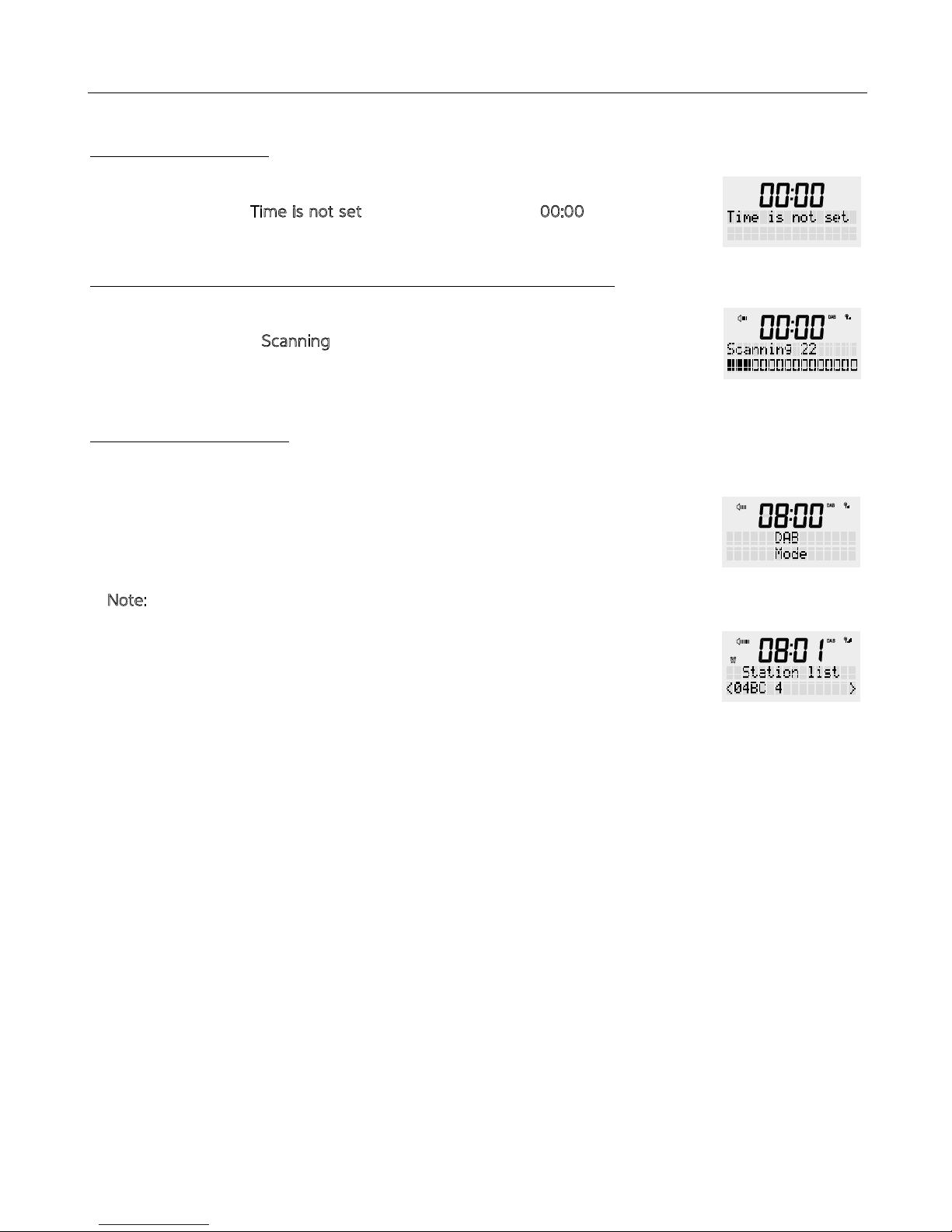3
DAB/FM/Bluetoo clock radio
-This product is only intended for audio entertainment. Do not use e product for any oer purpose an
described in is manual in order to avoid any hazardous situation. Improper use is dangerous and will void
any warranty claim.
-For household use only. Do not use outdoors.
-Danger! Excessive sound pressure from earphones and headphones can cause hearing loss. If you listen
to loud music for a long time, your hearing may be impaired. Set to a moderate volume.
-Danger of suffocation! Keep all packaging material away from children.
-Only use under normal room temperature and humidity conditions.
-The product is only suitable for use at moderate degrees of latitude. Do not use in e tropics or in
particularly humid climates.
-Outdoor antennas should be located away from power lines.
-Do not move e product from cold into warm places and vice versa. Condensation can cause damage to
e product and electrical parts.
-Do not use attachments or accessories oer an recommended by e manufacturer or sold wi is
appliance. Install in accordance wi is user manual.
-When installing e product, leave sucient space for ventilation. Do not install in bookcases, built-in
cabinets or e like.
-Do not install near any heat sources such as radiators, heat registers, stoves or oer appliances (including
amplifiers) at produce heat.
-Do not apply excessive force to e front or top, as is could ultimately overturn e product.
-Do not shi or move e product when powered on.
-Do not touch, push or rub e surface of e product wi any sharp or hard objects.
-Danger! To reduce e risk of fire or electric shock, do not expose is product to rain or moisture.
-The product should not be exposed to dripping or splashing and no objects filled wi liquids, such as
vases, should be placed on e product.
-No naked flame sources, such as lighted candles, should be placed on e product.
-Before connecting e product to a socket outlet, make sure e voltage indicated on e product
corresponds to your local mains.
-Never pull e adaptor power plug by e supply cord or wi wet hands.
-Disconnect e adaptor power plug in case of faults during use, during lightning storms, before cleaning
and when not using e product for a longer period of time.
-Danger! Before cleaning, switch e product off and disconnect e adaptor power plug from e socket.
-When e product has reached e end of its service life, make it defective by disconnecting e adaptor
power plug from e socket and cutting e cord in two.
Thank you for purchasing this Richter DAB+/FM clock radio. Please read the instructions
and warnings carefully before use, to ensure safe and satisfactory operation of this product.
Important Safety Informtion