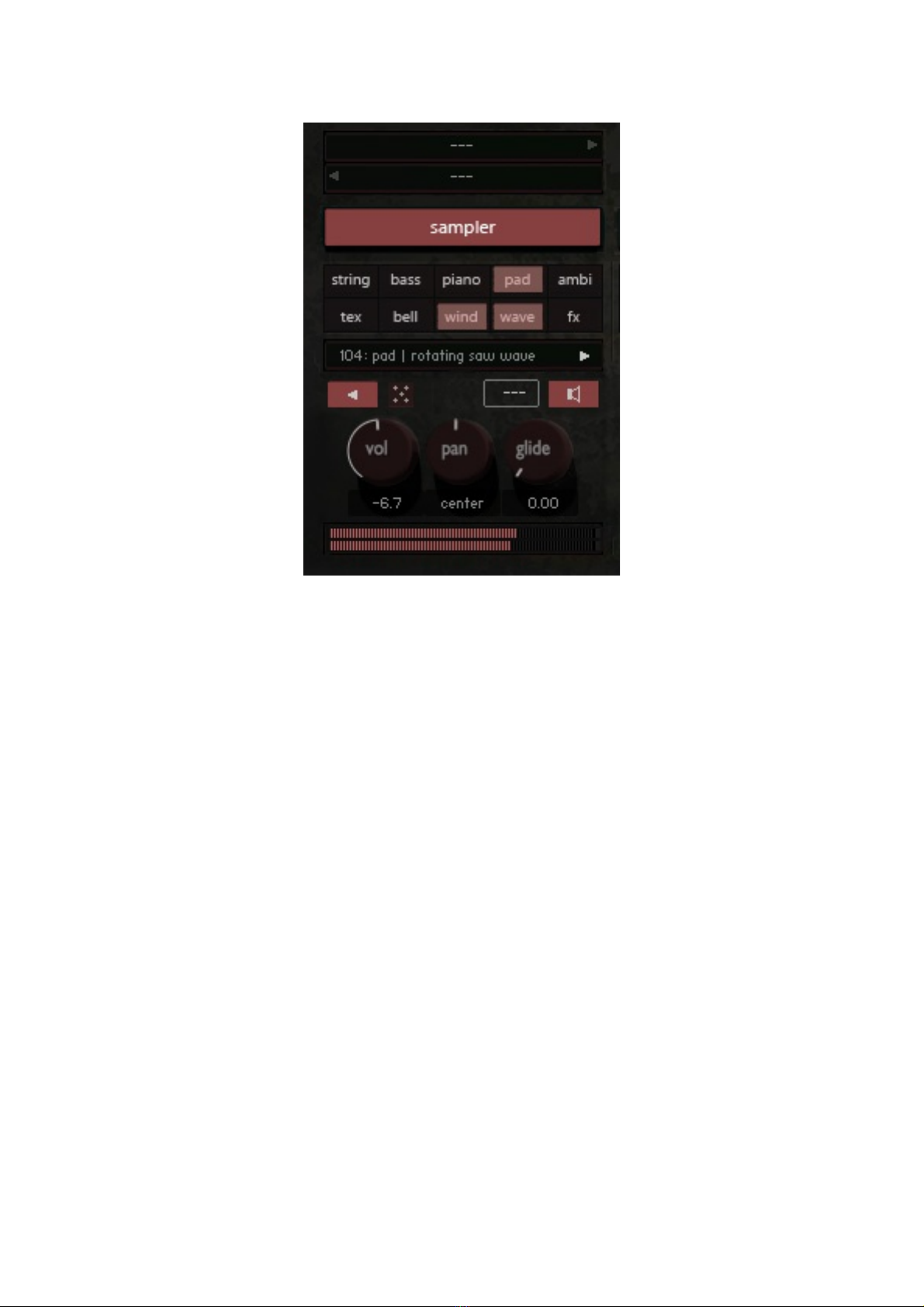6. Engine Controls
Each engine has controls for:
-Keysplit (the „---“ controls at the top).
These are actually sliders, that you can drag left/right with your mouse to set up
a keyrange for that particular engine.
-Select/Edit button (e.g. „sampler“)
-Sound Category Selection (e.g. „string“ or „wave“)
From here, you can choose a sound category for each engine (except the
„noise“ engine). You can mix categories freely – this will affect the sound
selection menu underneath:
- Sound Selection (e.g. „104: pad | rotating saw wave“).
Click on this menu, to select a sound for the choosen engine. Note that this
menu/list will update (change) depending on what sound categories you have
selected. This is especially useful, if you only want to check out e.g. wave
sounds, so you don't need to scroll through a huge list every time.