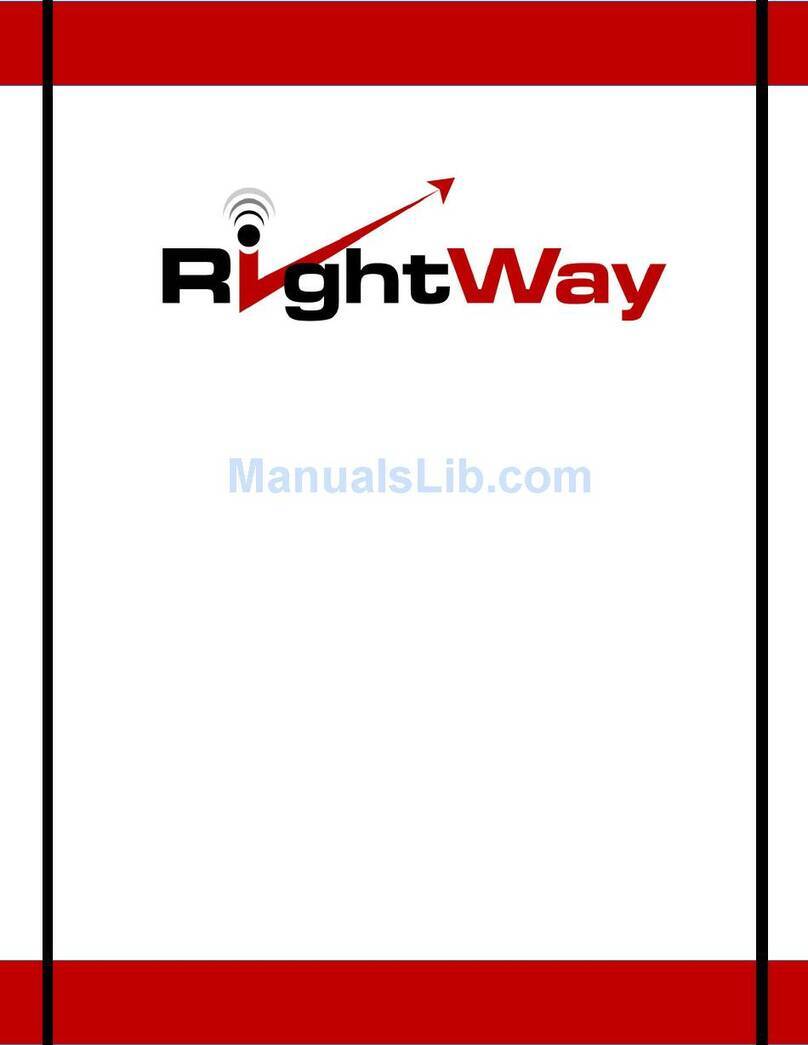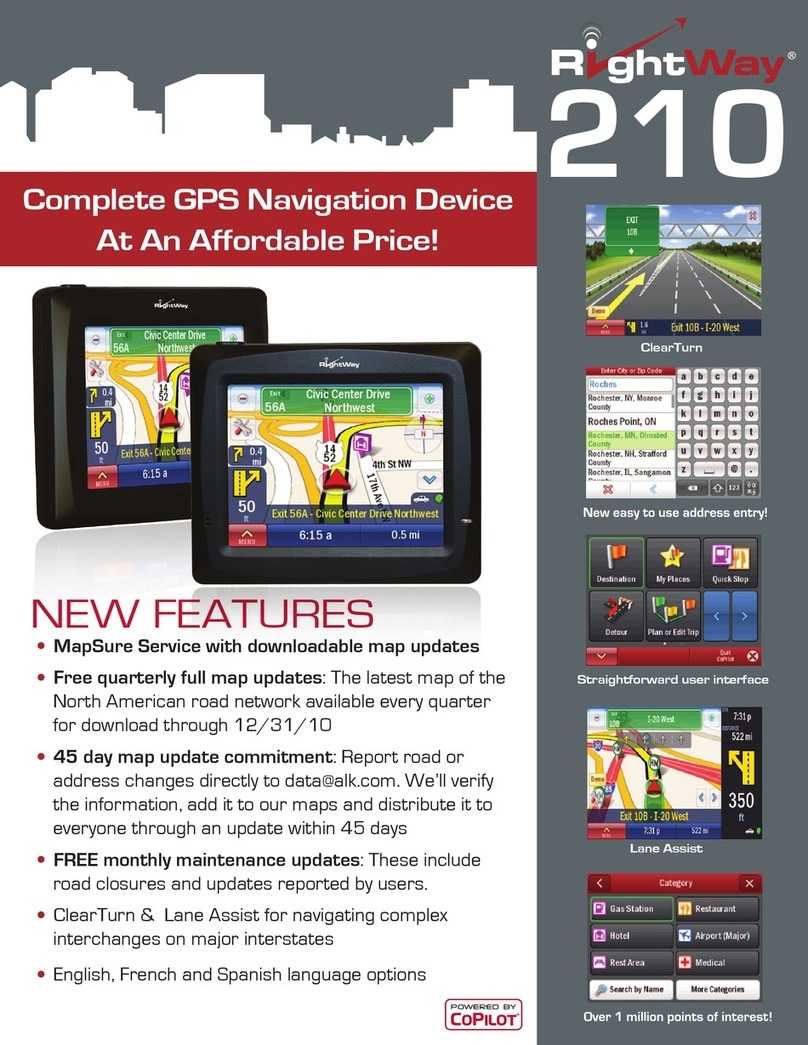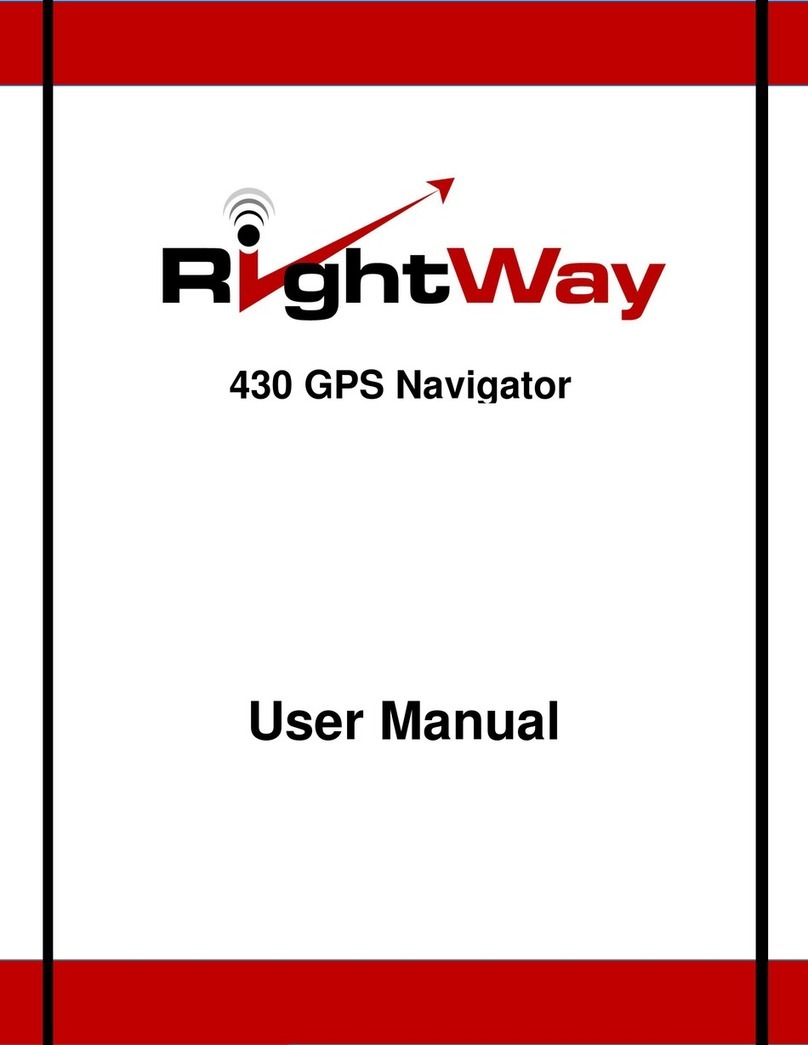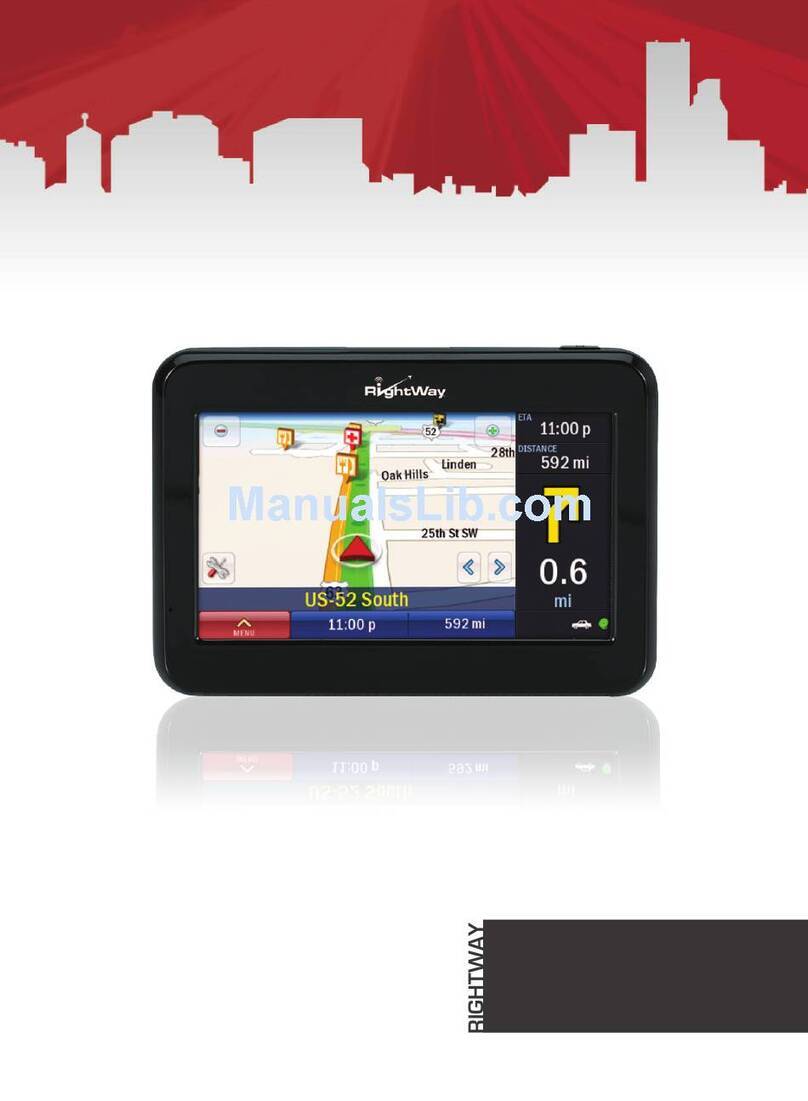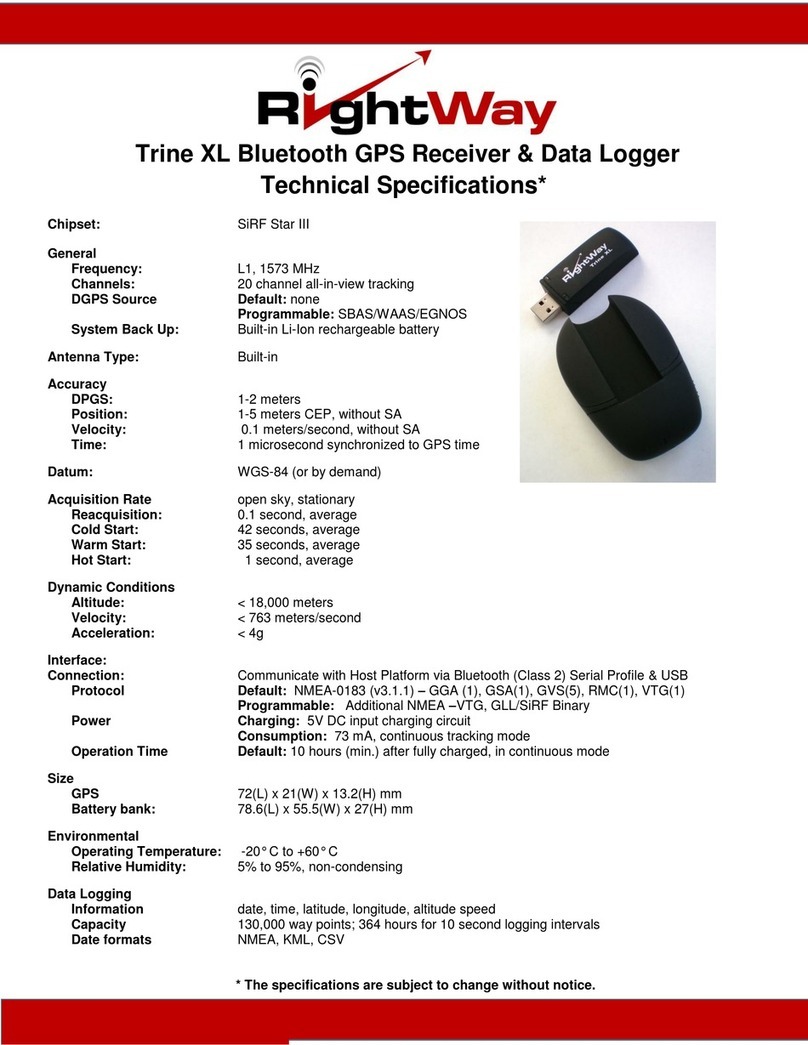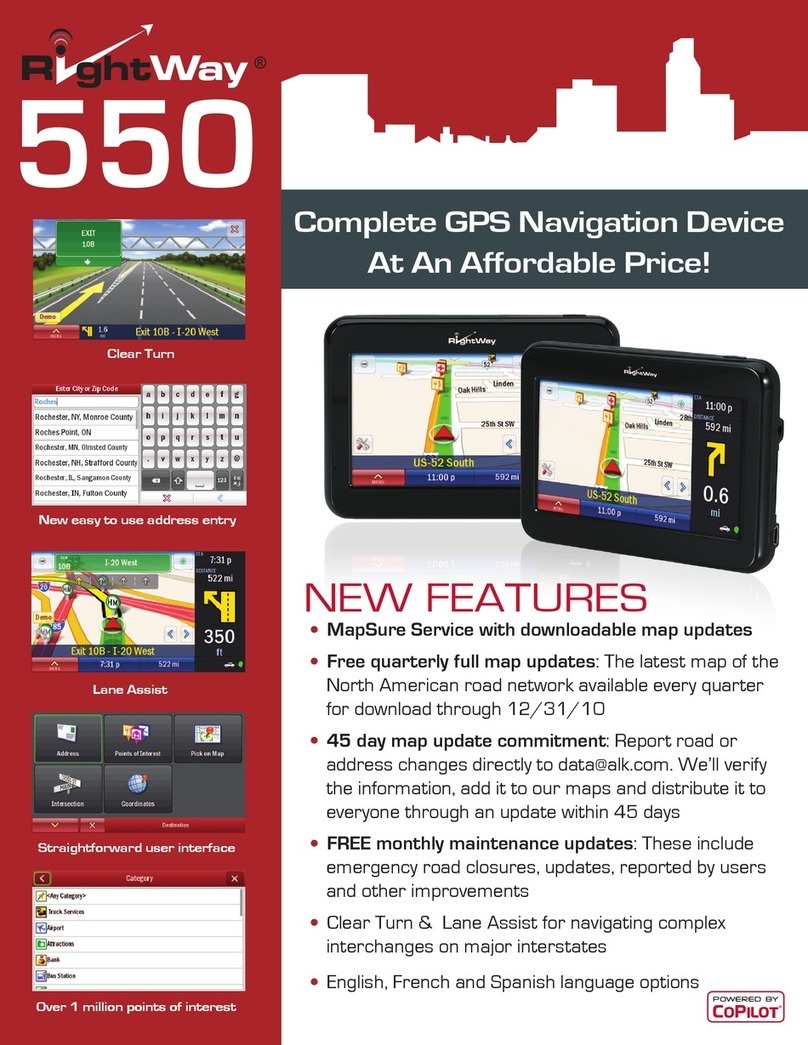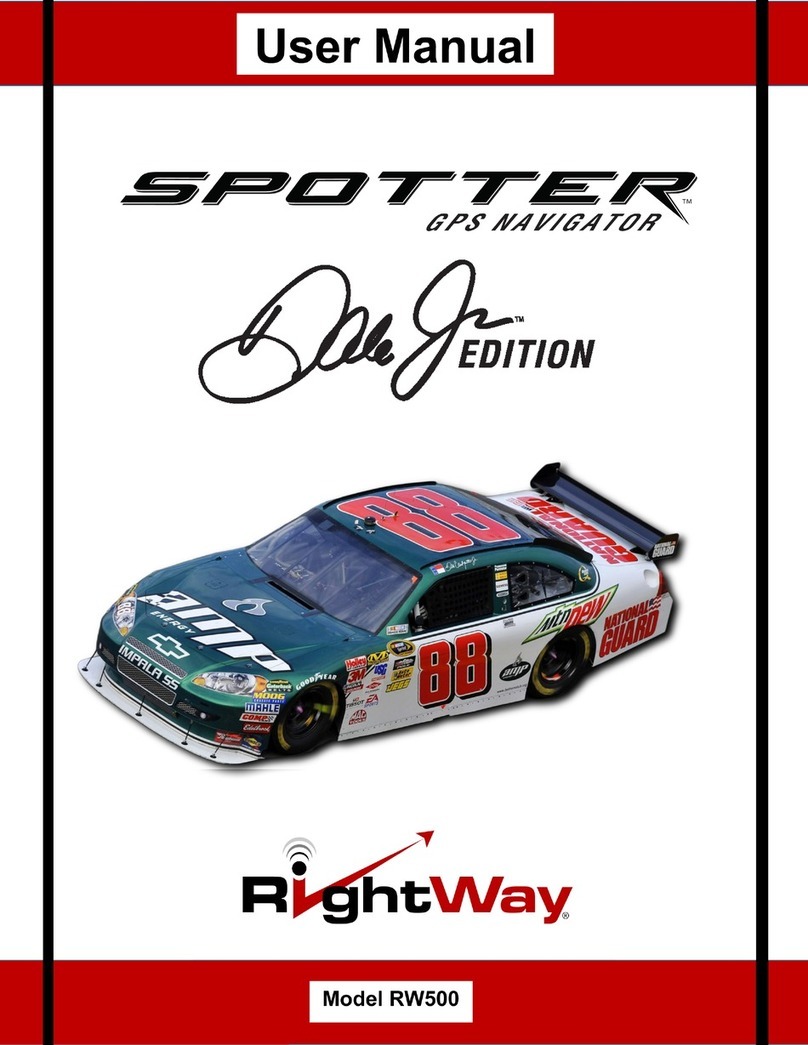RightWay GPS – The Right Features, The Right Price, RightWay GPS
iii
Contents
1INTRODUCTION............................................................................................................................................ 1
1.1 APPLICATIONS ................................................................................................................................. 1
1.2 OUTLOOK ........................................................................................................................................ 1
1.3 MAIN FEATURES.............................................................................................................................. 2
1.4 SPECIFICATIONS............................................................................................................................... 4
1.5 ELECTRICALAND ENVIRONMENTAL DATA ...................................................................................... 5
1.6 LED DISPLAY.................................................................................................................................. 5
1.7 COMMUNICATION CONNECTIONS.................................................................................................... 6
1.8 BUNDLED TOOLS............................................................................................................................. 6
1.9 CERTIFICATIONS .............................................................................................................................. 7
1.10 RELATED DOCUMENTS.................................................................................................................... 7
2GETTING STARTED ..................................................................................................................................... 8
2.1 BLUETOOTH CONNECTION .............................................................................................................. 8
2.2 USB CONNECTION ........................................................................................................................ 10
2.3 VIEWING LOGGED TRACKS IN GOOGLE EARTH............................................................................ 10
2.4 TRACK BROWSING IN GOOGLE EARTH ......................................................................................... 12
2.5 PHOTO TAGGING............................................................................................................................ 15
3SOFTWARE INTERFACE...........................................................................................................................17
3.1 NMEAOUTPUT MESSAGES .......................................................................................................... 17
3.2 GPGGA-GLOBAL POSITIONING SYSTEM FIX DATA .................................................................... 18
3.3 GPGLL-GEOGRAPHIC POSITION -LATITUDE /LONGITUDE........................................................ 18
3.4 GPGSA-GNSS DOPAND ACTIVE SATELLITES........................................................................... 19
3.5 GPGSV -GNSS SATELLITES IN VIEW.......................................................................................... 19
3.6 GPRMC -RECOMMENDED MINIMUM SPECIFIC GNSS DATA ...................................................... 20
3.7 GPVTG -COURSE OVER GROUND AND GROUND SPEED............................................................. 20
3.8 GPZDA-SIRFTIMING MESSAGE ................................................................................................ 21
4TROUBLE SHOOTING...............................................................................................................................22
5FCC SAFETY STATEMENT.......................................................................................................................23
6WARRANTY.................................................................................................................................................. 24