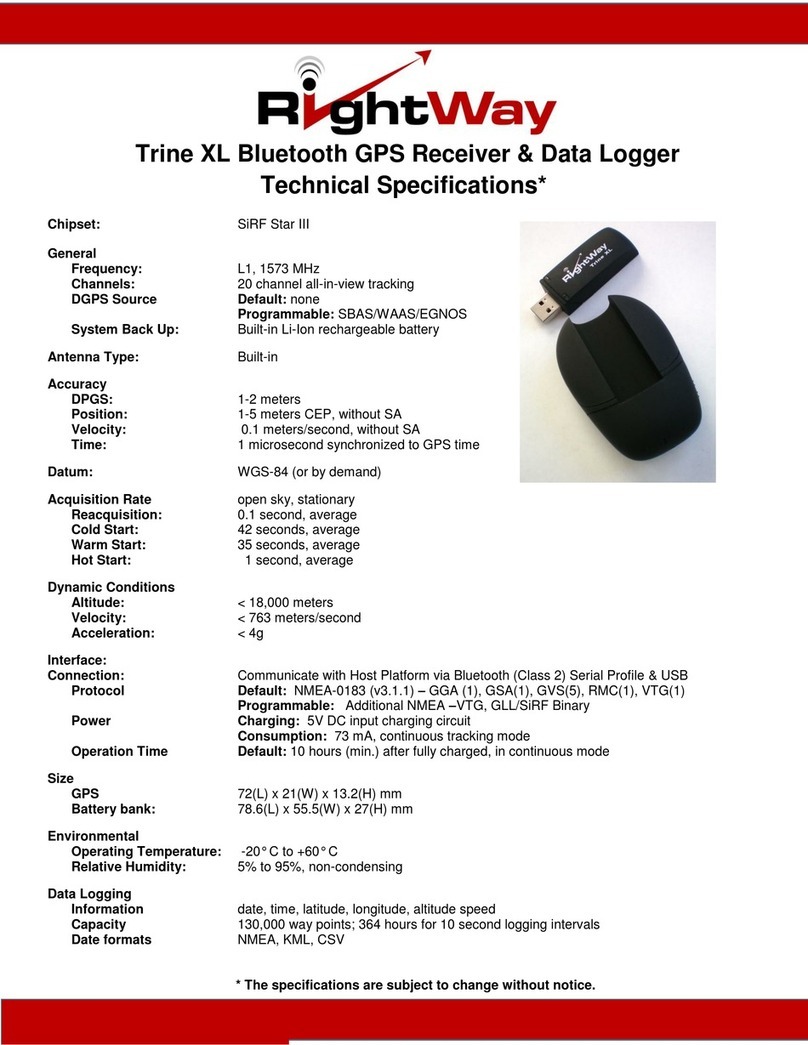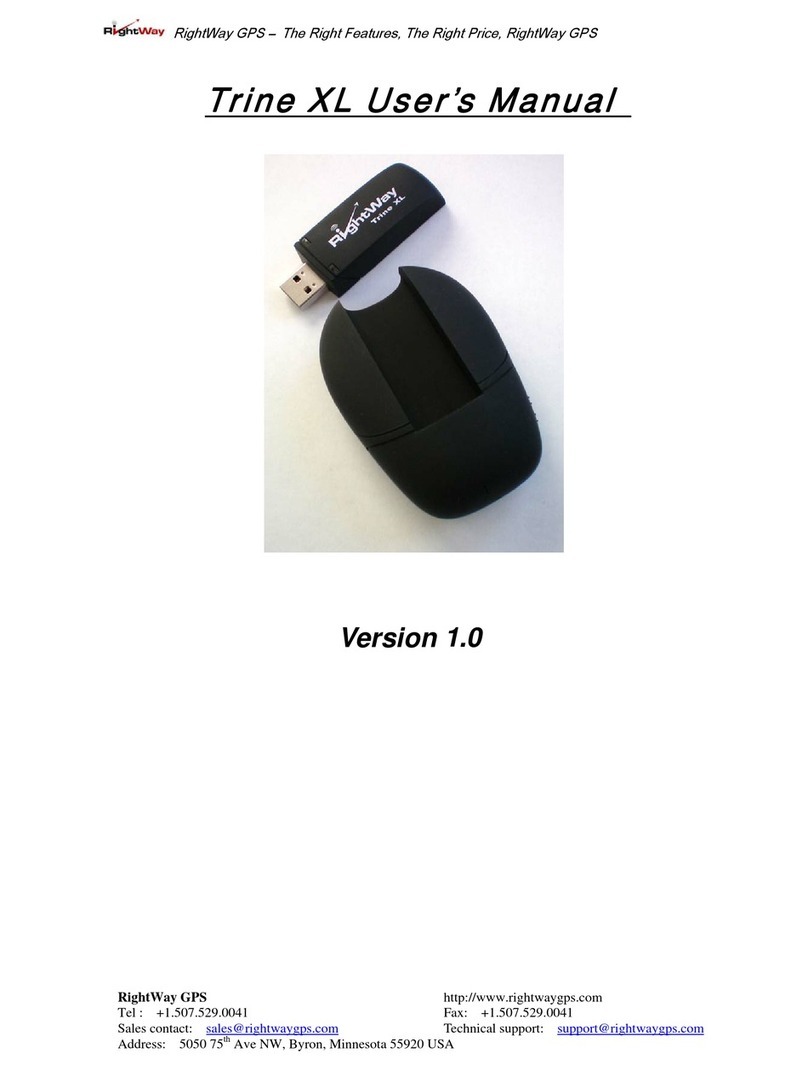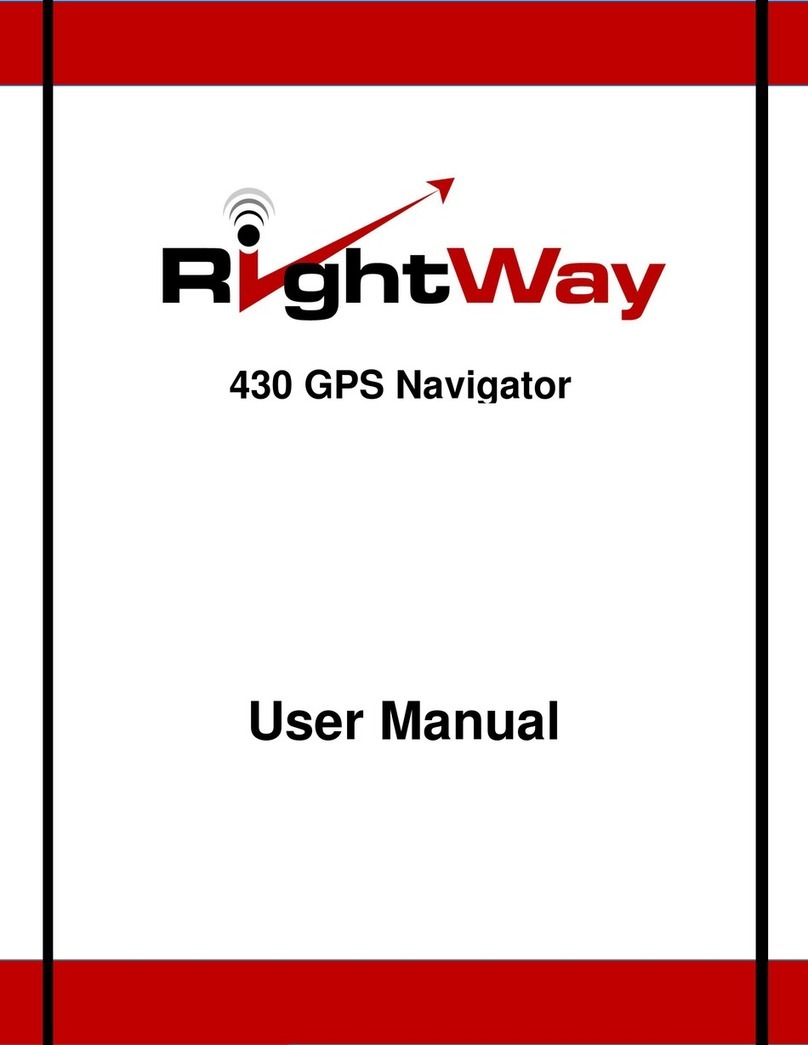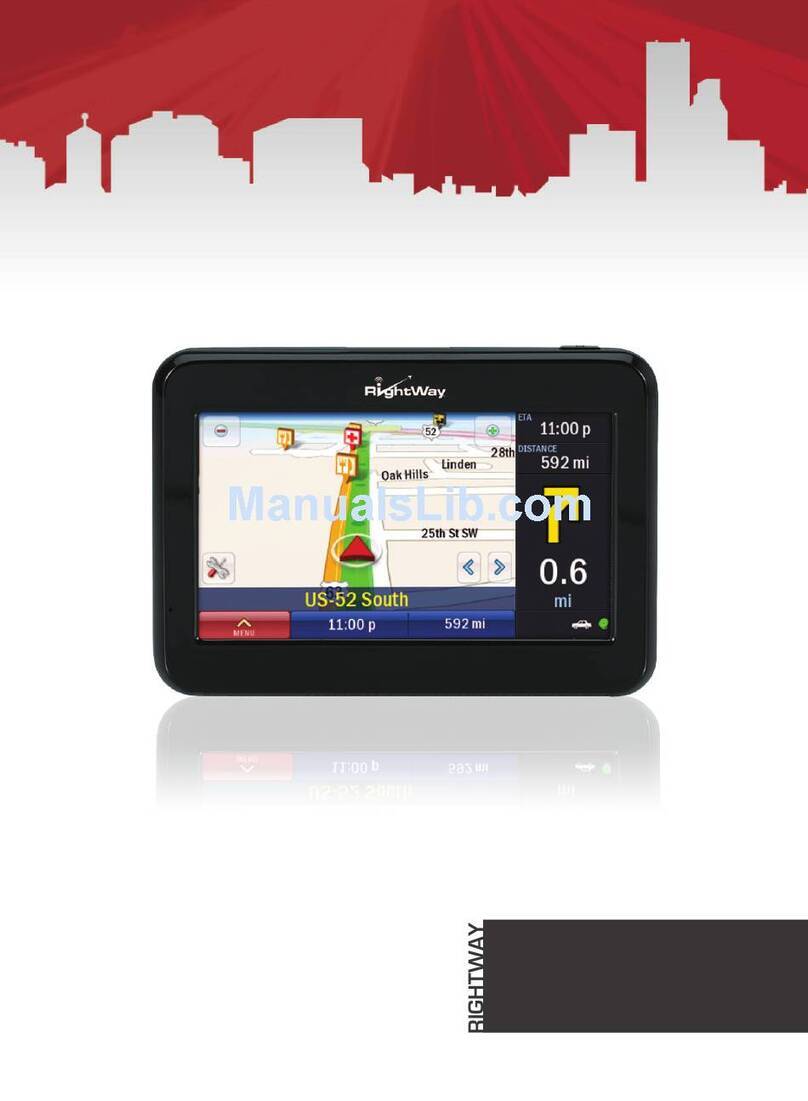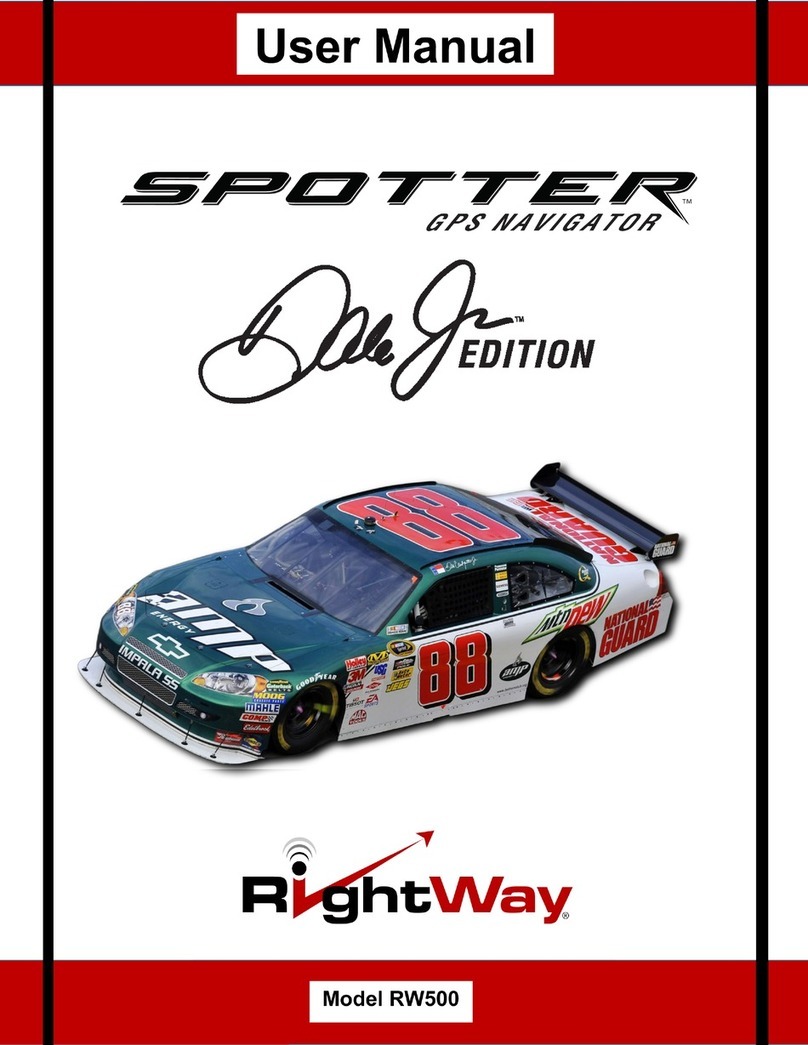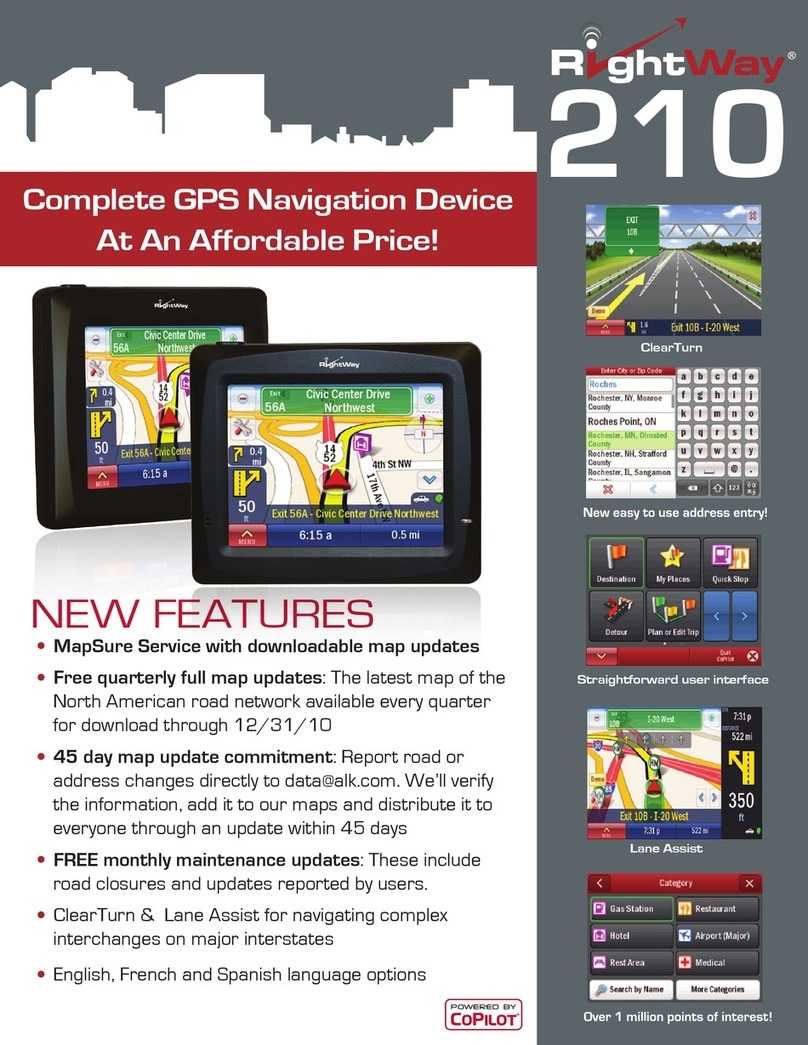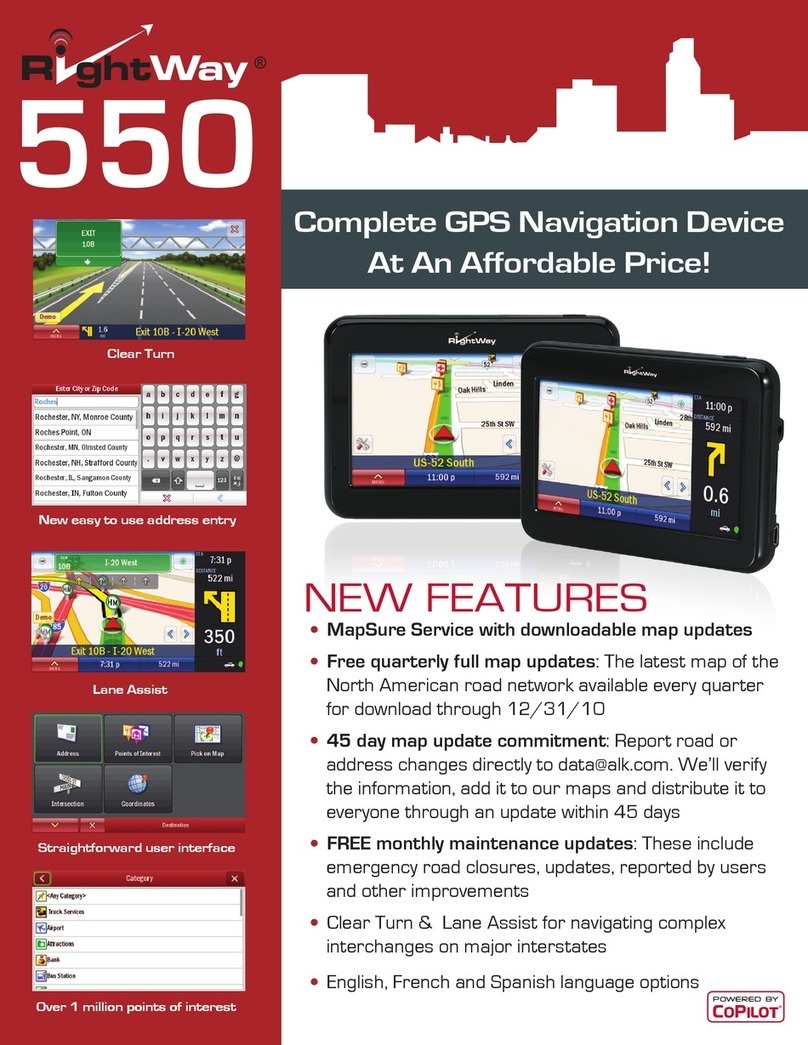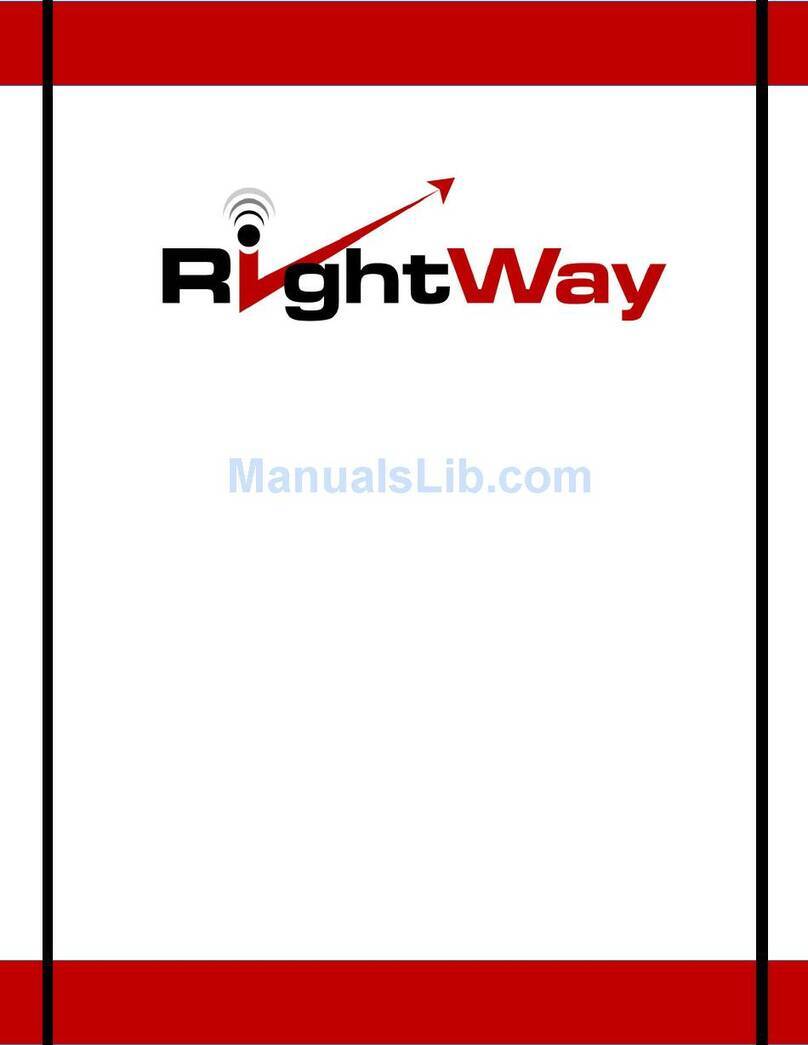User Manual
4. Align the tabs on the holder with the slots on the Navigator cradle. Slide
together until the cradle is seated rmly.
5. Adjust the adjustable arm to the best viewing angle by:
a. Loosening the adjustor dials
b. Moving the corresponding part to the desired position
c. Tightening the adjustor dials.
6. Align the grooves on the bottom of your unit with the tabs on the bottom
of the navigator cradle; gently push the unit into the cradle until the unit is
seated rmly.
7. To remove the RW Navigator from the mount, gently push back the tab on the
top of the cradle until the unit is released.
TO DETACH THE MOUNT
1. Pull the locking lever away from the base of the mount.
2. Grasp the pull tab of the suction cup and gently pull away from the windshield
or dash disc to break suction.
Caution!
It is illegal in Minnesota to attach anything to the windshield.
When using navigation aids in a vehicle, it is your sole responsibility to place,
secure and use these aids in a manner that will not cause accidents, personal
injury, property damage, or in any manner to obstruct your view. You, the user
of this product, are solely responsible for observing safe driving practices.