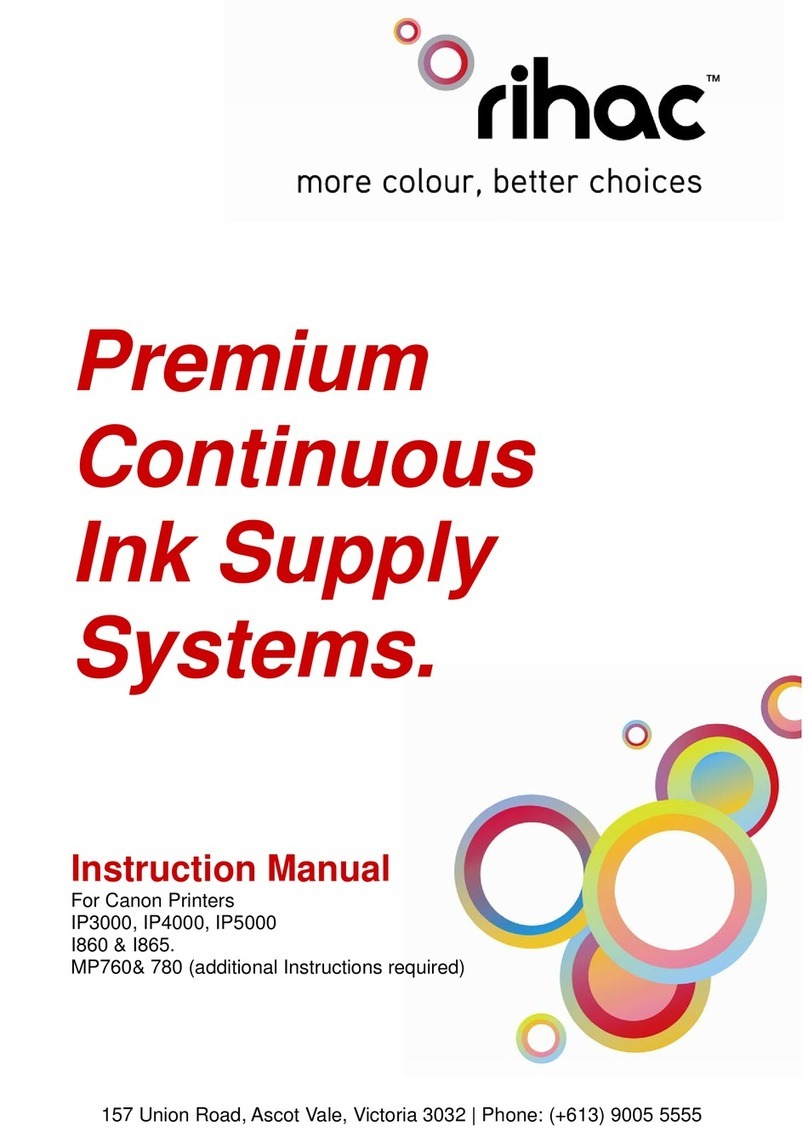3
Installation Manual
IP4200, IP5200, MP800, MP830 – 100ml Series
Version 6-2009
Installation Manual ..................................................................................................................................................................................3
1) Printer pre-check. ...........................................................................................................................................................................5
2) Preparing your new CISS for installation.......................................................................................................................................7
3) Attaching Cartridge Chips – un chipped CISS unit only................................................................................................................8
4) Preparing your ink reservoirs .......................................................................................................................................................10
5) Inserting the silicone nozzle seals. ...............................................................................................................................................11
6) Inserting the cartridges.................................................................................................................................................................12
7) Tube set up (IP Series Only) ........................................................................................................................................................13
8) Tube set up (MP800 and MP830 only) ........................................................................................................................................15
9) Tube set up (MP500 ONLY)........................................................................................................................................................17
10) Tube set up (MP530 only)............................................................................................................................................................19
11) Final touches (all models) ............................................................................................................................................................22
12) Refilling your CISS......................................................................................................................................................................23
13) Priming.........................................................................................................................................................................................24
14) Cartridge chip disable - Low ink..................................................................................................................................................26
15) Trouble Shooting..........................................................................................................................................................................28
17) Canon Error Messages..................................................................................................................................................................31
18) Warranty.......................................................................................................................................................................................34
19) Warning........................................................................................................................................................................................34