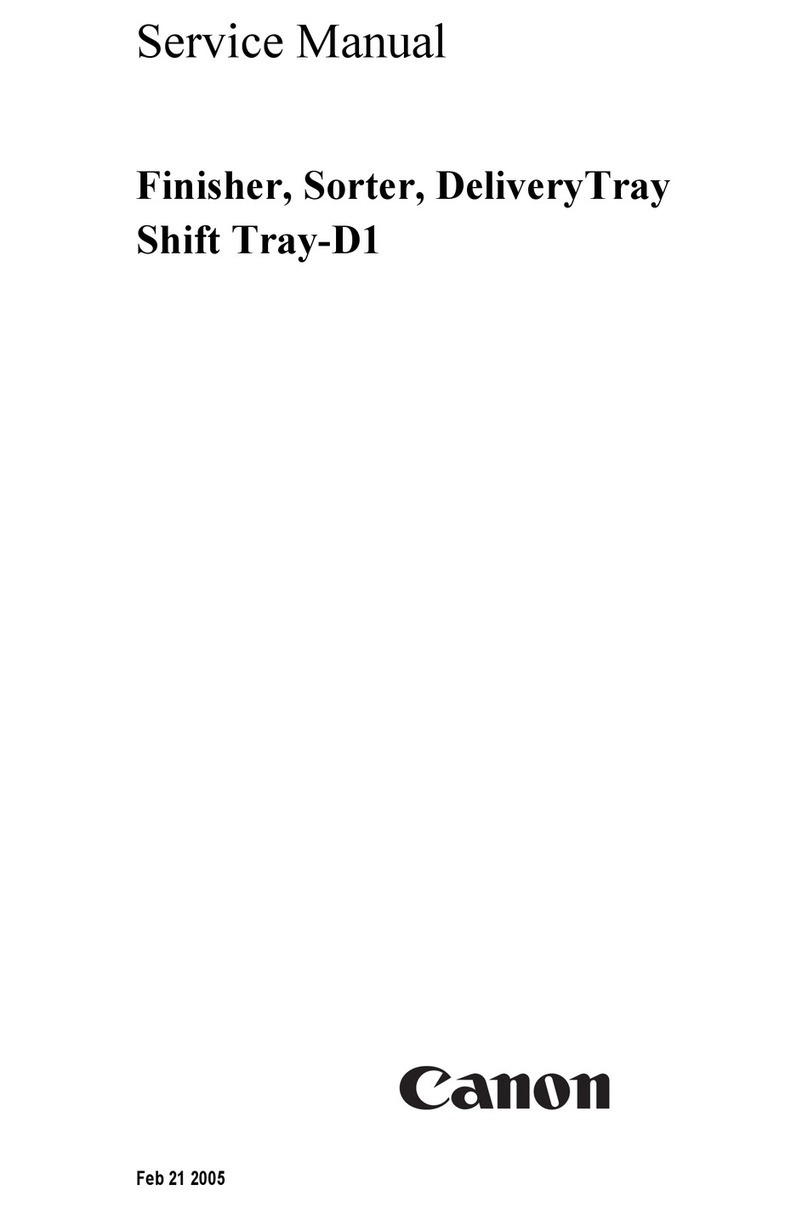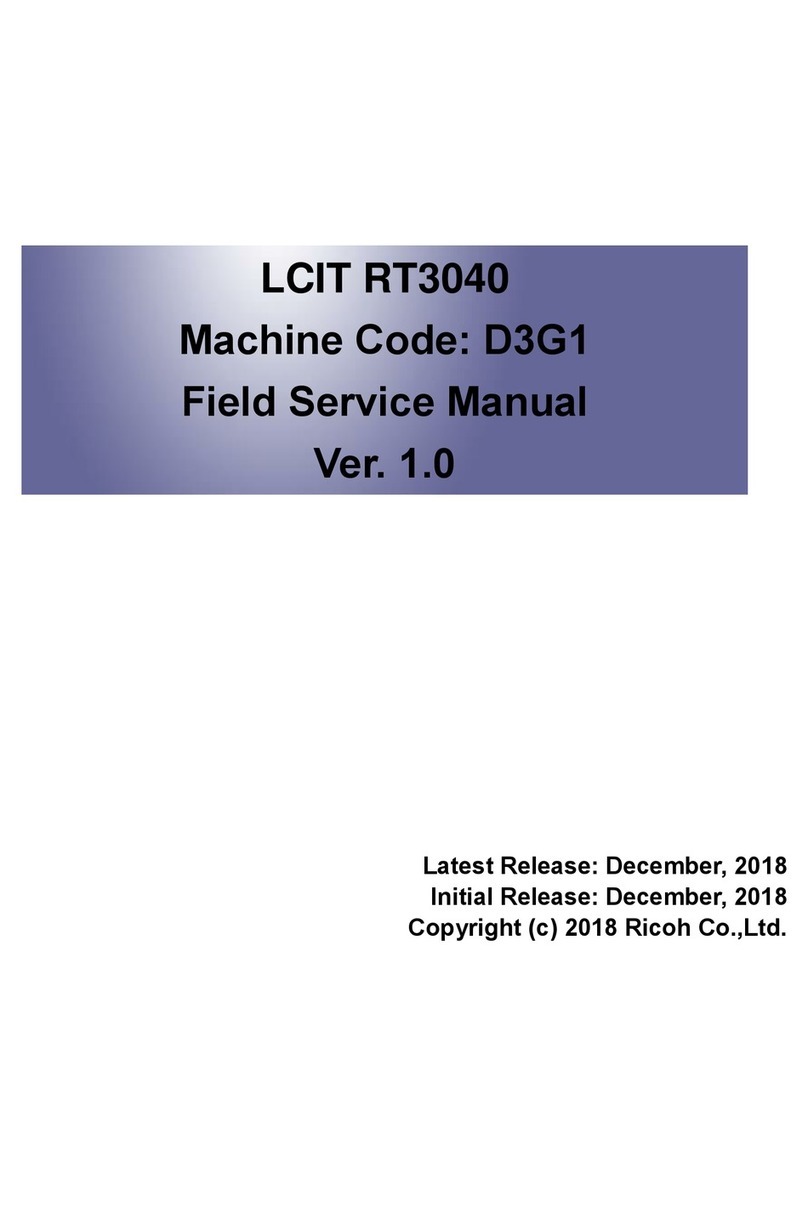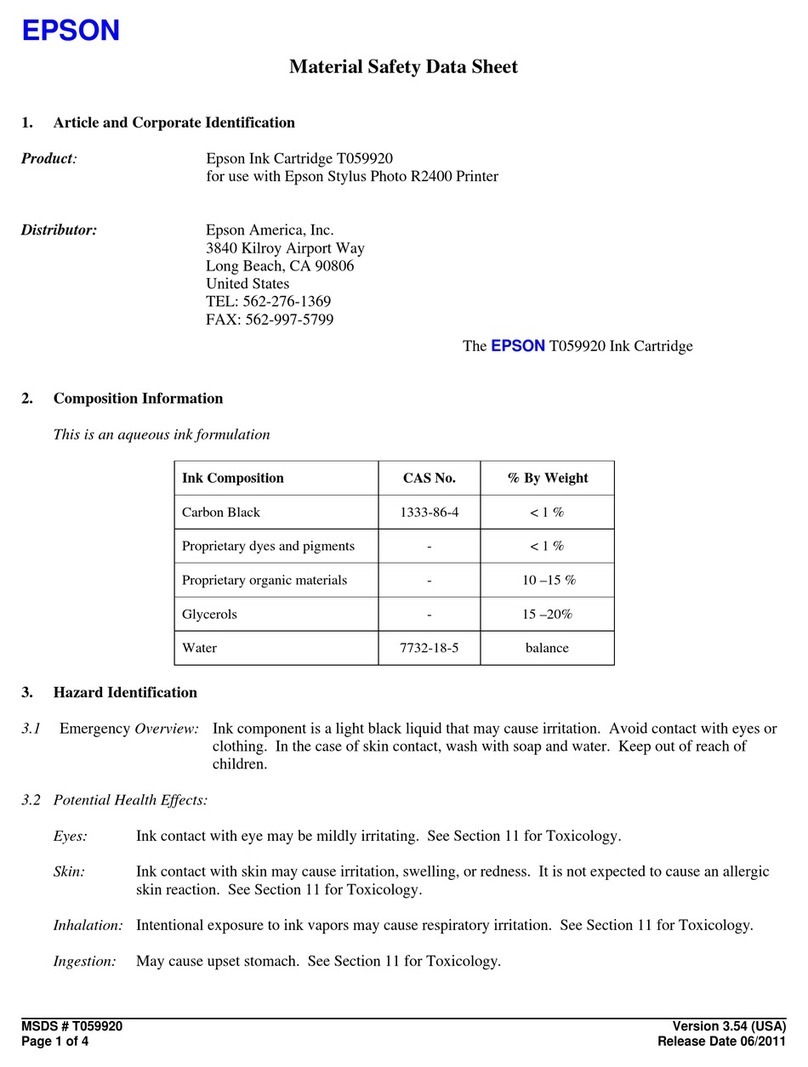Canon BW Expansion Bus-C1 User manual
Other Canon Printer Accessories manuals
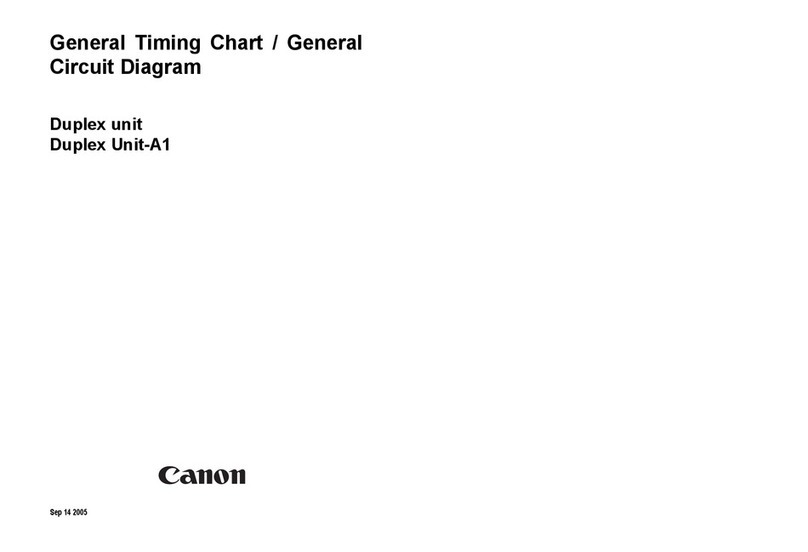
Canon
Canon Duplex Unit-A1 Service manual

Canon
Canon Color UFRII Printer Kit-L1 Operating and maintenance manual
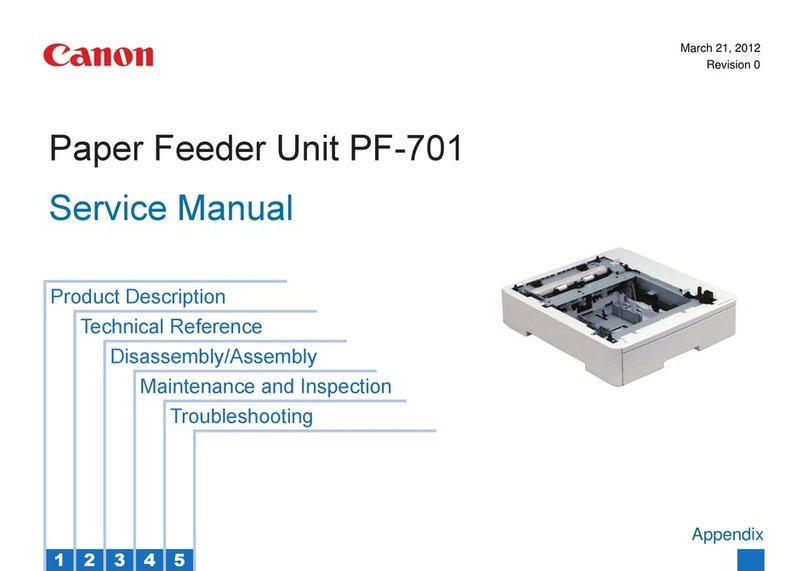
Canon
Canon PF-701 User manual

Canon
Canon iR1200 Series Operating and maintenance manual

Canon
Canon AJ1 User manual
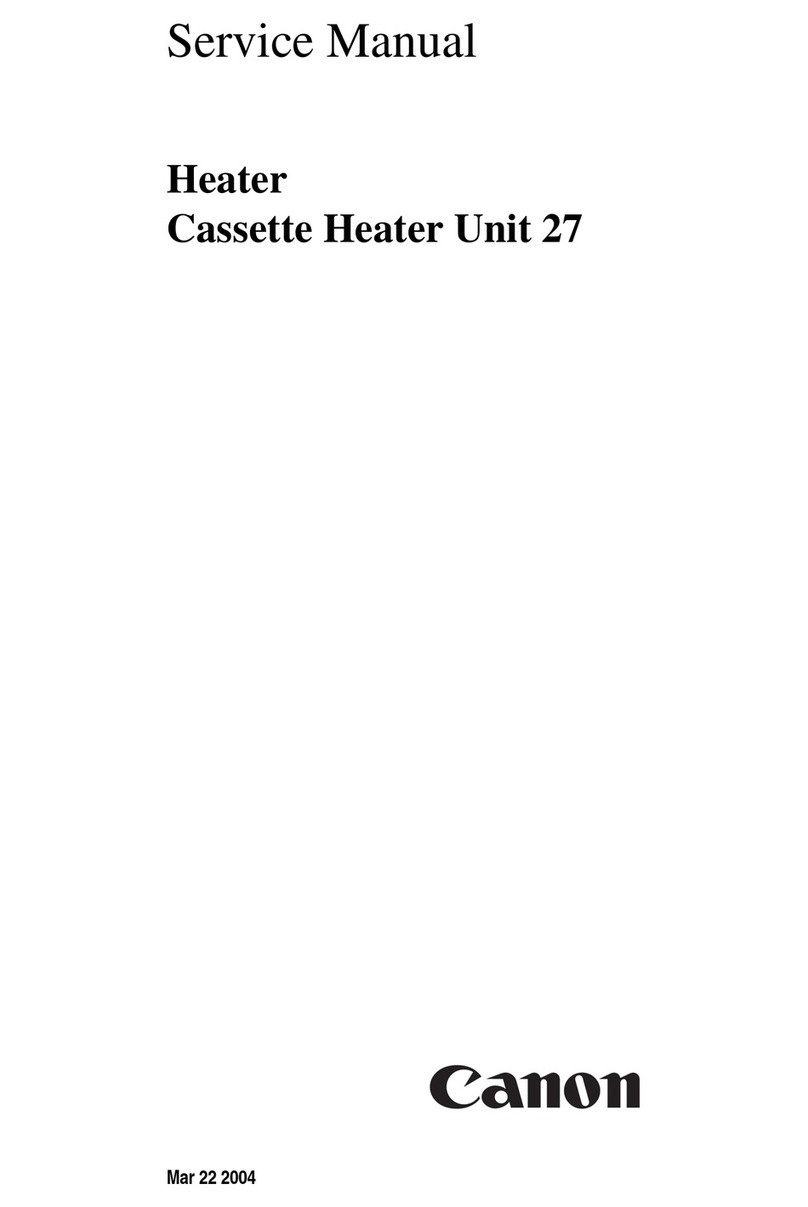
Canon
Canon Cassette Heater Unit 27 User manual
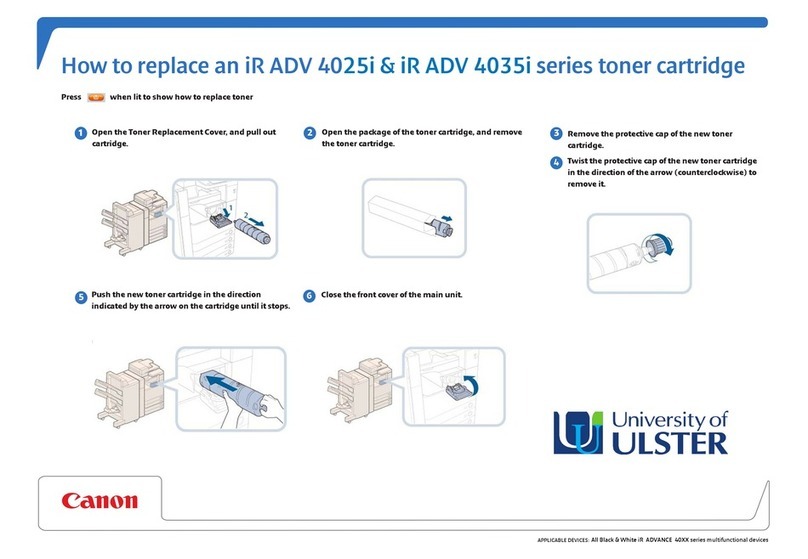
Canon
Canon iR ADV 4025i Series User manual
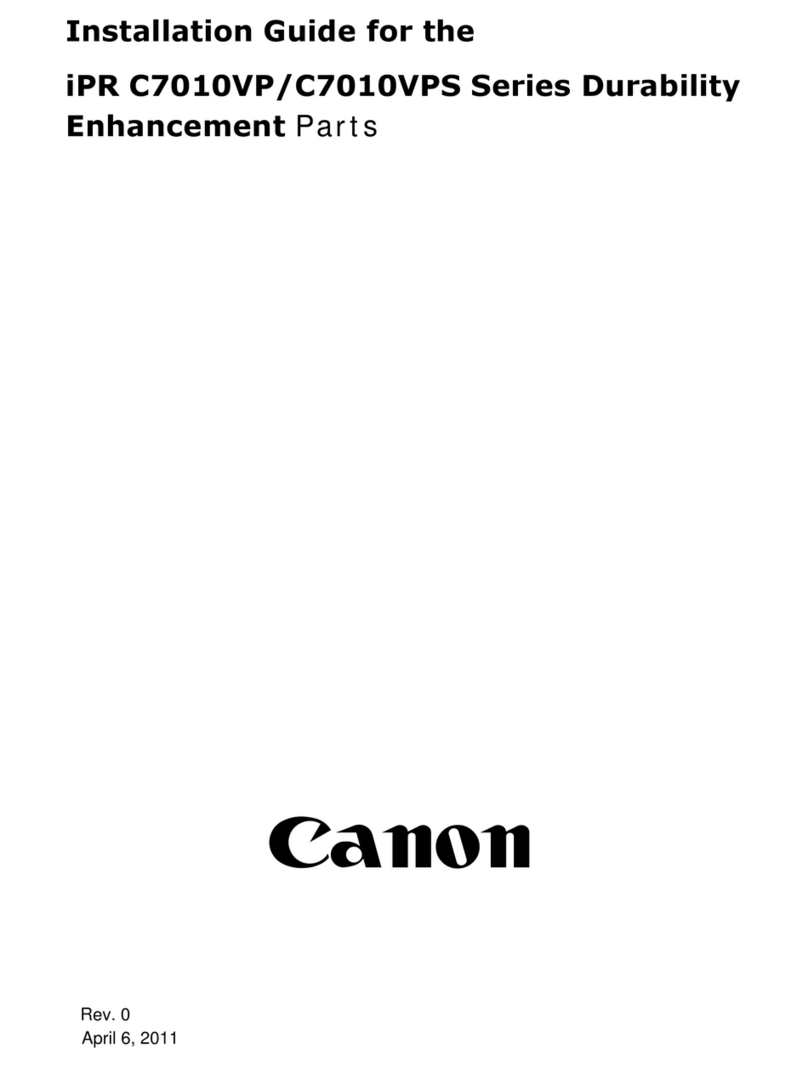
Canon
Canon iPR C7010VP Series User manual

Canon
Canon Finisher-R1 Service manual

Canon
Canon IMAGEPRESS C7010VPS User manual
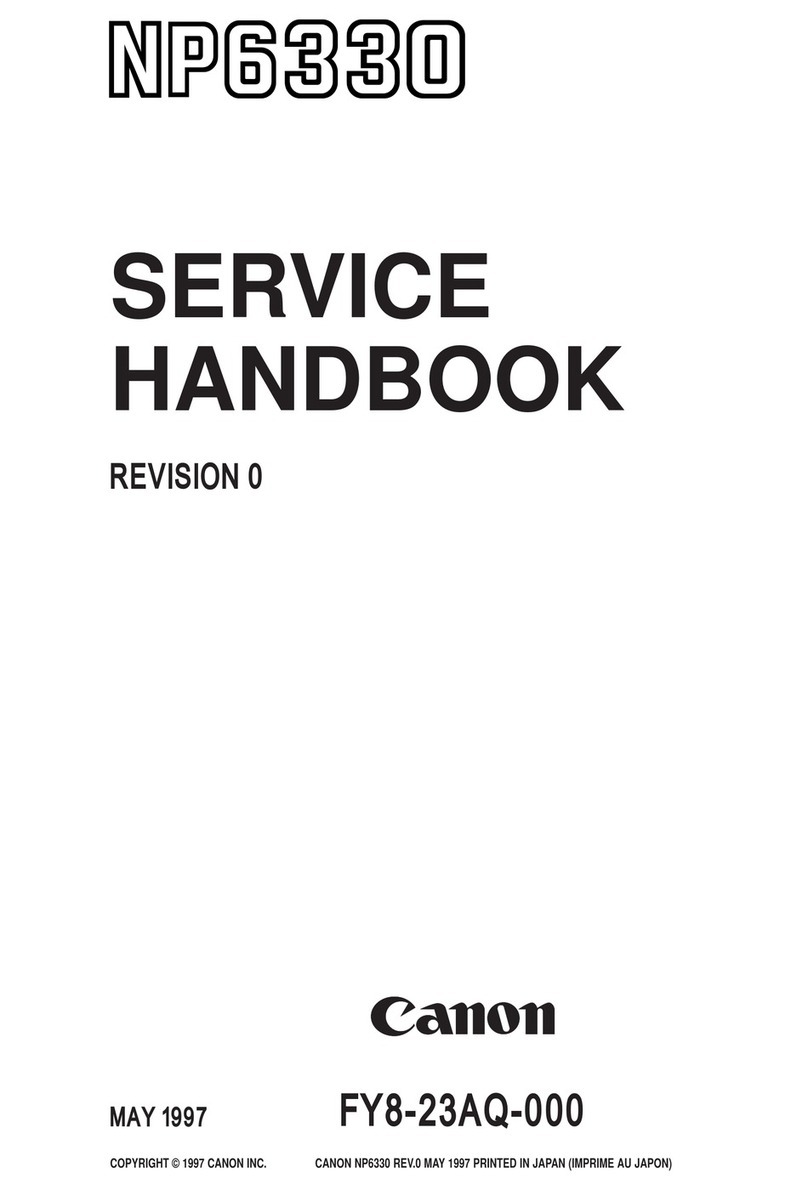
Canon
Canon NP6330 How to use
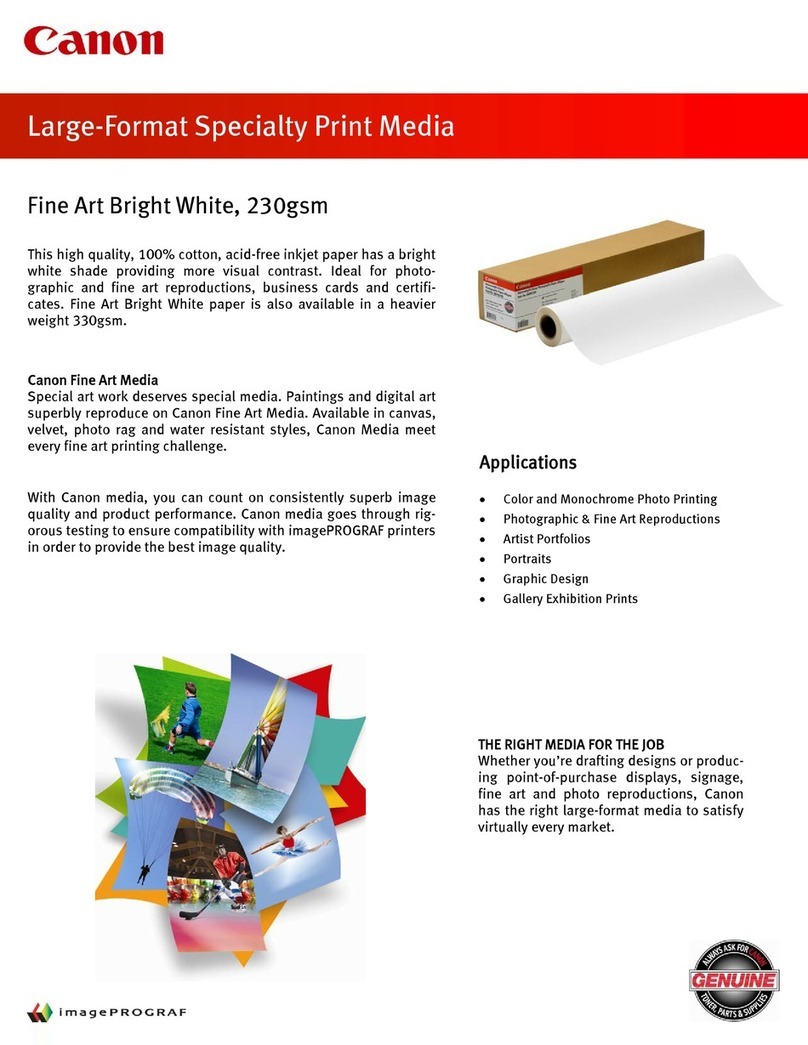
Canon
Canon IMAGEPROGRAF 230GSM User manual

Canon
Canon Cassette Feeding Module-K1 User manual

Canon
Canon DADF-P1 User manual

Canon
Canon Paper Folding Unit-J1 User manual
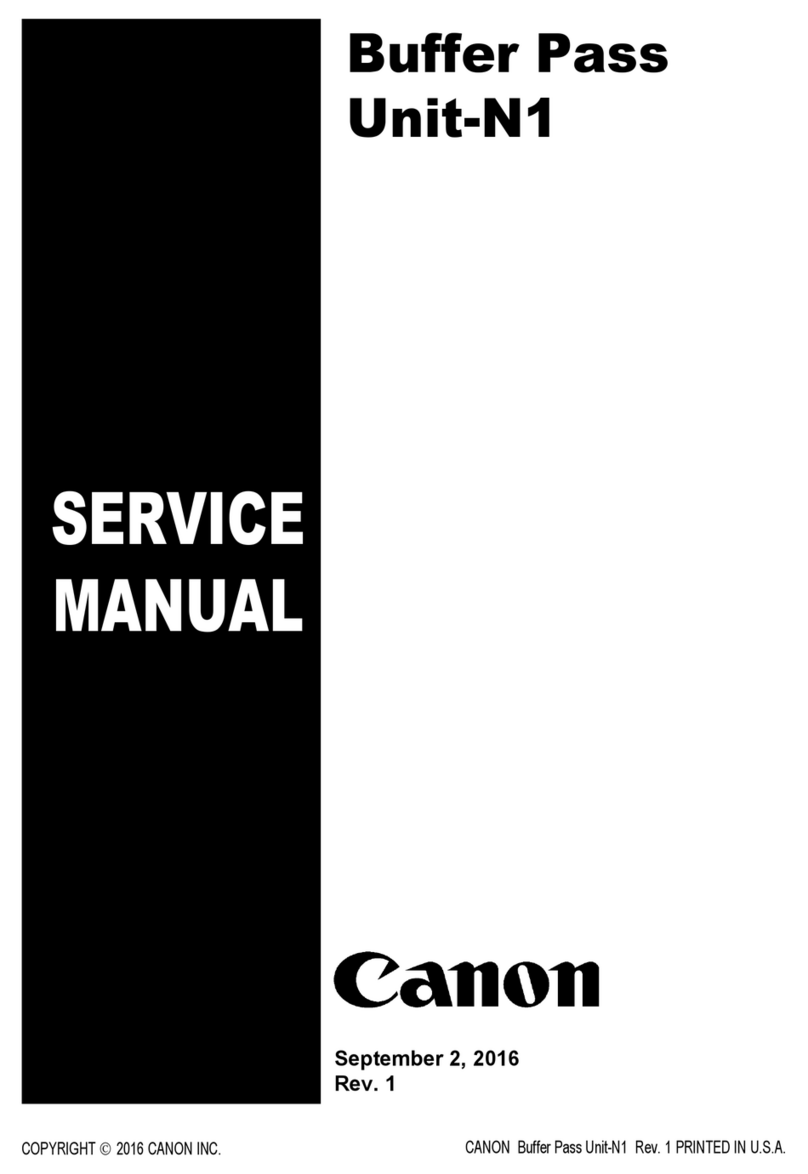
Canon
Canon Buffer Pass Unit-N1 User manual
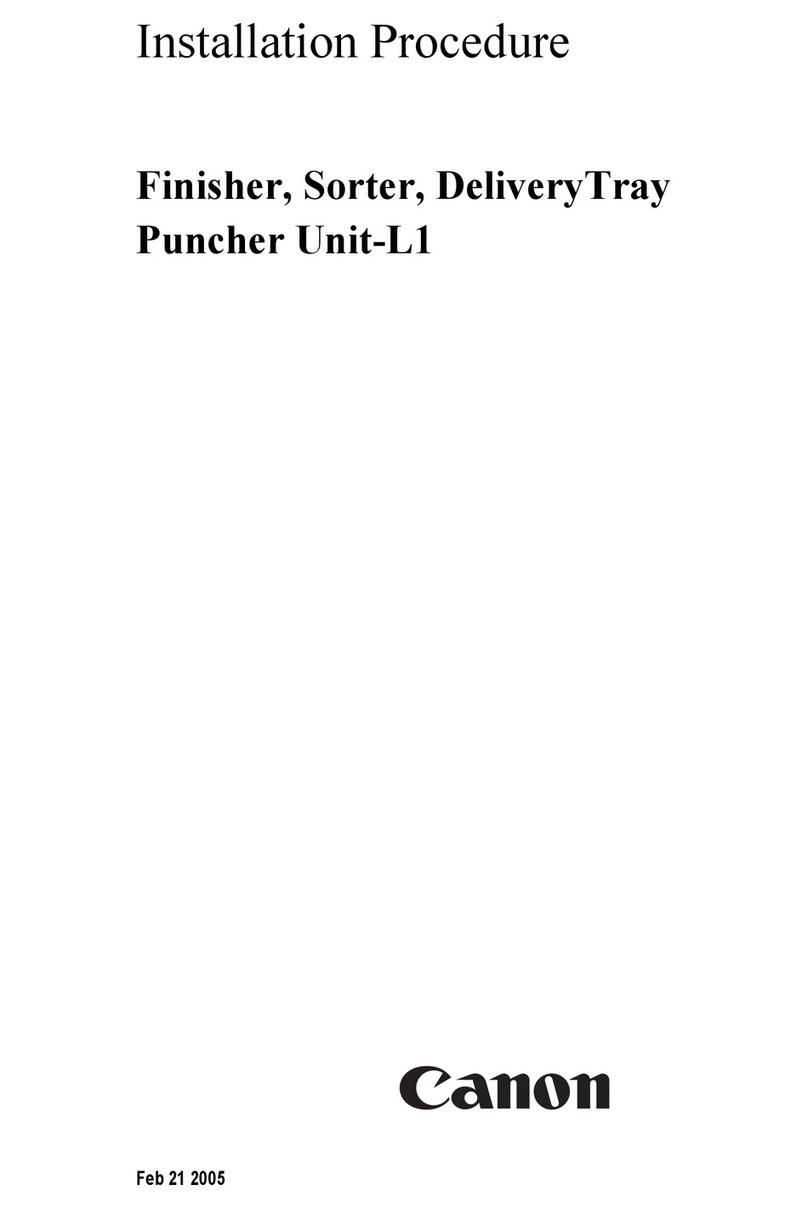
Canon
Canon Puncher Unit-L1 Operating and maintenance manual
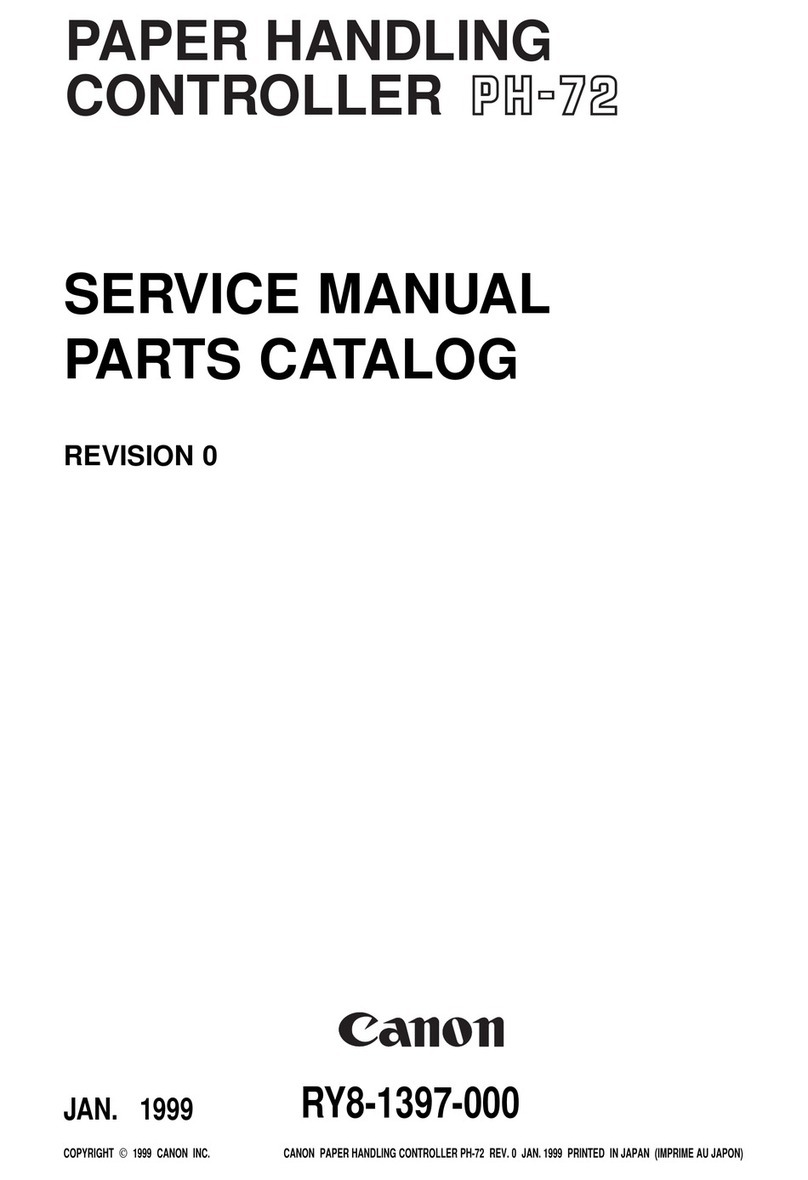
Canon
Canon PH-72 User manual
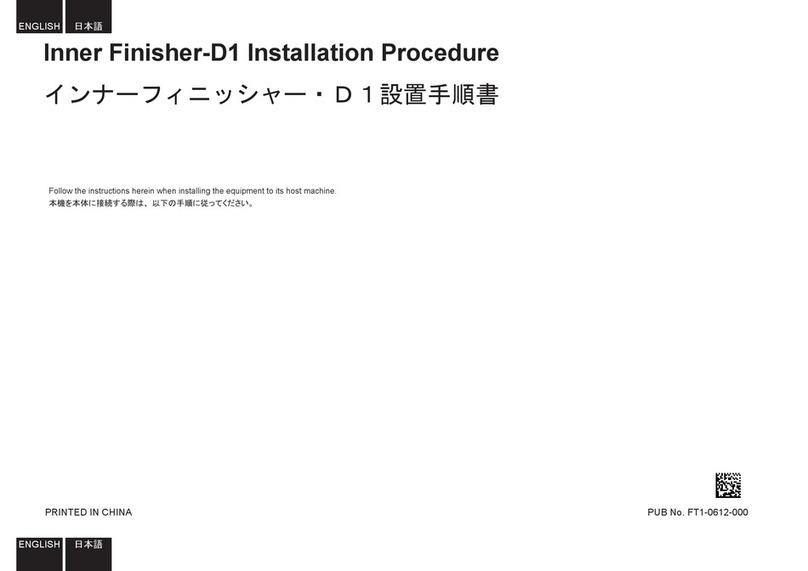
Canon
Canon Inner Finisher-D1 Reference guide
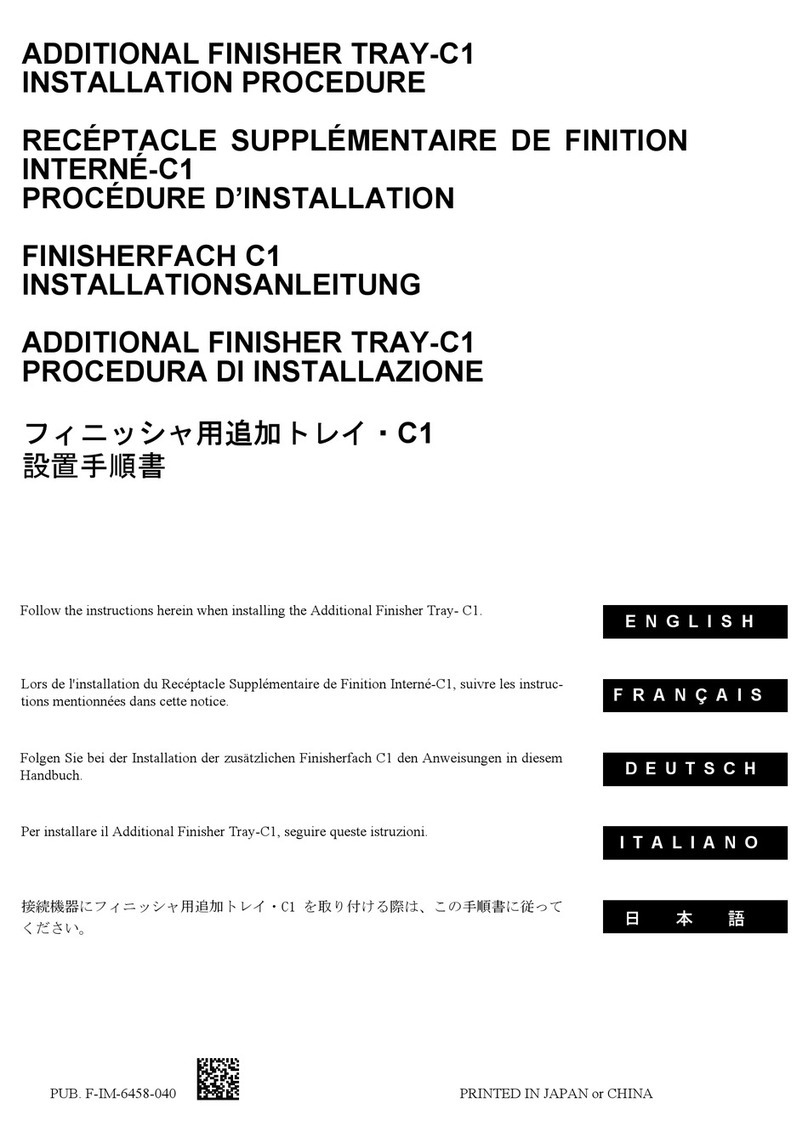
Canon
Canon Additional Finisher Tray-C1 Operating and maintenance manual