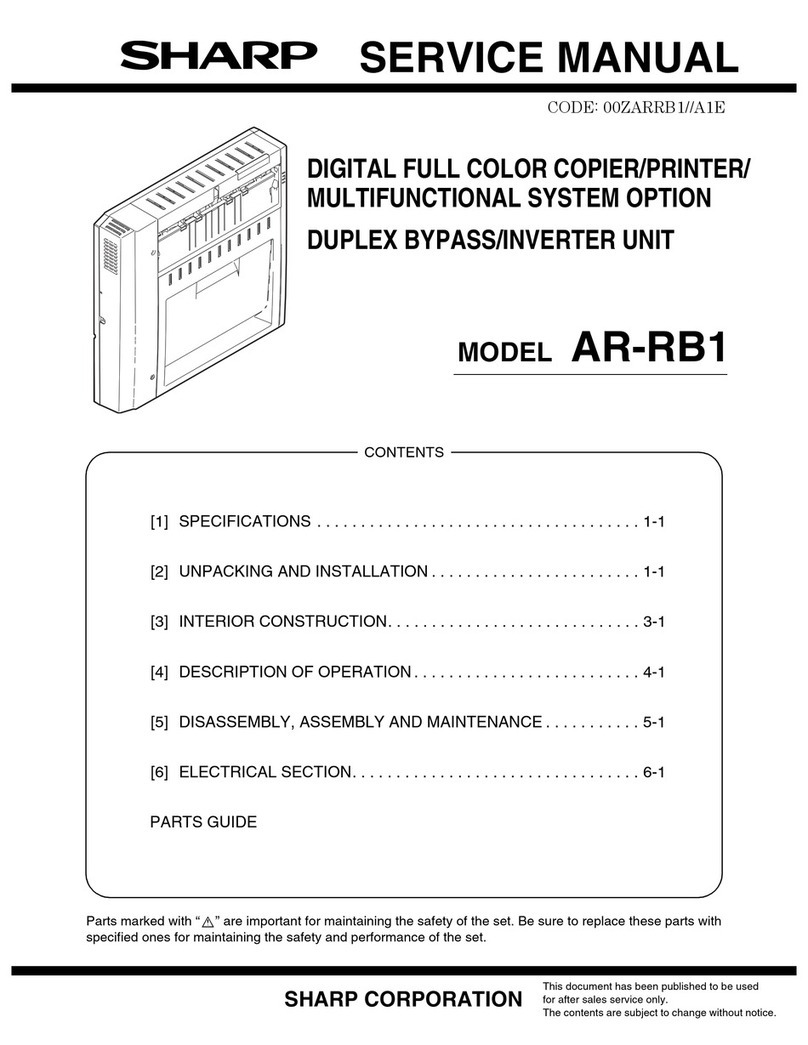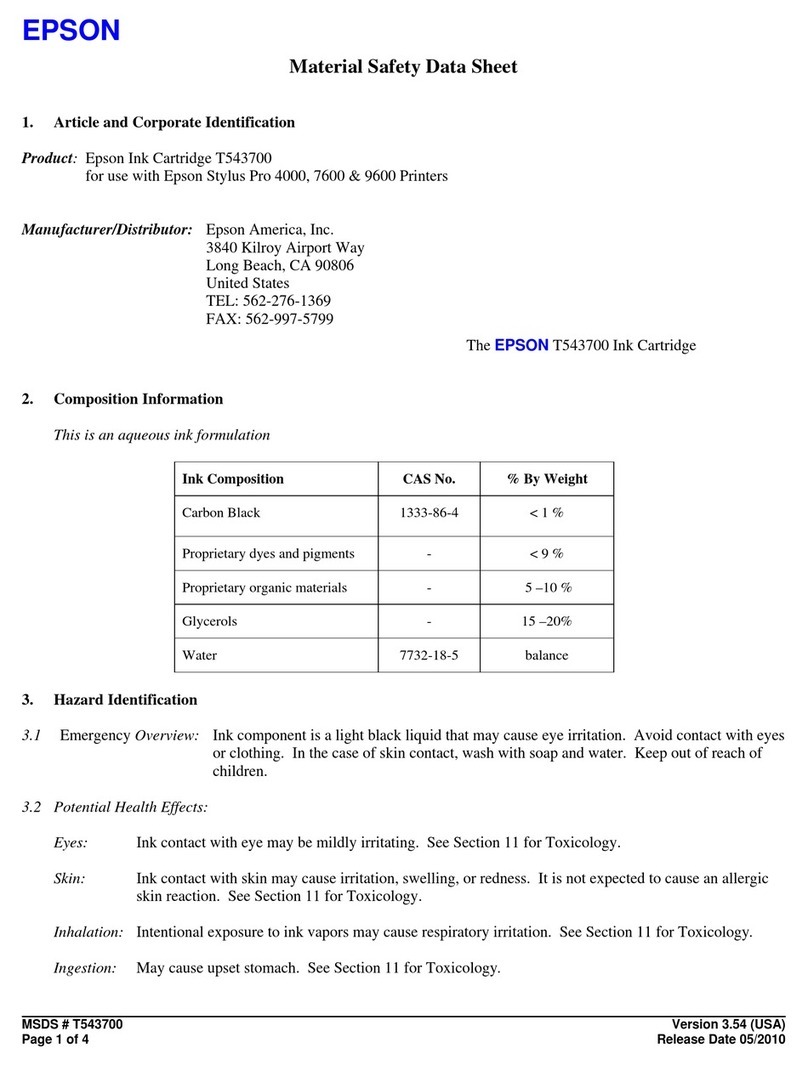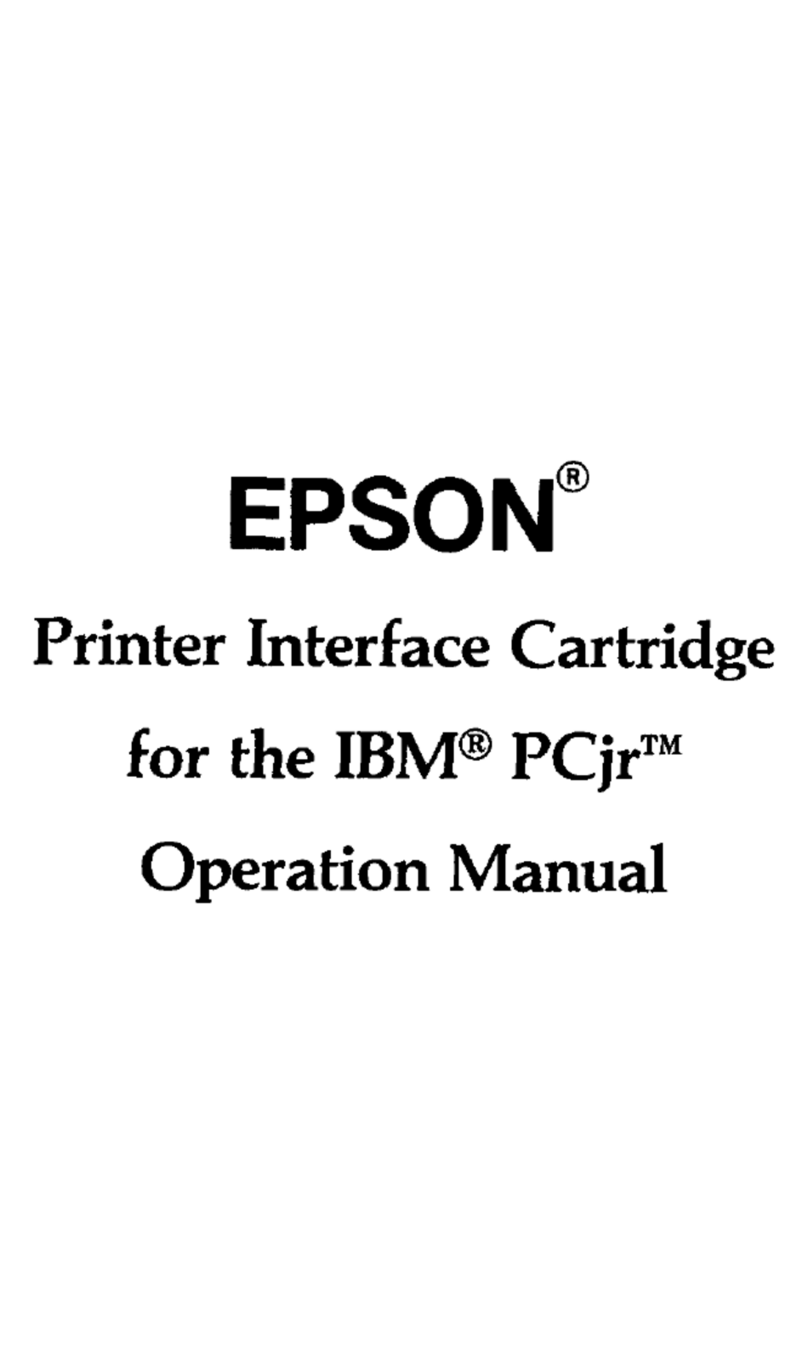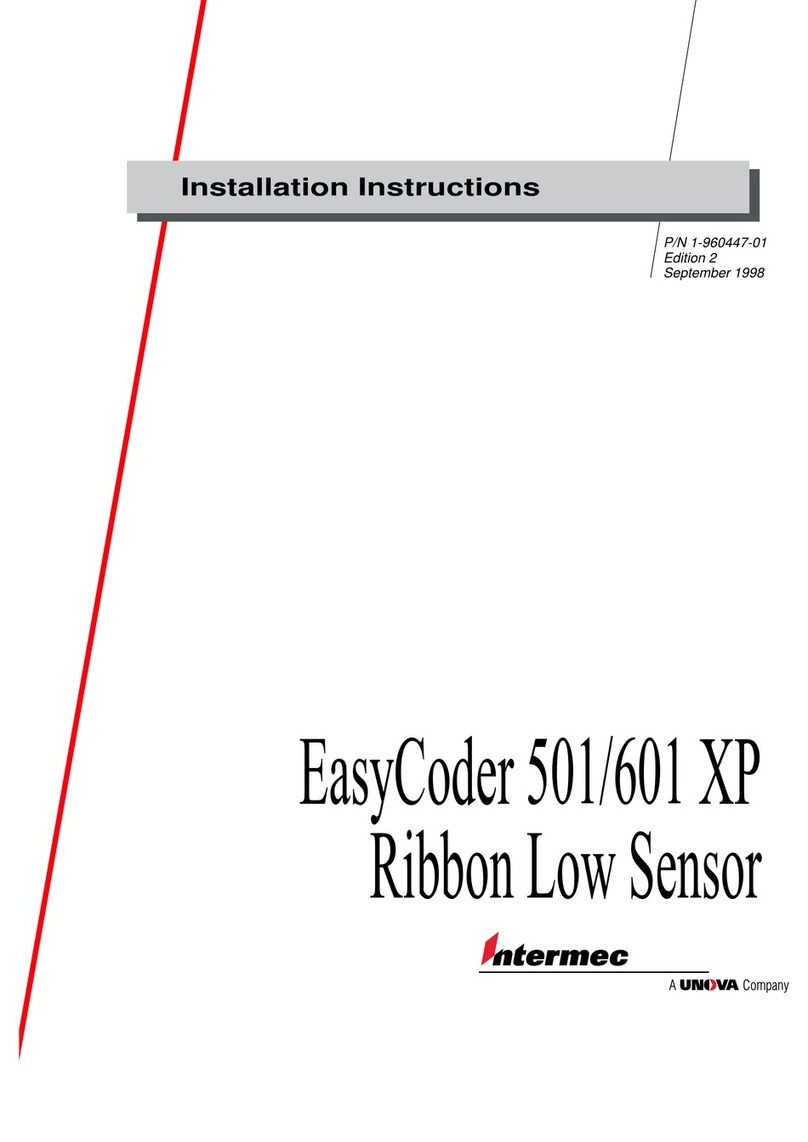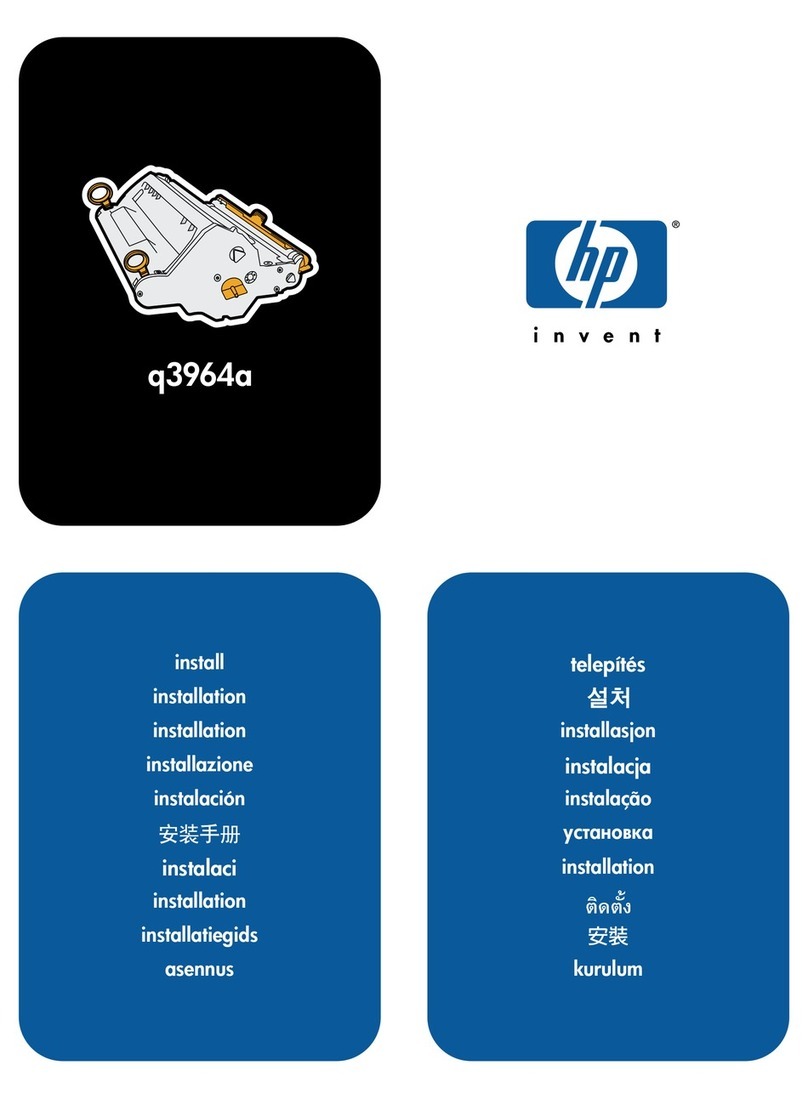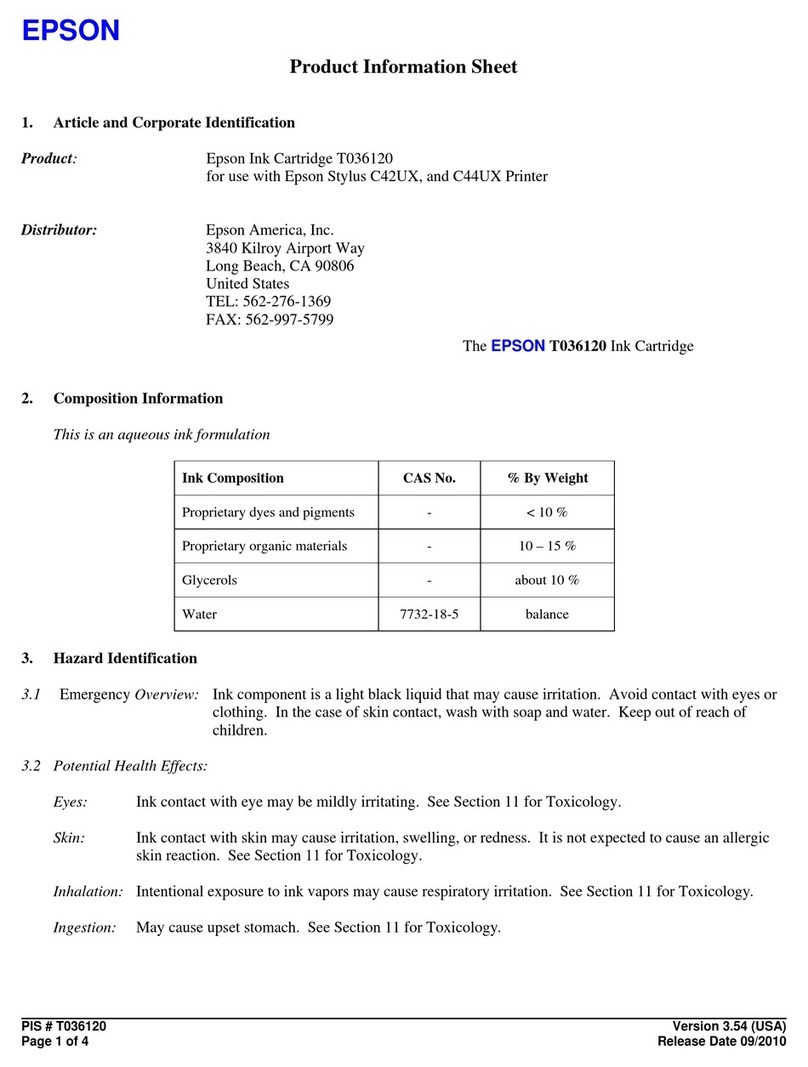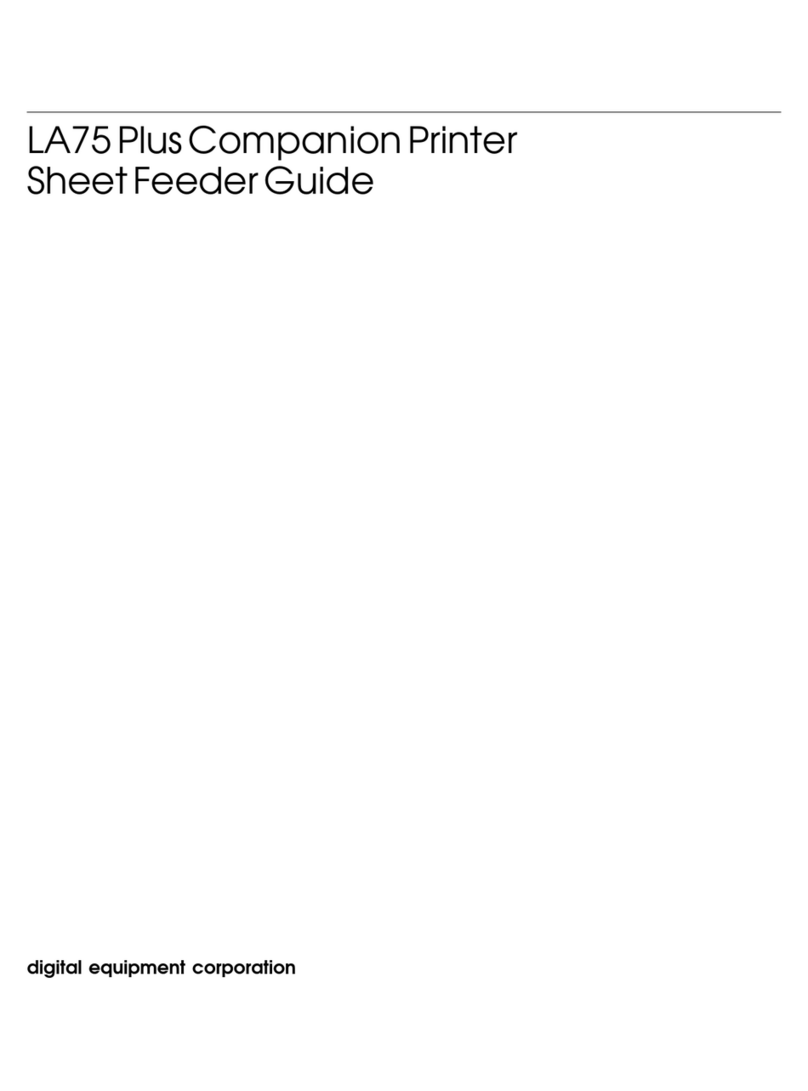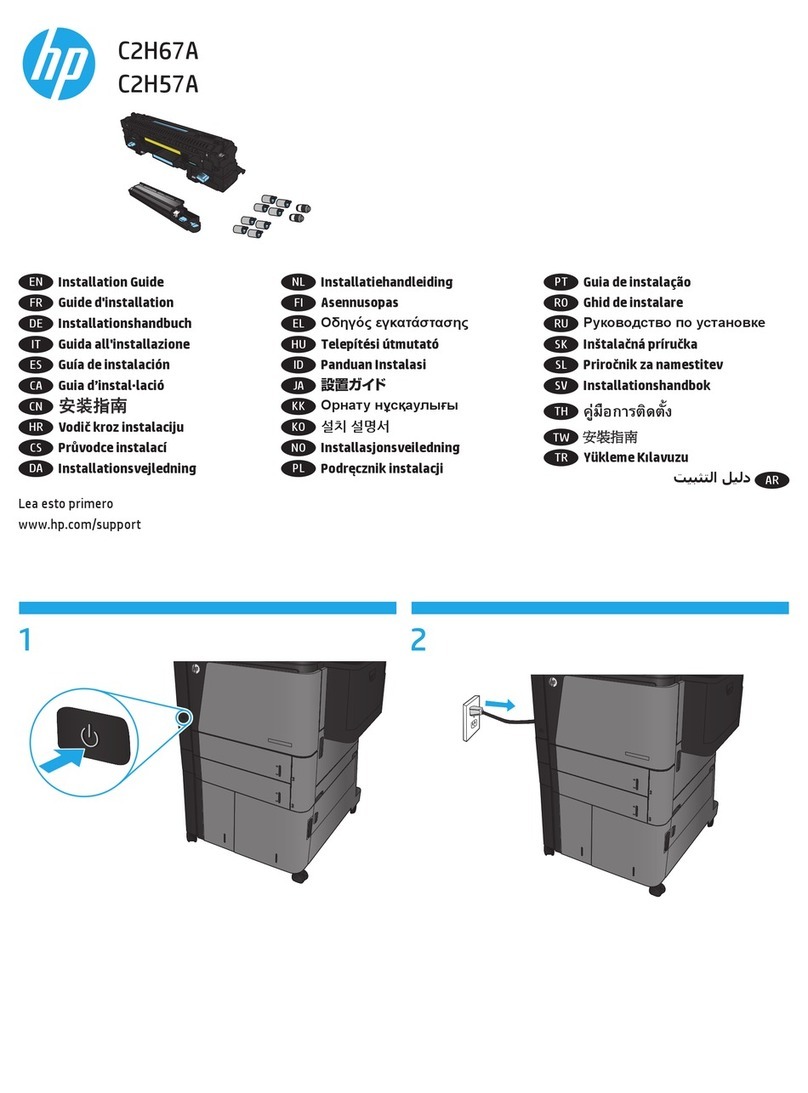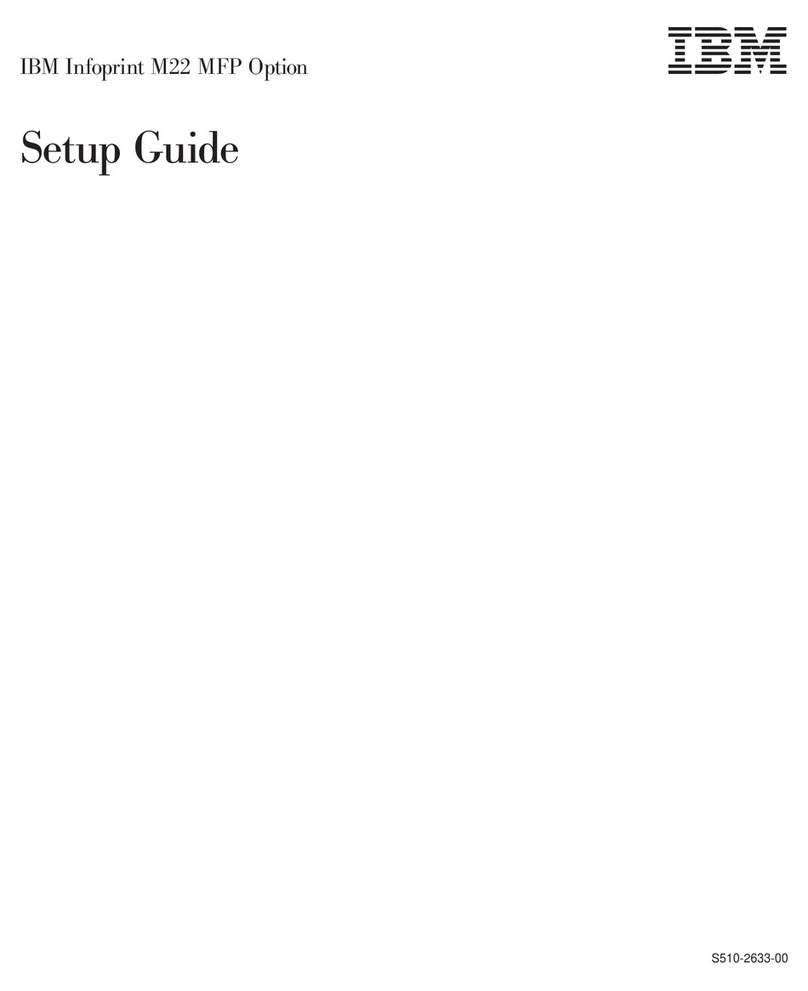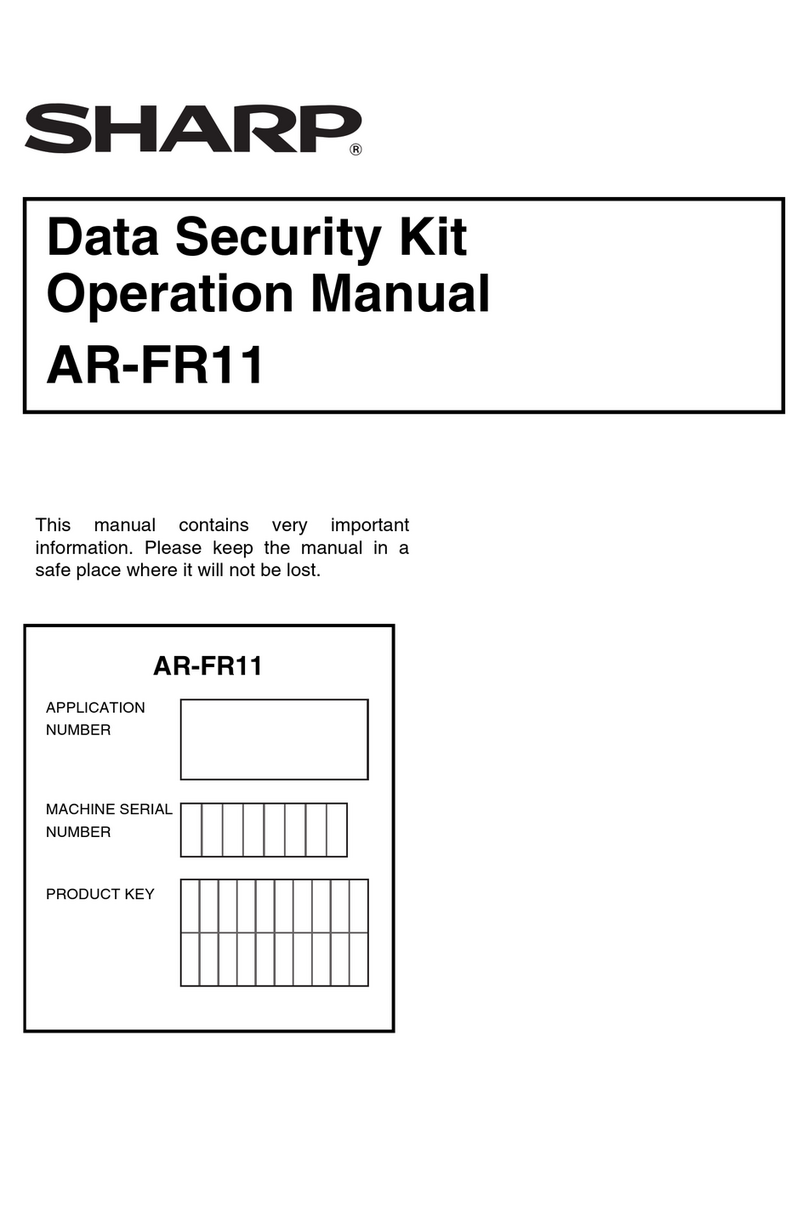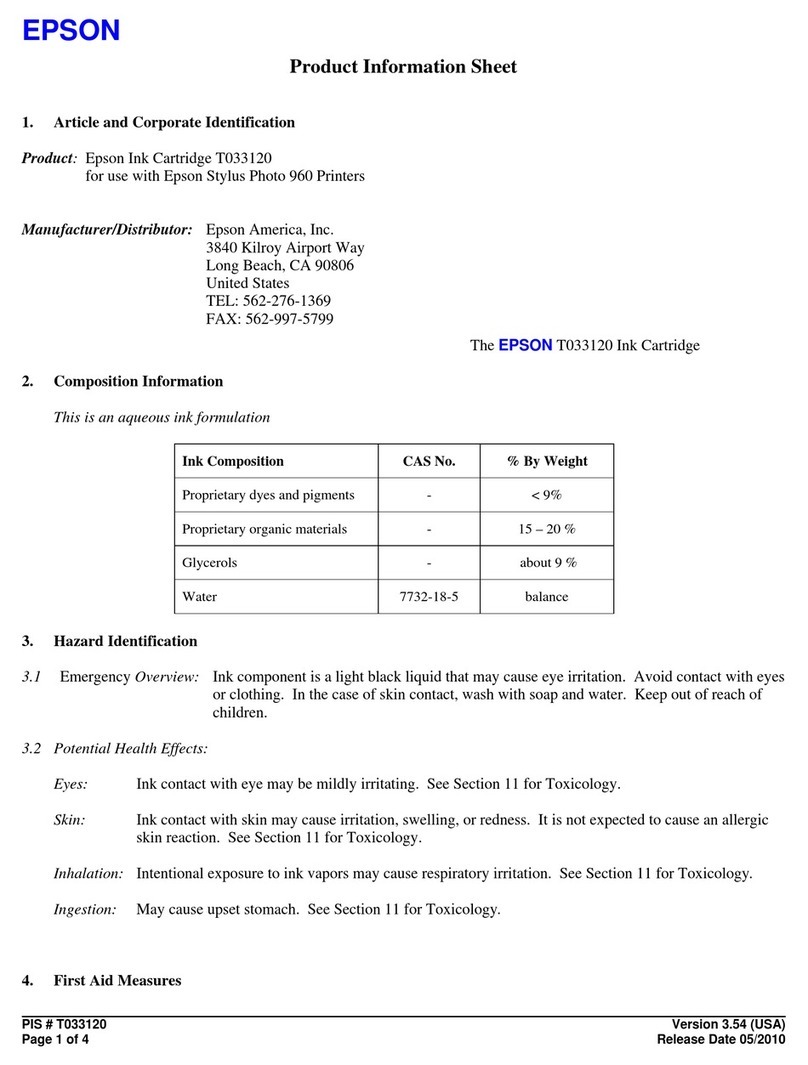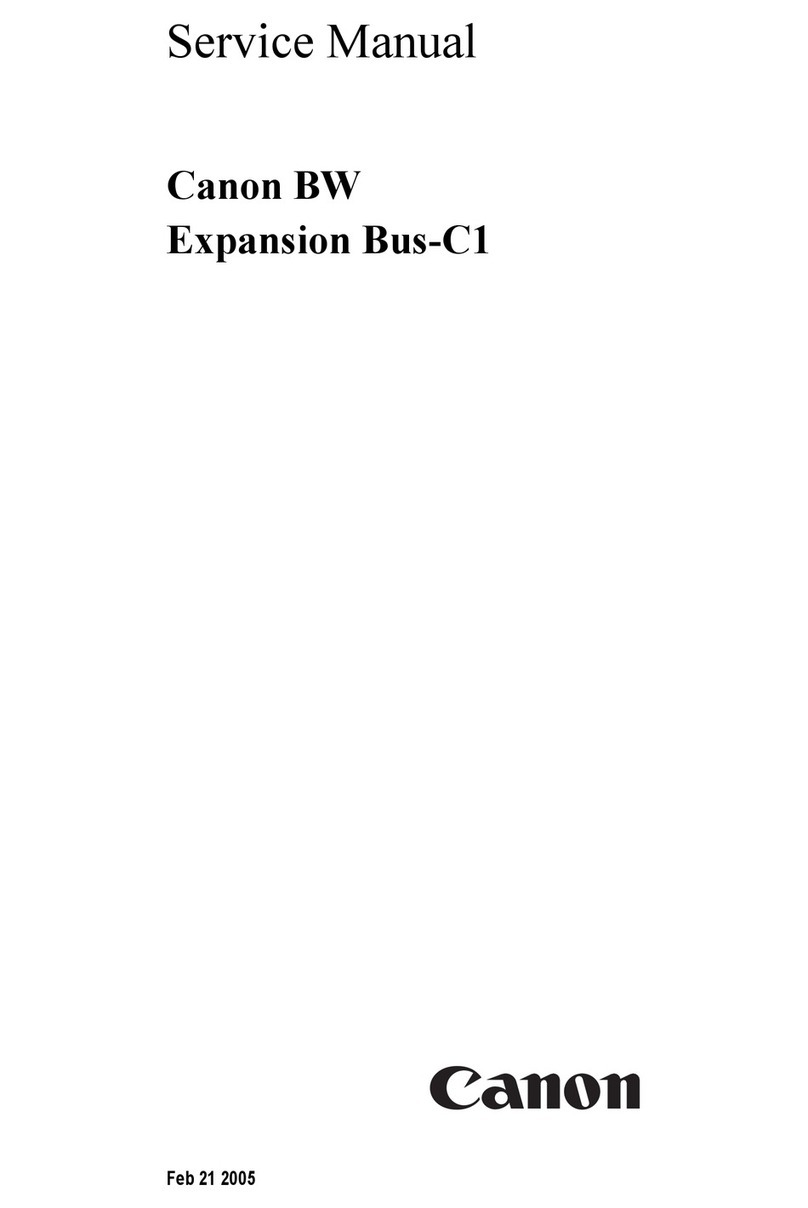Datacolor Spyder3Print User manual

Spyder3Print User Guide Index
Welcome to Spyder3Print Here’s an overview of how the application works.
Print Guide Rule. Using the optional Rule for reading targets.
Preferences. Allows access to user configurable settings.
Tools. Describes the advanced functions available from the Tools menu.
Printer Definition. Allows you to define features of your printer for later use.
Configure Printer Settings. Offers assistance in determining the best printer settings
for your uses.
Print Quality Check. Checks that your printer is performing properly.
Media Setting Check. Assists in determining the optimal media setting for
Spyder3Print.
Select Target. Allows the selection, preview, and printing of profiling targets.
Spectro Calibration. Calibrates your spectro to the white tile in the calibration base.
Read Patches. Selects or creates color target measurements in Spyder3Print.
Build Profile Setup. Offers a range of profile settings and adjustments, and builds
profiles accordly.
SpyderProofTM.Provides SoftProofs and printed samples using your profile.

Remote Profiling. This tutorial describes the process of profiling a printer at a remote
location.
Printing with Custom Profiles. This tutorial describes the process of using your printer
profiles to print your documents.
Methods of Black and White Printing. This tutorial describes the available range of
methods for printing black and white digital images using inkjet printers.
Creating Tinted Black and White Profiles. This tutorial describes the process and
options when creating tinted black and white profiles.
Color Gamuts and Rendering Intents. This tutorial offers advanced information on the
details of printer profiles and their use.
SoftProofing. This tutorial covers advanced SoftProof tools in profile building and
image viewing.
Color Workflow for Digital Photography. This tutorial explains how to control color from
your camera, to your computer, to your printer.
Datacolor License Agreement. Describes the licensing restrictions that apply to use of
Spyder3Print and the profiles built with Spyder3Print.
Further Information
For information such as a list of Frequently Asked Questions and details on all
Datacolor products be sure to visit our website: http://www.datacolor.com/Spyder3

Welcome to Spyder3Print
Skip to:
Help Index
The Purpose of This Application
This assistant-based application will help you choose optimal settings for your printer,
and build high quality ICC compliant RGB printer profiles. Profiling allows your prints
to match, from screen to print, and between different printers, inks, or papers. These
printer profiles are then used by ICC-aware applications such as Adobe® Photoshop®
so that colors can be printed as they are intended. Typically users build a profile for
each different paper they use.
The Long Answer
This assistant will help you choose the best printer driver and media settings for
printing with your printer, make sure your printer is printing properly, and build RGB
format printer profiles for each of your printer, ink, and media combinations to assure
accurate, optimal prints. It will step you through the process of:
• Defining Your Printer Type
• Optimizing Your Printer Settings
• Properly Printing a Test Chart
• Connecting Your Spectro
• Reading Your Test Chart
• Building Your Profile
• Making Adjustments to Your Profile
Page Setup: Landscape (horizontal) orientation in Page Setup is recommended for
use with Spyder3Print. Previews of all targets and test images are shown in an
embedded preview, with a larger, resizable, preview available by clicking on the

embedded preview. All previews are formatted according to your selected page size
and orientation; changes to your page size or orientation will be immediately reflected
in the previews.
Under Windows 2000 it is necessary to have a printer driver installed in order to
access Page Setup. Page Setup in Mac OS X, and Windows XP/Vista can be configured
without having a printer driver installed.
Mac OS X Classic Mode: Classic Mode (which allows Mac OS 9 applications to run
under OS X) captures USB devices, and sometimes does not release them for use by
OS X applications. It is recommended that you quit Classic Mode before running
Spyder3 applications. If Spyder3Print cannot find a properly connected Spectro or
Printer, quit Classic Mode, and try again.
Further Information
For information such as a list of Frequently Asked Questions and details on all
Datacolor products be sure to visit our website: http://www.datacolor.com/Spyder3

Print Guide Rule
Skip to:
Help Index
Usual Setting
Many users will find it faster to read patches freehand. But for those who prefer
assistance in keeping the patch reader in line vertically, the included Print Guide Rule
can be used.
The Purpose of This Step
To offer assistance for those who find freehand patchreading difficult or tiring.
The Long Answer
Many users will find it faster to read patches freehand. But for those who prefer
assistance in keeping the patch reader in line vertically, the included Print Guide Rule
will allow the users to focus on moving from patch to patch horizontally, while being
sure that the patch reader is correctly located vertically. The Rule can be rolled from

row to row while retaining its orientation.
Further Information
For information such as a list of Frequently Asked Questions and details on all
Datacolor products be sure to visit our website: http://www.datacolor.com/Spyder3

Preferences
Skip to:
Help Index
Sensor
Communication Errors
Sensor Info
Sounds
Usual Setting
Preferences are located in the Spyder3Print menu. Default Preferences are ideal for
most users.
The Purpose of This Step
Preferences allows access to user configurable settings and special functions.
The Long Answer
Sensor: This popdown list allows you to toggle between two settings : Spectro, and
None. Choosing the None setting disconnects the Spectro from the application.
Choosing Spectro searches for and connects to the Spectro. Be sure the Spectro is
connected to a powered USB hub or directly to your computer to assure it will be
found, and will function properly. Do not connect the Spectro to your keyboard or
monitor, and theses are not fully powered locations. Some computers have front USB
ports that are not powered ports, so if your Specto fails to function from a front port,
connect to a powered hub or back port.
Communication Errors: If a communication error occurs and the Spectro is no
longer responding to commands, toggling to None, and back to Spectro should

reestablish communication. After regaining communication with the Spectro, it may be
necessary to close the open measurement window, and reopen it from the saved
measurement files list to complete readings.
Sensor Info: The Sensor Information section displays Unit ID and Firmware version
information, which is useful if it is necessary to discuss hardware problems with
Datacolor Support. If the Spectro is not successfully connected to the software, these
lines display ???? instead of Hardware and Firmware informaton. It is not possible to
communicate with the Spectro while ???? values are displayed in this section.
Sounds: It is recommended that all three sounds options be checkmarked, to give
useful auditory prompts while using Spyder3Print. Individual users may have personal
preferences to turn one or more of these sound prompts off.
Further Information
For information such as a list of Frequently Asked Questions and details on all
Datacolor products be sure to visit our website: http://www.datacolor.com/Spyder3

Tools
Skip to:
Help Index
Measurement File Information
Deleting Measurement Files
Exporting from Measurement Files
Averaging Existing Measurement Files
Calibrating the Spectro from the Tools menu
Taking Spot Measurements from the Tools menu
Exporting Measurement Logs
Usual Setting
Typical profile building occurs from the Wizard interface. The Tools menu is not
needed for standard profile building.
The Purpose of This Step
The Tools menu is used to access the specialty functions described below.
The Long Answer
Each Tools menu command and its uses are described below.

Measurement File Information: Users can determine printer, ink, paper, media
setting and other important information about a Measurement File by selecting it with
the Information tool. It is possible to copy, paste, and manually edit much of the
device information using one or more Information Windows, and to save the adjusted
versions under a new new using the Save As command.
Deleting Measurement Files: Existing Measurement files (as found in the Existing
Measurements Popdown list in the Read Patches screen) can be deleted from the Tools
menu Delete command. If you have incomplete, invalid, or unneeded measurement
sets, deleting them from the list will simplify finding sets as you need them.

To delete a measurement set, choose the Delete command from the Tools menu. This
will open a floating window containing a popup menu listing all existing Spyder3Print
measurement sets currently in your Print Data folder. Choose the measurement set
you wish it delete, and click on the Delete button. A warning dialog asking if you are
sure you wish to delete this file will appear. A check box in this warning dialog allows
you to choose not to see this warning again, making deletion of multiple files faster.
Once you are finished deleting measurement sets, the Finish button allows you to exit
the Delete screen.
Exporting Measurements for Other Uses: If you have uses for measurement data
outside Spyder3Print, the Export command allows you to save out this information as
text files. Select Export from the Tools menu, and choose the existing Measurement
file from which you wish to export data, in the popup list the Export window provides.
Data can be exported in two forms: L*a*b* values, or Density values.
L*a*b* Export: L*a*b* values are the color measurements contained in the

Measurement file, converted to a tab delineated text file, that will be written to the
Export subfolder in the application’s Data folder. After choosing the Lab radio button,
and then clicking the OK button, a second dialog will appear asking you to name your
new text file.
Density Export: Some uses require grayscale density values, instead of Lab values.
By selecting the Density radio button, visual density values suitable for certain
grayscale linearization and calibration purposes can be produced. Clicking the OK
button will bring up a second dialog asking you to name your new text file.
Other Export Formats: Other export formats are available by Creating Export Logs
with the Spectro Measurements tool.
Averaging Existing Measurement Files: The Average command allows you to
produce a new measurement file containing averaged values for each measurement in
the two source files selected. This can be useful for smoothing out readings through
averaging two or more sets of files from the same target.
Select the first file you wish to average in the upper popup list. This will show all files
of the same format in the lower popup list. Only measurement sets with the same
number of measurements can be averaged. Once two compatible files have been
chosen, the OK button will become active, and you can name and save your averaged
measurement set. It will be saved to the PRO folder in the Data folder, and can be
used to build profiles like any other measurement file. To average four measurement
sets, first average two pair, then average the two resulting files.

Tools Calibrate function: This button launches a calibration window that allows both
black and white tile calibrations. It is not necessary for standard use; the calibration
function occuring in the Wizard interface is all that is needed. Calibration from the
Tools menu is a for special testing and support purposes, or for calibration when using
the Tools Measure function.
Tools Measure function: This button launches a measure window that allows
measurements to be taken, and displays L*a*b* color values and Visual Density
values of for each patch after it is read. If a log of meaurements is desired, it can be
named, and exported as Lab, Visual Density, or special QTR linearization and QTR
CreateICC formats for use with QuadTone RIP®. Once the user completes the
measurement set, the Done button stops the export process, and closes the Measure
window.

Further Information
For information such as a list of Frequently Asked Questions and details on all
Datacolor products be sure to visit our website: http://www.datacolor.com/Spyder3

Printer Definition
Help Index
Entering Information about Your Printer
Save Template
Skip to Profiling Process
Usual Setting
Type in Printer, Paper, and Inkset names, then select the Next Button
The Purpose of This Step
This screen allows you to define the type of printer you will be profiling, and to enter
information about it that will be used throughout the process. This information is only
for labeling your target prints, it does not affect profile building.
The Long Answer
Entering Information about Your Printer
Printer Name: Enter the printer make and model number here.
Media or Paper Name: Enter the name of the paper or media you will be profiling
here.
Colorant or Inkset in Use: Enter the name of the inkset or colorants you will be
using here.
Driver Media Setting (Paper Type Selection): Enter the media setting you will be
selecting in the printer driver here, or leave blank, and determine this later, at the
Media Setting step.
Date: Leave the automatic date information here, unless you have a special need to
adjust it.

Save Template
This option allows users to batch process profiles. Set printer data as desired, choose
Save Template, name your Measurement Set, and select the desired Target. Repeat to
define other Measurement Sets. Printed targets with accurate information from these
batch-created templates can be printed by choosing the template in the lower half of
the Measure Patches screen, backing up one screen to the Select Target screen, and
printing. Repeating this process will print all the desired targets with the correct
printer info on each.
Skip to Profiling Process
If you do not need assistance checking that your printer is properly configured, and
that all inks or colorants are printing as desired, or assistance in determining the
optimal media setting for your chosen paper, then use this button to skip ahead to the
profiling process. We do recommend that you run through the process in its entirety at
least the first time you profile so that you have a complete understanding of the
program.
Further Information
For information such as a list of Frequently Asked Questions and details on all
Datacolor products be sure to visit our website: http://www.datacolor.com/Spyder3

Configure Printer Settings
Help Index
Print Settings in Spyder3Print
Printer Driver Settings
Epson Driver Settings
Canon Driver Settings
HP Driver Settings
Windows Specific Settings
Print Settings in Adobe PhotoShop
Print Settings in Adobe PhotoShop Elements
Settings in Other Applications
Usual Setting
Please use the same printer driver settings when printing profiling charts as when
printing final work, to assure maximum consistency and accuracy in profile usage. It is
also important to turn off color management at the printer driver to assure that profile
targets, as well as final prints, are not effected by driver color adjustments being
unintentionally added to the print process.
The Purpose of This Step
Using optimal and consistent printer settings is important to obtaining high quality,
consistent prints. Avoiding unintended driver color adjustments is necessary for
accurate color management.
The Long Answer
It is important to become familiar with the printer settings available for your printer,
and choose settings that work well with the types of media you use, for the types of
work that you print.
Some printers, such as color lasers, have few if any user configurable settings, so no

choices are necessary. For printers with a wide range of choices, you will need to
experiment to determine which settings will be most effective for you. Use these
settings when printing profile charts, and continue to use them when printing with the
profiles you create. If you are not thoroughly familiar with your driver settings, it is a
good idea to note the settings, or make screenshots of them, for future reference, so
that you can be consistent in what settings you use.
It is a good idea to experiment with the driver options, and see what results they offer
with the type of papers you intend to print on and the type of files you print, in order
to assure that you obtain the best possible results.
Print Settings in Spyder3Print
Spyder3Print will automatically print your color charts without applying any
unintended color adjustments to them. The only configurations necessary, when
printing directly from Spyder3Print, are the printer driver settings. These driver
settings are very important. Review the driver settings section below to be sure you
are properly configuring them. Please note that driver settings must be set from the
Print command menus, unless they are saved in advance into a driver configuration
set. Always check your driver settings at time of printing, to be sure they have not
defaulted to unintended settings.
To print Spyder3Print color targets from remote printers, it is recommended that you
install Spyder3Print on the computer attached to the printer, and run the application in
Demo mode to check printer settings and print color targets.
Printer Driver Settings
Following the main print window, in Spyder3Print as well as other applications, there
are Printer Driver Settings windows. These vary with different brands and models of
printers. Typically there are resolution and quality related settings that the user must
test to determine appropriate choices. There are also color adjustments settings. For
working with custom ICC printer profiles, it is usually best to set these choices to Off
or None to allow the profile to do the color correction for you, without competition
from any driver color adjustments.

Some typical drivers and settings will be shown here to give you an idea of where to
find the necessary items, and how to set them. Please note that these driver settings
vary between brands and models of printers, as well as between operating system
versions, so it is not possible to cover all possible examples.
This illustration is from a typical Epson inkjet driver under one version of Mac OS X.
Other drivers and OS versions will vary. There are two sections in the pop-down menu
that are important for color managed printing: Printer Settings, and Printer Color
Management. ColorSync might seem as though it would contain color management
settings, but it does not.

This close-up from the above Epson driver window shows that the Print Settings
section included the Media Type list. This list is where choices of media type settings
occur, and is important for use with the Media Setting Check window.
This close-up from the above Epson driver window shows that the Printer Color
Management section included the option for disabling color corrections by the printer,
by choosing ‘Off (No Color Adjustment)’. This, or some similarly named setting, is
available in many inkjet drivers to perform this function.
This driver from a less complex Epson inkjet printer contains no Printer Color
Management section at all. In this case, users would use the standard color setting the
driver provided, and build their profiles on top of that color setting.
Table of contents