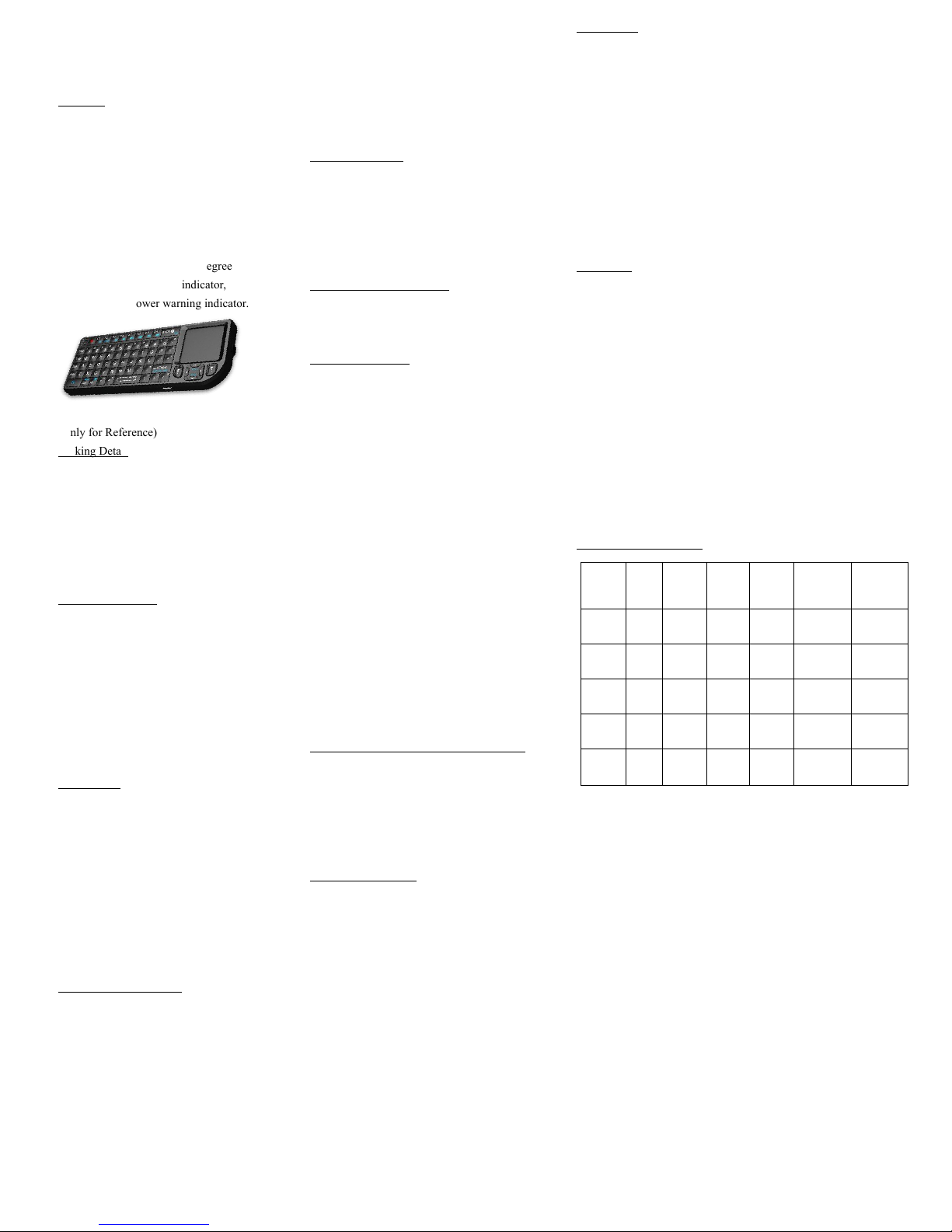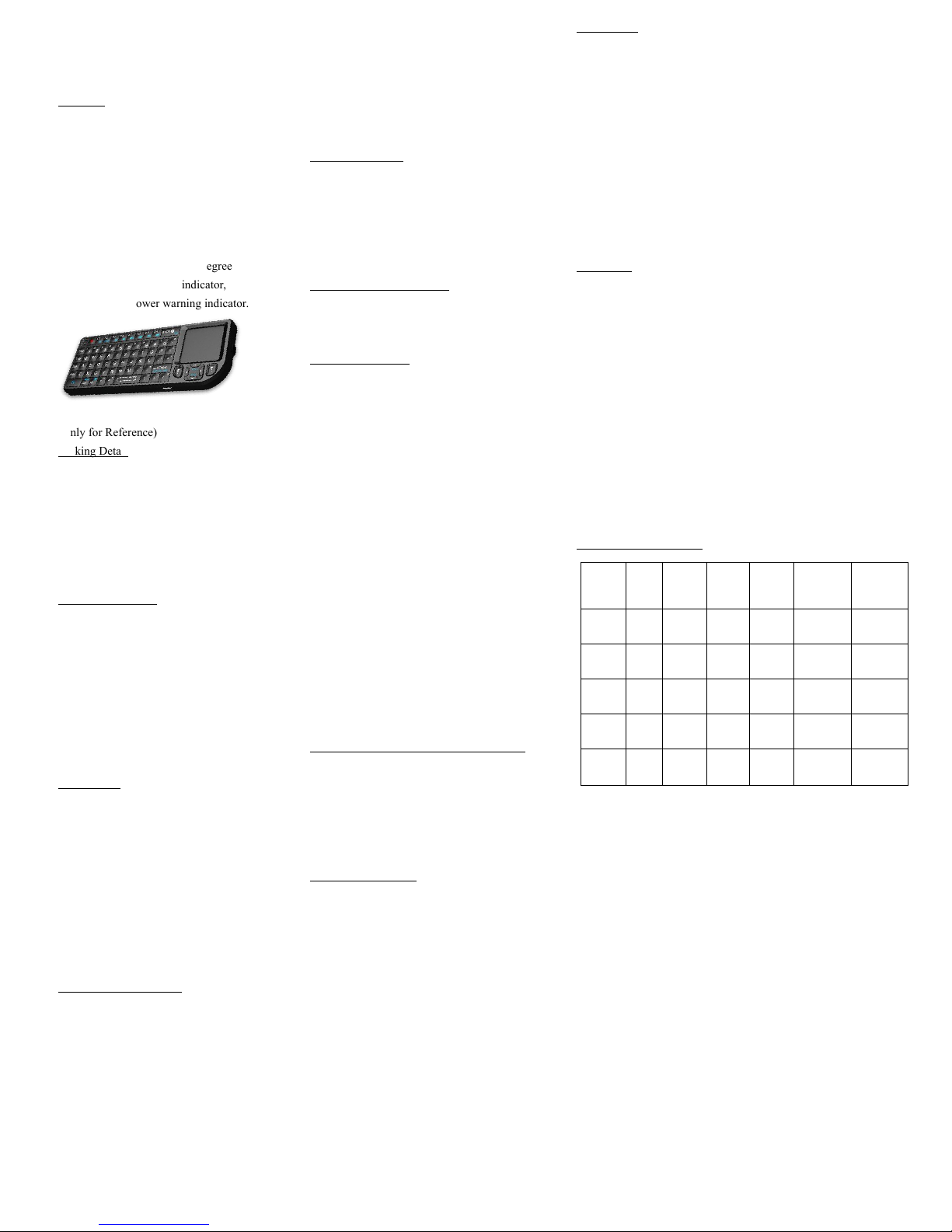
Mini Multimedia Wireless Presentation Keyboard
User Manual
Ver.: V1.3
Overview
This device is a 2.4G mini wireless QWERT
keyboard, touchpad combo, with multi-system
supported USB interface. By advanced
capacitance sense technology, notebook touchpad
experience can be enjoyed.
Besides traditional wireless keyboard inputting
feature, it supports multimedia remote control,
wireless PC game control, touchpad functioning as
a mouse, Touch pad 90 degree flip, Power
indicator, RF signal indicator, CAPSLOCK
indicator, Low power warning indicator.
(Only for Reference)
Packing Detail
The following items are included (maybe slightly
different for different distributors)
Wireless Keyboard Mouse Main Unit
Wireless Receiver
Charging and Data Cable
User Manual
System Requirement
HID compatible device
USB port
Windows 2000
Windows XP
Windows Vista, Win CE, Win 7,Win 8
Linux(Debian-3.1, Redhat-9.0 Ubuntu-8.10
Fedora-7.0 tested)
Android OS (With standard USB interface)
Specification
Dimension: 151*59*12.5mm
Weight: 100g
Operation Temperature Range: -10℃to +55℃
Battery Type: Polymer Lithium-ion Battery
Standby Time: 500-700 hours
Transmission power: maximum +4dBMCharging
Voltage: 4.2V - 5.05V
Charging Current: < 350mA
Sleep Mode Current: < 1mA
Installation and Operation
Open the packing and remove the product
Remove the receiver from the main unit flank
chamber, and insert the receiver into terminal
standard USB port
Turn on the device and wait for the connection to
be done
Begin to use your wireless keyboard
Note: USB charging cable can be used to charge
the battery by connecting to the computer, etc.
Turn on/off the Backlit LED (Only for A/B
versions)
Two Modes: Software Control and Manual Control
When the wireless connection is successful, the
backlit LED will be automatically on 3 seconds, then
off, to save power and lengthen standby time. You
can click the backlit LED button to turn the LED on.
Users can turn on the LED in dark environment for
better operation.
Sleep and Wake Up
Sleep mode is supported, to save power and lengthen
standby time. If there is no operation more than 3
minutes, the device will enter sleep mode, with
Backlit LED off, RF indicator on.
In sleep mode, one random click on the keys can
wake up the device.
Turn off the Device after Use
After use, push the Power Switch to OFF position to
turn it off. 2.4G receiver should be plugged out and
placed back to the receiver chamber for future use.
Charging the Battery
This device adopts built-in Polymer Lithium-ion
battery. Please use the cables and chargers approved
by my company.
Note: For initial operation, the battery should be fully
charged.
Use the portable charger:
1. Connect the charger to the device.
2. Connect the charger to the power supply or
connect the charging cable to computer USB port.
3. After about 1 hour (if the power is exhausted,
longer time is required), upper left charging indicator
will be on.
When the charging is finished, plug out the charger or
disconnect USB connection to the computer, and
remove the charging cable from the device.
Note: You can use the device when charging, but
charging time will be extendedWhen the power is low,
the low voltage indicator will warn. If the power is to
be exhausted, the device will be off.
Use the Laser Pointer (only for A/B versions)
Push the Power Switch to ON to turn on the device
(2.4G receiver is not required to connect) and make
the following operation:
When you want to use laser pointer, press and hold
the laser pointer switch to turn it on; remove your
finger from the switch to turn it off.
Care and Maintenance
On Battery Use
• Do not attempt to disassemble the device and
replace battery. Doing so will void your warranty.
• Charging time depends on battery capacity, type and
charger type. Battery can be charged hundreds or
thousands of times, but will be useless finally. When
the battery life is apparently shortened, please contact
the local distributor for battery replacement.
• Battery automatically discharges for some specific
time if no operation after fully-charged.
• Do not place the device in extremely hot or cold
environment, such as locked car in summer or winter.
This will shorten battery life. Please try to keep it in
normal temperature. If the battery is too hot or too
cold, the device may not work even though it is
fully-charged. Lithium battery performance will be
affected if the temperature is under zero.
Maintenance
This device is designed by excellent designers. The following tips
can help you to lengthen the device life. In operation:
• Place the device and its accessories out of Children reach.
• Touch pad is fragile. Strong impact and sharp item scratch will
damage the touch feature.
• Do not place it in over heat environment. High temperature will
shorten the electronics product life.
• Do not place it in extremely cold environment. Temperature
rising may cause internal watery, to damage device circuit board.
• If the device, battery, charger or any other accessories can not
work, please resort to qualified repair service.
Declaration
This device wireless transmission frequency is 2.4GHz, compliant
with European R&TTE Directive1999/5/EC, whose radiation does
no harm to human (far less than mobile phones). Wireless
transmission produces electromagnetic signal. In environment
where are heart pacemaker or related assistance equipment, the
use of this device should be done with caution.The device uses
2.4G wireless connection, subject to interference from other
electronics products or obstacles; for best signal transmission,
please remove the obstacles.
Disclaimer
We have tried our best to make manual information correct and
complete. If there is mistake or information missing, we are not
responsible for any loss. And we keep the right to alter the user
manual information without prior notification.
Model Function Overview
Model Keys Master
Chip
Laser
pointer
Backlit
LED
Maximum
Operation
Range
Surface
Treatment
K01A P+R Cypress Yes Yes 20m
UV
Spray
Coating
K01+A TPU Cypress Yes Yes 20m Texturing
K01B P+R HT+BK Yes Yes 10m
UV
Spray
Coating
K01+B TPU HT+BK Yes Yes 10m Texturing
K01C TPU HT+BK N/A N/A 10m Texturing