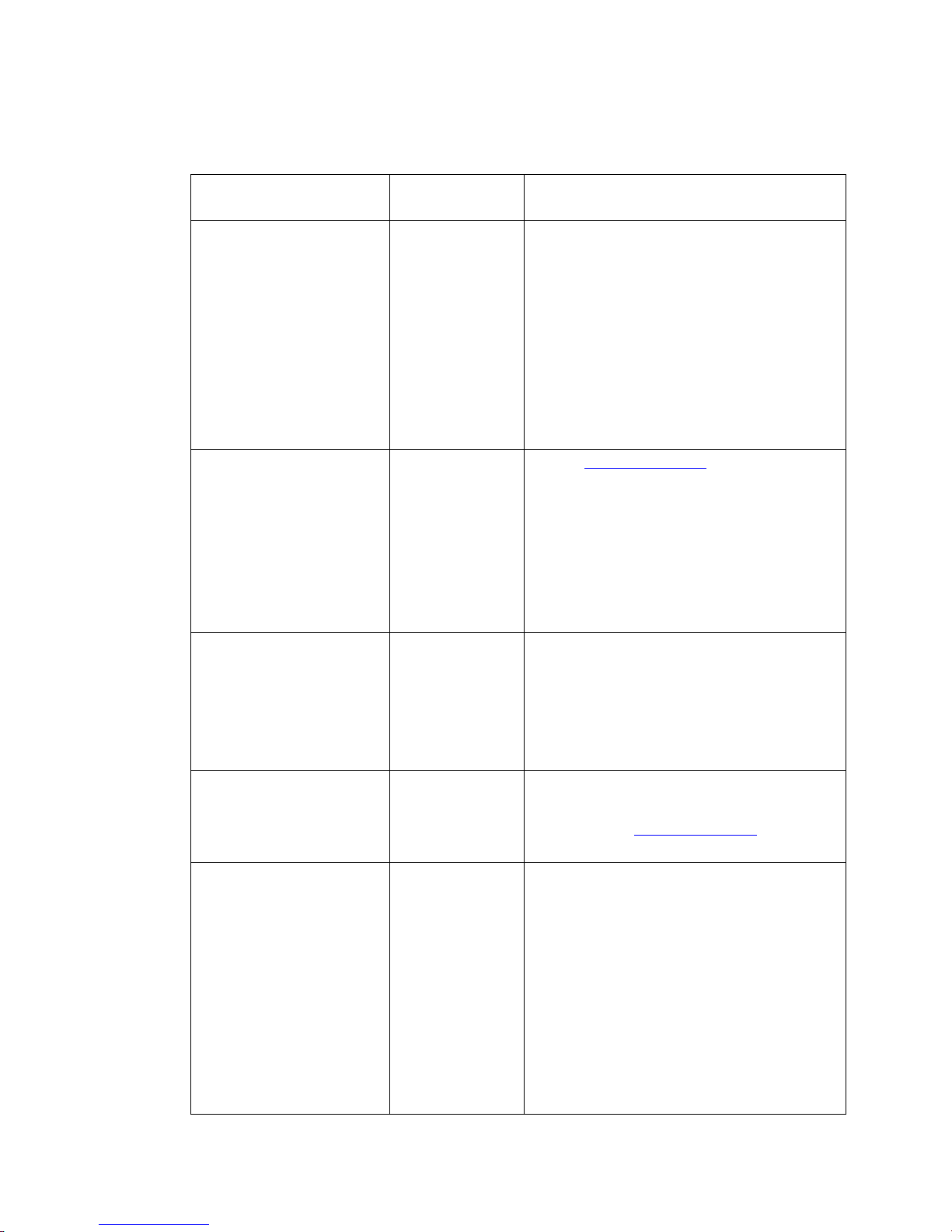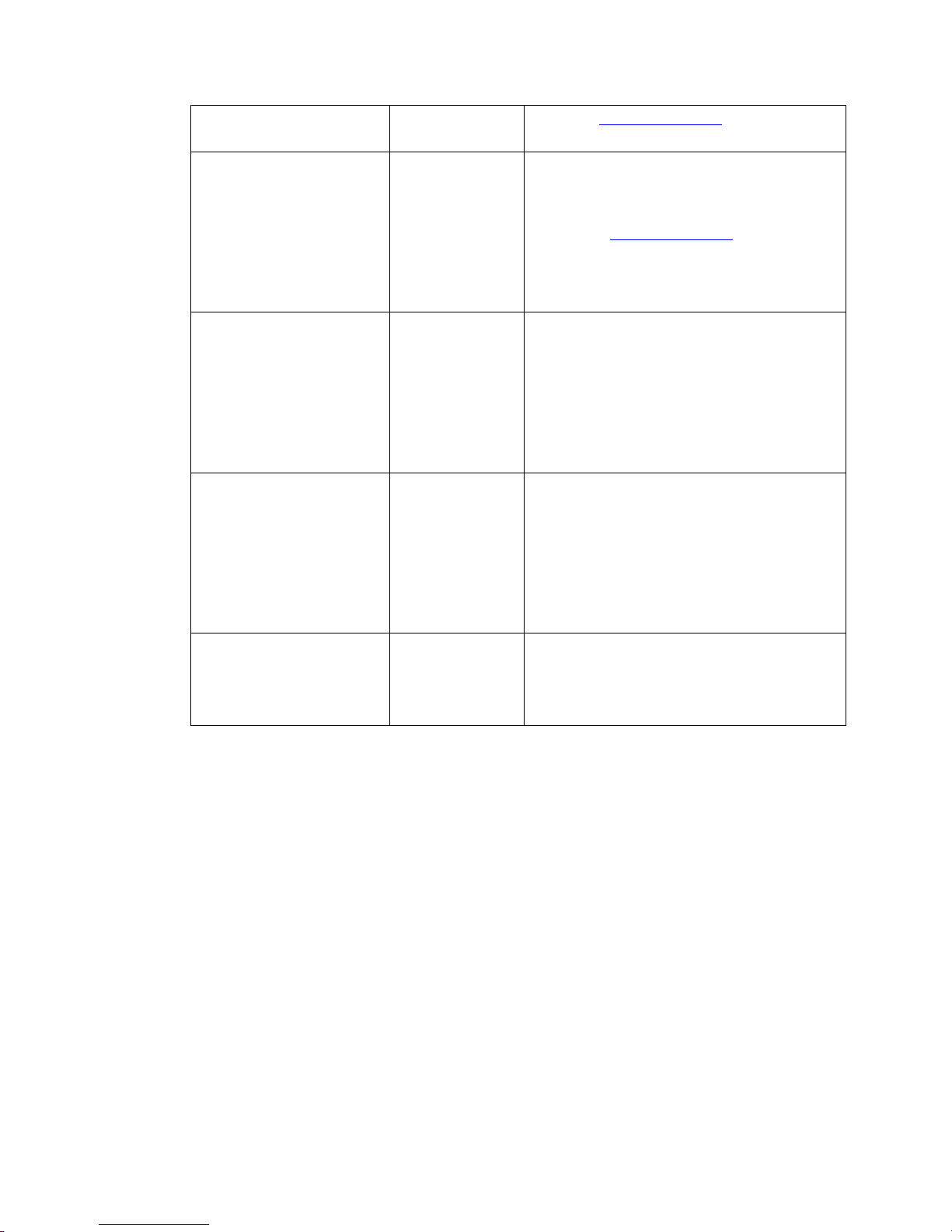Touchpad Function:
1.Single click as left mouse and double click as right mouse
2.Single finger movement on the touchpad is to move the cursor
3.Two separately fingers movement on the touchpad functions as the mouse wheel.
4.Press F5( )disable or enable touchpad function
5.Press FN+Space can change move speed of the cursor(default is increase)
Auto sleep/wake up function
This keyboard has two models auto sleep / wake up function . one is 3 minutes,the other is 2
hours. Auto sleep / wake up function means if you don’t press any in 3 minutes (or 2 hours), the
item will enter into sleep automatically with all indicators extinguished. You can press any button
except touchpad to wake it up. You can choose model by pressing FN+ESC . Default is 3 minutes.
If you believe 3 minutes is too short, you can press FN+ESC to convert it into 2 hours model.
System support:
HID compatible device
USB port
Windows 2000
Windows XP
Windows Vista ,Windows CE, Windows 7,Windows 8
Linux(Debian-3.1,Redhat-9.0 Ubuntu-8.10 Fedora-7.0 tested)
Android OS (With standard USB interface)
Smart TV(Not all) and android TV box
Amazon fire Stick
Please note:
1.It can work on Amazon Fire TV as follow: use an app called app2 fire on android .You
can send any app to fire TV. Then run it so for example Google chrome .the keyboard
works as mouse and keyboard. Just note that it only works on side loaded
application’s .for example Google chrome, Firefox, KODI is a native app on fire.
2.Not suitable for all smart TV. Some smart TV do not support external input
device .Before you place the order, please use a wired keyboard to check if it can work.
Turn off the device after use
After use, please turn off the device and remove the USB receiver from the USB port. You need to
install the USB receiver into the USB receiver chamber.
Note: the supplied USB cable can be used to charge the battery.