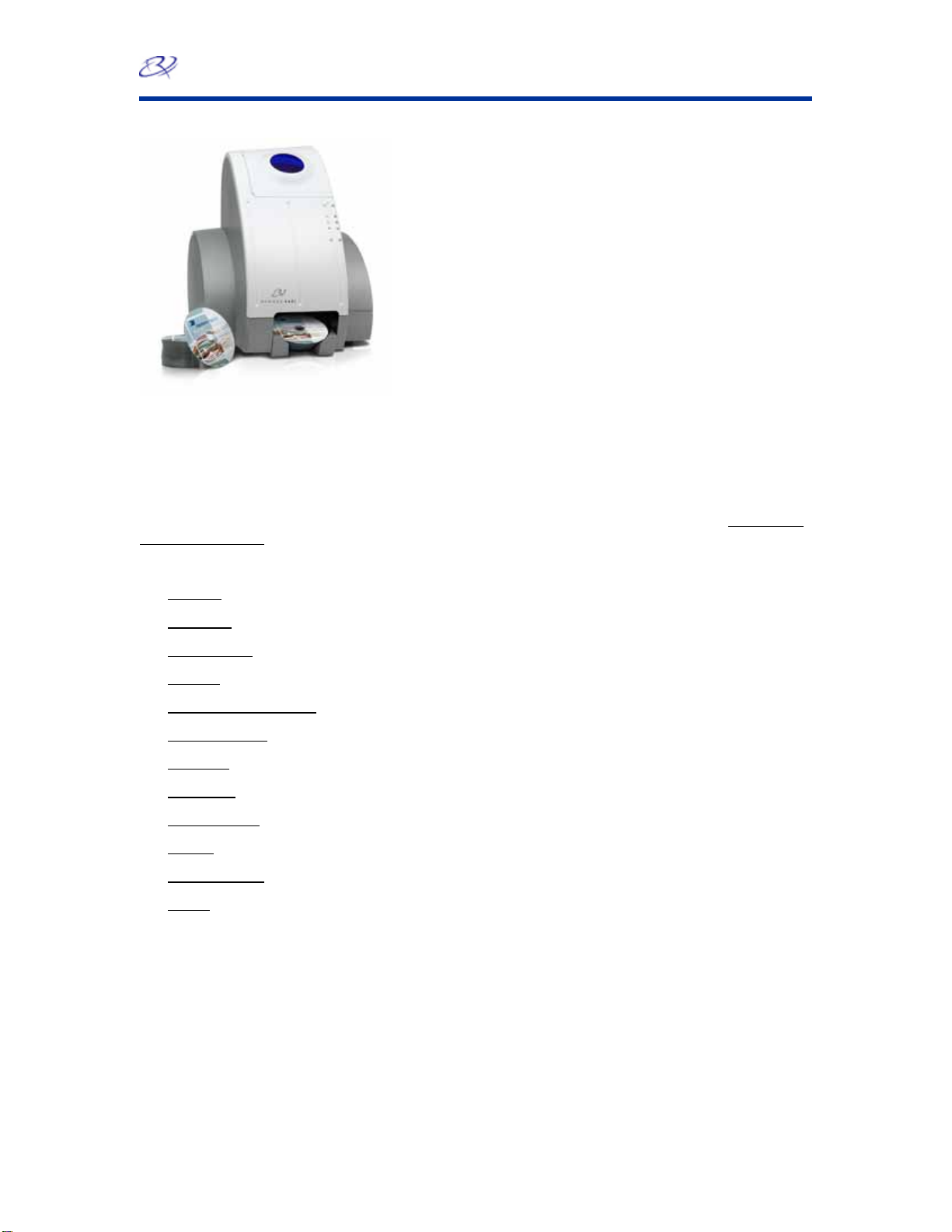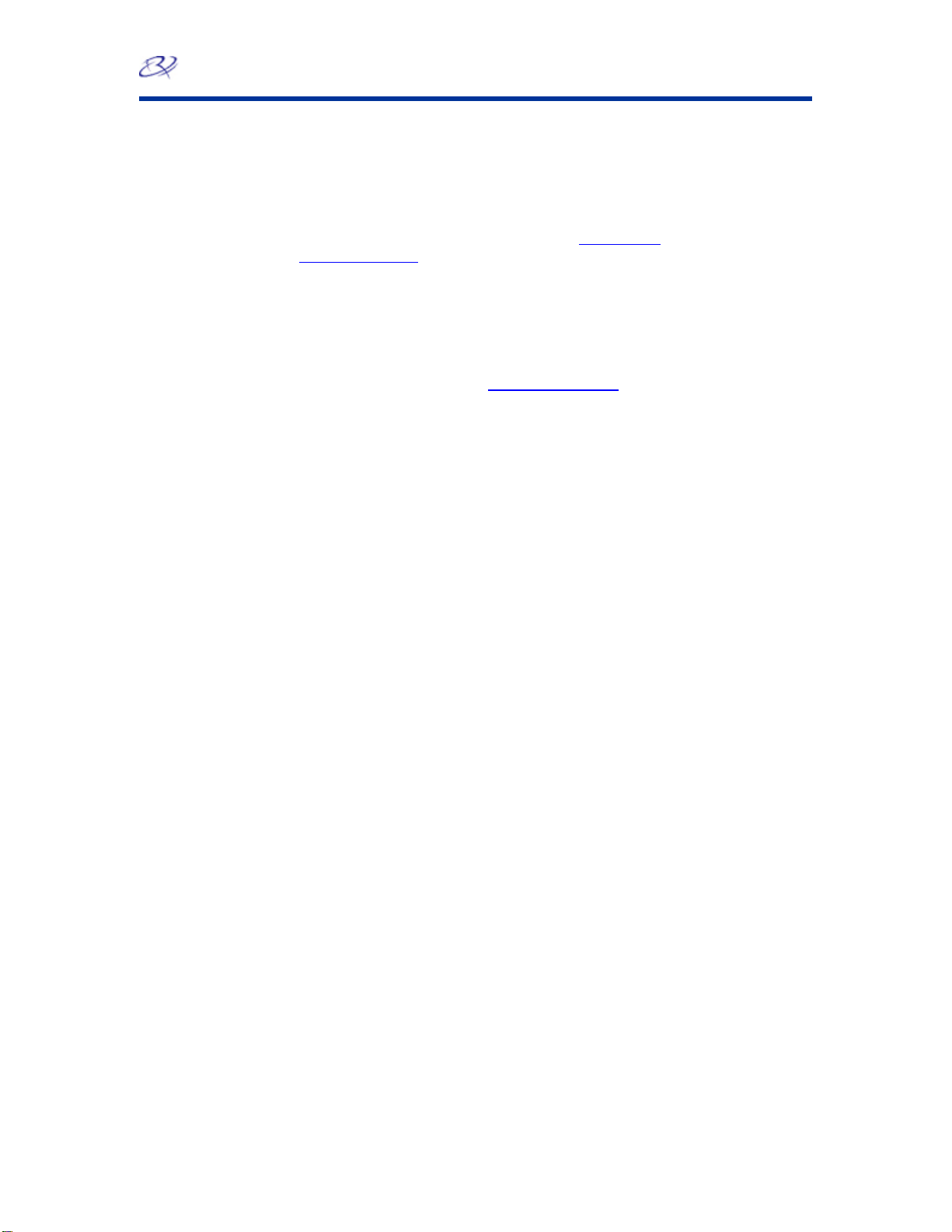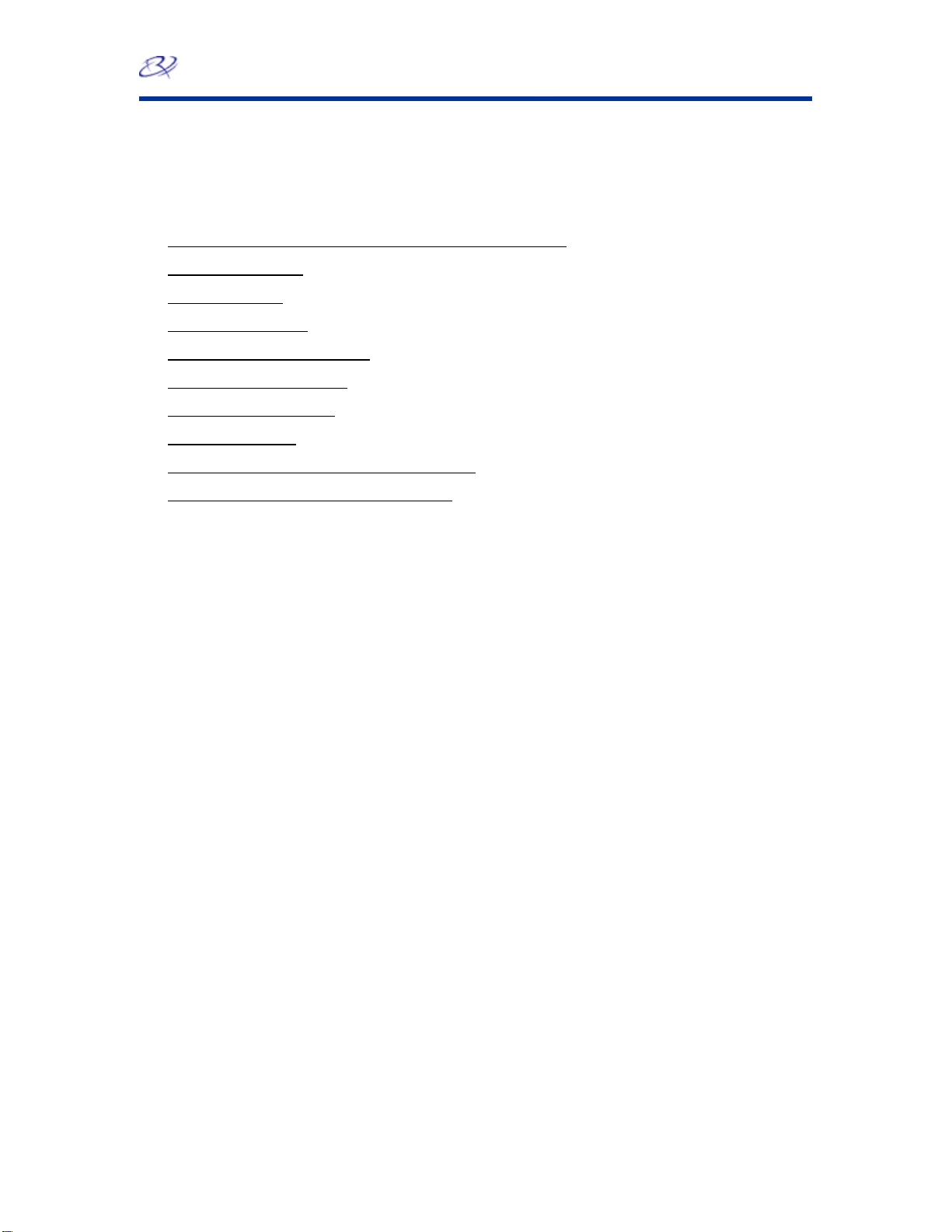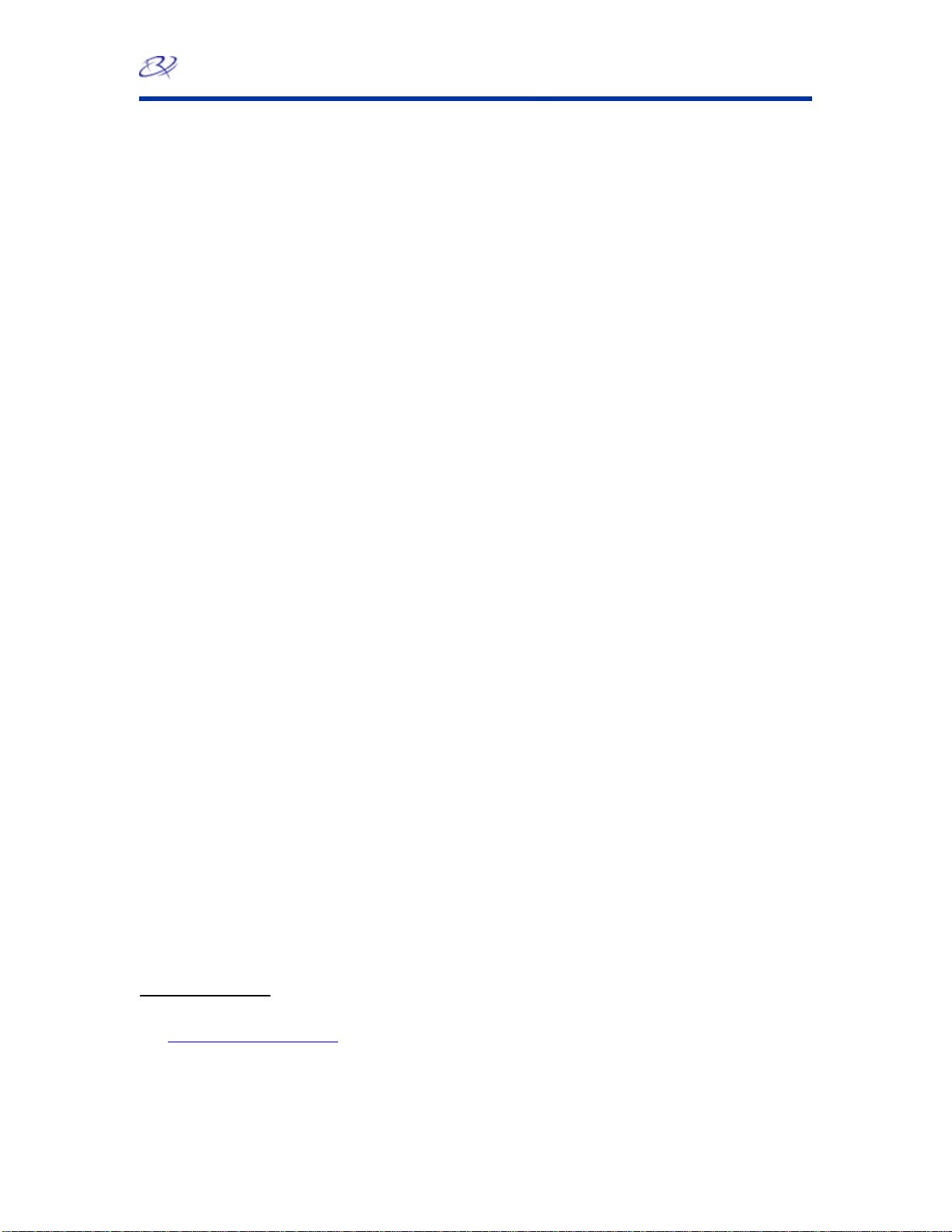Rimage 360i™ Knowledge Base
Table of Contents
Introduction....................................................................................................1
Lift Arm...........................................................................................................2
The lift arm is unable to pick from the printer or recorder. ................................................. 3
The lift arm is unable to place the disc in the output bin.................................................... 3
Recorder.........................................................................................................4
There are recording failures............................................................................................... 4
Print Quality...................................................................................................6
There are noticeable bands on the printed disc................................................................. 7
The print has streaks.......................................................................................................... 7
Ink does not dry.................................................................................................................. 8
Prints are smearing. ........................................................................................................... 8
There is banding on the print.............................................................................................. 8
Nothing prints on the disc................................................................................................... 8
All the jobs are rejected...................................................................................................... 8
The print is grainy............................................................................................................... 9
The print is not masking or prints on the hub..................................................................... 9
The print is “off” color or is printing “faint.”........................................................................ 10
Gripper .........................................................................................................11
The gripper fingers are not clamping properly.................................................................. 11
Printer does not print..................................................................................12
The printer sounds like it is printing, but it does not print the disc.................................... 12
Serial Number..............................................................................................13
Where can I find the serial number? ................................................................................ 14
Can I print serial numbers on labels?............................................................................... 14
Why does not my serial number increment?.................................................................... 14
Software .......................................................................................................15
QuickDisc does not recognize the Rimage 360i............................................................... 16
This goes at the end of the documentWhat other software can I use to create my labels?
.......................................................................................................................................... 18
Can the Rimage software record video files on a DVD to be played in a DVD player for
television?......................................................................................................................... 18
Can Rimage software record a pre-built ISO disc image file? ......................................... 19
What operating systems are compatible with my Rimage software?............................... 19
Why is my throughput slow when using QuickDisc?........................................................ 19
QuickDisc crashes............................................................................................................ 19
Graphics.......................................................................................................21
What graphic formats are supported by CD Designer? ................................................... 21
Hardware......................................................................................................22
July 31, 2007 Rimage 2007