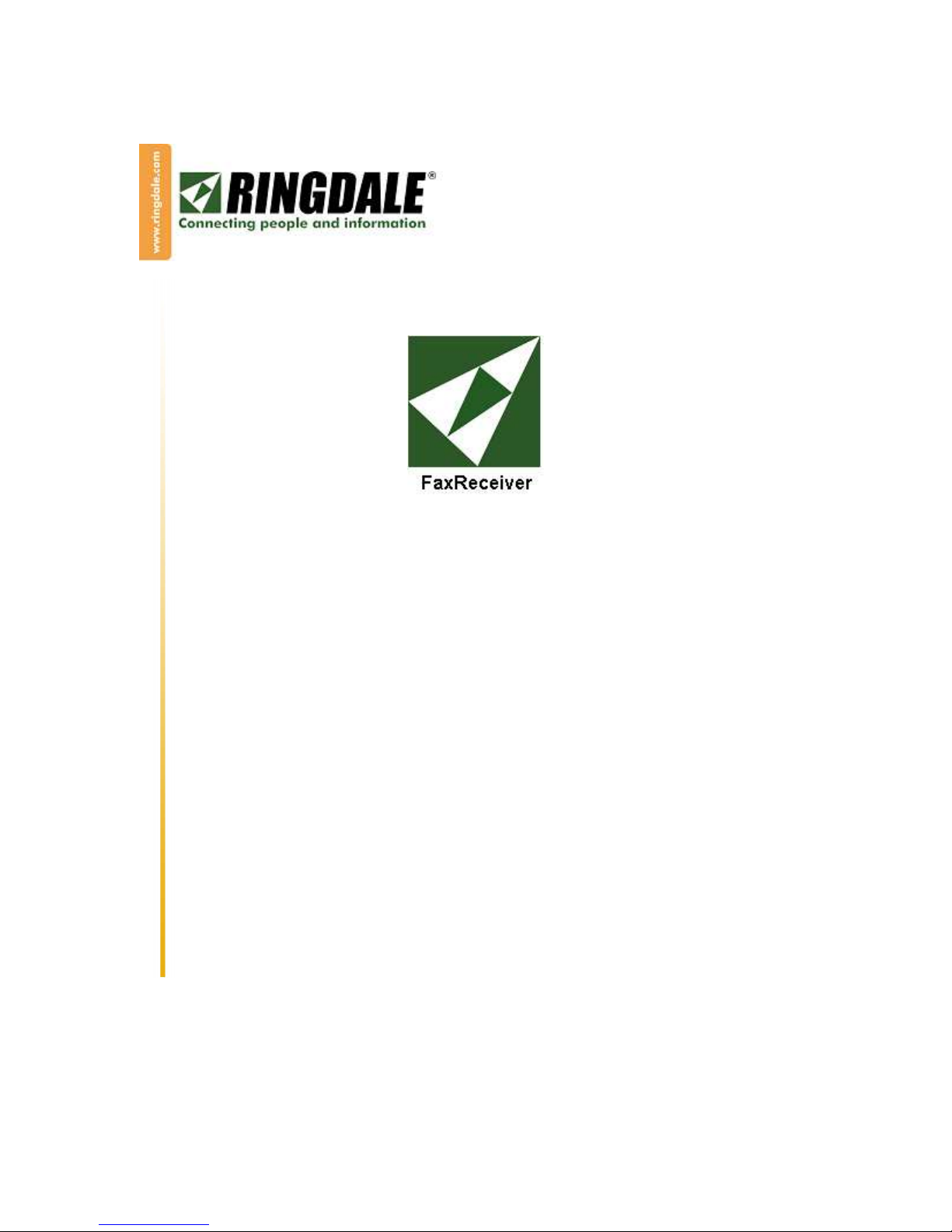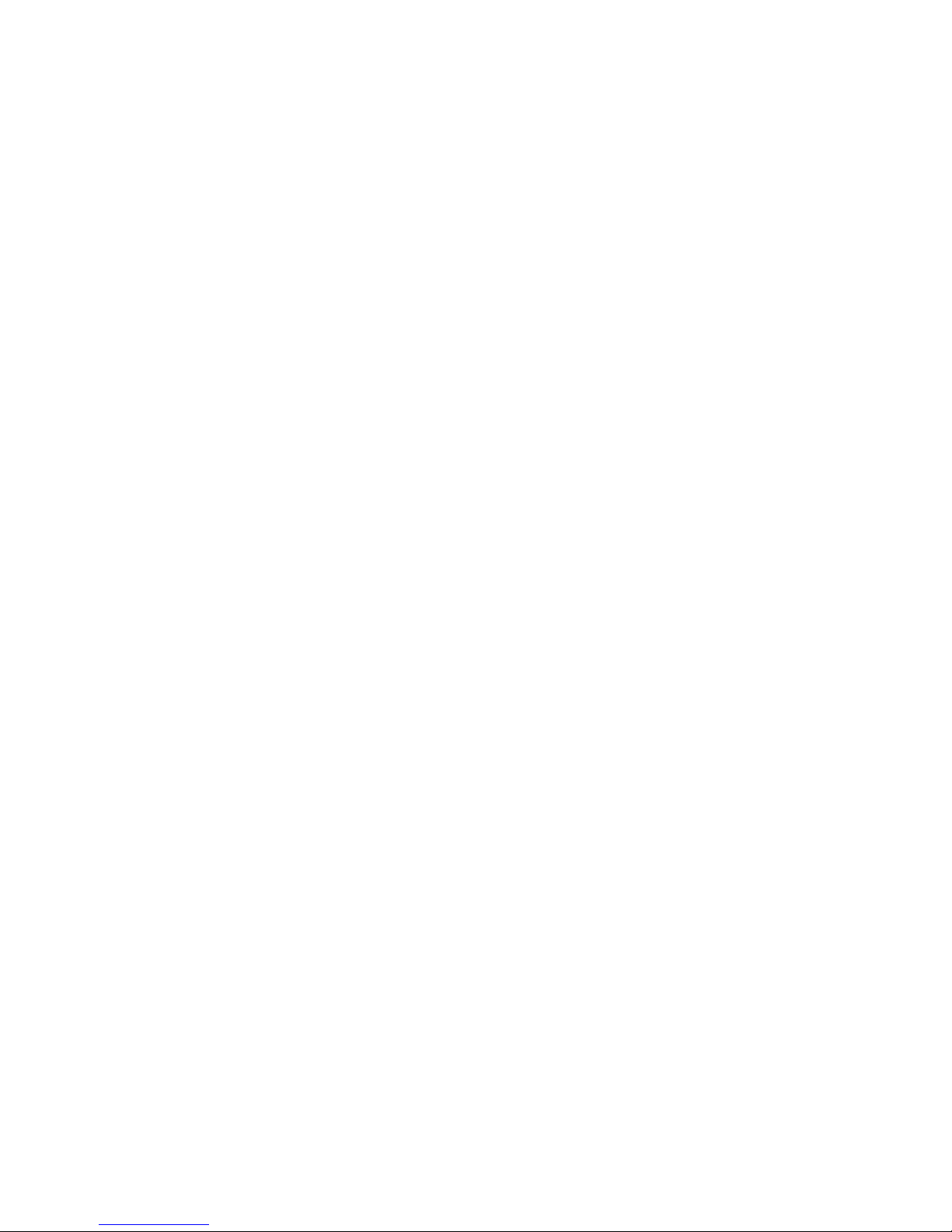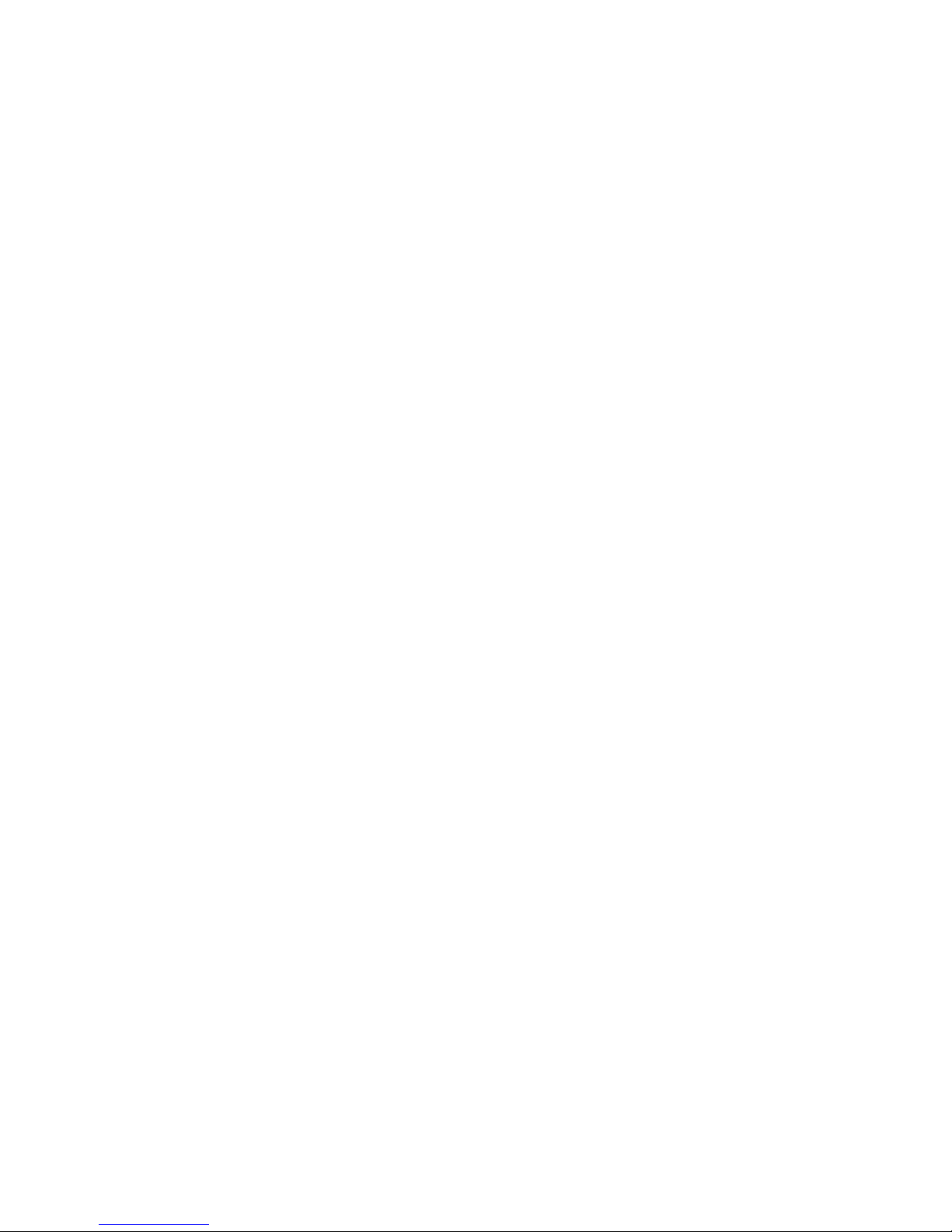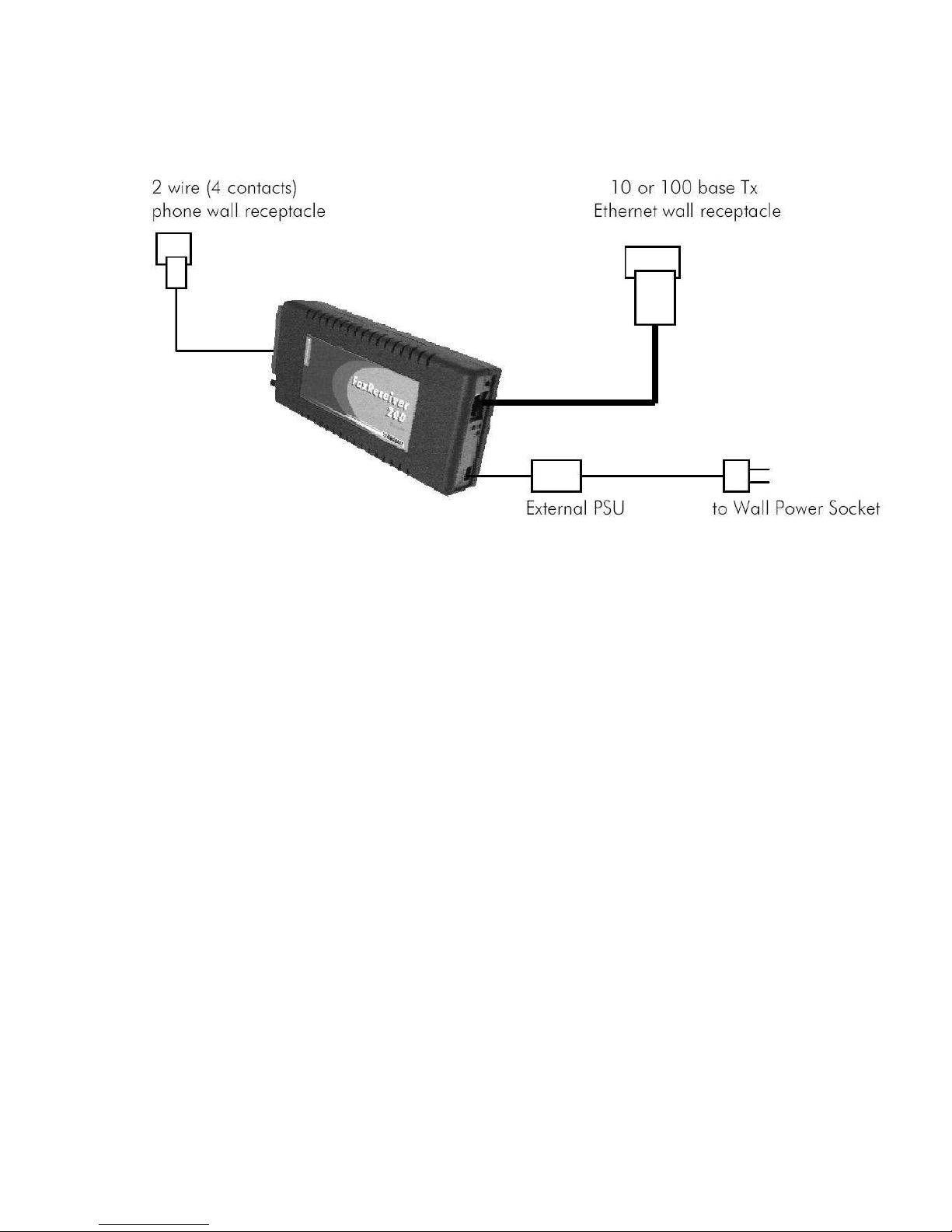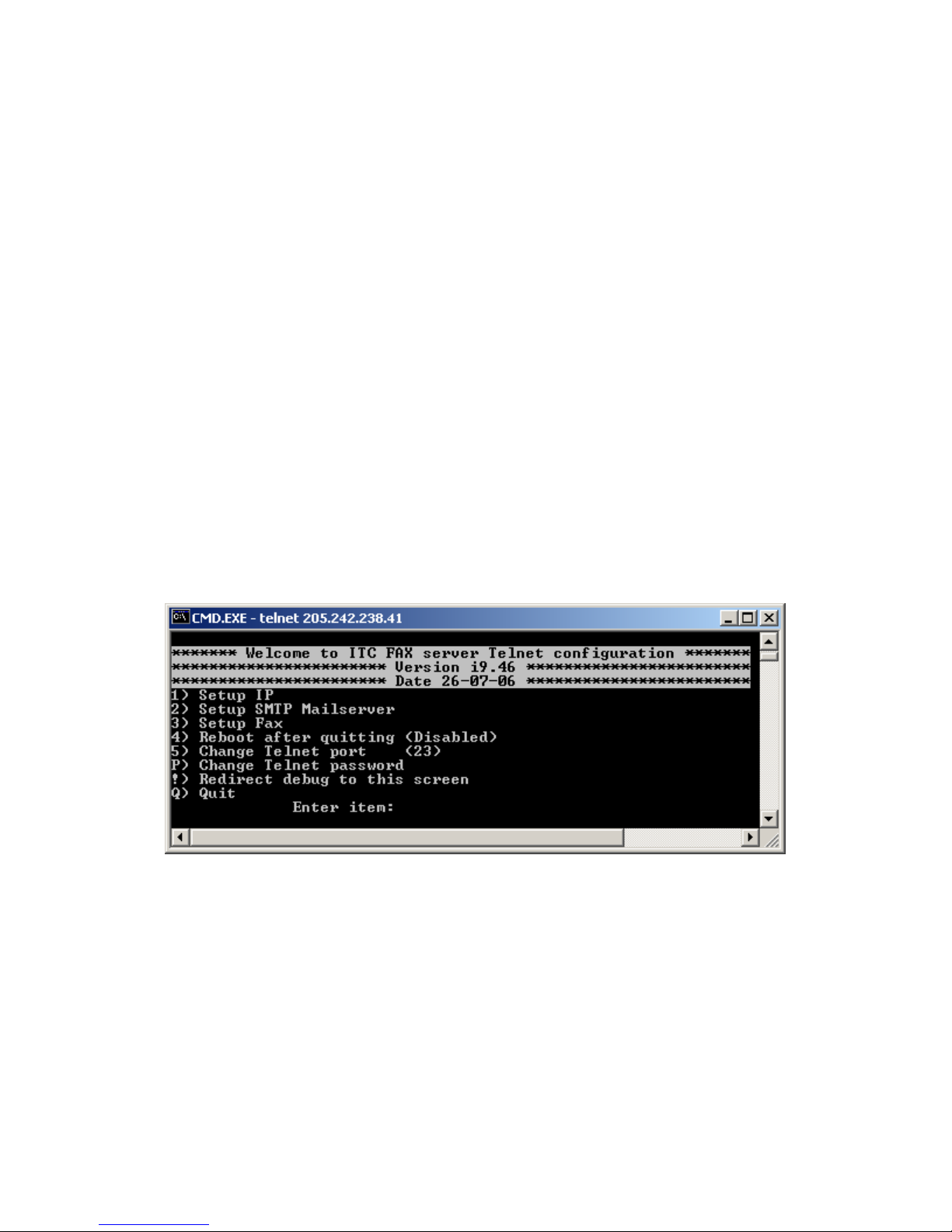Copyright 2006 Ringdale User Manual, 62-15820000 Page 5 of 28
Setting up is a hieved using the Telnet proto ol and a telnet appli ation is available for any
operating system. Che k your PC, Apple or Unix operator manual.
The menu driven setup allows the following parameters to be set up:
Required Not Required
Mailserver (smtp) IP address Fax return I.D.
Logon to mail server (a ount name) Fax telephone number
Password for a ount Lo ation Name
Destination email address Company Name
MFR-200 IP address (Fixed or DHCP allo ated
IP)
Password for the MFR-200
Network Gateway IP address
A fax is re eived, a onne tion with the mail server is established, the fax is de oded and sent
to the mail server as a TIFF file for ea h page embedded in the email.
If you are private individual use your email a ount and password as you use for your existing
mail lient on your omputer, this is all you need.
If you are a orporate user we re ommend to set up a dedi ated email a ount for the fax
re eiver i.e. fax1@mydomain. om and then opy the people to be informed of in oming faxes
from this a ount. This allows you to keep a opy of every re eived fax in this a ount for
re ording purposes. It is up to you if you want to give ea h fax re eiver its own mail a ount
or if you want to use the Lo ation Name to distinguish whi h devi e a tually re eived the fax.
Sin e the devi e only relies on TCP/IP and SMTP it will work in any ommon network
environment.
Important Information
NOT : The device is designed to operate in a typical office environment. Choose a location
that is:
Well-ventilated and away from sources of heat including direct sunlight.
Away from sources of vibration or physical shock.
Isolated from strong electromagnetic fields produced by electrical devices.
Provided with a properly grounded wall outlet.
The modem/card must be installed in the top slot.
WARNING NOT S:
o not attempt to modify or use the supplied AC power cord if it is not the
exact type required.
Whenever the chassis cover is to be removed, ensure that the system is
disconnected from its power source and from all telecommunications links,
networks, or modem lines.
o not operate the system with the cover removed.