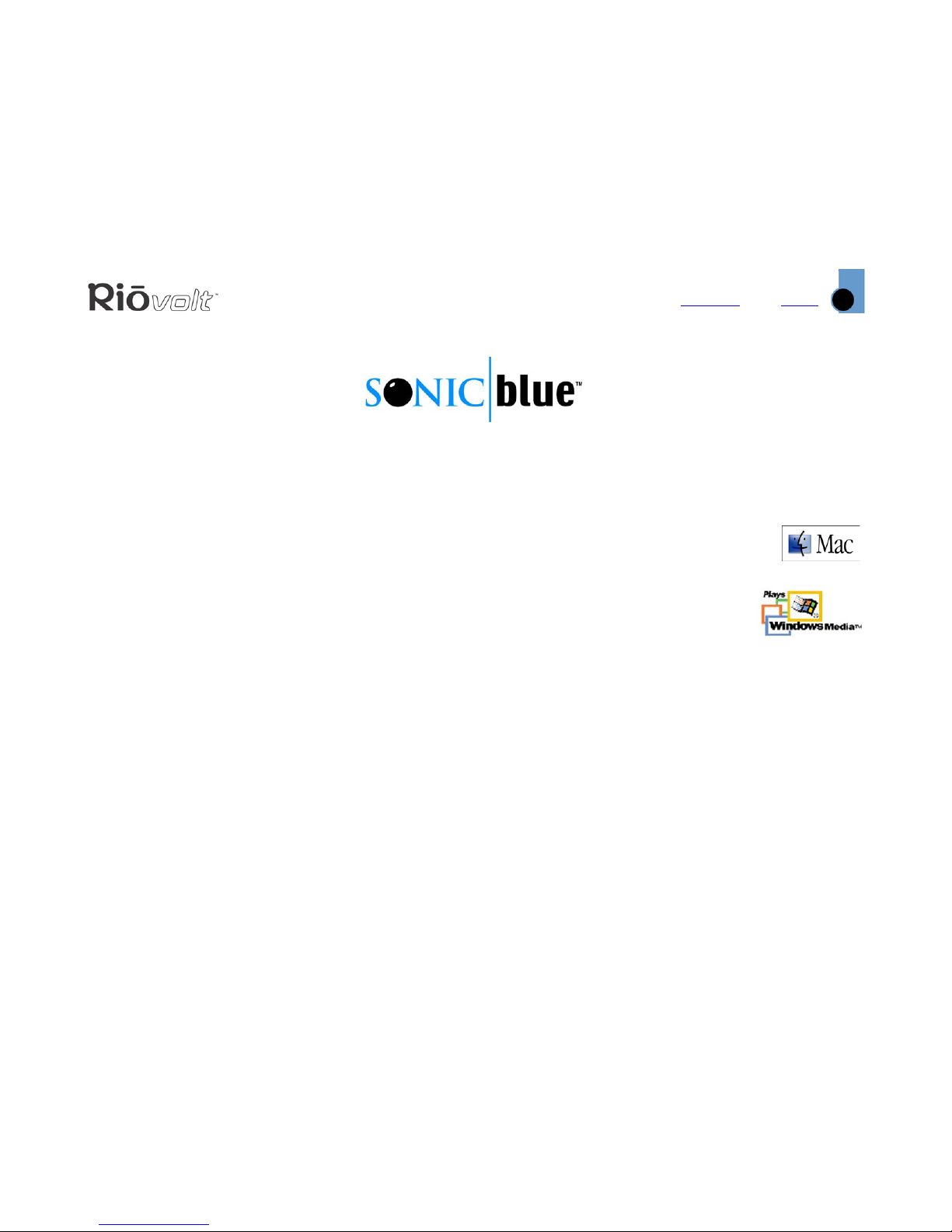Index
Getting Started
8
Contents
RioVolt MP3/WMA >> CD Player
Getting Started
Unpack
Make sure your player includes the following
accessories:
• Headphones
• Two 1450mAH NiMH rechargeable batteries
•ACAdapter
• Remote Control
• PC/Mac Software CDs
• Carry Case
• Car Kit (power and cassette adapters)
• Quick Start Poster
Insert Batteries
1 Press the OPEN button to release the latch and
open the RioVolt player.
2 Remove the cardboard insert.
3 Open the battery compartment cover on the
inside of the RioVolt.
4 Insert the two supplied batteries. Ensure that the
batteries are inserted properly by matching the
+ and - symbols on the battery with the symbols
on the RioVolt.
5 Close the battery compartment cover and close
the RioVolt player.
6 Connect the supplied AC adapter to the DC In
Jack on the side of the player, and into an
electrical outlet. Let the batteries charge for
approximately five hours before using the player.
Connect Headphones
Connect the supplied headphones to the
MULTIFUNCTION PORT on the side of the player.
If you are using the remote control, plug the
headphones into the remote control, then plug the
remote control into the MULTIFUNCTION PORT.
Tip: You can also use the LINE OUT jack to
connect the player to an external audio
system (cable not included) or the included
Car Kit.
NOTE: To charge the batteries, the player
must be turned off. The RioVolt will play
CDs when plugged into the AC Adapter, but
it can not charge the batteries while
playing CDs. After the rechargeable
batteries have been charged the first time,
subsequent charges should only take
approximately three to four hours to reach
100% capacity.