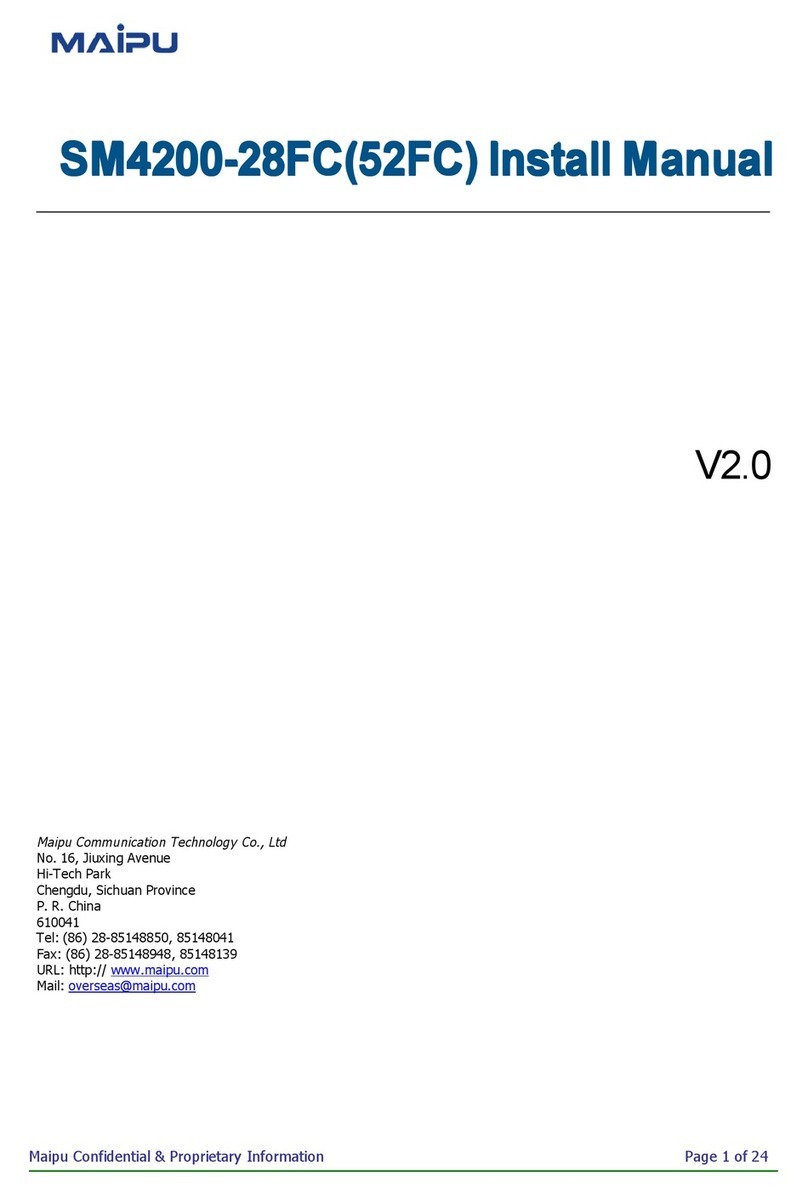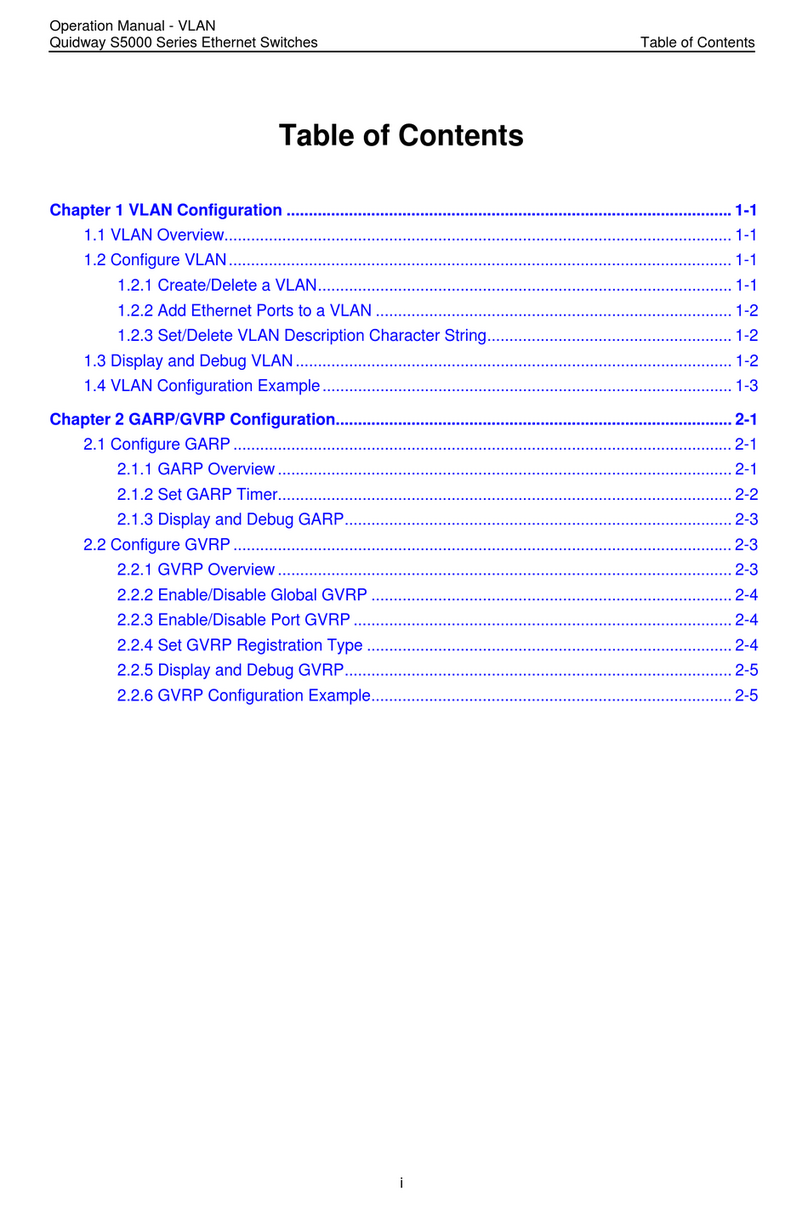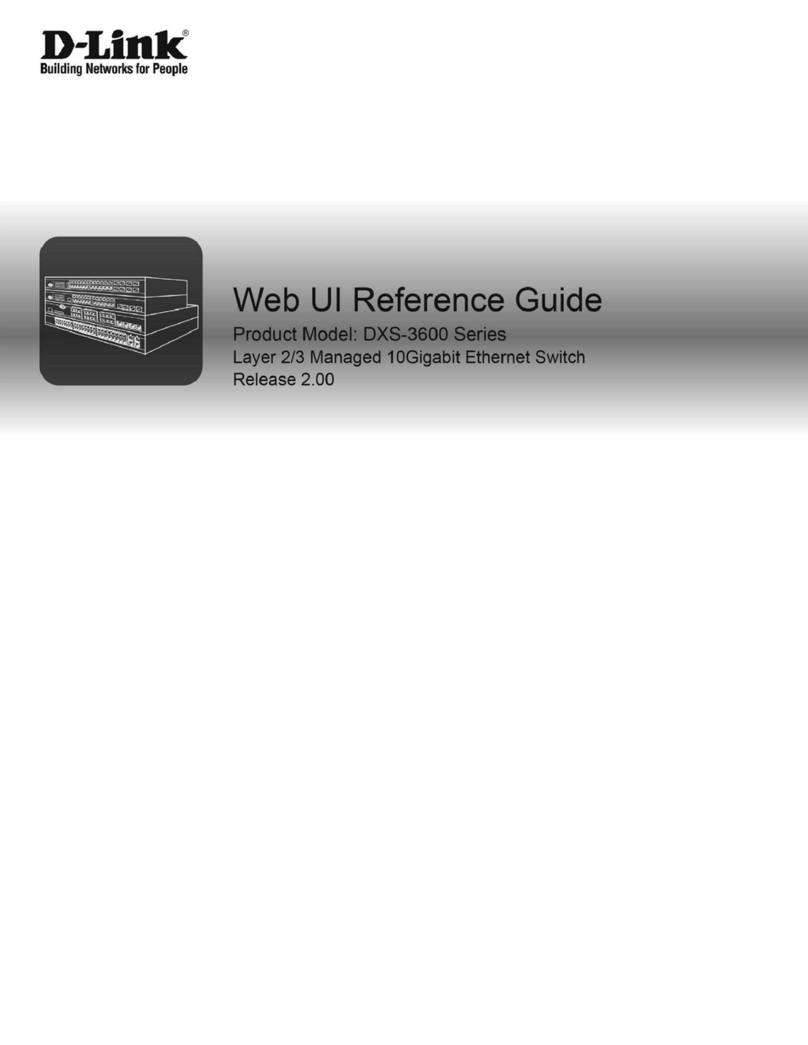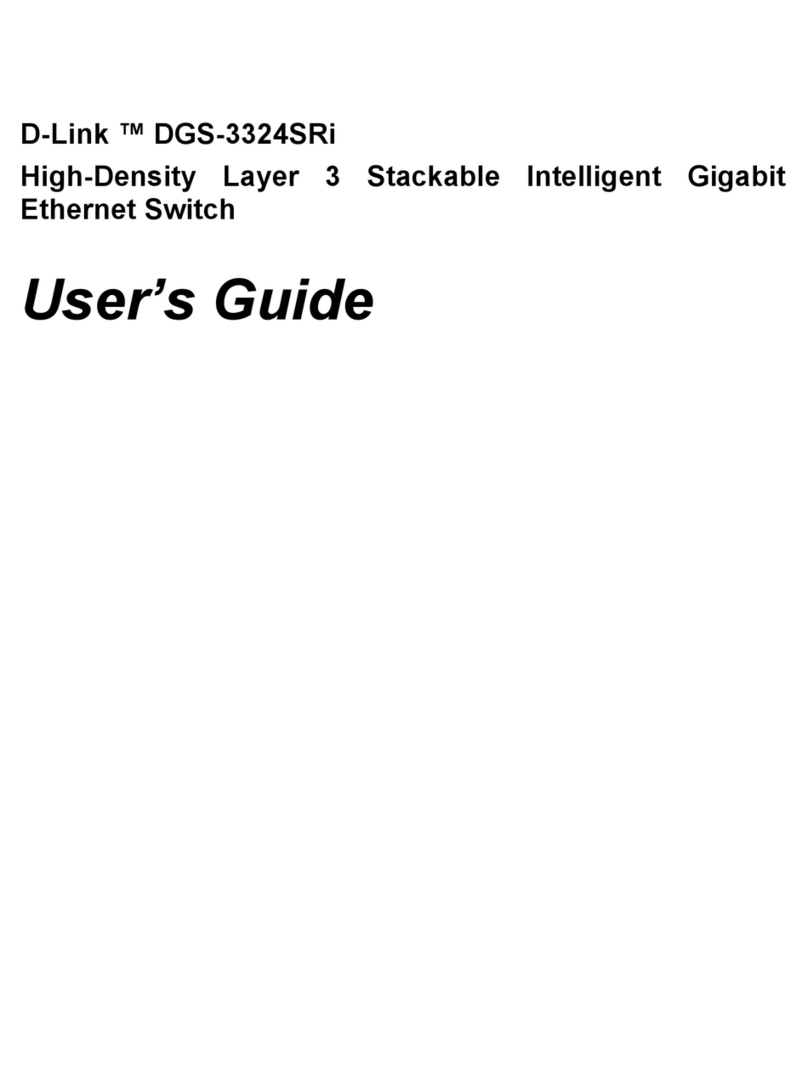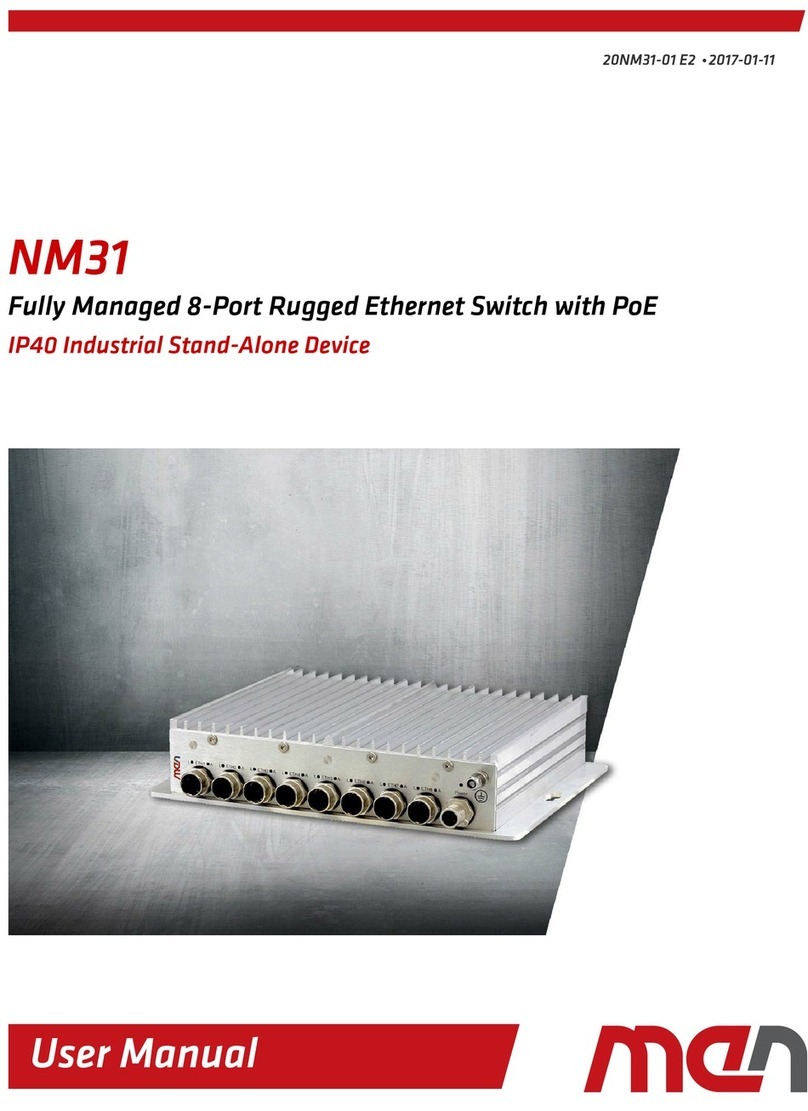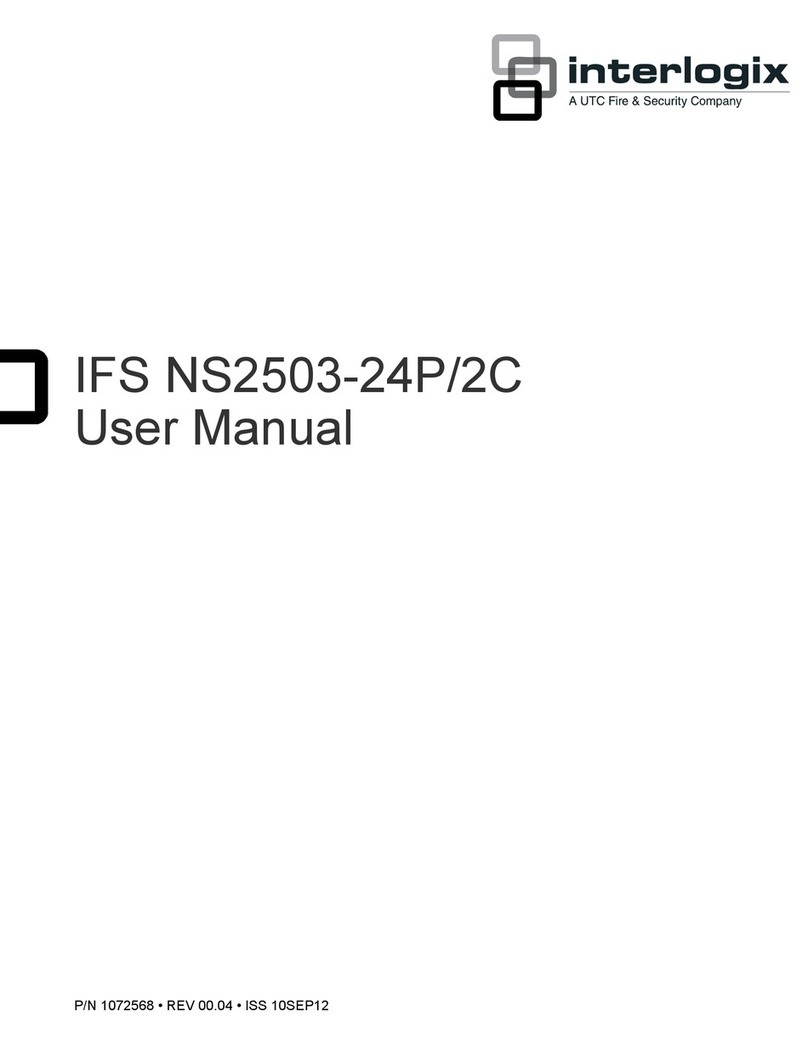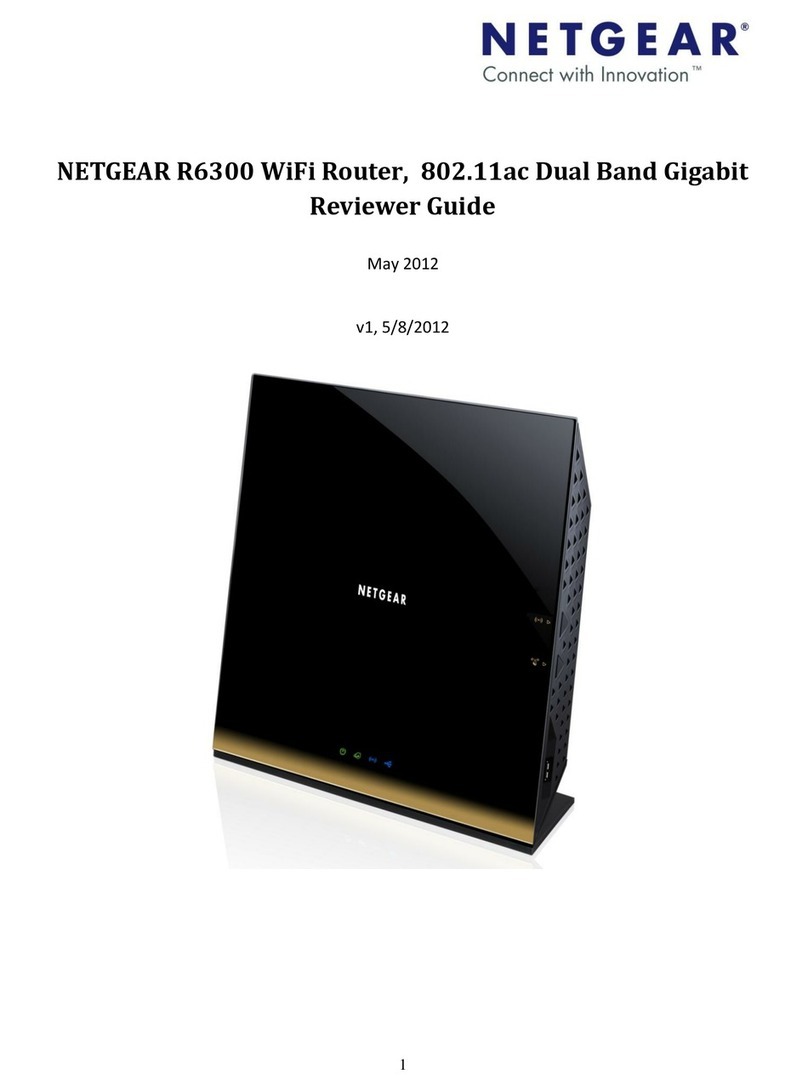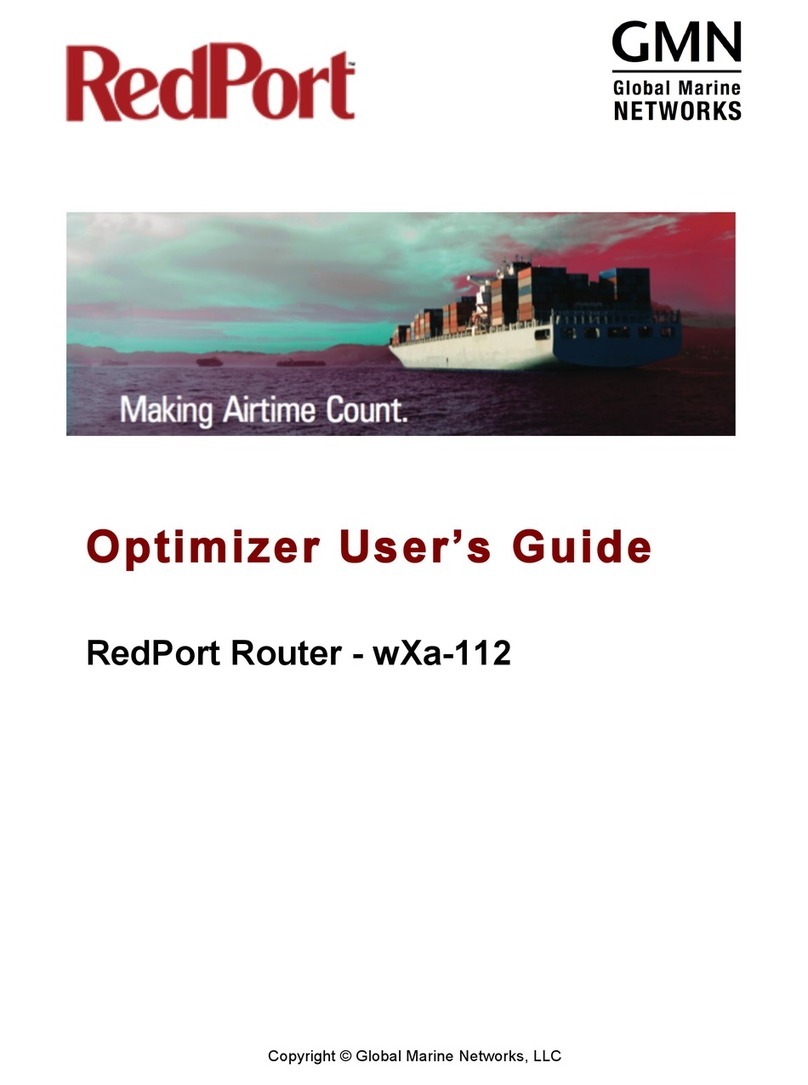Risetek R2600 User manual

Cheng Du Ristek R2600 3G/4G Router
User Manual
Chengdu Risetek Technology Co., Ltd

R2600 3G/4G Router User Manual
contact us
Chengdu Risetek Technology Co., Ltd
Address: 8th Floor, 6th Building, No.89 Huahan Road, Chenghua District, Chengdu
Tel: + 86 02883263530、+86 02883263531
Fax: + 86 02865023530
Http: www.risetek.com
Trademarks and Permissions
All information in this user manual is protected by copyright law. Whereby,
no organization or individual shall copy or reproduce the whole or part of this
user manual by any means without written authorization from ChengDu Risetek
Technologies Corporation.
Document Versions
This document applies to v5.0 and above version of the program
Caution
Due to product updates or functional upgrading, we may renew the content of this
file, and this file only for reference. All statement, information, suggestion.etc in this
file do not compose any form of guarantee and we Hongdian reserves the right of
final explanation.

R2600 3G/4G Router User Manual
About This Document
Purpose
R2600 Router is designed and manufactured by Chengdu Risetek Technology Co.,
Ltd, according to the characteristics of the various industries and demand.it
The Targeted Readers
1、technical support engineers
2、Customer
If you are the first time to contact and use risetek router, We Recommend
you read this document from The first chapter and Browse all of the content,in
order To get the corresponding understanding t of the product and proper use.
If you already know or used risetek routers or other similar products, We
Recommend you read the instruction content which you want know through
the directory structure of document
Command Conventions
Conventions
Description
Boldface
The keywords of a command line are in boldface.
Italic
Command arguments are in italics.

R2600 3G/4G Router User Manual
1、Product Introduce ............................................................................................................ 6
1.1 Overview .............................................................................................................................6
1.2 Product appearance ............................................................................................................6
1.3 Product positioning .............................................................................................................6
1.4 Function & Features ............................................................................................................7
1.5 physical characteristics........................................................................................................8
1.5.1 parameter list ...........................................................................................................8
1.5.2 LED Status.................................................................................................................8
2、install and connect the router ........................................................................................... 9
2.1 how to install R2600 router.................................................................................................9
2.2 connect R2600 router .......................................................................................................10
2.2.1 access the CLI through through Telnet...................................................................10
2.2.2 access the CLI through through console ................................................................16
3、Configure R2600 router .................................................................................................. 18
3.1 learn how to configure R2600 router................................................................................18
3.1.1 Understanding Command Modes ..........................................................................18
3.1.2 Understanding the Help System.............................................................................19
3.1.3 Understanding no of Commands ...........................................................................20
3. 2 list of common commands...............................................................................................20
3.3 system configuration .........................................................................................................20
3.3.1 Configure a System Name ......................................................................................20
3.3.2 Setting the System Clock ........................................................................................21
3.3.3 Factory Setting .......................................................................................................21
3.3.4 Clearing the Startup Configuration File..................................................................22
3.3.5 Firmware Setting ....................................................................................................22
3.4 Configuring Ethernet Interfaces ........................................................................................25
3.5 Setting Dialing ...................................................................................................................26
3.5.1 Modem configuration ............................................................................................26
3.5.2 Dial on Demand......................................................................................................28
3.5.3 pppoe configuration...............................................................................................30
3.6 VPN configuration .............................................................................................................31
3.6.1 VPDN configuration................................................................................................31
3.6.1.1 PPTP configuration ......................................................................................32
3.6.1.2 L2TPconfiguration .......................................................................................33
3.6.2 GRE configuration...................................................................................................35
3.6.3 ipsec configuration .................................................................................................36
3.7 application configuration ..................................................................................................37
3.7.1 DHCP configuration ................................................................................................37
3.7.2 Binding machine and card......................................................................................38
3.7.3 watchdog configuration .........................................................................................39
3.7.4 DDNS configuration................................................................................................40
3.7.5 VRRP configuration.................................................................................................41
3.7.6 Wire and wireless in backup mode ........................................................................42
3.7.7 DTU configuration ..................................................................................................44

R2600 3G/4G Router User Manual
3.8 Forward configuration.......................................................................................................46
3.8.1 NAT .........................................................................................................................46
3.8.2 interface routing.....................................................................................................46
3.8.3 policy routing .........................................................................................................47
3.8.4 static routing ..........................................................................................................48
3.9 Security..............................................................................................................................48
3.9.1 configure username and password........................................................................48
3.9.2 configure enable password ....................................................................................49
3.9.3 configure acl...........................................................................................................49
4、Commonly used configuration template.......................................................................... 50
4.1、configure router through the way of paste....................................................................50
4.2、3/4g network configuration template............................................................................50
4.3、Client-Initiated l2tp ........................................................................................................51
4.4、IPSEC configuration ........................................................................................................52
4.5、Wire and wireless in backup mode ................................................................................52
4.6、watchdog configuration .................................................................................................53
4.7、DTU configuration ..........................................................................................................53
5、FAQ................................................................................................................................ 54
5.1 Hardware Failure...............................................................................................................54
5.1.1 All LED dark ............................................................................................................54
5.1.2 SIM/UIM slot ..........................................................................................................54
5.1.3 Ethernet Connection ..............................................................................................55
5.1.4 Antenna Connection ..............................................................................................55
5.2 Dial Online Problem ..........................................................................................................55

R2600 3G/4G Router User Manual
1、Product Introduce
1.1 Overview
R2600 router is a getaway based on 3G/4G technology. In order to meet the needs
of various industries, our products provide a rich configuration function and can be
operated stably and reliably in a long term under the condition of complex
environment.
1.2 Product appearance
1.3 Product positioning
R2600 router is widely used in economic、hydraulic、traffic、electricity、tobacco、
petroleum and petrochemical area.
Network structure:

R2600 3G/4G Router User Manual
1.4 Function & Features
Product Features
◆startup time in 3-5s,dial-up successful in 15-30s.
◆industrial grade design、operated stably and reliably、7x24 hours online
◆wildly applied in various industries
Available Cellular Network
◆3G Router: WCDMA、TD-SCDMA、EVDO、CDMA1x 、EDGE/GPRS
◆4G Router: LET-FDD、LTE-TDD、WCDMA、TD-SCDMA、EVDO、CDMA1x 、EDGE/GPRS
Product Functions
Basic Function
◆Supports Telnet、Console connections
◆Supports entire TCP/IP Protocol Stack
◆Supports Public network、VPDN/APN Private network access
◆Supports Wire、3G/4G Dual active
◆Supports PPP;PAP、CHAP、MSCHAP;MPPC、MPPE;IPCP
◆Supports Dial on Demand
◆Supports DTU Function
◆Supports WATCHDOG function
◆Supports Binding machine and card
Network function
◆Supports TENET Client、TENET Sever、TRACEROUTE
◆Supports nat/dnat/dmz
◆Supports dhcp server
◆Supports Tftp sever
◆Supports Extensible SNMP
◆Supports DDNS
◆Supports VRRP
◆Supports Qos
◆Supports ACL

R2600 3G/4G Router User Manual
◆Supports GRE/PPPOE/PPTP/L2TP
◆Supports Ipsec(psk、rsa)
◆Supports static route
◆Supports radius identity authentications
1.5 physical characteristics
1.5.1 parameter list
Item
Specification
Basic parameters
Outlook
Net Weight
0.26kg
overall dimension
(length x width x height)
126mm X 83mm X32mm
Shell
aluminous shell
Working
Conditions
Operating Temperature
-30℃~75℃
Relative humidity
≦80%
Power Input
DC9V-40V/2A
Hardware Parameter
Basic
Processor
ARM9 embedded Processor
FLASH
1Gbit
SDRAM
64MBit
Ethernet interface
1
RS232 interface
1 BD9 interface
Power interface
1 Standard 3-pin locomotive power socket
Aerial interface
1 SMAN-Female
SIM Card interface
1 Drawer
Status Indicator Lamp
4
1.5.2 LED Status
There are 4 LED on the panel of R2600 router, they show how R2600 router works.
LED name
working state
description
TS1
Flashing in red and green
system normal
TS2
Blinking quickly
wireless module self-checking
Blinking slowly
wireless module is ready
Blinking three times and stop
dialing

R2600 3G/4G Router User Manual
one time
Solid light
Dial-up success,connected to network
LAN
not light
No ethernet cable
Solid light in green
Ethernet Connections is ok
Blinking in green
data transmitting
Mobile
Solid light in green
good signal, 21-31
Blinking in green
normal signal,18-20
Blinking in red
bad signal,8-17
Solid light in red
worse signal,1-8
Solid light in red and green
No signal,99
2、Install nd Connect the router
2.1 how to install R2600 router
Check the accessories
SIM/UIM card install
Use a small stick push the yellow button on router, the SIM slot will pop out.
Put SIM card in slot at proper direction

R2600 3G/4G Router User Manual
Connect antenna,put the antenna in a place with good network signal coverage.
Connect the power adapter
2.2 connect R2600 router
Users can config and manage the router by using the command-line interface(no
support Web-based management). You can access the CLI through through Telnet or
a console connection
2.2.1 access the CLI through through Telnet
step 1: Click “start > control panel”, find “Network Connections” icon and double
click it to enter, Refer to the figure 2-2-1 below.

R2600 3G/4G Router User Manual
figure:2-2-1
step 2: select “Local Area Connection” corresponding to the network card on this
page and double click it to enter. Refer to the figure 2-2-2 below

R2600 3G/4G Router User Manual
figure:2-2-2
step 3: In the “Local Area Connection”window, click the Propert button.open the
window of “Local Area Connection Properties”. Refer to the figure 2-2-3
below

R2600 3G/4G Router User Manual
figure:2-2-3
step 4: double click the option of ”internet protocol (TCP/IP)”,open the window of
“internet protocol (TCP/IP) properties”.Refer to the figure 2-2-4 below.
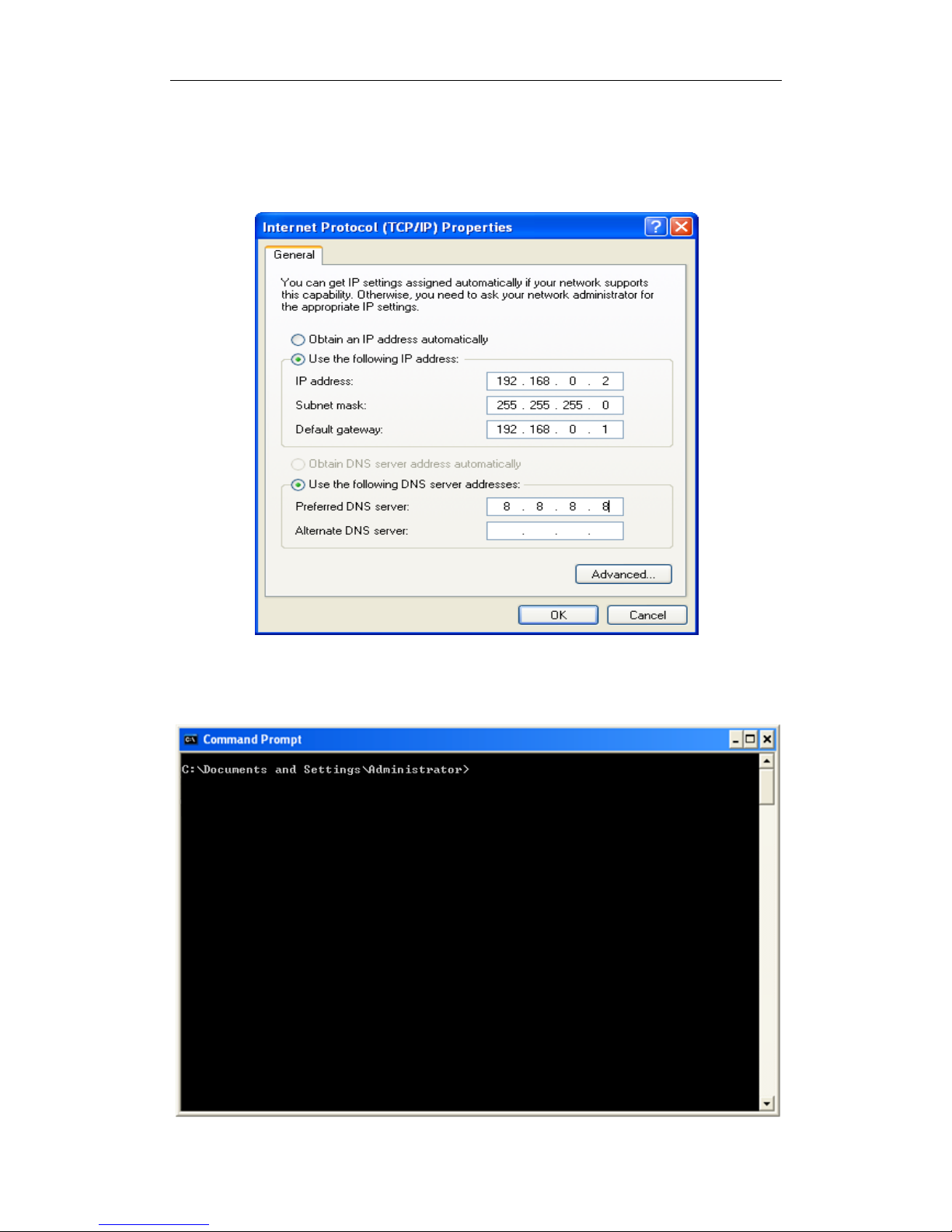
R2600 3G/4G Router User Manual
figure:2-2-4
step 5: due to the default ip address of the R2600 router is 192.168.0.1/24,you need
to config a same segment ip address on the computer.by this way you can
manage the router. Refer to the figure 2-2-5 below
figure:2-2-5
step 6: click “start>run”,enter cmd and press ok in the run box, open a command
prompt window. refer to the figure 2-2-6 below.

R2600 3G/4G Router User Manual
figure:2-2-6
step 7: enter telnet 192.168.0.1 in the command prompt window. refer to the figure
2-2-7 below.
figure:2-2-7
step 8: if the messages of “Rouer>”appear on the command prompt window,you
connect the router successfully. refer to the figure 2-2-8 below.
figure:2-2-8

R2600 3G/4G Router User Manual
2.2.2 access the CLI through through console
step 1: open HyperTerminal, refer to the figure 2-2-9 below.
figure:2-2-9
step 2: enter a name and then click the OK button, refer to the figure 2-2-10 below.
figure:2-2-10
step 3: Select the corresponding serial port,enter the OK button. refer to the figure

R2600 3G/4G Router User Manual
2-2-11 below.
figure:2-2-11
step 4: set the serial port parameters, refer to the figure 2-2-12 below.
figure:2-2-12
step 5: Press enter key,if you say “Router>”, you connect the router successfully. refer
to the figure 2-2-13 below.

R2600 3G/4G Router User Manual
figure:2-2-13
3、Configure R2600 router
3.1 learn how to configure R2600 router
This chapter describes command-line interface (CLI) and how to use it to
configure your R2600 router.
3.1.1 Understanding Command Modes
The IOS user interface is divided into many different modes. The commands
available to you depend on which mode you are currently in. Enter a question mark
(?) at the system prompt to obtain a list of commands available for each command
mode.
Mode
Access Method
Prompt
AboutThis Mode
User EXEC
Begin a session with
your router.
Router>
Use this mode to
Show some of sime

R2600 3G/4G Router User Manual
information
Privileged EXEC
While in user EXEC
mode, enter the
enable command.
Router#
Use this mode to
•debug the router
•basic management
Config EXEC
While in privileged
EXEC mode, enter the
configure terminal
command.
Router(config)#
Use this mode to
configure parameters
that apply to the
entire router.
Interface
configuration
While in privileged
EXEC mode,enter the
interface ***
command (with a
specific interface).
Router(config-if)
#
Use this mode to
configure parameters
for the Ethernet ports
and dialler interface.
3.1.2 Understanding the Help System
You can enter a question mark (?) at the system prompt to display a list of
commands available for each command mode. You can also obtain a list of associated
keywords and arguments for any command.
List all commands available for a particular command mode.
Router> ?
enable Turn on privileged commands
history Display the session command history
ping Send echo messages
show show information
tracert Tracer route
Obtain a list of commands that begin with a particular character string.
Router# conf?
configure Enter configuration mode
List the associated keywords for a command.

R2600 3G/4G Router User Manual
Router# configure ?
terminal Configure from the termina
Complete a partial command name
Router# show run<Tab>
Router # show running-config
3.1.3 Understanding no of Commands
Almost every configuration command also has a no form. In general, use the no
form to disable a feature or function or reverse the action of a command.
For example:
R1(config)#no hostname
Router(config-link)#no username
3. 2 list of common commands
Router>enable // turn on privileged commands
Router#config terminal // enter configuration mode
Router#show running-config // show current operating configuration
Router#show modem // modem devices
Router#show interface diler 0 //show PPP startup status
Router#show system //show system config and status
Router#write //Save runing-config
Router#reset //Halt and perform a cold restart
3.3 system configuration
3.3.1 Configure a System Name
You configure the system name on the routerto identify it. By default, the
system name and prompt are Router.
Table of contents
Popular Network Router manuals by other brands

Cyberoam
Cyberoam CR25iNG-6P quick start guide

aplombtech
aplombtech SMART SWITCH manual

Mercusys
Mercusys MW155R user guide
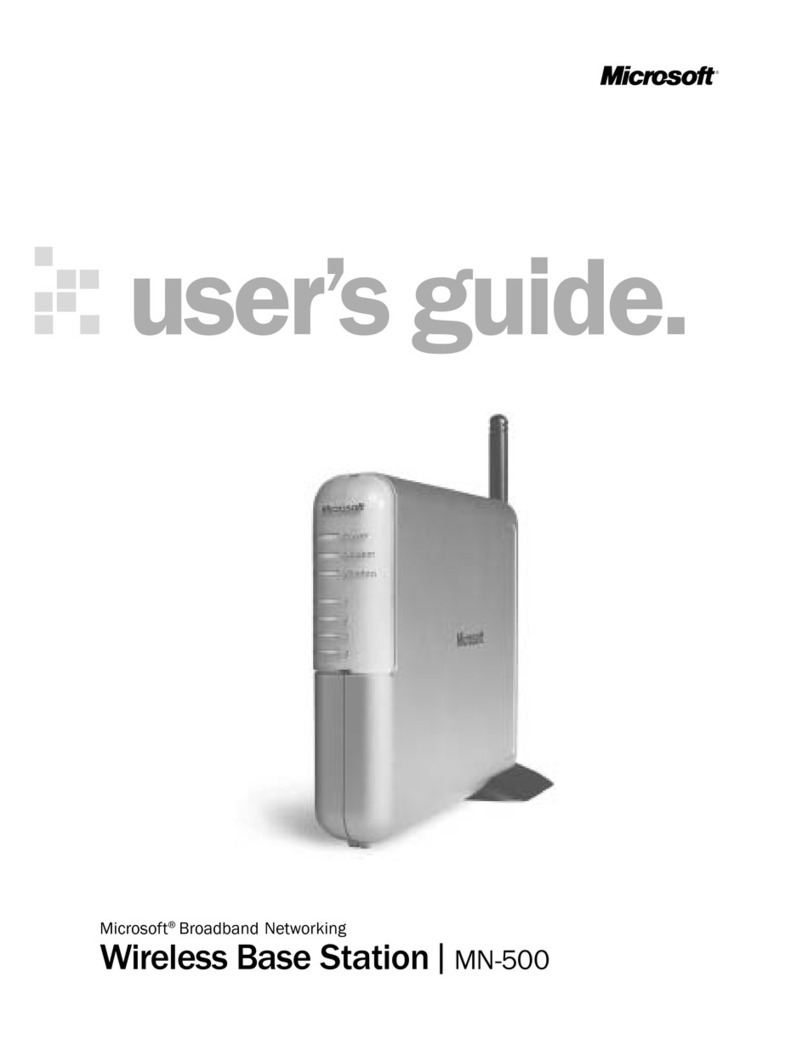
Microsoft
Microsoft MN 500 - Broadband Networking Wireless Base Station... user guide
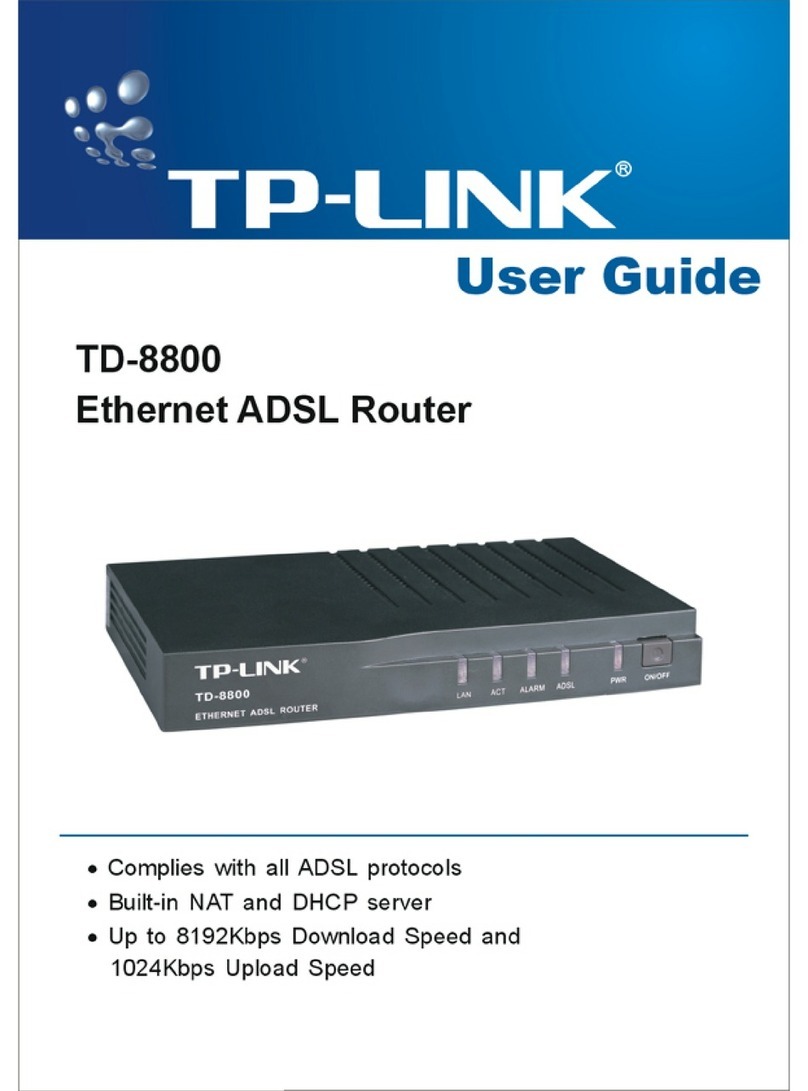
TP-Link
TP-Link TD-8800 user guide

ZyXEL Communications
ZyXEL Communications Prestige 971M user guide