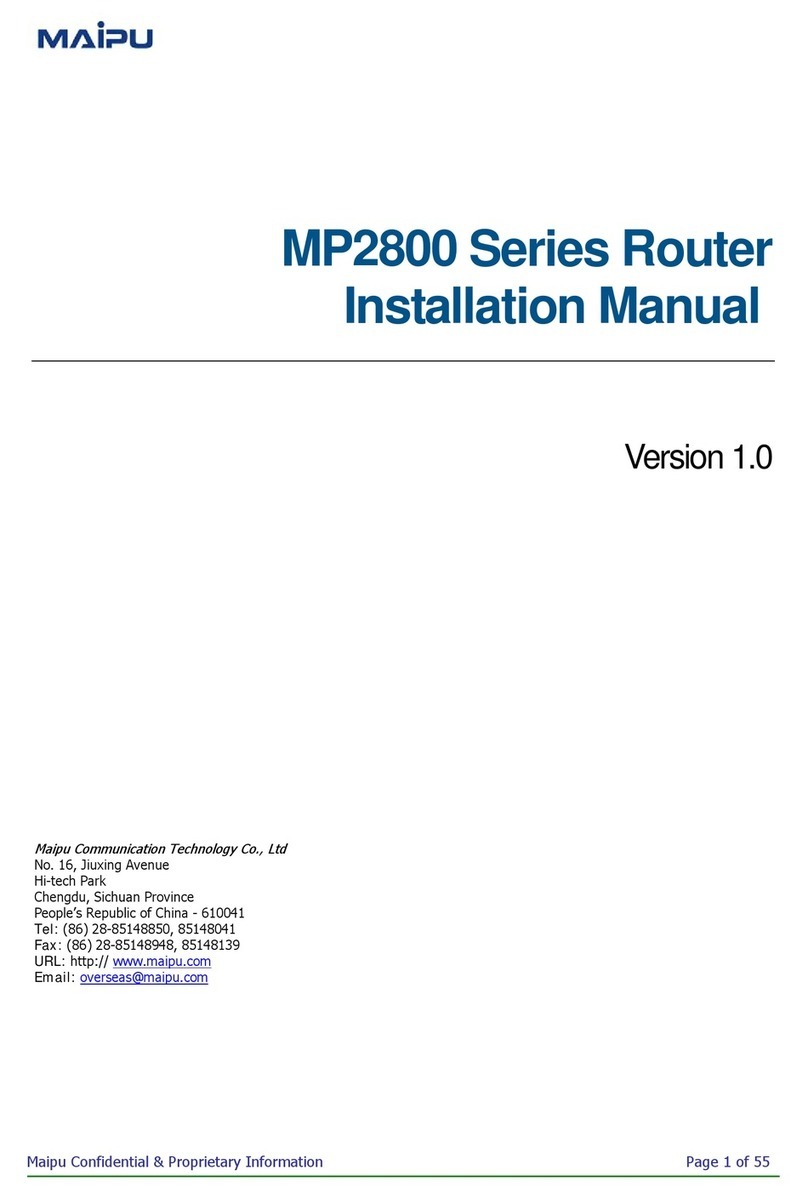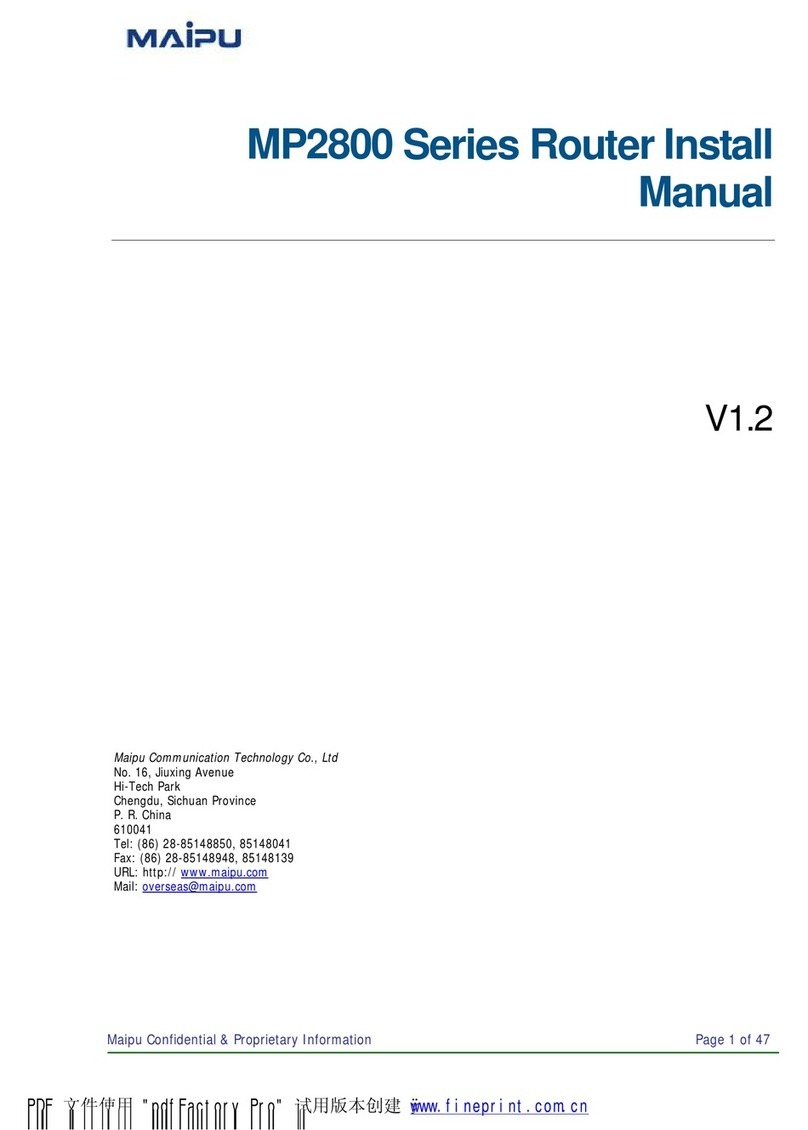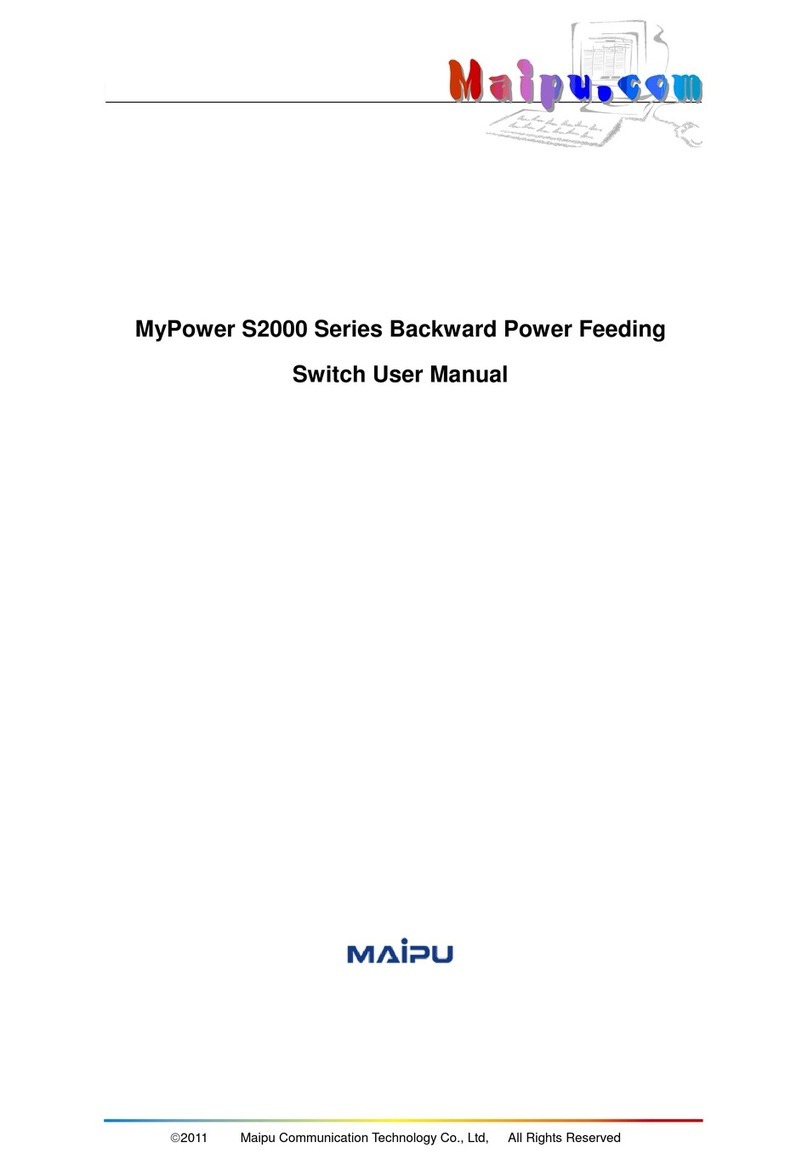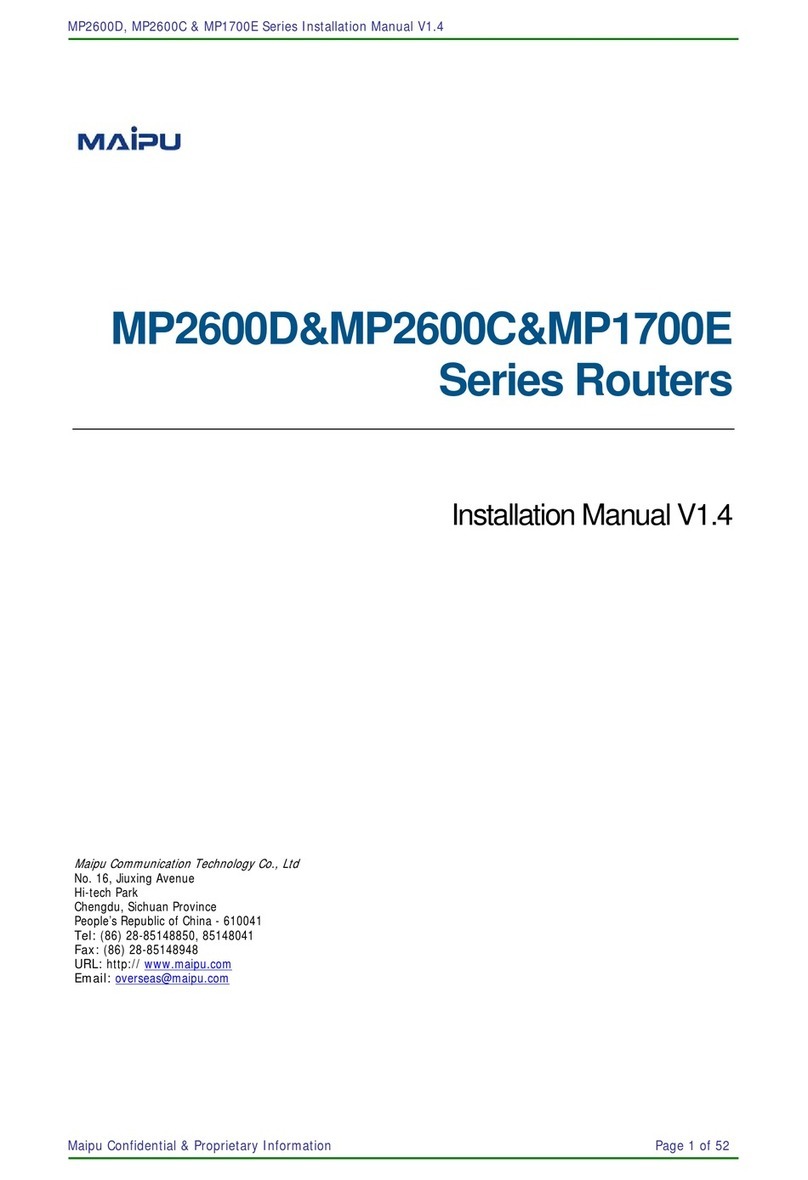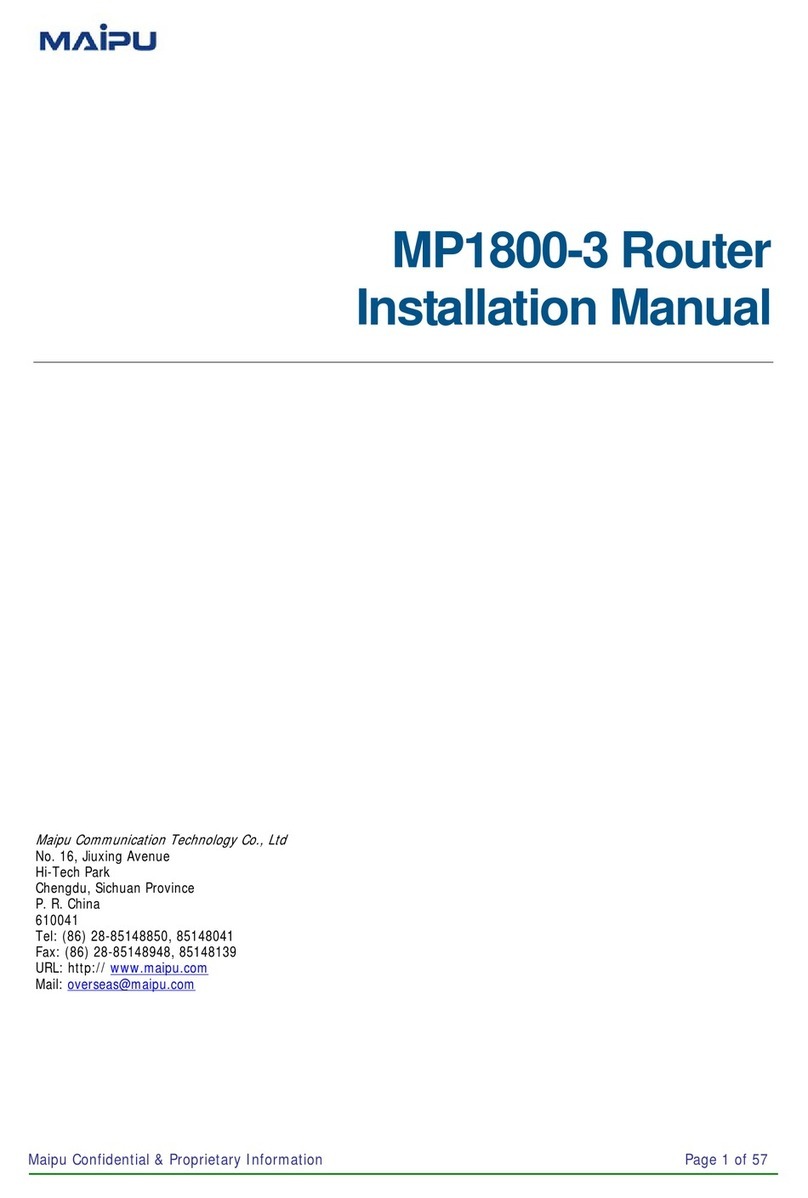SM4200-28FC (52FC) Install Manual V 2 .0
Maipu Confidential & Proprietary Information Page 4 of 24
Contents
Contents
Contents
Contents
Product
Product
Product
Product Introduction
Introduction
Introduction
Introduction
.......................................................................................................
.......................................................................................................
.......................................................................................................
.......................................................................................................
5
5
5
5
Overview
.....................................................................................................................................................
5
Product
Introduction
................................................................................................................................
5
Overview
..................................................................................................................................................
5
Product
Features
......................................................................................................................................
5
Physical
Features
......................................................................................................................................
7
Product Appearance
................................................................................................................................
7
Front
Panel
...............................................................................................................................................
7
Back Panel
................................................................................................................................................
8
DC
Power
Input
Description
....................................................................................................................
8
Indicators
..................................................................................................................................................
9
Front
Panel
Interface Description
.........................................................................................................
10
SM42-2XFP
/
SM42-2XGEF
/
SM42-2GEF
Extended
Module
Description
........................................
11
Device
Device
Device
Device
Installation
Installation
Installation
Installation
.........................................................................................................
.........................................................................................................
.........................................................................................................
.........................................................................................................
14
14
14
14
Installation
Notice
..................................................................................................................................
14
Installation
Environment Requirement
................................................................................................
14
Installation
Instructions
.........................................................................................................................
17
Security
Warning
...................................................................................................................................
17
Installation
Preparation
........................................................................................................................
18
Check Packing
List
.................................................................................................................................
18
Tools
&
Utilities
......................................................................................................................................
18
Device
Installation
.................................................................................................................................
19
Install
Switch
..........................................................................................................................................
19
Connect
Console Cable
.........................................................................................................................
19
Install
SFP
Transceiver
..........................................................................................................................
20
Install
SM42-2XFP
Extended
Module
...................................................................................................
21
Install
SM42-2XGEF
Extended
Module
................................................................................................
21
Install
SM42-2GEF
Extended
Module
..................................................................................................
21
Connect
Cable/Fiber
..............................................................................................................................
22
Connect
AC
Power Cable
......................................................................................................................
23
Connect
DC
Power Cable
......................................................................................................................
23