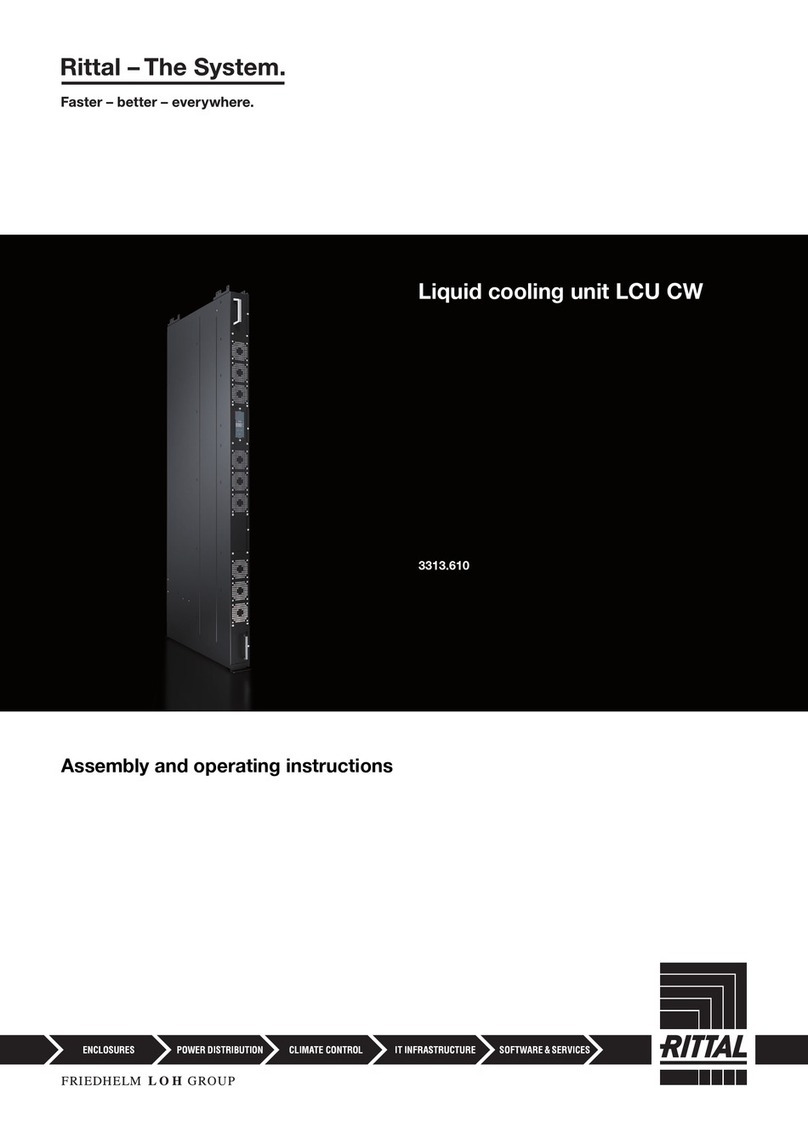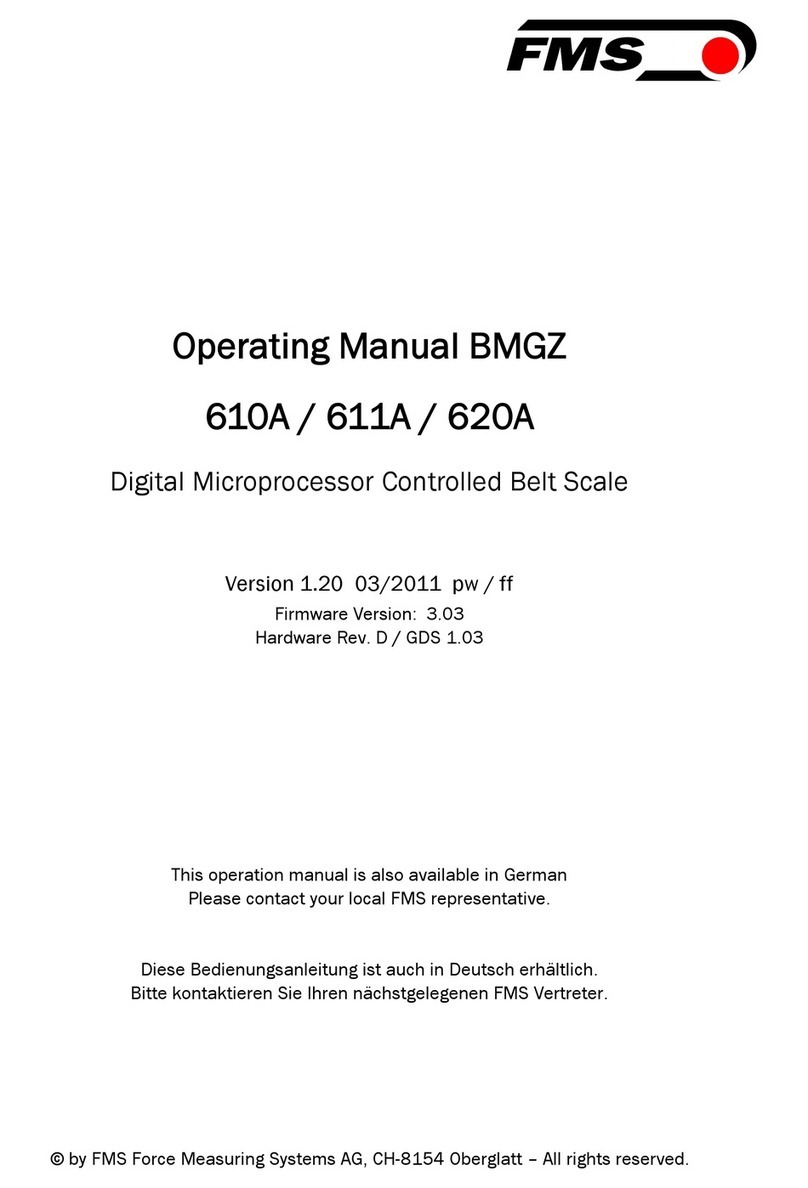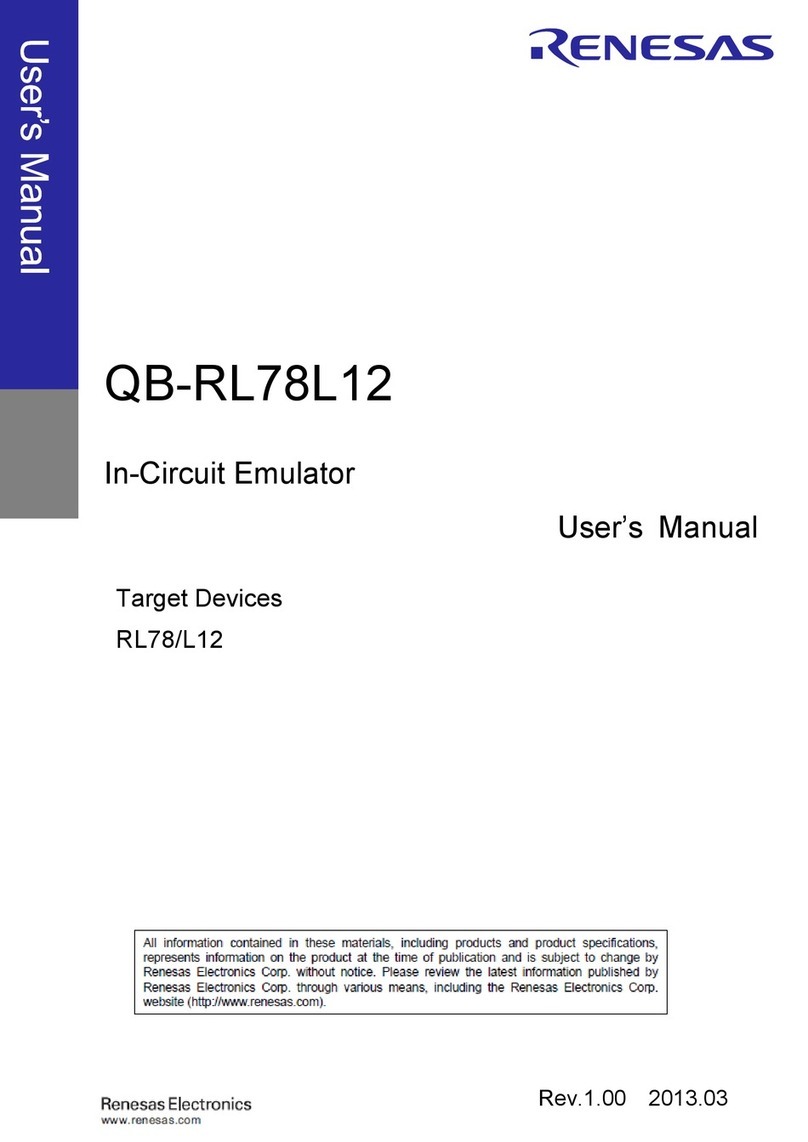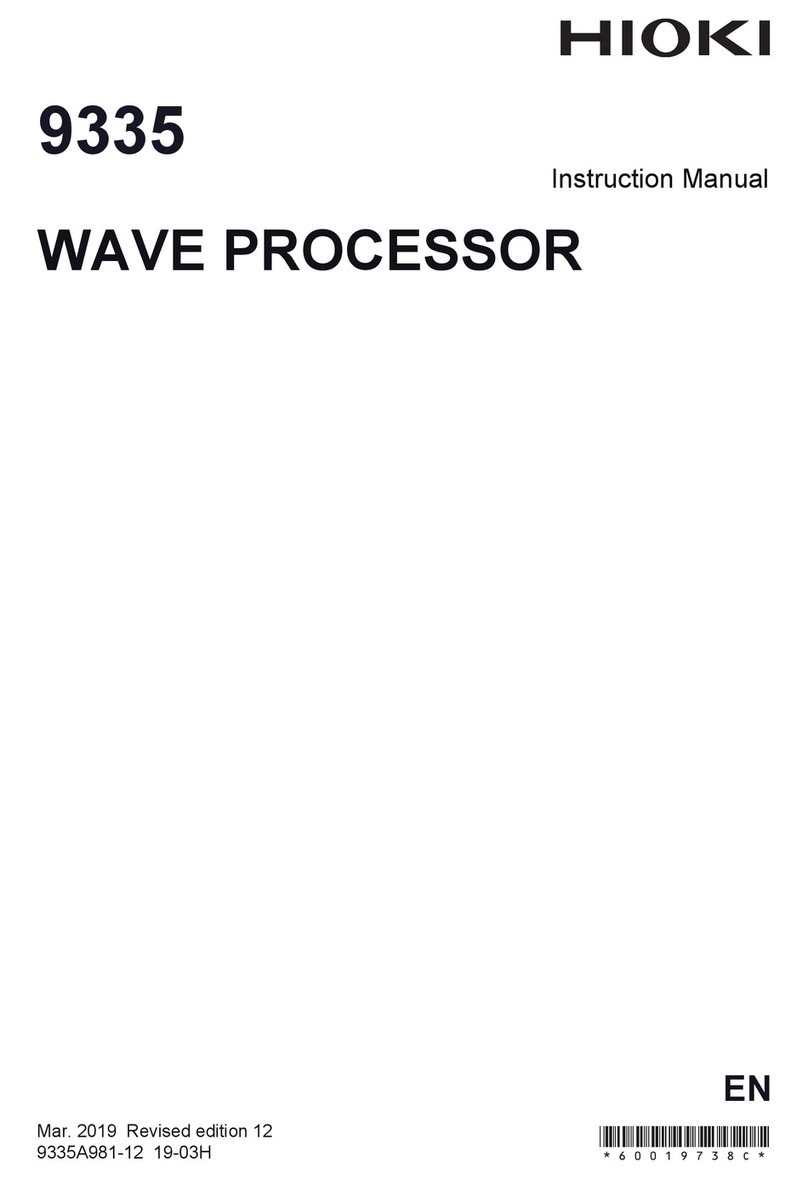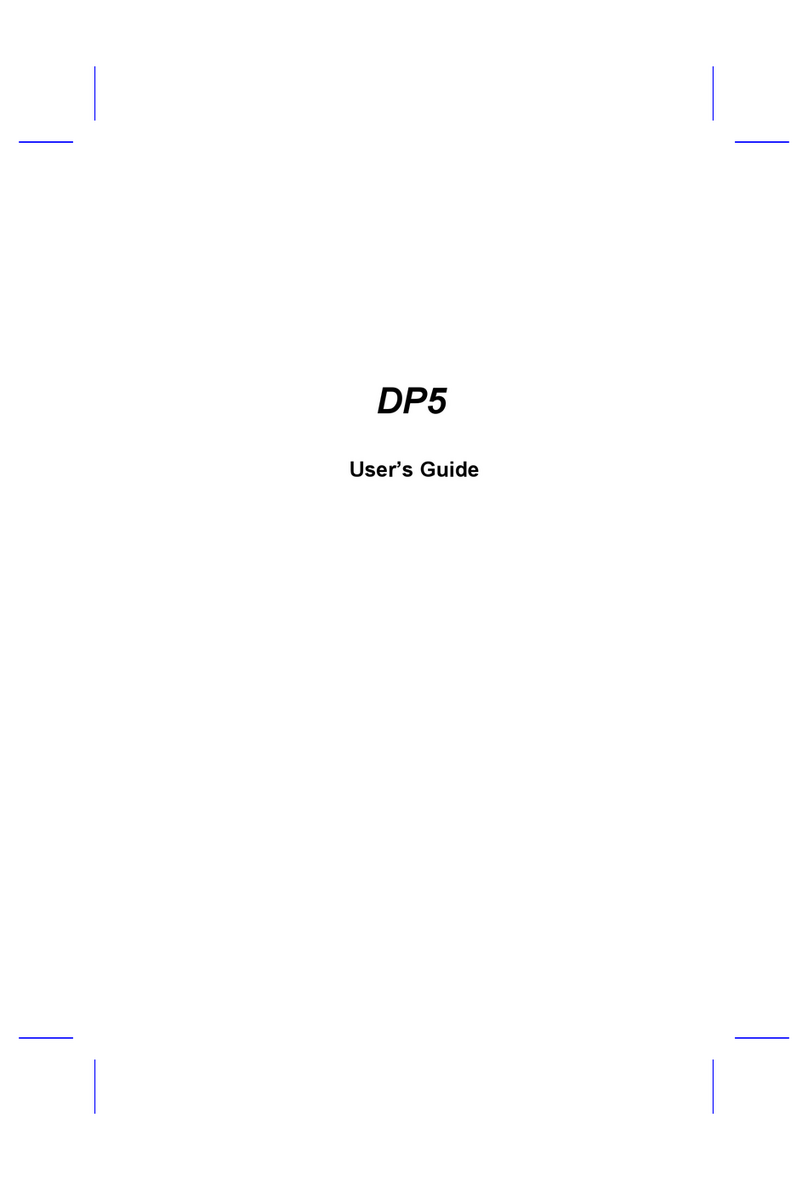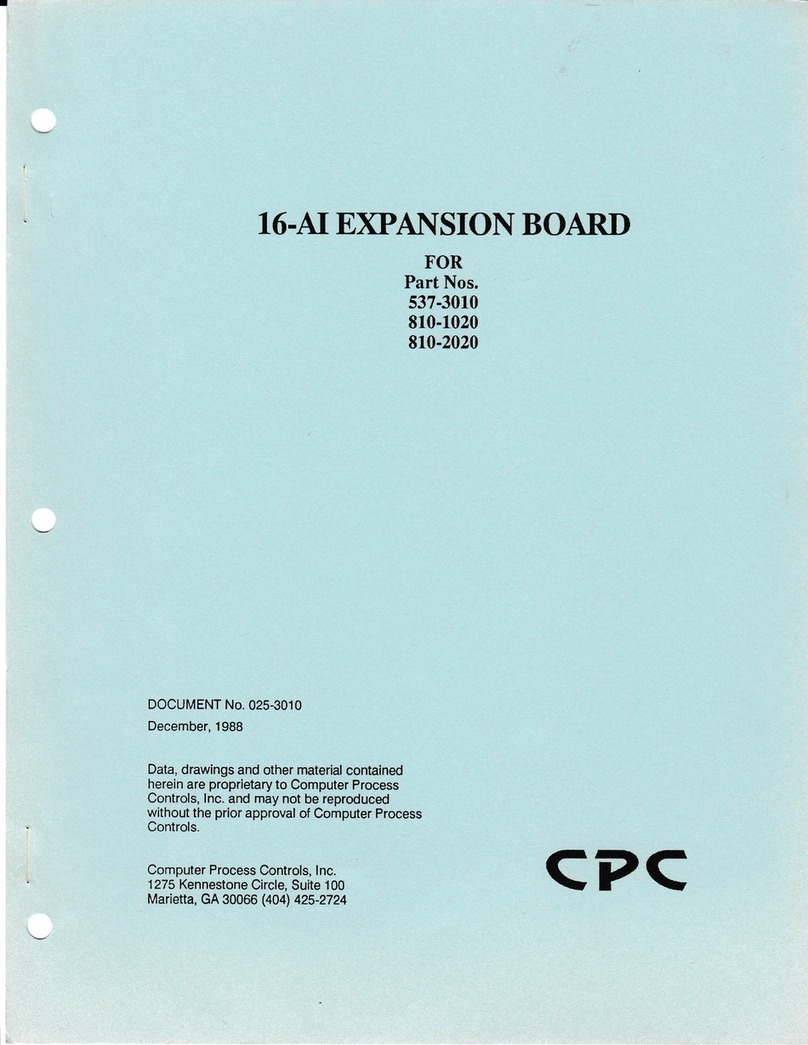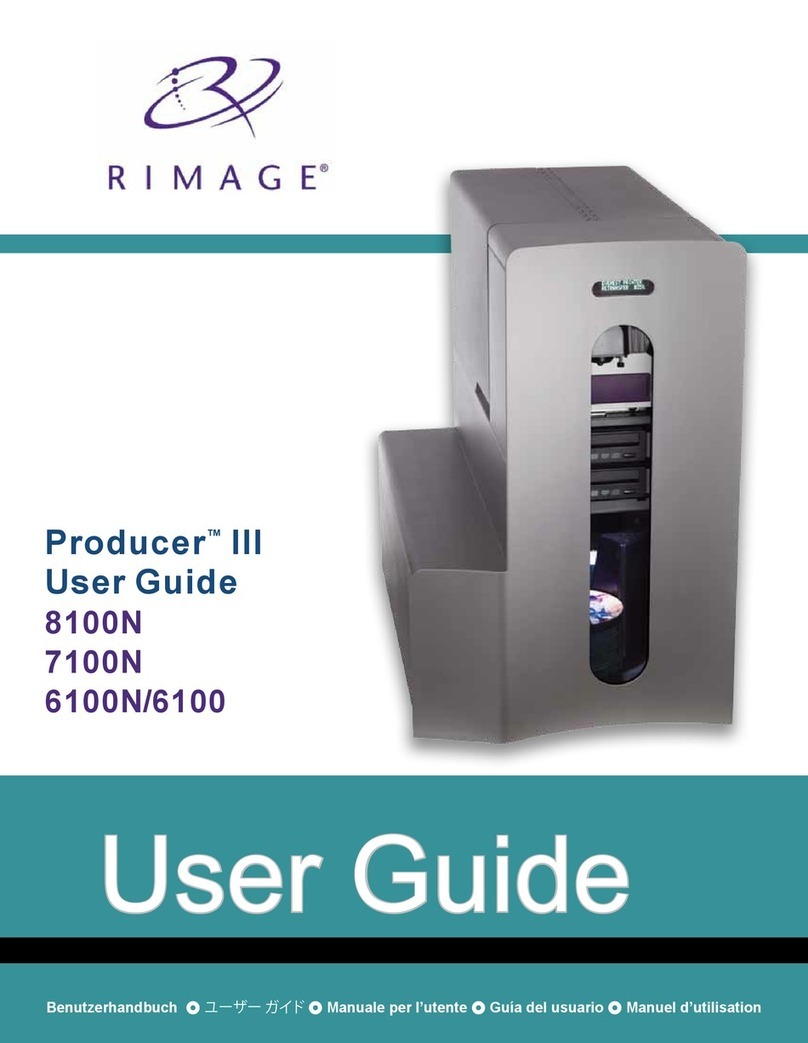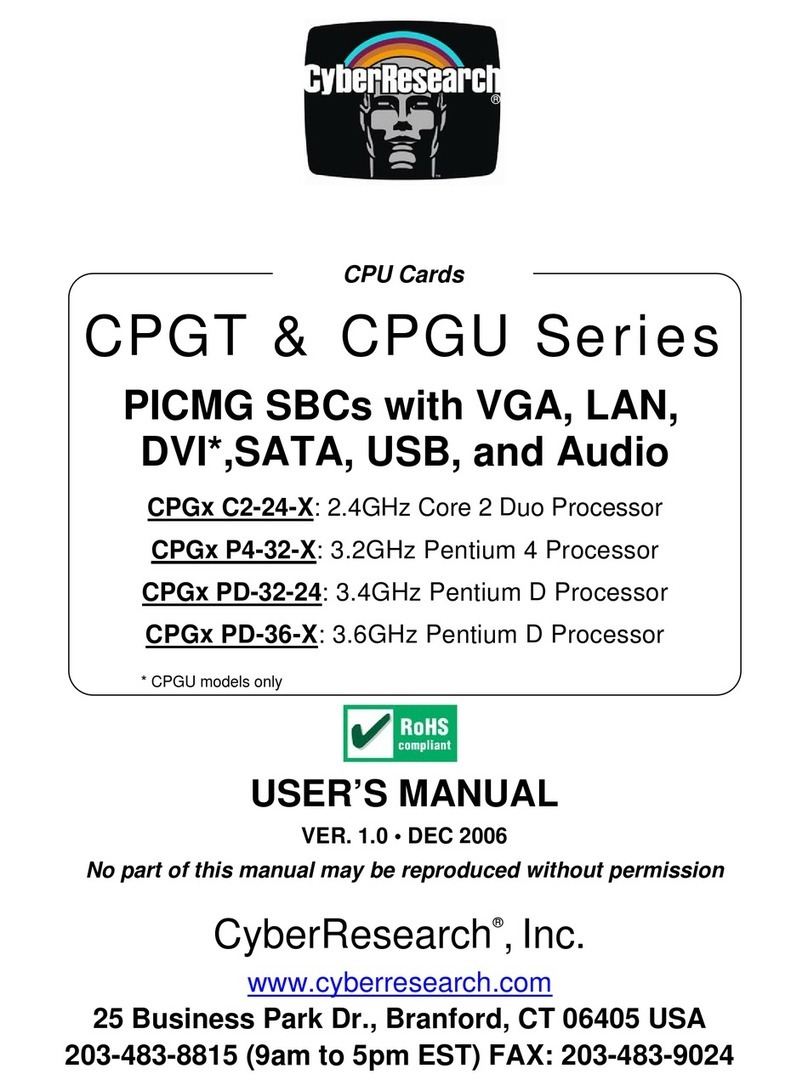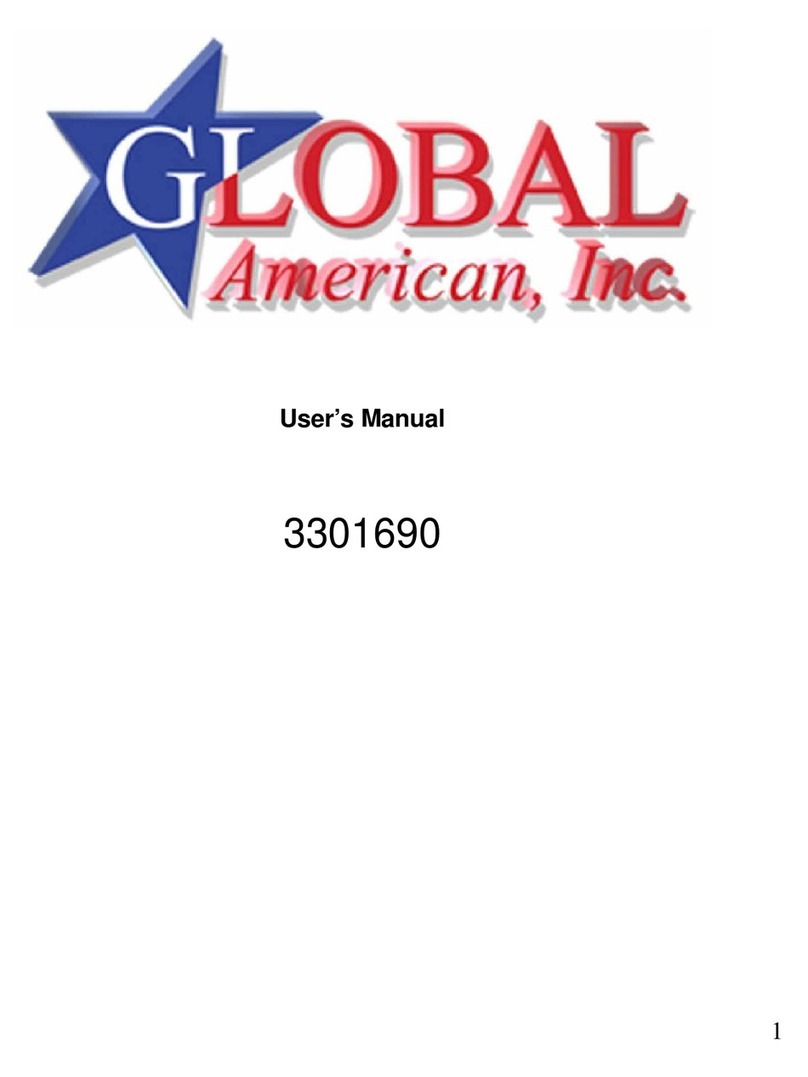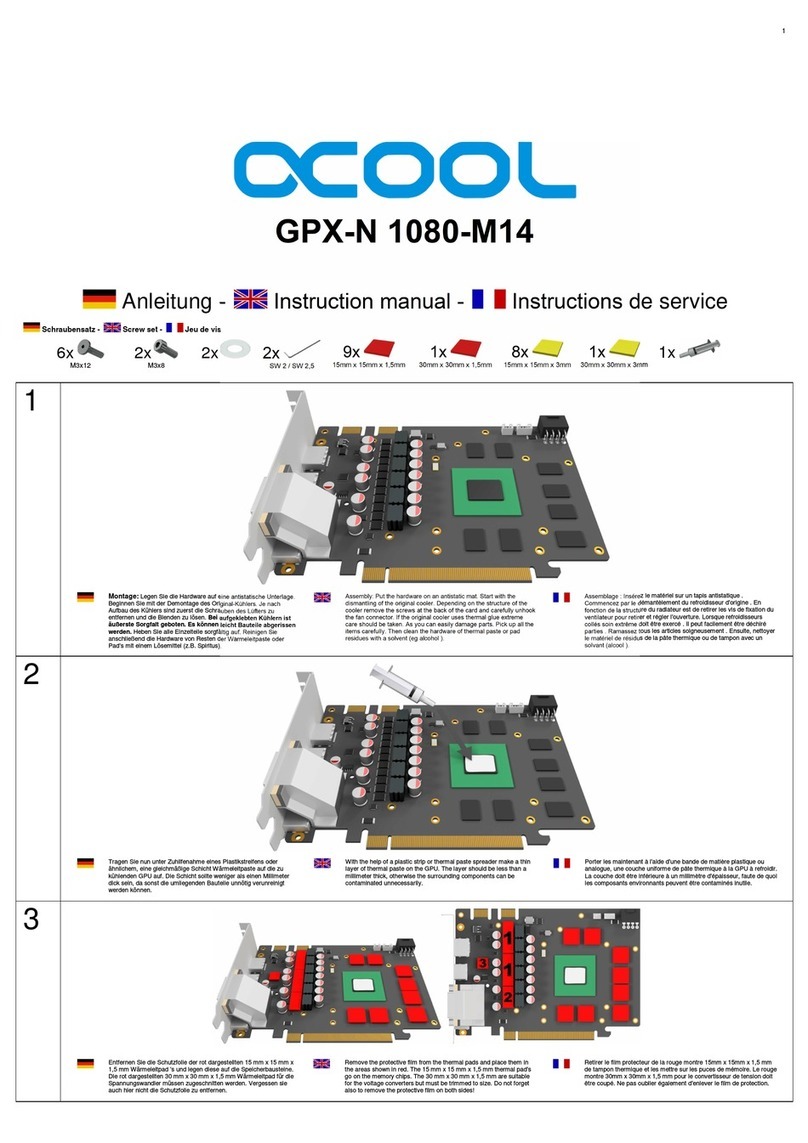Rittal CMC III Processing Unit Instruction Manual

FAQ –CMC III
Frequently asked questions

FAQ –CMC III
Page 2of 24
Table of contents
Table of contents................................................................................................................. 1
Notes on these FAQ –CMC III............................................................................................ 5
CMC III general .................................................................................................................... 6
How many sensors can be connected to each CMC III Processing Unit and CMC III
Processing Unit Compact?................................................................................................ 6
What system characteristics does my computer need in order to be able to operate the
CMC III?............................................................................................................................ 6
Can I represent multiple CMC III systems on a user interface?.......................................... 6
How can the CMC III data be included in other systems?.................................................. 6
Can the CMC III data also be transferred via BACnet or Modbus? .................................... 6
Can the messages from several CMC III systems be sent using a single GSM/ISDN unit?7
Is the 3124.200 interface card for cooling units with Comfort controller compatible to the
CMC III?............................................................................................................................ 7
Can I use a standard CMC III PU for installation in a LCP or in a RiMatrix S? Will
modifications need to be made to the firmware?................................................................ 7
Which SD cards and USB sticks can be used?.................................................................. 7
Is it possible to connect a camera to the CMC III?............................................................. 7
Which Data Encryption Standard is used for the network communication?........................ 8
CMC III software configuration........................................................................................... 9
How do I define an alarm? The alarming as e-mail or SMS does not function correctly,
what can be the reason? ................................................................................................... 9
After selecting a sensor and clicking on "Alarm Configuration", no values for selection are
listed in the window. How can I rectify this?..................................................................... 10
What is the difference between a "virtual device" and a "task"?....................................... 11
How many messages can the CMC III store in the logging?............................................ 11
Can the logging messages be deleted?........................................................................... 11
Can a system configuration be saved and recreated on another device? ........................ 11
How do I save/copy the configuration of a CMC III system onto another system? ........... 12
Is it possible to copy a company-own certificate to the CMC III for encrypted
communication? .............................................................................................................. 12
The Login with Internet Explorer is not possible because the buttons are inactive, although
if I use the newest version. Which configurations should be done? ................................. 13

FAQ –CMC III
Page 3of 24
How should a management software be configured regarding encryption to poll the CMC
III over SNMPv3? ............................................................................................................ 15
If I cannot see the live picture of the Axis webcam, although it is configured correctly in the
CMC III. What should be changed in the software of the webcam? ................................. 15
Charts (record of measured values) ................................................................................ 17
Can I save the measurements from a CMC III system?................................................... 17
At what intervals are values recorded in the system memory?......................................... 17
How can I display the saved values?............................................................................... 17
What happens if I reboot the system?.............................................................................. 17
Can I download and edit the measurements from the system?........................................ 17
How many measurement points in total may be stored in each file?................................ 17
Can values be added retrospectively to a file?................................................................. 18
Installation and wiring....................................................................................................... 19
The infrared sensors do not detect the door in its closed state, what needs to be
considered?..................................................................................................................... 19
What is the pin assignment of the 7030.190 universal sensor when the S0or the Wiegand
interface is used? ............................................................................................................ 19
If the CMC III I/O Unit is to be connected with several fault-message contacts of a device,
how must it be wired?...................................................................................................... 20
How, for example, is a lamp connected to the relay output?............................................ 20
Door control with CAN bus access.................................................................................. 21
How many racks can be controlled with a CMC III system?............................................. 21
How many reader systems must be installed?................................................................. 21
Can a reader system be used to release selected doors only?........................................ 21
How many cards or number codes can be stored in the system?.................................... 22
Can a number code or a transponder card be used to open an external lock, e.g. a door
buzzer, or activate a magnet?.......................................................................................... 22
What card standard does the 7030.230 CMC III Transponder Reader support?.............. 22
Can other card types also be integrated?........................................................................ 22
Is it possible to release one or more doors if two cards or two numerical codes are used
(4-eyes principle)?........................................................................................................... 22
Can the software be set in such a way that users need a card and a numerical code?.... 22
Flexibly designable Web interface (dashboards) and mobile website .......................... 23
Following an update, why are the "Dashboards" tab and the button on the homepage no
longer visible? ................................................................................................................. 23

FAQ –CMC III
Page 4of 24
There has been an auto-logout and my changes have been lost. What are the possible
causes?........................................................................................................................... 23
Which mobile operating systems and devices are supported?......................................... 23
Which values are displayed on the mobile website?........................................................ 23
How many windows can be displayed on the mobile website? / What is the maximum
number of values that should be configured on the dashboard for the mobile website?... 23

FAQ –CMC III
Page 5of 24
Notes on these FAQ – CMC III
These FAQs refer to software version V3.15.20_10 of the CMC III. Some of the explanations
may vary from older versions.

FAQ –CMC III
Page 6of 24
CMC III general
How many sensors can be connected to each CMC III Processing Unit and CMC III
Processing Unit Compact?
The maximum number of sensors that can be connected is 32 per CMC III Processing Unit
and 4 per CMC III Processing Unit Compact. This number, however, does not apply to every
sensor and differs depending on the sensor type. An overview of the maximum number of
sensors that can be connected to each Processing Unit is provided on page 549 in System
Catalogue 35. Alternatively, the CMC III Sales Tool used as product configurator can also be
downloaded from www.Rittal.com and from the www.RiMatrix5.com download area.
What system characteristics does my computer need in order to be able to operate the
CMC III?
Apart from a standard Web browser, no special software is needed. Rittal recommends that
you should always use the most up-to-date browser version. We also recommend using
Mozilla Firefox or Google Chrome, because Internet Explorer is unable to replicate all of the
system's functions.
Can I represent multiple CMC III systems on a user interface?
The representation of multiple CMC III systems on a user interface requires an additional
system. To obtain such an overview, the CMC values must be included in a management
software. For this purpose, Rittal offers the "RiZone" Data Centre Infrastructure Management
(DCIM) software that automatically detects all Rittal components. Further information about
"RiZone" can be found on our homepage using the following link:
RiZone at www.Rittal.com
How can the CMC III data be included in other systems?
As of software version V3.11.00, the CMC III supports the two standard protocols
"SNMPv1/2c/3" and "OPC-UA" and from software version V3.15.00 the standard protocol
"Modbus/TCP". These protocols can be used to query data via the network and make the
data available to higher-level management systems. The MIB for SNMP can be downloaded
from www.Rittal.com and from the www.RiMatrix5.com download area. Such a file is not
required for OPC-UA because the component detection is controlled automatically by the
protocol. When using Modbus/TCP, the CMC III system must already be fully configured and
operational, in order to be able to download a list of variables from the live system via FTP.
The list of variables can be downloaded out of the folder /downloads/docs and has the file
name “ModbusMap.cmc3”.
Can the CMC III data also be transferred via BACnet or Modbus?
CMC III supports only SNMPv1/2c/3, OPC-UA and Modbus/TCP. The BACnet protocol is not
implemented. Modbus/TCP may be used via the network interface, but Modbus/RTU is not
supported. If a connection using other protocols is required, a third-party protocol converter
must be used to convert the data from SNMP, OPC-UA or Modbus/TCP to the associated
protocol. This service is not provided by Rittal and must be performed by the associated user
or service provider.

FAQ –CMC III
Page 7of 24
Can the messages from several CMC III systems be sent using a single GSM/ISDN
unit?
From software version V3.15.00 onwards, up to six CMC III Processing Units may be
administered with just one GSM/ISDN unit. To this end, a GSM or ISDN unit is connected to
a CMC III PU. The other five CMC III PUs must communicate with the latter via the network.
The IP addresses of the other CMC III PUs are stored in the SMS configuration of the
CMC III PU with connected GSM/ISDN unit. At the same time, the IP address of the CMC III
PU with GSM/SDN unit must be defined as a trap receiver in the SNMP configuration of the
other CMC III PUs. In this way, the operator may specify in the alarm configuration of the
sensors which alarm messages are to be forwarded to the CMC III PU with GSM/ISDN unit
and sent as text messages.
Is the 3124.200 interface card for cooling units with Comfort controller compatible to
the CMC III?
No, the 3124.200 interface card for cooling units with Comfort controller (RTT I/O Unit)
cannot be connected to the CMC III. The digital inputs integrated as standard in a CMC III
Processing Unit / Processing Unit Compact can be used, however, to connect the RTT
cooling units. They are connected with the fault signal contacts of the climate control unit.
This avoids the need for an interface card.
Can I use a standard CMC III PU for installation in a LCP or in a RiMatrix S? Will
modifications need to be made to the firmware?
Generally speaking, a standard CMC III PU may be installed in a LCP or in a RiMatrix S in its
delivered state. However, in order to operate the systems correctly, a special patch file for
the respective LCP / RiMatrix S system must be copied onto the CMC III PU to make the
CMC III PU compatible with the system. The patch file can be requested from Rittal, and
should then be copied into the "Update" folder of the CMC III PU via FTP. A CMC III PU of a
LCP/RiMatrix S can be set back also to a “default”-PU with a patch file.
Which SD cards and USB sticks can be used?
SD cards and USB sticks with up to 32 GB may be used.
Any USB stick currently on the market may be used, provided it has a type A connector. The
stick simply needs to be FAT formatted (including FAT32, etc.). USB 2.0 is supported.
A small proportion of the SD cards currently available on the market may not function
correctly with the CMC III. SD cards could differ in their electronic components even they are
from the same type because they may be part of different charges. This could be a reason,
why SD cards from the same type may not function correctly. Rittal recommends using SD
cards for industrial usage.
The SD card or USB stick used is monitored by the system to gauge the amount of memory
used. Once the memory is 80% full, a warning message will be given, and once it is 90% full,
an alarm message will appear.
Is it possible to connect a camera to the CMC III?
A network camera from "Axis®" may be integrated into the Web interface of the CMC III, but
this does not apply to a CMC III PU Compact. The camera must support Axis®'s own API

FAQ –CMC III
Page 8of 24
"VAPIX®", version 3. The camera images are streamed into the Web interface via the
network. It is not possible to connect a camera directly to the CMC III. The images shown
may be linked to an alarm, and if the alarm is triggered, stored on an SD card or USB stick.
The only exception to this is Internet Explorer. If using Internet Explorer, live images from the
camera cannot be displayed, because Internet Explorer does not support the streaming
function used. When using Opera as a browser, password protection on the camera must be
deactivated.
Which Data Encryption Standard is used for the network communication?
With software version V3.15.20_6 and newer, the CMC III only accepts TLS-encryption for
HTTPS-connections. If a browser tries to connect via SSL (1.0, 2.0 or 3.0), the CMC III does
not reply, because also SSL 3.0 obtains to be decipherable.

FAQ –CMC III
Page 9of 24
CMC III software configuration
How do I define an alarm? The alarming as e-mail or SMS does not function correctly,
what can be the reason?
The alarms are configured in two steps:
1. General configuration:
Switch to the general configuration. To do this, mark the uppermost "Processing Unit"
item on the left-hand side in the tree by clicking it and then open the "Configuration"
tab. To configure the e-mail addresses or an SMS unit, click the "SMTP" or "SMS"
field, respectively.
A new window opens after you have selected the associated field. Enter the general
configuration of the e-mail server / SMS unit on the left-hand side in this window. You
can enter a maximum of 16 e-mail / SMS receivers in the table on the right-hand side.
Switch on the associated receiver by setting the appended tick. If the tick is not set,
no alarming will be sent to this receiver.

FAQ –CMC III
Page 10 of 24
2. Configuration of the sensor:
Switch to the alarm configuration of the associated sensor for which an alarm
message should be sent. Mark it on the left-hand side in the tree by clicking it. Then
switch to the "Configuration" tab and select the red lightning symbol to activate "Alarm
Configuration".
In the opened window, select the associated measured value for which an alarm
message should be sent. Mark it by clicking it and then click the "Edit" button.
A new window opens in which you must switch the associated receivers on again by
setting the appended tick.
The receivers are taken automatically from the general configuration and cannot be
changed here.
Click the "OK" button to confirm this configuration and then click "Save" in the "Alarm
Configuration" window to save the configuration.
After selecting a sensor and clicking on "Alarm Configuration", no values for selection
are listed in the window. How can I rectify this?
If there are no sensor values listed in the "Alarm Configuration" window, the sensor is not yet
logged on to the system. This is indicated by the sensor symbol in the left-hand section of the
Web interface. If the sensor is not yet logged on, a cylinder with a green "plus" symbol will

FAQ –CMC III
Page 11 of 24
appear there. To log on, first close the window. Then right-click on the list of messages at the
bottom of the Web interface or on the list of sensors on the left, and select the action
"Acknowledge Devices" or "Acknowledge All Devices". Alternatively, keep the "C" button on
the front of the CMC III PU held down for 3 seconds. The sensor will then be logged on and
alarm configuration can be carried out.
What is the difference between a "virtual device" and a "task"?
A "virtual device" is a virtual sensor that performs a specific action depending on its category.
For example, whereas a "two-level controller" switches an output depending on an input
value, an "access controller" switches an output that will then be recognised as a handle so it
can be triggered with a reader system. A virtual device can also be queried using SNMP and
OPC-UA. A virtual device, however, only performs one fixed action and there is only a single
input variable used for control. This is also independent of the status
("OK"/"warning"/"alarm") of the associated sensor.
In contrast, many different input values can be linked with a task that can also perform
various actions. This means defined states can use logical links to trigger an action over
several sensors. A task then regulates the sensors ("OK"/"warning"/"alarm") depending on
the associated states and can also be linked with a time period. Not only the switching of an
output, but also other actions, such as the sending of an e-mail or the suppression of an
alarm, can be triggered as action. Consequently, although a task is much more flexible than
a virtual device, it cannot be queried by SNMP and the system is limited to 16 tasks.
How many messages can the CMC III store in the logging?
A permanently defined area in the system memory of 1 MB is reserved for logging
messages. This area consists of two blocks each of 500 kB. The system first writes one such
block full and then begins with the second block. If the second block becomes full with
messages, the first (and oldest block) will be deleted. The number of messages depends on
the length of the individual logging lines. As a guideline, you can expect at least 5,000
logging entries to be accommodated.
If you want these logging entries to be permanently saved, they must be copied at regular
intervals onto an external server via FTP or SFTP. Alternatively, the CMC III also supports
the Syslog protocol, whereby logging messages can be sent automatically to an external
Syslog server as soon as they occur.
Can the logging messages be deleted?
No, the complete deletion of the logging messages is not possible. Although, on the website,
the list of the messages can be filtered and the current display deleted, the messages
themselves are retained on the system. The log files can also only be downloaded but not
deleted by FTP or SFTP.
Can a system configuration be saved and recreated on another device?
From software version V3.11.00 and above, both the configuration of the sensors and the
general configuration of a CMC III system may be saved and recreated. However, please
note that the sensor configuration in both the original system and the new system into which
the configuration is being copied must have exactly the same sequence (same index for a
sensor type in the sensor list on the left-hand side of the Web interface). If not, the system

FAQ –CMC III
Page 12 of 24
will ignore the sensor configuration, and will only copy the general configuration from the
configuration file.
The network settings (IP address, network mask, gateway) are not copied.
The outgoing system and the target system must also have the same software version.
How do I save/copy the configuration of a CMC III system onto another system?
In order to save the configuration, first make an FTP connection to the CMC III system, and
navigate to the "download" folder. The name of the configuration file is "cmclllsave.cfg". Copy
this file onto your local computer.
To recreate this configuration, copy this file into the "upload" folder on the target system via
FTP.
The "cmclllsave.cfg" file contains a checksum which is used to check the file as it is copied
from the CMC III PU. If the file is manually edited on the local computer with a word
processing program, this checksum will no longer be correct, and the file will be rejected by
the system. The file cannot be modified manually.
Once the file has been copied, the CMC III PU will automatically recreate the settings.
Afterwards, full details of the recreation process can be found in the log file of the CMC III.
Is it possible to copy a company-own certificate to the CMC III for encrypted
communication?
With software version 3.15.20_6 and higher, it is possible to upload an own certificate to the
CMC III PU, which is used by the system for encrypted communication with the webserver.
With Softwareversion 3.15.20_10 and newer, the file must be named as “https.crt” (with
lower software version before: “rittalcmc.ssl”) and must include the Private Key and the
Certificate in the same file.
After creating the file “https.crt”, it must be copied to the /upload-folder on the CMC III via
FTP or SFTP. The system does a cyclical inspection for that file in this folder. If a new file is
found, the certificate is checked by the system. In case of a positive result from that check,
the certificate from the new file is used by the system for the webserver. If the result is
negative and the certificate is wrong, the system deletes the new certificate and uses the
standard Rittal-certificate again. Beside an entry in the logging on the Website, a file is

FAQ –CMC III
Page 13 of 24
created in the same directory, in which is written the state of the upload of the certificate and
if the new one is used. The file is named “https.crt.status” and can be opened with a standard
text-editor program.
These steps are logged in the internal CMC III logging, which can be found also on the
website or via FTP/SFTP.
The following example shows how a certificate is created for the CMC III on a Linux system
with OpenSSL:
openssl req -x509 -nodes -days 1825 -subj /C=DE/L=Herborn/OU="Rittal GmbH & Co.
KG" -newkey rsa:2048 -md5 -keyout rittalcmc.ssl -out rittalcmc.ssl
The softwareversion 3.15.20_10 and newer supports also certificates with a certification
chain.
The Login with Internet Explorer is not possible because the buttons are inactive,
although if I use the newest version. Which configurations should be done?
The Internet Explorer has in the later versions an option which is called compatibility mode,
to show websites in an internal network (intranet sites) without any configuration changes.
For the website of the CMC III, the latest version of the Explorer must be used and the
compatibility mode causes the problem with inactive buttons and has to be deactivated.
The compatibility mode can be deactivated in general for all intranet sites. Click on the
configruation button of the Internet Explorer in the right topper corner (gear symbol). Go to
“Compatibility View settings” and deactivate the option “Display intranet sites in Compatibility
View”.

FAQ –CMC III
Page 14 of 24
As a second way, the document mode can be changed in the developer toolbar. Open the
developer toolbar through the options menu or press “F12”. In the submenu “Emulation” you
can find the options for “Document mode”, which must be changed to the highest version
(f.e. “10” or “Edge”).

FAQ –CMC III
Page 15 of 24
Compared to the Compatibility View-Change this configuration has to be done every time the
website is opened again.
How should a management software be configured regarding encryption to poll the
CMC III over SNMPv3?
The connection through SNMPv3 is encrypted. As standard encryption methods some
different techniques are possible. Because of this, in the management software the correct
method for the CMC III must be configured. In most cases, there is a differentiation in
“Authentication”- and “Privacy”-encryption. As “Authentication”-encryption, the CMC III uses
the method “MD5”, as “Privacy”-encryption the CMC III uses “DES”. The password, which is
configured on the CMC III website in the SNMP dialogue, is used for both encryption
methods.
If I cannot see the live picture of the Axis webcam, although it is configured correctly
in the CMC III. What should be changed in the software of the webcam?
In general it is recommended to update the firmware of the Axis®-webcam before integrate it
in the CMC III. The update can be downloaded from the Axis®website.
There are two possible ways to configure the connection between the CMC III and the Axis®-
webcam once again. This is necessary with special types of Axis®-webcams. In general, the
rights to connect with the webcam must be changed. One solution is to allow a connection in
general for everyone; the second way is to connect unencrypted.
This configuration has to be done on the webcam first and afterwards the configuration of the
CMC III must be changed.
For anonymous login no user has to be configured as “Viewer” in the software of the
webcam. But in the “Users” menu the option „Enable anonymous viewer login” has to be
activated. Also in the configuration of the CMC III no user has to be configured and the fields
“Username” and “Password” must be empty in the webcam configuration dialogue.

FAQ –CMC III
Page 16 of 24
For the second possible solution the user management in the software of the webcam can be
kept active and an anonymous login is not possible. The option „Enable anonymous viewer
login” stays active in this case but in the „Password Settings” the option “Allow password
type” must be changed to “Unencrypted only”. In the CMC III configuration the username and
the password have to be saved.

FAQ –CMC III
Page 17 of 24
Charts (record of measured values)
Can I save the measurements from a CMC III system?
From software version V3.13.00 and above, measured values can be saved on an external
SD card or USB stick. This function is not supported by the CMC III PU Compact. Up to 16
files may be defined, each containing 6 values (a maximum total of 96 values per CMC III
PU). Both analog values (e.g. temperature) and status variables (e.g. door open/closed) may
be recorded. However, setpoints and fixed information values (such as serial numbers)
cannot be selected.
At what intervals are values recorded in the system memory?
The intervals are individually configurable between 5 seconds and 86,400 seconds (= 1 day).
This means that a value is only ever recorded at these set intervals. If the value changes
very briefly, e.g. a peak for 1-2 seconds, it may be registered by the CMC but not recorded,
because it occurs between the two preset times for recording by the system.
How can I display the saved values?
The last 5,000 values are displayed in a chart on the CMC III website. You can scroll and
zoom in the chart using buttons.
Use the mouse to select a point within the chart. The values measured by the system at this
point will be displayed at the side edge.
What happens if I reboot the system?
If the system is rebooted, no values will be recorded during this period. As soon as the
CMC III is operational again, recording will continue. On the website, this period will be
indicated by an empty bar in the chart.
Can I download and edit the measurements from the system?
The values are stored as a ".CSV" file on the SD card or USB stick. This .csv file may be
downloaded from the CMC III at any time via FTP. Alternatively, the data carrier can also be
ejected via the website, removed, and read on a PC.
This .csv file format is easily integrated into a data processing system. The CMC III user
manual includes a step-by-step account of how to import this type of data into Microsoft
Excel, for example.
How many measurement points in total may be stored in each file?
There are no fixed limits to the number of measurement points. Instead, this depends on a
number of variables, such as how many measurements are to be saved per chart, at which
intervals etc. The maximum number of measurement points also depends on the size of the
SD-card. The values are stored in separate files for each chart which can have a maximum
size of 100 MB each. If the size of the file exceeds this, the current file is saved in the backup
folder in an own directory and a new file is created. This procedure is repeated until the
maximum size of the SD-card is reached. It is recommended to empty the backup-folder at
regular intervals.

FAQ –CMC III
Page 18 of 24
Can values be added retrospectively to a file?
If the configuration of a chart changes during the process of recording, the system will delete
the old file and begin a new one. In order to ensure that the measured data is not lost, the file
with the measurements should be downloaded and saved beforehand. All charts will likewise
be restarted if the date or time is changed.

FAQ –CMC III
Page 19 of 24
Installation and wiring
The infrared sensors do not detect the door in its closed state, what needs to be
considered?
The infra-red sensors have only a specific working range. In particular for the two external
sensors, 7030.120 infrared access sensor and 7030.200 CAN bus Access care must be
taken to ensure that the sensors are not placed too near the door because otherwise the
infrared light can no longer be reflected correctly. An overview of the possible working ranges
is shown in the following table:
In the delivered state, a protective foil that covers the front of the sensor protects it from
transport damage. This foil must be removed when the sensor is installed.
What is the pin assignment of the 7030.190 universal sensor when the S0or the
Wiegand interface is used?
If the 7030.190 universal sensor is used as S0interface, pin 5 or pin 6 (pulse) and pin 2
(GND) must be used. The universal sensor so permits the connection of two devices with S0
interface:
If the "7030.190 universal sensor" is used as Wiegand interface, pin 5 and pin 6 must be
used as data lines. Consequently, only one reader device with Wiegand interface can be
connected to a universal sensor. Pin 1 and pin 2 can also serve as 24 V power source:
min(mm) max(mm) min(mm) max(mm) min(mm)
max(mm)
7030000 20 85 20 140 20 160
7030010 20 85 20 140 20 160
7030120 16 80 16 90 16 100
7030200 25 40 25 70 25 100
CMC IIICAN-Bus Access
Sensoren
Artikel-Nummer
Sensitivity 1
Sensitivity 2
Sensitivity 3
CMC IIIProcessing Unit
CMC IIIProcessing Unit Compact
CMC IIIInfrarot-Zugangssensor

FAQ –CMC III
Page 20 of 24
If the CMC III I/O Unit is to be connected with several fault-message contacts of a
device, how must it be wired?
The digital inputs of the CMC III I/O Unit are connected internally to a shared GND. This
makes it important that the pin assignment of the digital inputs is observed when it is
connected with several fault-message contacts of a single device. The shared GND for the
digital inputs is always on the right-hand pin.
How, for example, is a lamp connected to the relay output?
The relay outputs on the CMC III I/O Unit as well as the relay output on the rear of the
CMC III Processing Unit are pure switching contacts and do not provide any 24 V power
supply. This must come from an external power supply for the connection of a lamp. The
relay has the connections: Common (C), Normally Open (NO) and Normally Closed (NC).
The connection must be made as for a normal relay using the NO or NC and C contacts.
Other manuals for CMC III Processing Unit
1
This manual suits for next models
4
Table of contents
Other Rittal Computer Hardware manuals