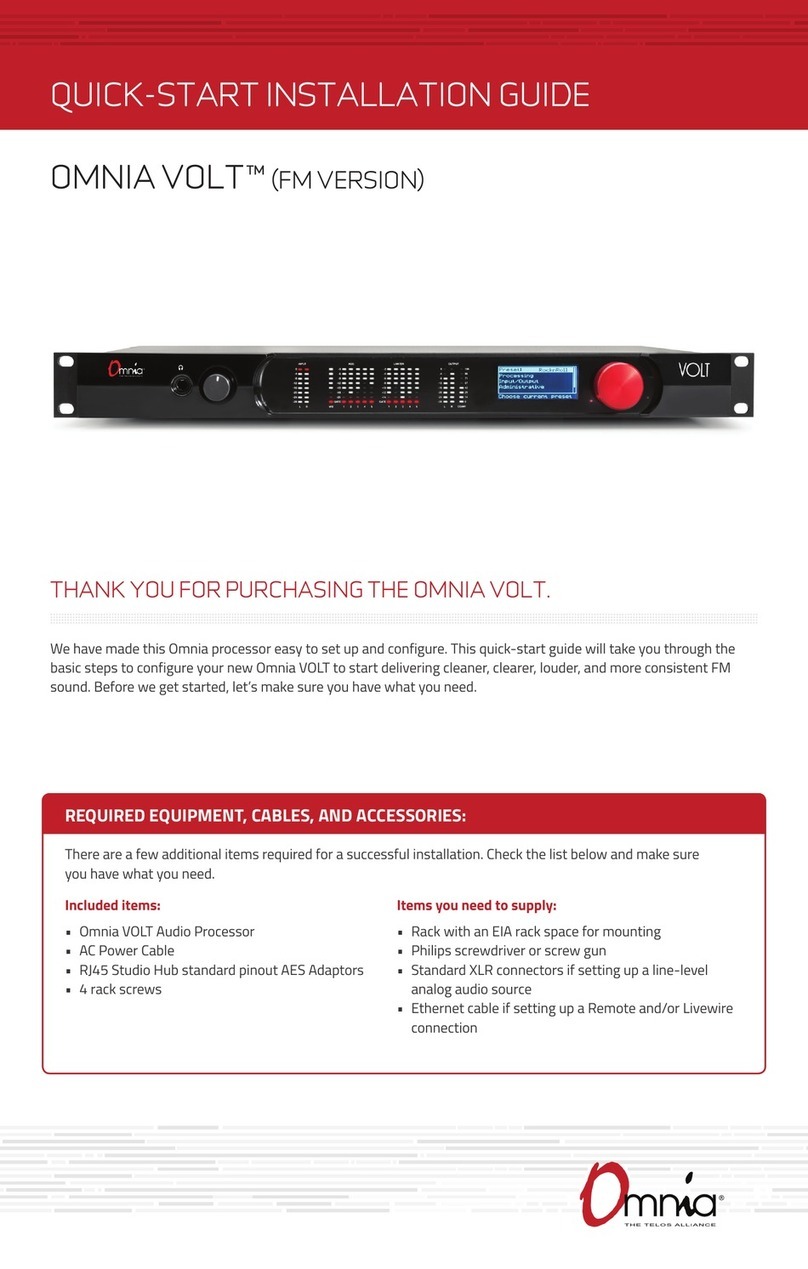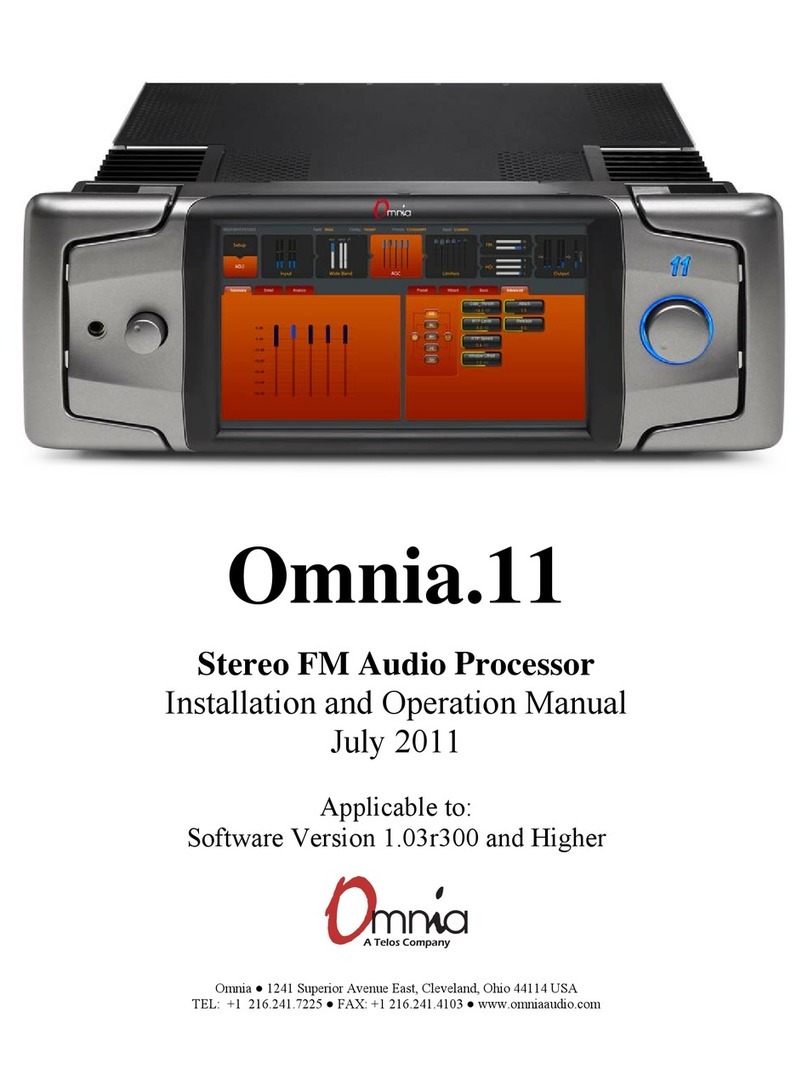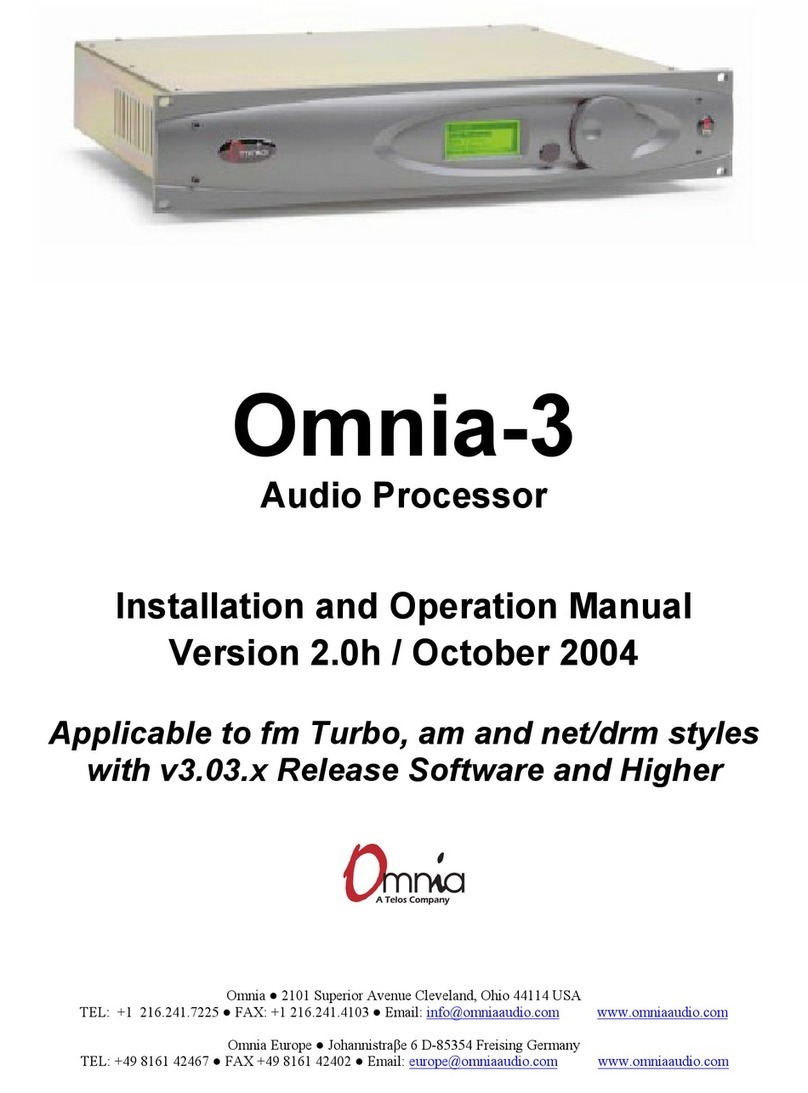1
Omnia.9–ABriefOverview
HowOmnia.9CametoBe
The story of Omnia.9actuallybegan whenits creator and designer, Leif Claesson, got tiredof
listeningtoclassicrockmusic.Therewasalotofgoodmusicout,buthecouldn’tstandthewayCD
masteringwasfallingvictimtoitsown“loudnesswar”reminiscentoftheonestillbeingwagedby
many major market FM radio stations. TheCDs themselves were overprocessed, hyper
compressed, and clipped to death, and so he found himself listening only to older recordings.
Growingtiredofhisrelativelysmallplaylist,hedecidedtodosomethingaboutit,andtheideafor
“Undo”wasborn.
ProcessingforFM,HD,Studio,andStreamingAudio
Each processing coreof Omnia.9 contains an Input AGC, a 6band fully parametric equalizer,
multibandnoisereductionviadownwardexpanders,amultibandstereoenhancer,awidebandAGC,
a second (defeatable) wideband AGC, up to 7 bands of multiband AGC and peak limiting,and an
adjustable bassclipper.TheFMcorefeaturesafinalpsychoacousticallycontrolled distortion
maskingclipperthatnotonlyallowsyoutobelouderonthedial(ifthat’syourgoal)butfarcleaner,
too. ItalsoprovidesbuiltinRDS injectioninthecompositeto ensureperfect integrationofRDS,
pilot, and audio. The HD, Studio, and Streaming cores utilize a lookahead final limiter for peak
control.
Therearenohiddenor “backdoor”controlsinOmnia.9.We’vegivenyoufullaccesstoallofits
controlssoasnottolimityourabilitytocreateexactlythesoundyouwantontheair–andasyou
willsoondiscover–thereisnoshortageofcontrols.
TheOmnia.9Toolbox
Omnia.9isuniqueinthatitprovidesyouwithsomebuiltintoolsthatwebelieveareessentialto
havewhen settingupyourprocessing.Inthepast,tuninga processorwasdone purelybyearin
mostcases.Andwhileprocessingiscertainlyasubjectiveprocess–it’sasmuchartasitisscience–
havingtherighttoolsinyourtoolboxcanbeveryhandy(nottomentionrevealing)whenyouwant
tofindoutwhysomethingsoundsthewayitdoes.
Forthat reason, we’ve chosen to include a builtin oscilloscope, an RTA, and an FFT spectrum
analyzer that can monitor dozens of different points within each of Omnia.9’s processing cores.
There’sevenapinknoisegeneratorandapowerfulparametricequalizersothatyoucancalibrate
your speakers, giving you an accurate monitoring point from which to adjust your processing.
LearningtousethesetoolstoyouradvantageisjustasimportantaslearninghowtouseOmnia.9’s
controls,becausewiththem,youcanseewhatyouarehearingandmakeinformedandintelligent
adjustmentstoyouraudiothatwereheretoforedifficultifnotimpossibletomake.