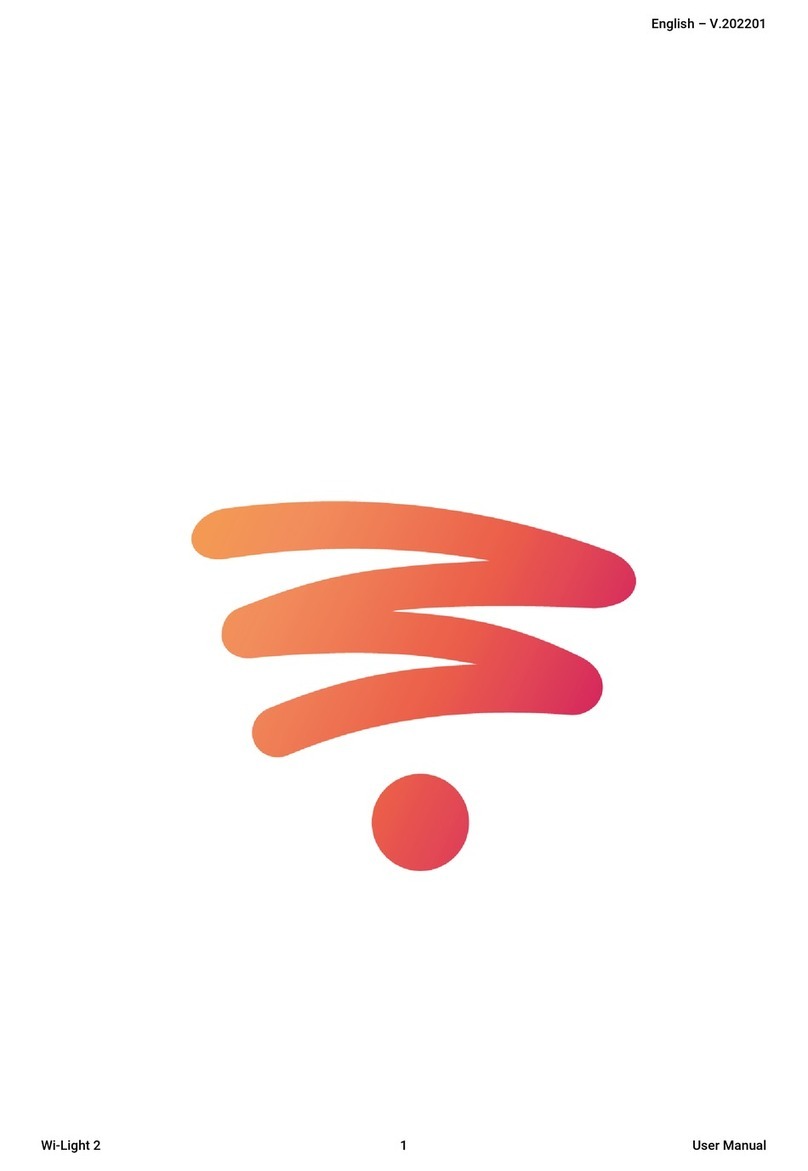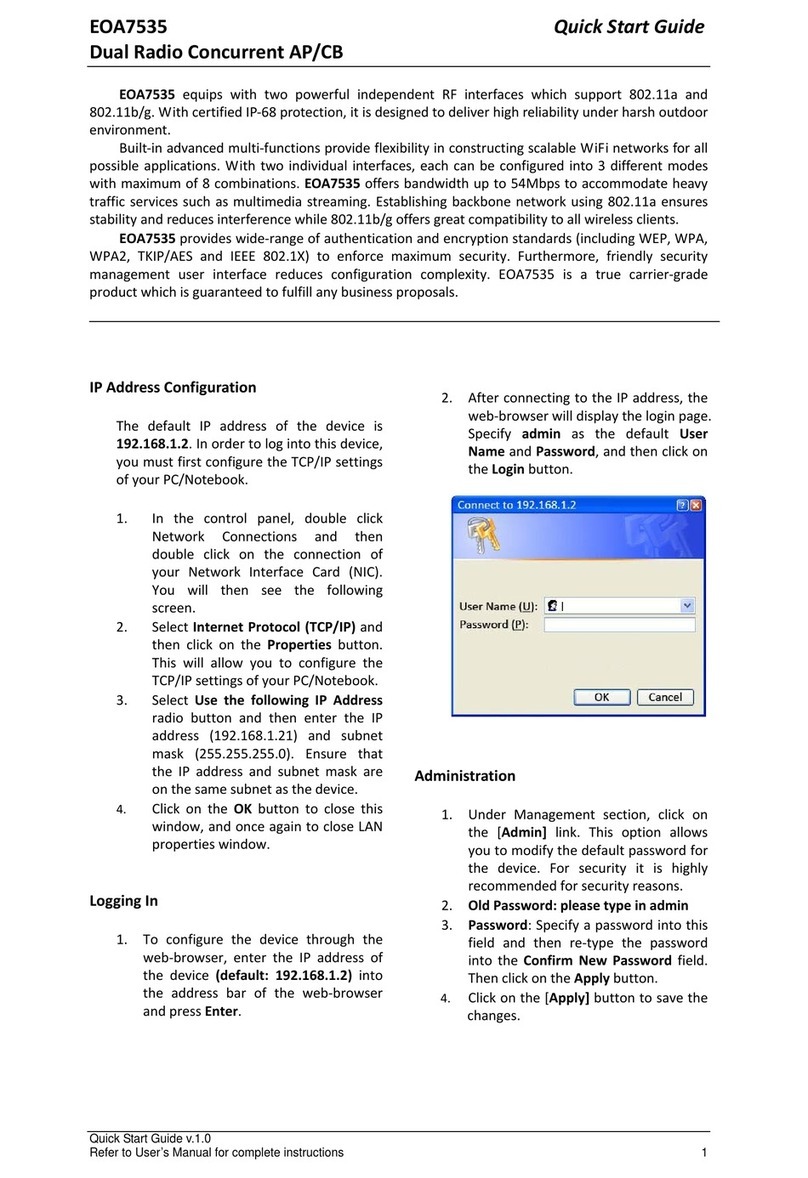RND RS-232 User manual

USB to
RS-232/485/422
Interface Converter
User manual
RND 405-00002
www.rnd-electronics.comCAUTION: Read the instructions before using the device

2
EN
EN
1. Overview
With the continuous development of PC industry, USB interface is gradually replacing various low-speed
peripheral interfaces of old PC, however, many important devices in industrial environment still use
RS-232/485/422 interface design, so many users use USB to RS-232/485/422 converter to achieve PC and
RS-232/485/422 devices data transfer between PC and RS-232/485/422 devices.
The RND 405-00002 is a universal USB/RS-232/485/422 converter with no external power supply, zero latency automatic
transceiver conversion, unique I/O circuitry to automatically control the direction of data flow, and plug-and-play
operation. It is suitable for all existing communication software and interface hardware.
RND 405-00002 interface converter can be point to point, data communication rate 300-921600bps, with power
indicator and data flow indicator can indicate the failure situation, support the communication mode of USB to
RS-232/485/422 conversion.
2. Major Functions & Features
The RND 405-00002 interface converter supports the following 4 communication methods.
Point to point/four-wire full duplex
Point to multi-point/four-wire full duplex
Point to point/two-wire half-duplex
Point to multi-point/two-wire half-duplex
When the converter is wired as full-duplex or half-duplex, a matching resistor (120 ohm 1/4W) should be
connected at the terminal of the line to prevent signal reflection and interference.
3. Hardware installation and application
Before installing RND 405-00002 interface converter, please read the product manual carefully, and connect the
communication cable provided with the product to the USB interface end. This product adopts USB/DB-9, universal
connector as input/output interface, which automatically realizes RS-232, RS-485 or RS-422 communication mode
without jumper setting, and can use twisted pair or shielded cable, which is very convenient to connect and
disassemble. T/R+T/R- represents transmitting, receiving A+/B-,RXD+/RXD- represents receiving A+/B-, GND
represents common ground, point-to-point, full-duplex communication connects seven wires RXD, TXD, DTR, GND, DSR,
RTS, CTS; point-to-point, point to multi-point, half-duplex communication connects two wires T/R+, T/R-;
point-to-point, point to multi-point, full-duplex Communication connects four wires T/R+, T/R-, RXD+, RXD-.

3
EN
EN
4..Technical Parameters
Standard: Compliant with USBV.1, 1.0, 2.0 standard and ELA RS-485, RS-422S standard
USB signal: VCC, DATA+, DATA-, GND, FG
RS-232 signals: RXD, TXD, DTR, DSR, RTS, CTS
RS-485 signals: T/R+, T/R-, GND
RS-422 signal: T/R+, T/R-, RXD+, RXD-, GND
Working mode: 232 full duplex, asynchronous work, point-to-point or multi-point, 2-port half duplex, 4-port
full duplex
Direction control: Data flow direction automatic control technology, automatic control of data transmission
direction
Baud rate: 300-921.6Kbps, automatic detection of serial signal rate
Load capacity: support point tomulti-point, each converter can allow the connection of 256 RS-422 or
RS-485 interface devices
Transmission distance: RS-232 end no more than 5 meters, USB end no more than 5 meters; RS-485/422
end no more than 1200meters (9600bps when), USB end no more than 5 meters
Interface protection: Surge protection, ±15KV electrostatic protection
Interface form: USB end of the Class A interface male, DB9 male connector connection
Signal approval: 2 signal approval lights send (TXD) or (RXD) 1 power indicator (POWER)
Transmission medium: twisted pair or shielded wire
Dimensions: 1000mm*36mm*16mm (L*W*H)
Operating temperature: -40 ~85°C
Relative humidity: 5 ~ 95%
Transmission distance: 0-1200m (485/422)
Support WinXP/7/8/8.1/10 etc.
5. Pin Definition Description
RS-232 signal pin assignment
DB9 Male (PIN) Output Signal RS-232 full duplex wiring
1 N/A N/A
2 RXD RXD
3 TXD TXD
4 DTR DTR
5 GND GND
6 DSR DSR
7 RTS RTS
8 CTS CTS
9 N/A N/A
DB9 Male

4
EN
EN
RS-485/422 signal pin assignment
USB-A: USB signal input and pin assignment diagram
6. Communication connection diagram
When the mode is RS-232:
DB9 Male(PIN) Output Signal RS-422 full duplex wiring RS-485 half-duplex wiring
1 T/R+ Transmitting(A+) RS-485 (A+)
2 T/R- Transmitting(B-) RS-485 (B-)
3 RXD+ Receiving(A+) N/A
4 RXD - Receiving(B-) N/A
5 GND GND GND
6 N/A
7 N/A
8 N/A
9 N/A
RS-232 Device RS-232 Device

5
EN
EN
When the mode is RS-485/422:

6
EN
EN
7. Troubleshooting
Data communication failure
A. Check whether the wiring of USB interface is correct
B. Check whether the RS-232/RS-485/RS-422 output interface is wired correctly
C. Check whether the power supply is normal
D. Check whether the terminals are well connected
E. Check whether the receiving indicator flashes when receiving
F. Check whether the transmitting indicator flashes when sending
2. Data loss or error
A. Check whether the data rate and format are consistent at both ends of the data communication equipment
8. Steps toinstall the driver
This product is divided into conventional installation and one-click installation, after downloading the driver from
the official website to the local.
8.1 Conventional installation
When the product is plugged into the computer on a non-Windows10 system, the driver installation willfail, so
open the Device Manager.

7
EN
EN
Find the XR21B1411 device in other devices as shown below, right click and select Update Driver Software
In the pop-up window, select Browse Computer to find the driver software
According to their own computer system, select the appropriate driver software path, the following chart, the
computer for Windows 7 32-bit system, then select the x86 driver, to install

8
EN
EN
After that, after a short installation process, you will be prompted with a successful installation, click close to use
Windows10 system access may show a driver, you need to update to a dedicated driver, update the same way as
the above installation.
9.2 One-click installation
Find the downloaded driver file, double click the EXE file as shown below

9
EN
EN
Follow the prompts and keep clicking Next to complete
Mode change and configuration (default is RS-232 mode)
As shown in the figure, right click on the serial device and select Properties, click Port Setting to change the
mode.
1. RS-232 mode (default mode):

10
EN
EN
2. RS-485 mode:
3. RS-422 mode:

11
EN
EN
4. Serial port number configuration

www.rnd-electronics.com
This manual suits for next models
3
Table of contents