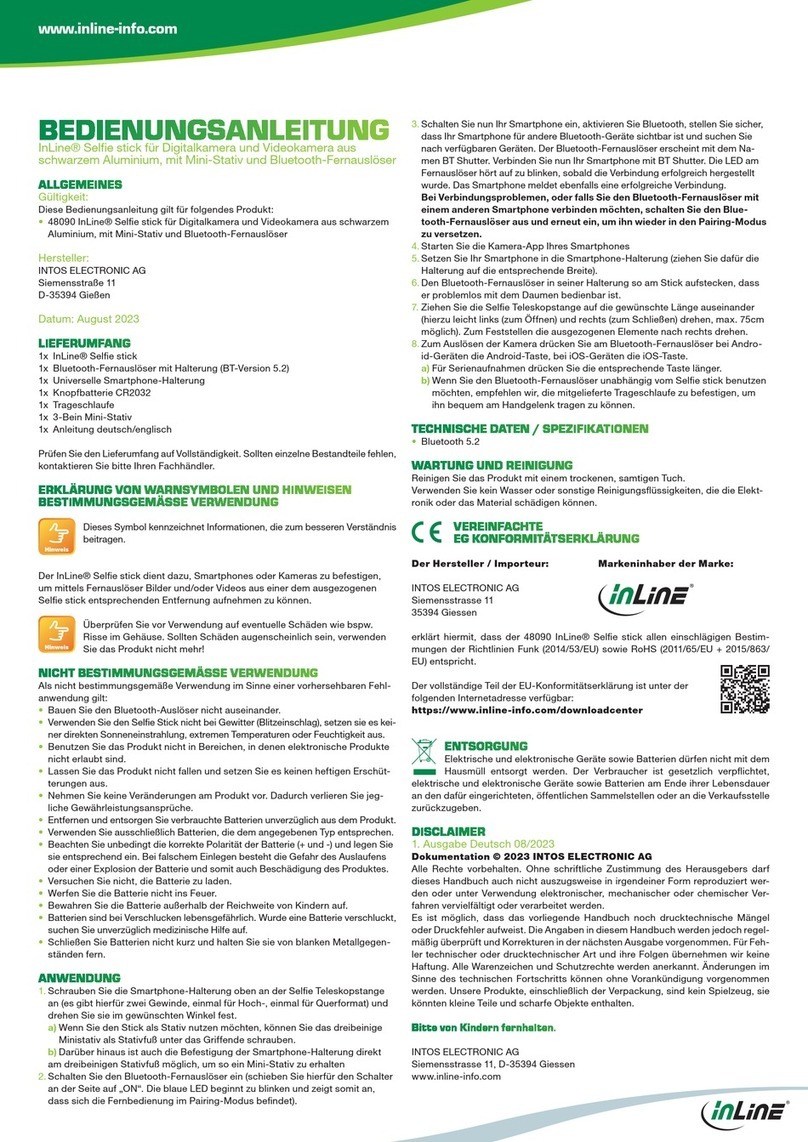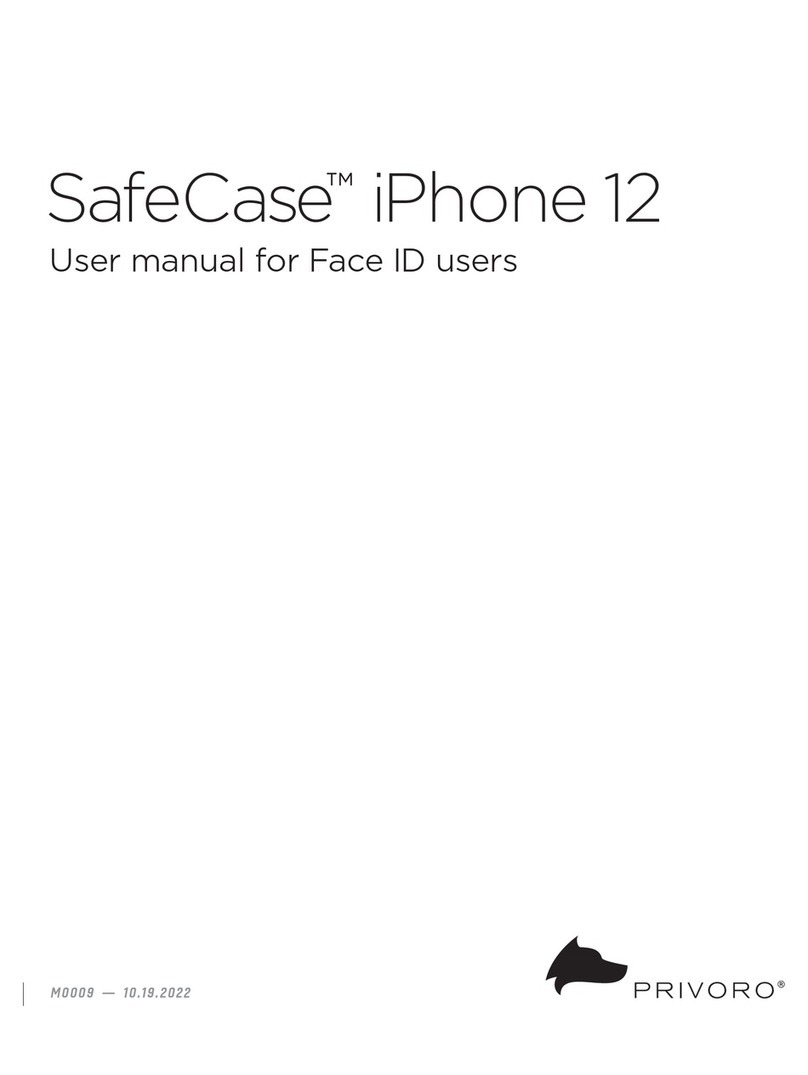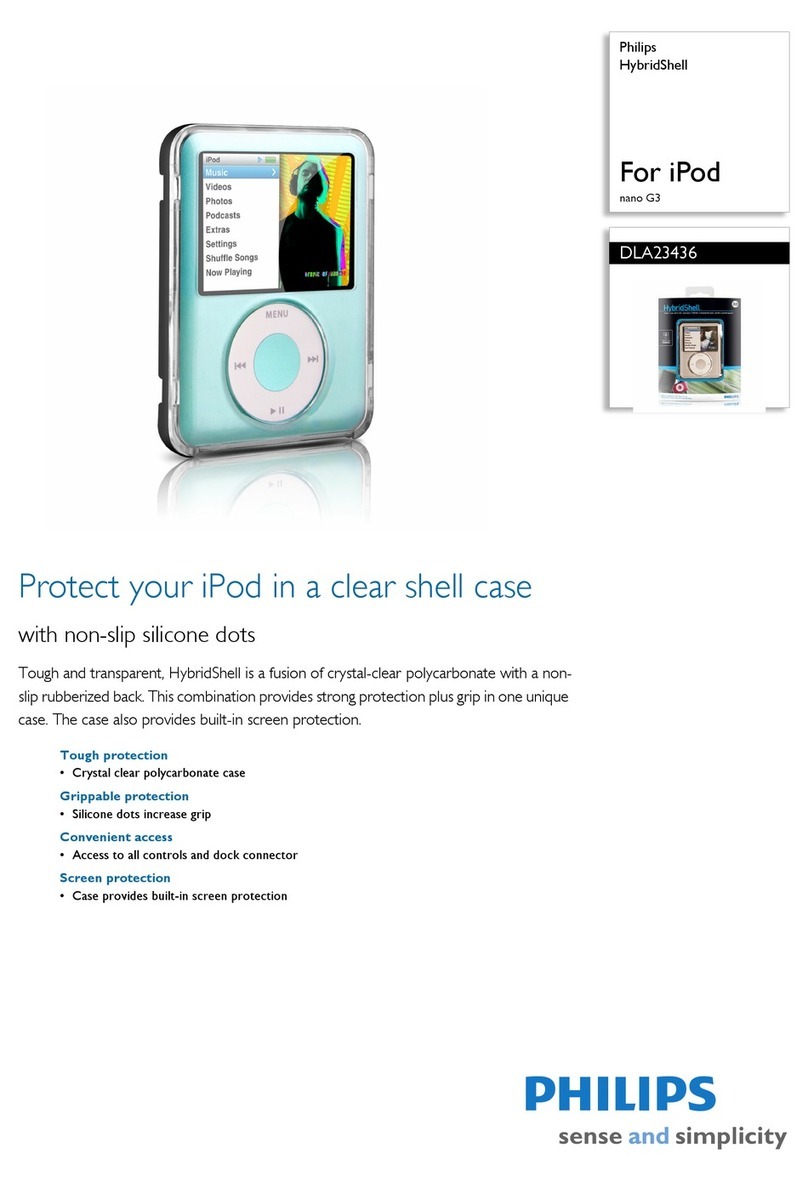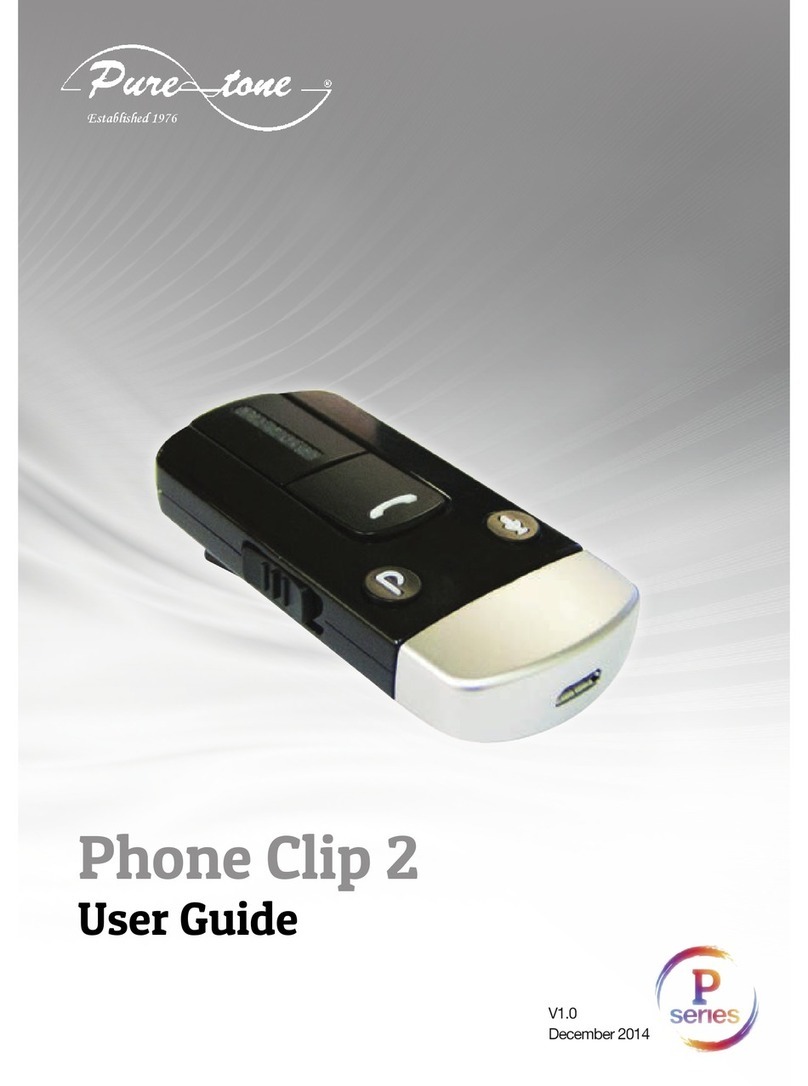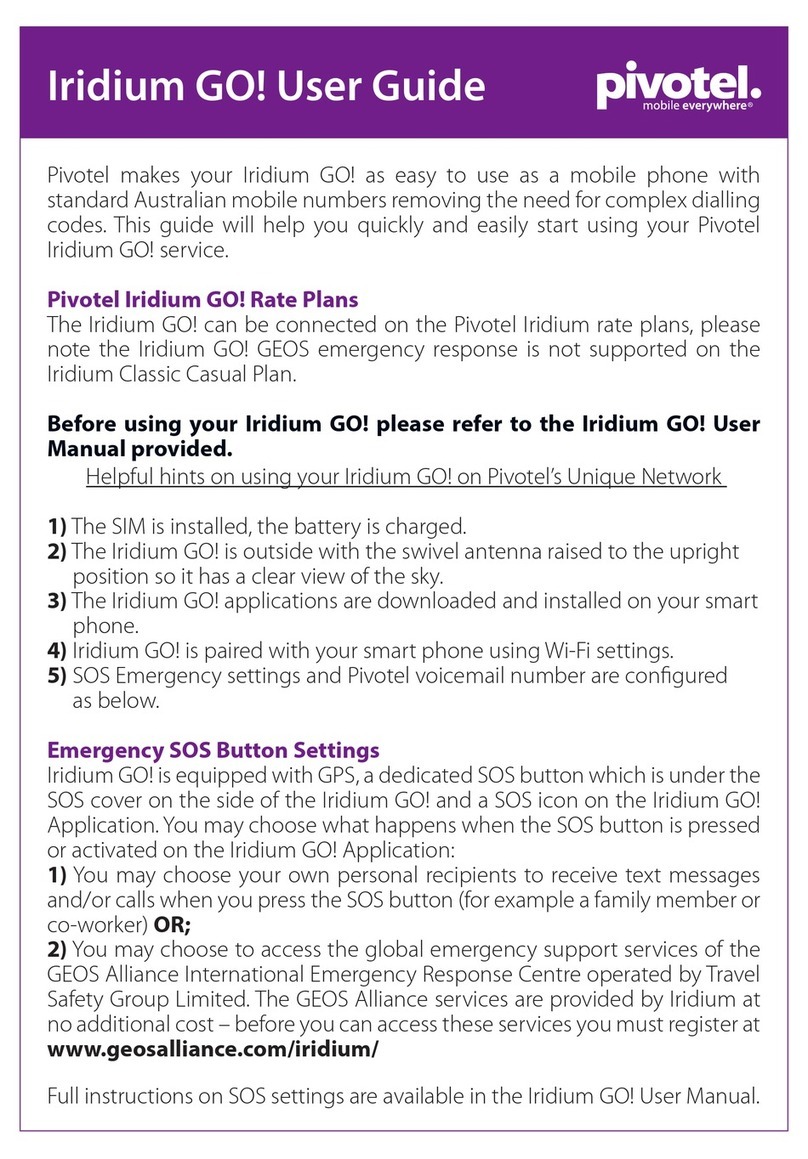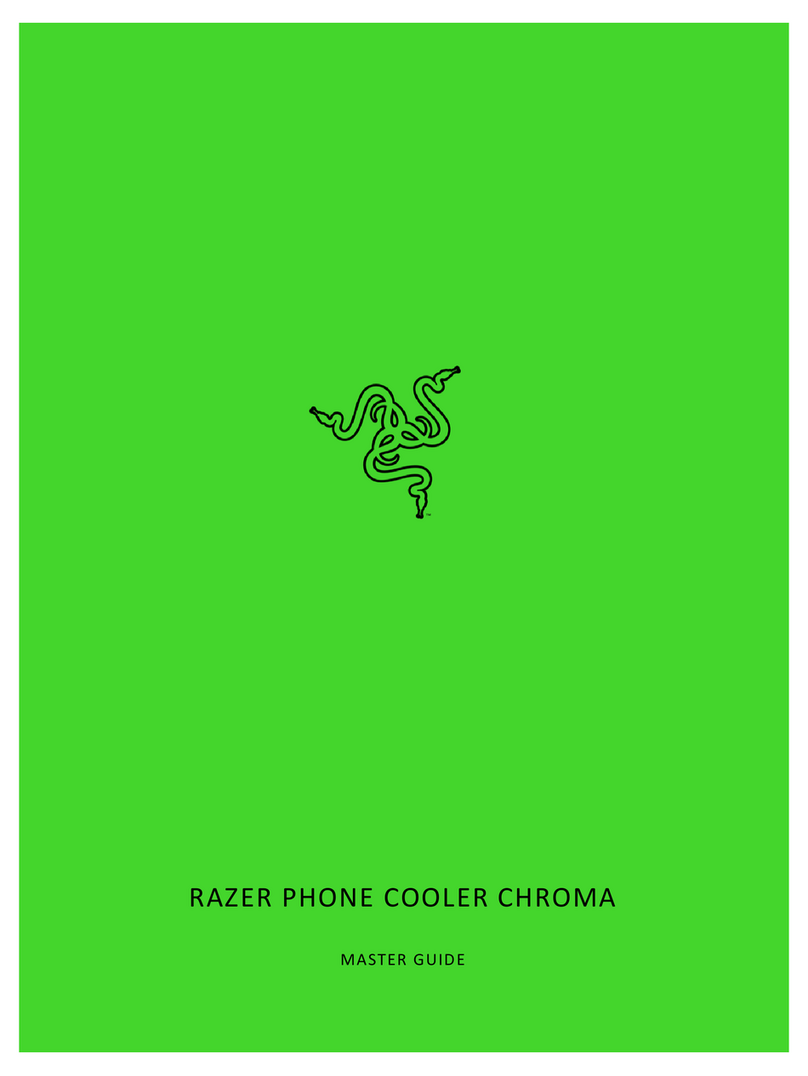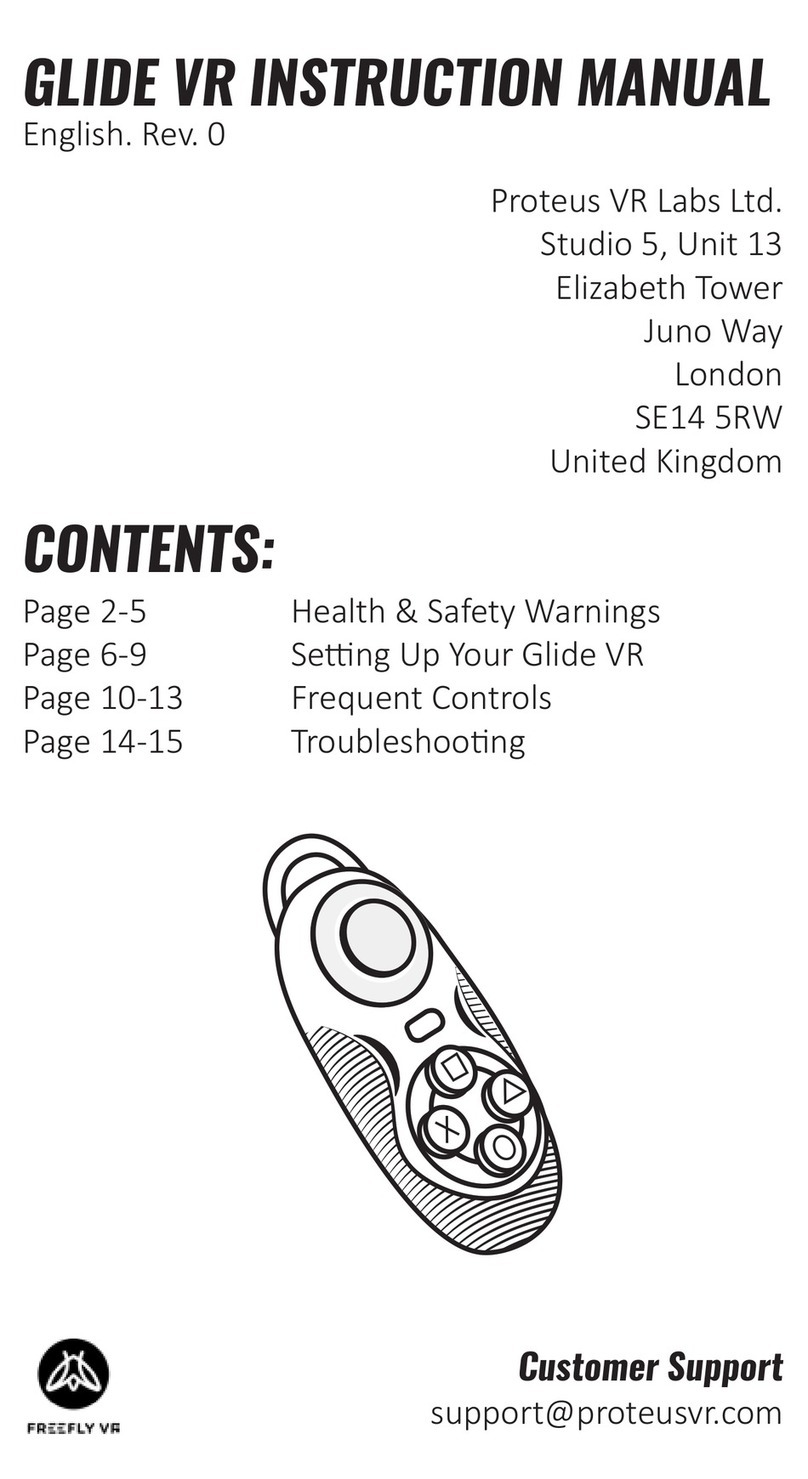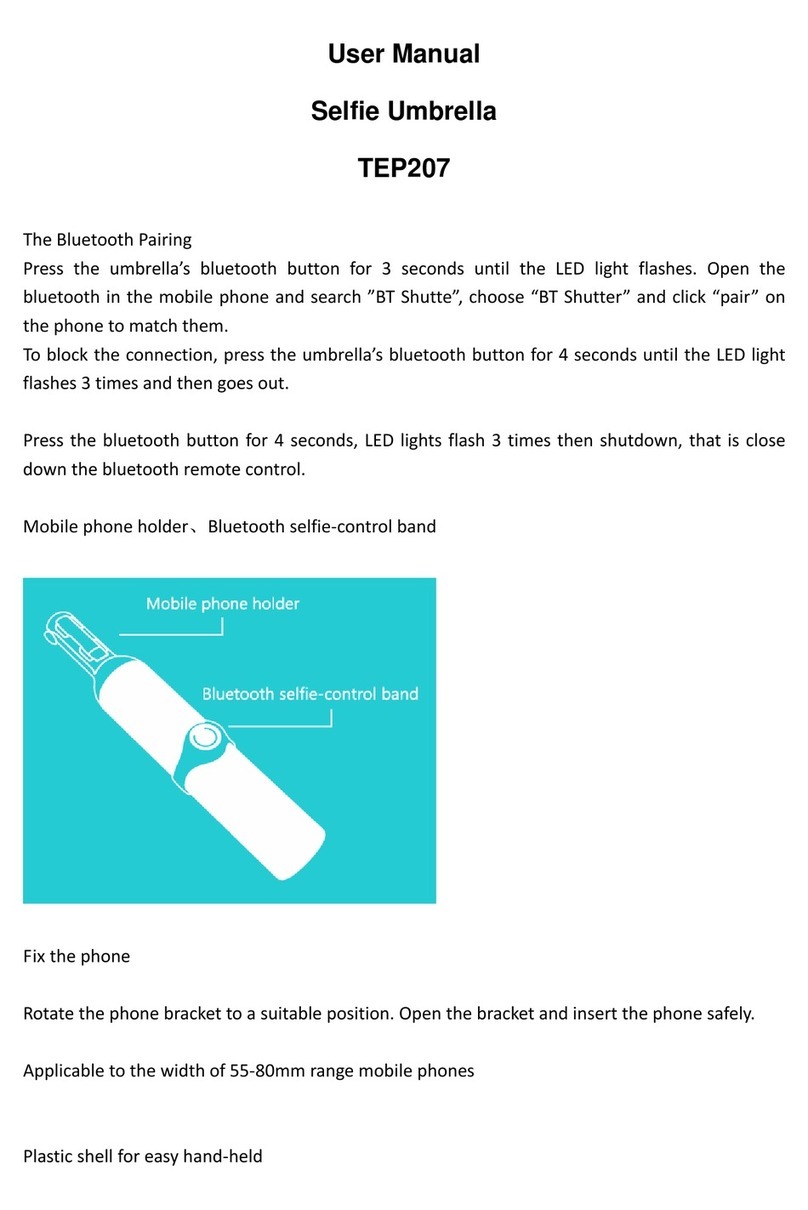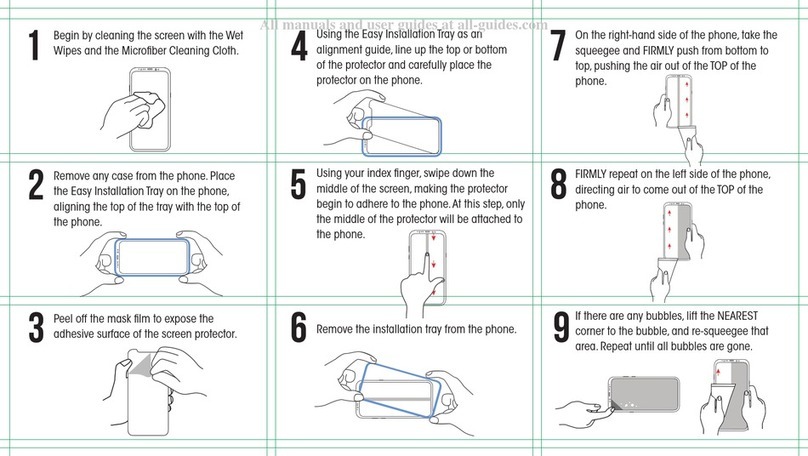RNIB Hable One User manual
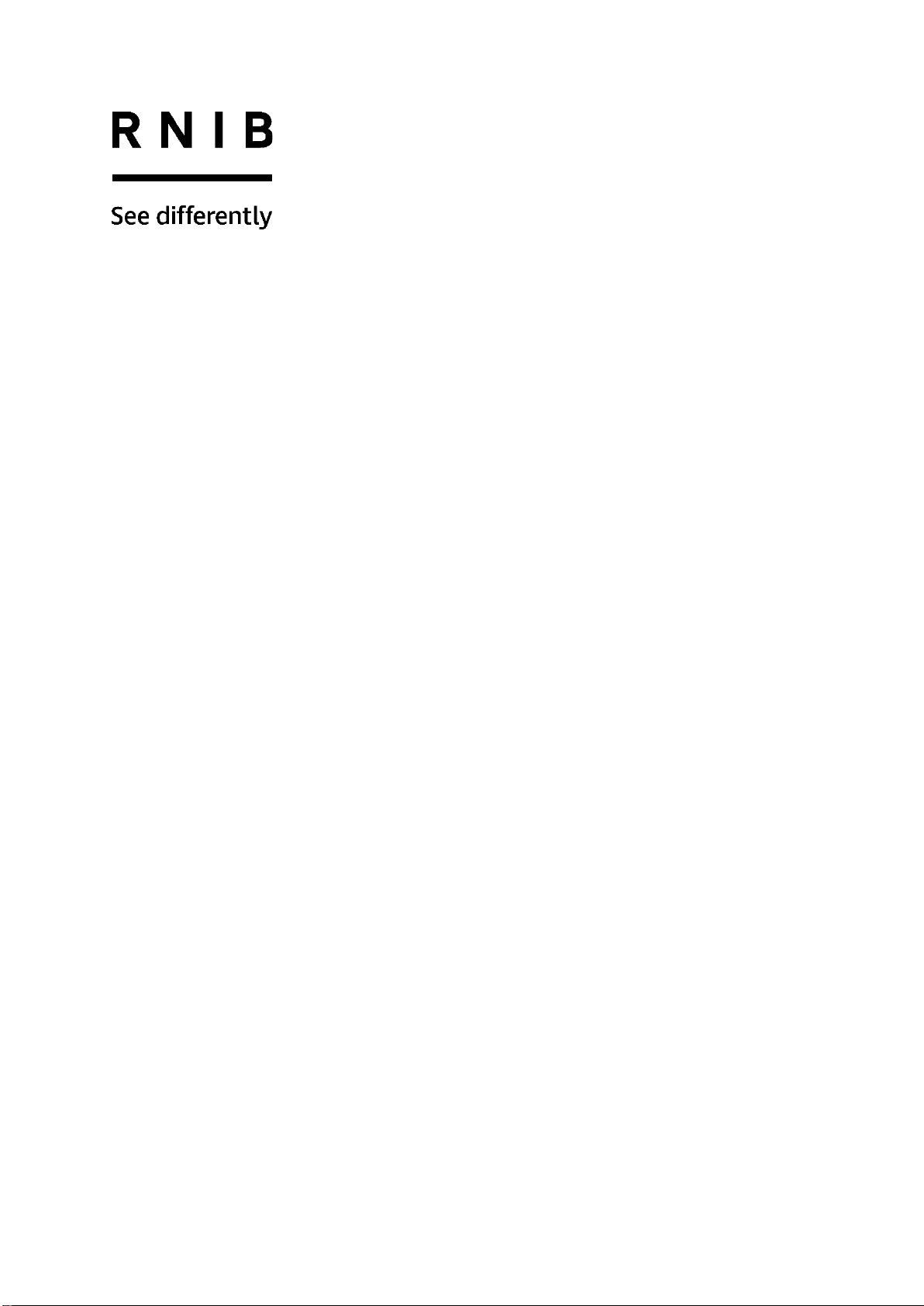
1
Hable One (HT388) user manual for iPhone
Contents
General description................................................................... 3
What’s in the box:...................................................................... 3
Unboxing................................................................................... 3
Orientation................................................................................. 3
Front....................................................................................... 3
Back........................................................................................ 4
Top edge ................................................................................ 4
Bottom edge........................................................................... 4
Getting started...........................................................................5
Step one: Holding the controller securely............................... 5
Step two: First time Setup for the Hable One......................... 6
Step three: Voice Over gestures with the Hable One ............. 7
Step four: Typing with the Hable One ..................................... 8
Hable keyboard Shortcuts......................................................... 9
General shortcuts...................................................................9
Navigation shortcuts............................................................. 10
Shortcuts................................................................................. 10
Keyboard and screen ........................................................... 11
Sound................................................................................... 12
Tabs...................................................................................... 12
VoiceOver Rotor keyboard shortcuts ................................... 12
Text editing shortcuts ........................................................... 13
Functions with selected text ................................................. 13
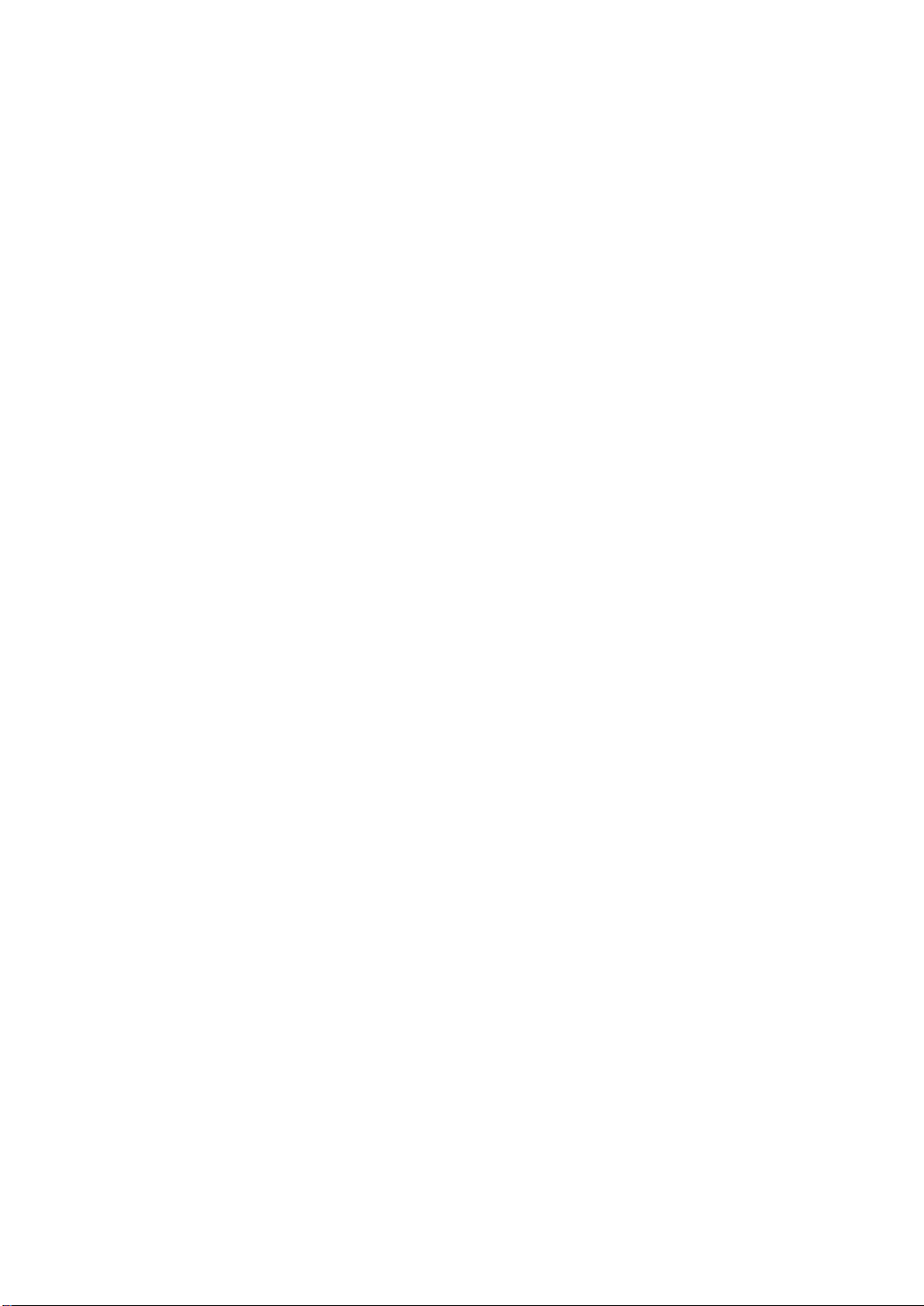
2
Hable settings menu............................................................. 14
Checking battery status........................................................... 15
The alphabet: letters a to j....................................................... 15
The alphabet: letters K to T..................................................... 15
The alphabet: letters u to z...................................................... 16
Numbers and capital letters .................................................... 16
Punctuation marks .................................................................. 17
Trouble shooting ..................................................................... 17
How can I navigate using the Hable One?........................... 17
When I am typing it gives me different letters than what I
am used to.......................................................................... 18
How can I unlock my phone using the Hable One? .............18
Firmware update process........................................................ 18
Product Specification .............................................................. 19
Safety & Compliance............................................................... 20
Specific battery warning.......................................................... 21
Disposal and Recycling information........................................ 21
Regulatory Compliance Statements........................................ 22
Warranty.................................................................................. 22
How to contact RNIB............................................................... 22
Terms and conditions of sale .................................................. 23
Why recycle?........................................................................ 24
What is WEEE?....................................................................24
How are we helping?............................................................ 24
Thank you for purchasing from RNIB. In the unlikely event the
item is unsuitable, please contact us within 14 days of receipt to
obtain your returns number. To ensure your return goes
smoothly, the item and all components must be in as new
condition and packed in its original, undamaged packaging. For
further details and guidance on returning faulty items, please

3
see the Terms and conditions of sale and How to contact RNIB
sections of this instruction manual.
Please retain these instructions for future reference. These
instructions are also available in other formats.
General description
Welcome to the Hable One start guide! The Hable One is
a controller that allows you to navigate and type on your mobile
phone. Through VoiceOver you get feedback while using the
Hable One. With the help of this guide, you will be able to
use the controller quickly. The starting guide explains how to
hold, set up and use the Hable One.
What’s in the box:
Inside the box you will find the following:
The Hable One controller.
USB C charging cable.
Lanyard wrist strap.
Unboxing
We recommend that you charge the Hable One before the
first use.
No additional application needs to be downloaded for using
the Hable One.
The Hable One is not intended to be used on a desk or
surface, instead hold it up in the air.
The Hable One connects to your phone using Bluetooth.
Orientation
Front
The Hable One controller is around the same size as the
iPhone six, but a little thicker in size for better grip. The Hable
One has a matt black finish, and the middle six buttons for
braille input have a white finish for high contrast. Together, this
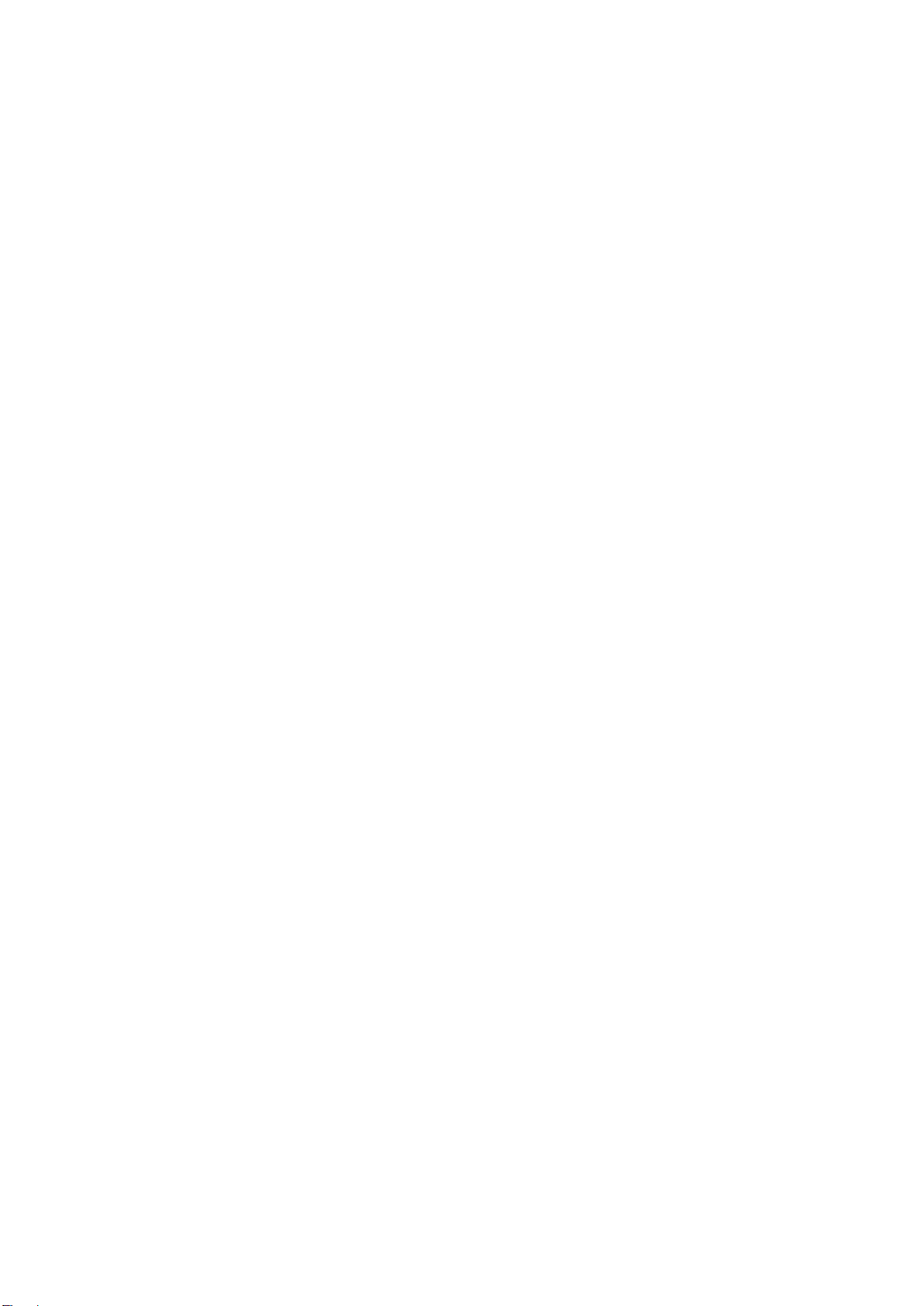
4
gives the controller a futuristic and modern look. To either side
of the six braille input keys there are the function keys, these
are also referenced as dots seven and eight throughout the
manual.
Back
The back of the Hable One is flat and has four rubber feet, one
located in each corner of the device. On the inside of these
rubber feet you will find stickers. When the Hable One is being
used, the back of the device will be closest to you, and the front
will be facing away from you.
Top edge
The on off slider switch is located on the top edge of the
device. The on/off switch is located between two tactile
markings, one a small circle (off), the other two small triangles
(on). For on, you must slide the switch to the right.
Bottom edge
The USB-C charging port is located on the bottom edge of the
device. This is used to charge the device and to perform any
software updates.
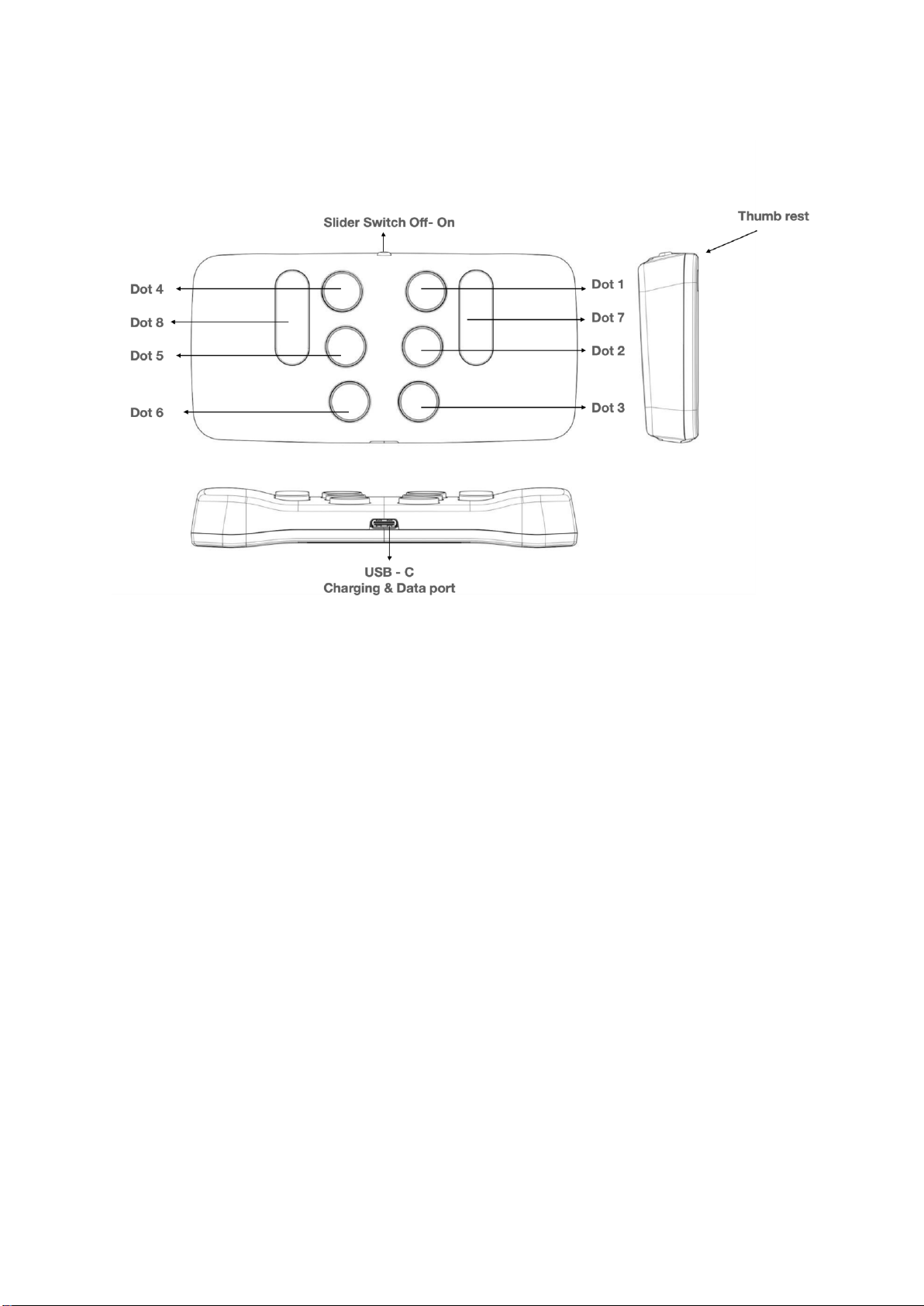
5
Figure one: The Hable One viewed, from the top and side
Getting started
Step one: Holding the controller securely
While using the Hable One you keep the controller in the air
with both of your hands, do not put it on a table or desk. Make
sure the on/off slider aims towards the ceiling. The flat
back should face you, this way the buttons should automatically
face away from you.
Keep the controller fixed with both hands. You do this by
wrapping your hands around the left and right shorter edges of
the Hable One. If you do this correctly your fingers will
automatically fall on the six braille input buttons. Note that you
will press the buttons towards yourself.
From now on, each button will be referenced with
numbers. The six small buttons are numbered like a braille cell.

6
The three buttons on your left hand are numbered one, two and
three, where button one is the closest to the on/ off slider and
button three is the furthest away.
The three buttons on your right hand are numbered four, five
and six, where button four is the closest to the on/ off slider and
button six is the furthest away.
Place your left index, middle and ring finger on buttons one, two
and three.
Place your right index, middle and ring finger on buttons four,
five and six.
There are two more buttons, these are the function keys. To the
left side of your left index finger, you will find button seven. To
the right side of your right index finger, you will find button
eight.
Step two: First time Setup for the Hable One
Make sure that VoiceOver is enabled on your phone. To do this
go to your phone settings > Accessibility > VoiceOver > Turn
on VoiceOver or use the accessibility shortcut to enable it.
The Hable One pairs through Bluetooth. Therefore, you will
need to enable the Bluetooth connection on your
smartphone. You can do this by going to the Bluetooth settings
on your phone and activating Bluetooth. You can also use Siri
to turn on Bluetooth on your device.
When holding the device in the correct position, turn on the
Hable One unit by moving the slider switch all the way to the
right.
The Hable One will vibrate once when switched on. This
indicates that the unit is charged and ready for use.

7
To pair the Hable One with your smartphone, go to settings on
your phone, then Bluetooth, and then search for the controller's
name “Hable One”, in the list of Bluetooth devices. Once you
locate the device in the list, double tap to initiate pairing. If the
controller is not visible, try switching the Hable One off and
back on. When pairing is successful, the Hable One will vibrate
to indicate it is connected.
The first time your Hable One connects to your phone it
automatically recognizes if it is in iOS or Android mode. If you
have previously paired it to an Android phone, you can
manually change the operating mode. For further information
on how to do this, please refer to the “trouble shooting”section
of this manual.
Please note that fast navigation must be enabled to use the
Hable One. You can switch this on by long pressing button
three for longer than one second. You will feel a vibration when
successful.
Step three: Voice Over gestures with the Hable One
Note where more than one key is used to perform a command
they must be pressed simultaneously. Any shortcut where a
long press is required, needs to be held for more than one
second.
To move to the Home screen, long press the braille letter H for
Home. These are buttons one, two and five at the same time.
To move to the next item, hold down button seven and tap
button eight once quickly. By pressing button eight quickly
again, you will continue cycling to the next item.
To move to the previous item, hold button eight and press
button seven once quickly. Again, you can keep tapping button
seven to cycle back through previous items.

8
To activate an item, press buttons seven and eight
simultaneously. For example, you can do this to open an app.
If you want to move one level back, long press the braille letter
B from Back. These are buttons one and two at the same time.
If this is not successful try holding down button three, to ensure
quick navigation is enabled. If this is still unsuccessful, go to the
trouble shooting section of this manual.
You can practice navigating by moving to and opening your
phone app. Opening can be done by briefly pressing buttons
seven and eight simultaneously.
Navigate to contacts then activate it with buttons seven and
eight simultaneously, now you can cycle through your contacts
by using the next item command and open a contact of your
choice.
Now go back to the contacts app by using the back
function. This can be done by pressing buttons one and two
simultaneously.
Finally, use the home function to return to the
home screen. This can be done by pressing braille letter h,
buttons one, two and five simultaneously.
Congratulations, you can now navigate through your phone
using the Hable One. There are more advanced keyboard
shortcuts to enable you to navigate your smart device with the
Hable in the remainder of this manual.
Step four: Typing with the Hable One
Now you can navigate the Hable One, you can start
practicing typing. First navigate to your note taking app and
open it.

9
Once in the edit box you can use the following:
To type space, press button eight once.
For backspace, press button seven.
For enter press buttons eight and four simultaneously.
Use the keys to input braille in the same way as a Perkins,
e.g., for numbers first press the number sign: button three,
four, five and six.
For capitals, type the capital indicator: dot six.
If you are unfamiliar with the braille alphabet, an overview of
the different letters, numbers and punctuation is provided later
in this manual.
Hable keyboard Shortcuts
In this section you will find a number of useful keyboard
shortcuts for Hable One. These have been split into
subsections to make it easier to search.
General shortcuts
Pause reading
Hold one
Two finger double tap (or
magic touch) - This function
can be used for various things
including: Picking up the
phone, hanging up the phone,
pausing or playing music and
pausing and playing videos.
Hold two
Quick navigation on- and off
Hold three
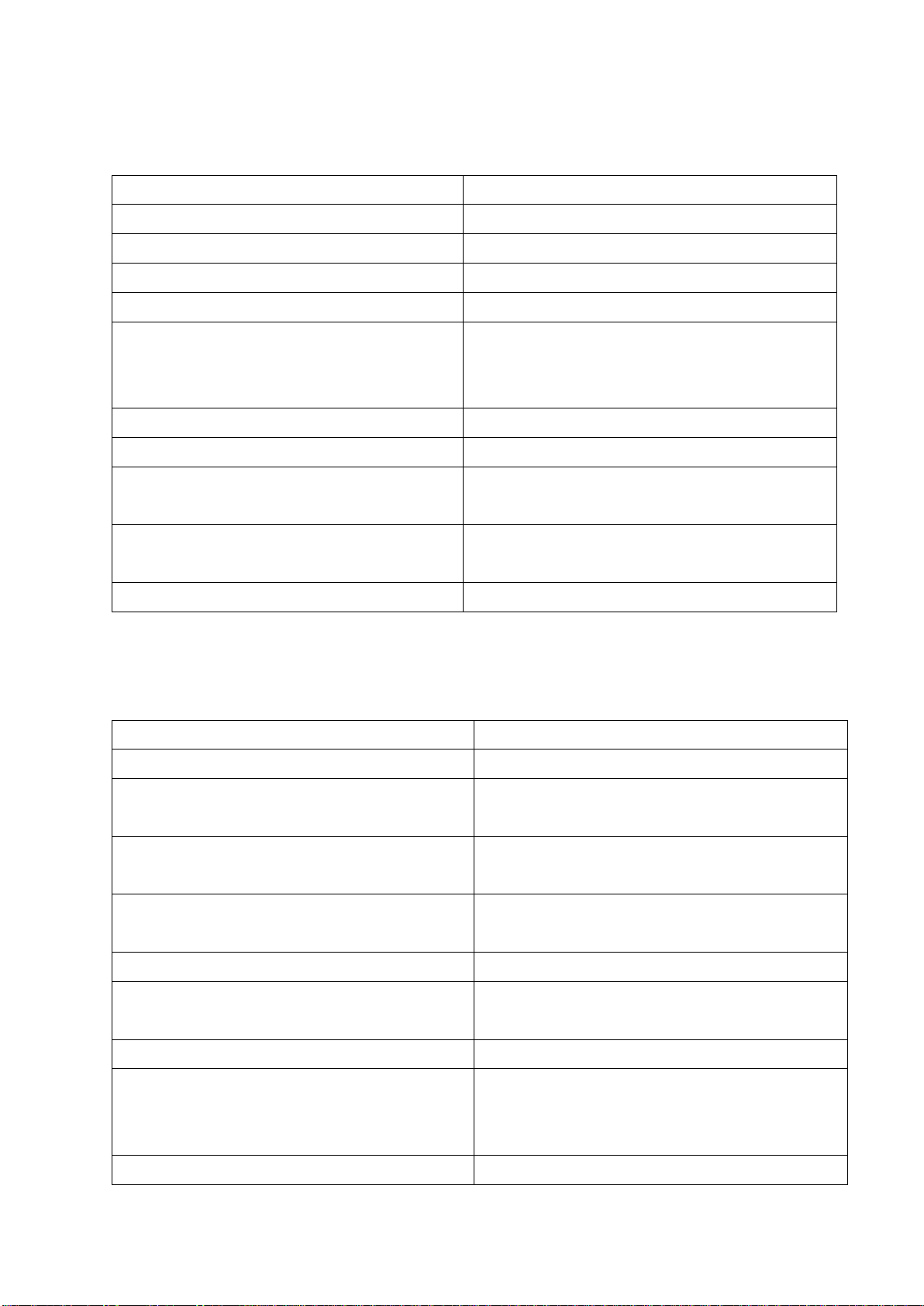
10
Navigation shortcuts
Move to next item
Hold seven and press eight
Move to previous item
Hold eight and press seven
Select an item
Press seven and eight
Go back
Hold one and two (‘b’)
Home screen
Hold one, two and five (‘h’)
Jump to first and last item
(this combination cycles
between the two functions)
Hold one, two and three
Scroll down
Hold one, four, five and six
Scroll up
Hold three, four, five and six
Scroll left
Hold two, four and six (arrow to
the left)
Scroll right
Hold one, three and five (arrow
to the right)
VoiceOver Help
Hold one and three
Shortcuts
Home screen
Hold one, two and five (‘h’)
Go Back
Hold one and two (‘b’)
Turn Contractions on/off (for
typing)
Hold one, two, four and five (‘g’)
Notifications
Hold one, three, four and five
(‘n’)
Play or pause
Hold one, two, three and four
(‘p’)
Item chooser
Hold two and four (‘i’)
Read from next
Hold one, two, three and five
(‘r’)
Read from top
Hold two, four, five and six
Siri - please note that these
functions only work if you have
Siri enabled in your settings.
Hold one, four and five
Control centre
Hold two, four and five

11
Home screen
Hold one, two and five (‘h’)
Status bar
Hold two, three and four (‘s’)
iOS spotlight
Hold one and six
Label element
Hold one, two, three, four and
six
Long press item
Hold five and eight
Recent Apps / app chooser
Hold two and three
Screenshot
Hold three and six
Accessibility hotkey - NOTE:
This only works for iPhones
with a home button. This
function must be set in
Accessibility, Enable Button.
Use it, for example, to disable
VoiceOver.
Hold one, two, five and eight
Keyboard and screen
Please note that these functions only work in a word processor
or text box.
Show OS-keyboard on
screen
Hold one, four and six
Switch keyboard
Hold one, five and six
Screen curtain (on and off)
Hold three and four
Lock screen
Hold two and five
Unlock screen
This can be done with any key.
Then navigate with seven and
eight to the field where you can
enter your PIN code, use the
number sign, and enter it.
Search on the screen
Hold one, two and four (‘f’)
Then type what you are looking
for and press 'enter' (buttons
four and eight). If you want to go
out of search hold the 'b'
(buttons one and two).

12
Show OS-keyboard on
screen
Hold one, four and six
Find next item on screen - use
this together with the find on
screen function (the previous
function)
Hold two and six. This can be
repeated to move to the next
item on the screen each time.
Search previous item on
screen - use this together with
the search on screen function.
Hold three and five. You can
repeat this to go to the previous
item on the screen each time.
Sound
Mute
Hold one, three, four and
seven (press again to turn on
again)
Mute VoiceOver
Hold one, three and four (press
again to turn on again)
Volume down (repeatable)
Hold one, two and six
Volume up (repeatable)
Hold three, four and five
Tabs
Close tab
Hold two, three and five
Forward tab (in browser)
Hold two, three, four and five
Backward tab (in browser)
Hold 1, two, five and six
VoiceOver Rotor keyboard shortcuts
Go to the next item using the
rotor setting
Hold seven and press six
Go to previous item using rotor
setting
Hold six and press seven
Select previous rotor setting
Hold seven and press five and
six
Select next rotor setting
Hold five, six and press seven
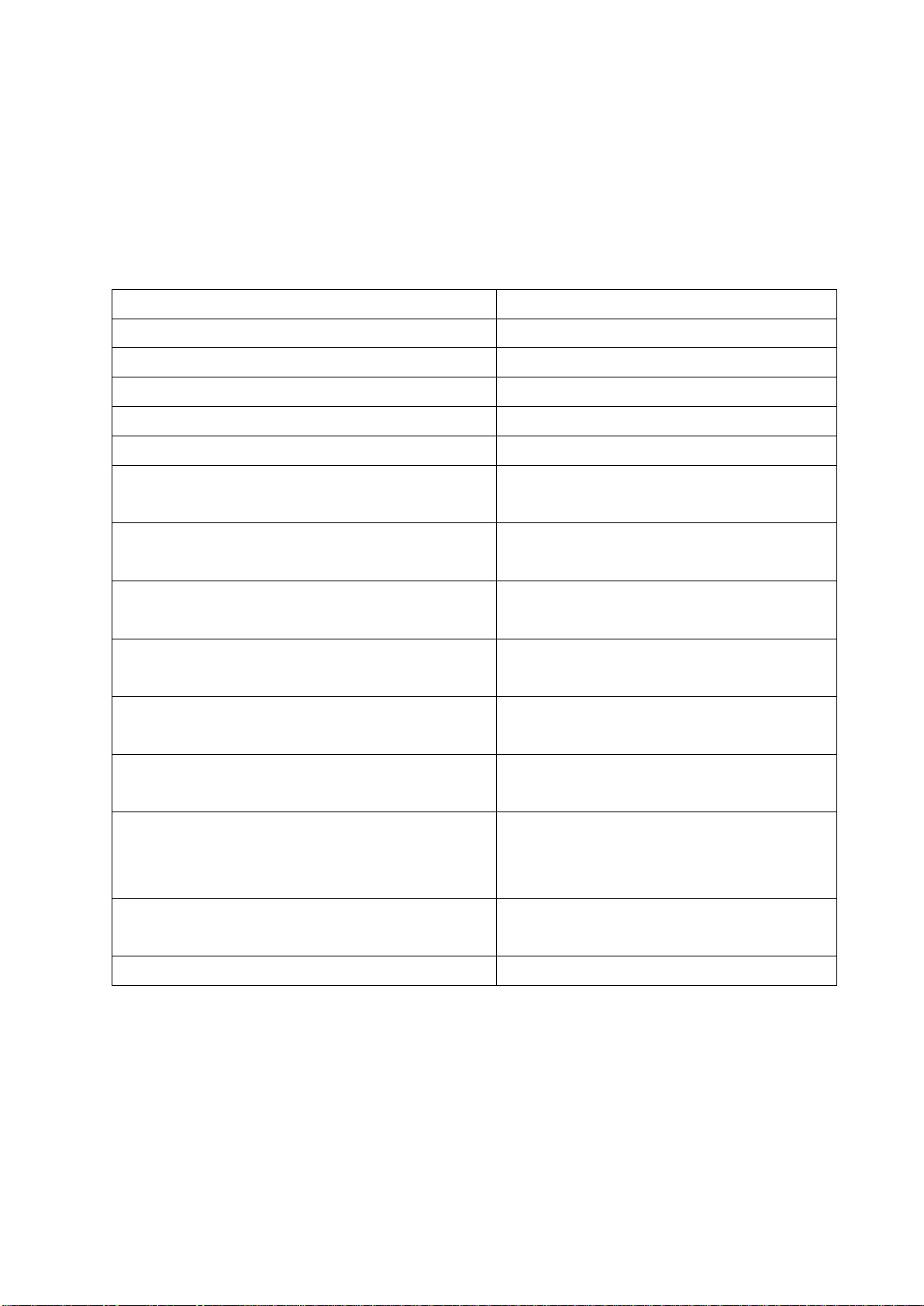
13
Text editing shortcuts
The following key combinations only work if the fast navigation
mode is switched off, to leave the document this must be
switched on again. You can turn quick navigation on or off with
button three.
Next character
Hold seven and press four
Previous character
Hold four and press seven
Go to next word
Hold seven and press five
Go to previous word
Hold five and press seven
Go to next line (using rotor)
Hold seven and press six
Go to previous line (using rotor)
Hold six and press seven
Select single character to the
right
Hold seven and press four
and five
Select single character to the left
Hold four and five and press
seven
Select word to the right
Hold seven and press four
and six
Select word to the left
Hold four and six and press
seven
Select next line
Hold seven and press four,
five and six
Select previous line
Hold four, five and six and
press seven
Jump to beginning and end of
paragraph (this alternates if you
press it again)
Hold one, two and three
Jump to beginning of line and
jump to end of line (alternates)
Hold three and seven
Select all
Hold two, three, five and six
Functions with selected text
Please note that sometimes these actions will cause you to
leave the text box and the functions will no longer work. In this
case, make sure you focus on the text box and go to the text
box by pressing buttons seven and eight simultaneously.
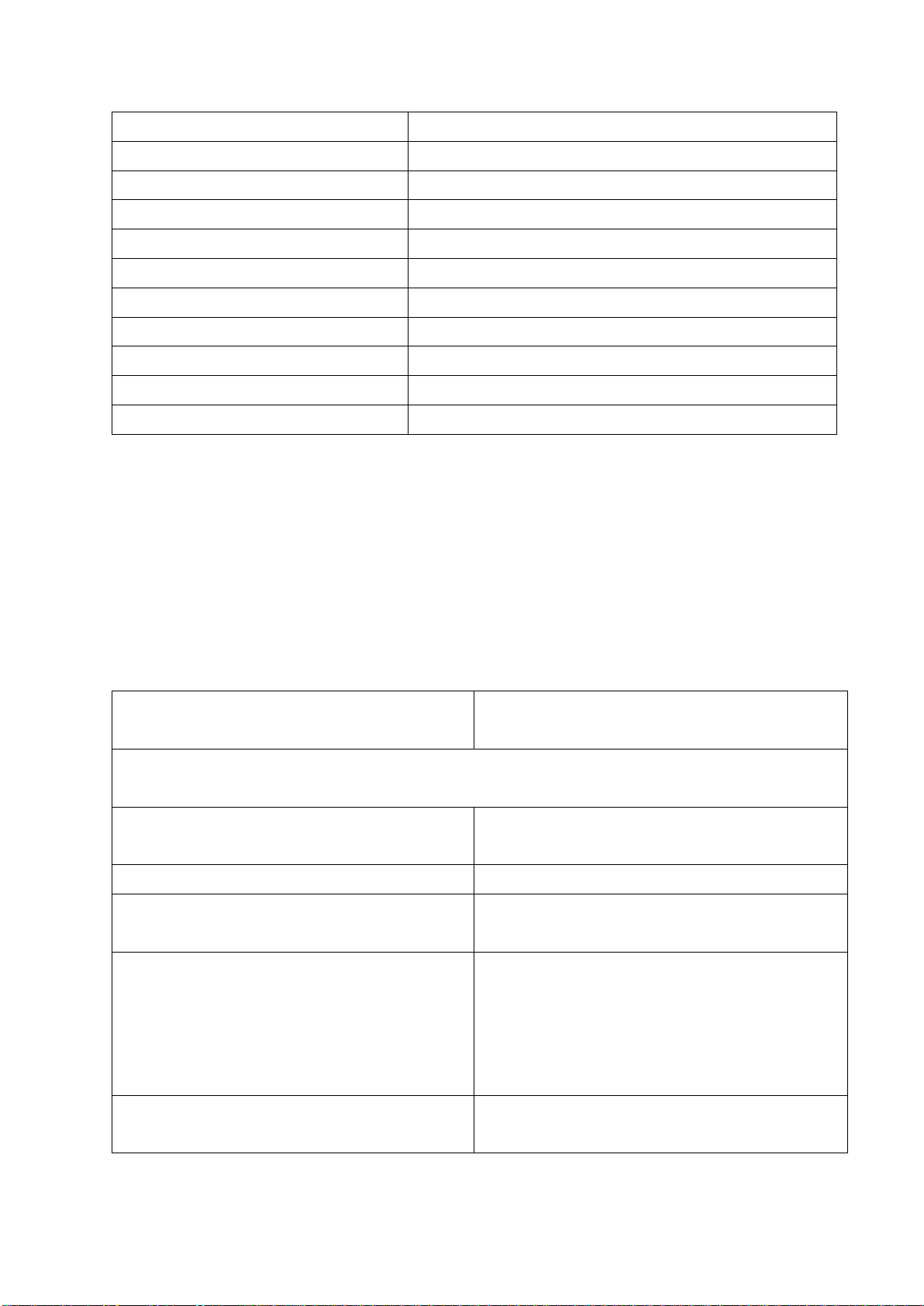
14
Copy
Hold one and four (‘c’)
Paste
Hold one, two, three and six (‘v’)
Cut
Hold one, three, four and six (‘x’)
Bold text
Hold one, two and eight
Cursive text
Hold two, four and eight
Underline text
Hold one, three and six
Undo
Hold one, three, five and six (‘z’)
Redo
Hold one, three, four, five and six (‘y’)
Copy spoken text
Hold one, four and eight
Make new
Hold one, three, four, five and eight
Print
Hold one, two, three, four and eight
Hable settings menu
The Hable One also has its own menu. This can be used to
change the operating system, to change the language or the
time it takes before a long press is registered. When you open
the Hable Menu and perform an action, the menu automatically
closes.
Open the Hable Menu
Hold one, two, three, four, five
and six
All of the following items only work once you’ve entered the
Hable Menu
Set Operating System to
Android
Hold one
Set Operating System to iOS
Hold two
Delete all Bluetooth
Connections
Hold one, two, three and five
(‘r’)
Cycle the ‘holding time
duration’ (this can be
interesting for the faster Hable
One user and might increase
your speed)
Hold two, three and four (‘s’)
Set Hable One language to
Dutch
Hold one, four and five (‘d’)
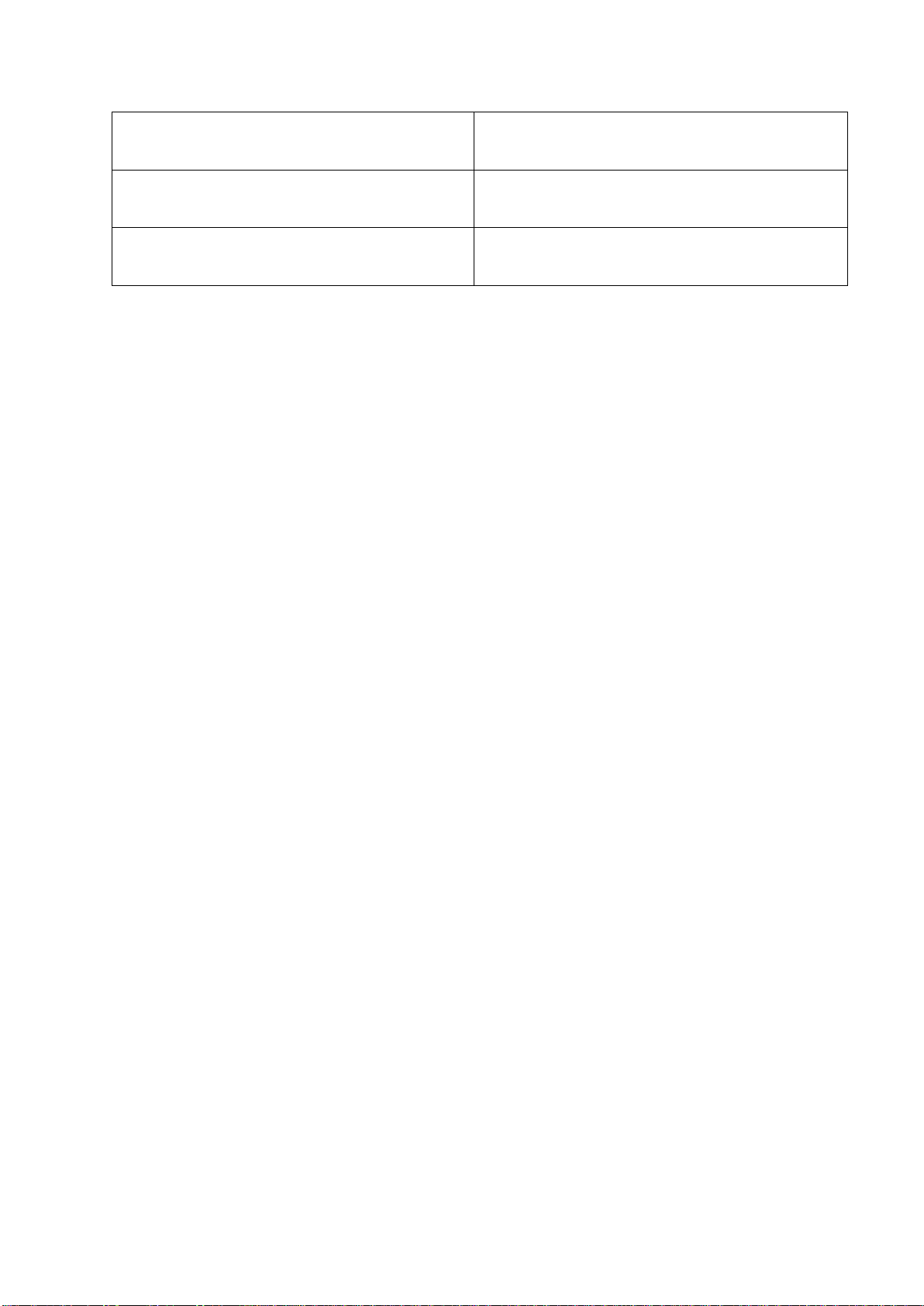
15
Open the Hable Menu
Hold one, two, three, four, five
and six
Set Hable One language to
Belgian
Hold one and two (‘b’)
Set Hable One language to
Unified English Braille (UEB)
Hold one and five (‘e’)
Checking battery status
You can check the battery status by going to the Hable menu
and then holding three and six. The status is determined by the
number of vibrations:
three vibrations: High battery level
two vibrations: Medium battery level
one vibration Low battery level
No vibrations mean that Hable needs to be charged
The alphabet: letters a to j
The first part of the alphabet is the letter a to j.
For a, press one.
For b, press one and two simultaneously.
For c, press one and four simultaneously.
For d, press one, four and five simultaneously.
For e, press one and five simultaneously.
For f, press one, two and four simultaneously.
For g, press one, two, four and five simultaneously.
For h, press one, two and five simultaneously.
For i, press two and four simultaneously.
For j, press two, four and five simultaneously.
The alphabet: letters K to T
The following 10 letters: k, l, m, n, o, p, q, r, s, t, are almost the
same as the first 10 letters: a, b, c, d, e, f, g, h, i, j. The only
difference is that button three is added to each letter.
For k, press one and three simultaneously.
For l, press one, two and three simultaneously.
For m, press one, three and four simultaneously.
For n, press one, three, four and five simultaneously.

16
For o, press one, three and five simultaneously.
For p, press one, two, three and four simultaneously.
For q, press one, two, three, four and five simultaneously.
For r, press one, two, three and five simultaneously.
For s, press two, three and four simultaneously.
For t, press two, three, four and five simultaneously.
The alphabet: letters u to z
The last six letters of the alphabet are not similar to previous
letters.
For u, press one, three and six at the same time.
For v, press one, two, three and six simultaneously.
For w, press two, four, five and six simultaneously.
For x, press one, three, four and six simultaneously.
For y, press one, three, four, five and six simultaneously.
For z, press one, three, five and six simultaneously.
Numbers and capital letters
The numbers one-nine and zero are typed the same as the
letters A to J. The only difference is that you must type the
number character before it. Type this character by pressing
three, four, five and six at the same time. So first press the
number character, then the number. You will stay in number
mode until you press a space.
For an uppercase letter, press the uppercase character for the
letter you want to capitalize. For the uppercase character, press
dot six. You have to use the capital sign every time you want to
type a new capital letter.
Here is a list with the numbers.
For number one, press key one.
For number two, press keys one and two simultaneously.
For number three, press keys one and four simultaneously.
For number four, press keys one, four and five simultaneously.
For number five, press keys one and five simultaneously.
For number six, press keys one, two and four simultaneously.

17
For number seven, press keys one, two, four and five
simultaneously.
For number eight, press keys one, two and five simultaneously.
For number nine, press keys two and four simultaneously.
For number zero, press keys two, four and five simultaneously.
Punctuation marks
The last step with typing is the punctuation marks.
For a comma, press key two.
For one full stop, press keys two, five and six at the same time.
For a question mark, press keys two and six at the same time.
For an exclamation mark, press keys two, three and five at the
same time.
For the @ sign, first press and release key five once, then
press keys three, four and five simultaneously.
Trouble shooting
This section gives an overview of the three most commonly
asked questions and answers:
How can I navigate using the Hable One?
Possible solutions:
Make sure the Hable One is connected via Bluetooth and
that VoiceOver is enabled.
Make sure quick navigation is enabled. Do this by long
pressing button three. Every time you enter a text field,
quick navigation will turn off to make text editing possible.
Hence, you will have to enable it to go out of text fields.
Make sure the Hable One is on iOS mode. To check this,
go to the Hable menu by holding all the braille buttons
(button one to six). Once you feel a vibration you are in
the menu. Now hold button one for Android mode (you will
feel three vibrations) and hold button two for iOS mode
(you will feel two vibrations).
If you do not feel any vibrations, the Hable One might be
out of battery and you will need to recharge.

18
If still unsuccessful, try to unpair the Hable One from your
Bluetooth, together with all other Bluetooth devices and
connect the Hable One again.
When I am typing it gives me different letters than what I
am used to.
Possible solution:
First, make sure that you are holding the Hable One
correctly. Button one should be on your left index finger,
button two on your left middle finger and button three on
your left ring finger. The same on your other hand.
Make sure the Hable One is set to the right language. To
check go to the Hable Menu by long pressing all six
buttons (button one to six). Now you can select a
language. Hold the D for Dutch, hold the B for Belgian, the
E for UEB (English) or the G for German.
How can I unlock my phone using the Hable One?
Possible solution:
You first need to navigate to the part where you enter your
code, here first confirm that you are going to enter it by
pressing buttons seven and eight simultaneously. Now
press the numbers sign (button three, four, five and six at
the same time). From here you can simply press your
code and the screen should unlock.
Note that you might not hear the sound of the numbers
you are pressing.
Firmware update process
Follow the steps below to update the Hable One firmware.
1. Disconnect the Hable One from all devices and set it in off
state.
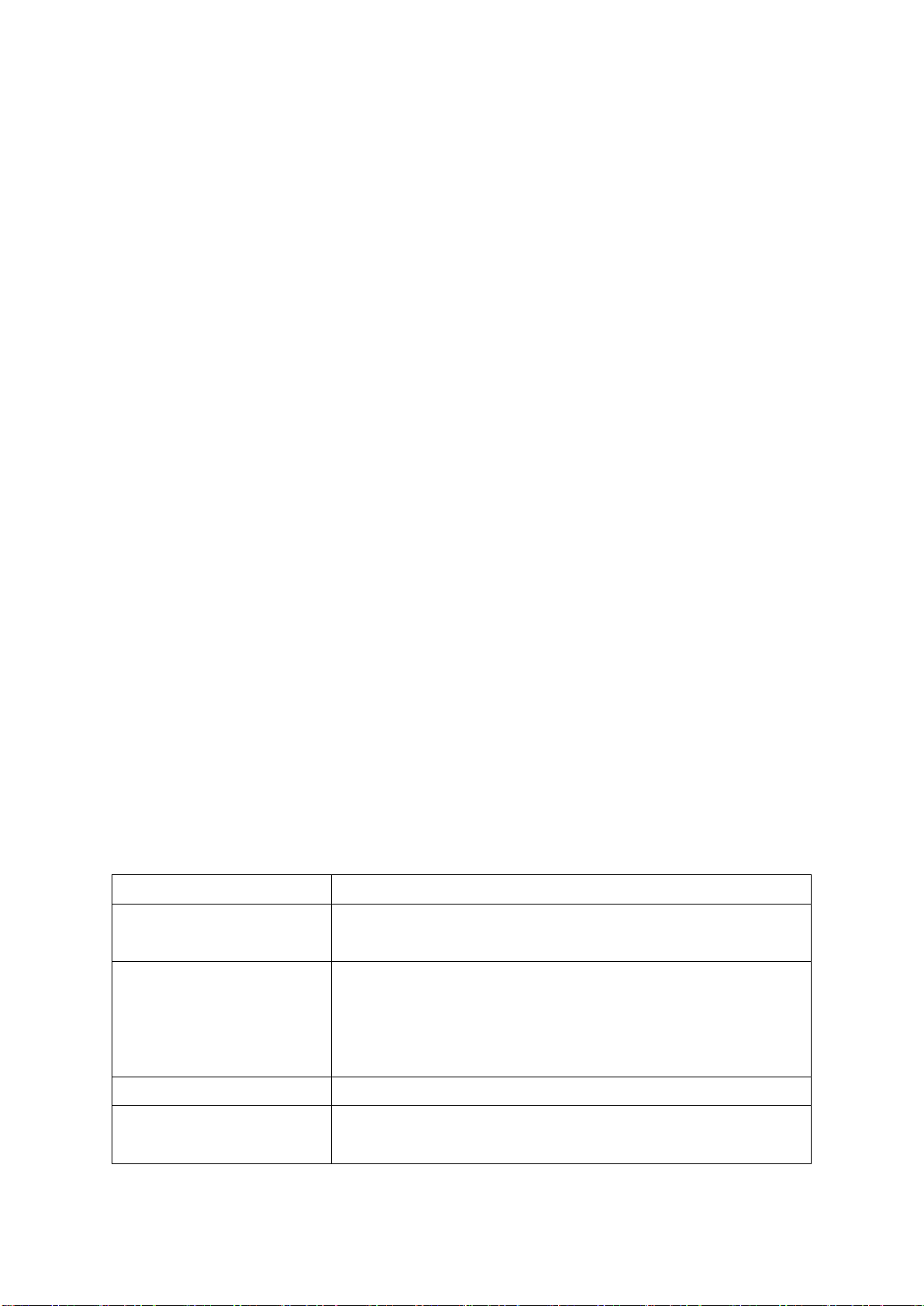
19
2. Download the updating tool from
weblink https://update.iamhable.com/windows/
3. The download should begin automatically. A notification will
appear from Windows, please select accept to permit
Windows to continue downloading. This can be done by
selecting the menu of the downloaded file.
4. Once the download is complete you can run the file.
5. A pop up window may appear with a warning about installing
the file. Please select the advanced button and then select
the button - run anyway.
6. The installation should take two minutes to complete. The
installation window will appear shortly after.
7. Connect the Hable One using the supplied USB C cable to
your PC. Hable should be switched off.
8. Click on Update button in the installation window. The
process should begin and should take two minutes to
complete. Hable will vibrate when the process begins. The
firmware installation is complete when a message pops up.
Product Specification
Weight
100 grams
Dimensions
(L.B.H)
120 × 65 × 32 mm
OS Support
iOS (iPhone & iPad): Voiceover
Android: TalkBack
Mac OS: Writing support
Windows: Writing support
Braille Input Keys
six-dot braille input
Languages
Supported
UEB (contracted; uncontracted), Dutch,
German, Italian, Spanish, French

20
Weight
100 grams
Interfaces & Ports
one Micro USB-C, Firmware upgrades
and battery storage, Bluetooth V5, Slider
Switch
Battery
Non-replaceable, Lithium-ion battery
Battery Life
10 days of typical use
Charging Method
PC charger: Charge over USB Port –5V,
500 mA Max Wall charger: Charge over
USB Port –5V, 1000 mA Max;
Environmental
Conditions
Operational
Temperature: five °C to 45 °C
Humidity: 10 percent - 70 percent relative
humidity Storage
Temperature: -15 °C to 70 °C Humidity:
five percent –90 percent relative humidity
Safety & Compliance
Thank you for purchasing the Hable One™ product (the
Product). With this document we aim to inform you about the
safety, compliance, and warranty aspects of the Product.
Important Safety Instructions
General warnings
Read, keep, and follow these instructions.
Heed all warnings.
Do not use the Product near water. This can result in a risk of
fire or electric shock.
Substances in the Product and its battery may harm the
environment or cause injury if handled and disposed of
improperly.
Clean only with a dry cloth. Do not use abrasive cleaners.
This manual suits for next models
1
Table of contents