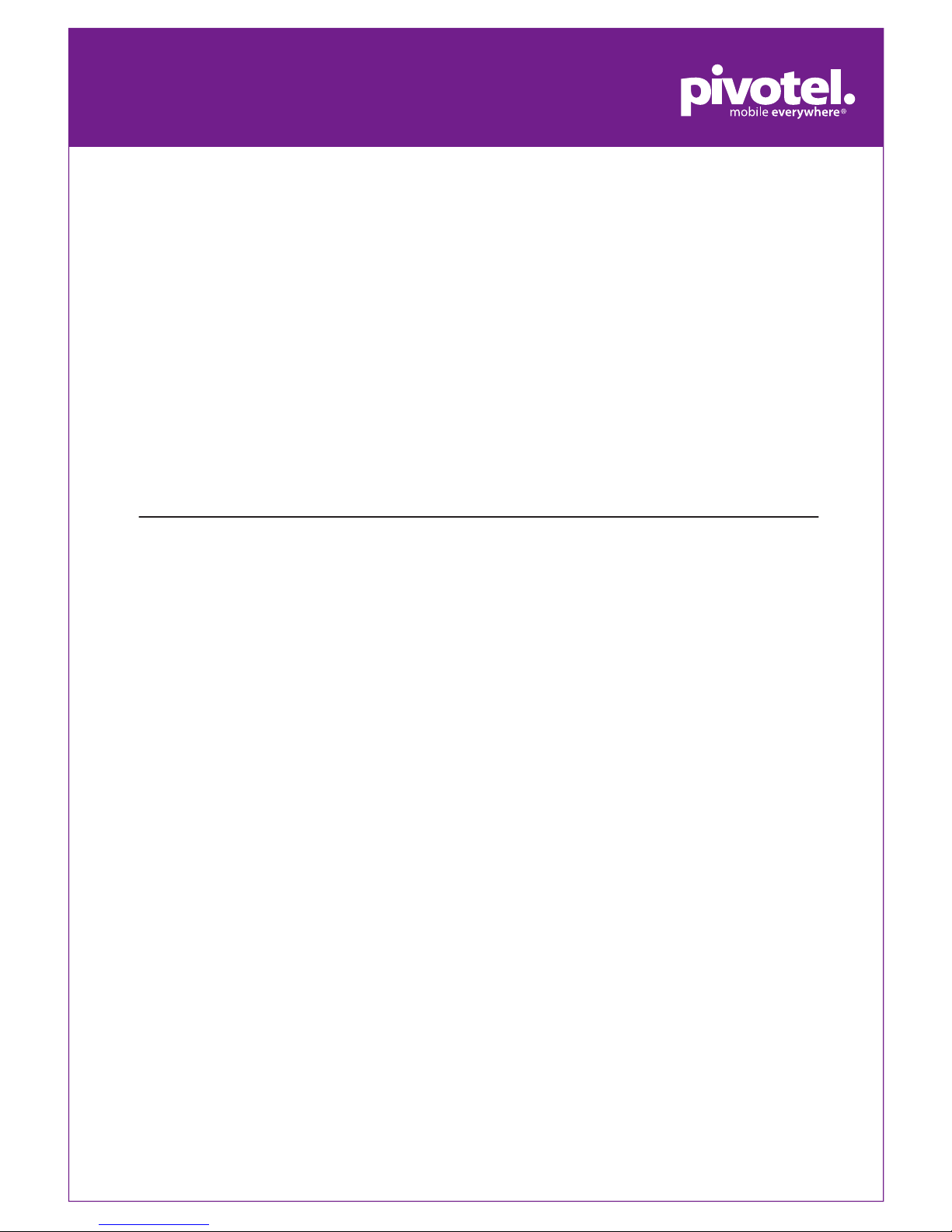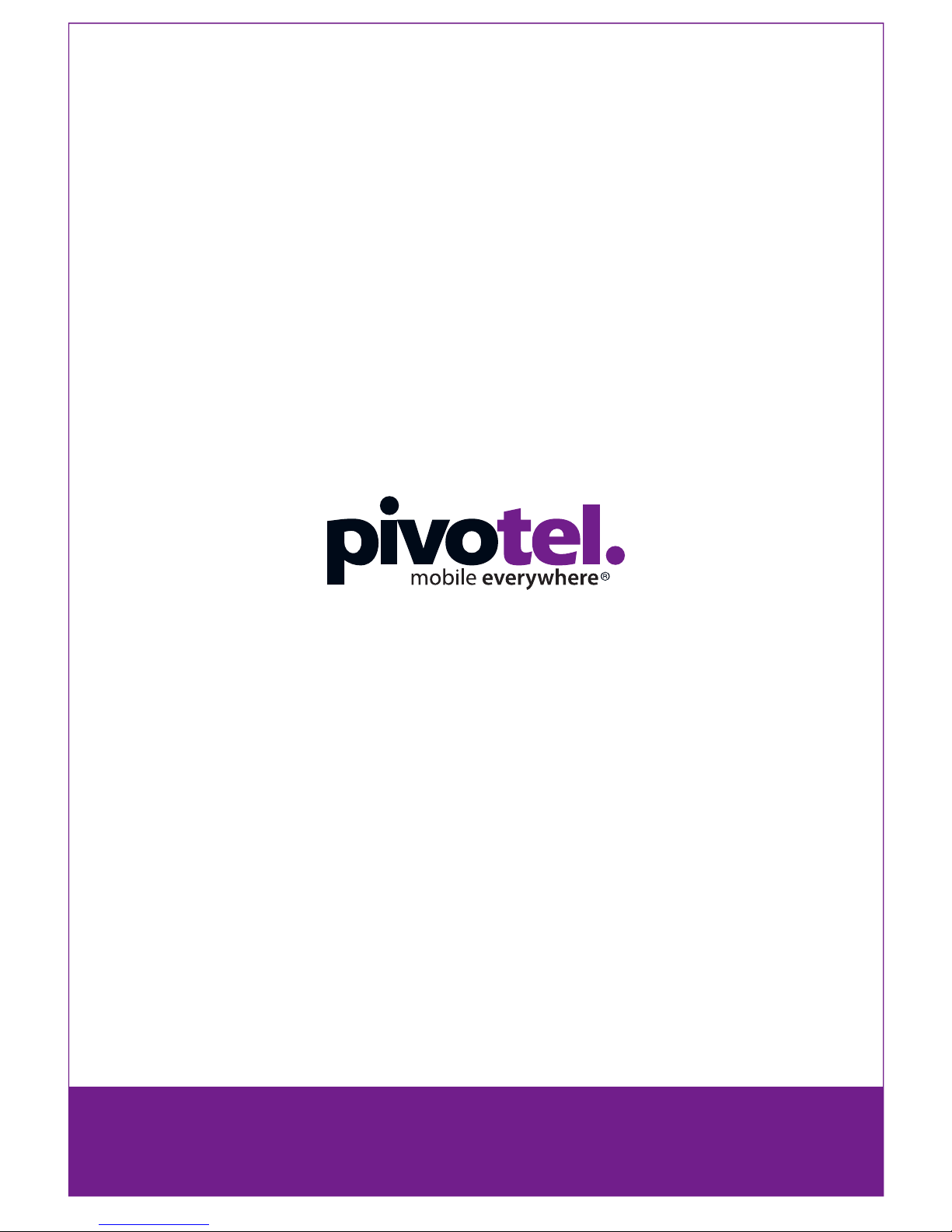Voicemail
For Pivot Plan subscribers, Pivotel provides a voicemail service so you need never
miss a call. Iridium GO! is pre-programmed with ‘+881662990000’ and needs to
be congured to the Pivotel Voicemail number.
Go to Iridium GO! Application, select Settings > Call > Voicemail number > enter
+61424212121 and select Save. You can call this number from your Iridium GO!
to setup your voicemail and retrieve your voicemail messages.
How to make Pivotel Satellite phone calls and/or send SMS messages:
National Calls & Mobile Calls
To make a standard national call simply enter the area code and number – for
example to call a xed line number in Queensland simply dial 07 XXXX XXXX and
to dial a standard national mobile number, including a call to another Pivotel
Satellite number, simply dial 04XX XXX XXX. You can also dial 13, 1300 and 1800
numbers just as they are advertised without entering any special codes.
International Calls
To make an international call simply enter the number in the format + <country
code> <area code> <phone number>. Remember, if the area code has a leading
0 then you must omit that when you enter the number – for example to call the
number 09 XXX XXXX in Auckland, New Zealand dial +649XXXXXXX or to call the
number 415 XXX XXXX in California, USA dial +1415XXXXXXX.
Using your Pivotel Iridium service outside Australia
If you are using your Pivotel Iridium service outside Australia and you are dialling
a number local to the country you are in, you must dial the number in
international format. For example if you are in New Zealand and you want to dial
the number 09 XXX XXXX in Auckland, New Zealand you must dial
+649XXXXXXX.
Storing Numbers
Pivotel also recommends that you store the contact numbers in your contacts in
the international dialling format, so that you don’t experience diculties when
you use your Iridium GO! outside Australia or use your SIM in another phone. For
example, to save a xed line number 07 XXXX XXX in Queensland you should
store the number in the format +617XXXXXXXX or to save a mobile number 04XX
XXX XXX you should store the number in the format +614XXXXXXXX. That way
you will be able to dial the number successfully wherever you are calling from.