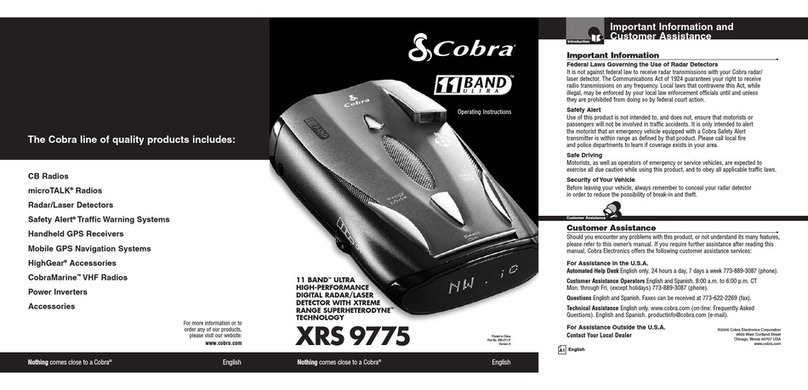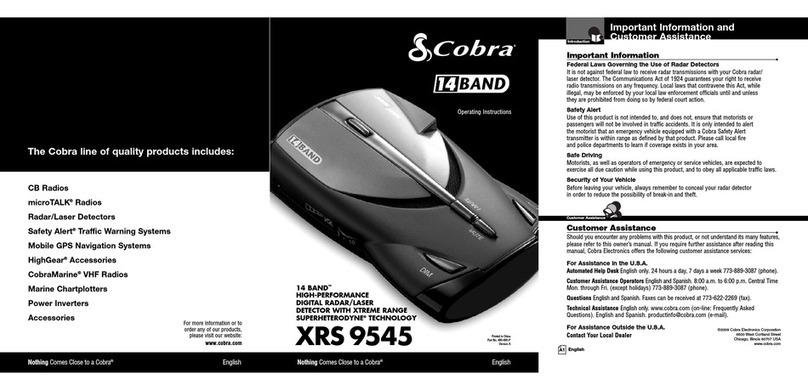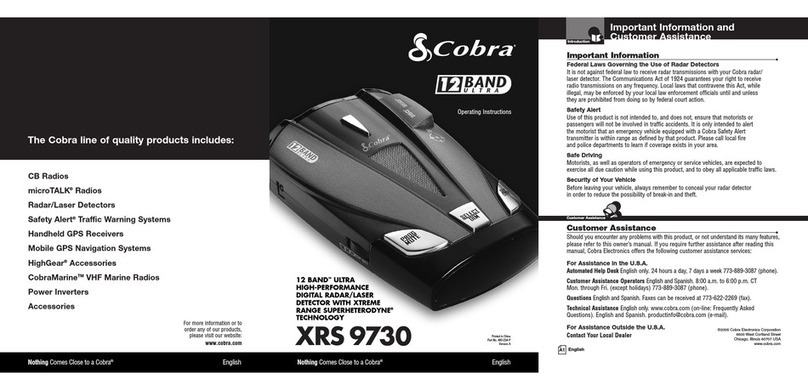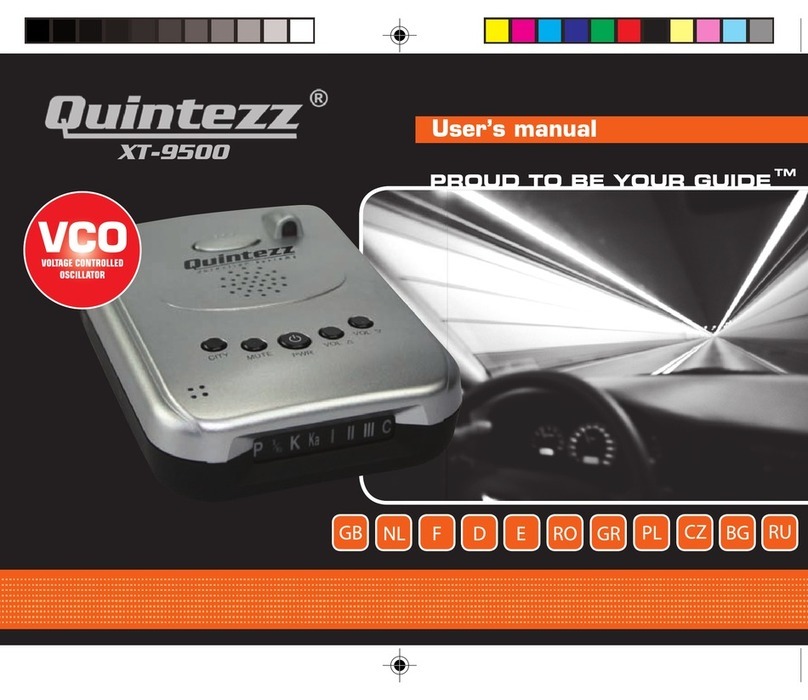Road Angel Pure User manual
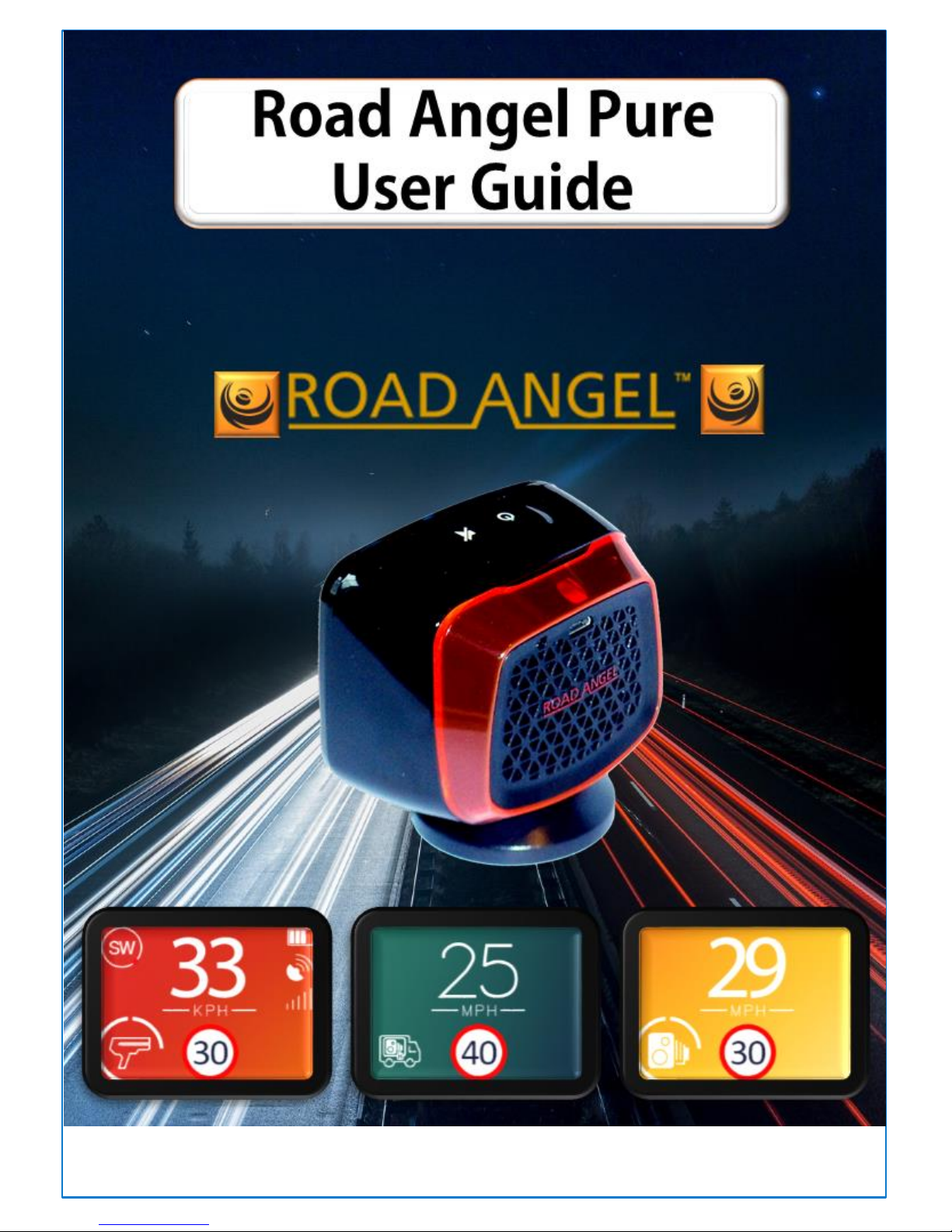
page. 1

page. 2
CONTENTS
introduction............................................................................................................................................................5
Overview.................................................................................................................................................................6
Before you begin ....................................................................................................................................................6
What the buttons do ..............................................................................................................................................7
Power On/Off .........................................................................................................................................................8
Wifi On/Off ............................................................................................................................................................. 8
Charging the Unit.................................................................................................................................................... 9
Registration .......................................................................................................................................................... 10
How to Reset the Road Angel Pure....................................................................................................................... 10
Configuration of the Road Angel Pure..................................................................................................................11
Alert...................................................................................................................................................11
Display...............................................................................................................................................11
Sounds...............................................................................................................................................11
Unit Data...........................................................................................................................................11
Unit Data............................................................................................................................................................... 12
Configuring the Road Angel From your Smart Phone using the Road Angel App.- Quick Guide .........................13
Configuring the Road Angel Pure from your PC or Mac - quick guide .................................................................15
Configuring with Smartphone –full instructions..................................................................................................16
1. Download the Road Angel App .................................................................................................16
The unit will ask you to confirm by pressing again...........................................................................16
3. The Road Angel Pure will now go into WiFi mode....................................................................17
On your Smartphone, go to the Settings menu................................................................................17
4. Select WiFi.................................................................................................................................18
6. Look for the Road Angel and select it.......................................................................................18
7. Open the Road Angel App.........................................................................................................19
8. Now you can see the initial configuration menu..................................................................20
10. Now let’s look at each of the four options users might like to change to customise...........21
13 Audio Options ..............................................................................................................................22
Display Options..................................................................................................................................................... 23
14. Alert Options...............................................................................................................................24
15. Unit Data ...............................................................................................................................25
Configuring the Road Angel Pure from a PC or Mac –full instructions................................................................ 26
1. Download and install the Road Angel Pure Update Software ..................................................26
2. Install the software on your PC or ............................................................................................26
4. Activate the Software ...............................................................................................................28
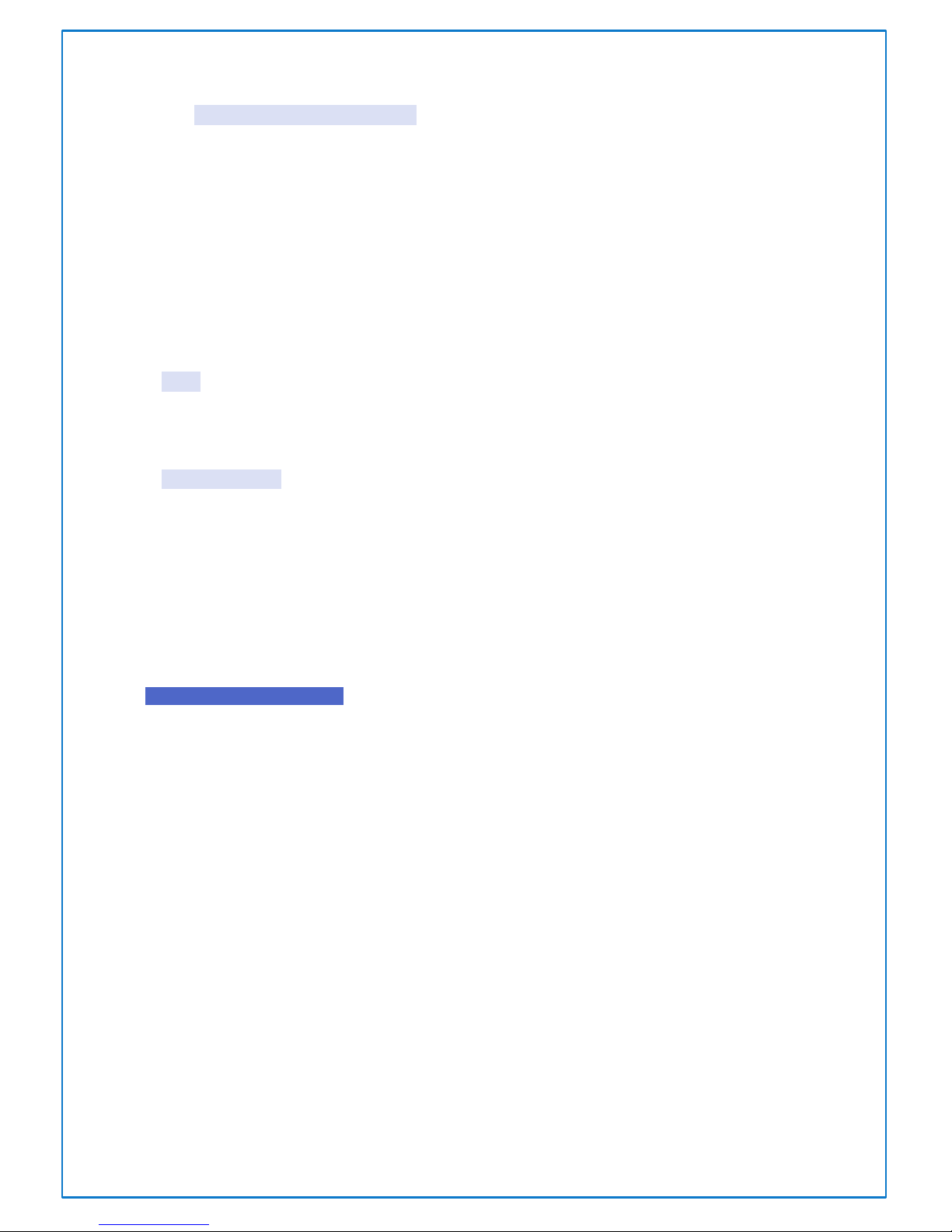
page. 3
5. Update the road angel if required. ...........................................................................................28
Note that the Angel is showing as ‘connected’ and needs updating. .................................................................. 28
6. Update the Road Angel Pure.....................................................................................................28
7. The Angel is updated.................................................................................................................29
Note that the ‘update’ button is no longer highlighted. ......................................................................................29
8. Now you can configure your Road Angel Pure with the blue button.......................................29
The options are the same as one can configure from the smartphone app and allow users to customise the
Road Angel Pure to suit their own preferences for Audio, Display & Alerts, as well as show current device
information........................................................................................................................................................... 29
Remember to SAVE the new settings.................................................................................................................. 29
Audio.................................................................................................................................................30
There is also an intelligent Mute feature, which the user can set, that mutes the speaker if the speed is under
the configured percentage above the limit. (e.g. +10% sounds at above 77 MPH in a 70 MPH limit & -10%
sounds at over 63 MPH in a 70 MPH limit)........................................................................................................... 30
The Alerts options.............................................................................................................................30
Sounds Menu ....................................................................................................................................31
Clicking on any sound will give you the options in a drop-down menu, then you can set the sound you want to
use to alert you to that circumstance................................................................................................................... 31
Unit Data...........................................................................................................................................32
This shows the information about the Road Angel, .............................................................................................32
Note that you can see the Subscription expiry date on this screen. ....................................................................32
Finally, Remember to SAVE your new settings ...............................................................................32
ROAD ANGEL DISPLAY ELEMENTS ........................................................................................................................ 33
What the icons mean............................................................................................................................................ 34
Startup Sequence.................................................................................................................................................35
FEATURES ............................................................................................................................................................. 36
Miscellaneous Information...................................................................................................................................37
Road Speed Data...............................................................................................................................37
Terms & Conditions .............................................................................................................................................. 37
More information ................................................................................................................................................. 37
FAQ’s..................................................................................................................................................................... 38
Q. How long will it take for my PURE to be ready to use?............................................................38
Q. How do I configure the settings on my PURE?.........................................................................38
Q. How do I mount my PURE into my car? ...................................................................................38
Q. I need my device fitting to my vehicle, who can I call?............................................................38
Q. How do I purchase a subscription to go with my PURE?..........................................................38
Q. I want to quickly find out my subscription end date, is this possible?.....................................39

page. 4
Q. How long will the battery last?.................................................................................................39
Q. How long should I charge the unit?..........................................................................................39
Q. I don’t have a smartphone, how do I configure the device?....................................................39
Q. I am struggling setting up the device –are there any instructional videos? ...........................39

page. 5
INTRODUCTION
Congratulations on your purchase of the latest addition to the Road Angel range, the ‘Pure’.
ROAD ANGEL Pure is a standalone GPS camera and accident blackspot
locator. It uses the latest global positioning satellite technology to give
you audible and visible alerts as you approach hazardous sections of road:
• Accident blackspots (as designated by the Police and Local Authorities)
• Safety cameras
• Mobile roadwork cameras
• Average speed monitoring zones
• Mobile safety vans
• Mobile laser guns
• Primary schools, congestion charging zones and unprotected level crossings
With over 250,000 miles of road around the UK, knowing the speed limit is often guesswork, that’s why Road
Angel Pure also has an onboard database of road speed limits. Provided by Here™, the road speed information
is presented in a circular road speed sign at the bottom left of the device.
By using mobile phone technology, Pure also allows you to both share the LIVE locations of mobile safety
camera vans. CameraShare™ and is a unique feature to Road Angel, and empowers you to keep yourself, and
other Road Angel users, safe on the roads.
We’re confident you will have a satisfactory experience as a new user and have written this guide to help you
acquaint yourself with its operation, which is designed to be simple and unobtrusive.
There are some pre-requisites it is important to understand to
set up the Road Angel Pure prior to using it for the first time, so
please take a few moments to read and follow these easy
instructions to get you started easily and quickly.

page. 6
OVERVIEW
The Road Angel Pure has only two buttons, thus simplifying its operation and helping to avoid the
temptation to adjust the equipment while driving. All configuration is done by connecting via your
smartphone, PC or Mac. This also means all menus are far easier to navigate.
Once the unit has been registered and your subscription has been purchased the database of speed cameras
is updated and the unit functions automatically, alerting the driver to the local speed limits and any radar
cameras and school zones on your journey.
Please see the instructions to get your Road Angel Pure correctly set up.
THE ROAD ANGEL PURE IS DESIGNED SO THAT USERS CAN CUSTOMISE A WIDE RANGE OF OPTIONS
TO OPTIMISE THE OPERATION OF THE DEVICE TO ENSURE IT FUNCTIONS UNOBTRUSIVELY WHILE
DRIVING AND THERE IS NO NEED (OR TEMPTATION) FOR DRIVERS BECOME DISTRACTED BY
TWIDDLING SETTINGS WHILE DRIVING A MOVING VEHICLE.
BEFORE YOU BEGIN

page. 7
(1.) Firstly, the device will need to be charged up for the first time, which may take 8 hours, possibly
overnight.
(2.) Then a subscription can be purchased for the unit to receive the database updates to populate the
database of speed cameras and other useful information this device handles. You can do this from our
website www.RoadAngelGroup.com by using the serial number on the base of the unit.
(3.) Finally, you have the option to configure the settings of the device which can be customized to suit
your custom requirements, so we suggest you familiarize yourself with these settings which can be
adjusted either from.
a. a smartphone via a Wi-Fi link with the Road Angel Pure
b. or can be controlled using a PC by downloading the update software from our website at
www.RoadAngelGroup.com
WHAT THE BUTTONS DO
Use WIFI to connect via your smartphone or tablet
using the Road Angel App.
(available from your app store)
Serial Number
Power
On/Off
(Press &
Hold)
Wifi
On/Off
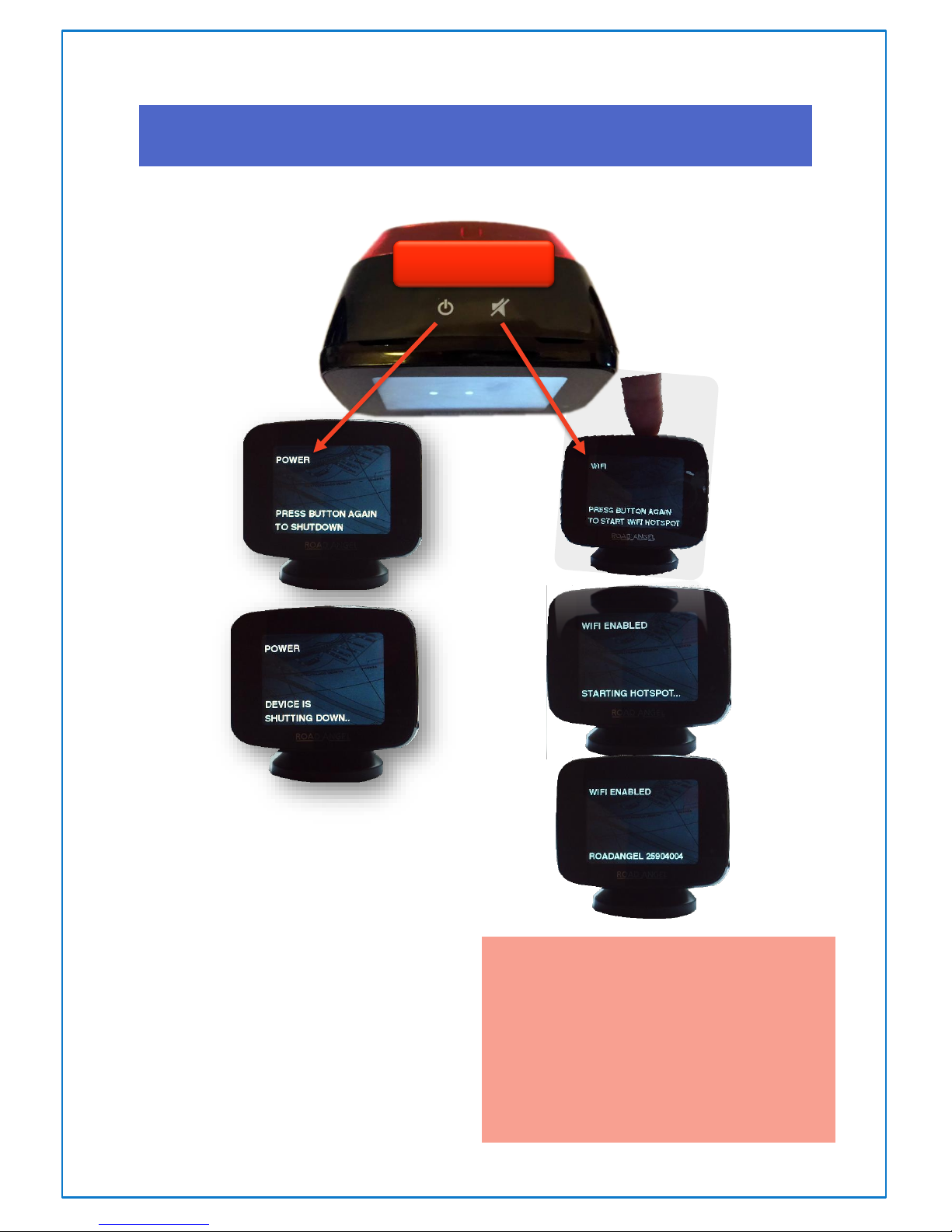
page. 8
POWER ON/OFF
WIFI ON/OFF
Live camera share
For mobile speed vans –if the user sees that a
van is ‘live’ then if they briefly touch either
button and touch again to confirm, the Road
Angel community will be alerted.
Press & Hold
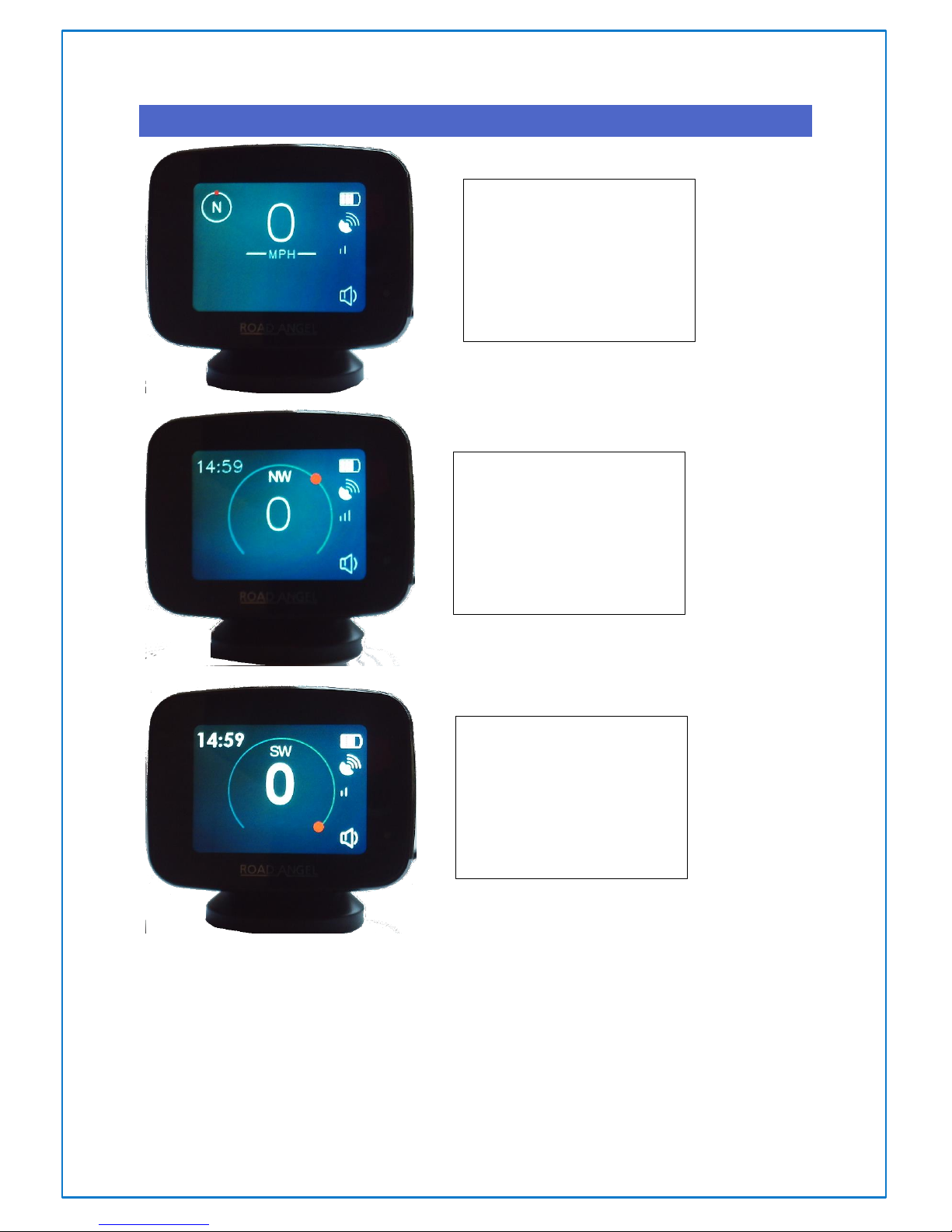
page. 9
THE POWER BUTTON ALSO CYCLES THROUGH 3 DIFFERENT MODES;
In this mode the compass is offset
to the top left.
Current speed is shown at the top
When the unit picks up the local
speed limit this is shown at the
bottom
This mode is similar to the last, but
with bolder characters and
numbers for improved visibility.
This mode has your current speed
in the middle.
The time is shown in the top left
The Compass is part of the center
display.
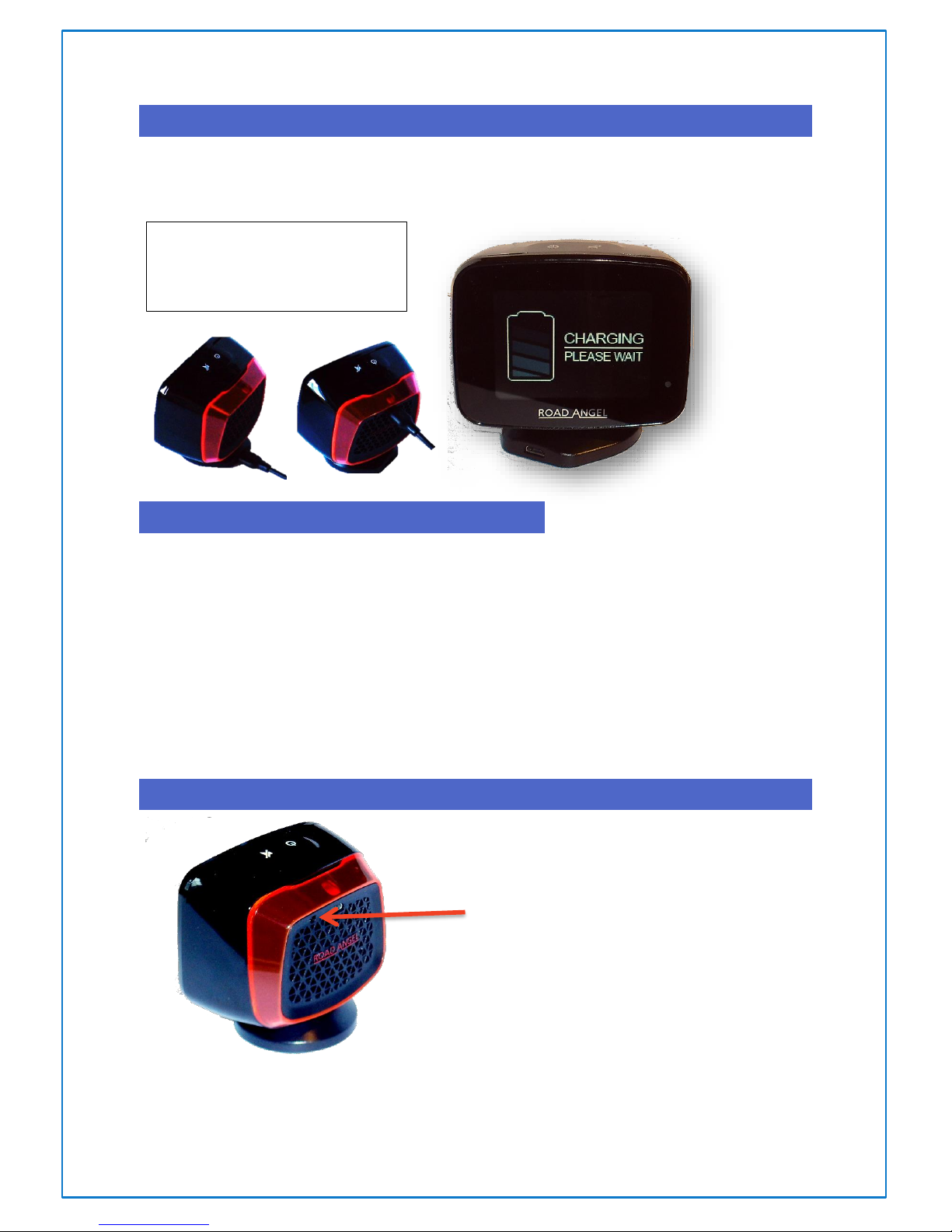
page. 10
CHARGING THE UNIT
With the unit switched off, connect it to the mains charger and charge the internal battery. Until the battery
charge reaches the minimum level required to run the internal software (this might take several hours), your
ROAD ANGEL Pure displays a splash screen with a battery charging progress indicator.
REGISTRATION
1. Go to www.roadangelgroup.com
2. Click on the Registration link.
3. Follow the on-screen instructions.
As part of this registration process, you will be prompted to purchase subscriptions for the safety camera &
blackspot and road speed limit updates.
You can also register by phone: call 01327 855586
(Mon-Fri 9am-5.30pm).
HOW TO RESET THE ROAD ANGEL PURE
The power cable can be connected
to either of the micro USB inputs
on the Pure or its base.
Insert pin in
hole to reset
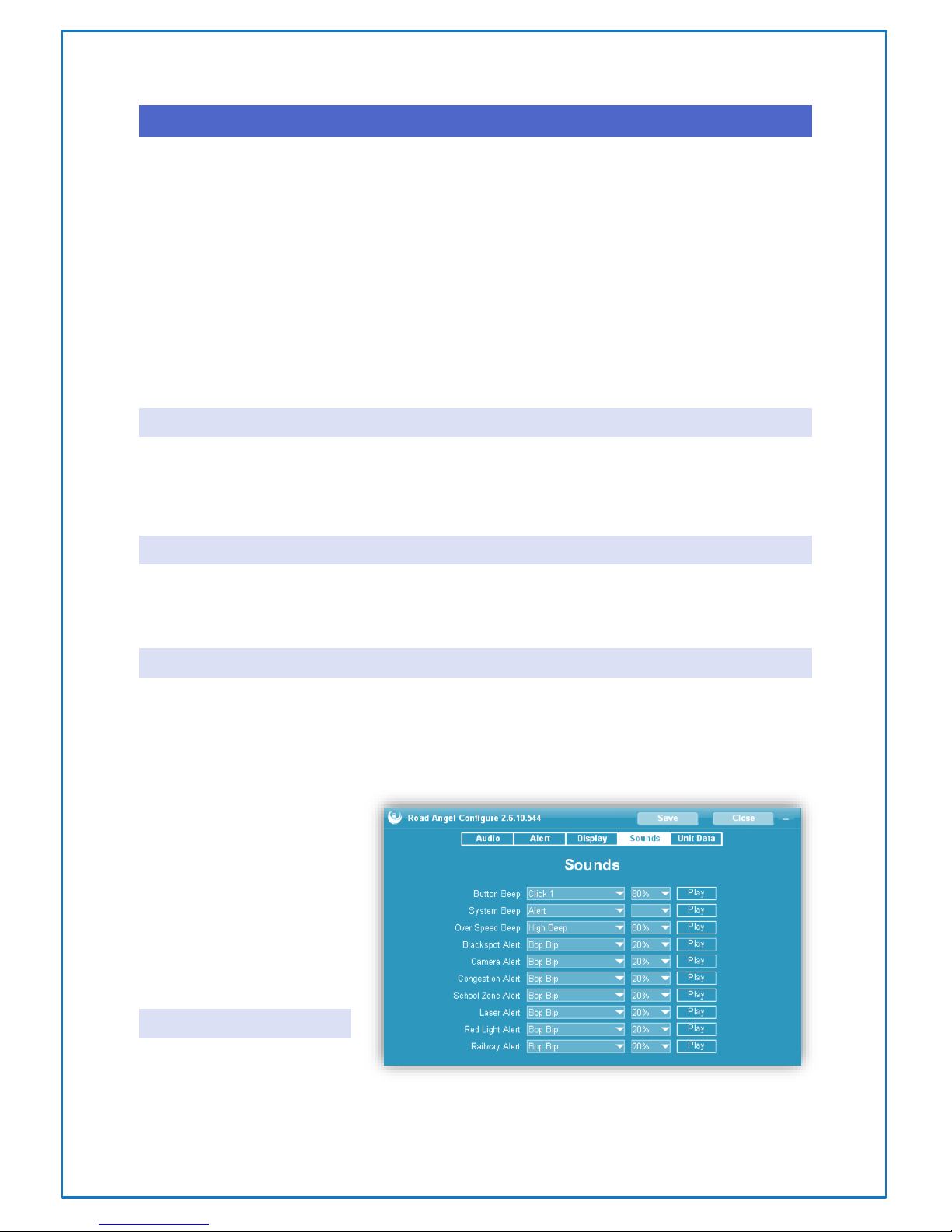
page. 11
CONFIGURATION OF THE ROAD ANGEL PURE
There are TWO ways to configure the Road Angel Pure;
You will find instructions later in this manual.
1. Smartphone/Tablet:- Put the Road Angel Pure into WIFI mode and read and adjust settings from a
smartphone loaded with our Road Angel App which you can obtain from your App Supplier (i.e.
Google Play or Apple iTunes)
2. Computer:- Connect the device to a PC or Mac with the supplied USB cable and download the Road
Angel Pure Update Software from our website.
Both methods use the same menus outlined below;
ALERT
This menu allows users to configure which alerts they wish to have activated as they drive.
These include; Black Spot, Camera Van, Congestion, School Zone, Laser detectors, Overspeed, Overspeed
Adjust, Alerts distance, Fatique & Red Light.
DISPLAY
Brightness, Hardwired Mode, (If your device is fitted to your vehicle, as opposed to being plugged into your
vehicle’s cigarette lighter), Auto Stand-By, Speed Units (MPH/KPH) and Vehicle type, (e.g. Car, Tow, LGV, HGV,
LMH, HMH, SBUS, LBUS.
SOUNDS
There is a range of audio alerts for specific events and the sound associated with each one can be customised,
so that, for example, you might have a simple high tone for a school zone and a low tone for rail tracks and a
double beep for camera vans. These help you to decide how you want your Road Angel Pure to notify you. You
will also be able to set the volume for each alert.
•Button Beep
•System Beep
•Over Speed Beep
•Blackspot Alert
•Camera Alert
•Congestion Alert
•School Zone Alert
•Laser Alert
•Red Light Alert
•Railway Alert
UNIT DATA
Lets you see the serial number
and software version. (see next
page)
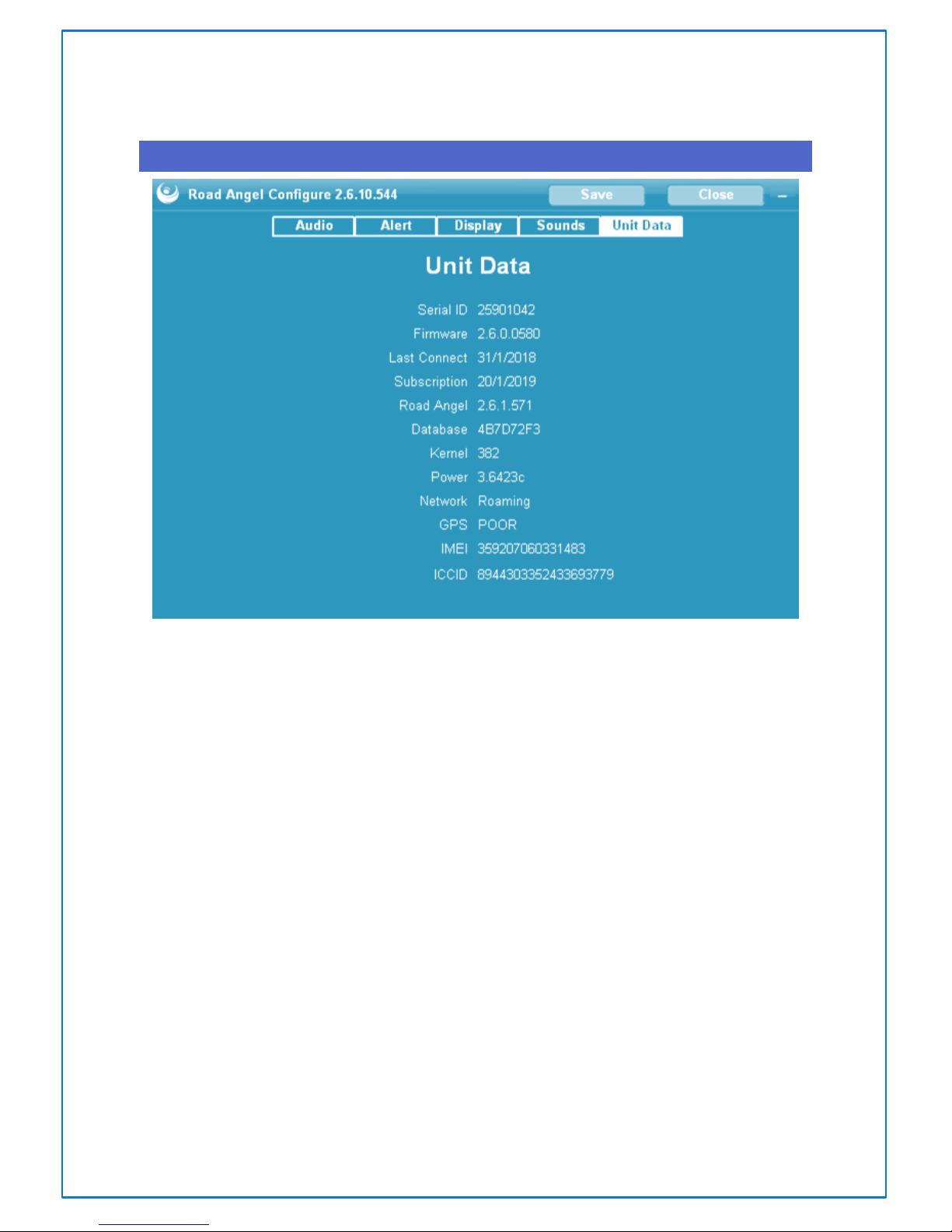
page. 12
UNIT DATA
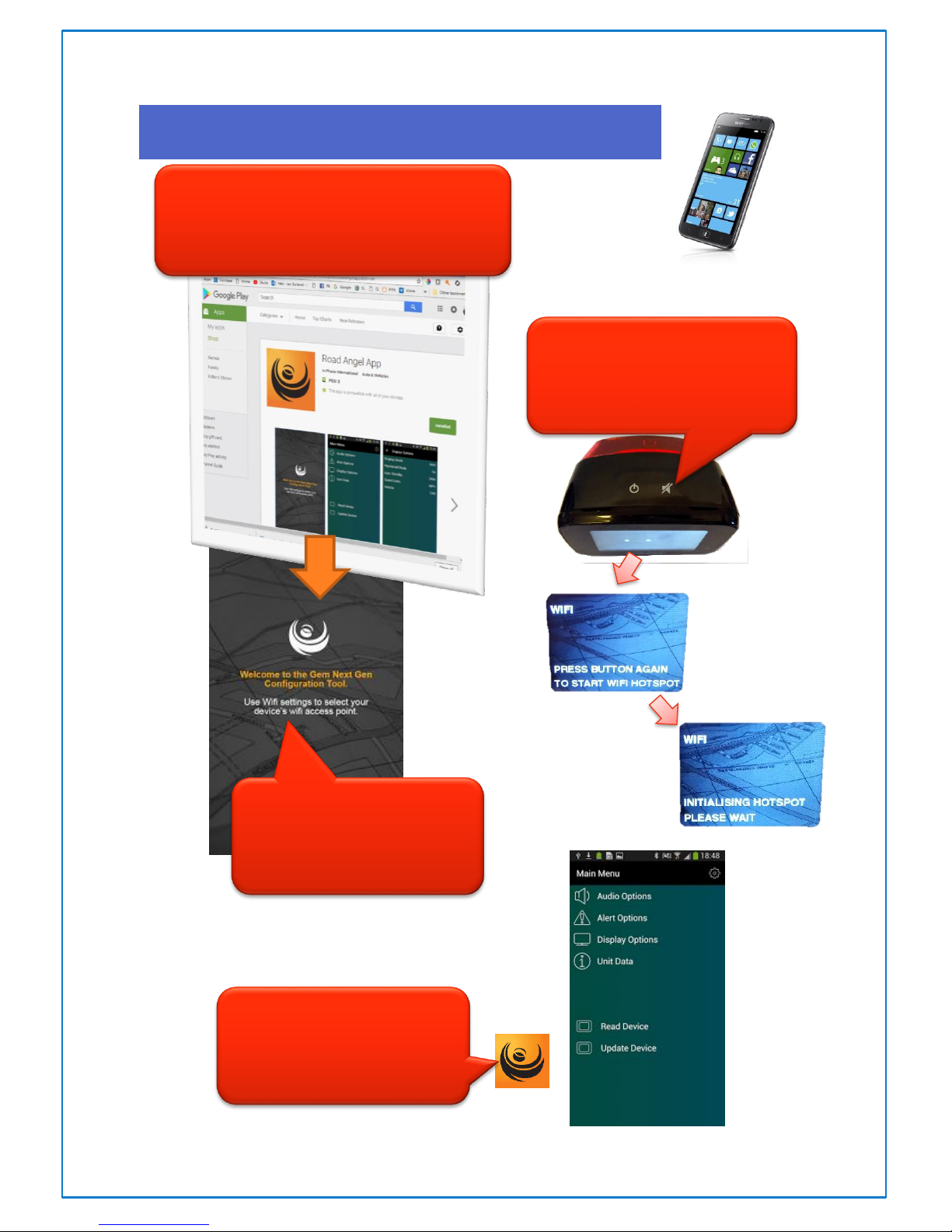
page. 13
CONFIGURING THE ROAD ANGEL FROM YOUR SMART PHONE USING
THE ROAD ANGEL APP.- QUICK GUIDE
(3.) Go to your device “settings”
menu & seek WiFi devices for the
Road Angel and pair with it as a Hub.
(2.) Press & hold the right button
(marked with a speaker icon) to trigger
the Pure to go into WiFi mode and
press again to confirm
(4..) Now activate the Road
Angel App
1.
Download the Road Angel App from your
smartphone’s App source.
(e.g. iTunes or Google Play)
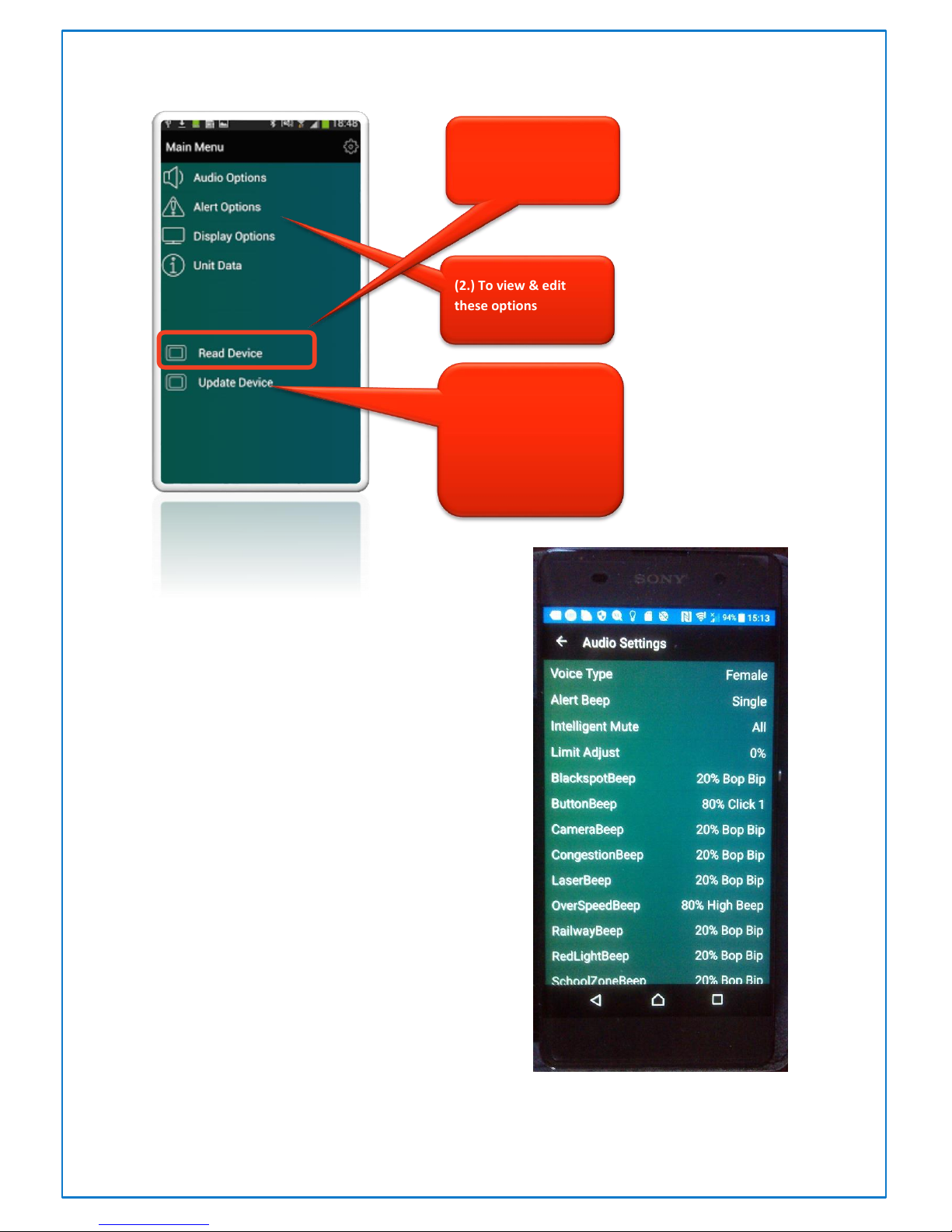
page. 14
THESE ARE JUST SOME OF THE SETTINGS YOU CAN PRE-
CONFIGURE FROM THE MENU OF YOUR SMARTPHONE OR
TABLET
(2.) To view & edit
these options
(1.) Read Device
(3.) Update the device
with these new settings,
these will be written to
device when you switch
off WIFI by pressing the
speaker button

page. 15
CONFIGURING THE ROAD ANGEL PURE FROM YOUR PC OR MAC - QUICK
GUIDE
Please visit our website www.roadangelgroup.com and download the update software for
your system from the Tech. Support page.
Download and install the sofware, which will then be available from the Windows Quick Launch panel.
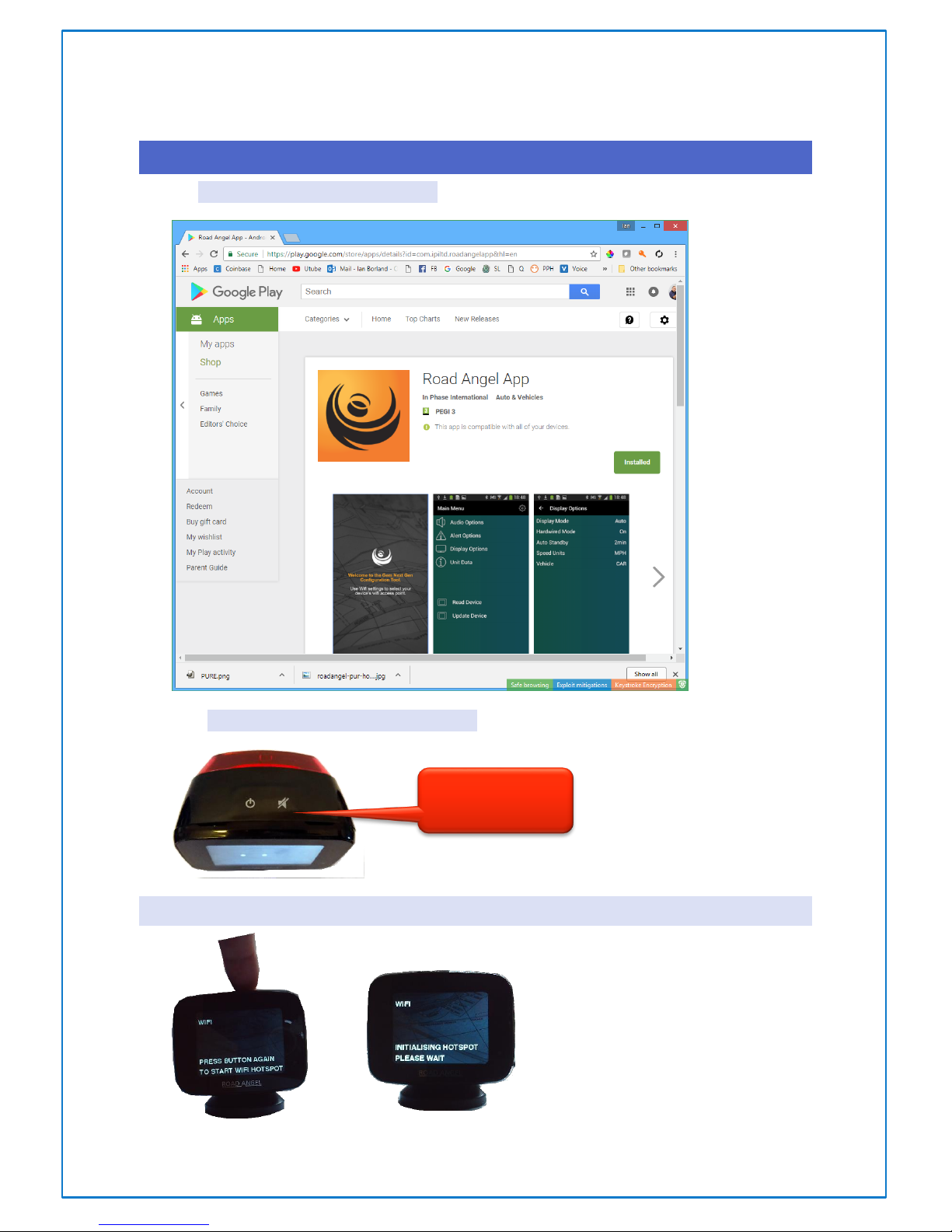
page. 16
CONFIGURING WITH SMARTPHONE –FULL INSTRUCTIONS.
1. DOWNLOAD THE ROAD ANGEL APP from your App Store, i.e. iTunes or Google Play.
2. PUT THE ROAD ANGEL IN TO WIFI MODE by pressing and holding the mute button
THE UNIT WILL ASK YOU TO CONFIRM BY PRESSING AGAIN.
Press & Hold
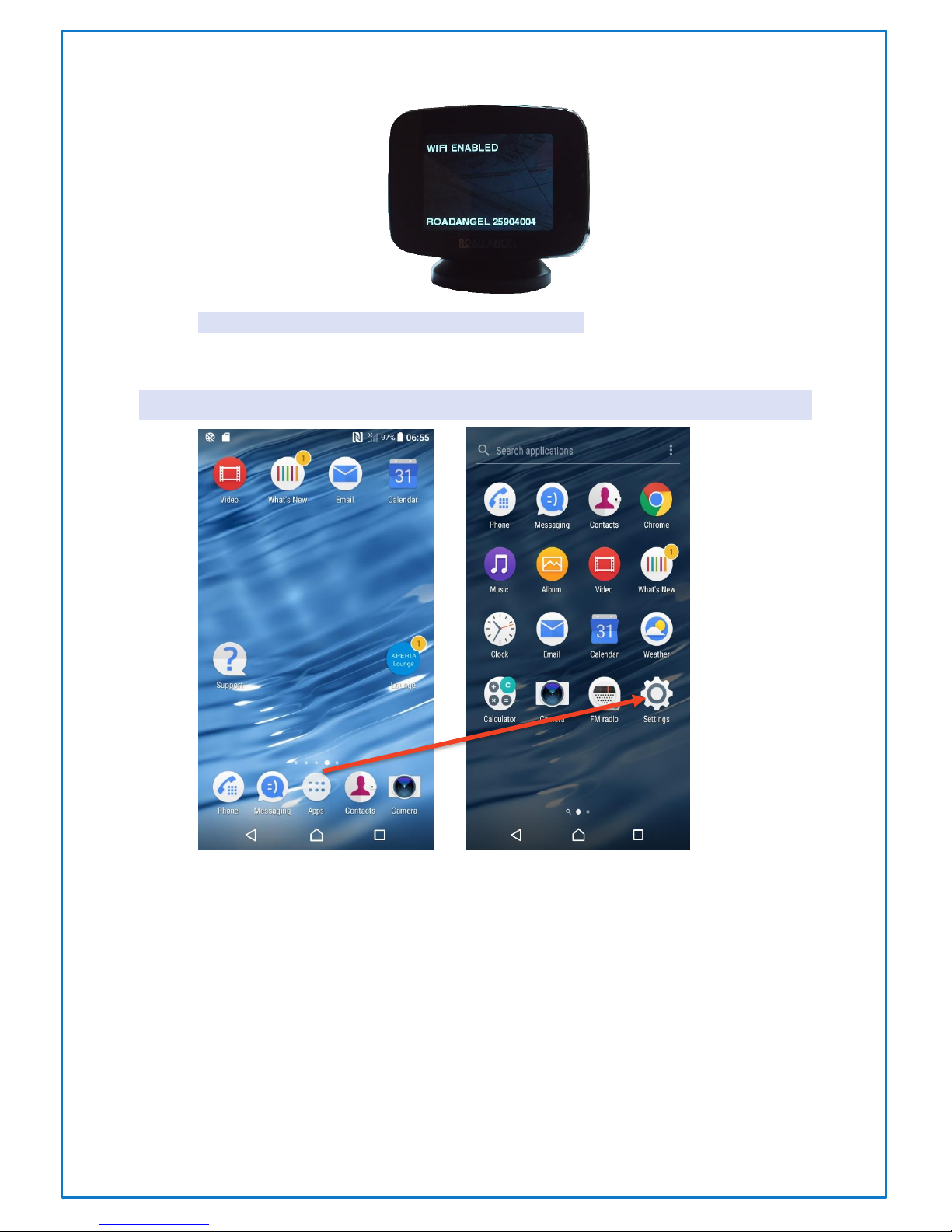
page. 17
3. THE ROAD ANGEL PURE WILL NOW GO INTO WIFI MODE ready to connect.
ON YOUR SMARTPHONE, GO TO THE SETTINGS MENU
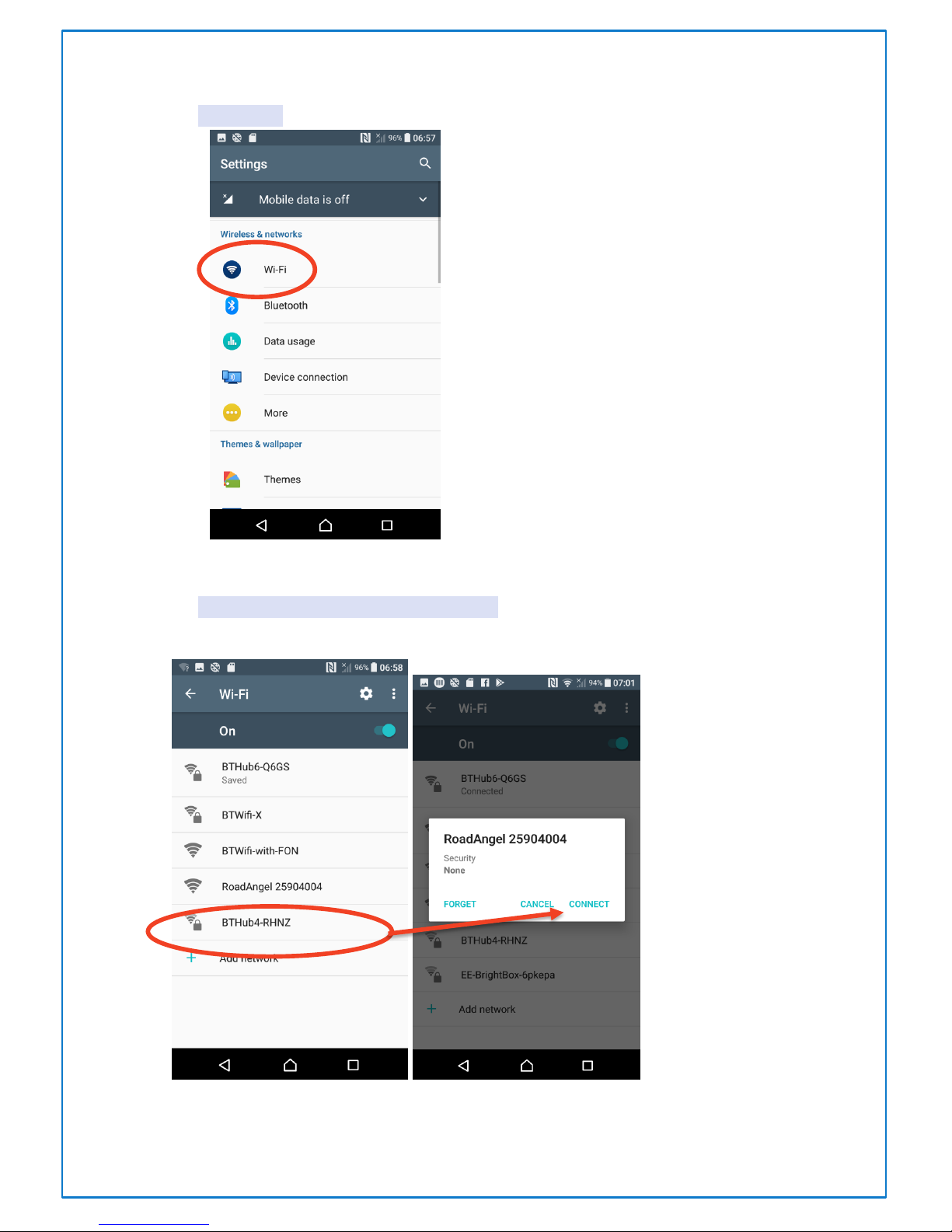
page. 18
4. SELECT WIFI (and make sure it is enabled)
5.
6. LOOK FOR THE ROAD ANGEL AND SELECT IT to connect to.

page. 19
7. OPEN THE ROAD ANGEL APP on your smartphone/tablet
(We already connected
from Settings menu. so we
can ignore this message)
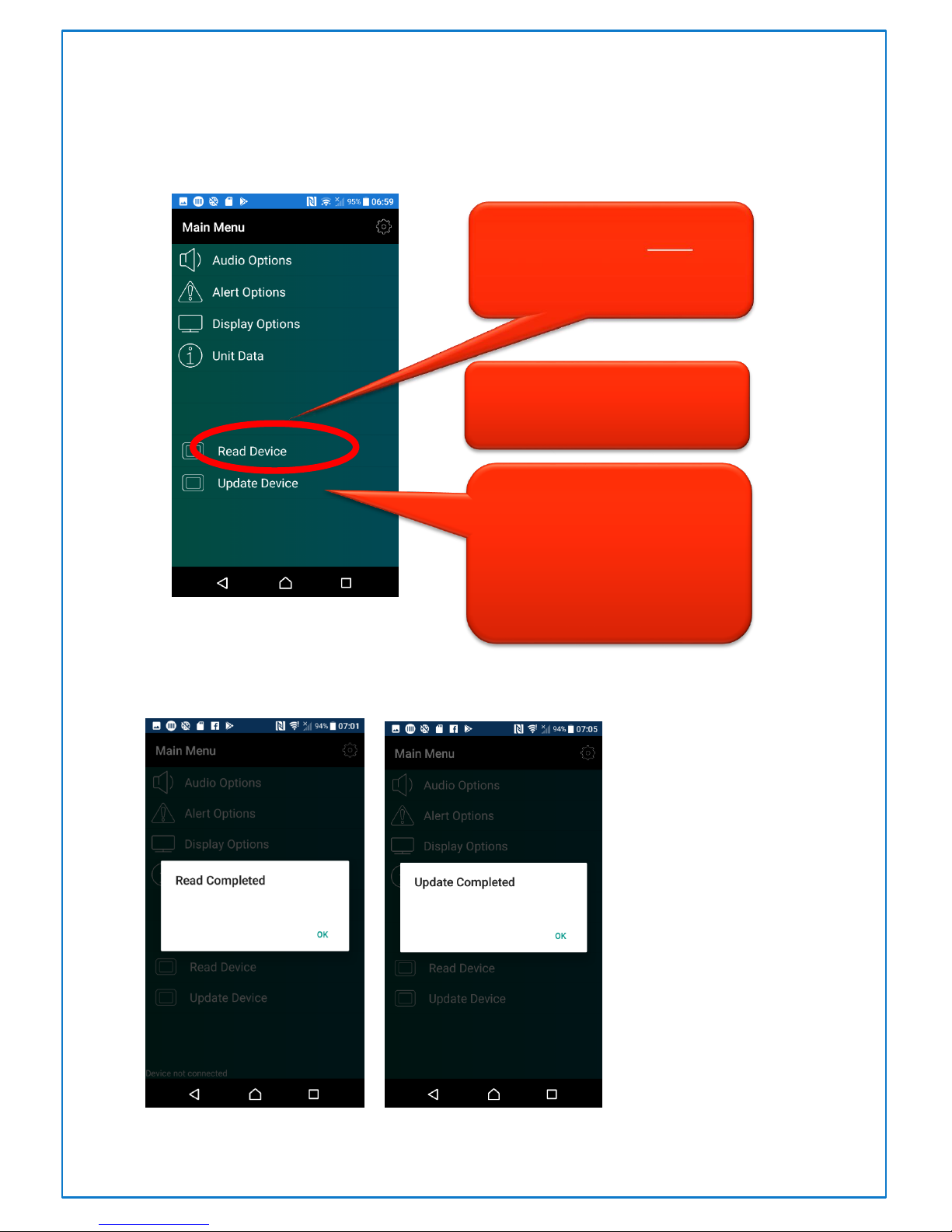
page. 20
8. NOW YOU CAN SEE THE INITIAL CONFIGURATION MENU and we can READ and change
the Road Angel Pure Settings from here. Remember to save these changes by
updating the device at the end.
9. You will get a message to say the read has completed. The new settings are written
to the Angel once WIFI is switched off again.
FIRST we need to ‘READ’ the
current settings.
THEN we can CHANGE the
option settings
FINALLY
REMEMBER TO UPDATE THE
DEVICE TO SAVE THE NEW
SETTINGS
Other manuals for Pure
3
Table of contents
Other Road Angel Radar Detector manuals