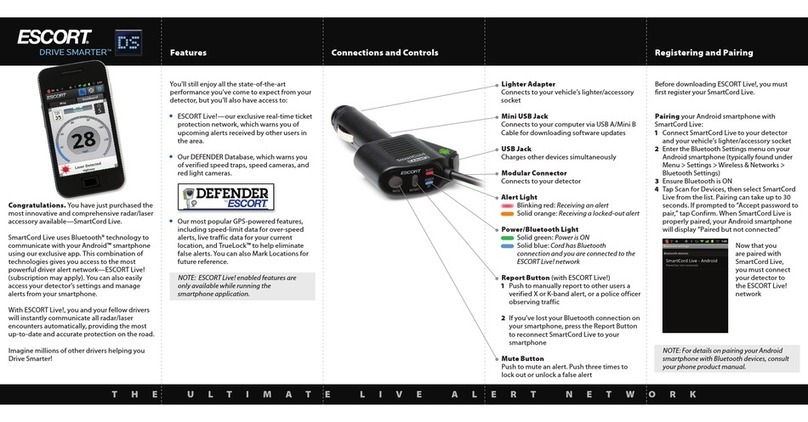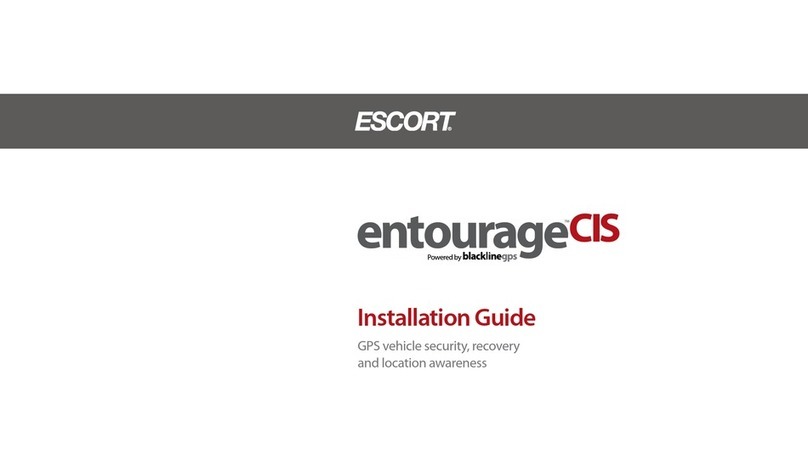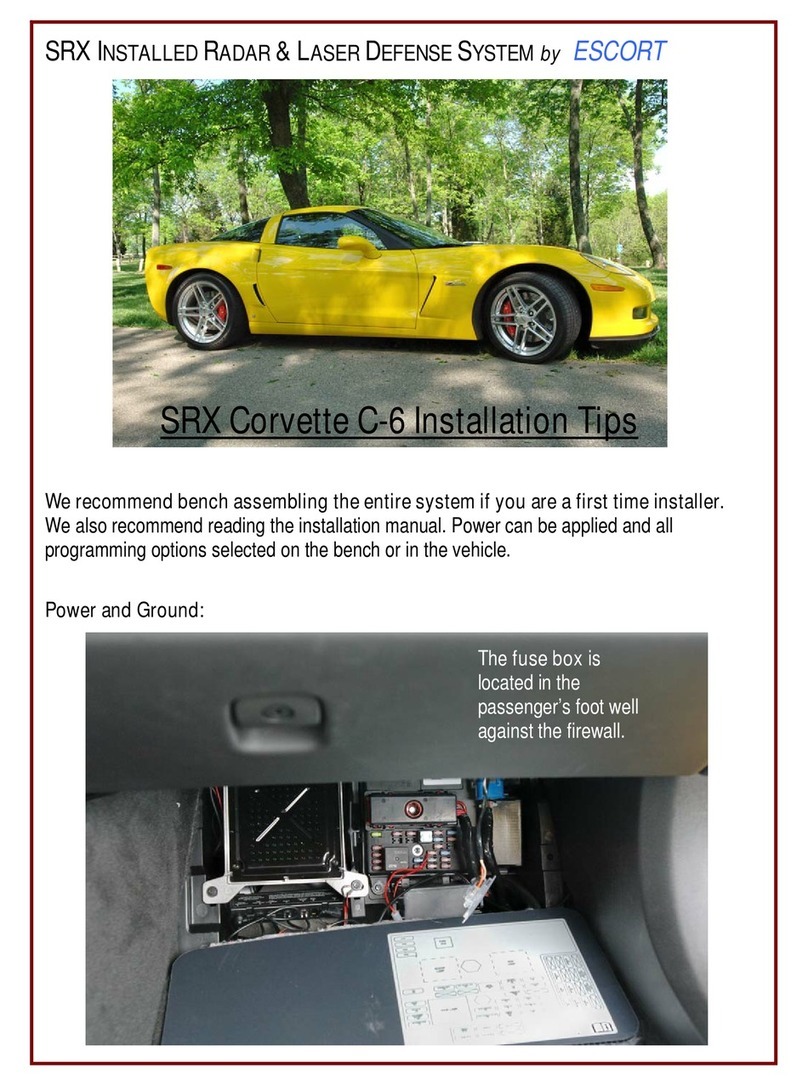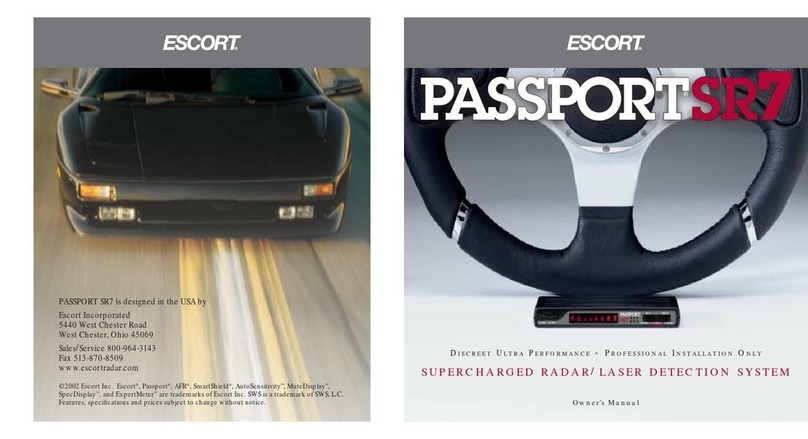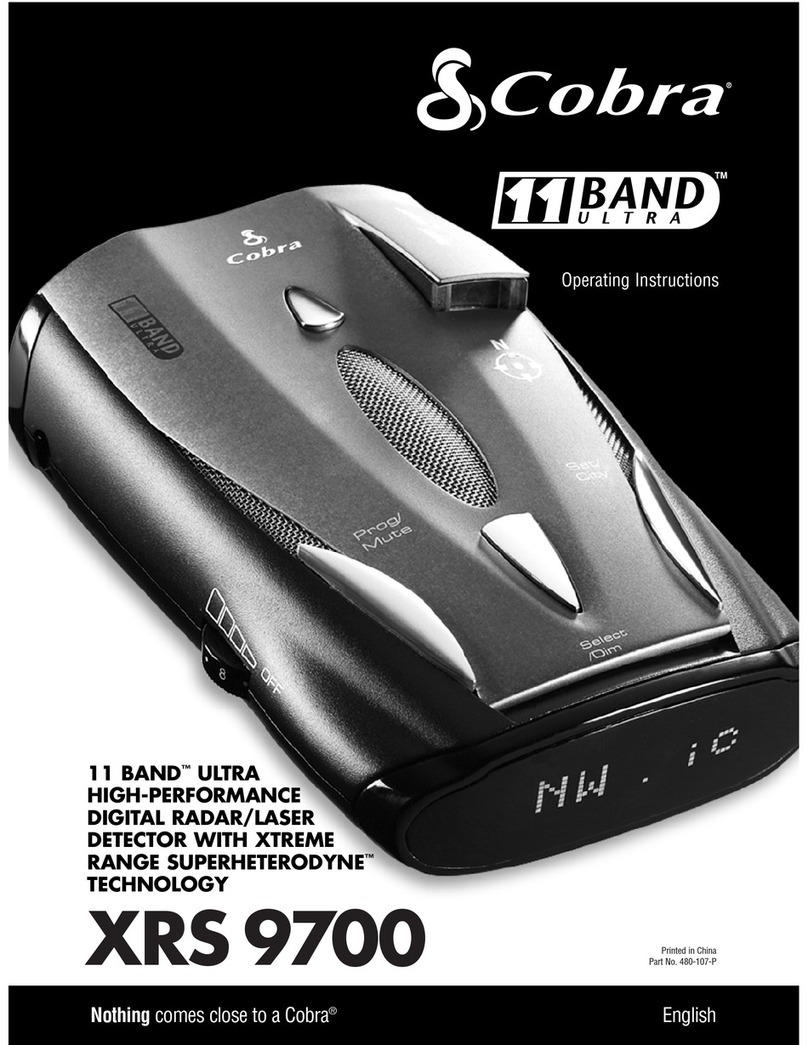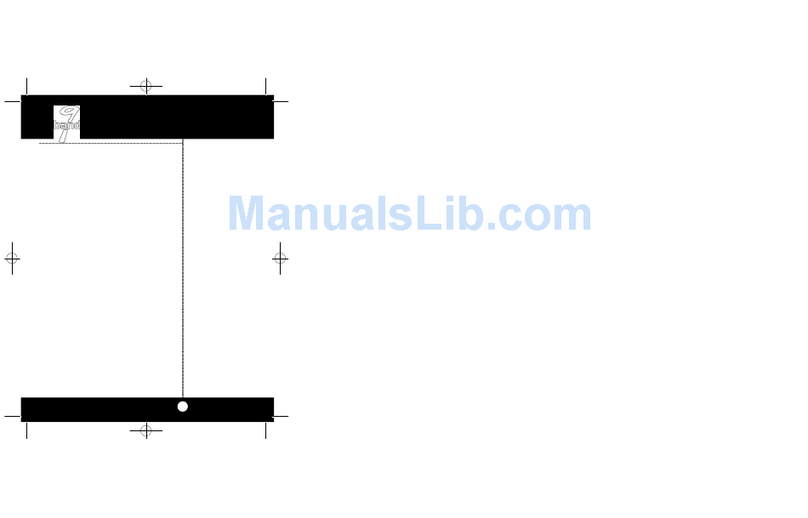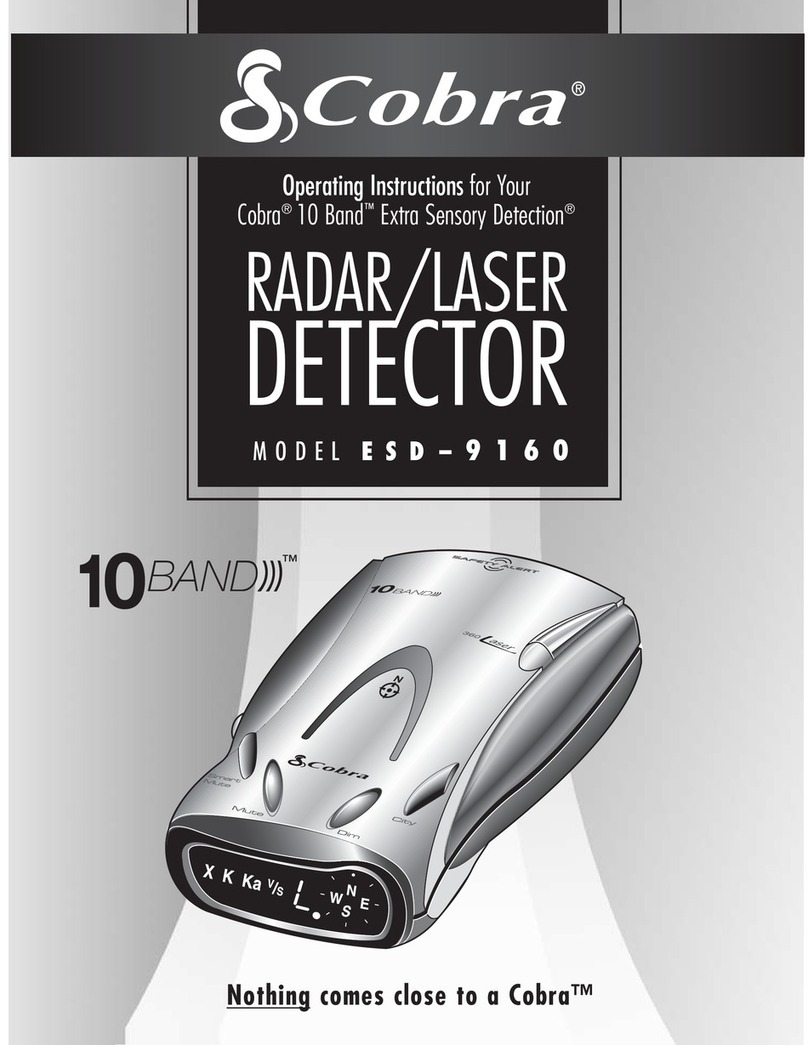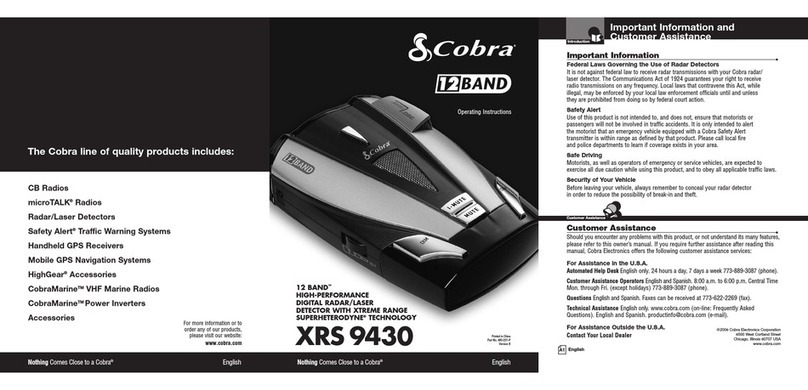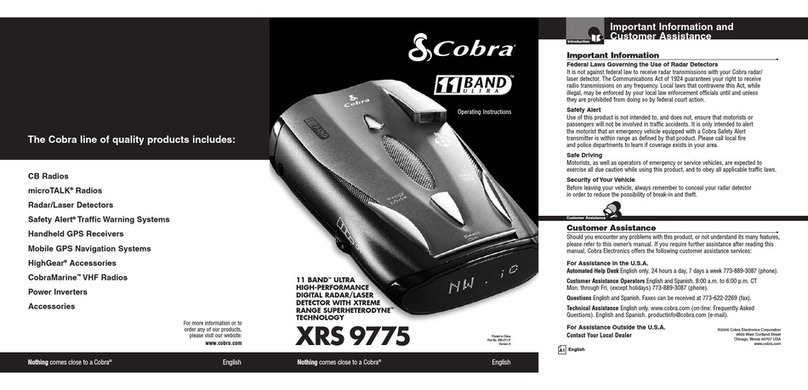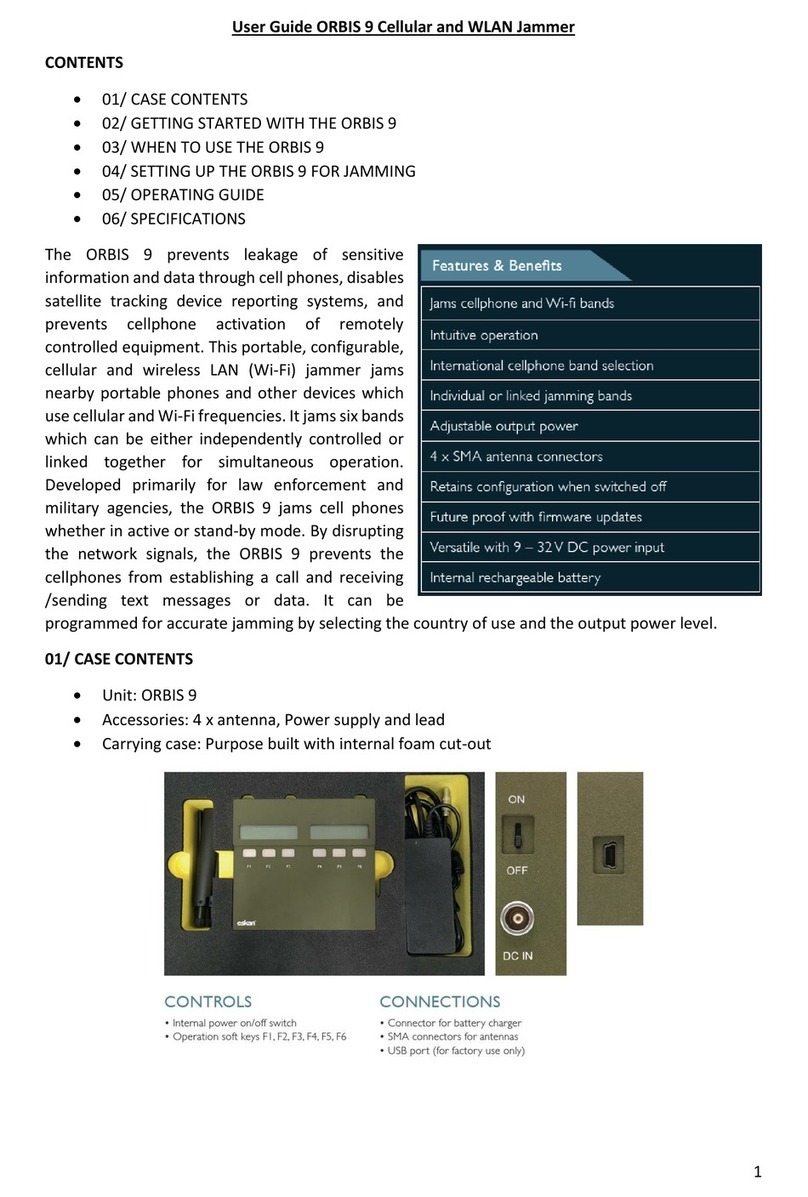Contact UsSettings & Preferences
Tones Standard* Standardalert tones
Standard+ Standard alert tones for primary alert and
double-beep tones for additional alerts
Mild Mild doorbell chime alert tones
AutoMute Low / Med* / High / O Automatically reduces audio to preferredvolume during alert
AutoLearn On* / O Automatically stores and locks out false alarms
Units English* / Metric Units for distance and speed
Language English* / Espanol Language for voice and text
Voice On* / O Voice announcements
GPS Filter On* / O Enables GPS-powered features
AutoPower O Powerturns on or o depending on your vehicle’s ignition
type (constant power or switched)
1 Hour Powers o automaticallyaf ter1 hour
2 Hours Powers o automaticallyaf ter2 hours
4 Hours* Powers o automaticallyaf ter4 hours
8 Hours Powers o automaticallyaf ter8 hours
NOTE: If AutoPoweris on, to save screen life the display screen goes blank after 30 minutes
without moving. Display screen will turn on automaticallyafter you reach 10MPH.
Band Enables Default* Default Settings
Modied Band Enables have been modied from their default settings
Press BRT to go from one Press VOLUME + or – tochange
Band category to the next your setting within a category
X Band On* / O
K Band On* / O Freq: 24.050 – 24.250 GHz
NOTE: When K Band is o,you can select separate segments of the band to turn on or o.
KN1 On* / O Freq: 24.050 - 24.110 GHz
KN2 On* / O Freq: 24.110 - 24.175 GHz
KN3 On* / O Freq: 24.175 - 24.250 GHz
KN4 On / O* Freq: 23.950 - 24.050 GHz
Ka Band On* / O Freq: 33.400-36.000 GHz
NOTE: When Ka Band is o,you can select separate segments of the band to turn on or o.
KaN1 On / O* Freq: 33.400 - 33.700 GHz KaN6 On / O* Freq: 34.800 - 35.160 GHz
KaN2 On / O* Freq: 33.700 - 33.900 GHz KaN7 On / O* Freq: 35.160 - 35.400 GHz
KaN3 On* / O Freq: 33.900 - 34.200 GHz KaN8 On* / O Freq: 35.400 - 35.600 GHz
KaN4 On* / O Freq: 34.200 - 34.600 GHz KaN9 On / O* Freq: 35.600 - 35.840 GHz
KaN5 On */ O Freq: 34.600 - 34.800 GHz KaN10 On / O* Freq:35.840 - 36.000 GHz
Ka-POP On / O*
Laser On* / O
TSR On* / O Automatically rejects trac ow sensors-monitoring false alarms
Marker Enables Default* Default Settings
Modied Marker Enables have been modied from their default settings
Press and hold the SEN and BRT buttons to access Preferences. To exit Preferences, simply wait a few
seconds without pressing a button. The unit will display Completed to conrm your selections.
NOTE: AutoPower only wor ks with
constant power ignition .
87 9 10
Notes for Settings & Preferences
For descriptions of features and functions available when connected to ESCORT Live, visit EscortRadar.
com and download the MAX 360c Owner’s Manual.
To view serial number and software revision press MRK and MUTE while powering on detector.
To restore MAX 360c to its original factory Settings, press and hold MRK and BRT while turning the power
on. A “Restored” message will display, acknowledging the reset.
Software Updates
In its factory default settings MAX 360c automatically receives software updates from your connec ted
vehicle’s Wi-Fi network. See Using Wi-Fi Connect on page 6 for connection instructions.
The MAX 360c operating rmware and red light and speed camera database can also be updated using a
USB A/Mini B cable (not included) connec ted to a computer using our detector sof tware tools found on
our web site. In order to have access to these updates, please register your MAX 360c at www.
EscortRadar.com
Designed in the USA by Escort, Inc.,
Manufactured in the Philippines
ESCORT Inc.
5440 West Chester Road
West Chester OH 45069
Sales / Service 800.433.3487
www.EscortRadar.com
©2017E SCORT Inc. ESCORT ®,MA X 360c®, Defender ®,Aut oLearn®,
TrueLock™, AutoSe nsitivity™, SpecD isplay™, Expert Meter™, ESCORT Live™,
IVT Filter™, S martMute™ and EZ Mag M ount™ are trademar ks of
ESCORT, Inc.
FCC NOTE: Modi cations not expre ssly approved by the ma nufacturer
could void the u ser’s FCC granted autho rity to operate th e equipment.
FCC ID:QKLM6 C.CONTAINS FCC ID:TFB-1003.
This device co mplies with part 15 of the FCC r ules. Operation i s subject
to the follow ing two conditions: (1) This device may not c ause harmful
interference, and (2) This device must accept any interference received
including interference that may cause undesired operation.
Accessories
800.433.3487
EscortRadar.com
Press SEN to go from Press VOLUME+ or – to change
one category to the next your setting within a category
User Mode Advanced* Access and customize all Settings and Preferences
Novice Access and customizeunits and display color, (all other
Settings are set to factory defaults)
NOTE: Switchback to advance mode to view all Preferences.
Pilot Scan Bar* Scanning Bar with FullWord
FullWord FullWord: Auto, Auto NoX, AutoLoK or Highway
Arrow Mode Single* Displays a single threat-direction arrow only for the primary alert
Multiple Displays threat-direction arrows formultiple aler ts
Band
Displays color-coded threat-direction arrows formultiple aler t bands
X = green, K = blue, Ka/Laser = red
Display Color Blue*/Green/Red/Amber Set color to match your vehicle’s dash display
Speed Display On* Displays current speed
O Displays battery voltage
Cruise Alert 20 mph* Oers double beep alert tones below specied speed
O / 20-160 mph
Over Speed 70 mph* Reminds you when you exceed a specied speed
O / 20-160mph
Over Speed Limit Speed Limit*
Reminds you when you reach specied speed at or overthe speed limit
O / Speed Limit / 5 Over / 7 Over / 10 Over / 15 Over
Meter Mode Standard Displays primary aler t bandwith front signal strength bar graph
Standard FR1* Displays primary alert band with front and rear signal strength
bar graphs
Standard FR2 Displays primary and secondary alert bands with front and rear
signal strength bar graphs
Spec FR1 Displays primar y alert band with numeric frequency and front and
rear signal strength bar graphs
Spec FR2 Displays primar y alert band with numeric frequency, secondary alert
band, and front and rear signal strengthbar graphs
Expert FR Displays up to four alert bands with front and rear signal strength
bar graphs for each
Simple Simple messages replace alert band and signal strength bar graphs:
Caution (if traveling below cruise alert limit)
Slow Down (if traveling abovecruise aler t limit)
The Bluetooth® word mark and logos are registered trademarks
owned by Bluetooth SIG, Inc. and any use of such marks by ESCORT is
under license.
ESCORT Live Compatible
360° Directional
Alert Arrows
GPS Intelligence
Rejects False Alerts
Lightning Fast Response
Connected Car’s Wi-Fi
Provides Crowd Sourced
Alerts & Software Updates
ESCORT Live App
Provides Crowd-
Sourced Alerts
Intelligent 360° Radar
Laser Detection
MAX 360c
360° Radar/Laser Detector with
Alert-Signaling Arrows
Quick Reference
ESCORT On e Year Limited War ranty
What this warranty covers: Escor t, Inc. (“Escor t”) warra nts your Product
against all defects in materials and workmanship.
For how long : One (1) year from the date of or iginal purchase f rom an
authorized Escort dealer.
What we will do: If a breach of war ranty occurs, E scort, at its dis cretion,
will either r epair or replace yo ur Product free o f charge.
What we wil l not do: Escor t will not pay shippi ng charges that you in cur
for sending y our Product to us.
What you must do to maintain this warranty: Show origin al proof of
purchase or re ceipt from an auth orized Escor t dealer.
Warranty exclusions: This war ranty does not a pply to your produc t
under any of the f ollowing condit ions: 1.The serial numb er has been
removed or mo died. 2. Your produ ct has been subje cted to misuse or
damage (including water damage, physical abuse, and/or improper
installati on). 3. Your product has be en modied in any w ay.4. Your r eceipt
or proof-o f-purchase is fro m a nonauthorize d dealer or interne t auction
site, includi ng E-bay, U-bid, o r other non-auth orized reselle rs. 5. You are
not the origi nal purchaser of th e Product from an au thorized deal er or did
not receive it a s a gift from the or iginal purchase r of the Product fr om an
authorized dealer.
Toobtain service: 1. Contac t ESCORT (1-800-5 43-1608) to obtain a
Return Auth orization Numb er. 2. Properly pac k your Product and i nclude:
your name, com plete return add ress, written de scription of the p roblem
with your Prod uct, daytime t elephone numb er,a nd a copy of the
original pr oof of purchase or re ceipt. 3. Label t he outside of the p ackage
clearly wit h your Return Autho rization Numb er.S hip the Product p re-
paid (insure d, for your protec tion) to: ESCORT, Inc., 54 40 West Chester R d.,
West Chester, OH 450 69.
LIMITATIONOF WARR ANTY: The obligati ons set forth ab ove are
ESCORT’s sole o bligations and yo ur exclusive reme dy. ESCORT makes no
other express warranty. Anyimplied warranty of merchantabilit y
or tness for a particular purpose that may be applicable to the
Product is limited in duration to the duration of this warranty. Some
States do not all ow limitations on h ow long an implied w arranty lasts , so
the above limi tation may not appl y to you. ESCORT SHALL N OT BE LIABLE
FOR CONSEQUENT IAL, SPECIAL OR INCI DENTAL DAMAGES INCLUDIN G,
WITHOUT LI MITATION, DAMAGES ARISIN G OUT OF THE USE, MISUS E OR
MOUNTING O F THE PRODUCT.
Some States do n ot allow the exclusi on or limitation o f incidental or
consequent ial damages, so th e above limitatio n or exclusion may not
apply to you. E SCORT is not respons ible for produc ts lost in shipme nt
between t he owner and our ser vice center.
Other legal rights: This warra nty gives you spe cic legal right s, and you
may also have othe r rights which var y from State to State.
©2017ES CORT Inc. ESCORT ® is a registered tra demark of ESCORT In c.
Warranty
Press BRT to go from one Press VOLUME + or – tochange
Marker category to the next your setting within a category
Other On* /O Other location
Redlight On* / O Red light camera
Red & Speed O n* / O Red light & speed camera
Speed Cam On* / O Speed camera
Speed Trp On* / O Speed trap
Air Patrol On / O* Known aircraft patroled areas
NOTE: User cannotmark an air patrol location.
Clear Locations Marked Clear all user Marked locations. Press MUTE button to conrm
Lockouts Clear all lockouts. PressMUTE button to conrm
Defender Clear all DEFENDER data. Press MUTE buttonto conrm
Format Clear DEFENDER database,all markers, and all lockouts
Press MUTE button to conrm
Wi-Fi On* /O Tu rnsWi-Fi Connect on or o
Bluetooth On* / O Turns Bluetooth on or o
Auto Update O/Defender/ Automatically checks for selected updates when detector is poweredon
Software/All*
Perform Update Defender Perform Defender update. PressMUTE to conrm
Software Perform Software update. Press MUTE to conrm
*Default Setting
AW-1220060-1A