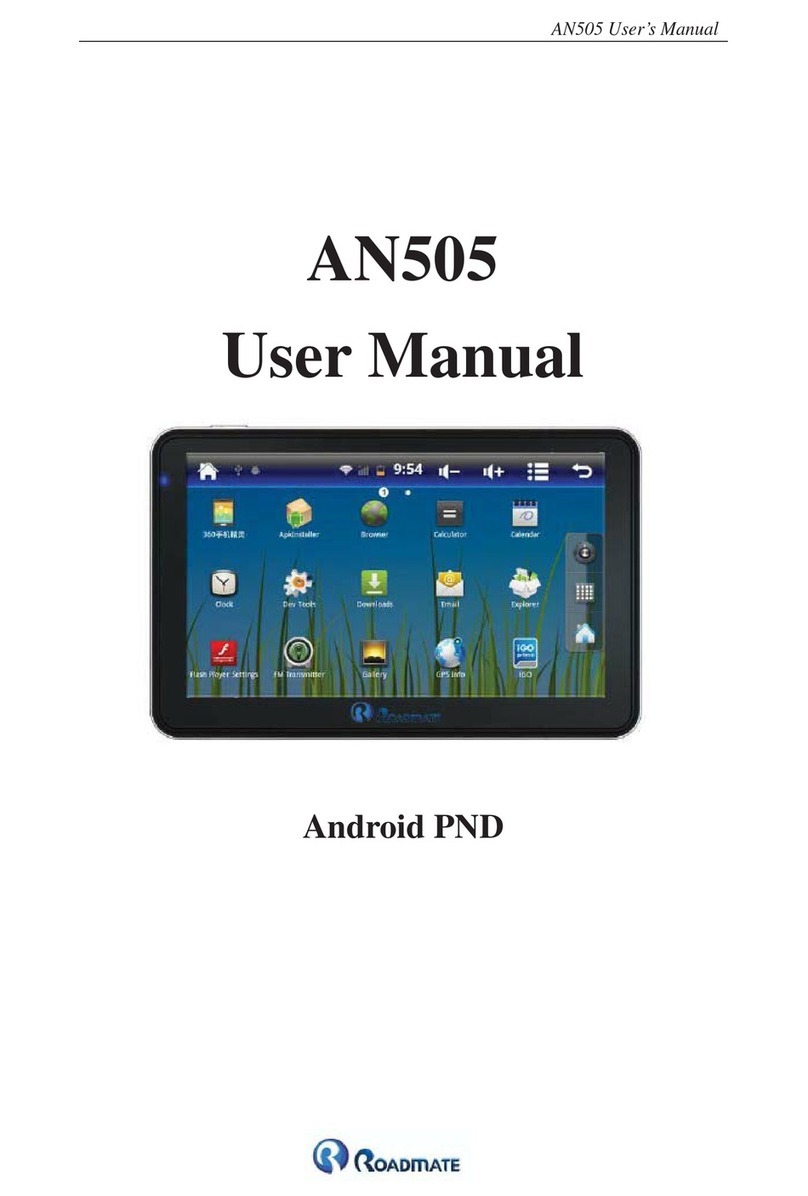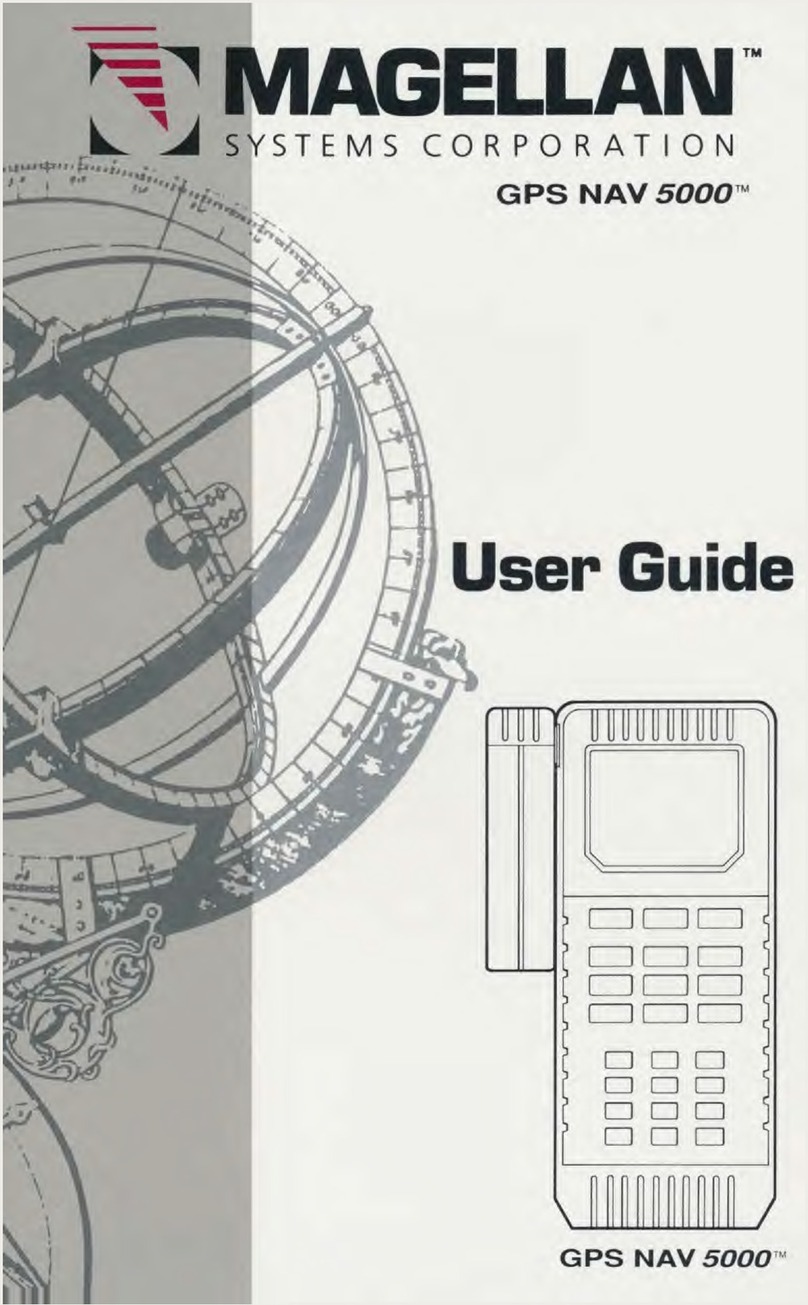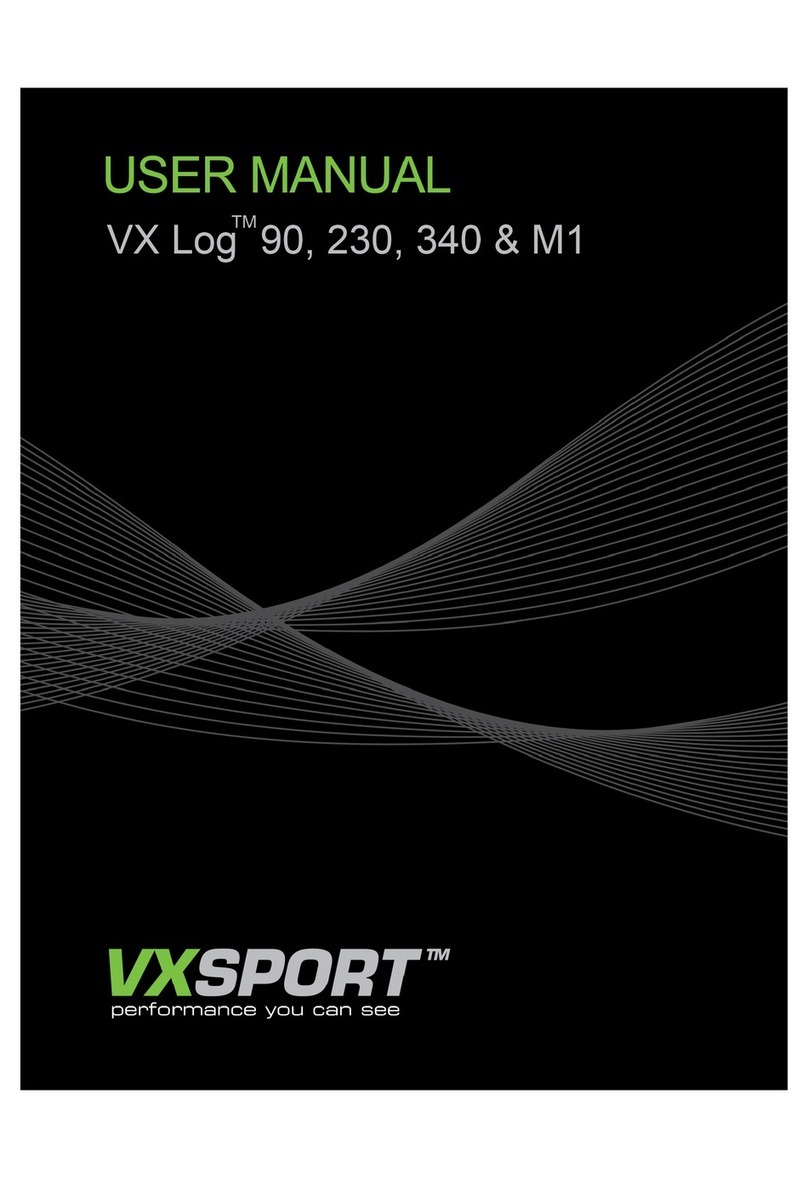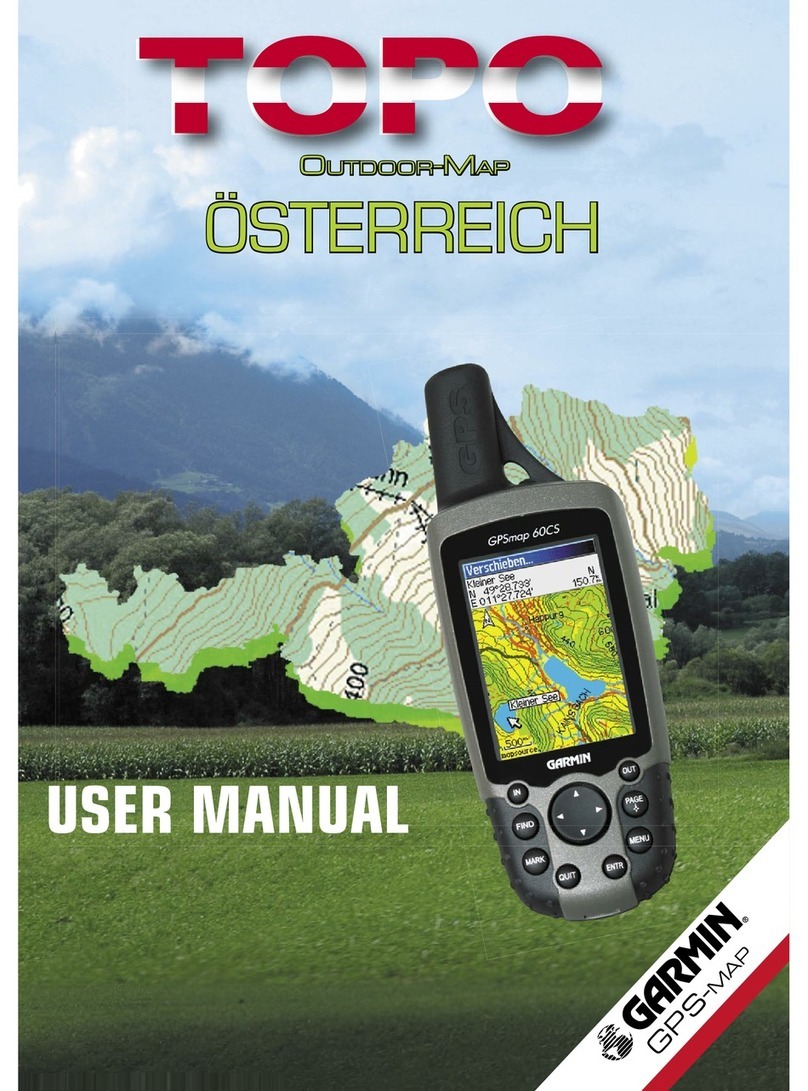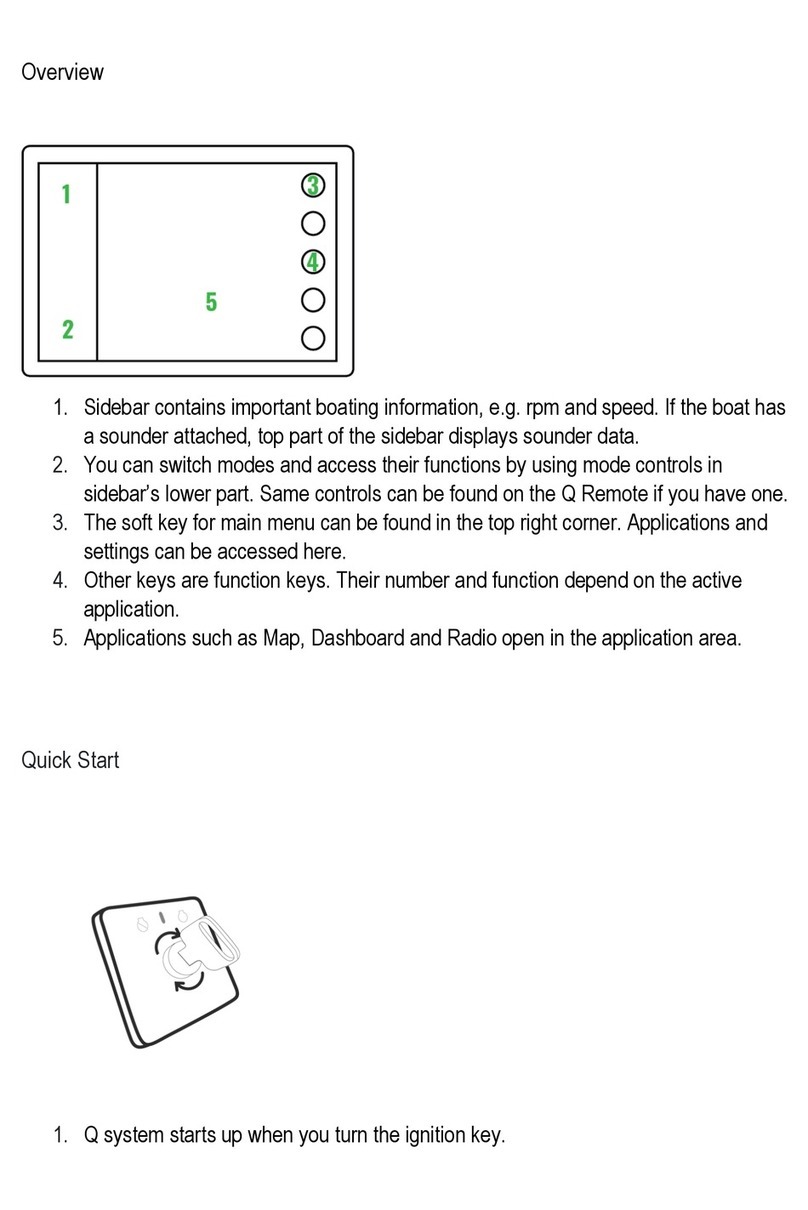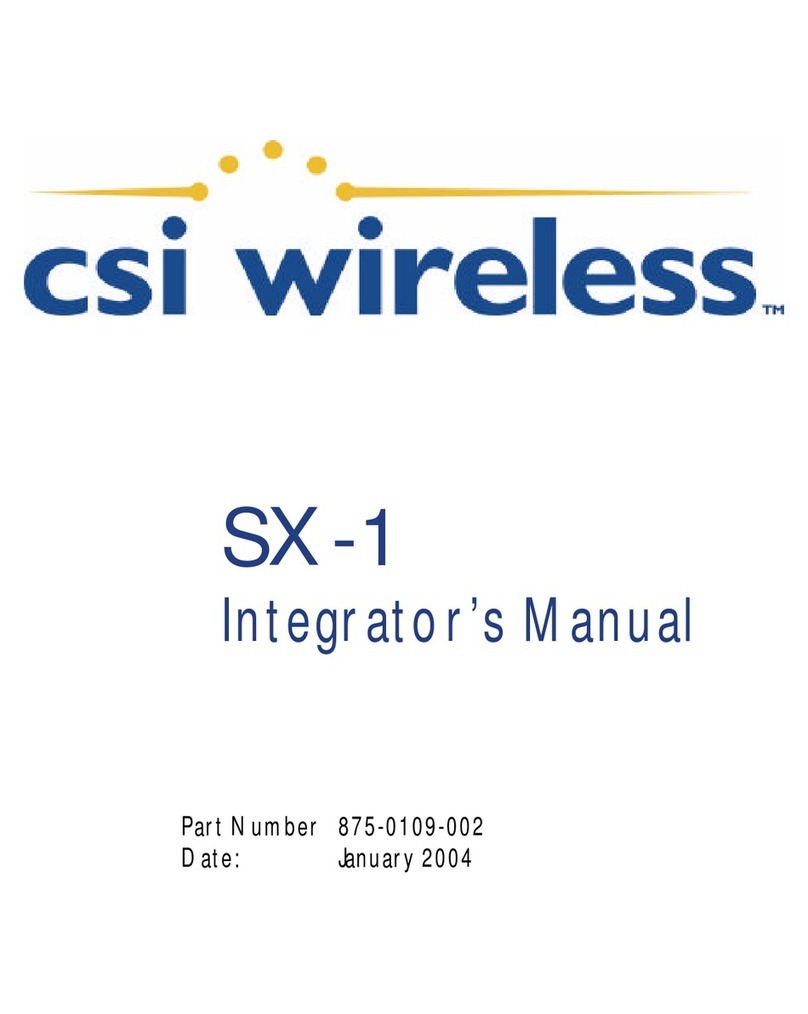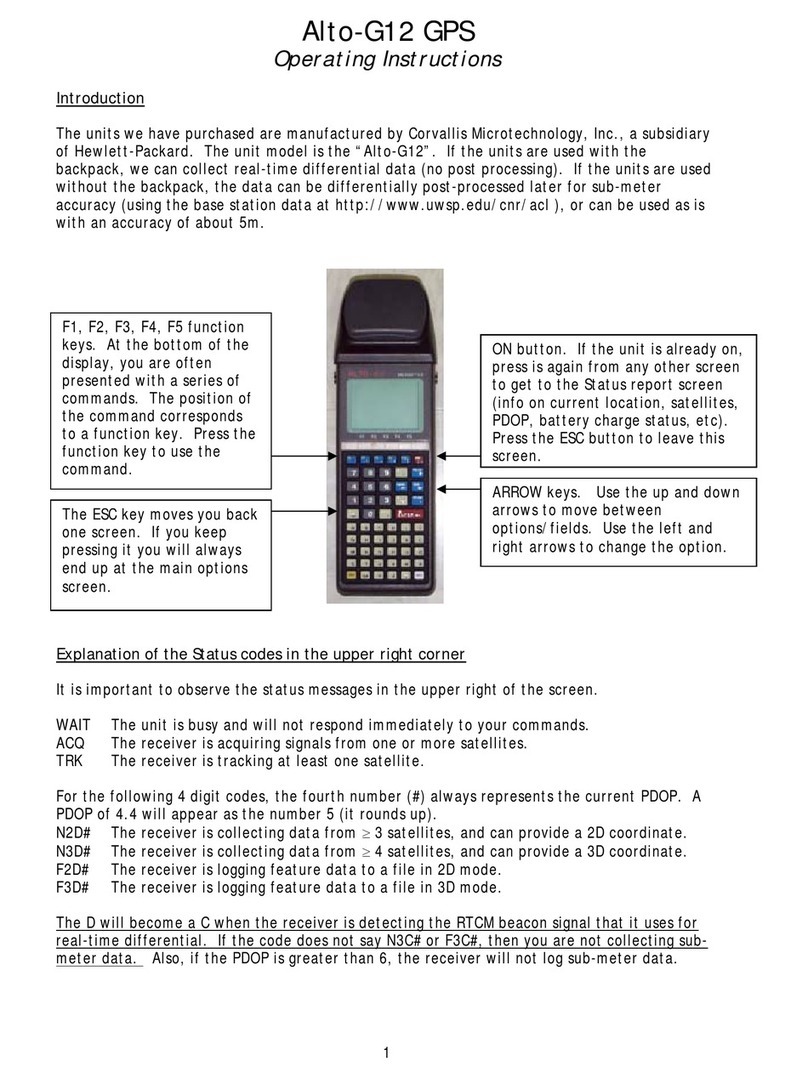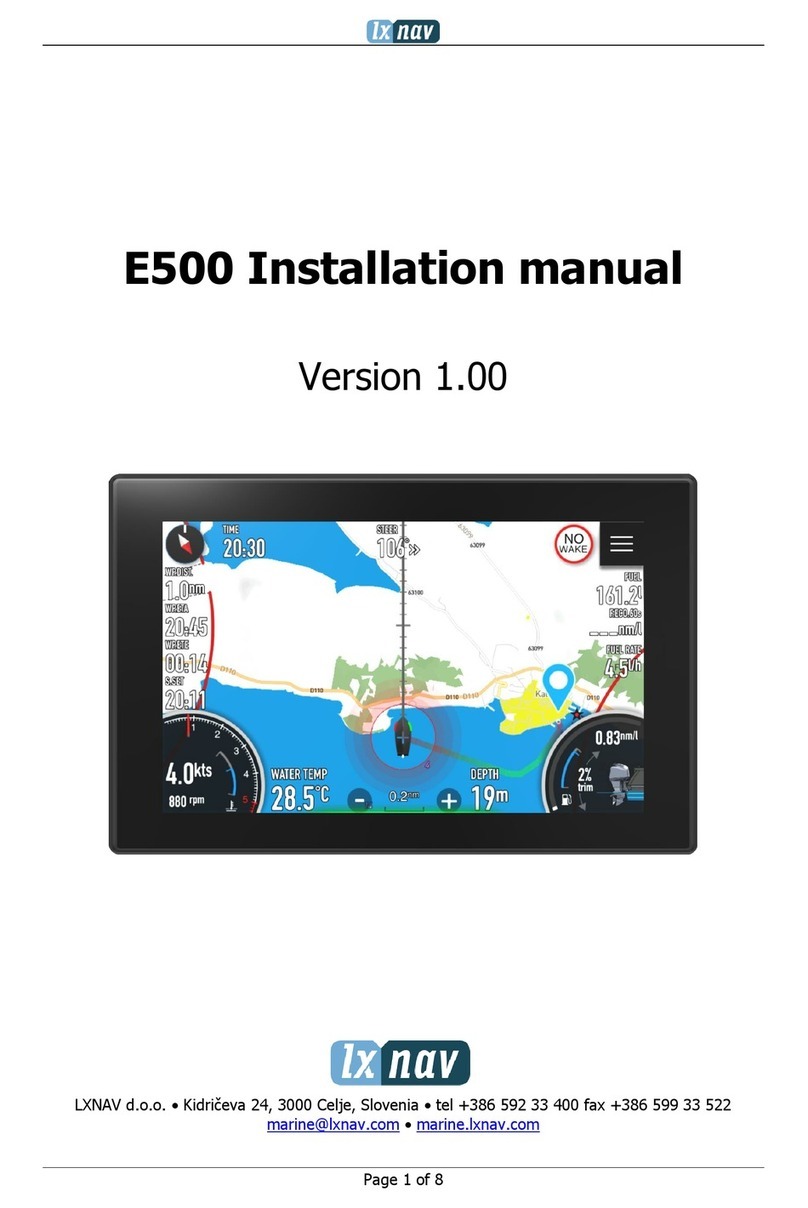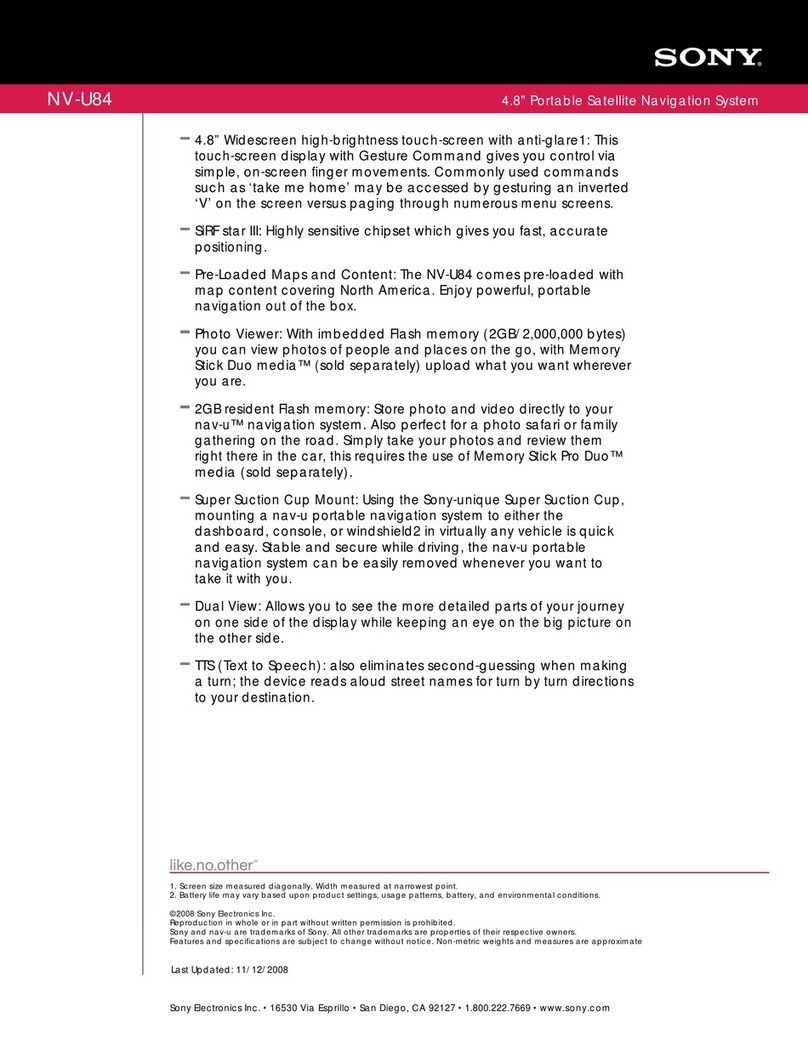Road Mate P-210 User manual

6
User’s Manual
3.5” Portable GPS Navigation
and Multimedia System
3.5” Portable GPS Navigation
and Multimedia System


Statement
Thanks for using GPS P-210!
zWe reserves the rights of final interpretation of the manual.
zThe manual content is subject to change without notice. Please
accept our apology for your inconvenience.
zPlease back up your data of the GPS navigator. CNS Marketing
(PTY) Ltd. assumes no responsibility for any loss caused by data
loss.
zThe manual might contain a few mistakes though it has been
checked. If mistakes are found, you are welcome to contact
Roadmate Customer Service Center, and its Tel is +27 (011)
7816144.

Statement
zPlease read the instructions in this manual and use only accessories
of CNS Marketing (PTY) Ltd. to avoid unpredicted damage. Failure
to follow the instructions will invalidate warranty and might
endanger personnel safety, for which CNS Marketing (PTY) Ltd.
assumes no responsibility.
zData of navigation electronic maps might be inconsistent with actual
traffic signals due to transportation development. Please follow
traffic regulations and signs and drive according to road situation.
Operating the GPS navigator device while driving might cause
serious accidents. CNS Marketing (PTY) Ltd. assumes no
responsibility for accidents and loss due to improper use.
zFor information of software update and upgrade, please go to our
website www.roadmategps.co.za.
zThe pictures in the manual are subject to the material object.

Contents
Welcome······························································································· 1
Chapter I Beginning Use····································································· 2
1.1 Appearance············································································ 2
1.2 Power Supply & Charging····················································· 3
1.3 Basic Use ·············································································· 4
1.4 Accessories············································································ 6
1.5 System Main Interface and Major Functions ························· 6
Chapter II GPS ··················································································· 9
2.1 Map ······················································································· 9
2.2 Navigation············································································· 9
2.3 Reception ·············································································· 9
Chapter III Media··············································································· 10
3.1 Music Player ········································································· 10
3.2 Video Player·········································································· 14
3.3 Photo Browser······································································· 17
3.4 E-book Reader······································································· 19
Chapter IV Tools ················································································· 25
4.1 Calculator·············································································· 25
4.2 Unit ······················································································· 26
Chapter V Games················································································ 27
5.1 Othello ·················································································· 27
5.2 Russia Block ········································································· 28
Chapter VI GPS Info ·········································································· 29
Chapter VII Settings ··········································································· 30
7.1 Summary ··············································································· 30
7.2 Volume ·················································································· 31
7.3 Backlight··············································································· 32
7.4 Language··············································································· 33
7.5 Date& Time··········································································· 34
7.6 Calibration············································································· 35
7.7 Factory Reset········································································· 36
7.8 System Info ··········································································· 37
7.9 USB······················································································· 38
7.10 Navigation Path··································································· 40
Chapter IX Troubleshooting······························································· 42

1 Welcome
Welcome
Thanks for using the GPS P-210. With navigation as the major function, it
supports audio play, video play, photo browsing and e-book reading.
9SiRF Atlas- , dualČ-core CPU with high performance and low
power consumption
9Friendly user interface for simple operation
9Power management for longer and more stable operation
9Data transmission with computers via Mini USB
9Quality reception for accurate positioning and satisfactory
navigation service
9Leisure partner with audio/video/amusement functions
You may use the GPS navigator anytime anywhere, for example while
driving, walking or cycling. Its navigation and amusement functions will
enrich your life and work!
To fully exert the functions of GPS P-210 and to understand the operation
details, please read the manual carefully.
You may see the following supplemental information in the manual.
[Note]: Explanation of relevant subjects
[Relevant Information]: Extra information of relevant subjects
[Attention]: Precautions or warnings of relevant subjects. Please pay
attention to this information and follow the instructions to avoid
devastating influence on yourself and others.
[*]: Optional function
This manual is applicable only to the GPS P-210.

Beginning Use 2
Chapter I Beginning Use
This chapter introduces the appearance, components and basic operations
of GPS P-210.
1.1 Appearance
The effect figure below is subject to the material object.
SN Component Explanation
1 Power key Powering on/ off the device or enter sleep
mode
2 Indicating
light
In power-off state, it is red while being
charged.It is green in operation.
3 Microphone Supports voice recognition and voice
recording
4 T-Flash card
slot
T-Flash card inside
5 MINI USB
port
Communicating with PC via MINI USB cable
and used as the charging port; supports TMC
6 Light sensor For automatic backlight adjustment
7 Reset key Press to restart the system

3 BeginningUse
SN Component Explanation
8 Battery cover Battery inside
9 Speaker Playing sounds (such as navigation prompt
tones, music, etc.)
1.2 Power Supply & Charging
Charge the GPS navigator fully with the charger before first use.
1.2.1 Power Supply
The GPS P-210 can be powered by the built-in battery or external power
supply.
When the GPS navigator is unconnected to the charger, it is powered by
the Li-polymer battery. The battery capacity icon in the system
main interface shows current residual battery capacity.
When the GPS navigator is connected to the charger, it is powered by
external power and the battery is charged.
[Attention] The GPS navigator adopts removable Li-polymer battery. To
avoid battery rupture, explosion, release of hazardous substance or burn,
do not unpack, pierce, strike on or discard the battery in fire or water.
1.2.2 Charging by Charger
The GPS navigator must be charged with the charger before first use.
Plug the USB terminal of the charger into the USB port on the left side of
the GPS navigator and the other to the power socket to supply power and
charge the GPS navigator.
[Note]: The charging indicator light is red during charging. Do not
unplug the charge until the battery is fully charged and the indicator light
turns green. Please charge the GPS navigator when the battery is low or
used up in succeeding use.

Beginning Use 4
1.2.3 Charging by Car Charger
Plug one terminal of the car charger into the USB port on the left side of
the GPS navigator and the other to the charging port to supply power and
charge the GPS navigator.
[Note]: Plug in the car charger after the automobile is started to avoid
damage due to current surge.
1.3 Basic Use
1.3.1 Powering on/off & Sleep
1.3.1.1 Powering on
Press the power key on the top side of the GPS navigator for at least two
seconds to power it on.
[Note]: Great humidity fluctuation may lead to short circuit of the GPS
navigator. Power on the navigator after it has accommodated to new
environment.
1.3.1.2. Powering off & Sleep
Press the power key and let go after two seconds to power off the GPS
navigator. The following interface will be prompted. If is
selected, the navigator will automatically resume the state before entering
sleep mode when powered on again.

5 BeginningUse
1.3.2 Restarting the System
When the system does not response, press the reset key on the right side of
the GPS navigator to restart the system.
[Relevant Information] The following situations might lead to no response
of the system.
1. Delay or stagnancy in interface switching;
2. Failure of function activation with overlong execution;
3. Failure to power on/off the GPS navigator by pressing the power key
[Note]: Restarting the system by pressing the reset key will result in loss
of unsaved data. Please backup your data regularly.
1.3.3 Fixing the GPS Navigator with Mounting Kit
The mounting kit is composed of a back splint and a bracket. To use the
GPS navigator in an automobile, fix it on the dashboard under the front
windshield.
[Note]: Do not place the GPS navigator in positions obstructing the
driver’s vision. Do not place it without fixing it, or in the place of air bag
or the area after the air bag is inflated.
1.3.4 Using T-FLASH Card
Copy mapping applications, map data and media files in a T-FLASH card.
Insert the card in the corresponding slot.
[Note]::
1. Do not take out the T-Flash card while an navigation program is being

Beginning Use 6
run or a media file is being played.
2. To avoid drop or crash of the T-Flash card, do not exert heavy pressure
on it or bend it.
3. Avoid using or storing the T-Flash card in high temperature, high
humidity or direct sunlight. Keep the card away from liquid or corrosive
substance.
4. Mind the direction while inserting the T-Flash card to avoid damaging
the slot or the card.
1.4 Accessories
Please find in the package the following accessories.
Car charger 1 pc User manual 1 pc
Stylus 1 pc Warranty card 1 pc
Cradle 1 pc USB cable 1 pc
Bracket 1 pc
1.5 System Main Interface and Major Functions
Press the power key on the top side of the GPS navigator and let go after
two seconds to enter the system main interface as shown below.

7 BeginningUse
Tap at the bottom right of the interface to display the second page
of the main interface as below.
To use the functions or enter next function menus, tap the function icons at
the bottom of the main interface. The main functions are listed as below.

Beginning Use 8
Function Explanation
GPS Tap to enable navigation function
Media--Music
player
WMA9 and WAV files supported;
Random, sequence and cycle play supported
Media--Video WMV, ASF and AVI files supported;
Adjustment of playing progress, pause and
full-screen play supported
Media--Photo JPGˈGIFˈBMP and PNG files supported;
Photo rotation, zoom in/out and auto play
supported
Media--E-book TXT files reading supporting page selection
Tools Calculator and Unit
Games Othello and Russia Block
GPS Info View GPS information and reset GPS satellite
receiver
Setting Volume, backlight, language, date& time,
calibration, factory reset, system info, USB and
navigation path

9 GPS
Chapter II GPS
Various navigation mapping applications can be installed in the GPS
navigator, such as Ndrive intelligent navigation systems, which position
the navigator via the satellite receiver and display it on the map. Set a
destination, and the system will automatically work out the best path to
help the user reach the destination safely and quickly.
2.1 Map
Due to transportation development, inconformity between products and
real traffic information will occur a period after product release. Please
drive according to road condition and abide by traffic regulations.
2.2 Navigation
Navigation paths are for reference only, and the user may decide whether
to follow them.
2.3 Reception
High and crowded structures (such as inside of tunnels, space between
high buildings, underground car parks and under viaducts), weather
change or satellite signals turnoff may influence signal reception, resulting
in positioning failure, inaccurate positioning, navigation failure or system
function abnormity.
With stereoscopic maps, instant animation, voice prompt and text prompt
of the navigation system, you will appreciate its unique charm and enjoy a
great trip.
Different navigation maps may have different operation methods. Please
follow instructions of corresponding navigation mapping applications.
[Note]: Before using the GPS navigator, please purchase and install
mapping applications and appoint file paths. For setting methods please
refer to 7.10 Setting Navigation Path.

Media 10
Chapter III Media
The Media function include the music player, video player, photo browser
and e-book reader.
3.1 Music Player
This section introduces the usage of the music player.
3.1.1 Features
The music player supports WMA9 and WAW files and selection of play
sequence.
Copy audio files to a folder in your memory card before using the player.
3.1.2 Interface and Operation
Tap in the system main interface to enter the Media interface
as shown below.
Tap to enter the Music Play as shown below.

11 Media
Icon Name Explanation
Close Close the music player.
Minimize Minimize the music player and
return to the Media interface.
Play Continue playing the paused/
stopped music.
Pause Pause the music being played.
Stop Stop the music being played.
Set play
sequence
Select sequence, random or
cycle play.
Previous Play the previous music.

Media 12
Icon Name Explanation
Next Play the next music.
Volume Drag it leftward to turn down or
rightward to turn up the volume.
Progress Drag it leftward or rightward to
play from a previous or future
moment.
Music list Enter it to select music to play.
Time Display the run time.
Equalizer Enter the equalizer.
Tap in the interface Music Play to enter the Music list shown as
below.

13 Media
Icon Name Explanation
Close Close the Music List
Scroll bar Drag it upward/ downward to view all
music.
Add one Add a piece of music on the left list to the
play list on the right.
Add all Add all the music on the left list to the play
list on the right.
Delete one Select one piece of music in the play list
and tap the icon to delete it.
Delete all Delete all the music in the play list.
3.1.3 Equalizer
In the interface of Music Play, tap to enter the equalizer interface
as below.

Media 14
You may select a music style by tapping the drop-down menu
and then tick the box to enable the setting. The music styles
include User defined, Recommend, Pop, Rock, Metal, Dance, Electronic,
Country, Jazz, Oldies, Blues, Nostalgia, Opera and Speech.
To reset the equalizer, tap .
3.2 Video Player
This section introduces the usage of the video player.
3.2.1 Features
The video player supports WMV, ASF and AVI files, full-screen play,
progress selection and file selection.
Copy video files to a folder in your memory card before using the player.
3.2.2 Interface and Operation
Tap in the Media interface to enter the video player interface
shown as below.ǃ

15 Media
Icon Name Explanation
Close Close the video player.
Previous
film
Play the previous film.
Play Continue playing the paused/
stopped music.
Next film Play the next film.
Stop Stop the film being played.
Video
folder
Enter it to select a film to play.
Progress Drag the sliding block leftward to
play from a previous moment or
rightward coming moment.
Table of contents
Other Road Mate GPS manuals