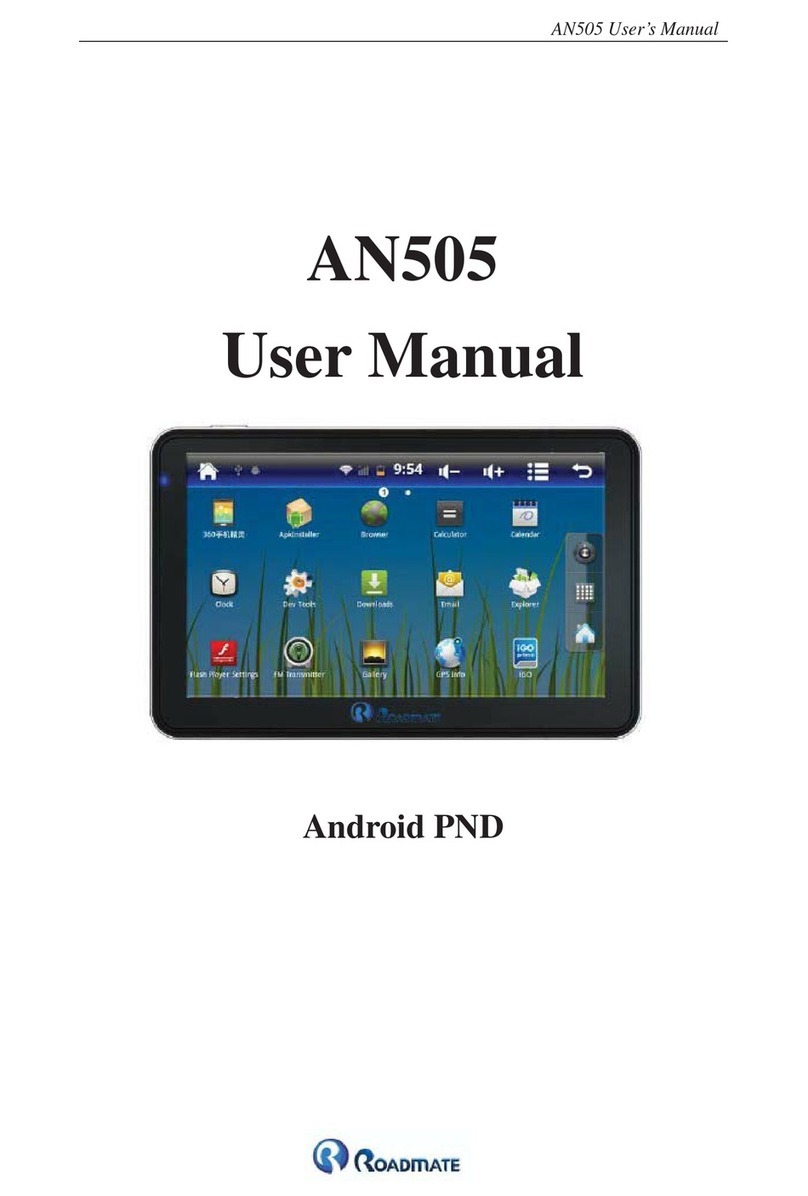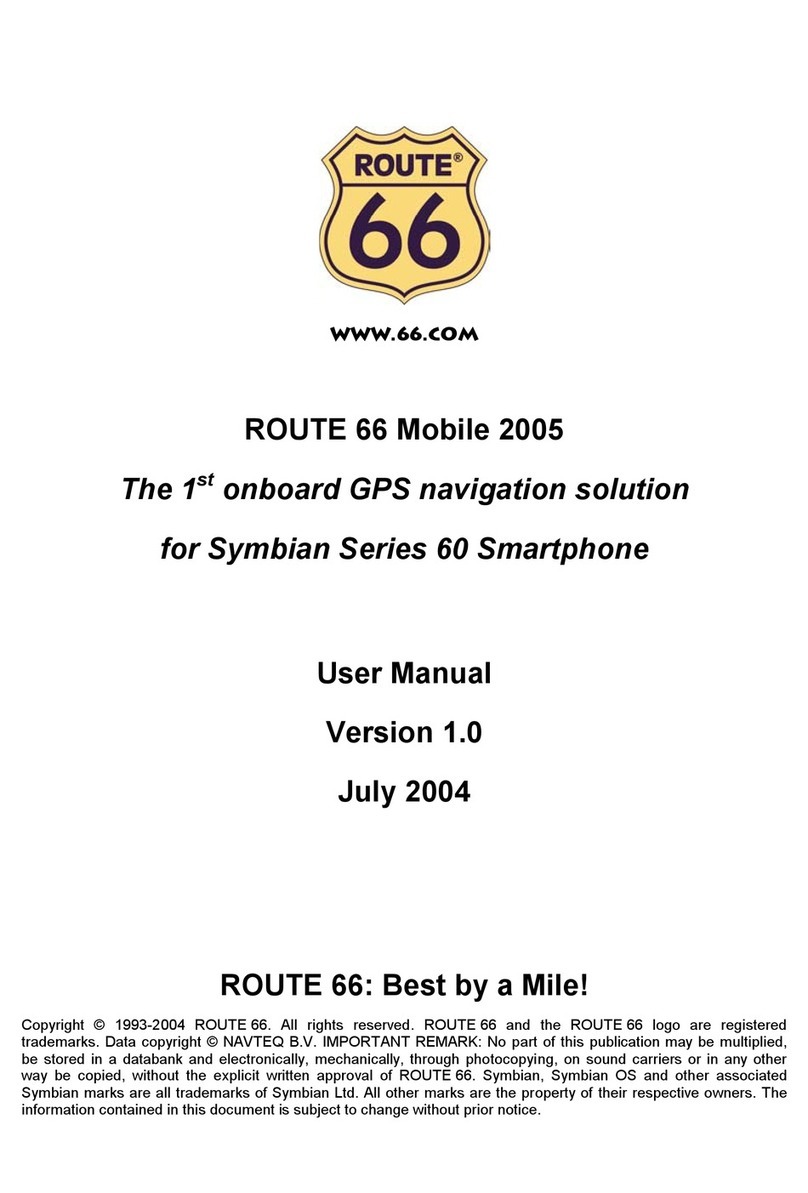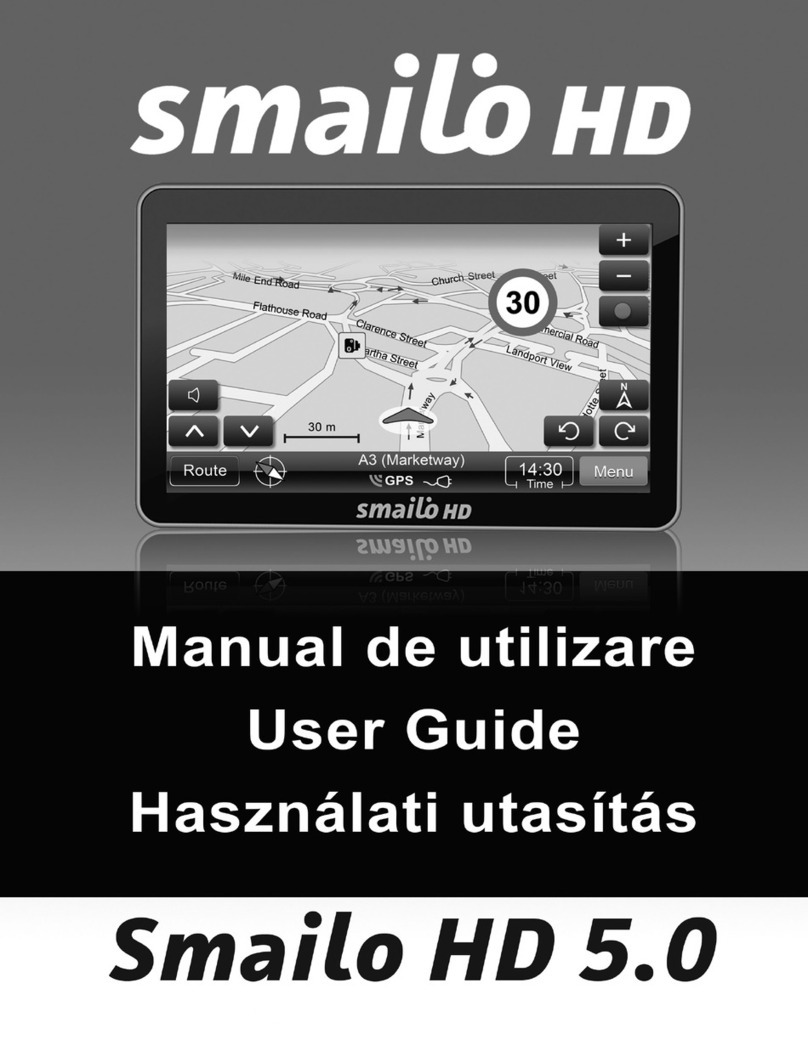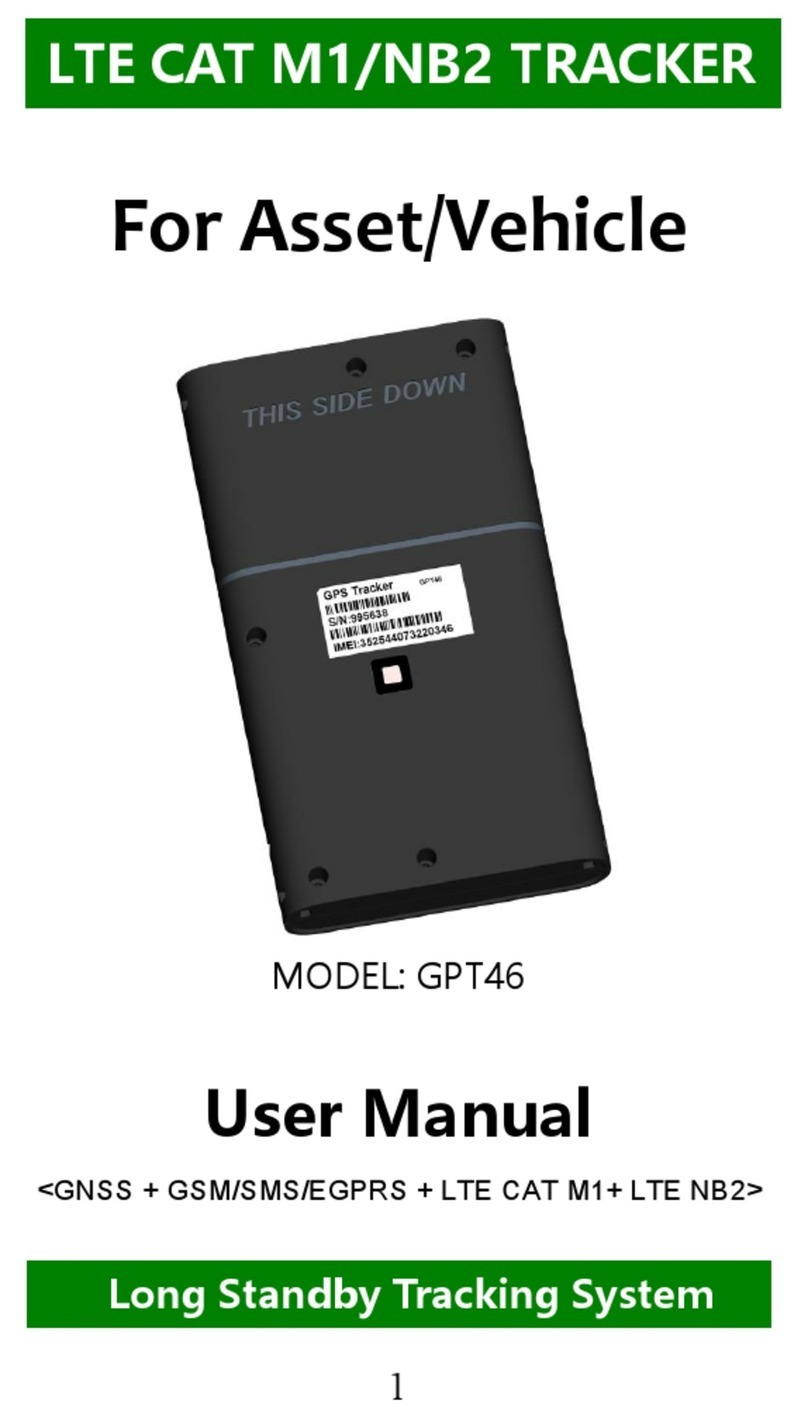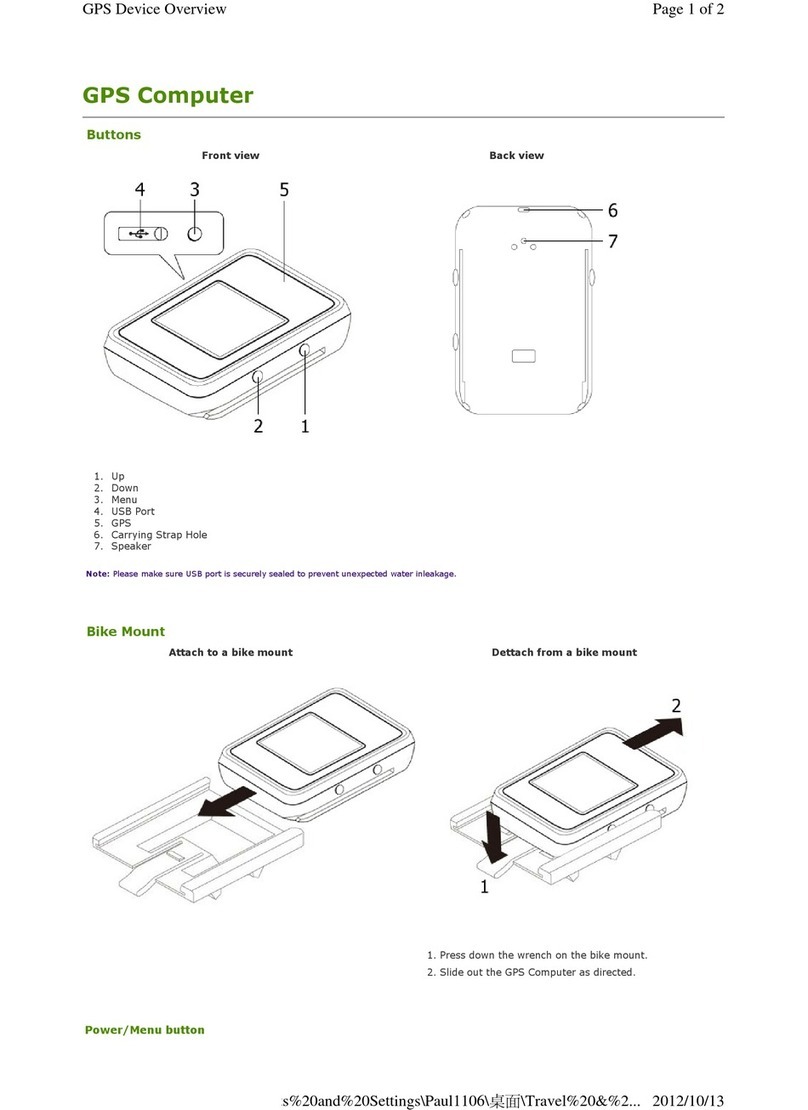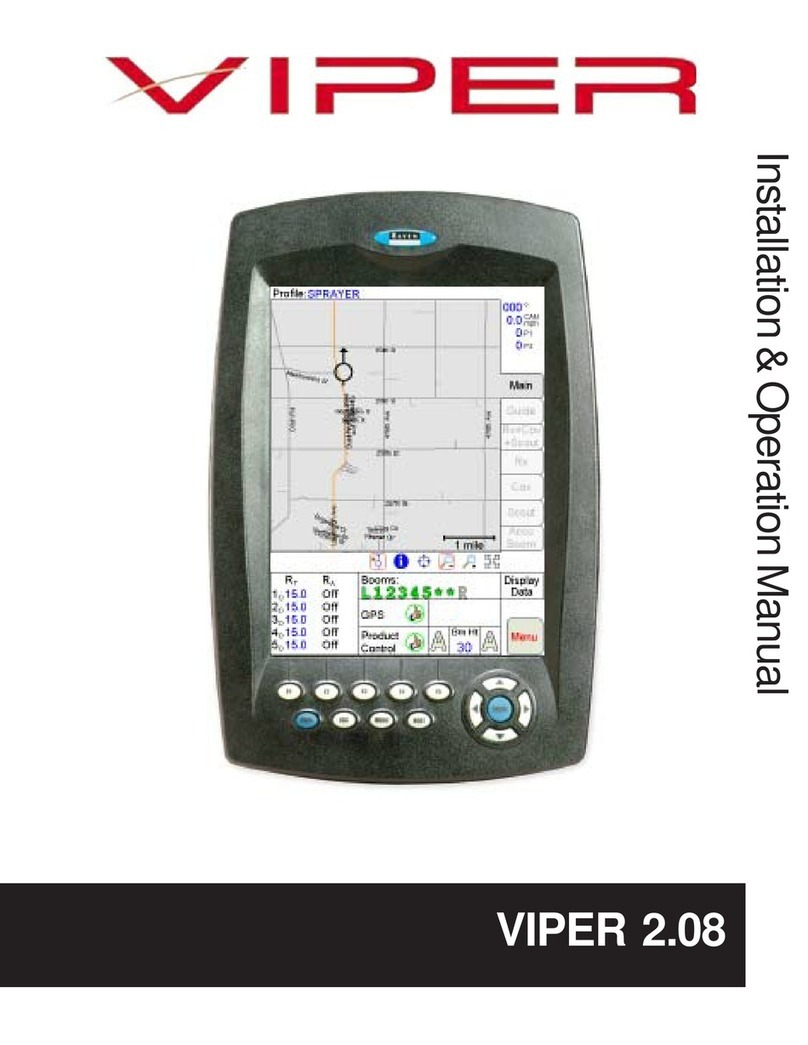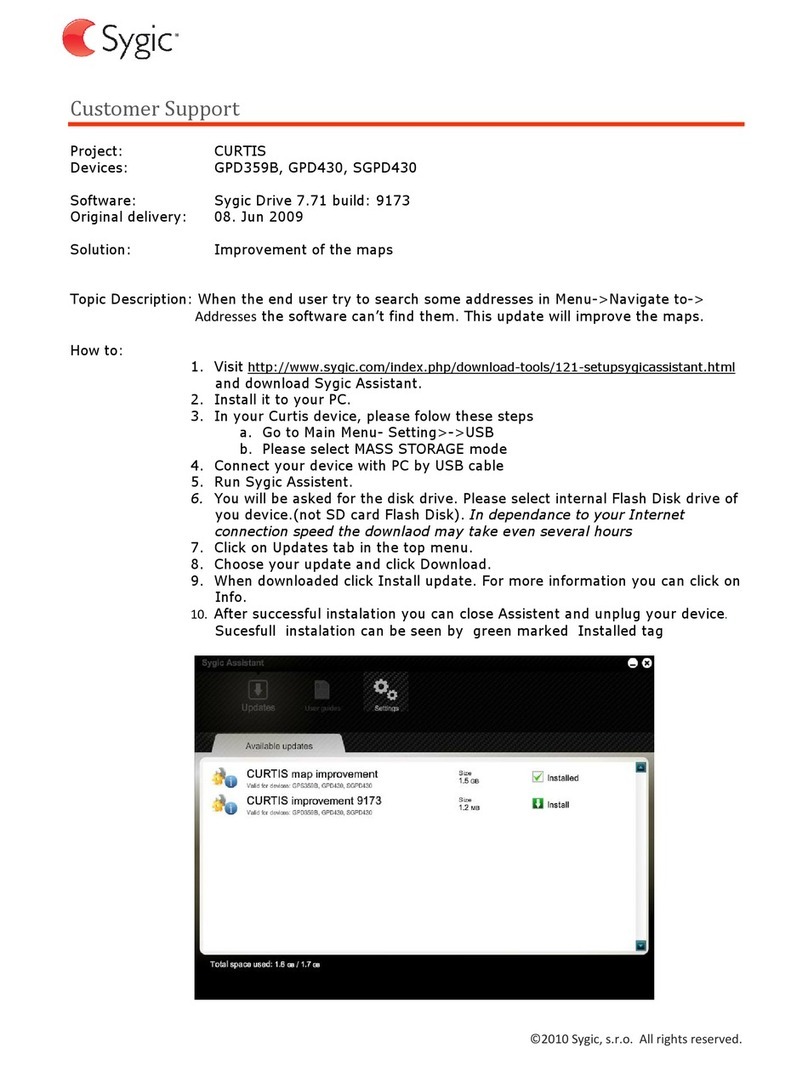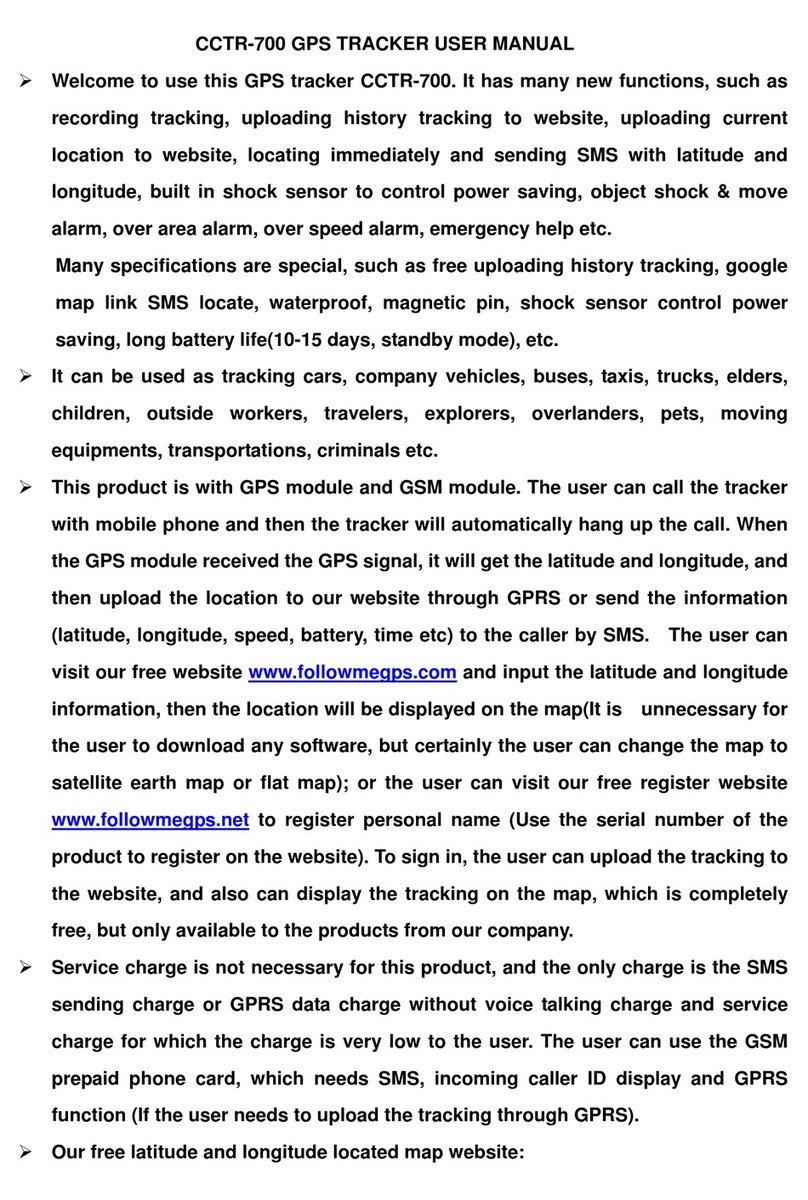Road Mate P100i GPS User manual

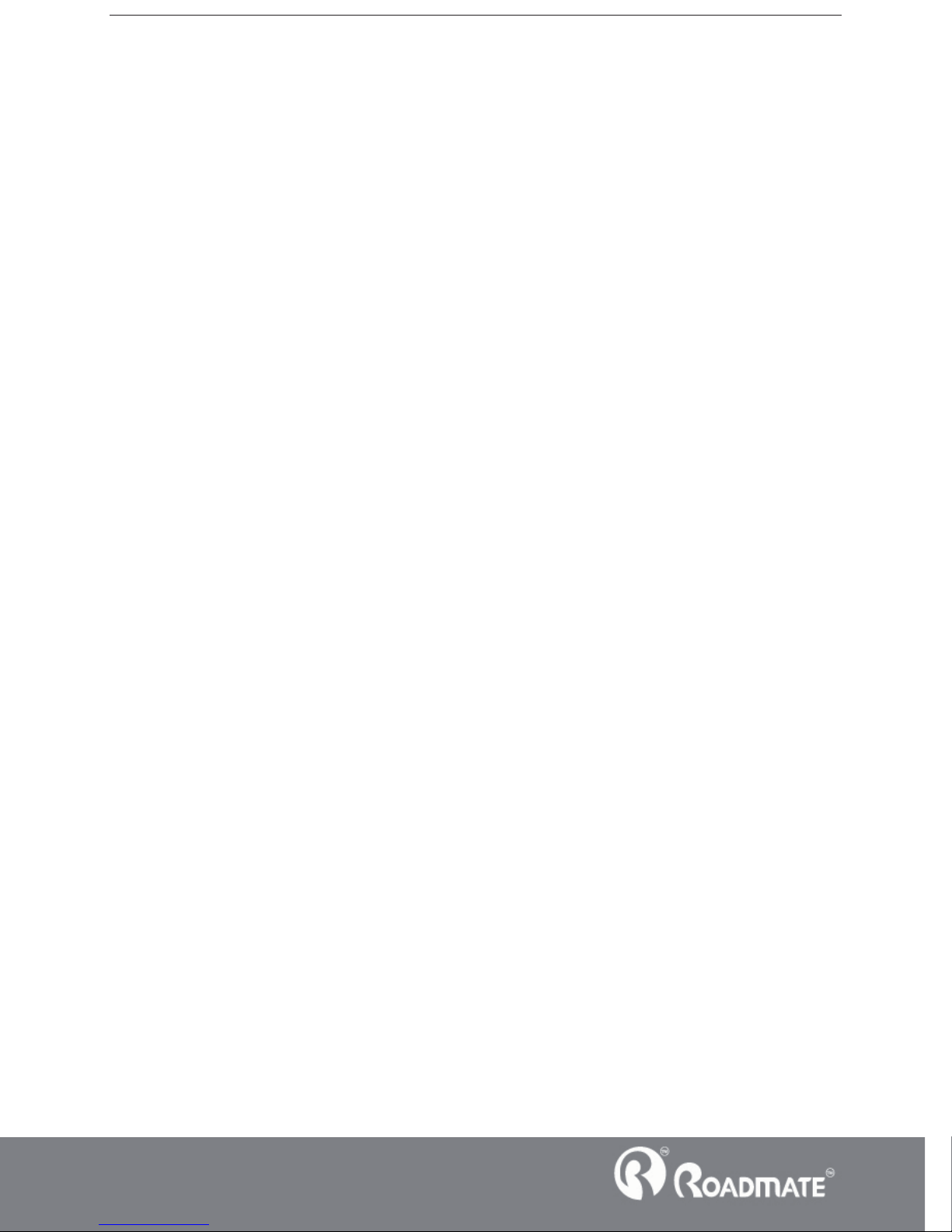
1
P100i
GPS
Welcome to use our GPS navigator
zPlease read the instructions in this manual and use only accessories of CNS Marketing (PTY)
Ltd. to avoid unpredicted damage. Failure to follow the instructions will invalidate warranty
and might endanger personnel safety, for which CNS Marketing (PTY) Ltd. assumes no
responsibility.
zData of navigation electronic maps might be inconsistent with actual traffic signals due to
transportation development. Please follow traffic regulations and signs and drive according
to road situation. Operating the GPS navigator device while driving might cause serious
accidents. CNS Marketing (PTY) Ltd. assumes no responsibility for accidents and loss due
to improper use.
zFor information of software update and upgrade, please go to our website
www.roadmategps.co.za.
zThe pictures in the manual are subject to the material object.

2
P100i
GPS
Chapter One Product introduction
1. 1 Introduction
Welcome to use the GPS navigator, which is mainly used for navigating and also has the optional
function of video playing, audio playing, FM, photo viewing, and Ebook etc.
ƹHigh performance, low-power consumption Samsung S3C2440 CPU˗
Comfortable user interface: simple, easy to operatƹe;
Power management: keep the product to work longer and more steadily;ƹ
Data transmitting: communicate with computer through USB cable;ƹ
Excellent in receiving signal: accurate position fixing provides you the satisfied navigatingƹ
service;
Entertainmentƹ: MP3 and MP4 function can relieve your fatigue;
You can use it when driving, walking, riding, or waiting for a meeting; the perfect “GPS +
entertainment” function can make your life and work more splendid.
1.2 Package
The packing box contains the following accessories, please confirm:
1. GPS navigator
2. Car charger
3. MINI USB cable
4. User’s manual
5. Car bracket
6. Home Charger(Optional Extra)
For the items listed above, please confirm the actual products. If any damage,
Please contact with the distributor or the agent as soon as possible.
Instruction
Please read this user’s manual carefully to be familiar with all the operation details and to
make the GPS navigator performs well:

3
P100i
GPS
ǏRemarkǐ˖The instruction relates to the theme˗
ǏRelative informationǐ˖The extending information relates to the theme˗
ǏNoteǐ˖The notes and warnings relate to the theme. Please value and follow these notes,
otherwise it will possibly bring damage to you and others.
This user manual only adapts to our GPS navigator products.
Chapter Two Features and specifications
2.1 Main features
ƹOperating system: Microsoft Windows CE 5.0˗
ƹ4.3ͳTFT LCD display with resolution of 480*272 pixels˗
ƹHi-Fi stereo earphone and built-in Hi-Fi speaker, volume adjustable˗
ƹButton and touch-screen operation˗
ƹBuilt-in sensitive GPS antenna˗
ƹAudio format supported: WAV, MP3, WMA, MID, DAT, ASX˗
ƹVideo format supported: ASF,AVI,WMV,3GP,MP4,FLV˗
ƹPhoto format supported: BMP, JPG, PNG˗
ƹEbook format supported : TXT˗
ƹMINI USB port˗
ƹBuilt-in rechargeable Li-ion batteryˈwhich can be powered by travel and car charger.
2.2 Specification
CPU Samsung S3C2440
SDRAM memory 64M Bytes
Flash memory 4G Bytes
LCD display 4.3” TFT LCD display,
Resolution :480RGB(H)x272(V)
Touch-screen High-accuracy, endurable touch-screen
USB USB Client 2.0, MINI USB port
SD SD / MMC slotˈthe maximum capacity of SD
Card supported reaches to 8GB

4
P100i
GPS
Audio A: Built-in high fidelity speaker
B: High fidelity stereo earphone
GPS Cold start˖<42s
Hot start˖<3s(in the open area)
Warm start˖<36s
Battery Built-in rechargeable Li-ion battery
Battery Charging
port DC 5V port
AC Charger 100/230V charger, 5Vˋ1.5A
Car Charger DC9-24V, 5Vˋ1.5A
Status of the LCD
light
When charging, the red light is on;
when charge finished, the blue light is
on.
Operating System Microsoft Windows CE 5.0
Navigation
Software Resident flash
Video Player ASF, AVI,WMV, 3GP, MP4, FLV˗
Audio Player WAV, MP3, WMA, MID, DAT, ASX˗
Photo viewer E-Album, JPG, GIF, BMP, PNG
Ebook Viewer TXT
System setting [FM Transmitter] [Screen adjustment] [Default set]
[Volume] [Power] [Backlight] [Time and Date]
[Language] [Sys Info]
Temperature Operating Temperature ˖0 to60ćć
Storage Temperature ˖-20 to 60ćć
Working humidity
range 45% to 80%RH
Storage humidity
range 30% to 90%RH
Atmospheric
pressure 86KPa to 106KPa

5
P100i
GPS
This chapter will give an introduction of the apparent components and basic function
of the GPS Navigator and it will help you to be familiar with the basic operation
quickly.
2.3 Product appearance
Chapter Three Manual Instruction
3.1 Power supply and charge
If this navigator is first used, please use adaptor to fully charge it.
3.1.1 Power supply
There are three types of supplying power: battery, adaptor, USB cable.
GPS navigator uses the Li-battery to supply power when it is not connected with
adaptor. The mark [ ]on the up right of interface indicate the current electric
volume.
GPS navigator uses the external power when it is connected with the adaptor.
GPS navigator uses the USB cable to supply power when the GPS navigator
connects to the PC.
ǏRemarkǐThis machine adopt built-in, unchangeable Li-Ion battery. At normal
condition (if the back light is not so bright), the actual supply hour can be different
because of the different way using the navigator. Some function (audio playing, video

6
P100i
GPS
playing, bright back light) will consume a large power, which will reduce the using
hour.
ǏNoteǐThis machine adopts built-in, unchangeable Li-Ion battery. In order to avoid
fire and burning, please do not poke, bump or take it apart or throw it into fire or
water.
3.1.2 Use the home charger to supply power (Optional)
When the GPS navigator is first used, please use the AC adaptor to charge it.
1. Connect the DC part of the adaptor with the power interface at the left side of the
unit (The power interface is same as USB interface )˗
2. The other part connect to the power socket, it supplies power while charging.
ǏRemarkǐRed LED indicates it’s being charged. Please wait until it is fully charged and don’t
pull out the adaptor while charging. When it is fully-charged, the LED will turn to Blue. If low
battery or no battery, please charge it immediately.
3.1.2 Use the car charger to supply power
1. Connect the DC part of the adaptor with the power interface˗
2. The other part connect to the power socket, it supplies power while charging.
ǏNoteǐPlease insert the car adaptor after running the car so as not to damage the
machine by electricity collision.
3.2 Power on/off
Power on/off is controlled.
3.2.1 Power on:
Please check˖The battery is enough, or it is connected to external power source;
Please press the button on the top of the unit to boot.

7
P100i
GPS
ǏNoteǐIf you bring the unit from one place to another place, please boot until it
adapts to the environment. Big humidity fluctuation will make the mainframe short
circuited.
3.2.2 Power off
Press the button on the top of the unit to turn off, the unit will enter the power
saving mode and maintain the last operation status when boot next time.
3.3 Reset system
If the system cannot work, you can reset the system by the following way:
Click the reset key on the right part of the machine to reset the system by using the
stylus.
Ǐrelative informationǐ˖it can be no response in the following condition:
1. The shift between pictures is delayed or stopped.
2. The program select function cannot work normally, such as long time to carry out
or cannot be activated.
3. The power button can not work
ǏNoteǐThe unsaved data will be lost as you reset the system when the system has no
response. Please copy the data every other time.
3.4 Use bracket to fix navigator
When use GPS navigator in the car, you should fix the device to the part of window
besides the panel by using the bracket.

8
P100i
GPS
ǏNoteǐWhen use the bracket, please take care of the position. Please don’t fix the
navigator to the position where the driver’s sight is being influenced. Please do not lay
it aside freely; do not fix it to the air bag, do not lay it on the expand range of the air
bag.
3.5 Stylus
The stylus is the tool for you to use your navigator. Please keep it carefully.
1ǃSingle click ˖
Singly click the screen with the stylus point.
2ǃDouble click˖
Double click the screen with the stylus point.
3ǃDrawing˖
Click one point and hold to move on the screen.
ǏNoteǐAny broken stylus, ball pen or any acute and harsh object will destroy the
LCD if you use it to operate the device.
3.6 SD/MMC card
The attached SD/MMC card contains the media file. Please insert the card

9
P100i
GPS
correctly when using it.
ǏNoteǐPlease do not take out the SD/MMC card when the system is playing.
Ǐ
Note
ǐ
1. Don’t stress or curve the SD/MMC card, avoid loss and bulge.
2. Avoid high temperature or high humidity when use and store the card, don’t expose
the card directly to sun light, let the card far away from liquid and corrosive material.
3. Please pay attention to the heading when insert the SD/MMC card. If you insert the
card improperly, you will damage the card.
3.7 Connect with computer
The device can be connected with the computer through the MINI USB on its
left part. You can copy the document between navigator and computer or copy the
data from GPS navigator to computer so as to recover the data in GPS navigator when
you are in need of them.
1. Please confirm the GPS navigator is power on;
2. Connect the MINI end [ ] of USB cable with the USB port on the left part
of GPS Navigator and the normal end [ ] with the Host port on computer.
3 Please pull out the MINI USB cable after you finished your operation, the GPS
navigator will return to the pre-operation interface.
ǏNoteǐData security: Please copy the data to the outer storage device every time
before you update your system data. Our company takes no responsibility to any loss

10
P100i
GPS
of data.
ǏRemarkǐThe GPS navigator will stop the operation when it is connected with
computer.
ǏNoteǐIn the process of communication, the following operations will break off the
connection with computer, the unfinished data will be lost.
1. Pull out the MINI USB cable;
2. Power off
Reset the system by using reset button or electric switch
Chapter Four Primary function
4.1 The main interface and the function
4.1.1. Main menu
˖
4-1
First click the icon thenClick the top left corner of the interface , the Desktop
will display the date, show in Figure 4-2

11
P100i
GPS
4-2
Double-click the date icon enter the date setting interfaceˈshow in Figure 4-3
4-3
Click the top left corner of the interface change the desktop display backgroundˈshow in
Figure 4-4

12
P100i
GPS
4-4
Click the left button quick access to navigation map
Click the left button open audio player quick
Click the left button rapid deployment desktop application
4.1.2 Function introduction
Navigation Provide navigation service
Video player Support ASF, AVI, WMV, 3GP, MP4 and FLV format. Support
progress adjust, pause and full screen play
Photo viewer Support JPGǃBMP and PNG format. Support photo rotate,
enlarge/shrink pictures, automatic play and so on
Ebook Text format: txt.
Support page selection
Audio player Audio playing format: WAV, MP3, WMA, MID, DAT, ASX
Support random playing, sequential playing, repeat playing, pause,
previous/next, volume
Game Support game
Setting Brightness, Volume, Languages, Power, Time, System, Default,
GPS Info, Navi path.
This chapter will introduce the navigation function and notes.
4.2 Navigation functions and features

13
P100i
GPS
According to your choice of navigation system, the GPS navigator can make
position by GPS satellite signal receiver and display on the navigation map. The
system can calculate a best route after setting the destination, which can help users to
arrive the destination safely and rapidly.
The system can let you enjoy the individual charm and enjoy your trip by many
different ways such as vision map, vivid animation, voice indication, and words
indication.
The specific navigation functions please refer to the quick start guide of map.
Notes
1. Map information
It is probably that the electronic navigation data is not consistent with the real traffic
instructions because of the traffic construction development. Please do comply with
the highway condition and the actual traffic rules.
2. Navigation
The navigator offers the route for the reference; determine the route by yourself,
the driver may be more familiar with the route than GPS navigator.
3. Receiving signal
Many factors such as high, dense buildings (in the tunnel, between the high
building, underground parking, under the trestle), various weather condition, and
closure of the satellite will affect the ability to receive signal so as to result in
inaccurate position, inefficiency of navigation operation and system functionDŽ

14
P100i
GPS
4.3 Video operation Interface
This chapter introduced how to use the GPS navigator with video player.
4.3.1 Functions and features
1. Support ASF, AVI, WMV, 3GP, MP4 and FLV
2. Support full-screen playing, progress choosing and file selection;
Before using the Video player, please copy your video file (ASF, AVI, WMV, 3GP,
MP4 and FLV) to any folder
4.3.2 Operation
˖
Single click the Video button to enter the video file list as the picture 4-5
4-5

15
P100i
GPS
4-6
Close Single click to close current file.
Last Show last page
next Show next page
Video
folder
name
Video folder name
Video
name Show video name
Choose the video to enter the playing interface as 4-7
4-7

16
P100i
GPS
Close Click to close the video list;
Play It shows stop playing. Single click will continue to
play.
Next Play next video.
File list Single click and shift to video file list, and then
choose your favorite video.
Volume
Single click volume. It shows volume is decreased
when it shift toward left. While volume is increase
when it is shifted toward right.
Playing
progress
Adjust the progress by slide the
progress-displaying bar; go left for backwards, go
right for forwards;
Brightness
adjust
Adjust brightness with stylus while moving toward
left and right. Turn right means turn brighter.
Play
interface
Full screen play. Double click to return normal play
status.
Video name Show current Video name
Time Show the time consumed / The total time of the
video
4.4 Audio player operation interface
This chapter introduces how to use the GPS navigator with audio player to play your
favorite music, and let it be your personal MP3.
4.4.1 Functions and features
The audio player supports WAV, MP3, WMA, MID, DAT, ASX format, you could set the playing

17
P100i
GPS
sequence as you wish.
Before using the audio player, please copy the files to any folder.
4.4.2 Operation method
1ˊSingle click the button to enter Music file list as 4-8
4-8
4-9
Function instruction

18
P100i
GPS
Close Close current file
Last Show last page
next Show next page˗
Song name Show song name
Choose the song to enter the playing interface as 4-10
4-10
Previous
song Play the previous song˗
Play/pause To play and pause, single click to pause, click again to
play continuously;
Stop Single click to stop playing˗
Next song Play the next song˗
Volume
Adjust volume. It shows volume is decreased when it
shift toward left. While volume is increase when it is
shifted toward right.
Close Single click to close the audio player˗

19
P100i
GPS
Setting the
playing
mode
Support sequential playing, loop playing, repeat
playing and random playing.
Open the
play list
Single click to display the play list, and choose your
favorite as picture 4-22 shows˗
Playing
progress
Adjust the progress by slide the progress-displaying
bar; go left for backwards, go right for forwards;
Song title Show the song title
Time
consumption Show the time progress˗
Total time Show the total time for playing the song;
Homepage
4.5 Photo viewer operation interface
This chapter introduces how to use the photo viewer to browse pictures.
4.5.1 Function features:
1ˊSupports JPGǃBMP and PNG
2ˊSupport picture rotate, picture enlarge/shrink and automatic play.
Before using the photo viewer, please copy your photos to any folder.
4.5.2 Operation method
Single click the button to open the photo list as picture 4-11
This manual suits for next models
1
Table of contents
Other Road Mate GPS manuals