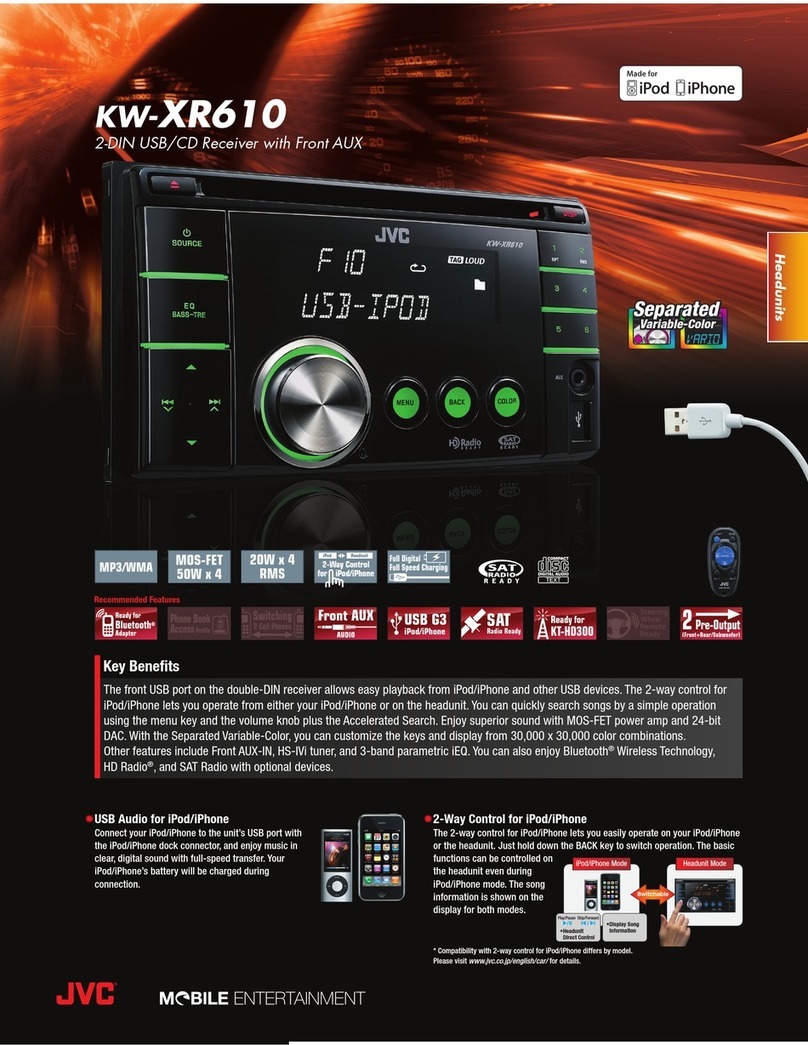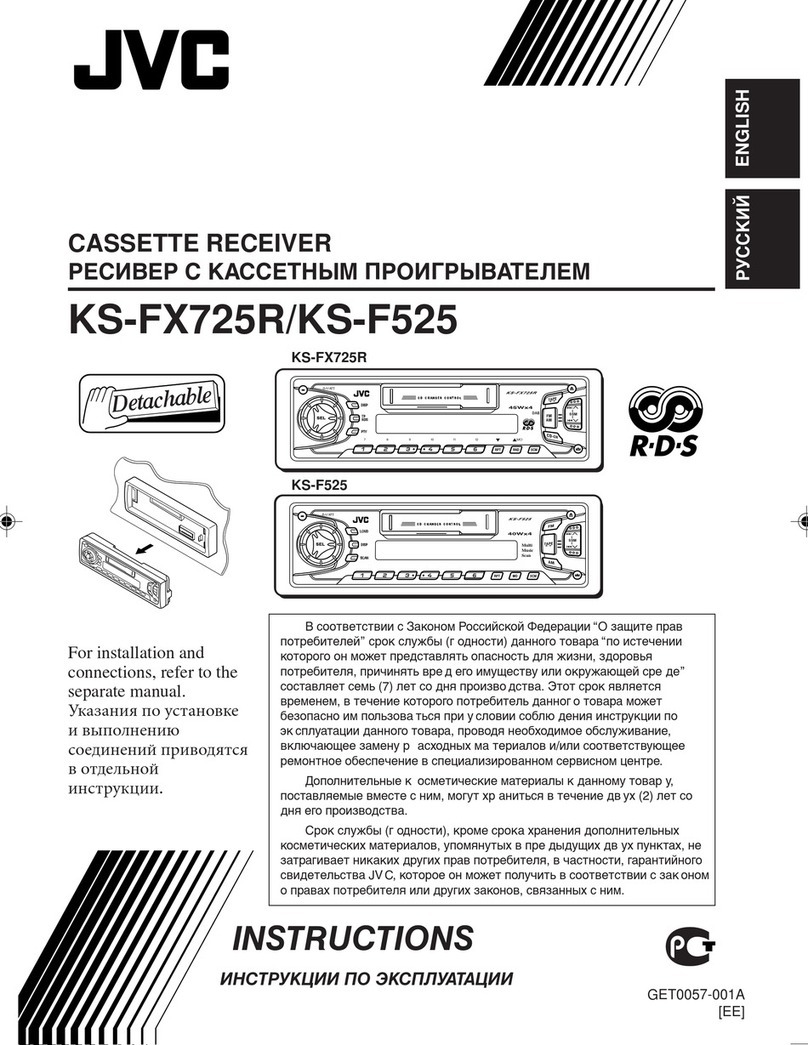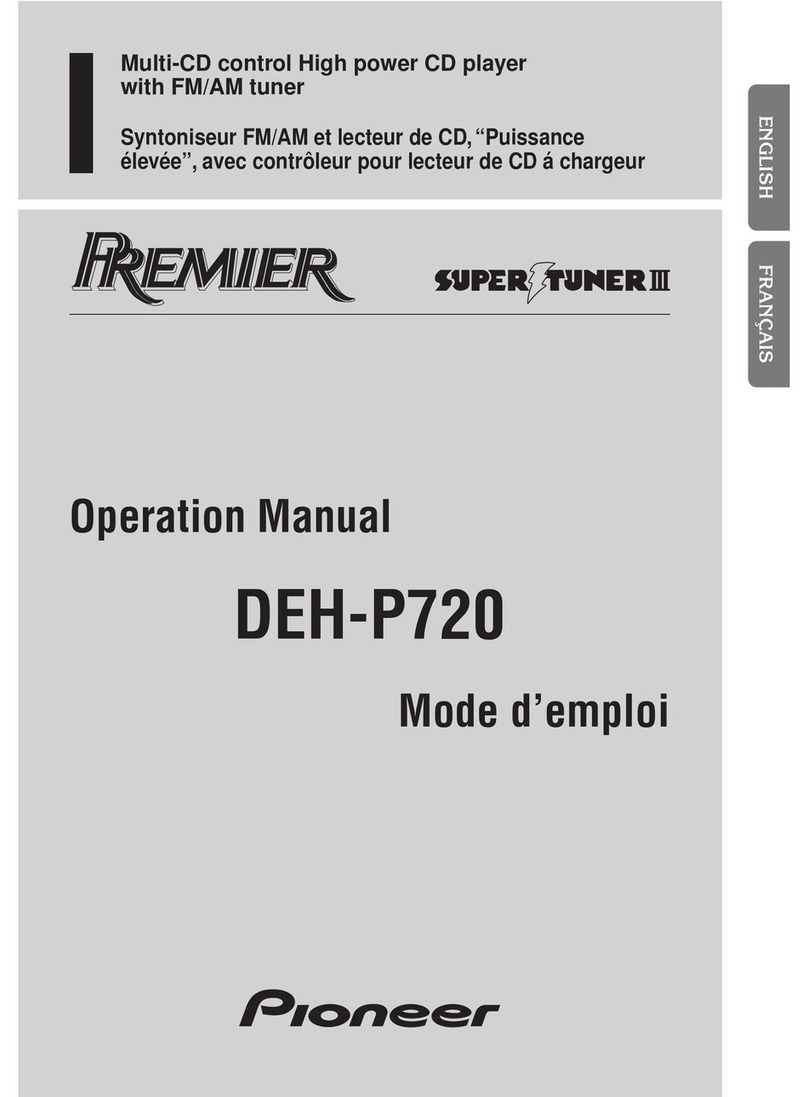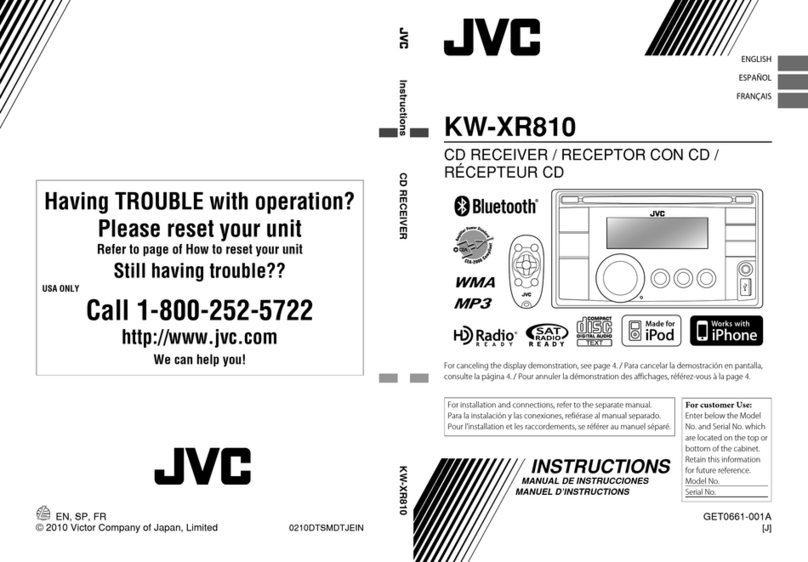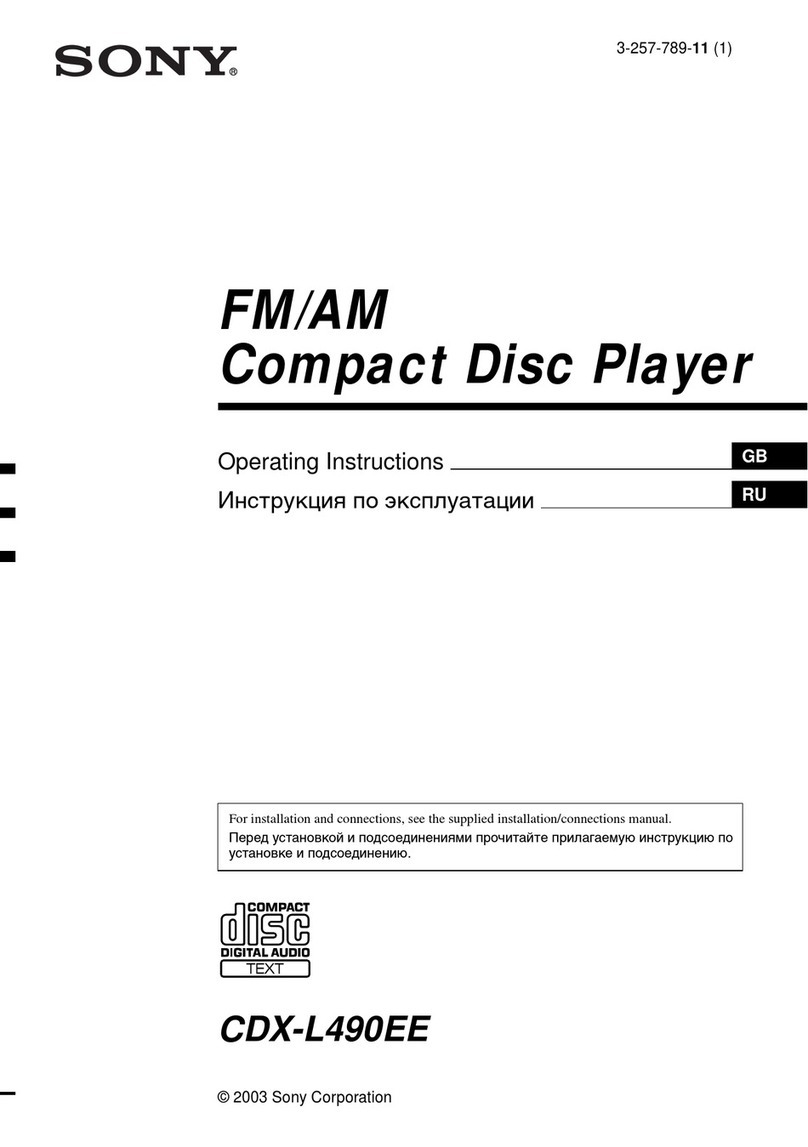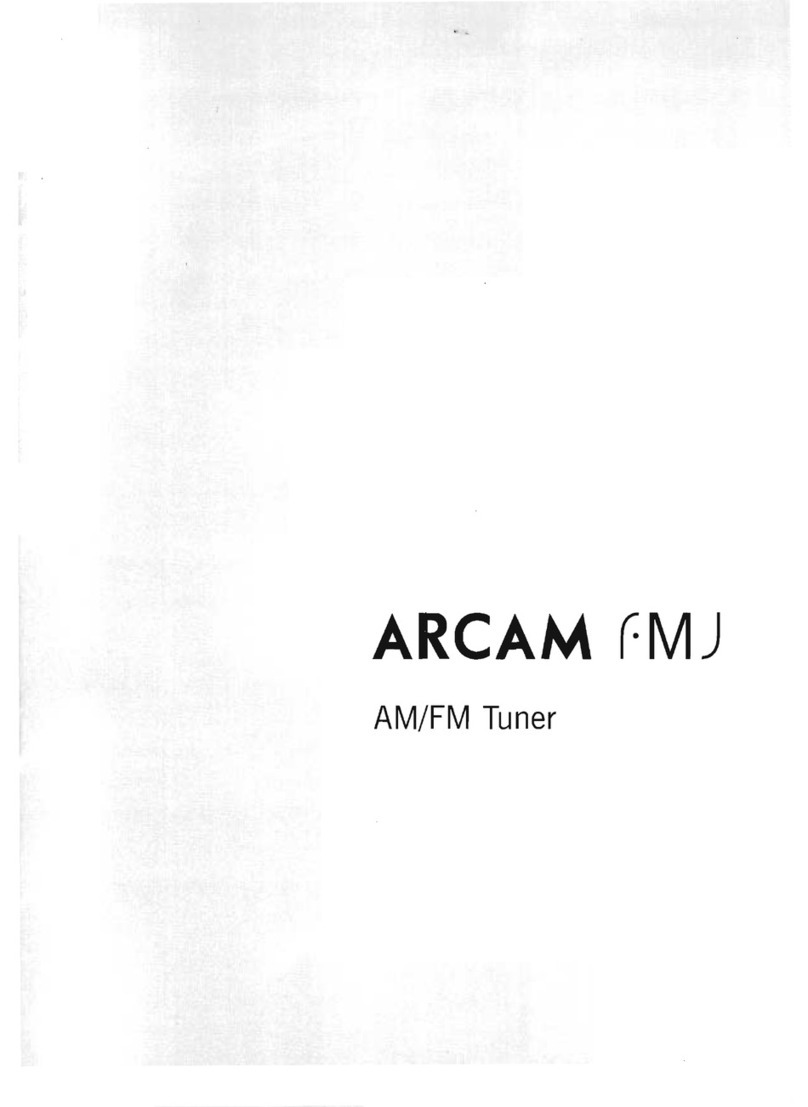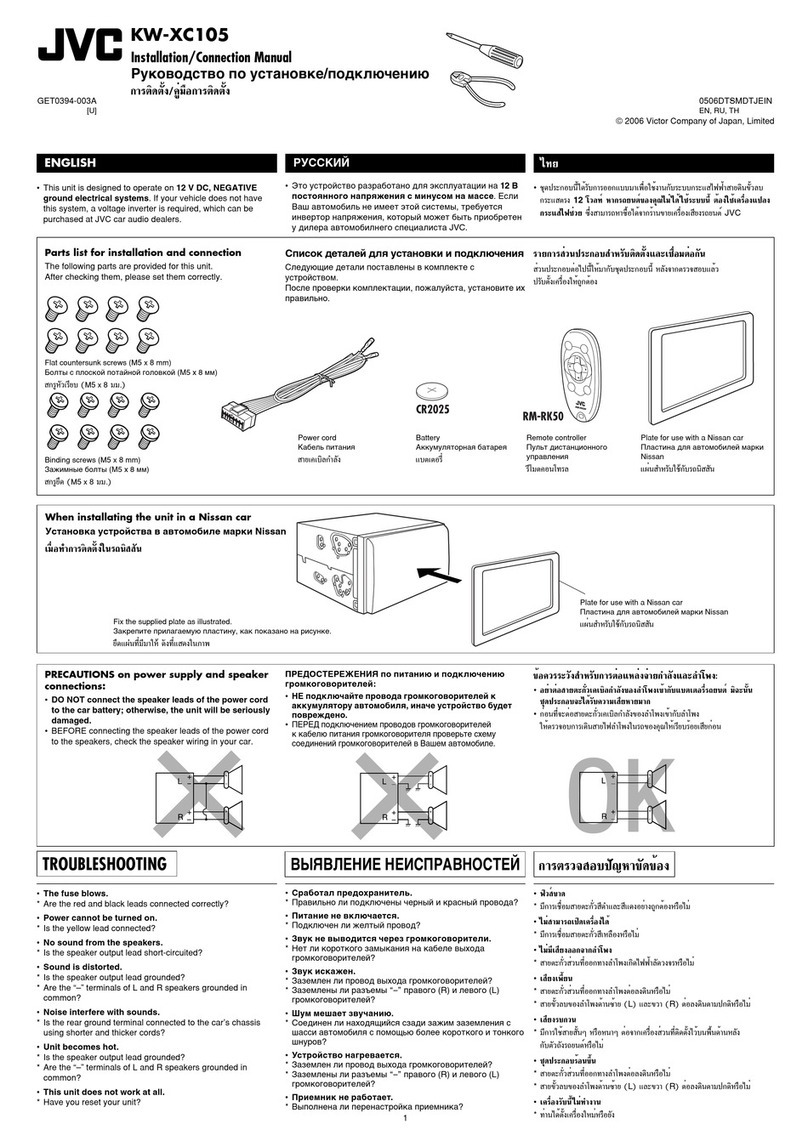Road Top CarPlay Smart Link System User manual
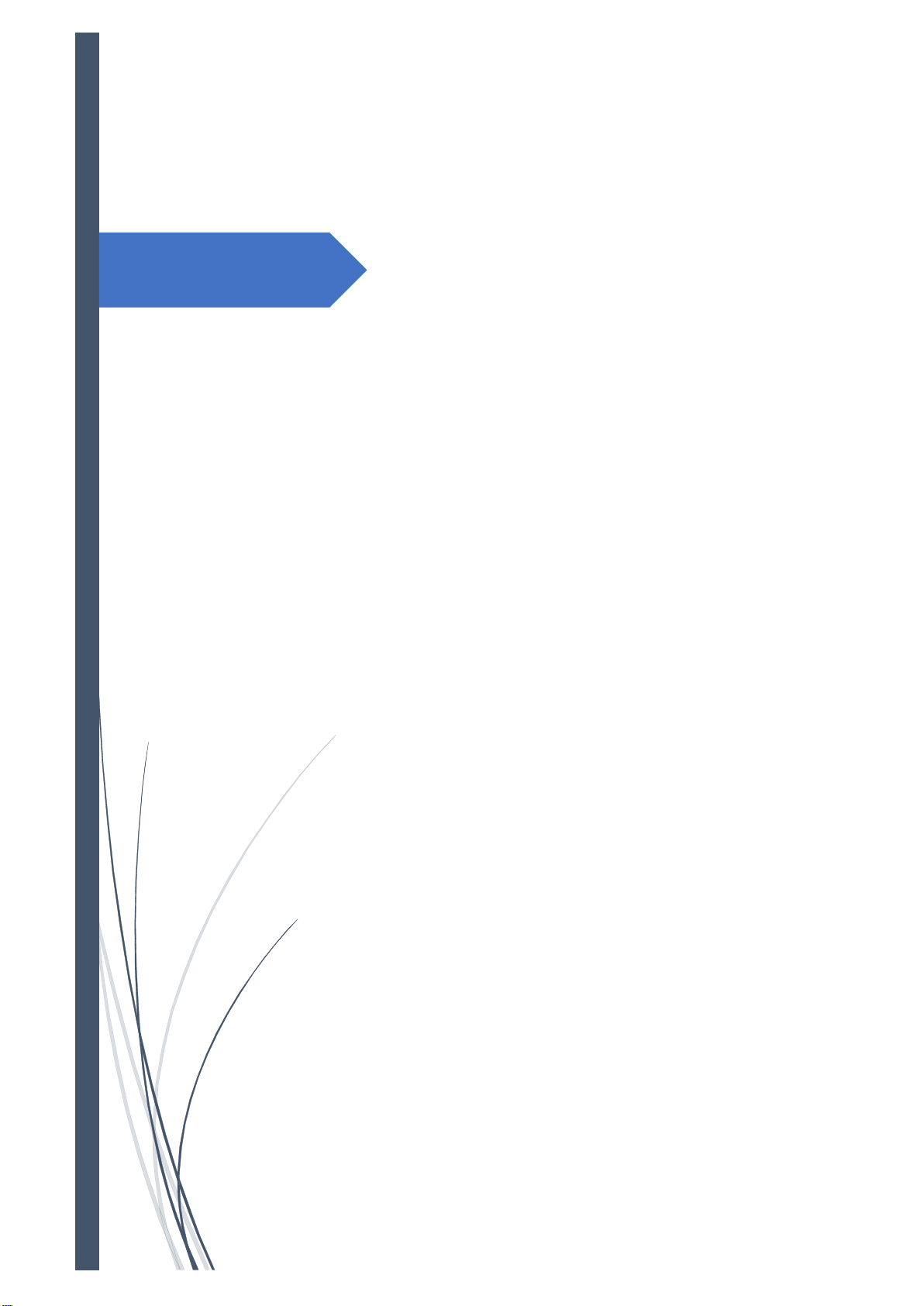
Road Top
User Manual
CarPlay Smart Link System
For Remote Touch Version
Road Top Co., Ltd
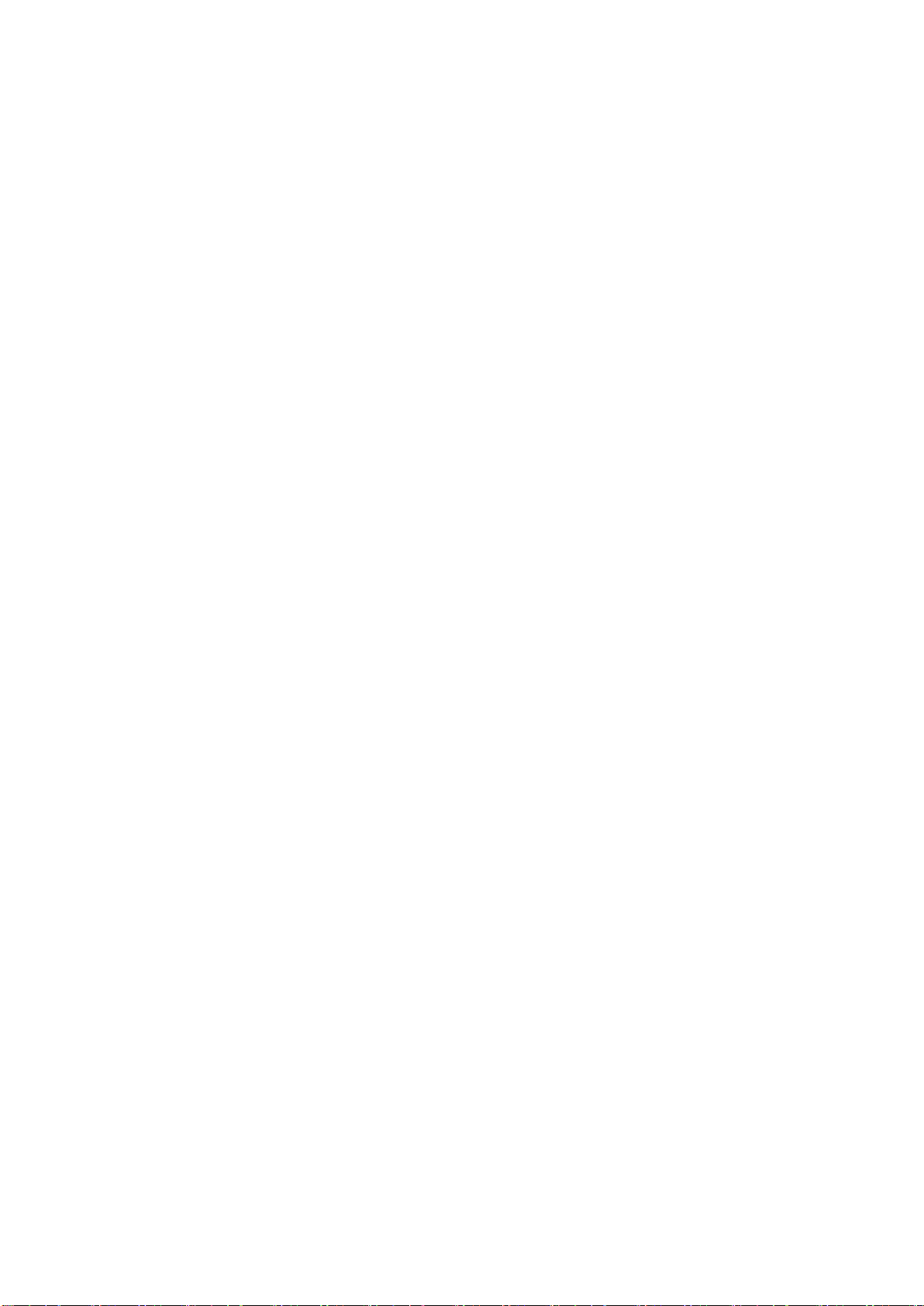
Contents
1. About Road Top............................................................................................................................................. 1
2. Product Introduction .................................................................................................................................... 1
3. Product Installation ...................................................................................................................................... 2
4. Cables Connection....................................................................................................................................... 2
5. Toggle Switch Setup.................................................................................................................................... 6
6. CarPlay Decoder Interface & Sound Setup....................................................................................... 8
7. Function Setting ..........................................................................................................................................10
7.1 Wired CarPlay Connection...................................................................................................10
7.2 Wireless CarPlay Connection .............................................................................................11
7.3 Wireless AirPlay Connection ...............................................................................................12
7.4 Wired Android Auto link Connection.................................................................................14
7.5 Wired Android Auto Connection .........................................................................................15
7.6 Wireless Android Auto Connection....................................................................................16
7.7 USB / Media ...............................................................................................................................18
7.8 Camera / AV-in...........................................................................................................................18
7.9360 Surround View Camera Setting.................................................................................19
7.10 Setting...........................................................................................................................................22
8. Hot Line of Post Sales Engineer ..........................................................................................................23
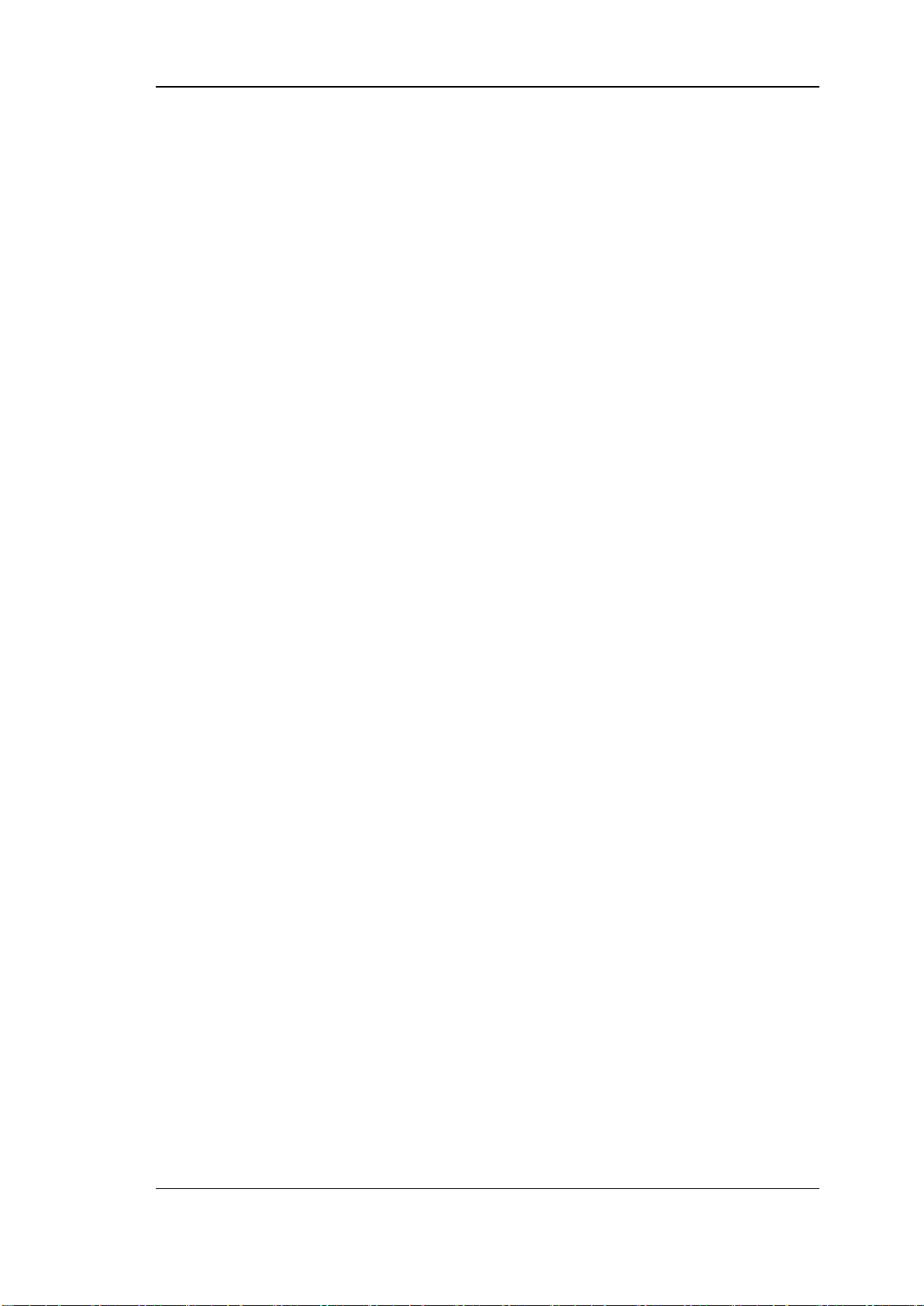
Road Top User Manual
1 / 23
1. About Road Top
Our vision ---- Keep your Lexus enjoying the Top-level multimedia entertainment
on the Road.
The company's brand "Road Top" focuses on upgrading the CarPlay and Android
Auto functions to your car original OEM screen. Because of the pursuit of perfect
sound quality and the focus on vehicle-cellphone intelligent interconnection and
entertainment function, Road Top has won the favor of Lexus owners all over the
world.
In the future, we will continue to pursue scientific and technological innovation,
focus on quality, and serve all the world customers to create high-end vehicle-
phone intelligent interconnection. Keep your Lexus enjoying the Top-level
entertainment on the way. Road Top will be with you to enjoy the fun of Lexus
driving.
2. Product Introduction
This amazing kit adds full CarPlay & Android Auto functionality to your existing in-
car entertainment system while retaining all the OEM features. The CarPlay &
Android Auto system supports Knob control, Touchpad, and steering wheel
control, and is integrated with the console or glove box USB.
Whether your in-car entertainment system is factory-equipped with navigation,
phone module or Bluetooth, whether it's Apple Maps, Spotify, making/receiving
calls or using Siri to reply to text, the system fully supports Apple systems and
phone features.
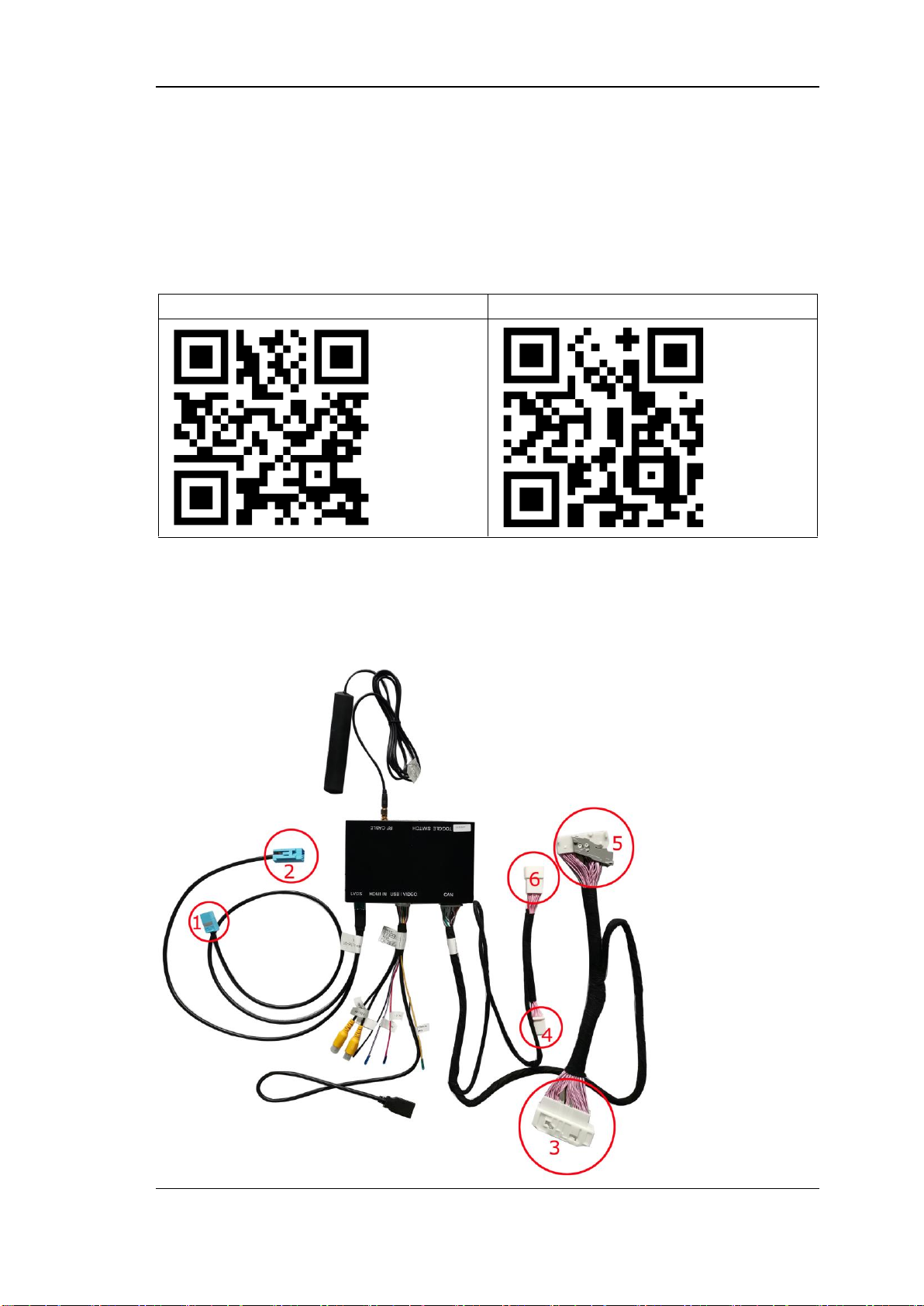
Road Top User Manual
2 / 23
3. Product Installation
We will provide installation guidance videos.
Please scan below QR code, directly enter into Road Top YouTube installation
guidance video for Lexus.
For NX
For ES
4. Cables Connection

Road Top User Manual
3 / 23
1---- connect to the screen LVDS port 2---- connect to the head unit host LVDS cable
3----connect to head unit host 4----connect to head unit host
5----connect to OEM power cable female 6---- connect to OEM power cable female
Example of power cable connection
Example of LVDS cable connection

Road Top User Manual
4 / 23
About the Screen Power Cable connection:
For Lexus cars with 7” or 8” screen with rotary knob control and touchpad control, after finish
the installation of the decoder, if the screen flash, you need to connect this screen power
cable.
Tips:
1. Cars with remote touch (screen is 10.25" or 12.3"), don’t need to connect this screen
power cables
2. Cars with original 360 camera, don’t need to connect this screen power cables.
3. Conditions to be connected only is when the screen flash after installation the
decoder to Lexus cars with rotary knob control and touchpad control.
You need to unplug the OEM screen power cable at the back the OEM screen, then connect
this screen power cable to the OEM screen and the original screen power male cable.
Screen power cable

Road Top User Manual
5 / 23
For car with rotary knob, in the screen power cable, small connectors with green color wires,
need to be connected. small connectors with gray color wires, don’t need to be connected.
As showed below.
For car with touch pad, all the small connectors need to be connected. As showed below.

Road Top User Manual
6 / 23
5. Toggle Switch Setup
5.1 Toggle switch solution for Lexus with Rotary Knob control (with 4 buttons)
If your Lexus knob control is with 4 buttons as showed below, the toggle switch solution is
in the below table.
5.2 Toggle switch solution for Lexus with Touchpad control (with 4 buttons)
If your Lexus Touchpad control is with 4 buttons as showed below, the toggle switch
solution is in the below table.

Road Top User Manual
7 / 23
5.3 Toggle switch solution for Lexus with Remote Touch control
5.3.1 for Lexus cars with Remote touch control and with 12.3” screen
5.3.2 for Lexus cars with Remote touch control, with clock on the 12.3” screen

Road Top User Manual
8 / 23
5.3.3 for Lexus cars with Remote touch control and with 10.25” screen
6. CarPlay Decoder Interface & Sound Setup
6.1 Sound setting
When using the CarPlay system, need to keep original multimedia system into
AUX interface, the CarPlay system will have sound.
6.2 Enter CarPlay Decoder interface
Long press 3 seconds “MENU” button from your car remote touch control / knob
control / touchpad control.

Road Top User Manual
9 / 23
Decoder main interface shown

Road Top User Manual
10 / 23
7. Functions Connections
7.1 Wired CarPlay Connection.
Step 1: Connect your iPhone to CarPlay decoder via USB cable.
Step 2: Allow your phone to use CarPlay
Step 3: Choose by Bluetooth or by USB
( Siri function will use your car voice button on steering wheel control )
Please scan the QR code, directly enter into Road Top YouTube video guide on
how to connect the wired CarPlay.

Road Top User Manual
11 / 23
7.2 Wireless CarPlay Connection
Step 1: Open the iPhone WiFi
Step 2: Open the iPhone Bluetooth
Step 3: Search the Bluetooth of CarPlay decoder
Step 4: Pair the Bluetooth
Step 5: Allow the sync
Step 6: Use CarPlay
Step 7: CarPlay logo appear on the screen
Step 8: Use the CarPlay.
( Siri function will use your car voice button on steering wheel control )
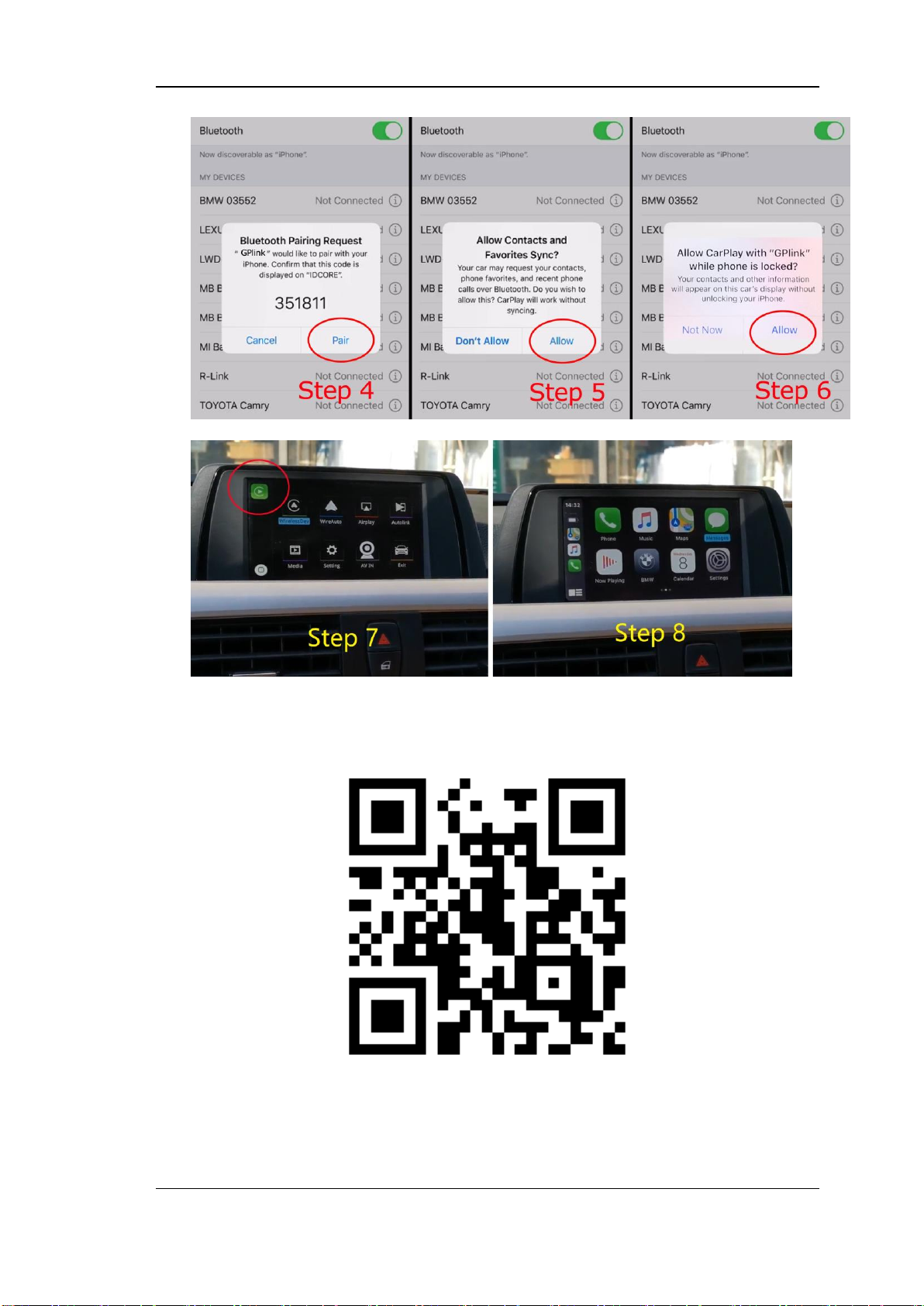
Road Top User Manual
12 / 23
Please scan the QR code, directly enter into Road Top YouTube video guide on
how to connect the wireless CarPlay.
7.3 Wireless AirPlay Connection
Here will appear the prompt below after clicking AirPlay option in the main menu.

Road Top User Manual
13 / 23
Find the corresponding SSID in mobile phone Wi-Fi, such as CarPlay4e09c9,and
input the password 88888888,slide up from the lower part of the Iphone screen
and select AirPlay in the menu option to finish the wireless AirPlay connection.
Please scan the QR code, directly enter into Road Top YouTube video guide on
how to connect the wireless AirPlay.

Road Top User Manual
14 / 23
7.4 Wired Autolink
Step 1 require your android phone to install the Auto link software.
Please make sure to connect your android phone USB cable to USB cable of
CarPlay decoder, as showed in step 3.
Please scan the QR code, directly enter into Road Top YouTube video guide on
how to connect the wired Autolink.
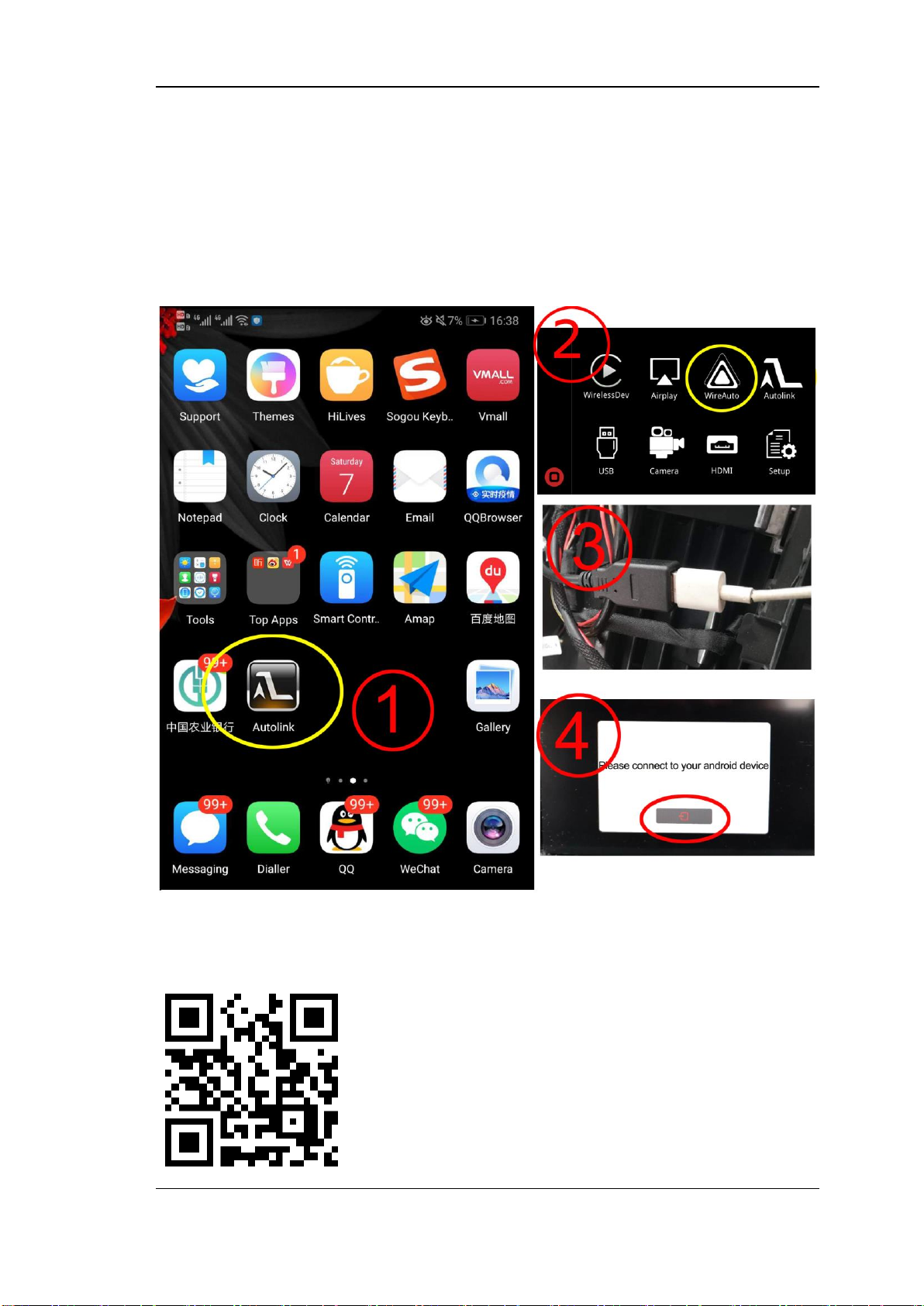
Road Top User Manual
15 / 23
7.5 Wired Android Auto
Step 1 require your android phone to install the Android Auto software.
Please make sure to connect your android phone USB cable to USB cable of
CarPlay decoder, as showed in step 3.
Please scan the QR code, directly enter into Road Top YouTube video guide on
how to connect the wired Android Auto.
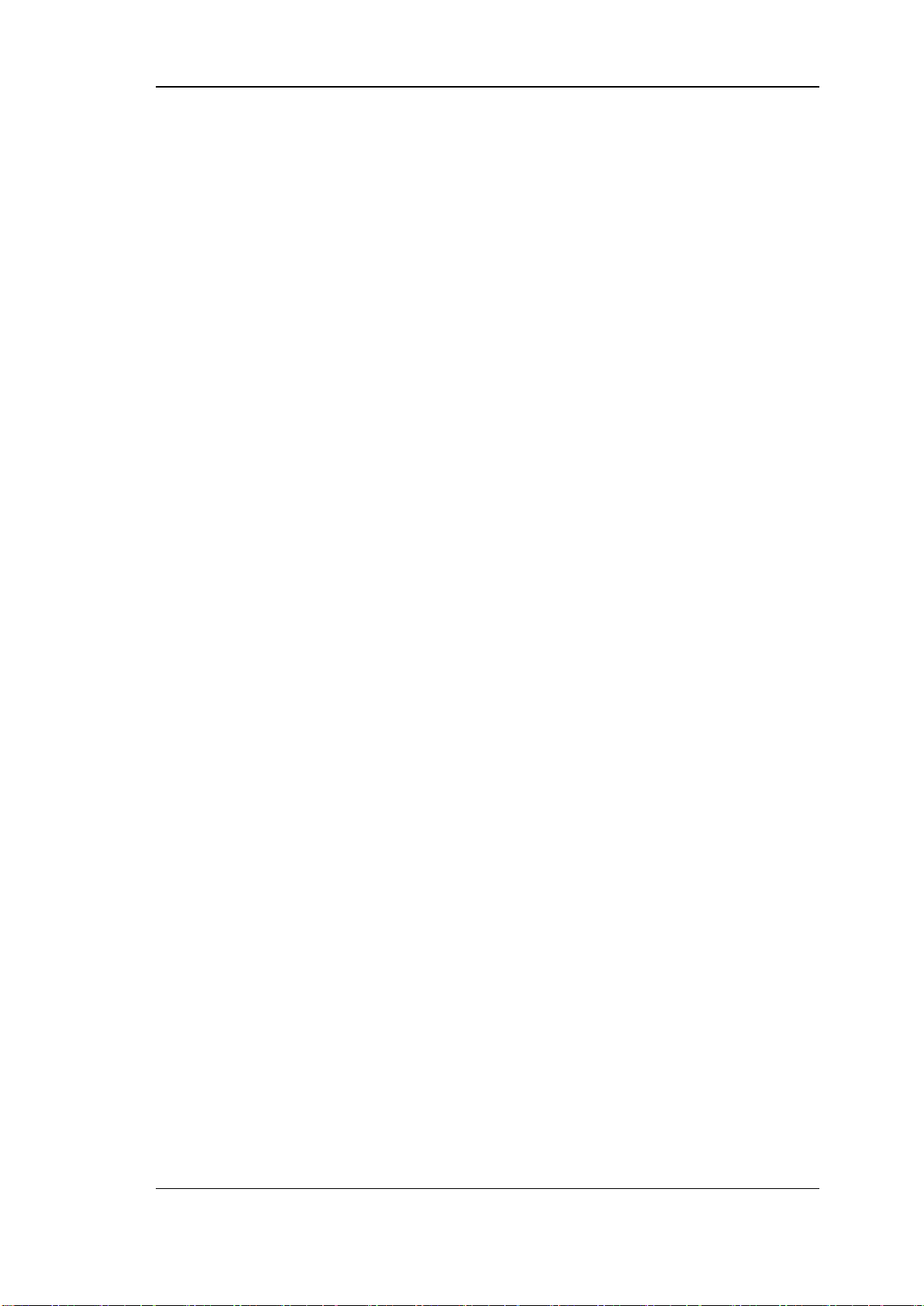
Road Top User Manual
16 / 23
7.6 Wireless Android Auto Connection
Before use the wireless android auto function, please make sure your android
phone support wireless android auto function.
Up to now, there are Samsung and Google mobile phone support wireless
android auto, the detail mobile models are showed as below,
Samsung S8, S9, S10, Note 8, Note 9, Note 10 (Android system require Android
9 or above, Android Auto software require 4.7 version or above).
Google Pixel, Nexus 5x, Nexus 6p, (Android system require Android 8 or above,
Android Auto software require 3.1 version or above).
Connection steps:
Step 1: It require your android phone to install the Android Auto software.
Step 2: It require your android phone in the English language.
Step 3: Open the Android phone’s Wi-Fi
Step 4: Open the Android phone’s Bluetooth
Step 5: Search the Bluetooth of CarPlay decoder, like CarPlay830900.
Step 6: Pair the Bluetooth
Step 7: Click the Android Auto button in the decoder main menu to enter
into the wireless Android Auto function.
Step 8:when the car screen shows you the Android Auto logo, click the enter
button from your car knob / touchpad / remote touch to enter into the Android
Auto function.

Road Top User Manual
17 / 23
Please scan the QR code, directly enter into Road Top YouTube video guide on
how to connect the wireless Android Auto.

Road Top User Manual
18 / 23
7.7 USB / Media
Insert the USB flash drive into the USB port and click the USB icon in the main
menu. The system will play it automatically.
7.8 Camera / AV-in
1) Aftermarket Rear View Camera & front view camera connection
After finish the aftermarket camera connection, you need to set the camera.
Rear view camera setting: click the “Setting” button from the decoder main menu,
choose “Reverse”, then set the reverse camera into aftermarket.
Front view camera setting: click the “Setting” button from the decoder main menu,
choose “Reverse”, then set the front view time between 0 to 15 seconds.
Table of contents