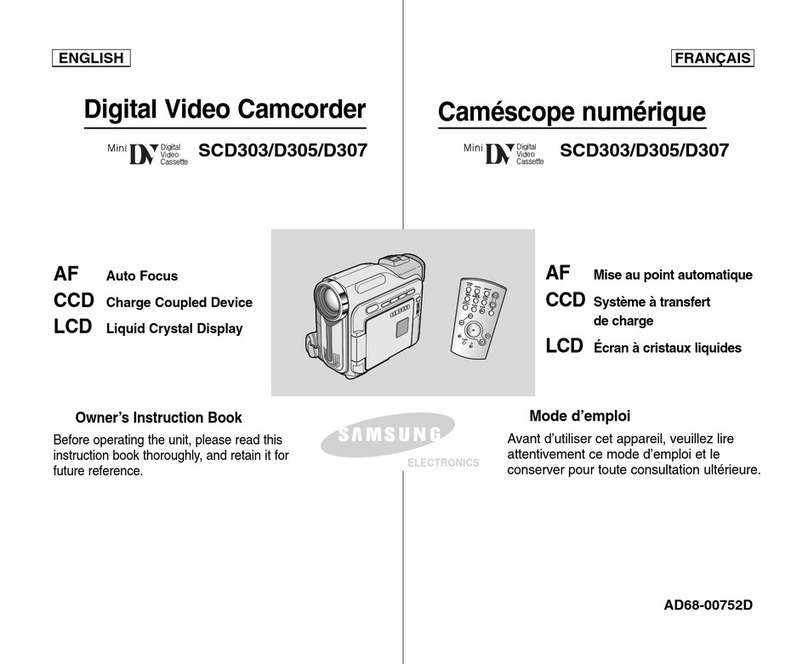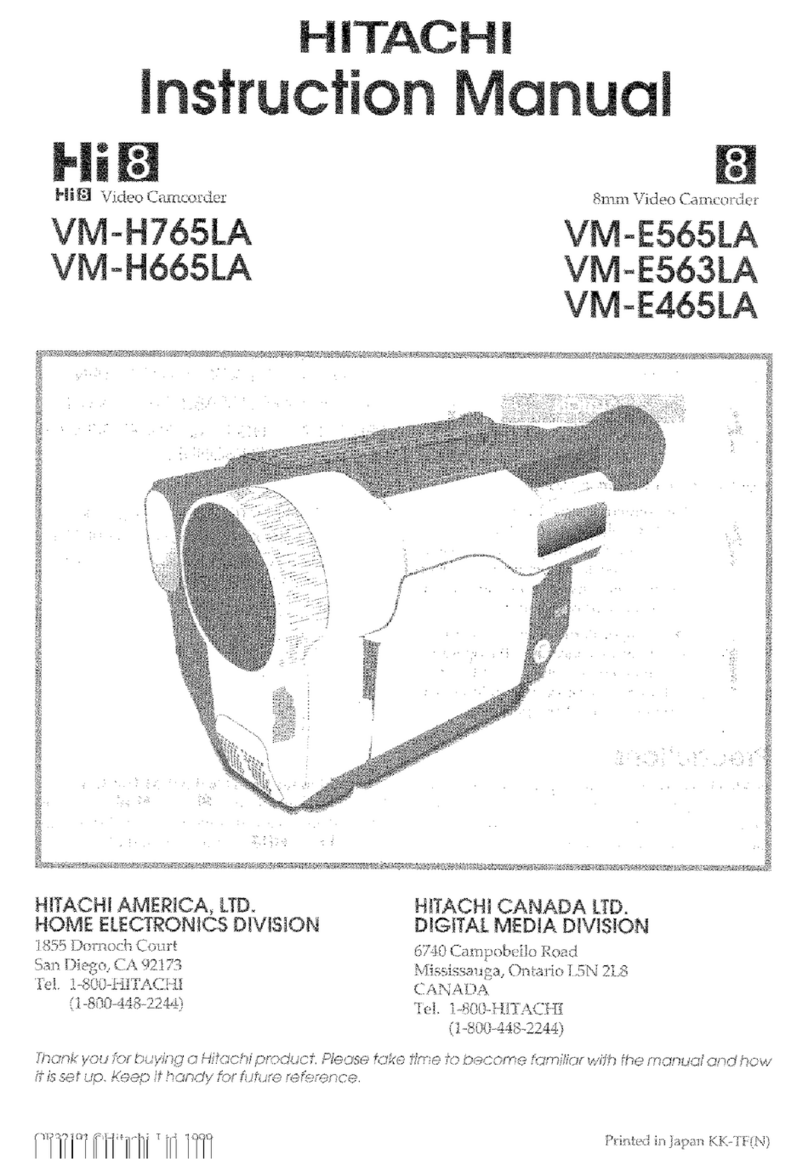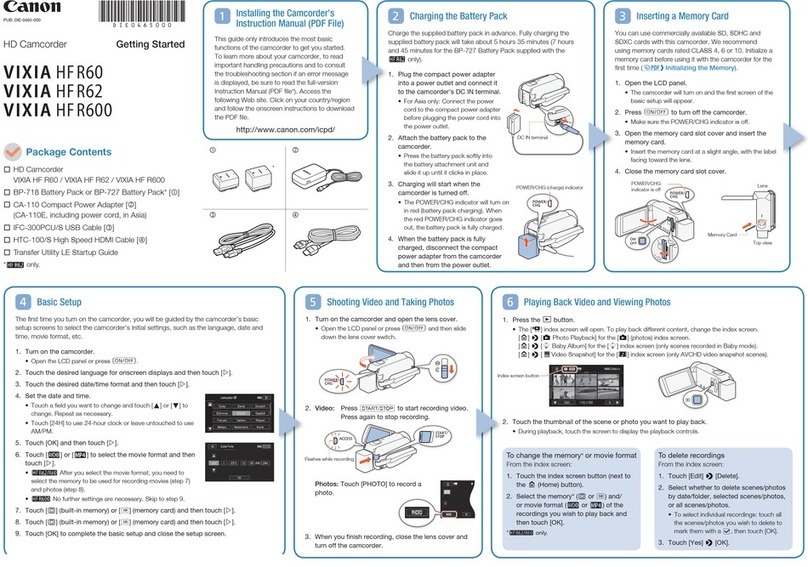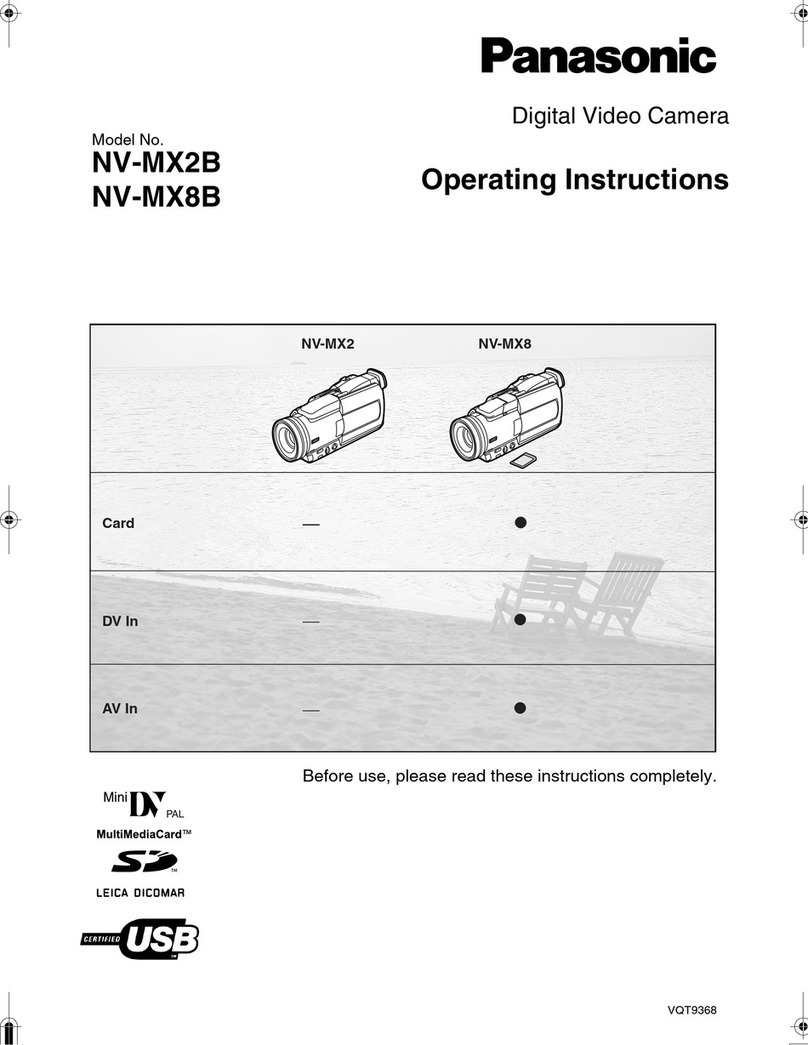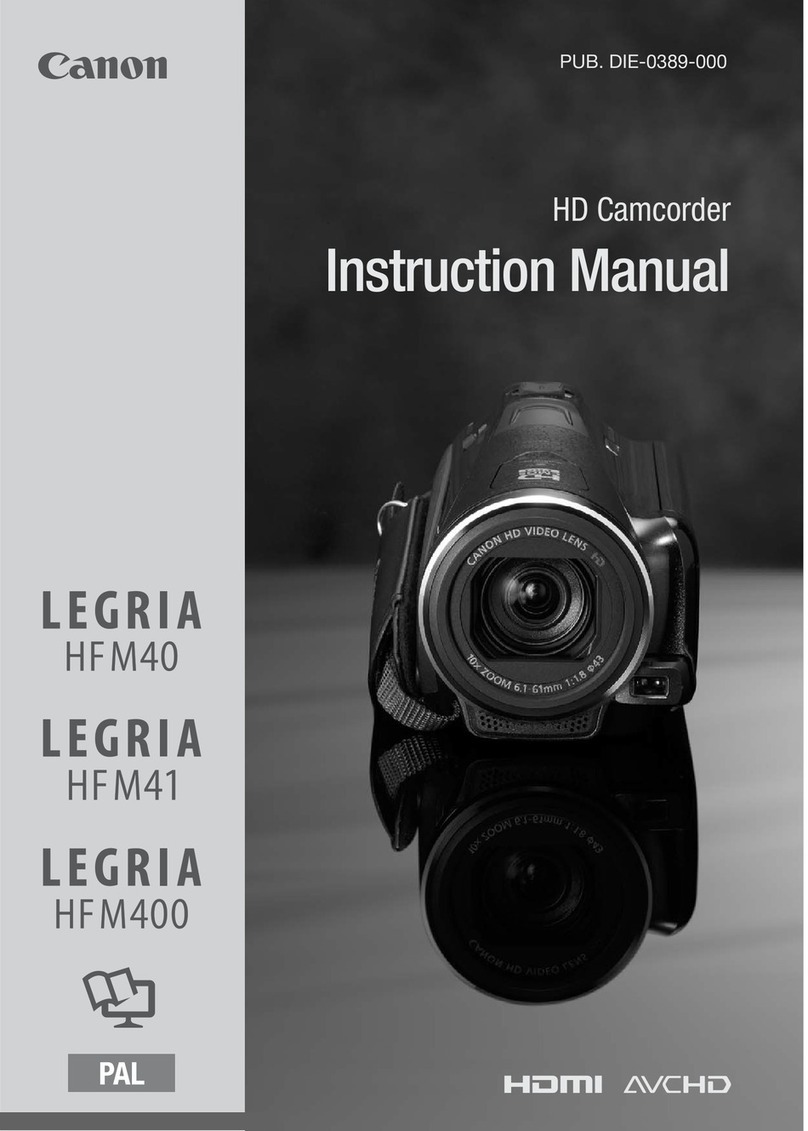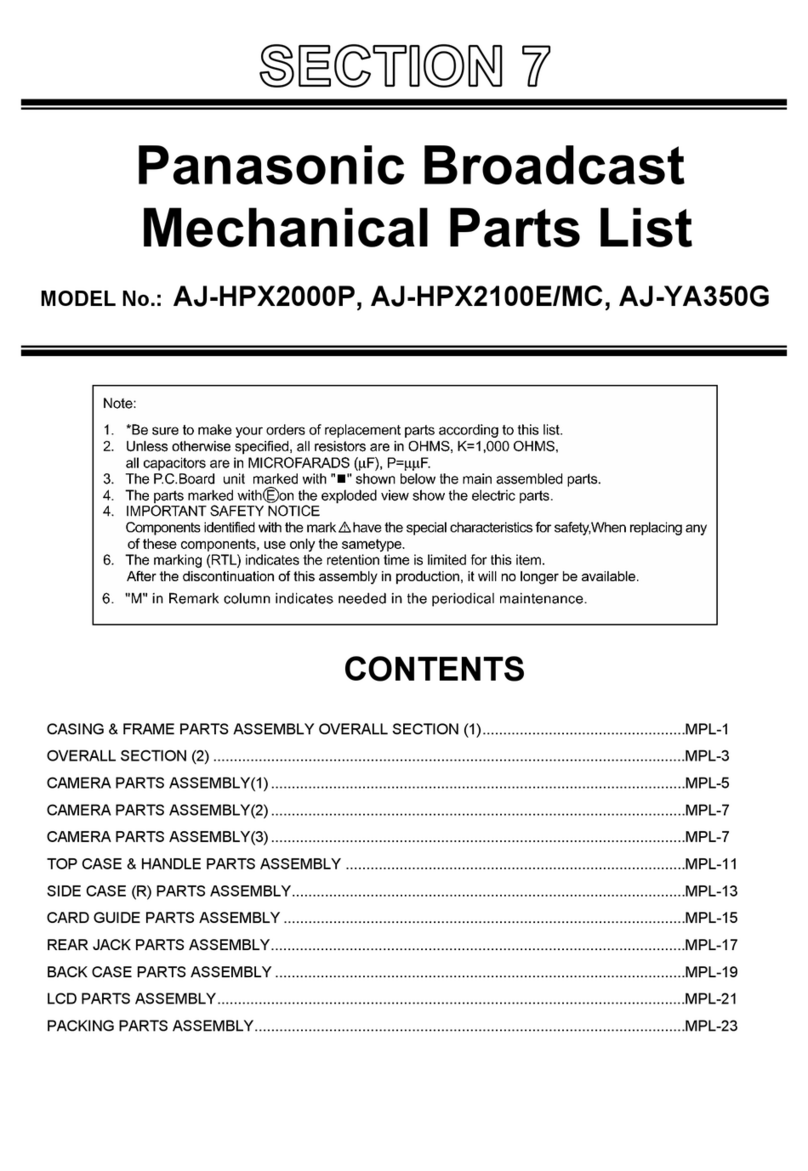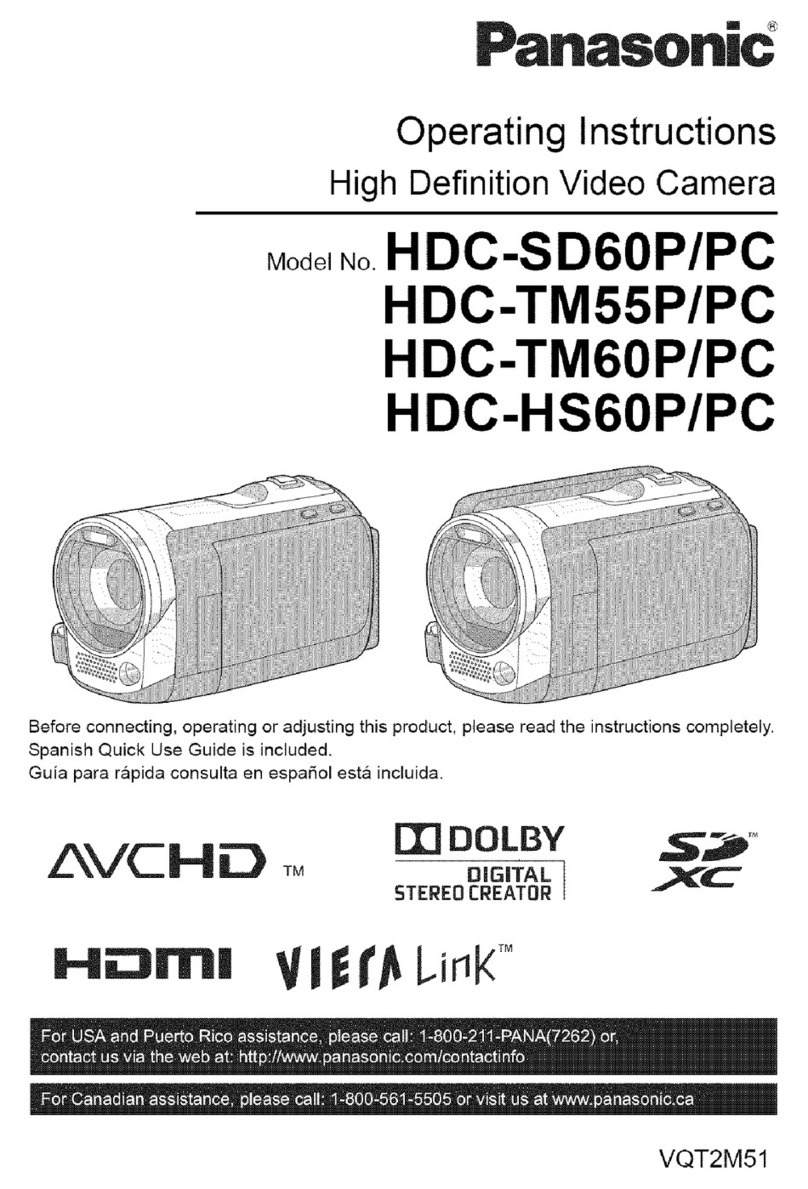RoadScan Canada PBC3 Operator's manual

RoadScan Canada
PBC3
USER INSTRUCTION MANUAL

Introduction
Product Overview
This camera is a fully-featured, super full high definion video/audio body-worn camera, especially
dedicated to collect video, audio and images of the events that the user is involved in. With features
like super full HD 1296P video recording, up to 32 megapixels image capture and its ability to
withstand in harsh work condions; it is used widely for law enforcement, public security,
engineering, supervision and areas with other circumstances that relate to public safety.
Features
Body camera is built with versale features that designed to work in different condions.
1. Mulple Recording Resoluons: 1297p30, 1080p30, 720p60, 720p60, 720p30, and 480p30
2. High Resoluon Snapshot 32 megapixels
3. 140 degrees of wide view angle
4. On-screen display: me, date, memory, resoluon, baery life, recording space available
5. Audio alarms: on/off, record, stop record, low baery, and low memory
6. 30+ days baery life in Standby Mode. (Power Off)
7. Waterproof IP67
8. Visual LED indicates current status
9. Tamper-proof/password setup: to secure your data.
10. Cerficaons: FCC, RoHS, CE
Box contents
●Body Camera
●USB Cable
●Adapter / Outlet plug
●Universal Metal Clip
●Shoulder Clip
●User Manual
Page 1

Page 2

NO
item
Descripon
1
Charging
indicator
Turns blue when camera is charging,
remove from power source aer charge
2
Working
Status
indicator
(LED’s)
indicator status Camera Status
•Green •Standby
•Red & Blinking •Video Recording
•Yellow & blinking •Audio Recording
•Red & Blinking •Taking a photo
3
Photo Buon
Press to take high-definion pictures; HOLD to acvate
IR LED When IR LED is in manual (IR default seng is manual)
4
Audio Buon
In standby mode, PRESS to record audio, press again
to stop
5
Menu/Exit
buon
In standby mode, PRESS to enter seng menu; In other modes,
PRESS to exit from Menu and go back to previous interface
6
Lens
Used for video recording
7 & 8
Infrared LED
Offer light compensaon and enable camera to record clear
video/image in low light situaons, up to 15 meters away.
9
Lens SPECS
Super High Definion Lens
11
Video
Recording
Buon
While camera is power off, HOLD to turn on camera and start
video recording
In standby mode, PRESS to turn recording ON or OFF.
12
Clip
Clip for fixing camera on body.
13
HD LCD display
2.0 inches HD LCD color screen.
14
Scroll Up
Buon
In standby mode, HOLD to zoom out;
In Playback mode, PRESS to rewind;
In Menu, PRESS to scroll up;
In Sub Menus, PRESS to scroll le
15
OK Buon
In standby mode, PRESS to access Playback menu. In Playback
mode, PRESS to pause/resume video or audio playback
16
Scroll Down
Buon
In standby mode, HOLD to zoom in;
In playback mode, PRESS to fast forward;
in Menu, PRESS to scroll down;
in Sub Menus, PRESS to scroll right
17
USB port
Connect to USB cable for charging or connecon to PC
Used for connecng camera to external source
18
Power Buon
Hold for 3 seconds to turn camera ON or OFF, press to turn ON or
OFF LCD screen
19
Reset Buon
PRESS to reset camera if camera works abnormally
Page 3

Page 4

Power
Power On - Hold the power buon for 3 seconds – a chime noise and WELCOME screen will
be displayed on the main LCD view screen. The LED should have a solid green light when
device is on.
Power Off – Hold the power buon for 3 seconds – a GOODBYE screen will temporarily be
displayed and then camera will shut down. All LED lights should be off unless camera is
plugged in (charging).
Power On with Video Record – When the camera is powered off hold the video record buon
for 3 seconds and the camera will power on and begin recording .
Power On with Audio Record – When the camera is powered off hold the audio buon for
3 seconds and the camera will power on and begin recording audio.
Video
To start a recording – press the orange record buon located on the front of the device
(underneath the camera lens). The device will vibrate, and a voice will sound indicang that
the recording has started. There will be a flashing red light with a video symbol on the top le
corner of the screen to indicate recording. The LED will be flashing red.
To highlight recording - while in video mode, press the M buon to highlight a video segment
of importance. Highlighted video segments cannot be overwrien.
A gold star symbol will pop up on the camera screen while in highlight mode. Highlight mode
will end when the video segment ends or by pressing the M buon.
One Key Resolution Switch
Hold audio buon to toggle between 1280x720 P30 and 1920x1080 P30. If one key resoluon
switch is acvated during recording, recording will temporarily stop, and a new recording
segment will start.
Note: If any other resoluon is chosen prior to using the one key resoluon switch (see Menu
Opons), the resoluon will be switched to 1920x1080 P30 when one key resoluon switch is
acvated.
Photographs
Press the photo buon to take a photograph. Photographs can be taken when the camera is
either in or not in video record mode. These files will show as JPEG files on your PC.
Page 5

Statements/ Audio Button
Record a Statement: When the device is not in record mode – Press the audio buon
to record a statement. The LED will be flashing yellow. To stop an audio recording,
simply press the audio buon again.
While the camera is in record mode – press the statement buon to stop recording
audio . While audio is not recording – a crossed out microphone symbol will appear at
the top right of the screen beside the baery symbol. To connue recording audio,
simply push the statement buon again and audio will resume to record, and the
crossed-out microphone symbol will disappear.
Backing out of Screens
Use the power buon or the M buon to back out of any menus and video,
photograph, or audio file.
Playback
The playback screen can be viewed by pushing the OK button once from the main LCD
view screen. Use the Scroll up button to tab le and Scroll down button to tab right
over either video, camera, or audio file tabs and press the OK buon on the selected
file tab to view the files.
Figure 0
From the selected tab, to select which file to view you can tab over the files using the
Scroll up and down buons and press the OK button . Pressing the OK button on a
video or audio file will automatically start playing the file. – Use the OK button to
pause and play the file.
Use the Scroll down button to fast forward and use the Scroll up button to rewind
videos . You can increase speed of fast forward and rewind by tapping the Scroll buttons
more than once. Video mode has X2, X4, X8, X16, X32, X64, X128 speed (both forward
and reverse). Page 6

One Key Playback
Press and hold the M button for 2 seconds to jump to the most recent recorded media
file (video, photo, or audio).
Reset
Press the reset button to reset the camera when the camera is working abnormally.
PLEASE DO NOT press this buon unless the camera is working abnormally.
Menu Access
Press the M button (boom buon located on the right side of the device from the
camera screen) to access the buon.
To access the menu, a ‘please enter password!’ prompt will be displayed. The default
password is ‘0’ – 6 mes, which is just pressing OK button - 6 mes. Use the Scroll Up
and Down buttons to scroll through other password entry opons and Press OK button
to select password entries.
Figure 1
If you make a mistake when entering password , hold the Scroll Up button to move
back one entry and hold Scroll Down button to move forward one entry. The screen
below should appear aer password is correctly entered:
Figure 2
Page 7

Menu Options
The menu allows the users to change or turn on funcons on the camera, like camera resoluon and burst, to meet the
user’s preferences. Camera and audio recordings cannot be used in menu mode. Use the SCROLL DOWN buon to scroll
down and SCROLL UP buon to scroll up through menu items and OK buon to select a menu item and enter its sub
menu. Finally, in the sub menus, use the SCROLL UP buon to scroll le, the SCROLL DOWN to scroll right, and the OK
buon to select opon.
* Look at top right of menu and the number out of 29 indicates which menu option you are on.
●1/32 – Set camera video resolution. Opons are 2560x1080 30P, 2304x1296 30P, 1920x1080p 30p, 1440x1080p 30P, 1280x720 60P, 1280x720
30P, 848x480 60P, 848x480 30P, 720x480 30P.
●2/32 – Set the file size: This means seng the size of the photo or video. Opons are 5M, 8M, 10M, 12M, 16M, 20M, 21M, 23M, 25M, 28M,
30M, and 32M
●3/29 – Burst on / off (Burst on allows to snap mulple photos at once upon pressing the photo buon. Opons are 2, 3, 5, 10, 15, and
20 photos.
●4/29 – Self Timer allows for a med delay before a photo is taken. Opons are 5 and 10 seconds.
●5/29 – Continuous Shooting – When this is acvated, pushing the photo buon will now make the camera take photos aer a set
me connuously unl the photo buon is pressed again, audio recording, video recording, or a menu is accessed. Opons are 5 and
10 seconds
●6/29 – Quality (Photo quality) allows to change the quality of the resoluon of the photos taken with the camera. Opons are S.Fine
(Super Fine), Fine, and Normal.
●7/29 – Pre-record : A recording can start with up to 30 seconds of footage captured by the camera prior to starng a video recording.
●8/29 – Delay record : Aer stopping a recording the camera will connue to record for a set amount of me. Press the record buon a
second me to manually cancel a set delay. Opons are off, 5 seconds, 1, and 10 minutes.
●9/29 – CarDV mode : Leave off as this is not a feature on this camera.
●10/29 - Loop Record : This device does not have Loop Record. Leave this funcon off.
●11/29 – Split Time : Automacally splits video recordings into segments of set mes to more easily manage recordings. Each segment
will be a separate media file. Opons are off and 3, 5, 10, 15, 30, and 45 minutes.
●12/29 – Slide Show : When viewing a photo file in Playback mode in photo files tab, photos will automacally be scrolled through.
●13/29 – Infrared : Manual or Automac: While under dark circumstances, infrared LED will help record clear image or video in HD.
oAuto : In low light situaons (3 Lux), 4 IR LED will be turned on automacally, camera switches on infrared filter lens, video
image turns black and white. When brightness increases again, the IR LED turns off, and image becomes colorful again.
oManual : When night vision is needed, Hold the photo buon to switch to infrared mode, 4 IR LED will be turned on, video
image will turn black and white. When night vision is no longer needed hold photo buon again to switch out of night
vision.
●14/29 – Motion detect : When turned on, exit the menu and press record. Video recording will start if any movements are detected
and will connue to record if there is moon. If the camera does not detect moon for 10 seconds, recording will stop and only record
again if there is moon detected.
●15/29 – Record Warning : The voice/vibrang that advises the user that the video mode has been acvated. Opons are On/Off
●16/29 – Language : Allows user to switch the language of the device.
●17/29 – Screen Save : Allows user to set the amount of me before the device’s screen saver is on. Opons are off, 30 second and, 1,
3, and 5 minutes.
●18/29 – LCD Brightness : Allows user to change the brightness of the device’s screen. Opons are low and high.
●19/29 – Auto power off : Turning this funcon on will cause the device to turn off aer the selected me when camera is inacve standby
mode. Device will not automacally power off if camera is recording, if you are viewing a video or audio file or, if you are navigang through
menus/pressing buons before the set me expires. Opons are 30 seconds, 1, 3, and 5 minutes.
●20/29 – LED Light : If on the red LED will flash when the device is in video mode; if off no LED indicators will show.
●21/29 – Vibration : Device will not vibrate when turned off/on or when camera nofies you of an event such as when camera enters
record mode. Opons on/off.
●22/29 – Key tone : When this is on user will here a key tone when pushing buons on the device. Opons are on and off.
●23/29 – Volume : Altering this affects the device’s sound levels including key tone and video/audio files.
●24/29 – Power Saving : Sets device to conserve baery power. Opons on and off
●25/29 – User ID : Allows to designate the camera to a specific person by entering a unique user id.
●26/29 – Change Password : Allows the user to change password. User must enter old password and then the new password followed
by confirmaon of new password using the Scroll and OK buons. *Note: remember your new password as it is non-recoverable and
will be required to be sent back to manufacturer for reseng. This is a protecon measure against unauthorized viewing of your data
should the camera be lost.
●27/29 – Date-time stamp : Change the date and me of the device.
●28/29 – Default Setting : Allows the user to reset the device to the default sengs.
●29/29 – Ver : Simply shows the version of the device.
Page 8

Charging
Plug the USB cable directly into the camera and outlet plug. The USB plug in on the
device (above the power buon).
The Charging Indicator will have a blue light should appear.
It takes the device approximately 4 hours to charge. Remove the device from power
source aer charging is complete .
Opening files on computer
1. Plug the camera into the computer via the USB cable (Turn on camera if it is off)
2. The LED should be a green and blue light.
3. On the camera, hit OK 6 mes to unlock the password. (or the password you may
have chosen)
Figure 3
4. A computer with a bullseye should be on the body camera screen.
Figure 4
5. The computer should recognize the camera as a ‘D’, ‘E’, ‘F’, or ‘G’ drive
Page 9

6. Locate the drive and open it.
Figure 5
7. Once opened there should be three folders presented: DCIM, FILE, and LOG.
8. Open DCIM then open 100RECOR
Figure 6
Page 10

9. Choose the file you wish to view (MP4, JPEG, WAV)
Figure 7
Troubleshooting
●When you unplug the camera from the computer, the camera will turn off
●If you get the password incorrect while aempng to connect, you will have to
either unplug and plug the camera back into the computer or turn camera power
off and on again to re-enter password.
To Delete Files
Files can only be deleted from a computer. To delete, select the file or files in the DCIM
folder and push delete key.
Remember to eject the body camera properly from your computer!
NOTICE
This manual is furnished under license and may be used or copied only in accordance with the terms of such
license. Except as permied by such license, no part of this publicaon may be reproduced, stored in a retrieval
system, or transmied, in any form or any means, electronic, mechanical, recording, or otherwise, including
translaon to another language or format, without the prior wrien permission of RoadScan Canada dba RSC
Digital Media. The content of this manual is furnished for informaonal use only, is subject to change without
noce. RoadScan Canada Inc assumes no responsibility or liability for any errors or inaccuracies that may
appear in this book.
Page 11

DISCLAIMER
Please make sure that you are following the regulaons and laws set by your Provinces DMV (Department of
Motor Vehicles) prior to mounng your camera for vehicular use. This manual is not designed to provide any
specific legal advice.
• Please check the RSC PBC1’s features periodically to ensure that it is operang as required.
• Please use the RSC PBC1 as a tool while driving and use driver’s safety while driving.
• RoadScan Canada Inc shall not be held responsible for any traffic violaons related to the posioning or
improper use of our product.
• Avoid mounng the camera outside of an airbag deployment zone.
• Knowing most vehicles run off 12VDC power supply from the baery, please double check our cigaree
power adapter’s output rang before aempng to run power directly from the car baery.
IMPORTANT
This guide provides important informaon on the use and operaon of your RSC PBC1 and the images/features
shown throughout the manual are subject to change without noce due to system and firmware upgrades.
Please read all the informaon carefully prior to using the product for the best performance and to prevent any
damage/ injuries or misuse of the device(s). Customers are encouraged to have read through this complete
user’s manual before using the RSC PBC1. Any unapproved changes or modificaons will void your warranty.
Please ensure to have a complete understanding of the following condions and restricons.
NOTE: Please check your Provincial Motor Vehicle Act and Regulaons pertaining to the use of this camera
while operang your vehicle. It is illegal in most areas to operate a camera while driving.
CONDITIONS
Please read the following messages to make sure your working environment is suitable if the camera is
intended for use in the vehicle.
• If your vehicle does not cut off power to your cigaree lighter port, then you may
have to manually turn off or unplug the charger to prevent it from overheang.
• The temperature should be kept between –10˚C and 50˚C (14˚F to 122˚F).
• Avoid pung the product in places where temperature or humidity may change
rapidly.
• Keep it dry, dustless and avoid lens exposure in direct sunlight.
• Keep product away from heat sources such as electric heaters.
• Do not use the camera near harmful chemicals.
• Do not place product near any strong magnec objects
• It might influence the normal operaon of the product if used at the fringe range of
normal temperature. Please turn off the power when not in use.
• Do not disassemble the product.
• Do not shake or strike the product.
• Please obey the local government’s environment protecon policy.1
Page 12

RESTRICTIONS:
When using this product, the safety precauons below must be taken to avoid possible legal liabilies and
damages. Retain and follow all product safety and operang instrucons. Observe all warnings in the product
operang instrucons. To reduce the risk of bodily injury, electric shock, fire and damage to the equipment,
observe the following precauons.
PLEASE NOTE that under certain circumstances, audio/video recording may be PROHIBITED by law. This device
should be used only in compliance with all applicable Federal, Provincial and local statutes.
• DO NOT disassemble this product. Opening or removing covers may expose you to dangerous voltages or
other risks. Incorrect reassembly can cause electric shock during subsequent use.
• DO NOT use this product unless knowledge of the law, Federal, Provincial and local governments pertaining to
use of the product is fully understood. To infringe on one’s privacy, spying intercepng and related acvies are
illegal and punishable by law. Monitoring one’s private acvies without consent is illegal and this product is
not designed or manufactured for these purposes.
• DO NOT use this product to carry out any illegal acvies such as sneak preview, etc. RoadScan Canada Inc
shall not be responsible for any consequences of illegal conducts made by users.
• DO NOT put the plasc packaging bags in reach of children or babies. Plasc bags can create a suffocaon
hazard when placed over the nose and mouth.
• DO NOT plug the AC adapter into the outlet in improper situaons.
• Plugging in an AC adapter with wet hands might cause electric shock.
• Plugging in the AC adapter unsteadily might cause fire or electric shock.
• DO NOT cover the AC adapter when it is connected to an outlet, place the adapter near heaters, or put it on
the floor which is equipped with a heater. The above menoned operaon might cause fire or incidents.
WARRANTY
RoadScan Canada Inc warrants that this product will be free from defects in tle, materials and manufacturing
workmanship for one year or otherwise specified on the product packaging. This limited warranty shall
commence from the date of purchase. RoadScan Canada Inc products warranty is not transferable and is
limited to the original purchaser. If the product is found to be defecve then, as your sole remedy and as the
manufacturer’s only obligaon, RoadScan Canada Inc will repair or replace the product. This warranty shall not
apply to products that have been subjected to abuse, misuse, abnormal electrical or environmental condions,
normal wear and tear, or any condion other than what can be considered normal use. Warranty Disclaimer
RoadScan Canada Inc makes no other warranes, express, implied or otherwise, regarding this product, and
specifically disclaims any warranty for merchantability or fitness for a parcular purpose.
LIMITATION OF LIABILITY
The liability of RoadScan Canada Inc, arising from this warranty and sale shall be limited to a refund of the
purchase price. In no event shall RoadScan Canada Inc be liable for costs of procurement of substute products
or services, or for any lost profits, or for any consequenal, incidental, direct or indirect damages, however
caused and on any theory of liability, arising from this warranty and sale. These limitaons shall apply not
withstanding any failure of essenal purpose of any limited remedy.
Page 13
Table of contents
Other RoadScan Canada Camcorder manuals