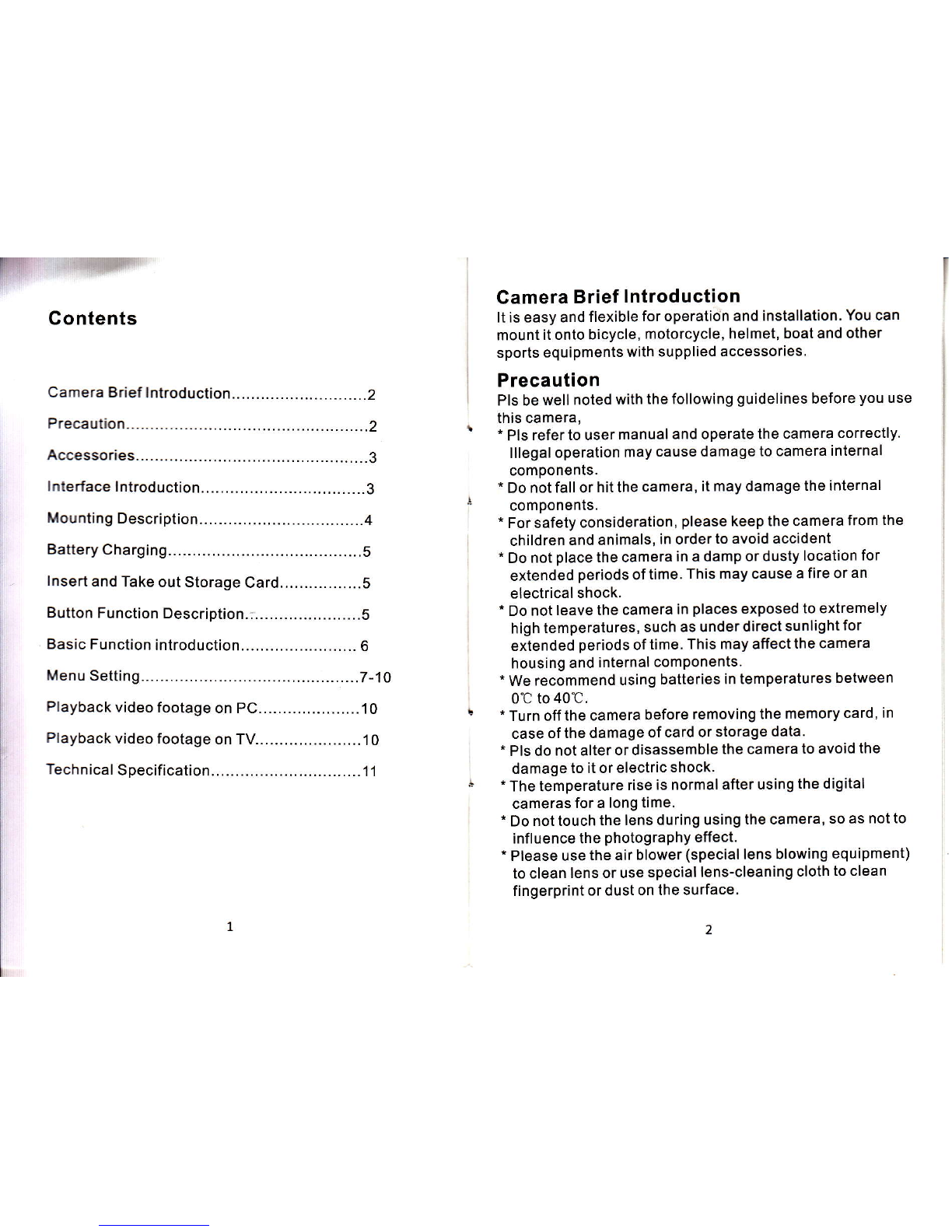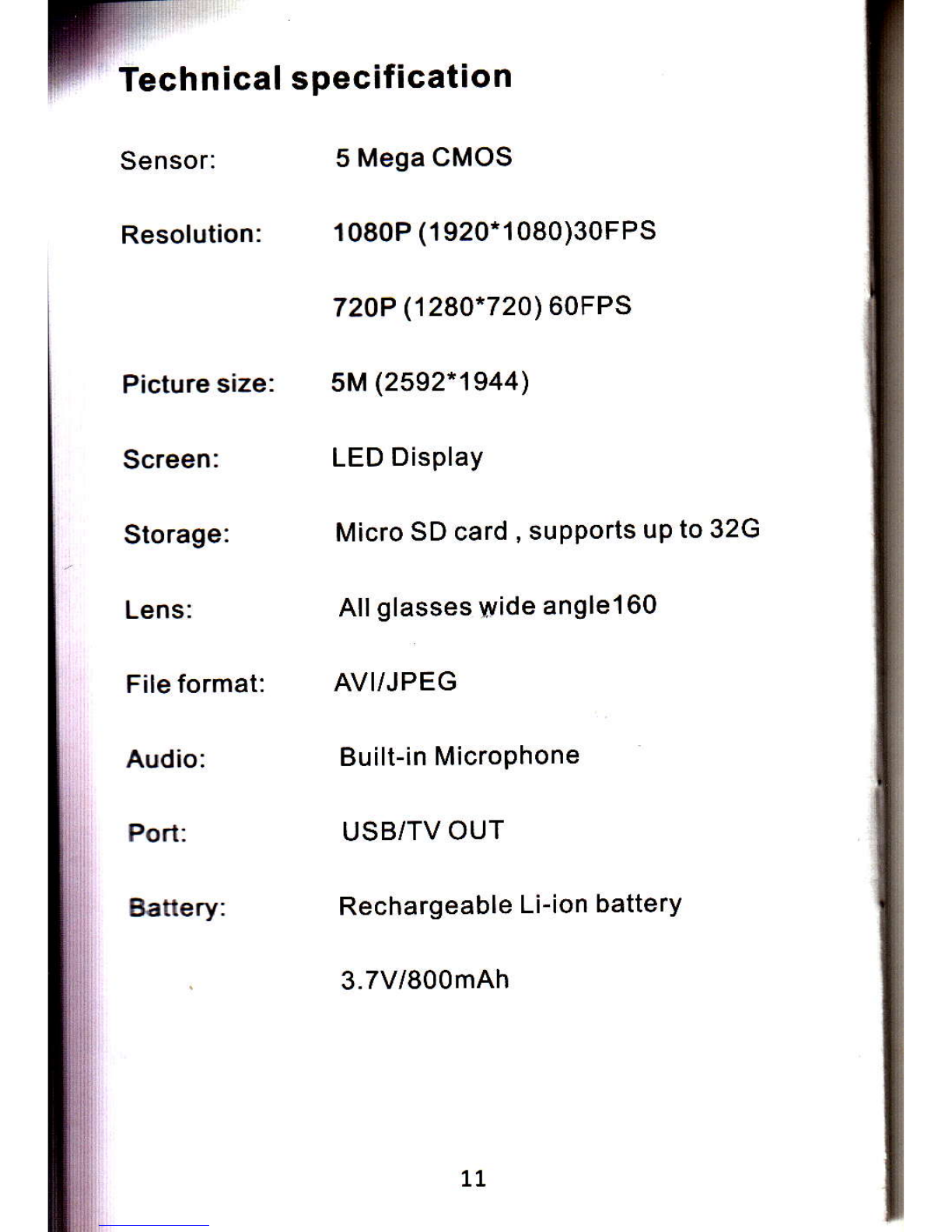@6. Time Setting
t Under Year setting, icon Y flickers on screen, meantime,
the 3rd digit ofYearflickers. Press REC key to adjust
number(1-2), then press MODE key to confirm, meantime,
Y and the forth digit of year flicker, press REC key to
adjust number(O-g), then press MODE key to confirm and
enter into month setting.
' lcon M and the first digit of month flicker, press REC key
to adjust number (0-1), then press MODE key to confirm.
Then lhe second digit of month flickers, press REC key to
adjust number (0-9), then press MODE key to confirm and
enter into date setting.
' lcon D and the first digit of date flicker on LCD, press
REC key to adjust number (0-3), then press MODE key to
confirm. Then the second digit.of date flickers, press REC
key to adjust number (0-9), then press MODE key to
confirm and enter into hour setting.
' lcon H and the first digit of hour flicker, press REC key to
adjust number (0-2), then press MODE key to confirm.
Then the second digit flickers, press REC key to adjust
number (0-9), then press MODE key to confirm and enter
into minute setting.
'lcon M and the first digit of minute flicker, press REC key
to adjust number (0-5), then press MODE key to confirm.
Then the second digit flickers, press REC key to adjust
number (0-9), then press MODE key to confirm and enter
into next setting.
7. Capture MODE
Itdisplays 1 on screen. Press REC keytoswitch to
1 / 3 / 1 0 second (automatic photo time). Long press
MODE key to exit menu setting.
Remark: lf you want to skip the year, month, or other
settings, press MODE key to skip and enter into
next setting: e.g. when set the year, press the
MODE key once if there is no need setting the
third digit, then it will skip to next setting.
8. Format Card
lnsert the card, if any other format files stored in the Micro
card, camera screen will display FOR indicating that
card needs formatting before use. Press REC key to start
formatting and REC will be quick displayed on screen
once format is done, then camera will start to record
automatically. (lf you don'twanttoformat, press MODE
key to exit or press power key to turn off).
Playback video footage on PC
'l . Under Standby MODE, connect camera with computer
using USB cable. lt dlsplays PC on LCD screen. Open
folder from path + My computer-Removable disk
+ DCIM file -100COACH, and you can view
videos or pictures.
2. Exit removable disk and pull out USB cable. Camera will
turn off automatically with OFF displayed on screen.
Playback video footage on TV
Under Standby MODE, connect camera with TV using AV
cable. lt displays AV on LCD screen. Then it starts to
playback the last video. When lhe current footage completed,
it will continue playback the other videos by time sequence.
Press REC key to pause, press REC key again to continue
playback.
10