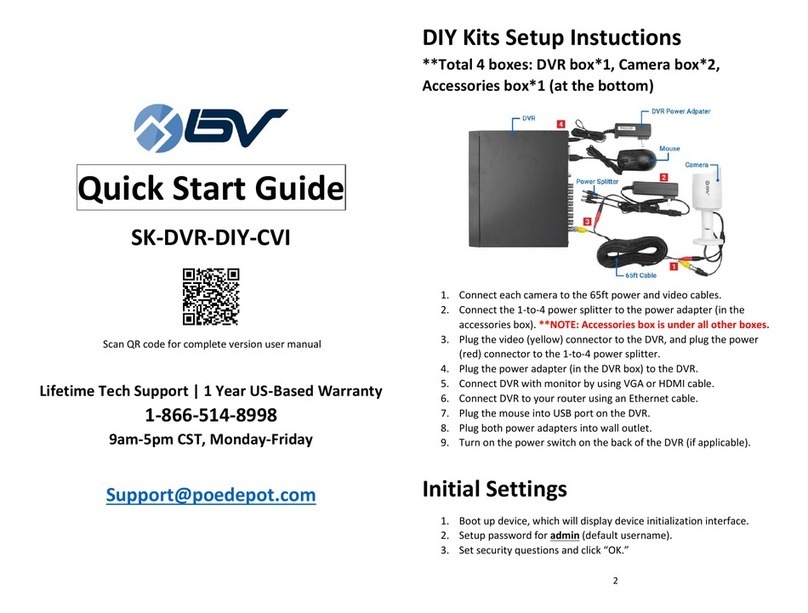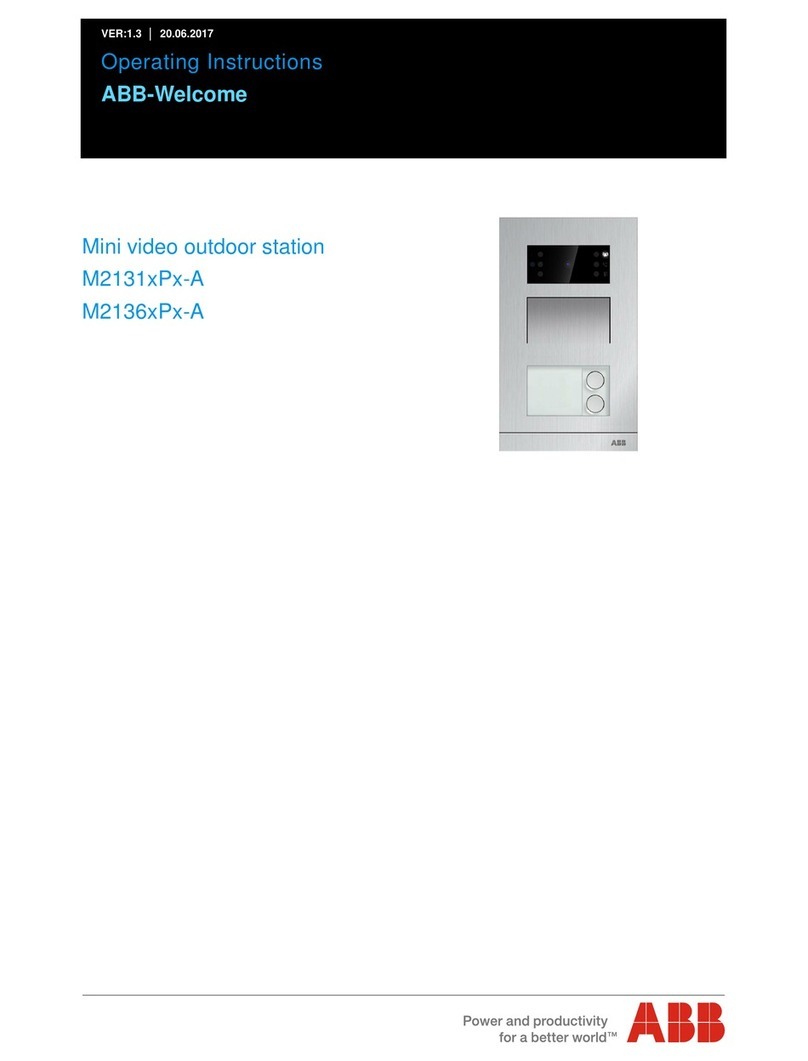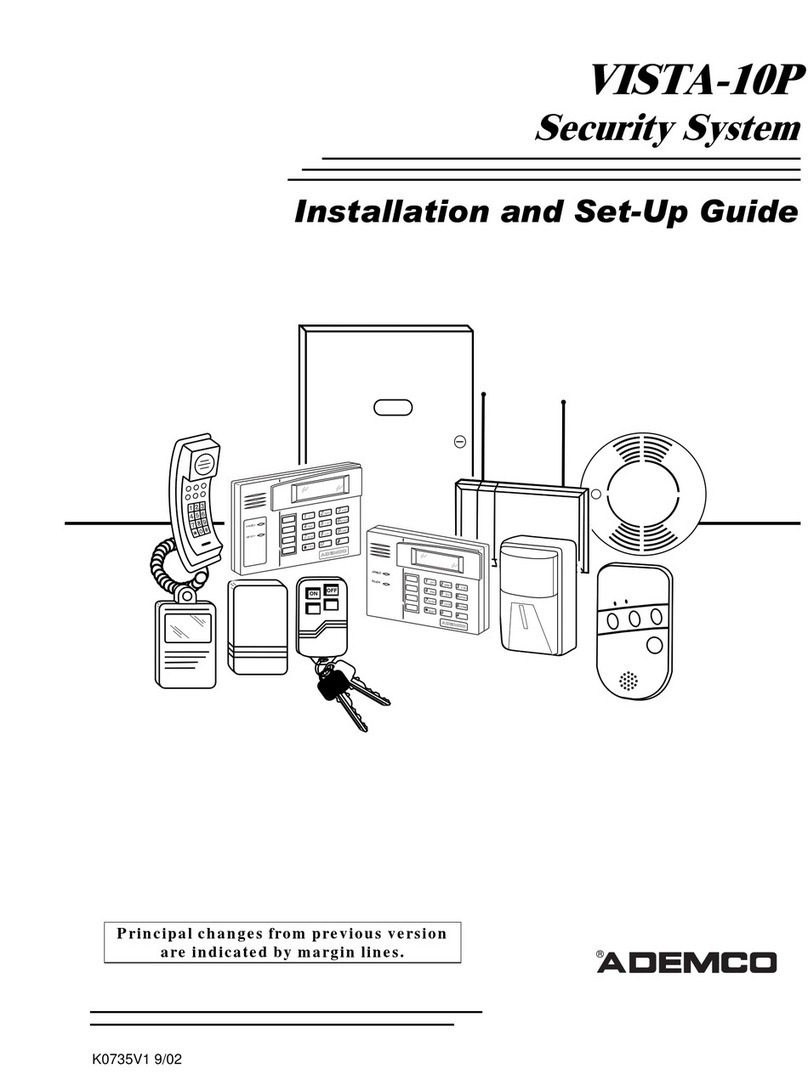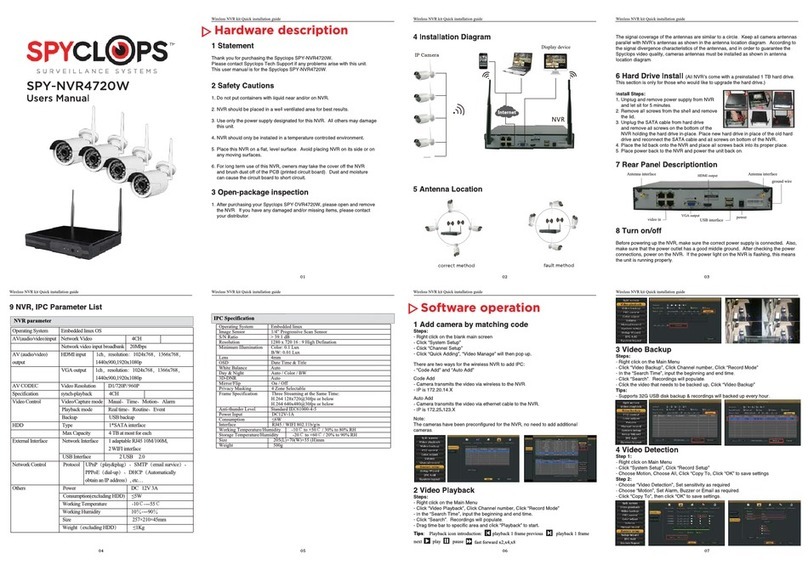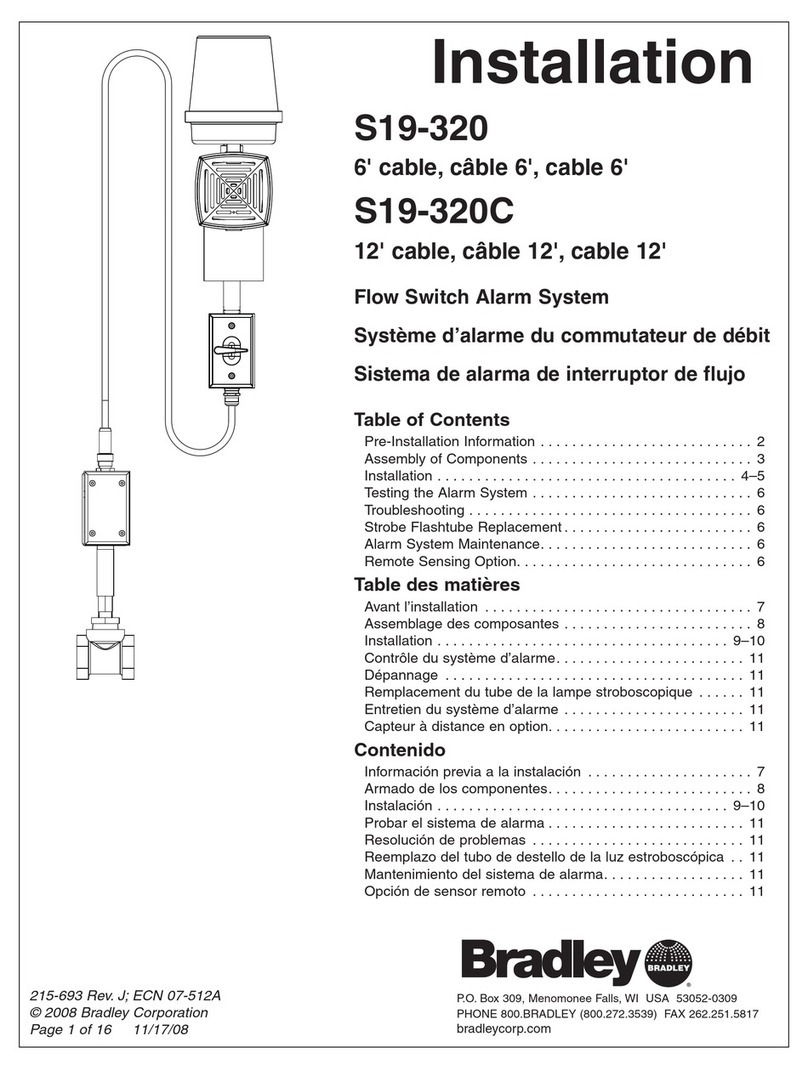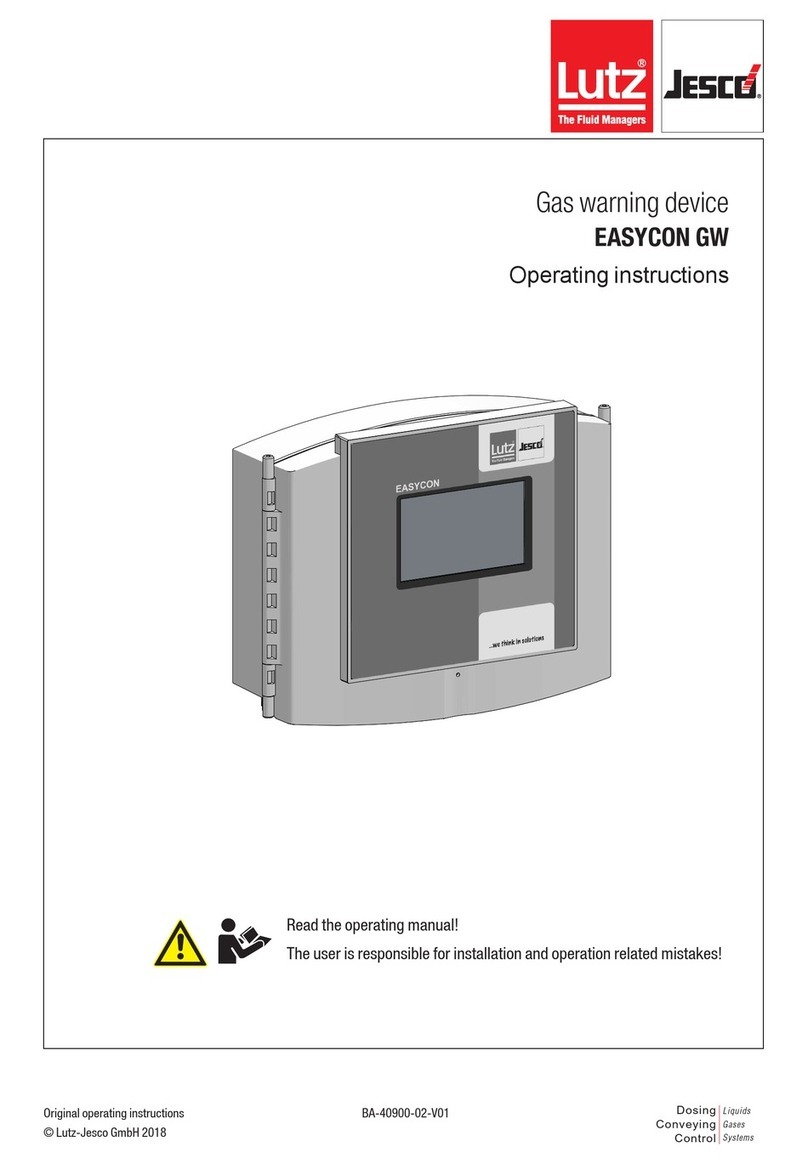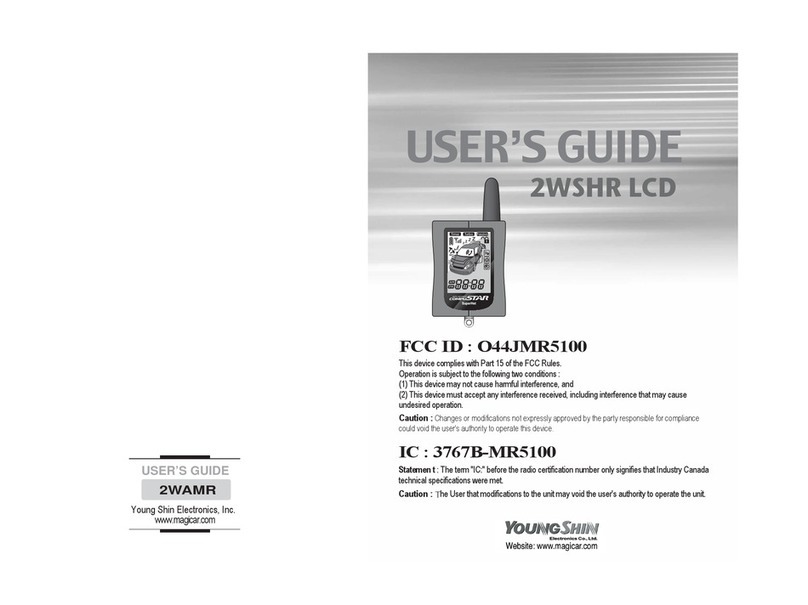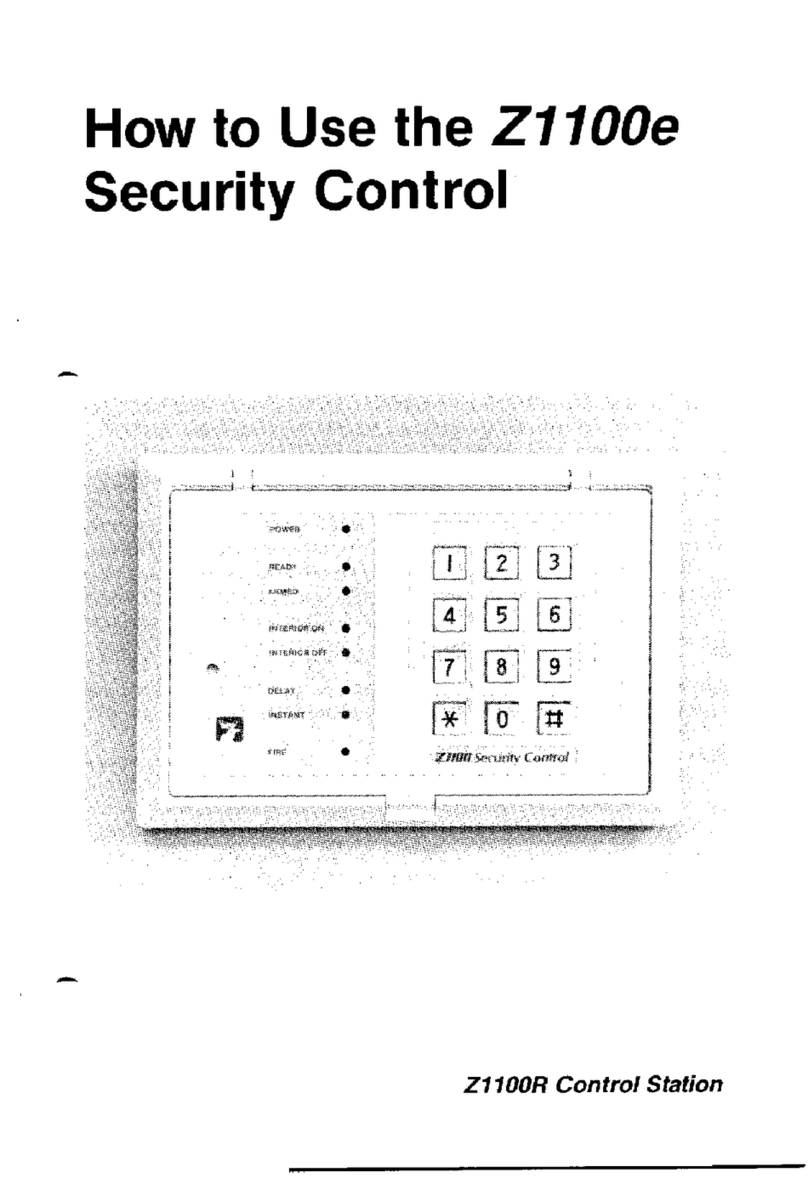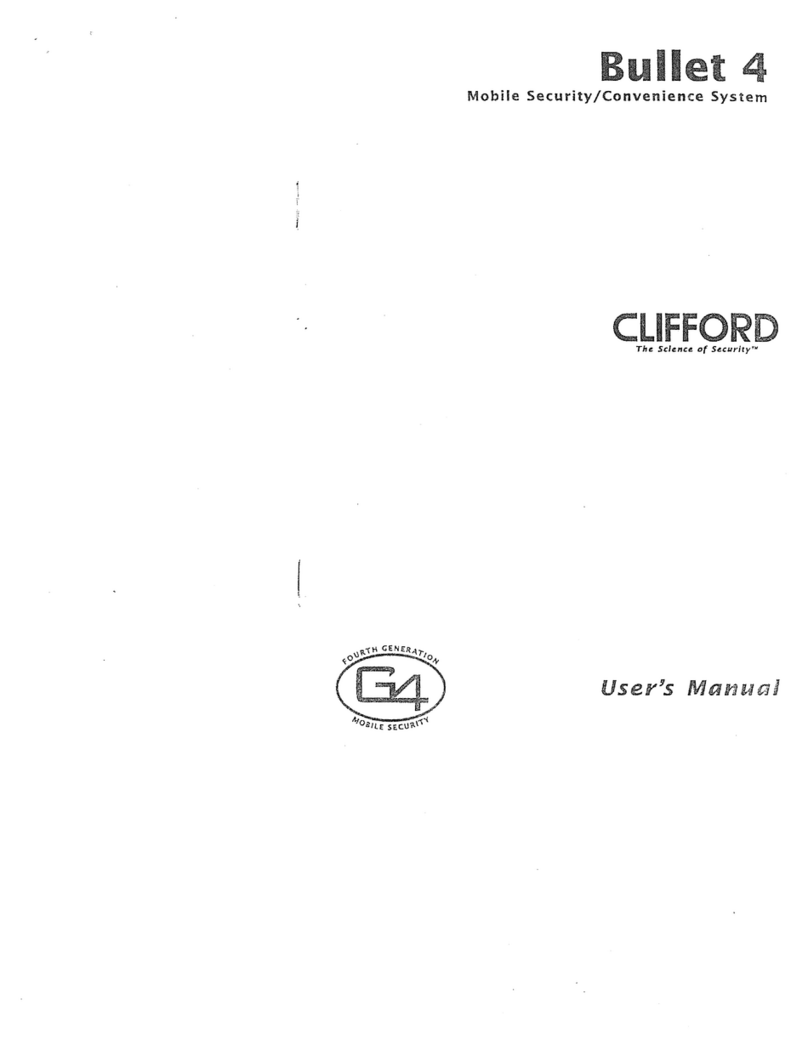RoboGuard TRX005 User manual

Roboguard 1
Roboguard Technicians Manual
Contents
Page
Roboguard Diagram of Roboguard 2
Installation 3
Walk Test 4
Configuration 5-6
Beam Range 6
Minimising False Alarms 7
Blocking off beams/Maintenance 8
Battery Life 9
Exploded View of Roboguard 10
Bracket 11
HQ Diagram of HQ 12
Interpreting your HQ 13-15
Program mode A (Roboguard 1 – 4) 15
Program mode B (Roboguard 5 – 8) 16
Program mode C (Remotes) 17
Connecting a siren 18
Program mode D (output port configuration) 19-20
Remote Cloning a Remote TX 21
Timer Relay Timer Operating Instructions 22
Keypad Installation 23
Output port programming 24-28
uRx Installation 29-30
Coding output port 31
Wiring diagram 31
Repeater Wiring Diagram 32-33
uTx Installing a Repeater Station 34-35
Programming Roboguard or Remote code 35-37
LED Indicator Wiring Diagram 38-39
Power Supply Wiring Diagram 40-41

Roboguard 2

Roboguard 3
Roboguard Installation
This instruction assumes the use of the Roboguard HQ as the receiver.
For other receivers, please consult the relevant section
Determine the desired location of your Roboguards
Install 1 Roboguard at a time.
Remove the battery cover and plastic battery saver tag (the on-
board buzzer will begin beeping in ‘Walk-Test Mode” but will reset to
silent after 20 minutes or so.)
Allow 5 minutes to settle.
Mount your Roboguard directly through the mounting guides, or by
first installing a mounting bracket.
Ensure that the Roboguard is straight (unless you purposefully want
it at an angle), a spirit level will help.
Allocate your Roboguard a zone on the HQ. (Press and hold the
Tamper button on the HQ, after the beep select the required zone,
press and release the tamper switch on the Roboguard, press any
zone button to reset HQ – or see HQ Manual)
Walk from left to right and back again in front of your Roboguard
to ensure it is triggering the HQ.
Distance problems? – Check the ‘Walk-Test Mode” section.
Replace the battery cover and start on your next Roboguard.
Don’t:
Your Roboguard is weatherproof, but don’t blast it with a hose or
sprinkler. No horizontal spray.
Don’t install at long distance without first checking reception on the
HQ – you may need a repeater station.
Plan your mounting spot – a parked car or an open door could
obstruct the Guard.
Bear in mind a dog on stairs or a bank can break both beams –
position your Guard with care (or see ‘blocking off beams’).
Do:
Ensure your Top beam is above the head (and tail) of your pet.
Ensure the intruder has to walk across the beams, not toward them.
Roboguards work anywhere – on a tree, on the roof, at an angle to
cover roofline or sloping ground – experiment.

Roboguard 4
Walk Test Mode
Setting up the beam array for optimal performance
After mounting your Roboguard make sure it is detecting intruders. If
its range seems very short you will need to adjust the beams to make
them level with the ground and parallel to each other.
‘Walk Test’ allows you to hear the beams as they detect, and make
these adjustments.
Remember both top and bottom beams need to be broken for
the roboguard to detect intruder.
1. Remove the battery cover from the
Roboguard, or press and release the
tamper switch - the on-board buzzer will
activate for about 20 minutes before
going silent again.
2. Ensure that the securing screw of both
top and bottom sensor boxes is over the middle line of the
adjustment slot (see picture).
3. The Roboguard will now buzz once for every time the bottom sensor
detects, and twice for every time the top sensor detects. You
should hear three ‘buzzes’ – which means that both sensors
are detecting.
4. Walk across the path of the beams, from left to right and
back again, and keep increasing the distance between you and the
Roboguard. If you walk straight towards a guard it is not very
efficient and will only detect at close range.
5. If only 1 ‘buzz’ is heard, only the bottom sensor is detecting you
and the top beams are most probably adjusted too high.
6. Top Sensor: Loosen the retaining screw. Sliding the box up will
lower the beam, pulling it down will raise the beam (seesaw effect),
1mm adjust will move the beam 1 metre up or down over 10
metres, so make slight adjustments until you hear the beam strike
you. Tighten the retaining screw.
7. Follow the same instructions if only the top sensor is detecting you,
this time moving the bottom sensor box.
8. Work slowly and methodically and check every beam in the pattern.
Pause for 2 seconds between ‘buzzes’ to catch the next beam.
9. Note: move slowly – if only 1 sensor is detecting you the
Roboguard takes longer to react (it is waiting for the other
sensor to detect).

Roboguard 5
Roboguard Configuration
Each Roboguard can be set up to work best in specific locations by
activating different modes.
The default setting is switch 1, ON, all others switches, OFF.
The mode switches are located on the computer board inside the
bottom sensor box.
Remove the bottom sensor screw and pull the box out of the lens
holder using your thumb and index finger. Open the sensor box to
locate the switches (see below). It is not necessary to unplug the box.
The 5-way switch is programmed with the following functions:
SWITCH 1: INSTANT DELAYED MODE
OFF = The Roboguard will detect three successive intruder signals,
then go silent until it has a period of around 30 seconds of no
movement before it becomes active again. This is good for high traffic
areas. This mode is highly recommended as it saves battery power,
and it alleviates the problem of switching off guards. You can leave the
guards on all the time without getting annoyed.
ON = The guard will send a signal instantly whenever it detects an
intruder.
SWITCH 2: DOUBLE DETECT MODE
OFF = Normal
ON = Instructs the guard to verify the intruder by waiting for two
detections before sending a signal. Good for areas where there is
large foliage.
SWITCH 2 AND 3 ON: V DETECTION MODE
Instructs the guard to verify the intruder by waiting for two detections
from one sensor and another from the other sensor before sending
a signal.

Roboguard 6
SWITCH 4: SKINNY WINDOW MODE
OFF = Roboguard will respond to vertical movement through the
beams. It allows a second between breaking top and bottom beams
to detect intruder.
ON = This mode reduces that tolerance to a second thus allowing
slow moving branches to break both beams without detecting intruder.
Not good for range over 10 metres.
SWITCH 5: DSP MODE
OFF = Normal
ON = The guard will use a mathematical algorithm to determine
whether an intruder has been spotted and helps to minimise false
alarms. It is usually used in industrial applications to filter out
electromagnetic energy from electronic/radio equipment.
Beam Range
The two-way switch box (see picture - above) determines beam range
and can be adjusted as follows:
Full Range (default) Switch 1: OFF, Switch 2: OFF
15 - 20 meter range Switch 1: ON, Switch 2: OFF
10-15 meter range Switch 1: ON, Switch 2: ON
NOTE: Full strength in a small area may cause false alarms.
Adjustments should be made to both top and bottom sensor
boxes.

Roboguard 7
Minimising False Alarms
The Roboguard uses dual pyro-electric cells to look for changes in
movement, light and temperature in its field of view. It is therefore
extremely important that the guard is installed in a position that does
not inadvertently cause the guard to see changes, which could be
reported as false alarms.
Identifying false alarms:
1. Situations where the guard is exposed to reflections of sunlight
reflecting off water or glass.
2. Situations where the guard is exposed to warm/cold thermals such
as a tar driveways.
3. Movement of the structure to which the Roboguard is attached.
4. Moving vegetation between the unit and a significant heat-source
(such as the sun).
5. Poor alignment of the sensor beams (see ‘setting up the beam
array for optimal performance’).
Steps in rectifying constant false alarms:
1. Identify what is causing the false alarms.
2. Move the Roboguard to exclude the problem object/area, remember
the entire area doesn’t need to be covered, only such that you will
be alerted if someone enters this area.
3. Block off the desired beams to exclude problem objects, for
example large swaying palm leaves.
4. The sensor boxes may have moved during transport and will need
to be realigned to the middle position. (See ‘Setting up the beam
array for optimal performance’).
5. In some cases it is not possible to solve a problem with any of
these suggestions and the Roboguard needs to be reconfigured
(See the ‘Roboguard Configuration’ section).
6. Use dog biscuits to run dogs through the beam array in walk-test
mode to hear if the beams are set correctly.
7. Please contact your local Roboguard dealer if you are not able to
solve the problem.

Roboguard 8
Blocking off Beams
Blocking off of beams is used to narrow the angle of view or to block
moving objects such as palm fronds, to prevent false alarms.
Blocking off of a beam is done by first, sliding down the fastener ring
and removing the UV stable lens.
Now using black insulation tape block off the area on the main lens that
needs blocking.
Use ‘walk-test’ mode to confirm you have blocked off the area required.
Replace the outer lens.
Maintenance
Roboguards require basic maintenance in order to keep the system
performing optimally.
You should regularly inspect the guard and remove any signs of
infestation (spiders, ants etc). Ants are particularly destructive.
Check the field of view of the guards for encroaching vegetation.
Once a year the guard’s lenses should be cleaned.
Dust off all insects. Wipe with a dry cloth. Clean the outer and inner
Fresnel lenses with warm soapy water.
Clean the pyro- electric cell with a cotton bud. Be careful, do not touch
it with your fingers.
If you live at the coast, the top and bottom computer boards (inside
the sensor boxes) should be cleaned with thinners and resprayed with
Tectyl every 3 years.
It is also advisable to apply silicon sealer around the connector plug on
the top and bottom sensor boxes, to improve moisture resistance.

Roboguard 9
Battery Life
Roboguard batteries should last for a minimum of three years with
alkaline batteries and a minimum of one-year using dry cell batteries.
The HQ will inform you of weak batteries when it begins to flash the
status light. Remember that it will continue to function normally and
reliably for months with weak batteries. When they get really flat
Roboguard will become unstable and may trigger constant false alarms.
Take your time, don’t panic, “status” is picked up way in advance just
change them when you can (see ”status” page in HQ manual).
To change the batteries - loosen the locking bolt, remove the battery
cover, pull out the batteries and replace with 8 x C size batteries
(preferably alkaline). Make sure the batteries are lined up correctly.
There are polarity marks (+,-) next to the battery spring to assist.
Additional Info:
For Maximum Range of beams: remove the outer lens. This will
compromise water resistance so drill a hole in the bottom of the
Guard to let the water out.
Use mothballs inside the housing to keep ants and other insects
out.
Seal the mounting holes with silicone to keep insects out, or use a
bracket and spray the bracket with an exterior insect spray.
For Maximum PIR life, seal the plastic sensor boxes around
the 5-pin plug and wires, with silicon, after making any
adjustments to the configuration and range switches.
If you are having difficulty getting range off a single set of beams
that are critical, i.e.: where a single set of beams is monitoring an
alleyway. Align the white inner main lenses by carefully shifting
them to one side or the other (only about 1mm of play).
For better range you can mount your Roboguard at an angle to
follow a roofline or sloping ground.
Always carry a known, working Roboguard with you to diagnose
problems. This will allow you to swop out TX and CPU PIR’s and
check their performance to confirm malfunction.

Roboguard 10

Roboguard 11
Roboguard
Mounting Brackets
Roboguard installation using a mounting bracket is highly
recommended.
The bracket can be mounted to any surface and allows the installer to
swivel the Roboguard and aim the beams in the required direction.
This is particularly usefull when setting up in walk-test mode as you
can also aim the beams between obstacles or down a narrow alleyway.
The bracket has top and bottom slots to allow you to set the unit
vertical if the mounting surface is not completely vertical.
Mount the stainless steel bracket to a solid
vertical surface
Select a set of locators according to the need
per site. i.e. If you are detecting down a hill,
choose the lower locators for maximum
angle.

Roboguard 12

Roboguard 13
INTERPRETING YOUR HQ
1. The HQ is a mobile receiver that monitors 1 to 8 Roboguards.
2. The HQ has 4 Zone lights. Each Zone can report on 2 Roboguards. A
Green Zone light identifies Active Zones. Each Zone has a button to
activate or de-activate the Zone.
3. The HQ has 2 ‘monitor’ lights, Tamper and Status. These will report
on the status or health of every Roboguard.
4. Turn your HQ upside-down – there are two holes in the casing.
A.One hole towards the front of the HQ through which you can see a
Red light – indicates your HQ is receiving Robo signals, and when
connected to the Charger, a Green light as well – indicating the
charger is correctly connected.
B.Through the other hole you can adjust the volume of the speaker
with a small screwdriver. Default setting is full.
5. Active Zones are indicated by a solid green light. Press and release
the zone button to turn the zone OFF – no light showing, press and
release the zone button to turn the zone ON – green light showing. If
no light comes on there is no Roboguard in that zone.
6. GREEN ZONE LIGHT FLASHING: Indicates intruder – the
Roboguard(s) connected to that zone has been triggered. The
flashing light is merely a visual indicator that the zone has been
triggered and does not effect the operation of the system.
A.To re-set the light to solid green – press the zone button once to
turn it OFF, and once again to turn it ON to solid green.
B.If the Roboguard is connected in Mode B, re-setting as above will
cause the HQ to emit a short low tone bark.
7. RED TAMPER LIGHT FLASHING: Indicates the cover of your
Roboguard has been removed. As this happens your HQ will emit 10
beeps and the tamper light will come on.
A.To see which Roboguard has been tampered with, press and
release the Tamper Button.
B.The Tamper Light will burn solid red and the zone light of the
Roboguard will be green (solid green for Mode A Roboguards, and
flashing green for Mode B Roboguards).
C.Press and release the green light button, it will go out, press and
release the red light button to re-set.
D.Check the Roboguard that has been tampered with.
E. A false tamper can be caused by a faulty loom or tamper switch
and can be diagnosed if the guard goes into ‘set up’ mode (starts
beeping) when the signal is sent. Also check that the battery cover
is correctly seated.

Roboguard 14
8. RED STATUS LIGHT FLASHING: Indicates your HQ is
having trouble communicating with one or more Roboguards. The
Roboguard sends an ‘auto-test’ radio signal to the HQ every 20
minutes. From this silent test, the HQ is able to determine the radio
signal strength and battery voltage of each guard. If either is low the
HQ will indicate this by flashing the red ‘Status’ light. To establish
which Roboguard is reporting the status condition and to reset the
light, you must do the following:
A. Press and release the Status Button.
B. The Status Light will burn solid red and the zone light of the
Roboguard will be green (solid green for Mode A Roboguards, and
flashing green for Mode B Roboguards).
C. Press and release the green light button, it will go out, press and
release the red light button to re-set.
D. If your system is new, place the HQ in a different location to
ensure it has good communication with the Roboguard.
E. If your system is a few years old, and the problem persists,
change the batteries in the affected Roboguard.
F. A faulty TX PIR or CPU PIR can cause the status light to come on.
To diagnose, switch the ‘offending’ TX PIR with another one from
the existing installation to see if the problem persists with the
same Roboguard or follows the TX to another Roboguard. Replace
the ‘offending’ CPU or TX with a known working product. Always
keep a spare set of known working PIR’s (or a Demo Roboguard)
with you for diagnostics.
G. If all else fails, it is possible you have a ‘low range’ HQ. Always
keep a known, working HQ with you for diagnostics.
INSTALLER SECTION:
Setting up the HQ for the 1st Time
The HQ has 5 outputs, allowing a connection to a siren, to your alarm
panel or other devices such as a cell module. These outputs are
accessed via the ‘Tele-cable’ supplied.
The HQ is remote ready and its outputs can be remotely activated or
de-activated using a Roboguard Remote.

Roboguard 15
To program guards into the HQ, follow these steps:
1. Connect the Battery: NOTE: Your dealer may have done this
already. This is also a good time to set your output ports – see
program mode D.
2. Using the Allen key supplied, remove the 4 securing screws at the
back of the HQ, locate the battery wire and clip it into the 2 pin box
located on the bottom left of the PC board, (see picture below), close
the back cover and replace the screws. Connect your HQ to the 12-
Volt charger supplied and let it charge for 24 hrs to ensure long
battery life.
3. Your HQ is now in Standby Mode. You can now program your
Roboguards into the desired Zones on the HQ.
4. Program Modes A and B can each accept 4 Roboguards. If you have
more than 4 Roboguards you will have to use both modes, if you
have 4 or less then you can choose to use Mode A and/or Mode B.
NOTE: Roboguards that share a Zone in Mode A and Mode B will
both be turned on and off together, so ensure that they are
positioned adjacent to each other in your garden.
PROGRAM MODE A: (FIRST 4 ROBOGUARDS)
1. Press and hold the Tamper Button until you hear a beep then
release. The Tamper light will burn solid red.
2. Press and release the desired Zone button on the HQ, it will burn
solid green.

Roboguard 16
3. Press and release the Tamper Switch on your
Roboguard. The Roboguard will sound 4 beeps
and transmit a tamper signal, your HQ will
emit 10 beeps, and all the lights will flash to
indicate successful programming.
4. Press any Zone Button to return to Standby
Mode (or the HQ will time-out in 20 seconds).
5. To program the next Roboguard, press and hold the HQ Tamper
Button until you hear a beep. The Tamper light will burn solid red
and the previously programmed Roboguard Zone (s) will burn solid
green. Press and release the desired Zone button on the HQ, it will
burn solid green and the other green lights will turn off.
6. Press and release the Tamper Switch on your Roboguard. The
Roboguard will transmit a tamper signal, your HQ will emit 10 beeps,
and all the lights will flash. Press any Zone Button to return to
Standby Mode or let the HQ time-out.
7.When your Roboguard is triggered (intruder) in Mode A:
A.The HQ will beep the corresponding number of times as the Zone.
The HQ will beep once for Zone 1, twice for zone 2 and so on.
B.The green Zone light will start to flash for visual identification of
the triggered Roboguard. The green Zone light will continue to
flash until it is re-set. This does not affect the operation of your
system.
C. To reset the flashing Zone light to solid green – press the Zone
button twice. (Once to turn the Zone OFF –disarm, once to turn
the Zone back ON – re-arm.)
PROGRAM MODE B: (ADDITONAL 4 ROBOGUARDS)
1. Press and hold the Status Button until you hear a beep then
release. The Status light will burn solid red. (Press Tamper to exit
early and effect no changes)
2. Press and release the desired Zone button on the HQ, it will burn
solid green.
3. Press and release the Tamper Switch on your Roboguard. The
Roboguard will transmit a tamper signal, your HQ will emit 10 beeps,
and all the lights will flash to indicate successful programming.
4. Press any Zone Button to return to Standby Mode (or the HQ will
time-out in 20 seconds).
5. To program the next Roboguard, press and hold the Status Button
until you hear a beep. The Status light will burn solid red and the
previously programmed Roboguard Zone (s) will burn solid green.

Roboguard 17
6. Press and release the desired Zone button on the HQ, it
will burn solid green and the other green lights will turn off.
7. Press and release the Tamper Switch on your Roboguard and
continue as above.
8.When your Roboguard is triggered (intruder) in Mode B:
A.The HQ will beep the corresponding number of times as the Zone
followed by a low tone.
B.The green Zone light will start to flash for visual identification of
the triggered Roboguard. The green Zone light will continue to
flash until it is re-set. This does not affect the operation of your
system.
C.To reset the flashing Zone light to solid green – press the Zone
button twice. (Once to turn the Zone off –disarm, once to turn the
Zone back on – re-arm.)
To Remove a Roboguard from a Zone: Enter program mode A or B,
select the Zone to be removed and press the Status button.
Note: When re-setting a Zone that has been triggered in Mode B
the HQ will emit a short low-tone bark. This allows you to hear the
difference between a Mode A trigger and a Mode B trigger.
PROGRAM MODE C: REMOTE CONTROL PROGRAMMING
Remote Programming: The remote is only required if you want to
use the arm/disarm, panic and silent panic functions. As a default
setting, the HQ will trigger its own siren and/or another alarm panel via
the ‘Tele-cable’ provided, for every intruder and/or tamper signal
received. A remote programmed in can remotely activate/de-activate
these triggers (except siren on a tamper).
To enter Remote Programming Mode:
Press and hold both Tamper and Status
Buttons until you hear a beep. Release the
buttons, both Tamper and Status Lights
will be burning solid red. Any function
already programmed will burn solid green
for the activated zones. Every zone in this mode has a different
function:
Zone 1: ARM/DISARM – will only activate/de-activate the connection
to the siren or panel.
Zone 2: PANIC – will activate the siren and a panel connection.
Zone 3: SILENT PANIC – no siren, panel connection only.

Roboguard 18
Zone 4: AUXILLARY - HQ emits a series of tones, used as
a summons for Medical, Doorbell or for testing remotes.
Select the appropriate zone. The zone light will burn solid green. Press
and hold the button on your remote that you wish to use for this
function. Any button on the remote can be used (we recommend white
- arm/disarm, red- panic). The HQ will emit 10 beeps and all the lights
will flash. Press any zone to revert to Standby Mode or let the HQ time
out. Repeat the steps above to add more remote functions. To remove
a button programmed in: Enter C programming mode, select the
zone, and press status.
On Remote ARM both Status and Tamper will burn solid RED.
Whichever Zones were ON/FLASHING on the HQ (green lights) will
be armed. Zones that were OFF will not be included. To turn zones
ON or OFF, the HQ must be disarmed.
Arming the HQ - your Siren will emit 1 Bark.
Disarming the HQ - your siren will emit 2 Barks.
If triggered, disarming the HQ - your siren will emit 3 Barks.
If the siren is running it can be turned off with the arm/disarm
button on your remote, or by pushing any Zone button on the HQ.
Your system is still active and the siren will continue to be
triggered by active Roboguards until disarmed by remote.
The siren will trigger a maximum of 5 times, until re-set.
An LED UNIT (visual indicator) is available (sold separately) for
switching an external LED-light ON/OFF to indicate alarm status.

Roboguard 19
PROGRAM MODE D: OUTPUT PORT PROGRAMMING
The HQ can be connected to your alarm panel using the ‘Tele-cable’
provided with your purchase. You can change the HQ outputs to the
panel depending on the number of panel zones available to you.
Output Format 1: Monitor all Roboguards separately.
Output Format 2: All Roboguards report to a single panel zone.
Both Output Formats can be selected to trigger either NORMALLY OPEN
or NORMALLY CLOSED circuits.
To enter the programming mode:
1. Disconnect 12Volt power and the battery after opening the HQ.
2. Hold down both the Tamper and Status buttons and connect the
12Volt power supply until you hear a beep. Release the buttons.
Both red lights will flash and the default Setting 3, ON.
3. Select a Setting 1,2,3,4 from the two tables.
4. Press and release the Tamper button to accept. HQ will beep 10
times and all the lights will flash. Reconnect the battery and replace
the cover.
The HQ output wires (white to green) use transistors rated at a
maximum of 40mA which is sufficient to switch a relay, timer board or
alarm panel. For most alarm panel connections (usually N/C), the HQ
zone wire is connected through the in-line resistor of the spare panel
zone. The blue is common and should always be connected to
the battery –VE or common of anything that has its own power
source.
To check the switching put your multi-meter on Ohms, and measure
the resistance between ground (blue wire) and the desired wire (white
OUTPUT FORMAT 1
Setting 1= N/O Setting 3 = N/C (Default)
White Zone 1
Black Zone 2
Red Zone 3
Green Zone 4
OUTPUT FORMAT 2
Setting 2= N/O Setting 4 = N/C
White Zone1234
Black Tamper
Red Status
Green Panic/Silent

Roboguard 20
etc). The resistance should change from 0ohm N/C to open
circuit N/O or vice-versa. The yellow wire is always N/O, rated at
1Amp and is connected to the siren -ve (generally about 12 Watt, siren
positive to external power).
Optional Features: (OFF = Default)
There is a 4-way DIP switch on the inside of the HQ that provides you
with the following optional settings:
Switch 1: ON = 3min, OFF = 30sec. (Timing on the siren wire)
Switch 2: ON = Future use, OFF = at all times
Switch 3: ON = Future use, OFF = at all times
Switch 4: ON = entry delay of 30sec, exit delay of 1min 10sec
allowing one to exit the property. Only works with remote arm/disarm.
When arming the HQ a regular beep will be sound on the speaker
followed by a siren bark to indicate armed. If the Remote arm button
is pressed for a second time the HQ will arm instantly.
On entry, if a Roboguard is triggered the speaker will beep, but after
30 sec the siren and output switches will be triggered if not disarmed.
(Entry / exit delay has 5 triggers then will not trigger the siren
again)
Additional Info:
If the HQ is connected to a siren via the yellow wire it will always
trigger the siren for Tamper, whether the HQ is armed or not.
For siren connections longer than 10 metres use a relay to drive the
siren.
To avoid the 5-trigger limit on the yellow wire, set your HQ to Setting
2, output format 2. Connect the white wire to a timer relay to drive the
siren every time intruder is triggered. To be able to hear the unit arm
and disarm via the siren bark, the yellow wire should be connected to
the output side of the timer relay.
Never put your HQ anywhere near a ‘Remote Blaster’ (normally used to
change DSTV channels from the bedroom). These items have a large
area of electro-magnetic interference around them and they can
prevent communication with some or all Roboguards.
Always carry a known, working HQ with you to diagnose problems.
Table of contents