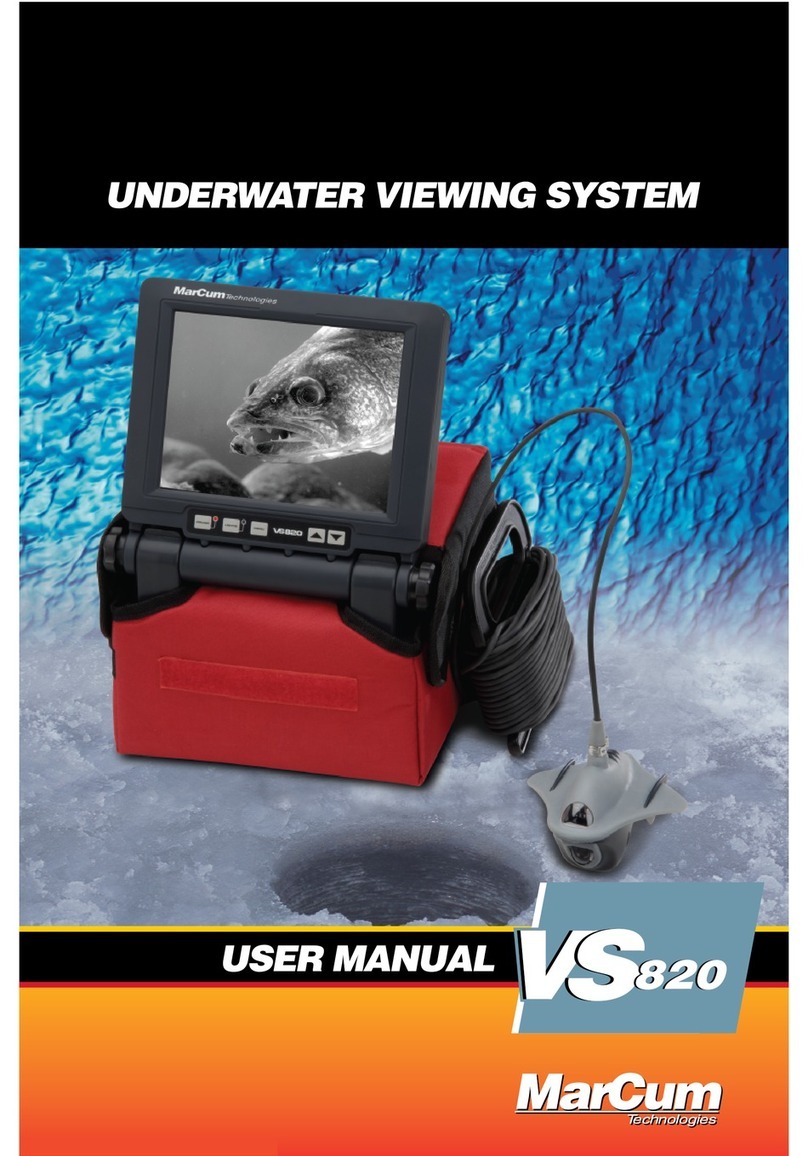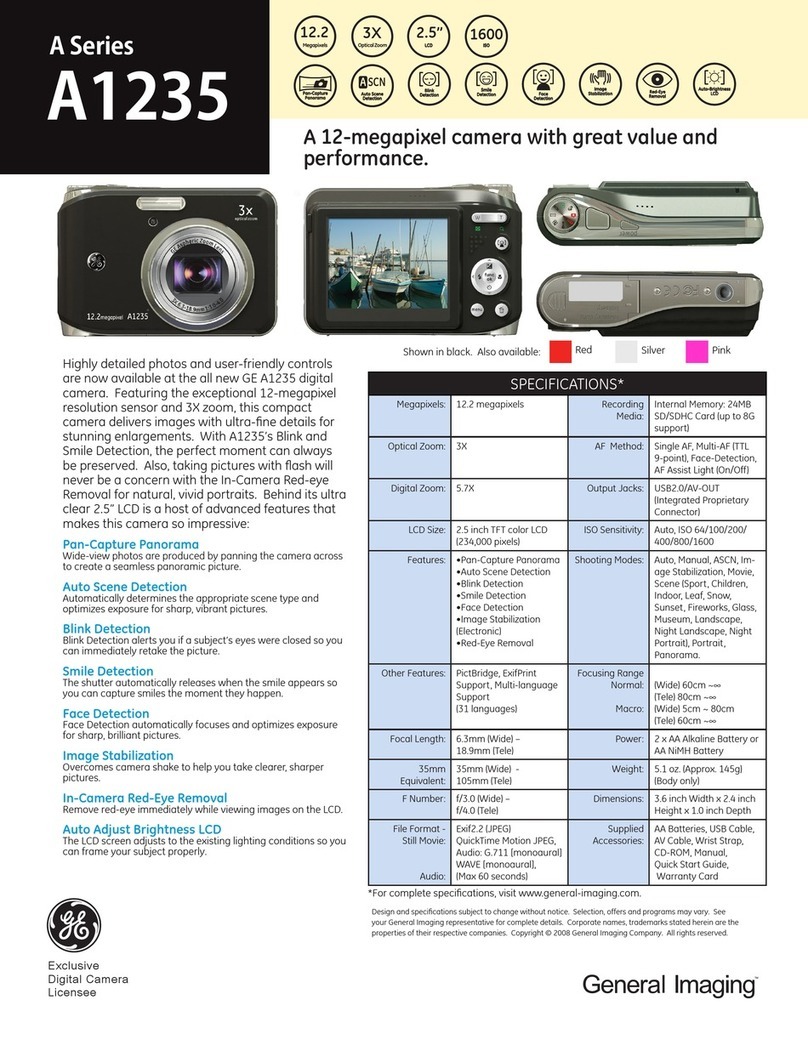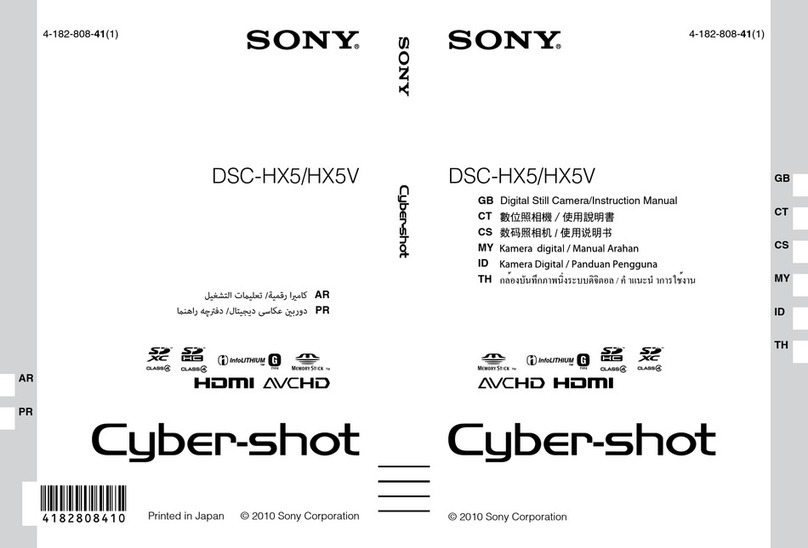ROBOTIQ RWC-UR-KIT User manual

Table of Contents
Robotiq inc. © 2016 2
Revisions . . . . . . . . . . . . . . . . . . . . . . . . . . . . . . . . . . . . . . . . . . . . . . . . . . . . . . . . . . . . . . . . . . . . . . . . . . . . . . . . . . . . . . . . . . . . . . . . . . . . . 3
1. General Presentation . . . . . . . . . . . . . . . . . . . . . . . . . . . . . . . . . . . . . . . . . . . . . . . . . . . . . . . . . . . . . . . . . . . . . . . . . . . . . . . . . . . . . . . . . . 3
2. Safety . . . . . . . . . . . . . . . . . . . . . . . . . . . . . . . . . . . . . . . . . . . . . . . . . . . . . . . . . . . . . . . . . . . . . . . . . . . . . . . . . . . . . . . . . . . . . . . . . . . . . . 7
2.1 Warning . . . . . . . . . . . . . . . . . . . . . . . . . . . . . . . . . . . . . . . . . . . . . . . . . . . . . . . . . . . . . . . . . . . . . . . . . . . . . . . . . . . . . . . . . . . . . . . . 9
2.2 Intended Use . . . . . . . . . . . . . . . . . . . . . . . . . . . . . . . . . . . . . . . . . . . . . . . . . . . . . . . . . . . . . . . . . . . . . . . . . . . . . . . . . . . . . . . . . . . . 10
3. Installation . . . . . . . . . . . . . . . . . . . . . . . . . . . . . . . . . . . . . . . . . . . . . . . . . . . . . . . . . . . . . . . . . . . . . . . . . . . . . . . . . . . . . . . . . . . . . . . . . . 11
3.1 Scope of Delivery . . . . . . . . . . . . . . . . . . . . . . . . . . . . . . . . . . . . . . . . . . . . . . . . . . . . . . . . . . . . . . . . . . . . . . . . . . . . . . . . . . . . . . . . 12
3.2 Required Tools and Equipment . . . . . . . . . . . . . . . . . . . . . . . . . . . . . . . . . . . . . . . . . . . . . . . . . . . . . . . . . . . . . . . . . . . . . . . . . . . . . . 13
3.3 Environmental and Operating Conditions . . . . . . . . . . . . . . . . . . . . . . . . . . . . . . . . . . . . . . . . . . . . . . . . . . . . . . . . . . . . . . . . . . . . . . 14
3.4 Mechanical Installation . . . . . . . . . . . . . . . . . . . . . . . . . . . . . . . . . . . . . . . . . . . . . . . . . . . . . . . . . . . . . . . . . . . . . . . . . . . . . . . . . . . . 15
3.5 Electrical Setup . . . . . . . . . . . . . . . . . . . . . . . . . . . . . . . . . . . . . . . . . . . . . . . . . . . . . . . . . . . . . . . . . . . . . . . . . . . . . . . . . . . . . . . . . . 17
3.6 Software Installation . . . . . . . . . . . . . . . . . . . . . . . . . . . . . . . . . . . . . . . . . . . . . . . . . . . . . . . . . . . . . . . . . . . . . . . . . . . . . . . . . . . . . . 18
3.6.1 Vision Server Installation . . . . . . . . . . . . . . . . . . . . . . . . . . . . . . . . . . . . . . . . . . . . . . . . . . . . . . . . . . . . . . . . . . . . . . . . . . . . . . 19
3.6.2 URCaps Installation . . . . . . . . . . . . . . . . . . . . . . . . . . . . . . . . . . . . . . . . . . . . . . . . . . . . . . . . . . . . . . . . . . . . . . . . . . . . . . . . . . 21
3.6.3 Uninstall and Update . . . . . . . . . . . . . . . . . . . . . . . . . . . . . . . . . . . . . . . . . . . . . . . . . . . . . . . . . . . . . . . . . . . . . . . . . . . . . . . . . 23
4. Snapshot Position . . . . . . . . . . . . . . . . . . . . . . . . . . . . . . . . . . . . . . . . . . . . . . . . . . . . . . . . . . . . . . . . . . . . . . . . . . . . . . . . . . . . . . . . . . . . 24
4.1 Guidelines on Snapshot Position . . . . . . . . . . . . . . . . . . . . . . . . . . . . . . . . . . . . . . . . . . . . . . . . . . . . . . . . . . . . . . . . . . . . . . . . . . . . 25
4.2 Snapshot Position Wizard . . . . . . . . . . . . . . . . . . . . . . . . . . . . . . . . . . . . . . . . . . . . . . . . . . . . . . . . . . . . . . . . . . . . . . . . . . . . . . . . . . 26
5. Object Teaching . . . . . . . . . . . . . . . . . . . . . . . . . . . . . . . . . . . . . . . . . . . . . . . . . . . . . . . . . . . . . . . . . . . . . . . . . . . . . . . . . . . . . . . . . . . . . . 28
5.1 Guidelines on Object Teaching . . . . . . . . . . . . . . . . . . . . . . . . . . . . . . . . . . . . . . . . . . . . . . . . . . . . . . . . . . . . . . . . . . . . . . . . . . . . . . 29
5.2 Cam Locate Node & Teach Object Wizard . . . . . . . . . . . . . . . . . . . . . . . . . . . . . . . . . . . . . . . . . . . . . . . . . . . . . . . . . . . . . . . . . . . . . 30
5.2.1 Part Contours . . . . . . . . . . . . . . . . . . . . . . . . . . . . . . . . . . . . . . . . . . . . . . . . . . . . . . . . . . . . . . . . . . . . . . . . . . . . . . . . . . . . . . 33
5.2.2 Detection score & threshold setting . . . . . . . . . . . . . . . . . . . . . . . . . . . . . . . . . . . . . . . . . . . . . . . . . . . . . . . . . . . . . . . . . . . . . . 34
5.3 Programming with a Cam Locate Node . . . . . . . . . . . . . . . . . . . . . . . . . . . . . . . . . . . . . . . . . . . . . . . . . . . . . . . . . . . . . . . . . . . . . . . 35
6. Specifications . . . . . . . . . . . . . . . . . . . . . . . . . . . . . . . . . . . . . . . . . . . . . . . . . . . . . . . . . . . . . . . . . . . . . . . . . . . . . . . . . . . . . . . . . . . . . . . . 37
6.1 Mechanical Specifications of Wrist Camera . . . . . . . . . . . . . . . . . . . . . . . . . . . . . . . . . . . . . . . . . . . . . . . . . . . . . . . . . . . . . . . . . . . . 38
6.1.1 Center of Mass and Moment of Inertia . . . . . . . . . . . . . . . . . . . . . . . . . . . . . . . . . . . . . . . . . . . . . . . . . . . . . . . . . . . . . . . . . . . 39
6.2 Electrical rating & performance of Wrist Camera . . . . . . . . . . . . . . . . . . . . . . . . . . . . . . . . . . . . . . . . . . . . . . . . . . . . . . . . . . . . . . . . 40
6.3 Vision System Specifications . . . . . . . . . . . . . . . . . . . . . . . . . . . . . . . . . . . . . . . . . . . . . . . . . . . . . . . . . . . . . . . . . . . . . . . . . . . . . . . 41
7. Maintenance . . . . . . . . . . . . . . . . . . . . . . . . . . . . . . . . . . . . . . . . . . . . . . . . . . . . . . . . . . . . . . . . . . . . . . . . . . . . . . . . . . . . . . . . . . . . . . . . 44
8. Spare Parts, Kits and Accessories . . . . . . . . . . . . . . . . . . . . . . . . . . . . . . . . . . . . . . . . . . . . . . . . . . . . . . . . . . . . . . . . . . . . . . . . . . . . . . . 45
9. Troubleshooting . . . . . . . . . . . . . . . . . . . . . . . . . . . . . . . . . . . . . . . . . . . . . . . . . . . . . . . . . . . . . . . . . . . . . . . . . . . . . . . . . . . . . . . . . . . . . . 45
9.1 LED status . . . . . . . . . . . . . . . . . . . . . . . . . . . . . . . . . . . . . . . . . . . . . . . . . . . . . . . . . . . . . . . . . . . . . . . . . . . . . . . . . . . . . . . . . . . . . . 47
10. Warranty & patent . . . . . . . . . . . . . . . . . . . . . . . . . . . . . . . . . . . . . . . . . . . . . . . . . . . . . . . . . . . . . . . . . . . . . . . . . . . . . . . . . . . . . . . . . . . 47
11. Contact . . . . . . . . . . . . . . . . . . . . . . . . . . . . . . . . . . . . . . . . . . . . . . . . . . . . . . . . . . . . . . . . . . . . . . . . . . . . . . . . . . . . . . . . . . . . . . . . . . . 49
A. Harmonized standards, declarations and certificates . . . . . . . . . . . . . . . . . . . . . . . . . . . . . . . . . . . . . . . . . . . . . . . . . . . . . . . . . . . . . . . . . 50

Robotiq Wrist Camera Vision System for Universal Robots Instruction Manual
Robotiq inc. © 2016 3
Revisions
Robotiq may modify this product without notice, when necessary, due to product improvements, modifications or changes in specifications. If such
modification is made, the manual will also be revised, see revision information. See the latest version of this manual online at: .http://support.robotiq.com/
2016-11-16
Updated specifications (section 6)
Updated installations instructions (section 4)
Added Troubleshooting instructions (section 9.1)
2016-08-26
First release

Robotiq Wrist Camera Vision System for Universal Robots Instruction Manual
Robotiq inc. © 2016 4
1. General Presentation
The terms "Camera" and "Wrist Camera" used in the following manual all refer to the Robotiq Wrist Camera, while the term "Vision" and "Vision System"
used in the following manual all refer to the Robotiq Wrist Camera Vision System for . This Vision System uses the Robotiq Wrist CameraUniversal Robots
and the Camera Locate software on to provide you with a simple object teaching interface. This interface allows to set up the VisionUniversal Robots
System so it can recognize objects location and orientation automatically. The Vision System, using the Camera Locate feature, is only designed to locate
one part at the time on a predefined workplane. It gets the part's position (x, y) and orientation along the z axis. It allows to operate the robot according to
the object location. The Camera is designed to work in industrial applications in combination with the Robotiq 2-Finger Adaptive Gripper.
Vision System components :
Figure 1.1 describes the various components of the Robotiq Vision System for Universal Robots. This system will use the Robotiq Wrist Camera, mounted
on any of the (UR3, UR5, UR10) using a CB3.1 controller or greater. For a list of provided components with your Robotiq Wrist Camera kitUniversal Robots
for please consult the section.UR Scope of Delivery
Figure 1.1: Schematic representation of the Robotiq Wrist Camera Vision System hardware.
Robotiq Wrist Camera: Described in details in sub-section Wrist Camera below.
End effector: Any tool mounted on the robot for it's application, the Wrist Camera is meant for direct integration of the Robotiq 2-Finger Adaptive
Gripper.
Universal Robot Arm: Any of the UR3, UR5 or UR10 model from .Universal Robots
Universal Robot Controller: Controller model CB3.1 from Universal Robots.
Note
The following manual uses the metric system, unless specified, .all dimensions are in millimeters
Note
The following section presents the key features of the Vision System and must not be considered as appropriate to complete operation, each
feature is detailed in the appropriate section of the manual. Safety guidelines must be read and understood before any operation is attempted with
the system.
Note
Robotiq Vision System is only compatible with with controller CB3.1 and above, to identify your controller, please contact yourUniversal Robots U
representative.niversal Robots

Robotiq Wrist Camera Vision System for Universal Robots Instruction Manual
Robotiq inc. © 2016 5
Snapshot Position & Workspace :
Figure 1.2 illustrates the various terms used in the following manual to describe the Vision System Snapshot Position and workspace. The object location
process will always start at the Snapshot Position, that position will determine the field of view of the Camera and thus the workspace. See forsection 4
details on how to teach the Snapshot Position.
Figure 1.2: Schematic representation of the Robotiq Vision System Snapshot Position and workspace concepts.
Snapshot Position: the robot pose use to take snapshots from the Wrist Camera.
Workspace: the area of interest for the Vision System, it is defined by the Camera's field of view.
object: the object you want to locate using the Vision System.
Calibration board: a grid provided with your Camera UR Kit used during the calibration process of the Snapshot Position.

Robotiq Wrist Camera Vision System for Universal Robots Instruction Manual
Robotiq inc. © 2016 6
Object Location :
The System will use the Camera Locate node described in section 5 to locate the object. Figure 1.3 below represents the object location process. See secti
for details on the object location process.on 5
Figure 1.3: object location process schematic representation.
Object to locate: The object you want to locate with coordinates X & Y and rotation Rz.
Camera Locate relative frame: The reference frame updated by the Vision System to provide you with the object location.
Robot base frame: The reference frame of the Universal Robot. Coordinate [0,0,0].

Robotiq Wrist Camera Vision System for Universal Robots Instruction Manual
Robotiq inc. © 2016 7
Wrist Camera :
The hardware at the center of the Vision System is the Robotiq Wrist Camera illustrated in figure 1.4. Steps on how to install the Wrist Camera are
explained in .section 3
Figure 1.4: Wrist Camera main features.
The Robotiq Wrist Camera main features:
CMOS image sensor with liquid lens:
Resolution: 0.3 to 5 Mpx;
Frame rate: 2 to 30 FPS;
Focus from 70 mm to infinity, automatic control.
2 sets of 3 LEDs:
Integrated lighting with automatic control.
Single high-flex 10 meter pigtail cable:
USB 2.0;
24V DC power.
ISO 9409-1-50-4M6 bolt pattern, both sides:
Direct mounting on the UR;
Direct mounting of the 2-Finger Adaptive Gripper on the Camera.
Info
The Robotiq Wrist Camera provides a direct mounting interface for the Robotiq 2-Finger Adaptive Gripper, providing a mechanical interface, 24 V
power and communication to the Gripper.

Robotiq Wrist Camera Vision System for Universal Robots Instruction Manual
Robotiq inc. © 2016 8
2. Safety
This document explains the various components of the Vision System, as well as general operations regarding the whole lifecycle of the product; from
installation to operation and decommissioning.
The drawings and photos in this document are representative examples and differences may exist between them and the delivered product.
Warning
The operator must have read and understood all of the instructions in the following manual before handling the Robotiq Wrist Camera
Vision System for .Universal Robots
The term "operator" refers to anyone responsible for any of the following operations on the Wrist Camera Vision System and associated robot or
tools :
Installation
Control
Maintenance
Inspection
Calibration
Programming
Decommissioning

Robotiq Wrist Camera Vision System for Universal Robots Instruction Manual
Robotiq inc. © 2016 9
2.1 Warning
Note
Any use of the Vision System in noncompliance of these warnings is inappropriate and may cause injury or damage.
Warning
Wrist Camera Vision System used in human-robot collaboration must not be considered a complete safety measure, additional dedicated safety
device(s) must be considered. Vision System failure can occur and result in danger for workers or machinery if not properly secured. See local or
international safety measure for human-robot collaboration.
Warning
The Camera needs to be properly secured before operating the robot.
Do not install or operate a Camera that is damaged or lacking parts.
Never supply the Camera with an alternative current.
Make sure all cord sets are always secured at both ends, at the Camera and at the robot.
Always respect the recommended keying for electrical connections.
Be sure no one is in the robot and/or Camera path before initializing the robot's routine.
Always respect the Camera payload.
All local safety measures and/or laws on robot operation must be applied to the Vision System.
Any use of the Vision System in noncompliance with these warnings is inappropriate and may cause injury or damage.

Robotiq Wrist Camera Vision System for Universal Robots Instruction Manual
Robotiq inc. © 2016 10
2.2 Intended Use
The Vision System is designed to locate objects laying flat on the defined workspace. The system can identify and locate multiple kind of objects, each
object will require it's own part teaching process as explained in . The Vision System gets the part's position (x, y) and orientation along the z axis.section 5
It allows to operate the robot according to the object location.
The product is intended for installation on a model UR3, UR5 or UR10 using CB3.1 controller only.Universal Robots
The unit may be used only within the range of its technical data. Any other use of the product is deemed improper and unintended use. Robotiq will not be
liable for any damages resulting from any improper or unintended use.
Tip
Section 4.1 will give you advice on what workspace should be usde or avoided. will give you advice on what objects can be located orSection 5.1
not along with background recommendations.
Caution
The Vision System is NOT intended for:
Metrology
Bar-code / QR code reading
Note
Always comply with local and/or national laws, regulations and directives on automation safety and general machine safety.

Robotiq Wrist Camera Vision System for Universal Robots Instruction Manual
Robotiq inc. © 2016 11
3. Installation
The following subsections will guide you through the installation and general setup of your Robotiq Wrist Camera Vision System.
Section 3.1 details the scope of delivery for the Wrist Camera kit for UR, verify your package.
Section 3.2 lists the required tools, parts and equipment for proper use of your Camera.
Section 3.3 explains the operating conditions that must be met for the 2-Finger Gripper to operate normally.
Section 3.4 guides you through the mechanical installation using the Wrist Camera and other optional parts.
Section 3.5 describes the required electrical set up of the Gripper, its power source and cable management.
Section 3.6 guides you through the software installation.
Warning
Before installing :
Read and understand the related to the Vision System.safety instructions
Verify your package according to the and your order.scope of delivery
Have the required parts, equipment and tools listed in the requirements ready.
Warning
When installing :
Satisfy the environmental conditions.
Do not operate the Vision System, or even turn on the power supply, before the Camera is and thefirmly anchored danger zone is
.cleared

Robotiq Wrist Camera Vision System for Universal Robots Instruction Manual
Robotiq inc. © 2016 12
3.1 Scope of Delivery
Wrist Camera Kit for Universal Robots:
RWC-UR-KIT
Standard upon delivery:
Robotiq Wrist Camera with 10m High-Flex pigtail cable ;RWC-CAM-001
Universal Robots pattern tool plate ;RWC-TOOL-062
16 Gig USB stick ;ACC-USB-16G
USB software licence dongle ;ACC-USB-DONGLE
4 ports USB hub ;ACC-USB-4-HUB
Calibration board ;ACC-CALIB-BOARD
Hardware kit for fixing Wrist Camera on Universal Robots.
Combo of 2-Finger Adaptive Gripper and Wrist Camera for Universal Robots:
CUR-AGC-085-RWC or CUR-AGC-140-RWC
Standard upon delivery:
Wrist Camera Kit for Universal Robots includes:
Robotiq Wrist Camera with 10m High-Flex pigtail cable ;RWC-CAM-001
16 Gig USB stick ;ACC-USB-16G
USB software licence dongle ;ACC-USB-DONGLE
4 ports USB hub ;ACC-USB-4-HUB
Calibration board ACC-CALIB-BOARD;
Hardware kit for fixing Wrist Camera on Universal Robots.
Gripper parts :
Basic Gripper unit (85 or 140) (depending on your combo);AGC-GRP-002 or -140
Screw kit for fixing Gripper on Wrist Camera.
Note
The hardware for fixing a tool on the Wrist Camera is not provided.

Robotiq Wrist Camera Vision System for Universal Robots Instruction Manual
Robotiq inc. © 2016 13
3.2 Required Tools and Equipment
The following tools are required to install the Wrist Camera:
2 mm slotted screw driver to do terminal block connections when wiring.
Provided tools with the Wrist Camera:
4 mm hex key to mount the Camera on the UR.
Optional tools if installing 2-Finger combo: or :CUR-AGC-085-RWC CUR-AGC-140-RWC
none, use the provided 4 mm hex key.
The following parts are required for setup:
Universal Robots UR3, UR5 or UR10 along with it's controller;
Universal Robots' PolyScope version must be 3.3 and higher in order to install the URCap.
Power supply if not using Universal Robots controller supply (see below);
Fuse, see information below.
The Camera needs to be supplied by a DC voltage source. This power supply is not included with the Camera kit for UR. Required power supply must
match the Robotiq device. The following table shows the specifications with regards to the power supply required to operate the Camera and the optional
Robotiq Gripper.
SPECIFICATION VALUE
Output voltage 24 V DC ±10%
Output current 1 A
Overcurrent Recommended power supply with internal protection, otherwise fusing is required.
2 A fuse at 25°C [77 F]
o 1
Table 3.2.1 : Robotiq Wrist Camera and 2-Finger power supply requirements.
Robotiq recommends the use of the following power supplies:
For the 1A output current: TDK-Lambda DPP Series, : 100W Single Output DIN Rail Mount Power Supply DPP30-24.
Warning
The system is only compatible with UR CB3.1 controller, check your controller version.
Info
1 Suggested fuse is a: 2 A thermal, use AWG #20 wiring.Phoenix Contact # 0916605
Warning
If your power supply could exceed the specified regulation, over-voltage protection is required.

Robotiq Wrist Camera Vision System for Universal Robots Instruction Manual
Robotiq inc. © 2016 14
3.3 Environmental and Operating Conditions
The Wrist Camera is designed for industrial applications. Always respect the following specified operating environmental conditions:
Condition Value
Minimum storage/transit temperature -30°C [-22°F]
Maximum storage/transit temperature 70°C [158°F]
Minimum operating temperature 0°C [32°F]
Maximum operating temperature 50°C [122°F]
Humidity Non-condensing.
Others Lense must be free from dust, soot and water.
Environment must be free from powerful electromagnetic interference.
Environment must be free from corrosive or explosive liquids or gases.
Table 3.3.1: Environmental and operating conditions for the Wrist Camera.

Robotiq Wrist Camera Vision System for Universal Robots Instruction Manual
Robotiq inc. © 2016 15
3.4 Mechanical Installation
Wrist Camera kit for Universal Robots
For mechanical installation of a Wrist Camera on a UR robot along with an end-effector (other than Robotiq's 2-Finger Gripper), follow these instructions
and refer to Figure 3.4.1:
Place the Wrist Camera (RWC-CAM-001) on the robot arm. Align the camera's indexing (dowel) pin properly in Universal Robots' bolt pattern.
Place the tool plate (RWC-TOOL-062) on the camera. Align the tool plate's indexing (dowel) pin correctly in the Wrist Camera.
Fix the desired end-effector on the robot arm, through the tool plate and the camera, using M6 screws.
Fix the cable along the robot arm, see .Cable Management section
Figure 3.4.1: Mechanical installation of the Wrist Camera kit for Universal Robots.
The end-effector is not screwed in the camera or the tool plate, but directly in the robot arm. Both camera and tool plate have through holes
for this assembly.
Hardware
M6 screws to mount an end-effector on the Wrist Camera are not provided. Use M6 screws of appropriate length to secure the end-effector
on the robot arm.

Robotiq Wrist Camera Vision System for Universal Robots Instruction Manual
Robotiq inc. © 2016 16
Combo of 2-Finger Adaptive Gripper and Wrist Camera for Universal Robots
For mechanical installation of a Wrist Camera on a UR robot along with Robotiq's 2-Finger Gripper, follow these instructions, and refer to Figure 3.4.2:
Place the Wrist Camera (RWC-CAM-001) on the robot arm. Align the camera's indexing (dowel) pin properly in Universal Robots' bolt pattern.
Fix the camera on the robot arm using the provided M6 X 12 LHCS screws and lock washers.
Mount the gripper directly on the Wrist Camera using the provided M5 X 35 SHCS and lock washers.
Fix the cable along the robot arm, see .Cable Management section
Figure 3.4.2: Mechanical installation of the Combo of 2-Finger Gripper and Wrist Camera for Universal Robots.
When mounting only the Wrist Camera on the robot, the spring pins that would ensure connection to a Robotiq 2-Finger Gripper are
exposed. Be careful not to harm them.

Robotiq Wrist Camera Vision System for Universal Robots Instruction Manual
Robotiq inc. © 2016 17
3.5 Electrical Setup
Power Supply :
Power and communication are established with the Wrist Camera via the high-flex device cable. The cable provides a 24 V power supply to the Wrist
Camera and enables USB 2.0 communication with the Universal Robots controller.
Follow these steps to correctly wire the Wrist Camera (or the camera and 2-Finger Gripper combo) to a Universal Robots controller :
With the controller turned off, connect the red (24 V) and black (0 V) wires of the device cable as shown in Figure 3.5.1. Use any available 24 V
and 0 V.
Figure 3.5.1: Power supply wiring on CB3.1 Universal Robots controller.
Connect the 4 ports USB hub (ACC-USB-4-HUB) inside the robot controller.
Connect the Wrist Camera's USB connector in the 4 ports USB hub.
Connect the licence USB dongle (ACC-USB-DONGLE) in the 4 ports USB hub.
Figure 3.5.2: 4 ports USB hub connection.
Wrist Camera grounding is optional and is done via the robot ground. The camera's indexing pin (dowel) is the ground connector.
Cable Management
2-Finger Gripper
If mounting a 2-Finger Gripper on the Wrist Camera, the Camera replaces the gripper's coupling. Therefore, only the Wrist Camera's device
cable is required to provide power and communication to both the camera and the gripper. The wiring for setups including only the camera or
both the camera and the gripper is the same.
Cable management
Use proper cabling management. Be sure to leave enough excess cable to allow full robot movement without pulling out the connectors.
Always protect the controller-side (robot side) connector of the cable with a strain relief cable clamp.

Robotiq Wrist Camera Vision System for Universal Robots Instruction Manual
Robotiq inc. © 2016 18
1.
2.
3.6 Software Installation
The Wrist Camera's software installation has to be performed in two parts, in the order:
Vision server installation - Section 3.6.1
URCap package installation - Section 3.6.2
Make sure the Wrist Camera is properly mounted to the robot arm and that all electrical wiring is correctly done. Refer to and Section 3.4 3.5 for
detailed information on the mechanical and electrical installation. Before proceeding with the installation of the URCaps package, make sure your
Universal Robots’ software is up to date. The PolyScope must be at least a 3.3 in order to install a URCap.
If a software update has to be performed (after a new release), please refer to to know how to update properly. Section 3.6.3
Software version
Both Vision Server and URCap package have to be the same version (for instance, both 1.0.2) in order for the Vision system to be functional.
Do not unplug the 16 Gig USB stick or the licence USB dongle, even after the installation is completed.
Center of mass
Prior to use over , adjust the center of mass and payload from the Installation tab (refer to ).Universal Robots Section 6.1.1

Robotiq Wrist Camera Vision System for Universal Robots Instruction Manual
Robotiq inc. © 2016 19
3.6.1 Vision Server Installation
Make sure the Wrist Camera is properly mounted to the robot arm and that all electrical wiring is correctly done. Refer to and Section 3.4 3.5 for
detailed information on the mechanical and electrical installation. Before proceeding with the installation of the URCaps package, make sure your
Universal Robots’ software is up to date (version 3.3.1.237 on the release date of this manual).
Follow this procedure to install the Wrist Camera's Vision Server:
Go to and visit the Vision System page.support.robotiq.com
Download the latest Vision Server UCC zipped file:
Figure 3.6.1.1: Vision Server download on .support.robotiq.com
Make sure you unzip the content of the UCC file directly on the USB stick as shown:
Figure 3.6.1.2: File extraction on the provided 16 Gig USB stick.
Turn on the Universal Robots controller.
Once it is turned on, connect the 16 Gig USB stick, containing the unzipped UCC file in the 4 ports USB hub (ACC-USB-4-HUB).
Software version
Both Vision Server and URCap package have to be the same version (for instance, both 1.0.2) in order for the Vision system to be functional.

Robotiq Wrist Camera Vision System for Universal Robots Instruction Manual
Robotiq inc. © 2016 20
Figure 3.6.1.3: Connection on the 4 ports USB hub.
A series of red popups will appear. The vision server is being installed. Wait for the popups to stop before going on to the next step.
Turn off the robot controller.
Turn the robot controller back on.
The Vision Server installation is complete.
Proceed with the Camera URCap installation in order to use the Vision system - refer to .Section 3.6.2
Do not unplug the 16 Gig USB stick or the licence USB dongle, even after the installation is completed.
Table of contents
Other ROBOTIQ Digital Camera manuals
Popular Digital Camera manuals by other brands

Furrion
Furrion Vision S instruction manual

Schäfter+Kirchhoff
Schäfter+Kirchhoff SK1024GSH-4 instruction manual

Beneston
Beneston VCC-7400SDI manual

UTC Fire and Security
UTC Fire and Security Interlogix TruVision TVD-DOME-HR Installation sheet

Vision Works
Vision Works VWIC904-HDWL owner's manual

AgfaPhoto
AgfaPhoto DC-2030M quick start guide
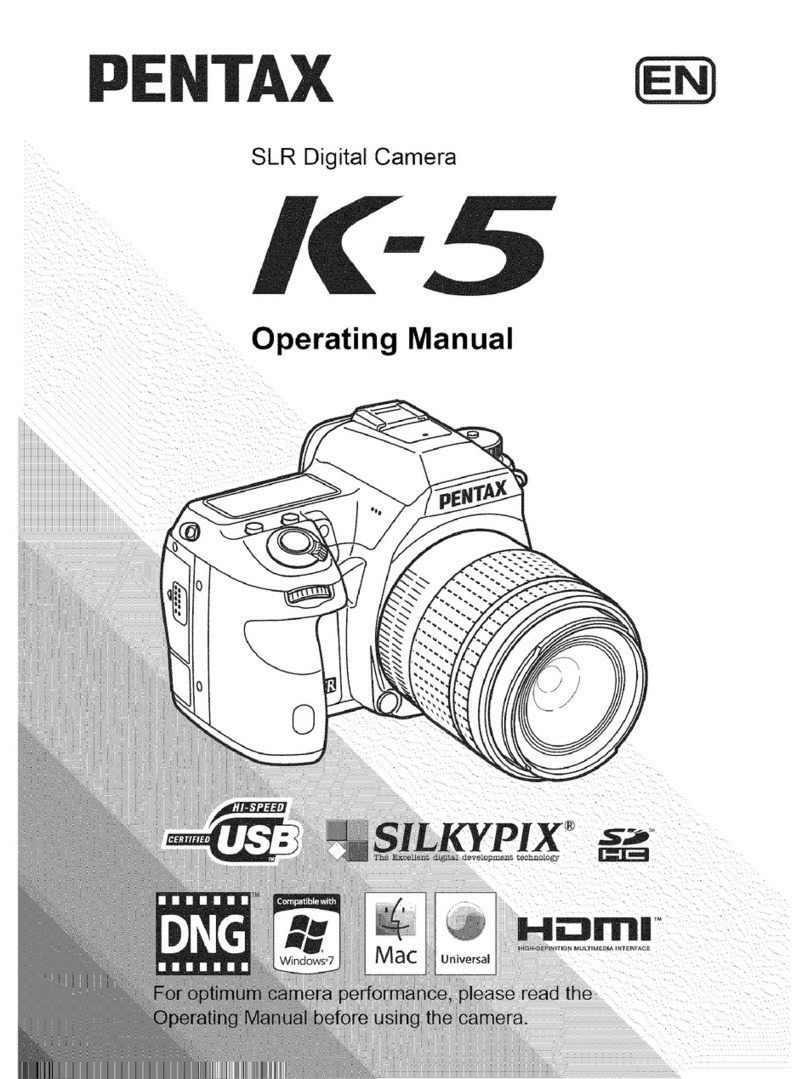
Pentax
Pentax K-5 operating manual

Panasonic
Panasonic DMC-3D1K Basic owner's manual
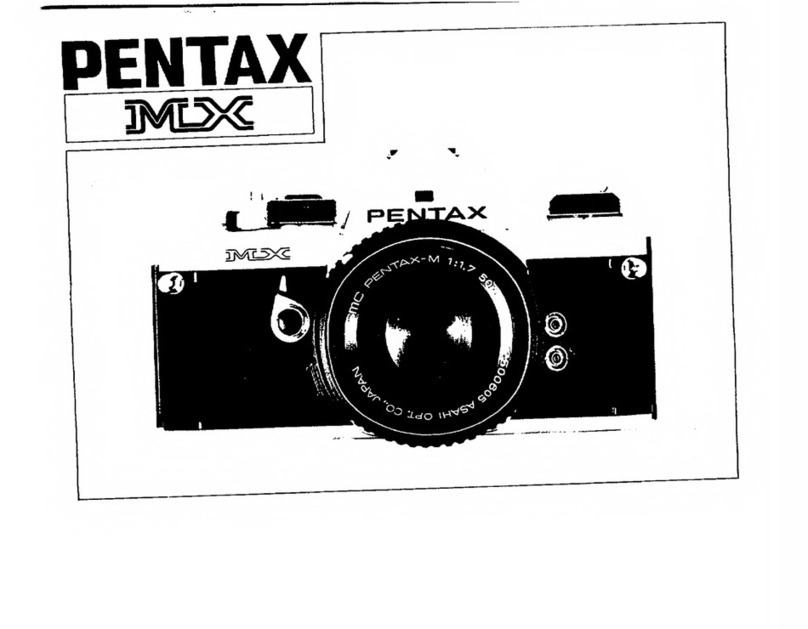
Pentax
Pentax Data MX manual

Panasonic
Panasonic Lumix DMC-FX90EB operating instructions

Panasonic
Panasonic DMC FX150K - Lumix Digital Camera Instrucciones básicas de funcionamiento

FujiFilm
FujiFilm Finepix AV10 owner's manual