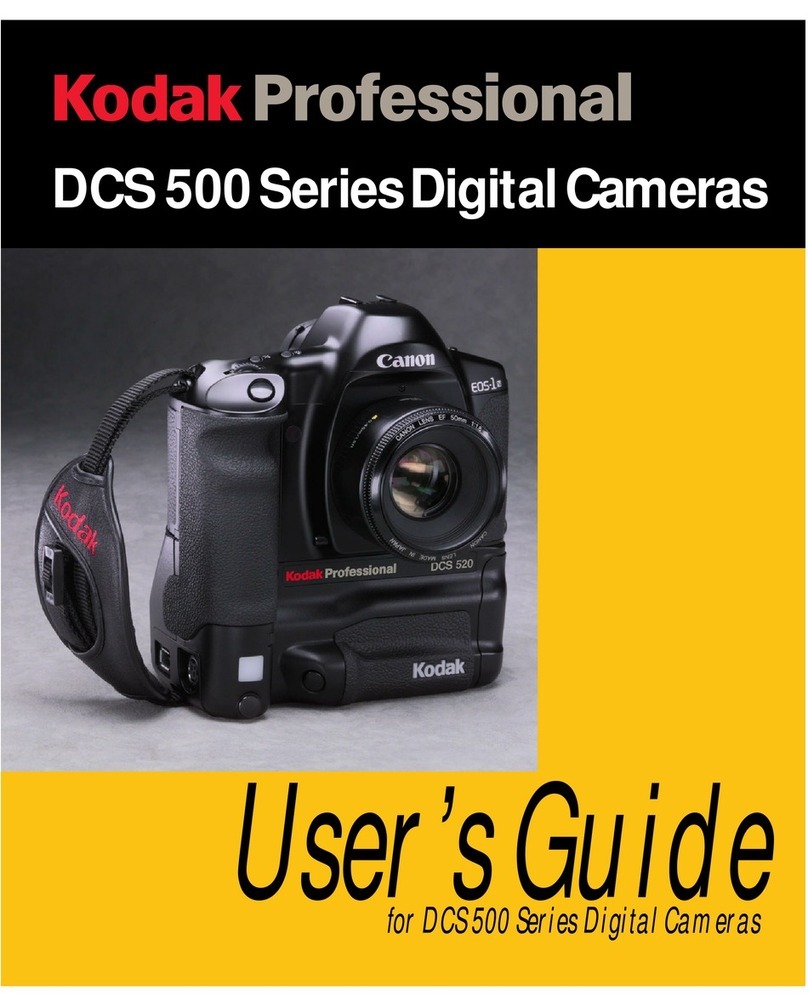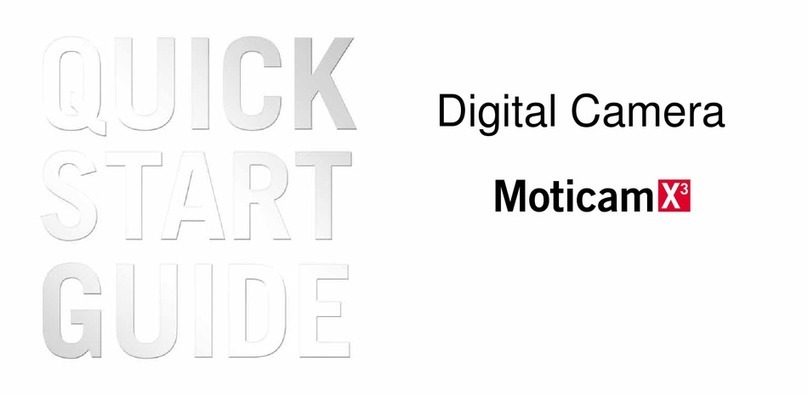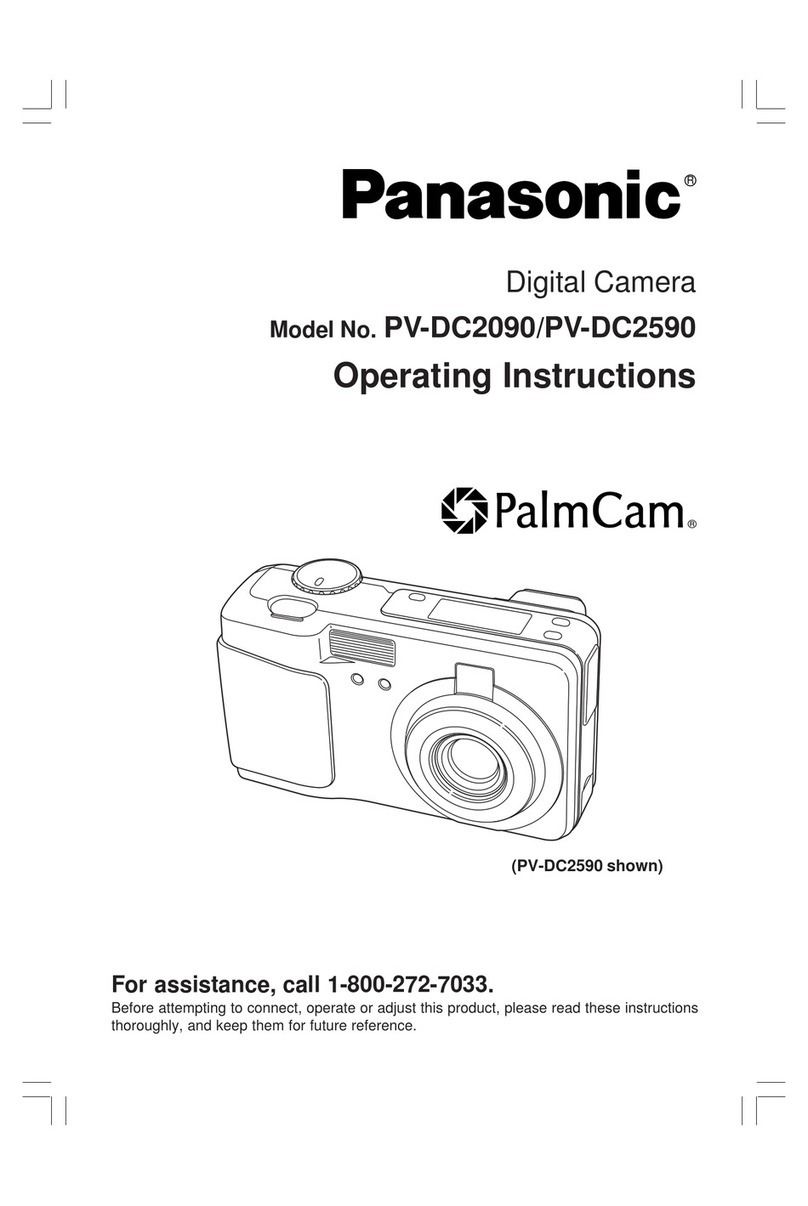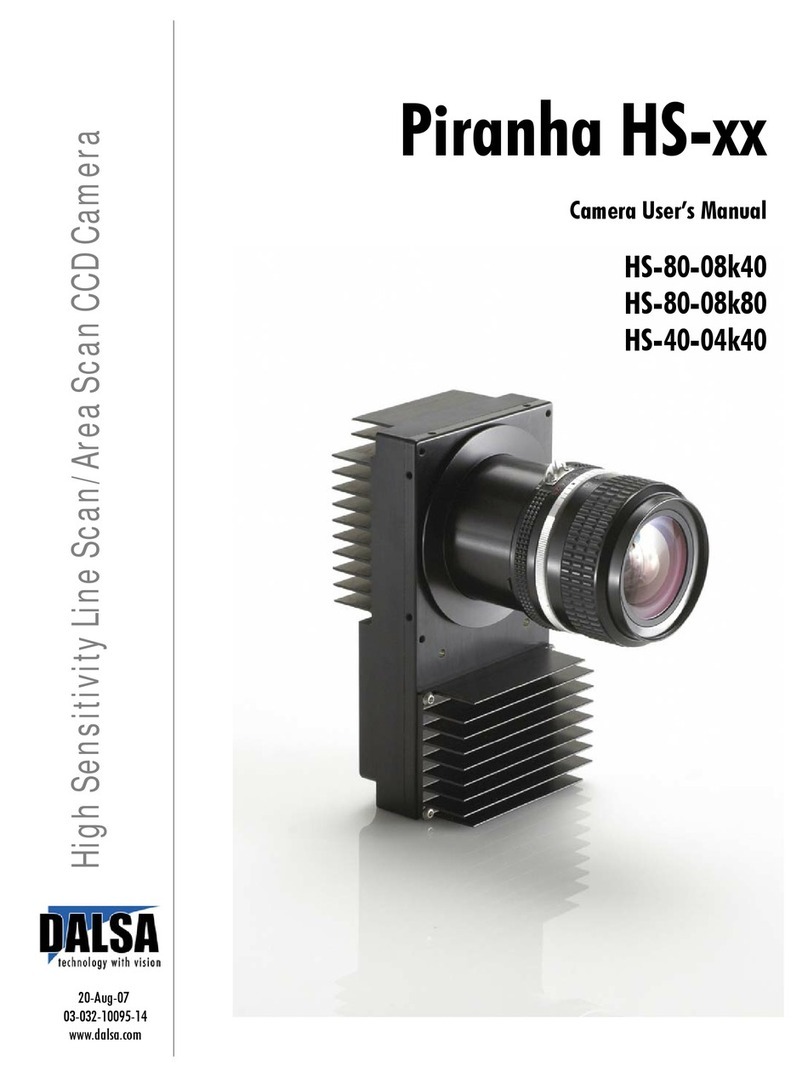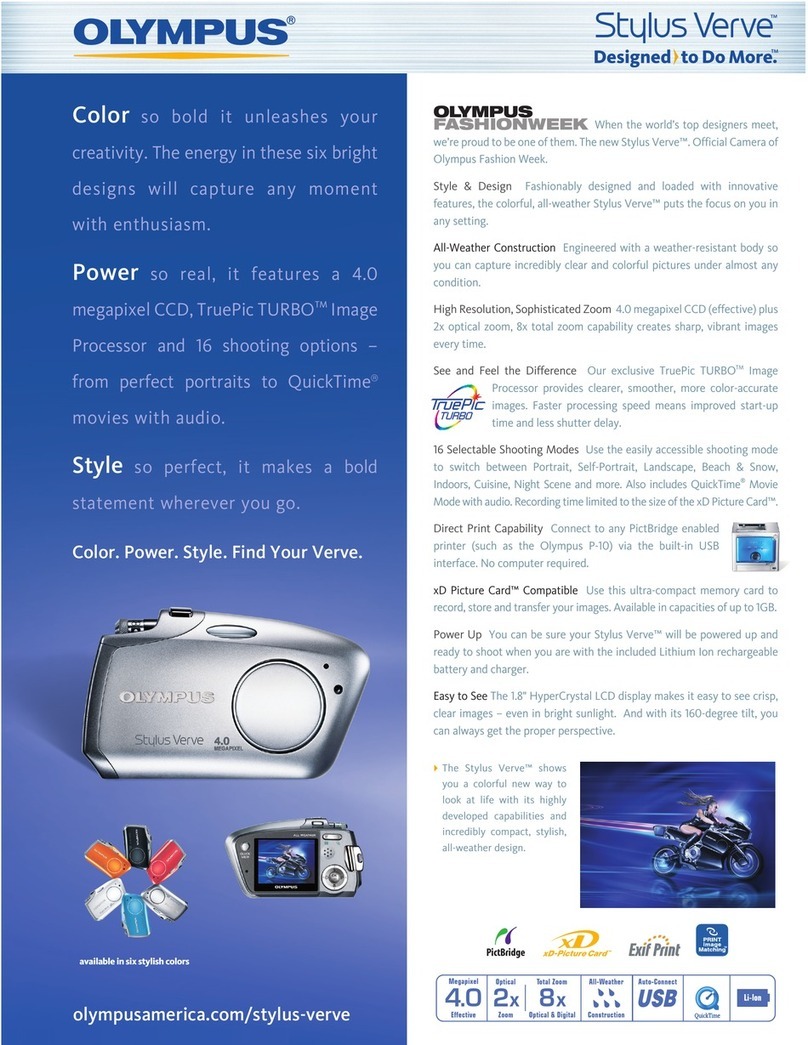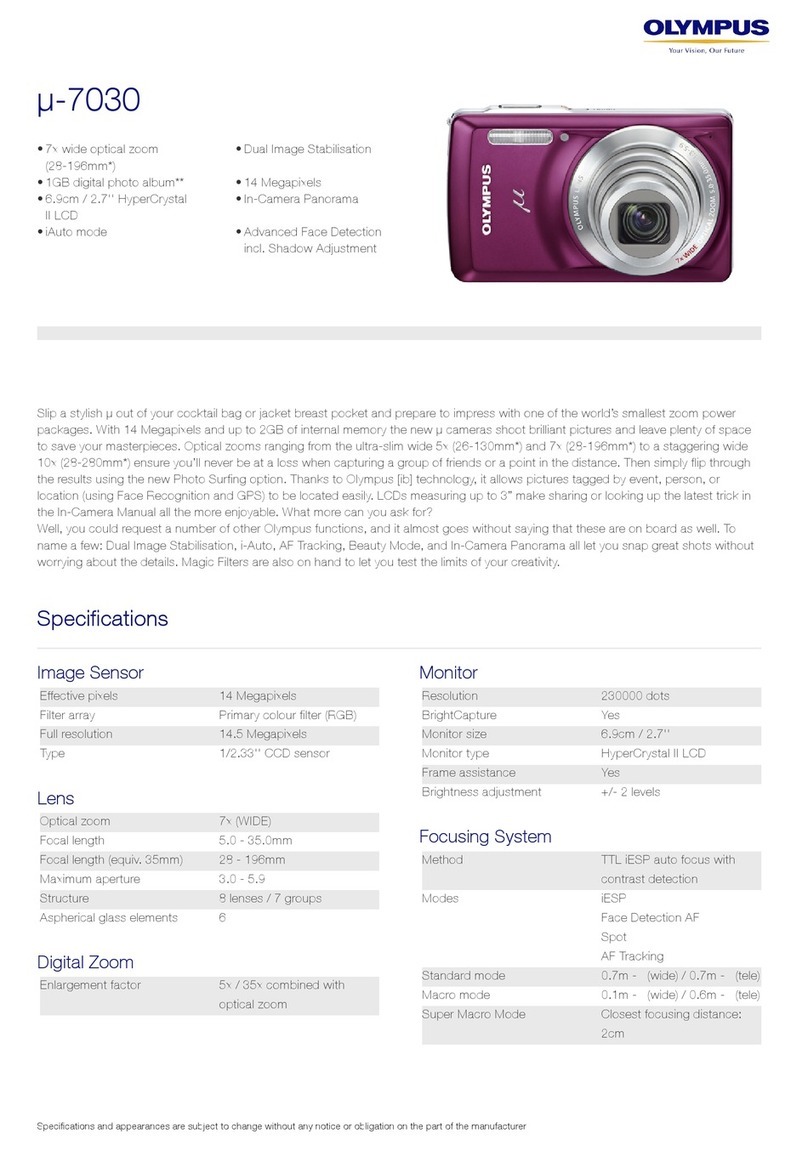rock space C1 User manual

Smart Wireless Camera
Model No. C1
User Manual

Contents
1. In the box -----------------------------------------01
2. Product overview -----------------------------02
3. Specifications ----------------------------------03
4. Charge the camera -------------------------------03
5. Indicator light status -------------------------03
6. Set up the camera -------------------------------04
7. Select a good spot-------------------------------07
8. Mount the camera------------------------------08
9. Share the camera------------------------------10
10. Firmware upgrade ------------------------13
11. FAQ --------------------------------------------13
12. FCC warning----------------------------------15

In the box
1. Camera *1
2. Bracket *1
3. Mounting kit *1
4. USB cable *1
5. User manual *1
Thank you for choosing rock space!
Please read over this User Manual before using your camera. If you
have any questions, please visit https://rockspaceworld.com or
information.
01

Product overview
Infrared light
Lens
Indicator light
Infrared human
body sensor
MIC
Wi-Fi antenna
Spotlight
Micro-SD card
Power button
Micro-USB port
Reboot button
DC-5V
02

To chage the camera: Use the Micro USB cable to plug into a 5V/1.5A
charging adapter. During charging, the camera's indicator light is solid
yellow, and when the camera is fully charged, the indicator light will
turn into solid green. It will take about 9 hours to fully charge the
camera.
Before you mount the camera on a wall or ceiling, make sure your
camera is fully charged. When in use, the rockhome app will remind
you when the battery is low.
Charge the camera
Indicator light status
Mode Status
Working mode Blue
Sleep mode
Charging mode Yellow
Fully charged mode Green
Specifications
Off
Item
Field of view Horizontal: 96° Vertical: 56°
Diagonal: 128°
Image resolution Max. 1920×1080
Video bitrate Adaptive
Storage media Micro SD card (Up to 128GB)
Battery capacity 9000mAh
Adapter requirement 5V/1.5A
Size 71.2×93.4×121.2 (mm)
Status
03

Set up the camera
1. Download rockhome
All the functions can be performed using the rockhome app. Get the app
from the App Store or Google Play, or scan the QR code below to download
directly.
Open the app, and log in. If you don't have an account, follow the on-screen
instructions to create one.
2. Log in
Unscrew the cover on the back of the camera. Press the power button for
about 5s to power on your camera. You'll hear a prompt and the indicator
light turns blue.
3. Turn on the camera
Get it on
Google Play
Download on the
App Store
Scan for rockhome
or
04

4. Add the camera
Click Add Camera Now in the rockhome app and follow app instructions
to configure your camera and add it to your network.
Note: To ensure a long distance connection, the camera only supports 2.4 GHz Wi-Fi with
stronger wall penetration capability and does not support enterprise Wi-Fi. Please ensure
that the connected Wi-Fi meets the requirements.
Power button
05

When you hear "Wi-Fi Password Error", please check whether the
Wi-Fi password you entered in the rockhome app is correct;
When you hear "Authentication error", please ensure that your
Wi-Fi network is not an enterprise network, and the camera supports
only the network with a security level below WPA-2;
When you hear "Wi-Fi not found", please check whether you select
or enter the correct Wi-Fi name, and place the camera near the Wi-Fi
router and ensure that the router is powered on. Please note that 5
Ghz Wi-Fi cannot be searched by the camera;
When you hear "Retrieving IP time out", it indicates that there are
too many connected devices to your router. Please remove some of
the connected devices that are not commonly used or restart the
router to clear the unconnected devices. You may need to contact
the router administrator;
When you hear "Cloud service connection fail", please check
whether your router is connected to the Internet. When you hear this
error prompt, it is because your home network fails or the selected
router is a local area network server. Please ensure that the network
connection is normal, and try to temporarily turn off the firewall to
connect again.
Troubleshooting
06

Select a goo
d spot
Select a good spot for your camera, place or install the camera in a
position where its view is not blocked, and ensure that it is within the
coverage of your Wi-Fi network. Check your camera's video stream
with the rockhome app.
About 15° downward
Recommended
height about 6 ft
07
Note: The PIR sensor is more sensitive to movements across the camera's field of view
than movements toward or away from the camera. If you mount your camera on a wall,
we recommend 15° downward and about 6 feet above the ground.

You can simply place the camera on a horizontal surface like a shelf
or you can mount it to the mounting plate.
Mount the camera
1. Install the mounting plate
Hold the plate against where you want to mount your camera and
mark
the holes with a pencil. Drill in the screw holes. Then, insert the plastic
expansion tubes into holes, place the plate on the surface and screw
the
mounting screws into the expansion tubes.
08

2. Fix the camera
Align the bracket screw with the screw hole of the camera and then rotate
it clockwise to tighten the camera.
3. Adjust the view
Use the rockhome app to check the view while you adjust the camera
angle. After you adjust it to the right angle, tighten the bracket screw by
rotating it in clockwise direction.
About 15 ° downward
09

The one who set and configure the camera is the administrator. If
you are the camera's administrator, you can share the camera with
up to 50 members at no extra cost. Members can access live stream
and playback, and talk to people near the camera.
1) Find the camera you want to share on rockhome app homepage or
camera setting page. Tap the share button.
Share the camera
10

2) Tap Camera sharing, and a QR code will be generated for sharing.
Camera sharing
11

3) For the member you want to share, go to rockhome app and tap Add
Friend's Camera on the User page. Then scan the QR code.
4) The administrator will receive a request after the member scans the
QR code, tap Accept. Now the member can view the camera's stream in
their own app.
12

When you connect your camera through the rockhome app, it will
prompt you if the latest firmware is available. You can also manually
check the firmware upgrade in the settings of the app.
A: On Apple devices with iOS13 and above, you need to turn on the
"location permission" for the app in the system settings and change it
to "allow when using."
A: You can add as many cameras as you'd like to.
A: App storage: rockhome app offers 7-day (≤1GB) free app storage
service. As long as there is network connection, video clips will be
recorded and uploaded to the rockhome app automatically. With a
cloud service subscription, you can view recordings for up to 60 days,
depending on your plan.
SD card storage: You can also use an SD card for storage. However,
video clips saved to the SD card cannot be shared, downloaded, or
deleted directly from the rockhome App. You need to put the SD card
into a computer (with an SD card reader) or phone to delete the
corresponding clips.
Q1: Why doesn't the Wi-Fi name appear when I connect
to Wi-Fi?
Q2: How rock space cameras store recorded videos?
Q3: How many cameras can be added to one rockhome
app account?
Q4: Will the camera show red lights when night vision is
activated?
Please make sure that your camera is fully charged or connected
to the power adapter before upgrading the firmware. Do not cut
off the power supply during the upgrade.
Firmware upgrade
FAQ
13

A: The built-in infrared lamp beads make the camera only show some
dim red lights when night vision is activated, but the image quality is
still clear in low light or in total darkness.
A: Please use a 2.4GHz wireless network. The device does not support
the 5GHz wireless network. Meanwhile, please set the Wi-Fi
authentication method to WPA2-PSK or other lower level of security
method. A password is required.
Q5: What are the requirements for Wi-Fi?
A: Yes, they can! After setup, as long as an SD card is inserted into the
camera, it can record videos even if there is no Internet connection.
An internet connection is only required when the footage needs to be
accessed remotely.
Q6: Can rock space cameras work without Wi-Fi?
A: If you set the duration as "Auto", when someone occurs in the view
of the camera, it will start recording a video for up to 3 minutes.
A: Long press the power bottom for 5 seconds to turn it off. If there is
no response, press the reboot hole with a pin to restart the camera.
Q8: What is the maximum length of recording time?
A: Click the icon in the upper left corner of the "Library" page to start
filtering videos by category. Select the category you want to see and
then click“Save”to view the video playbacks.
Q9: How to quickly view videos by category?
Q10: What should I do when the device is in malfunction?
A: After testing, the Wi-Fi connection distance can normally reach up to
150 meters in the open area. However, the actual situation depends
on the strength of Wi-Fi and its surrounding environment (thick walls,
electromagnetic devices, large metal objects will all cause
interference to the Wi-Fi signals). If the camera connection signal is
weak or unstable, please place the camera as close to the router as
possible.
Q7: How far should the camera be placed from the router?
14

FCC warning
This
device complies with part 15 of the FCC Rules. Operation is subject
to the following two conditions:
(1) this device may not cause harmful interference.
(2) this device must accept any interference received,including
interference that may cause undesired operation.Any changes or
modifications not expressly approved by the party responsible for
compliance could void the user's authority to operate the equipment.
NOTE: This equipment has been tested and found to comply with the
limits for a Class B digital device, pursuant to Part 15 of the FCC Rules.
These limits are designed to provide reasonable protection against
harmful interference in a residential installation. This equipment
generates, uses and can radiate radio frequency energy and, if not
installed and used in accordance with the instructions, may cause
harmful interference to radio communications. However, there is no
guarantee that interference will not occur in a particular installation.
If this equipment does cause harmful interference to radio or television
on, the user is encouraged to try to correct the interference by one or
more of the following measures:
Reorient or relocate the receiving antenna.
Increase the separation between the equipment and receiver.
which the receiver is connected.
Consult the dealer or an experienced radio/TV technician for help.
To maintain compliance with FCC’s RF Exposure guidelines, this
equipment should be installed and operated with minimum distance
between 20cm the radiator your body: Use only the supplied antenna.
15

V1.0
Table of contents