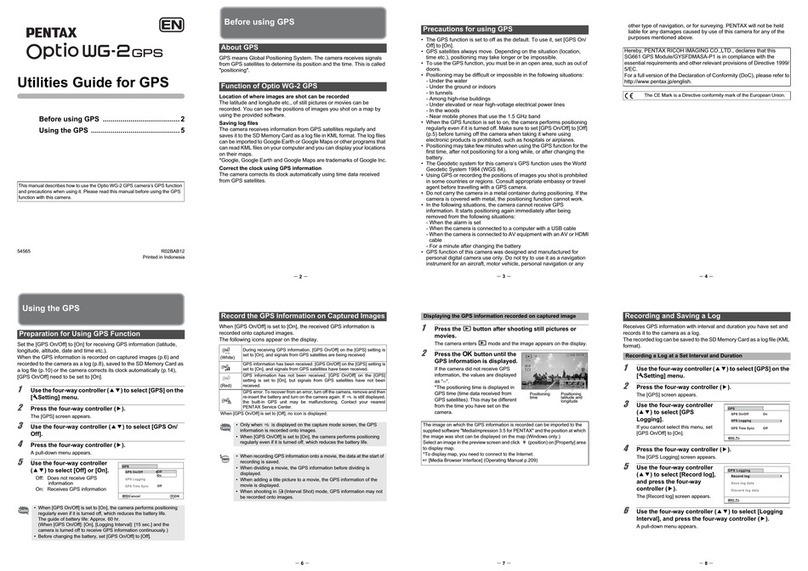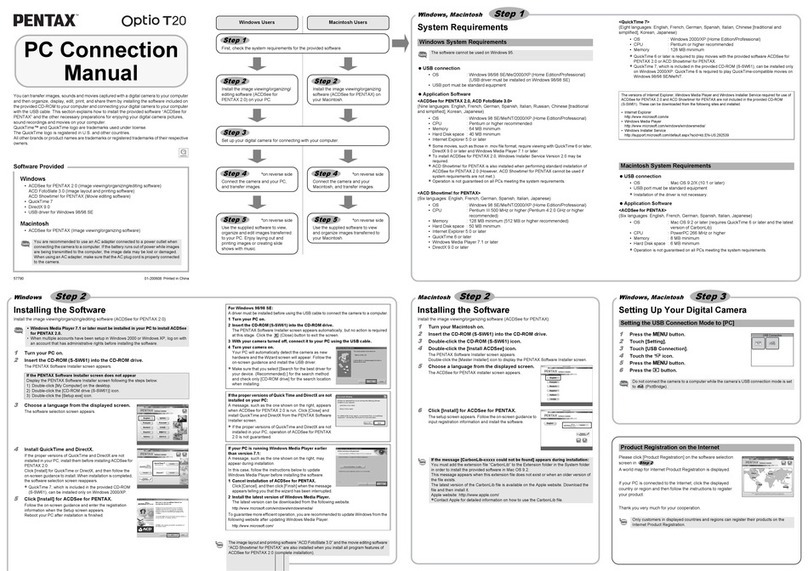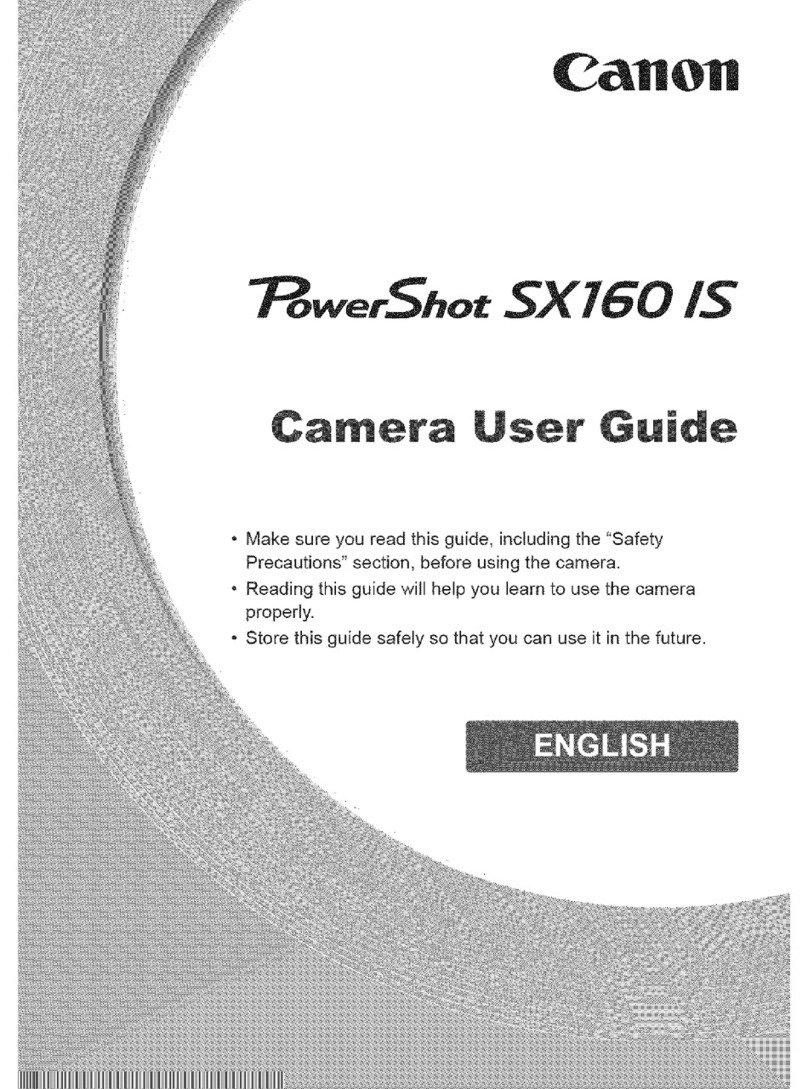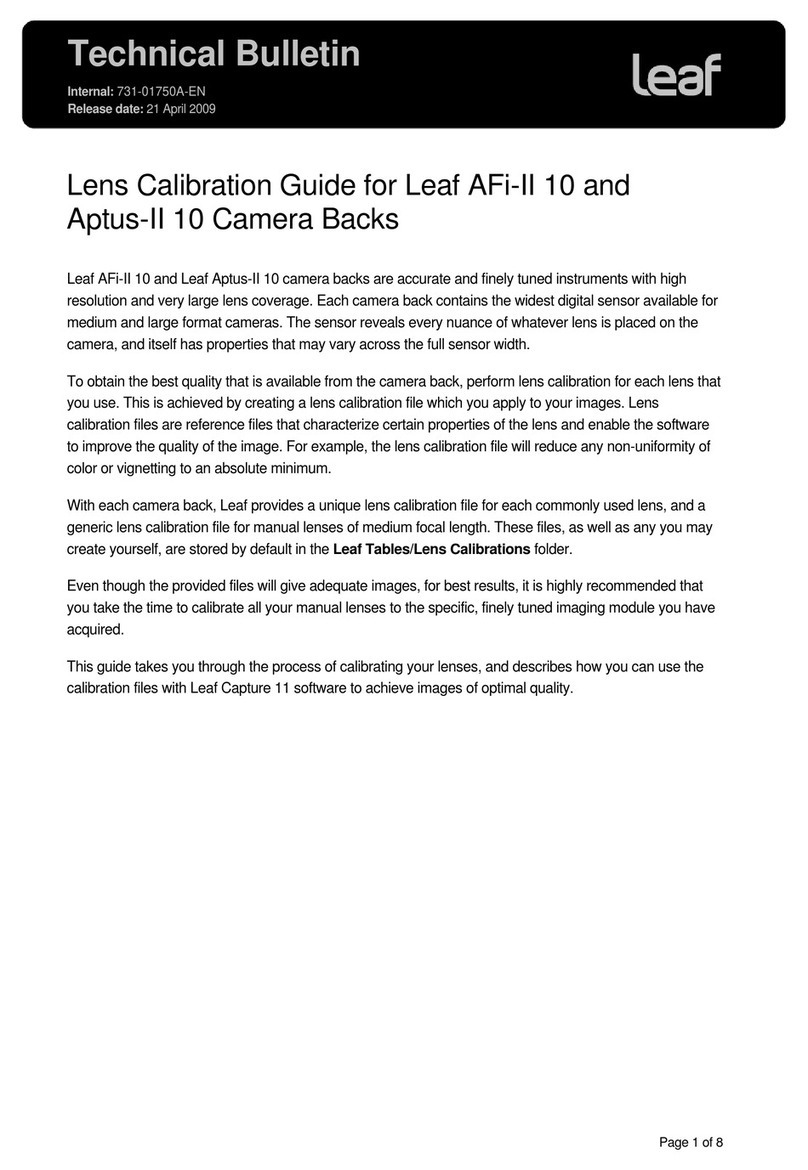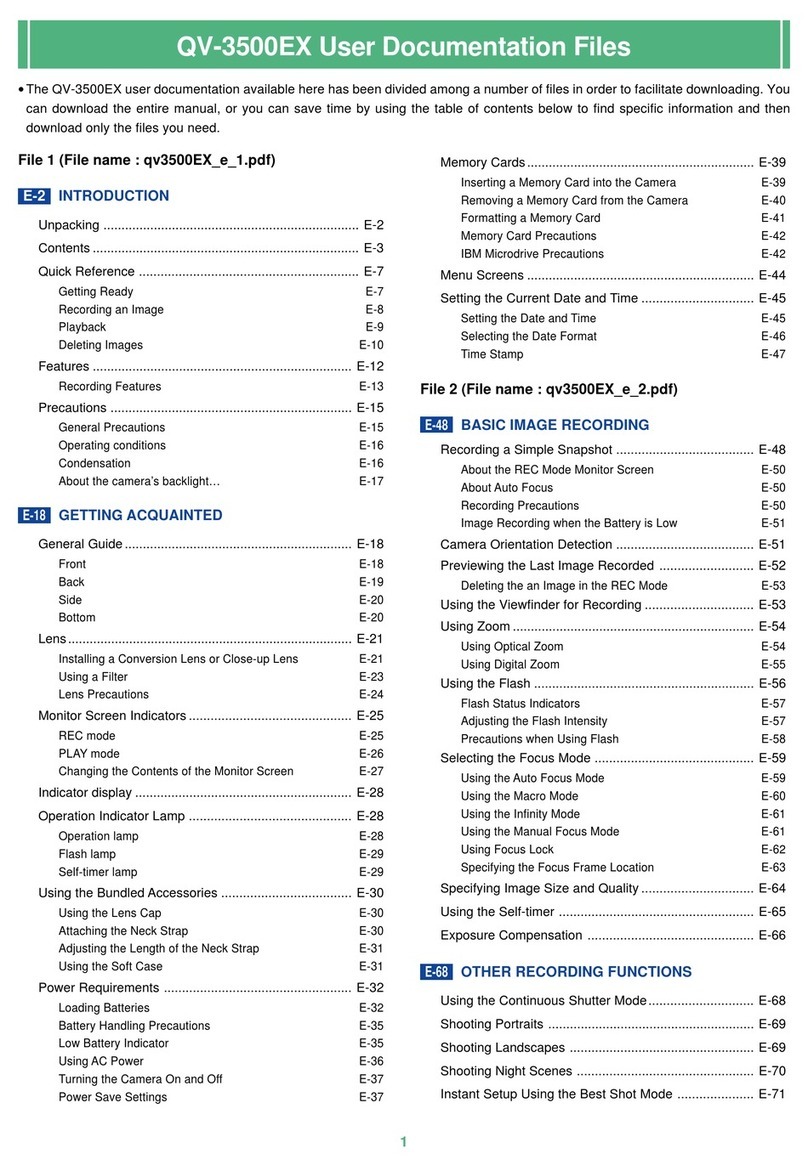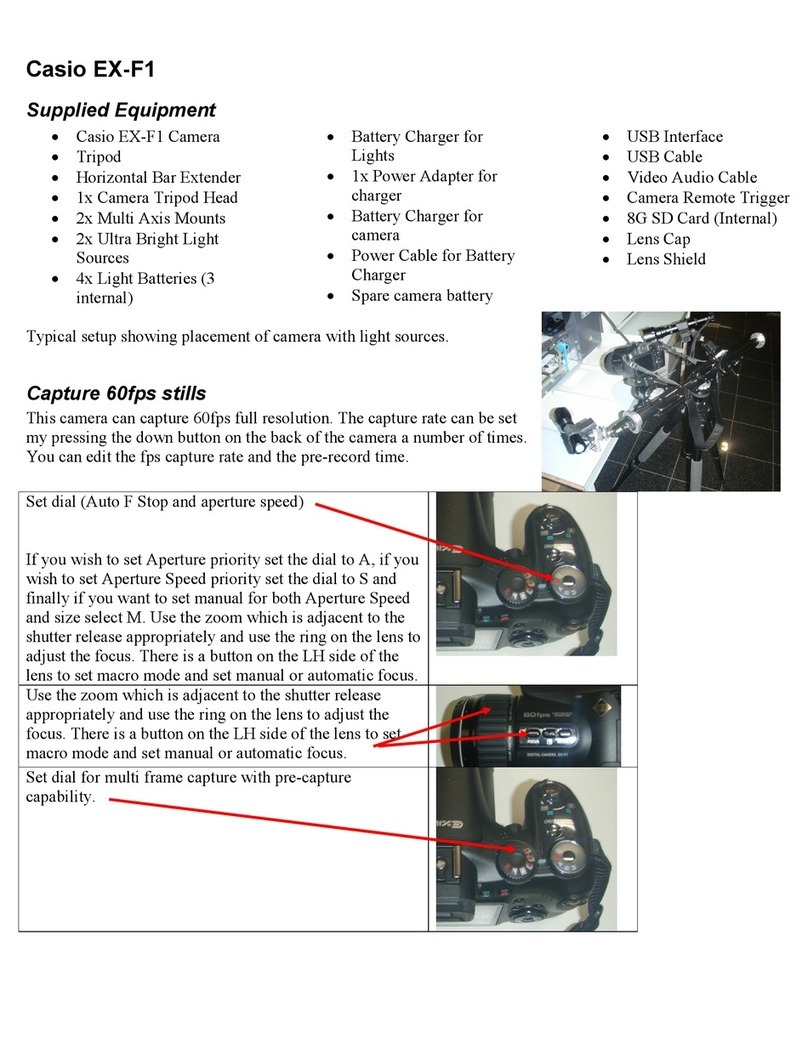AUO JECTOR User manual

Lecturer Tracking Camera
User Manual V1.3
JECTOR Digital Corporation
5F.-2, No.268, Liancheng Rd., Zhonghe Dist.,
New Taipei City 235038, Taiwan(R.O.C.)
TEL / +886 2 82273311
E-mail / [email protected]
www.jectordigital.com

SAFETY NOTES
The following important notes must be followed carefully to run the camera and respective
accessories in total safety. The camera and relative accessories are called video system in this
section.
Before installing the camera, please read this manual carefully. Please follow installation
instructions indicated in this manual during installation. Please keep this manual for future
use.
The installation should be performed by qualified service personnel or system installers in
accordance with all local rules.
Before powering on the camera, please check the power voltage carefully. Make sure that
you are using the correct power source.
Please put the power cable, video cable and control cable in safe place.
Do not operate the camera beyond the specified temperature and humidity. Working
temperature range of the camera is between 0℃~ +40℃. The ambient humidity range is
10%RH ~ 90%RH.
During transporting, avoid violent shake or force to the camera.
To prevent electric shock, do not remove screws or housing of the camera. There are no
self-serviceable parts inside. Refer to qualified service personnel for servicing.
Never aim the lens of the camera at the sun or other extremely bright objects. Otherwise, it
may cause damage.
When cleaning the camera, please use soft cloth. If the camera is very dirty, wipe it off gently
with a soft cloth moistened with a weak solution of water and a neutral kitchen detergent.
Wring all liquid from the cloth before wiping the camera, then wipe off all remaining dirt with a
soft, dry cloth. Use lens cleaning paper to clean the lens.
Do not move the camera head manually. In doing so would result in malfunction of the
camera. Do not hold the camera head when carrying the video camera.
This camera is for indoor use only. It is not designed for outdoor use.

Make sure the camera is not directly exposed to rain and water.
Make sure the camera is far away from area where radiation, X-rays, strong electric waves, or
magnetism is generated.

CONTENTS
ABOUT THE PRODUCT-------------------------------------------------------- 1
QUICK GUIDE ----------------------------------------------------------------------------- 1
ABOUT THE PRODUCT-------------------------------------------------------- 2
FEATURES -------------------------------------------------------------------------------- 2
LIST OF PARTS &ACCESSORIES ----------------------------------------------------------- 2
MAIN PARTS &INTERFACES---------------------------------------------------------------- 3
DIP SWITCHES SETTINGS------------------------------------------------------------------ 4
REMOTE CONTROLLER -------------------------------------------------------------------- 5
INSTALLATION ---------------------------------------------------------------- 7
DESKTOP MOUNT INSTALLATION ----------------------------------------------------------- 7
WALL MOUNT INSTALLATION (OPTIONAL)--------------------------------------------------- 7
CONNECTIONS ---------------------------------------------------------------- 8
MENU SETTINGS -------------------------------------------------------------- 9
MENU CONFIGURATION -------------------------------------------------------------------- 9
MENU EXPLANATION---------------------------------------------------------------------- 13
VIDEO ----------------------------------------------------------------------------------- 14
EXPOSURE------------------------------------------------------------------------------- 14
COLOR---------------------------------------------------------------------------------- 15
PAN/TILT/ZOOM-------------------------------------------------------------------------- 16
SYSTEM --------------------------------------------------------------------------------- 16
STATUS -------------------------------------------------------------------------------- 17
RESTORE DEFAULTS --------------------------------------------------------------------- 17
LIST OF SPECIAL PRESET COMMANDS----------------------------------------------------- 17
NETWORK CONNECTION --------------------------------------------------- 18
LAN CONNECTION ----------------------------------------------------------------------- 18

WAN CONNECTION----------------------------------------------------------------------- 18
CLIENT SOFTWARE INSTRUCTION----------------------------------------- 20
SEARCH AND LIST THE CAMERA ---------------------------------------------------------- 20
SETTING --------------------------------------------------------------------- 25
SOFTWARE CONNECTION ----------------------------------------------------------------- 25
ANNEX 1 TECHNICAL SPECIFICATIONS------------------------------------ 27
ANNEX 2 SIZE AND DIMENSION -------------------------------------------- 29
TROUBLESHOOTING-------------------------------------------------------- 31

1
ABOUT THE PRODUCT
Quick Guide
The camera can be accessed and controlled
via the following ways:
Client software CameraCMS: camera
search and control, network setting;
VLC: watch the camera two streams;
IE: camera image preview, camera control,
network setting;
Onvif: version 2.1 supported
Name: admin
Initial password: 123456
Network pass-through: recommended
connection mode with recording or
streaming device.
CameraCMS
Refer to detailed instructions in page 20 of this
user manual.
Rtsp
1 Make sure PC and the camera are in the
same LAN.
2 Two channel streams, url: rtsp://IP/chx, x=1,
2.
3 IP address is acquirable through
CameraCMS, default rtsp port is 554.
IE
1 Make sure PC and the camera are in the
same LAN;
2 Input IP address+ port number 88 (port
numbers fixed to 88) in the IE address bar:
http://IP:88, such as
http://192.168.18.229:88
3 Install plug-in;
4 Name: admin Initial password: Null;
5 Support Windows 7 or above operation
system, whereas Windows XP is not
supported.
Network Pass-Through
On the tracking parameters setting page, the
IP address, port and connection protocol
(TCP/UDP) of the recording or streaming
device can be configured. After connected,
the camera can be controlled by the standard
VISCA protocol. Recording or streaming
device can achieve audio & video of the
camera through rtsp or rtmp.

2
ABOUT THE PRODUCT
Features
Built-in industry-leading body detection and
lock tracking image algorithm;
1/2.8 inch CMOS sensor, 2.14 megapixel;
20x optical zoom, Max FOV: 59.5°;
Support HDMI, 3G-SDI, Network, USB, up
to 1080P60 video output;
1 channel audio LINE IN, AAC
Compression;
Support two modes of power supply, POE
(optional) power supply or adapter power
supply;
Support VISCA interface and protocol,
support flow control;
Dual stream.
List Of Parts & Accessories
When you open the box, check all accessories
according to the packing list.
Camera (1)
Power Adapter (1)
Remote Controller (1)
RS-232 Control Cable (1)

3
Main Parts & Interfaces
Camera
Front View
1 Camera Module
2 Communication Indicator
3 Power Indicator
Rear View
4 USB
5 HDMI Video Output
6 LINE IN
7 Network
8 SDI
9 RS-232IN/IR
10 RS-232OUT/RS-485
11 DC12V
RS-232IN/IR Pin Definition
Number Definition
1 /
2 /
3 232-TX
4 GND
5 232-RX
6 GND
7 IR
8 /
RS-232OUT/RS-485 Pin Definition
Number Definition
1 /
2 /
3 232-TX
4 GND
5 232-RX
6 GND
7 485+
8 485-

4
Bottom View
12 DIP Switch
Set camera video format and menu.
13 Mounting Hole
1/4” inch screw thread for fixing camera.
14 Locating Hole
To define installation direction of camera.
DIP Switches Settings
Before installing and operating the camera,
set video output format and menu through DIP
switches. The camera has two 4-digit DIP
switches. SW as below:
SW Settings
No 1~4 is used to set video output format and
menu. Refer to below chart for details:
Please change video formats through special
presets.
Note
PTZ reboot is necessary for the new setting
to take effect.

5
Remote Controller
1 HOME
Press HOME button, camera moves to
initial position.
2 Camera Selection Button
Used to switch among 4 cameras, press 1-4
number buttons to control cameras with 1-4
addresses respectively. For example, press
button 1 to control the camera with address
1.
3 Focus
Press “AUTO” button to switch to Auto
Focus, press “MANU” button to switch to
Manual Focus mode.
“”button to Focus Near
“”button to Focus Far
“”button to Auto Focus once every time
it is pressed, then switch back to Manual
Focus mode.
4 Iris
Press“ ”button to reset iris (image
brightness) value to default. “ ”button to
Iris Open (brighter image)
“”button to Iris Close (darker image).
5 Menu
Press MENU button to enter / exit menu.
6 Data
Reserved.
7 Number Keys

6
Used to input numbers, for example, preset
number.
8 Cancel
To cancel numbers input
9 Power
After the camera has been connected to
power source, in non-menu status, press
this button to turn on / off the camera.
10 Reserved Buttons(F1, F2, F3, F4)
F1: Trun on tracking;
F2: Trun off tracking;
F3, F4 reserved.
11 Pattern
Reserved.
12 BLC
Used to open / close back light
compensation.
13 Zoom
Used to adjust zoom factor.
“”button to zoom in
“”button to zoom out.
14 Back
Press“ ”button to go back to previous
menu.
15 OK
In Menu status: get into relative menu
option after it has been selected.
16 Direction / Menu Operation
In Non-menu status, press these four
buttons to pan left/right and tilt up/down.
In Menu status: or button to select
among menu options, or to change
option / value.
17 Preset Setting
“” button to call a preset.
Input number key(s), and then press this
button to call a preset.
“”button to set a preset.
Move the camera to a specific position,
adjust focus value and etc, and then press
this button to set a preset.
“”button to clear a preset.
Input number key(s), and then press this
button to clear a preset.
18 Enter
After inputting numbers, press this button to
confirm.

7
INSTALLATION
The camera has 2 installation types: desktop
and wall mount installations (optional).
Desktop Mount Installation
1. Put the camera on a flat surface. In case
the camera has to be placed on an
inclined surface, make sure the cline
angle is less than 15 degrees to ensure
proper pan /tilt operation.
Wall Mount Installation
(Optional)
1. According to diameter and position of the
4 installation holes (As shown below) on
the bracket, drill 4 holes on the wall and fix
the bracket onto the wall by using 4
screws which should be prepared by you.
2. Before fixing the camera, set the DIP
switches of the camera correctly.
Note
Take effective measures to avoid
camera from dropping.
Do not grab the camera head when
carrying.
Do not rotate the camera head with
hand. It may cause malfunction to the
camera.
Note
Make sure the installed place is strong
and safe enough to hold the camera
and relative parts, it is suggested that
the installed place can withstand 4
times the weight of the camera and its
relative parts.

8
3. Use inch screws to fix the camera on the
bracket, fix the limit screw according to
actual requirement, and make sure the
camera is tightly fixed onto the bracket
before your hands leave the camera.
CONNECTIONS
Note
If preset 0 has been saved, after powered on, camera moves to preset 0 automatically; if preset 0
has not been saved, after powered on, camera moves to Home position, where both pan and tilt
angle is zero and zoom factor is 1x.

9
MENU SETTINGS
Menu Configuration
<VIDEO>
IMAGE MODE
STAND, MIRROR
Refer to
Page 14
SHARPNESS
0, 1, 2, 3, 4, 5, 6, 7, 8, 9, 10, 11, 12, 13, 14, 15
BRIGHTNESS
0, 1, 2, 3, 4, 5, 6, 7, 8, 9, 10, 11, 12, 13, 14
CONTRAST
0, 1, 2, 3, 4, 5, 6, 7, 8, 9, 10, 11, 12, 13, 14
GAMMA MODE
0, 1, 2, 3, 4
2DNR LEVEL
1, 2, 3, 4, 5, OFF
3DNR LEVEL
1, 2, 3, 4, 5, OFF
WIDE DYNAMIC
1, 2, 3, 4, 5, OFF

10
<EXPOSURE>
Refer to Page
14
MODE
FULL AUTO
MANUAL
GAIN
0, +2, +4, +6, +8, +10,
+12, +14, +16, +18,
+20, +22, +24, +26,
+28, +30
SPEED
1/25, 1/50, 1/75, 1/100,
1/120, 1/150, 1/215,
1/300, 1/425, 1/600,
1/1000, 1/1250, 1/1750,
1/2500, 1/3500, 1/6000,
1/10000
IRIS
F14, F11, F9.6, F8
,
F6.8, F5.6, F4.8, F4
,
F3.4, F2.8, F2.4, F2
,
F1.6, CLOSE
SHUTTER
PRI
SPEED
1/25, 1/50, 1/75, 1/100,
1/120, 1/150, 1/215,
1/300, 1/425, 1/600,
1/1000, 1/1250, 1/1750,
1/2500, 1/3500, 1/6000,
1/10000
IRIS PRI
IRIS
F14, F11, F9.6, F8,
F6.8, F5.6, F4.8, F4,
F3.4, F2.8, F2.4, F2,
F1.6, CLOSE
BRIGHT PRI
BRIGHT
0, 1, 2, 3, 4, 5, 6, 7, 8, 9,
10, 11, 12, 13, 14, 15,
16, 17, 18, 19, 20, 21,
22, 23, 24, 25, 26, 27
EX-COMP
ON
OFF LEVEL
-7, -6, -5, -4, -3, -2, -1,
0, +1, +2, +3, +4, +5,
+6, +7
BLC
ON
OFF
ANTI-FLICKER
OFF, 50HZ, 60HZ

11
<COLOR>
Refer to Page
15
WB MODE
AUTO, ATW R.GAIN -7, -6, -5, -4, -3, -2, -1, 0,
+1, +2, +3, +4, +5, +6, +7
G.GAIN -7, -6, -5, -4, -3, -2, -1, 0,
+1, +2, +3, +4, +5, +6, +7
B.GAIN -7, -6, -5, -4, -3, -2, -1, 0,
+1, +2, +3, +4, +5, +6, +7
MANUAL R.GAIN 0~255
B.GAIN 0~255
ONE PUSH, INDOOR, OUTDOOR, SODIUM LAMP,
FLUO LAMP
SATURATION
0, 1, 2, 3, 4, 5, 6, 7, 8, 9, 10, 11, 12, 13, 14
HUE
0, 1, 2, 3, 4, 5, 6, 7, 8, 9, 10, 11, 12, 13, 14
<PAN TILT ZOOM>
Refer to Page 16
PAN/TILT SPEED
1, 2, 3, 4, 5, 6, 7, 8
D-ZOOM LIMIT
X1, X2, X3, X4, X5, X6, X7,
X8, X9, X10, X11, X12
PTZ TRIG AF
ON, OFF
RATIO SPEED ON,OFF
POWER UP ACTION
PRESET 1, PRESET 2,
PRESET 3, PRESET 4,
PRESET 5, PRESET 6,
PRESET 7, PRESET 8,
PRESET 9, HOME

12
< SYSTEM >
Refer to Page
16
ADDRESS 1, 2, 3, 4, 5, 6, 7
PROTOCOL VISCA, PELCO-P, PELCO-D
BAUDRATE 2400, 4800, 9600, 38400
IR ADDRESS 1, 2, 3, 4
VIDEO FORMAT 1080P60, 1080P50, 1080I60,
1080I50, 1080P30, 1080P25,
720P60, 720P50
MOUNT MODE STAND, CEILING
RS232/485 RS232, RS485
LANGUAGE ENGLISH, CHINESE
<STATUS>
Refer to Page
17
ADDRESS 1
PROTOCOL VISCA
BAUD RATE 9600
IR ADDRESS 1
VIDEO FORMAT 1080P25
MOUNT MODE STAND
FIRMWARE VER 1.0.37
<RESTORE DEFAULTS> Refer to Page 17

13
❶
❷
❸
Menu Explanation
Main Menu
Main Menu Call Preset #95 to enter menu.
❶Menu Title
It displays currently selected menu option.
❷Menu Options
It displays options under current menu title.
Click UP or DOWN button to select among
menu options, once color of options turned to
different color, it indicates the menu has been
elected, click IRIS+ button to get into this
menu.
Submenus
From main menu, navigate to select
<EXPOSURE> menu, click IRIS to enter.
<EXPOSURE>Set menu.
❶❷ Please refer to the same controls
to the Main Menu
❸Menu options
Click or to change the values.
<MENU>
VIDEO
EXPOSURE
COLOR
PAN TILT ZOOM
SYSTEM
STATUS
RESTORE DEFAULTS
SELECT [OK] NEXT EXIT
<EXPOSURE>
MODE FULL AUTO
EX-COMP ON
LEVEL 0
BLC OFF
ANTI-FLICKER OFF
SELECT BACK
❶
❸
❷
❹

14
Video
VIDEO menu is used to change video value.
Available Options:
IMAGE MODE: STAND, MIRROR.
SHARPNESS: 0, 1, 2, 3, 4, 5, 6, 7, 8, 9, 10,
11, 12, 13, 14, 15.
BRIGHTNESS: 1, 2, 3, 4, 5, 6, 7, 8, 9, 10, 11,
12, 13, 14.
CONTRAST: 1, 2, 3, 4, 5, 6, 7, 8, 9, 10, 11, 12,
13, 14.
GAMMA MODE:0, 1, 2, 3, 4.
2DNR LEVEL: 1, 2, 3, 4, 5, OFF.
3DNR LEVEL: 1, 2, 3, 4, 5, OFF.
WIDE DYNAMIC: 1, 2, 3, 4, 5, OFF.
Exposure
EXPOSURE menu is used to adjust exposure
value.
MODE:
FULL AUTO: Gain, Shutter Speed and Iris
value are adjusted automatically accordingly
to working environment.
MANUAL: manually adjust Gain, Shutter
Speed and Iris.
GAIN: 0, +2, +4, +6, +8, +10, +12, +14, +16,
+18, +20, +22, +24, +26, +28, +29, +30.
SPEED: 1/25, 1/50, 1/75, 1/100, 1/120,
1/150, 1/215, 1/300, 1/425, 1/600, 1/1000,
1/1250, 1/1750, 1/2500, 1/3500, 1/6000,
1/10000.
IRIS: F14, F11, F9.6, F8, F6.8, F5.6, F4.8,
F4, F3.4, F2.8, F2.4, F2, F1.6, CLOSE.
SHUTTER PRI: Gain and Iris value are
adjusted automatically according to working
environment; shutter speed value is
adjustable manually.
<EXPOSURE>
MODE FULL AUTO
EXP-COMP ON
LEVEL 0
BLC ON
ANTI-FLICKER OFF
SELECT BACK
<VIDEO>
IMAGE MODE STAND
SHARPNESS 8
BRIGHTNESS 7
CONTRAST 2
GAMMA MODE 0
2DNR LEVEL OFF
3DNR LEVEL OFF
WIDE DYNAMIC OFF
SELECT BACK

15
SPEED: 1/25, 1/50, 1/75, 1/100, 1/120,
1/150, 1/215, 1/300, 1/425, 1/600, 1/1000,
1/1250, 1/1750, 1/2500, 1/3500,1/6000,
1/10000.
IRIS PRI: Gain and shutter speed value are
adjusted automatically according to working
environment; Iris value is adjustable
manually.
IRIS: F14, F11, F9.6, F8, F6.8, F5.6, F4.8,
F4, F3.4, F2.8, F2.4, F2, F1.6, CLOSE.
BRIGHT PRI: Manually adjust the video
brightness.
BRIGHT: 0, 1, 2, 3, 4, 5, 6, 7, 8, 9, 10, 11, 12,
13, 14, 15, 16, 17, 18, 19, 20, 21, 22, 23, 24,
25, 26, 27.
EXP-COMP: Once EXP-COMP is set as On,
below level options become available -7, -6,
-5, -4, -3, -2, -1, 0, +1, +2, +3, +4, +5, +6, +7
+7 is the maximum compensation value for
bright, -7 is the maximum compensation value
for dark.
BLC: ON, OFF.
Backlight compensation (BLC) is video gain
done automatically to correct the exposure of
subjects that are in front of a bright light
source.
ANTI-FLICKER (OFF, 50Hz, 60Hz): To avoid
video flicker at power systems of different
frequency.
Color
COLOR menu is used to adjust color related
values. Available options:
WB MODE: AUTO, ATW (auto tracking),
ONE PUSH, INDOOR, OUTDOOR, MANUAL,
SODIUM LAMP, FLUO LAMP.
“ONE PUSH”: In “ONE PUSH TRIGGER”
mode, aim the camera at a pure white
object (say a white paper), then press IRIS
button.
“AUTO” mode: R.GAIN, G.GAIN and
B.Gain can be chosen from -7~+7.
“MANUAL” mode: R.GAIN and B. GAIN
value can be chosen from 0~255.
SATURATION: 0, 1, 2, 3, 4, 5, 6, 7, 8, 9, 10,
11, 12, 13, 14.
HUE: 0, 1, 2, 3, 4, 5, 6, 7, 8, 9, 10, 11, 12, 13,
14.
< COLOR>
WB MODE MANUAL
R.GAIN 7
B.GAIN 7
SATURATION 7
HUE 7
SELECT BACK
Table of contents