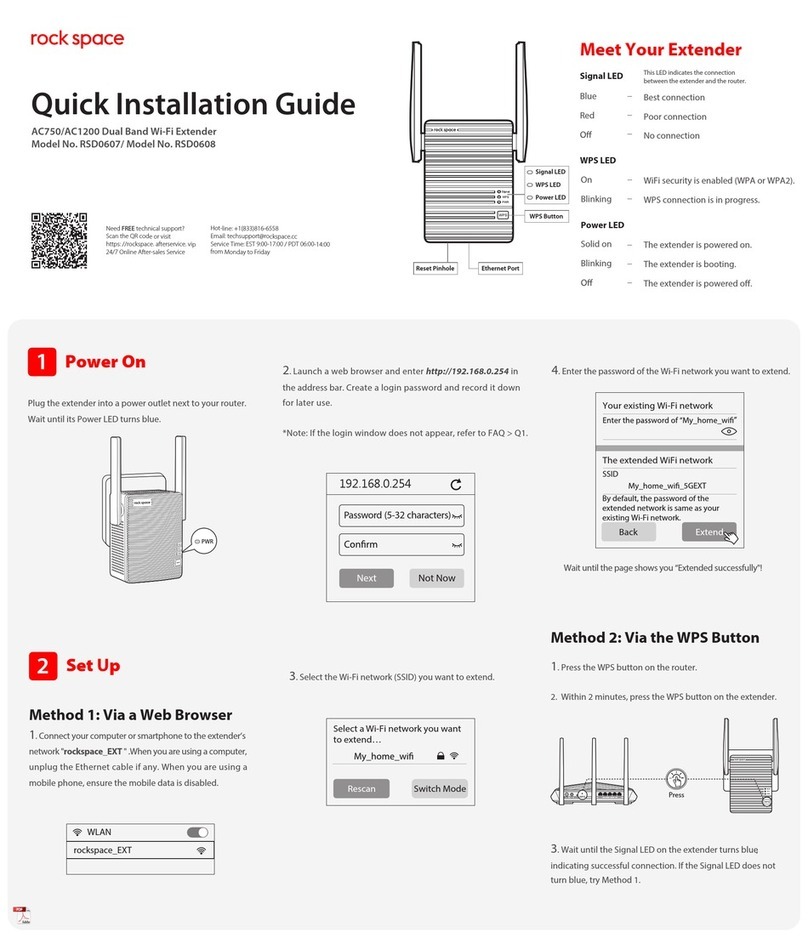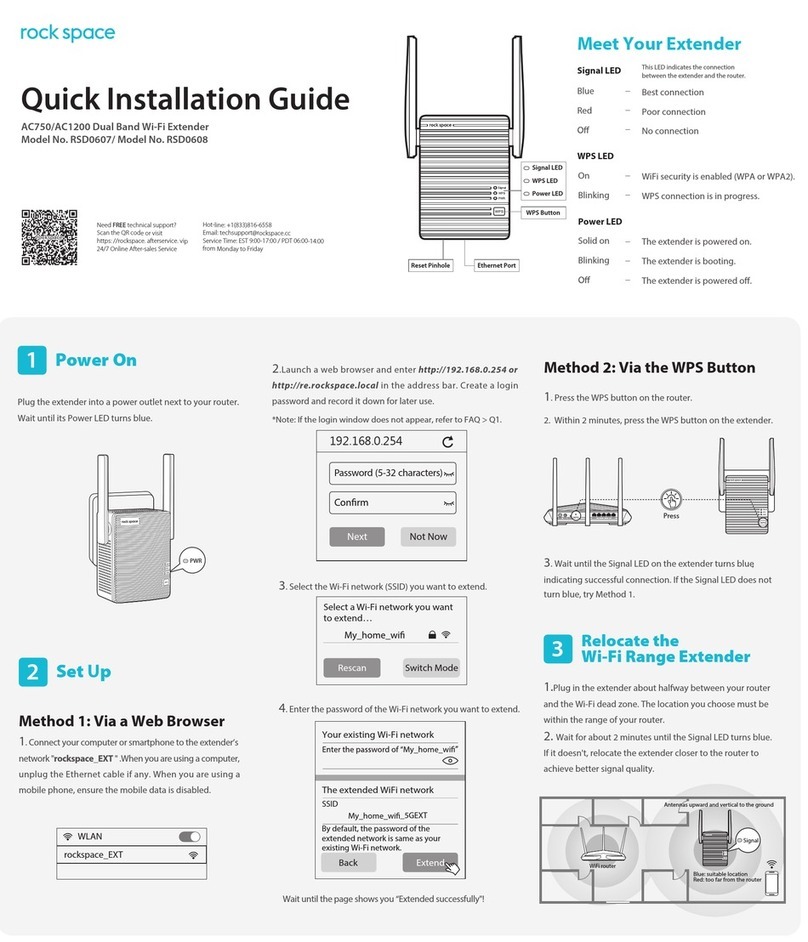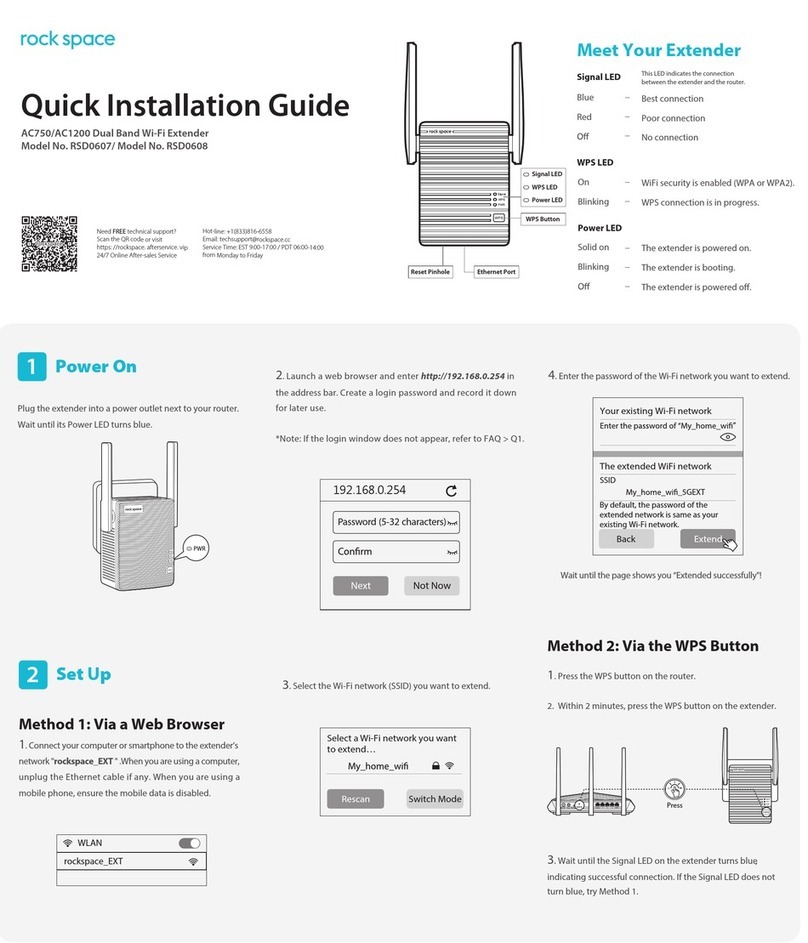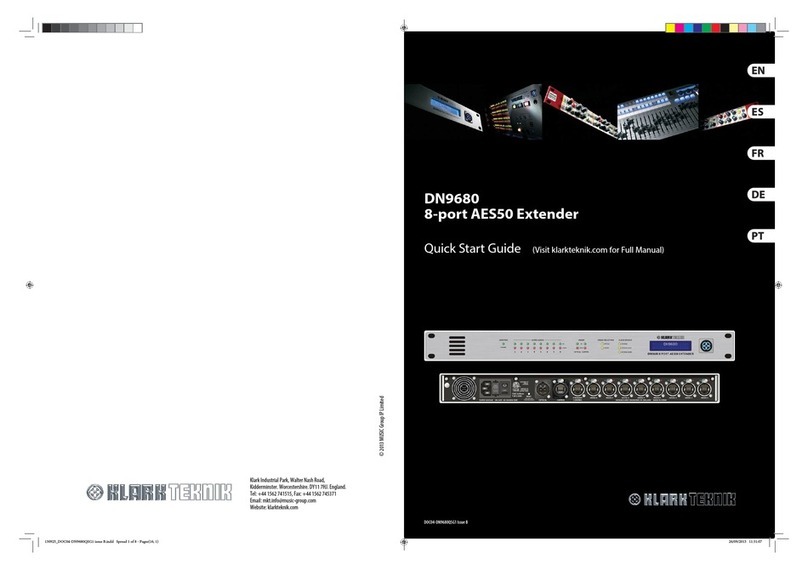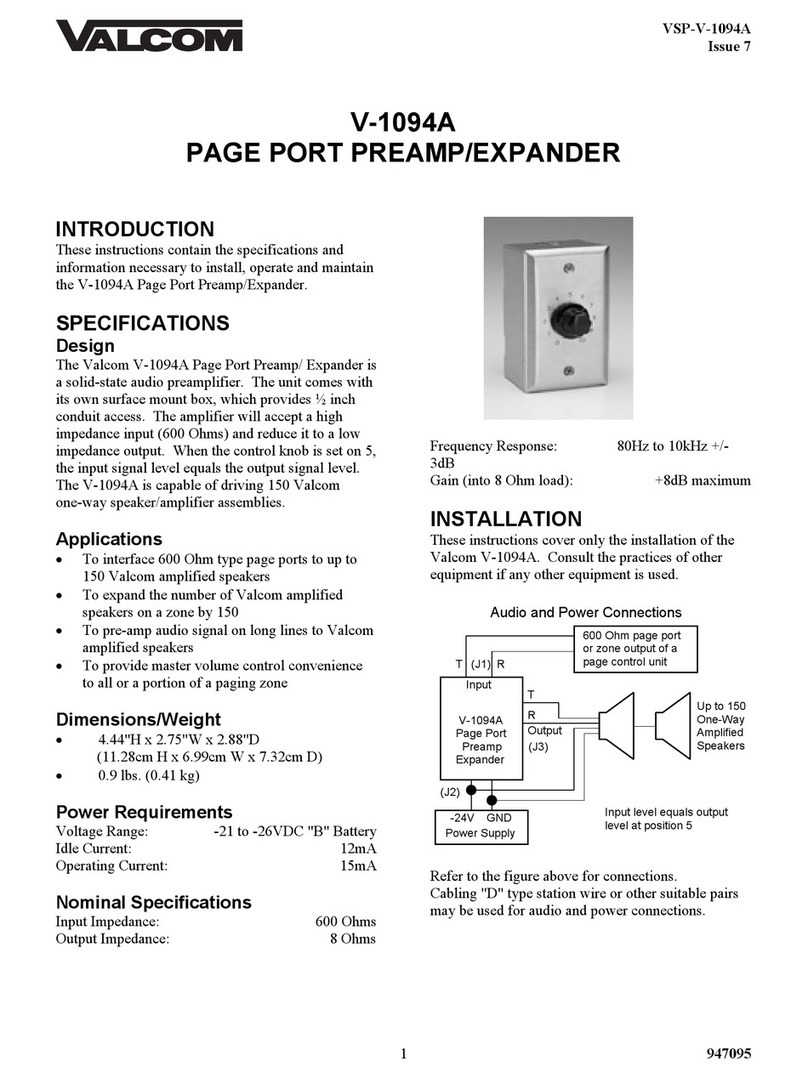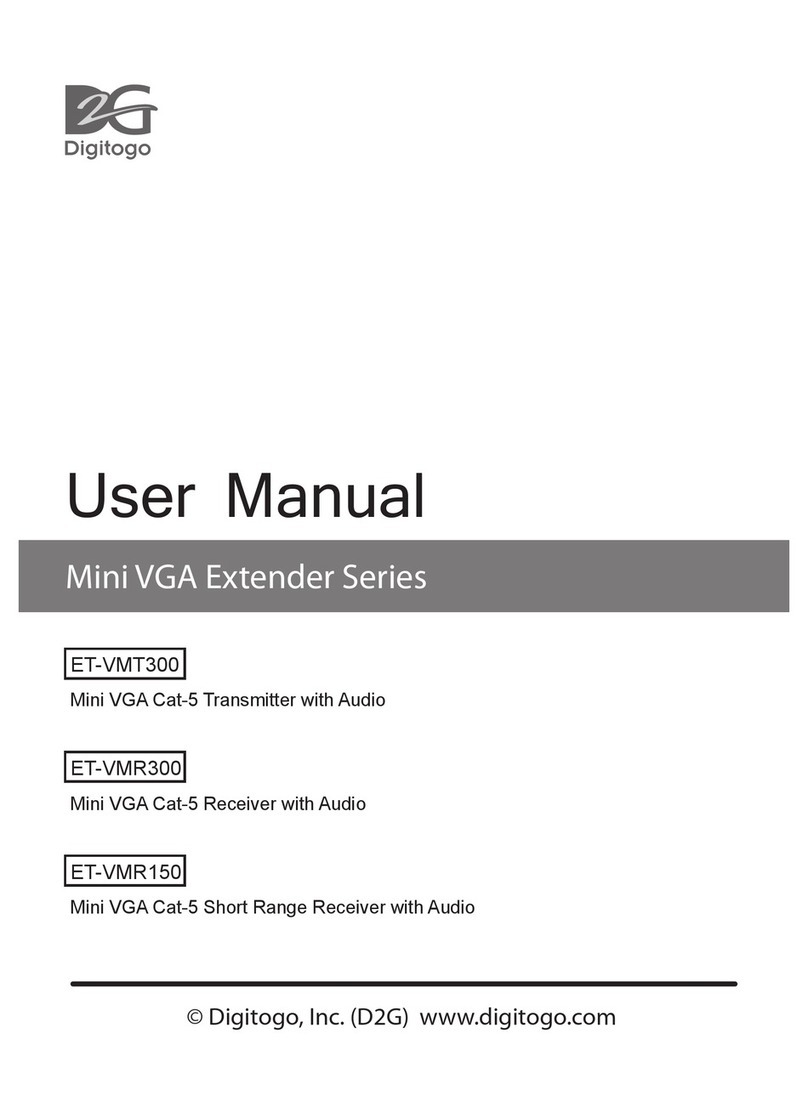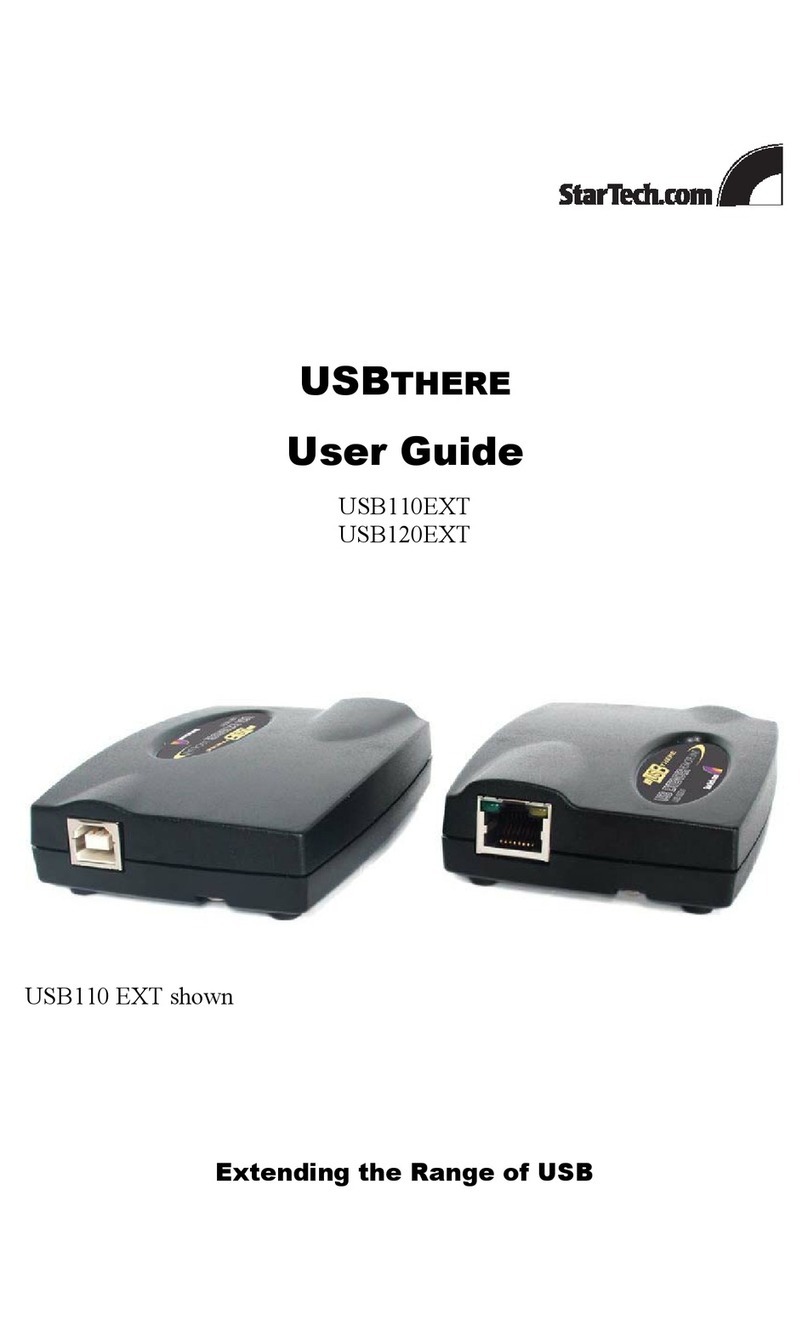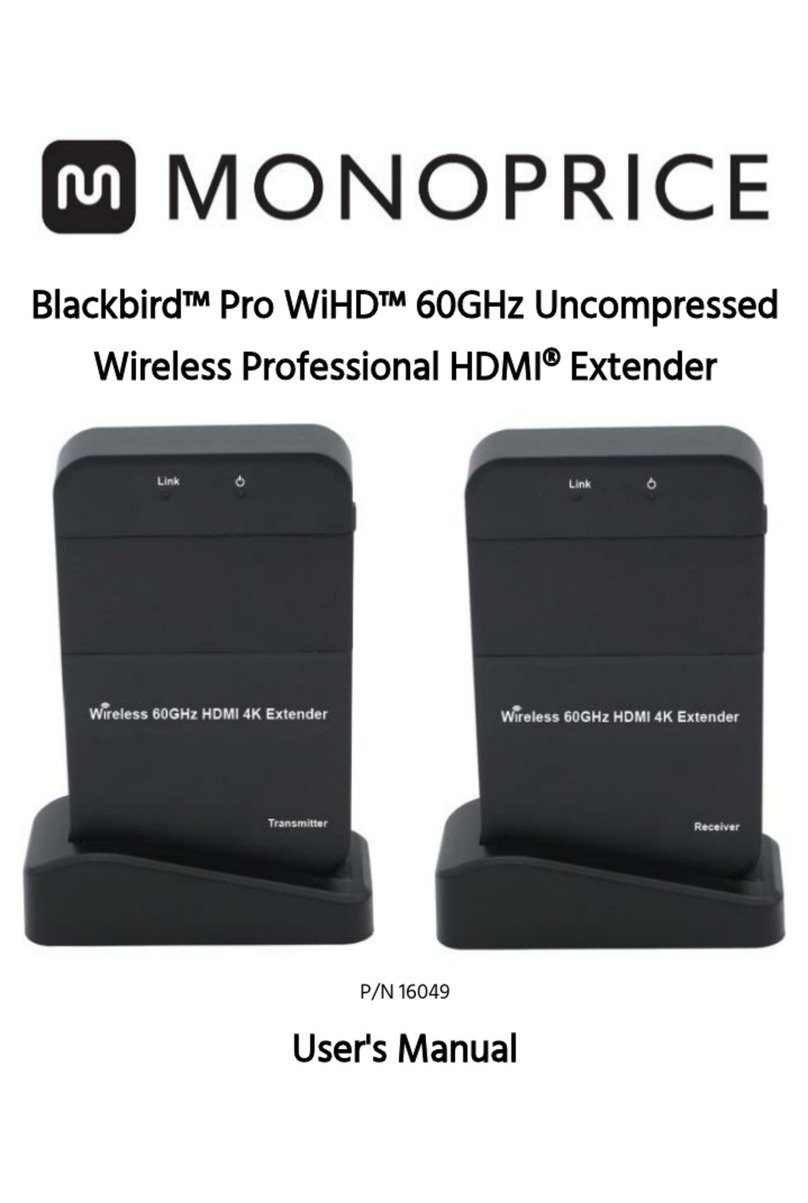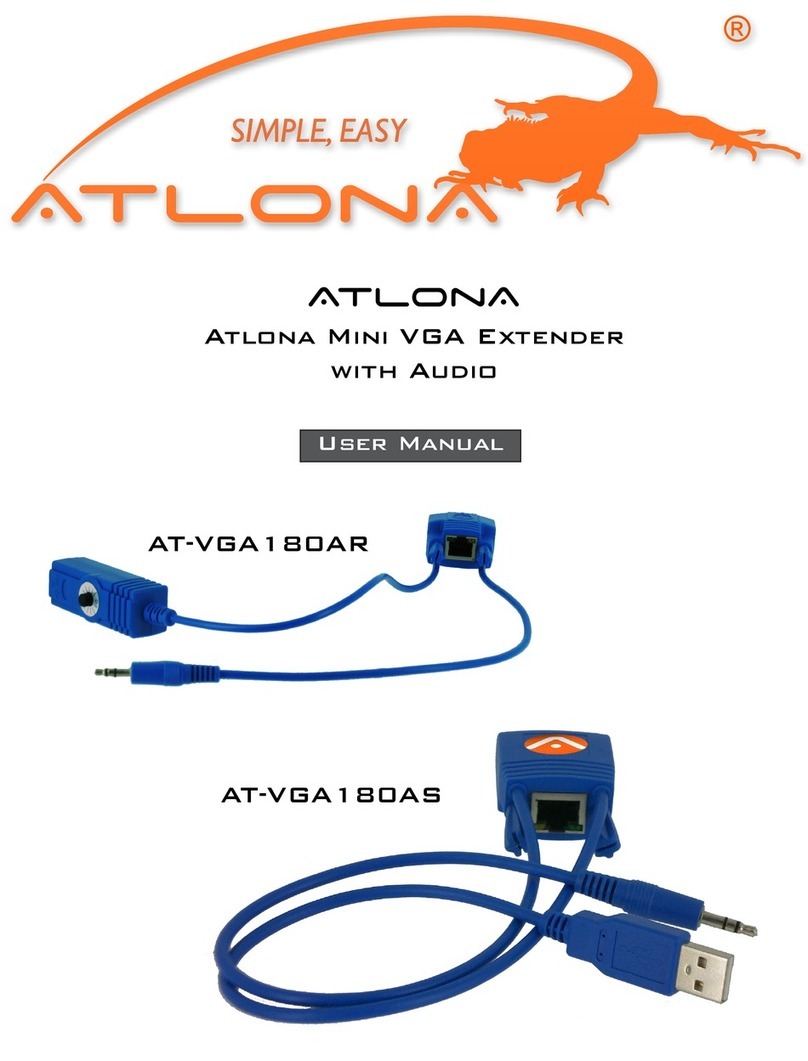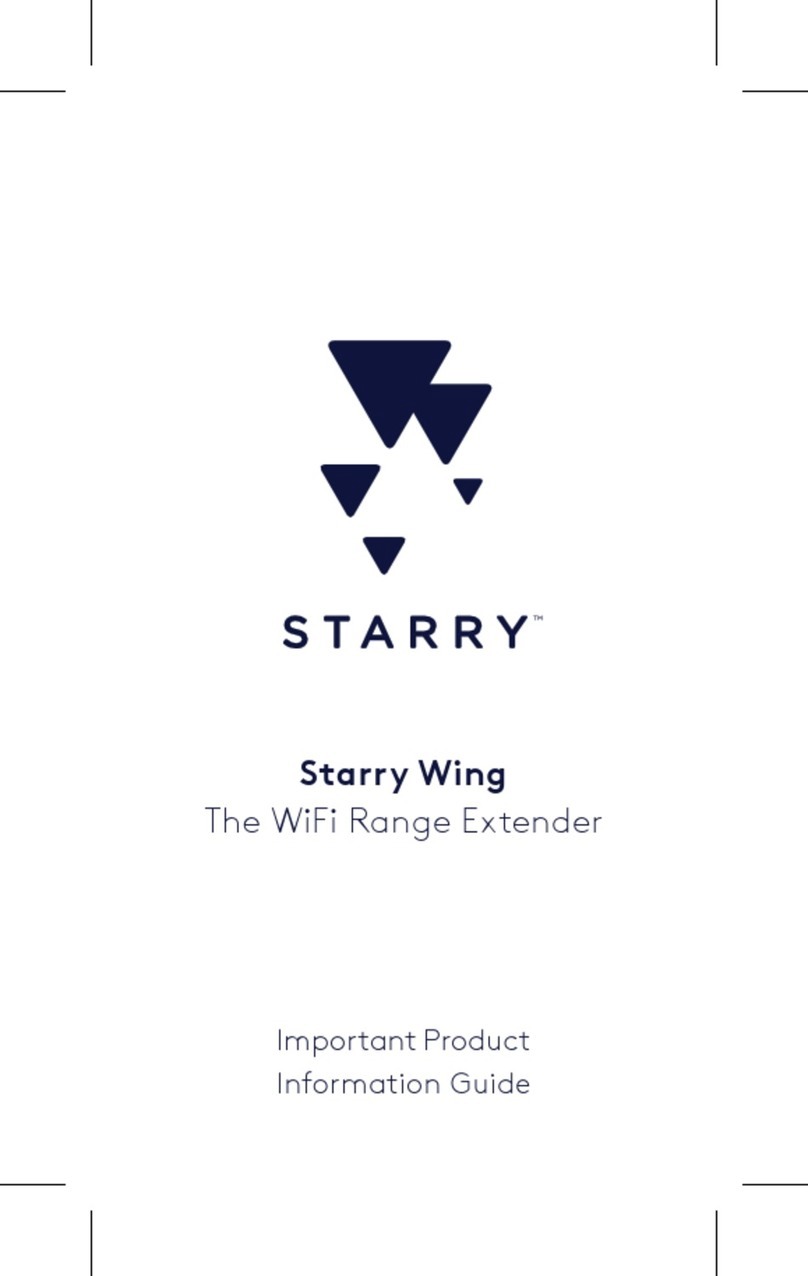rock space RSD0618 User manual

EN
AX1800 Dual Band Wi-Fi Range Extender
Model No.: RSD0618
Quick Installation Guide
Hot-line: +1(833)816-6558
Email: [email protected]
Service Time: EST 9:00-17:00 / PDT 06:00-14:00
from Monday to Friday
Need FREE technical support?
Scan the QR code or visit
https: //rockspace. afterservice. vip
24/7 Online After-sales Service
Meet Your Extender
Signal LED This LED indicates the connection
between the extender and the router.
Blue Best connection
Orange Poor connection
No connection
WPS LED
On Wi-Fi security is enabled (lasts for 2 min).
O WPS connection is not enabled.
Power LED
Solid on The extender is powered on.
The extender is running normally.Slow Blinking
The extender is being reset, ready to reboot.Fast Blinking
The extender is powered o.O
Power LED
WPS LED
2.4G Signal LED
5G Signal LED
Reset Pinhole
2.4G-WPS-5G
Ethernet Port

Install the Plug
Note: Press the button as shown in blue and
turn the plug counterclockwise to remove it.
1. Line up the two notches on the extender
with the notches on the detachable plug.
2. Turn the plug clockwise until you
hear a click.
Power On
21
Plug the extender into a power outlet next to your router.
Wait until its Power LED turns blue and blinks slowly.

WLAN
rockspace_EXT
rockspace_xxxxxx
rockspace_xxxxxx
rockspace_xxxxxx
rockspace_xxxxxx
4. Enter the password of the Wi-Fi network you want to extend. Wait until the page shows
you “Extended successfully"!
1. Press the WPS button on your router.
2. Within 2 minutes, press the WPS button (2.4G or 5G) on the extender. Refer to Q4 to learn
the dierence between 2.4GHz and 5GHz Wi-Fi.
3. Wait until the Signal LED (2.4G or 5G, depending on the choice you made) on the extender
turns blue, indicating successful connection. If the Signal LED does not turn blue, try Method 1.
Press
3Set Up
Method 2: Via the WPS Button
Method 1: Via a Web Browser
1. Connect your computer or smartphone to the extender’s network "rockspace_EXT " . When
you are using a computer, unplug the Ethernet cable if any. When you are using a mobile
phone, ensure the mobile data is disabled.
2. The login window pops up automatically. If it doesn't, launch a web browser and enter
192.168.0.254 manually to get started. Create a login password and record it down for later use.
3. Select the Wi-Fi network (SSID) you want to extend.
*Note: If the login window does not appear, refer to FAQ > Q1.

Relocate the Wi-Fi Range Extender Wi-Fi Connection
1. Plug in the extender about halfway between your router and the Wi-Fi dead zone. The
location you choose must be within the range of your router. Find the network names with _EXT or _5GEXT added to the end of your existing network in
your Wi-Fi network list. By default, the password of the extended network is the same as your
existing Wi-Fi network.
1. Connect your computer or smart phone to the extender’s network.
2. Launch a web browser and enter http://192.168.0.254 in the address bar and log in.
*Note: If the login window does not appear, refer to FAQ > Q1.
3. Manage the extender as needed.
Extended Network Name:
Router’s network name with _EXT/_5GEXT at the end
Password:
Same as your router
Note: If you want to change the extended network name,
refer to Manage Your Extender.
2. Wait for about 2 minutes until the Signal LED turns blue. If it doesn't, relocate the
extender closer to the router to achieve better signal quality. If the light is always orange or
o no matter how you relocate it, refer to FAQ > Q3 > A3, A4.
Antennas upward and vertical to the ground
Blue: proper location
Orange or Off: too far from the router
Wi-Fi router
RSD0618
4 5
Method 1: Wireless Devices
Manage Your Extender

Wi-Fi router
You can connect a wired device to the extender using an Ethernet cable. The device can then
access your existing network through the extender’s Wi-Fi connection.
Method 2: Ethernet-Enabled Devices
With the extender powered on, use a pin to press the Reset Button for 8 seconds. The extender
will reboot to its default factory settings. Reset pinhole is on the left of the extender
(refer to picture shown in Meet Your Extender).
Q2: How do I reset the extender?
A1. Check the Signal LED. Blue light refers to A2. Orange light refers to A3. No light refers to A4.
A2. A blue light shows the extender has been connected to the router successfully and within
the router's Wi-Fi coverage. If the network is working normally on other devices by connecting
to the router's Wi-Fi, you might have overloaded the router by connecting too many devices.
Disconnect some of the devices and ensure the Wi-Fi extender's priority connection to the router.
If your extender still fails to connect, refer to A5.
A3. An orange light indicates the need to change your extender's location until the light turns
blue. The light is always orange no matter how you re-locate it? Make sure there are no metal
objectives, closed doors or electromagnetic waves that could interfere with the signal transmission.
If your extender still fails to connect, refer to A5.
Q3: What should I do if the extender can not be connected successfully to the router?
Make sure your computer or smart phone has connected to the extender's network ended
with _EXT/_5GEXT, and not that of your router.
If you are using a computer, make sure it is set to obtain an IP address and DNS server address
automatically.
Verify that http://192.168.0.254 is correctly entered in the web browser and press Enter.
Use another web browser and try again.
Reset the extender and try again.
If you are still having problems, contact us for FREE 24/7 technical support.
Q1: What should I do if I cannot access the extender's web management page?
FAQ
scan the QR code or visit https://www.rockspace.cc
Enjoy the internet!

The primary dierences between 2.4 GHz and 5 GHz are bandwidth (speed) and range
(coverage). While 2.4 GHz is characterized by longer coverage but comparatively slower
data transmission speeds, the 5 GHz oers less coverage but faster data transmission speeds.
The 2.4 GHz band is more susceptible to interference as many electronic devices and appliances
like microwaves, baby monitors, garage door openers, etc. use it. So, the 5 GHz band is your best
choice to reduce congestion and obtain higher speeds if your device doesn't need to be moved
around much and can be located near your extender. On the other hand, the 2.4 GHz frequency
would be more suitable for a device that is moved around a lot throughout the day in a very
large space.
Q4: How to choose between 2.4 GHz and 5 GHz?
A4. If the Signal LED is o, it shows there is no connection between the extender and the router.
Make sure you have not turned o or hidden the router's Wi-Fi signal. Also make sure you have
not initiated encryption mode, MAC lter, or Blacklist of the router. Don't know how to manage
your router? Reset your router to its factory settings or contact your network provider. If your
extender still fails to connect, refer to A5.
A5. Reset both your extender and router to clear their cache and then undertake all the connection
and checking procedures again. ‘Reset and re-start’ is one of the ultimate diagnostic actions you
can perform at any time. If you still have problem, contact us for FREE 24/7 technical support
and describe your problem including router model no., extender model no. and the solutions
you have tried and failed.
Table of contents
Other rock space Extender manuals