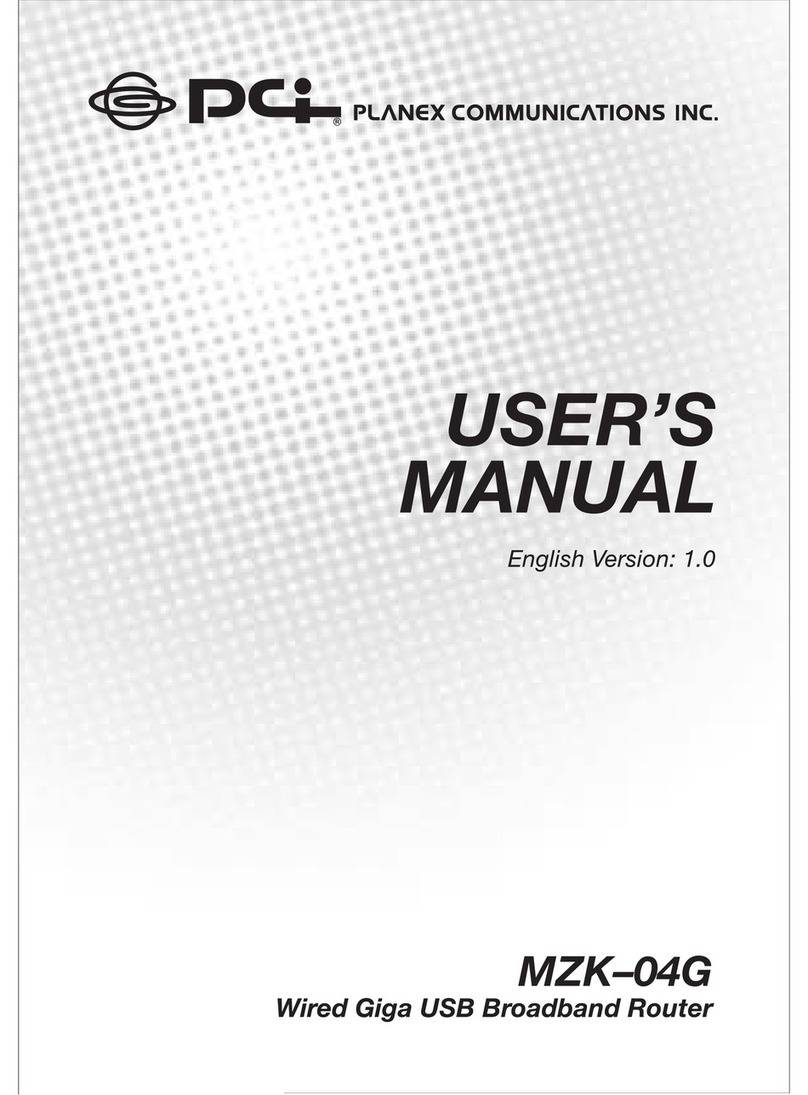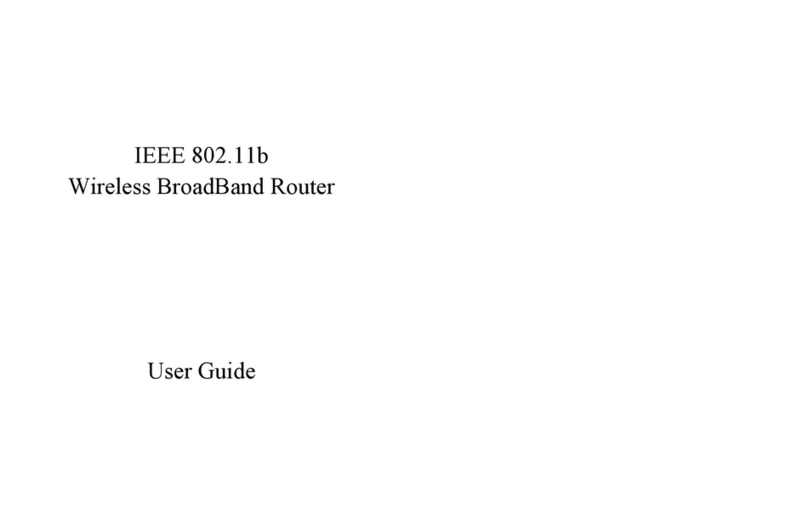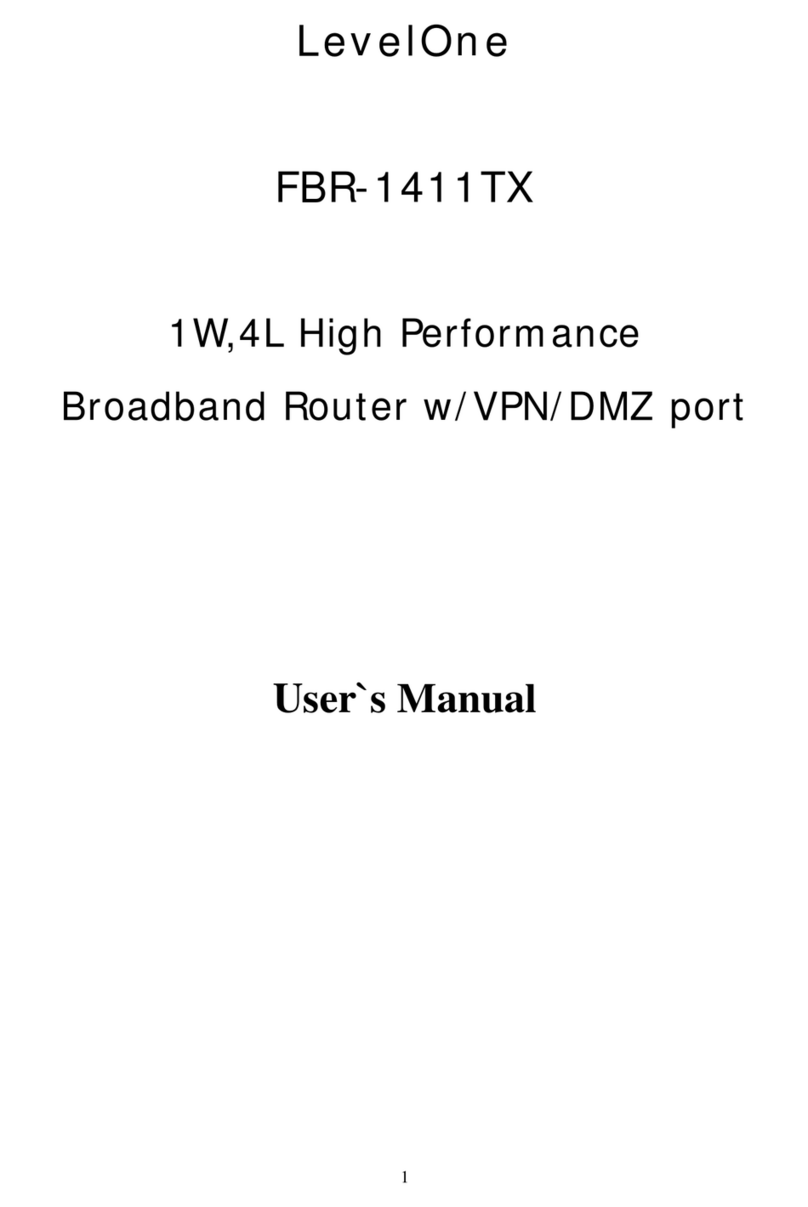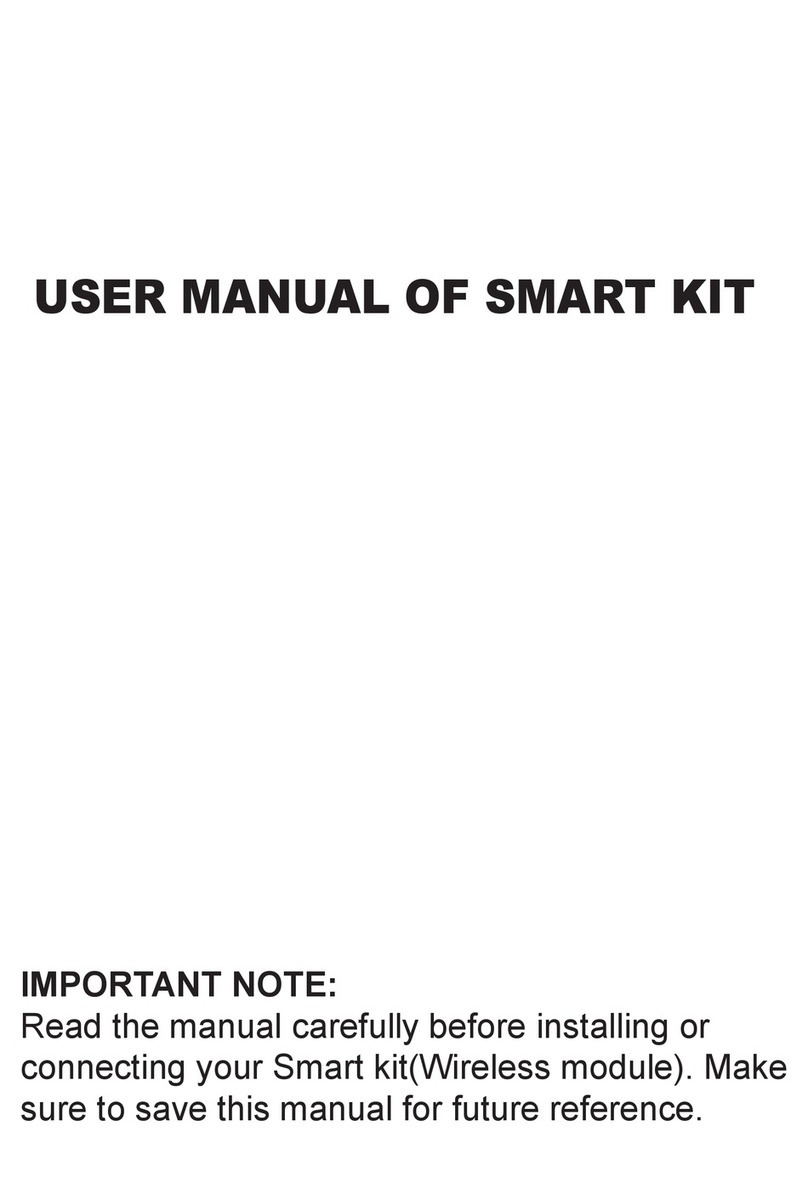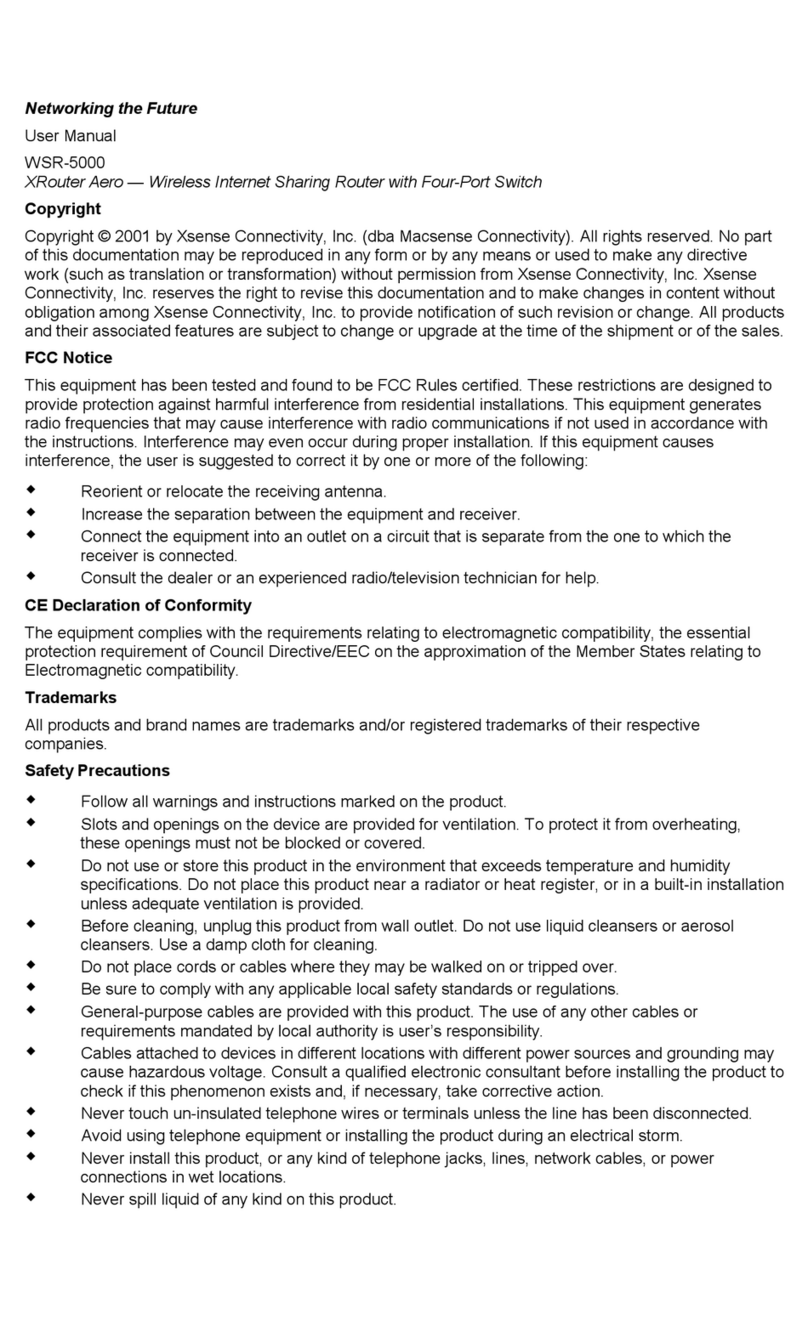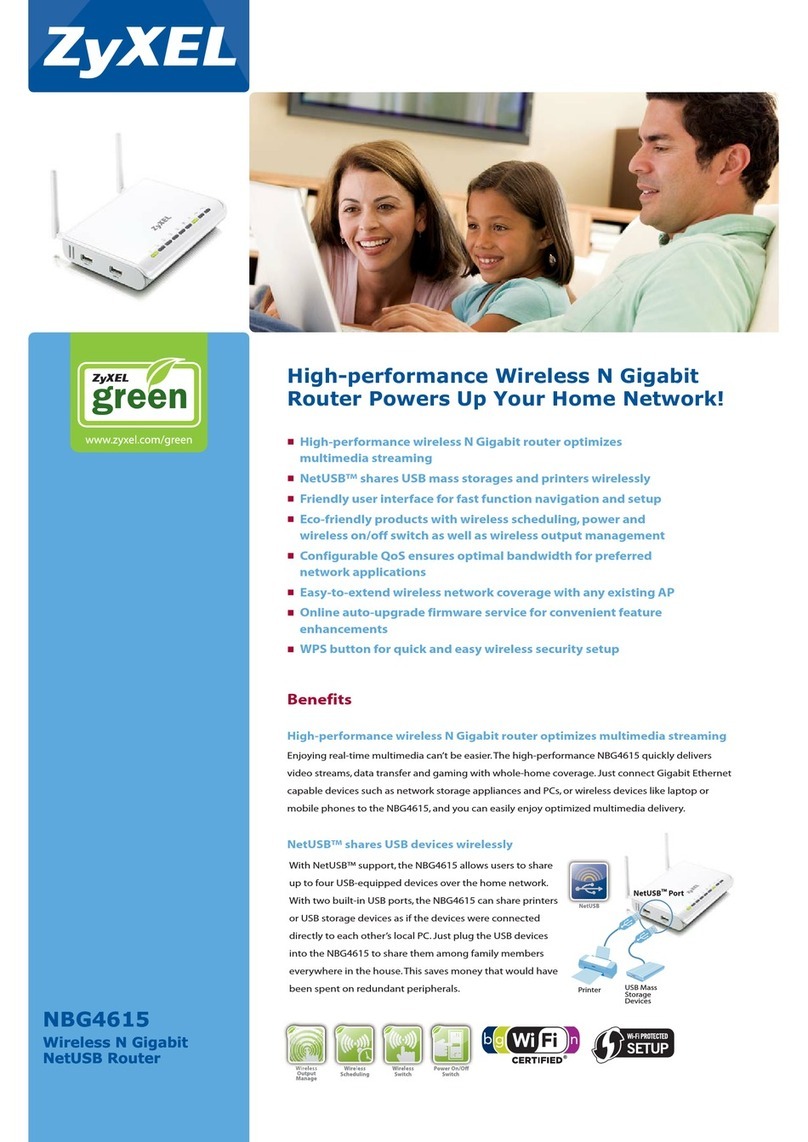rock space AX1800 User manual

Quick Installation Guide
Technical Support:
Phone: 1-833-816-6558
(EST: 9:00-17:00 / PDT: 06:00-14:00 Monday to Friday)
Email: [email protected]
Website: www.rockspace.cc
RSD0616
Quick Installation Guide
AX1800 Wi-Fi6 Smart WiFi Router
Package contents
Wireless router x 1
Power adapter x 1
Ethernet cable x 1
Quick installation guide x 1

I. Connect your router
Hello, welcome to the Rock Space.
Note:
1
If this is the rst time you are using a router or you are not very procient in router settings,
please skip the Step 1 and start from Step 2.
If you are very procient in router settings and know what is the PPPoE user name and password,
you can refer to step 1 to copy them from your original router to AX1800 WiFi router. It will save
you some time.
Step 1: Import your PPPoE user name and password from your original router.
1. Power on your original and new routers.
2. Connect the WAN port of the original router to a LAN port of the new router using an Ethernet
cable.
3. When the WAN and LAN LED indicators of the new router turn solid on for 3 seconds after
blinking fast, the PPPoE user name and password are imported to your new router successfully.
4. Remove the original router.
Note: If the PPPoE user name and password are imported to your new router successfully, this
router will auto-ll the ISP User Name and ISP Password when you select PPPoE connection type.
1. Power on the new router.
2. Connect the WAN port of the new router to the LAN port of your modem or the Ethernet jack
using an Ethernet cable. The WAN LED indicator lights on.
Step 2: Connect your new router to the internet.
Ethernet cable
Power
Power
New router
LAN
Original router
WAN
Modem
LAN
Internet
Or
Ethernet cable
Power
Ethernet jack
WAN

WIFI6-53B9_2.4G
rockspace-WiFi6-2.4g
2
II. Connect your devices to the new router
Method 1: Connect your WiFi-enabled device (such as a smart phone) to the new router’s WiFi
network using the SSID(WiFi name)labeled on the bottom of the router. There is no WiFi
password by default.
Note: Both the user name and password is “admin”. The password you entered in this step is
NOT the password for your extended network, it is the password for the extender's manage-
ment interface. If you cannot log in to the web UI of the router, refer to Q1 in FAQ.
Step 2: Set up the time zone.
Please select your region and time zone. Then click “Next”.
III. Set up the new router for internet access
Step 1: Enter the IP address.
After the connection with your client device is established, the setup page will automatically pop
up.
If the setup page doesn't pop up automatically, open your browser on your device and enter
192.168.1.1 in the address bar and press “Start” on the start page.
In the Password eld, type the user name(admin)and password(admin)to log into the manage-
ment interface.
Method 2: Connect your wired device (such as a computer) to a LAN port of the router using an
Ethernet cable. The LAN LED indicator lights up.
Power
Ethernet cable

3
Step 3: Select your Connection Type.
The router supports three connection types: PPPoE, Dynamic IP Address and Static IP Address.
And the router will detect your internet connection type automatically. Set required parameters
and click “Next”.
Note: If your internet connection type is Dynamic IP, tap "Next”.
Note: PPPoE is used for illustration here. If you migrated your PPPoE user name and password
from your original router, this router auto-lls the ISP User Name and ISP Password. Otherwise,
you should enter your PPPoE user name and password and tap “Next”.
Note: If your internet connection type is Static IP, enter your IP address and other information
your ISP provides, and tap "Next".

4
Step 5: Finish setting.
Conrm your network name and password and click ”Next”.
Note: After this setting, the router will reboot again. Go to your WI-FI network list and nd the
SSID named by yourself. The WiFi-enabled devices can connect to the AX1800 router by entering
the new password. And the wired devices connected to the router can access the internet
directly now. If you want to modify the settings, please log in the management page (IP address
is 192.168.1.1) again after completing the initial settings.
Note: If you have hidden one or two network name, you should follow the instructions below
after nishing the setup.
Turn on the smart phone. Then click “Settings>WLAN>Add Network”. And ll in the network
name you have hidden. Such as ”rockspace-WiFi6-2.4g”. Click “Connect”, and enter the new
password. You will connect the network successfully.
Step 4: The wireless setting.
Customize your Wi-Fi name (SSID) and Wi-Fi password. You can also hide the SSID, and click
“Next”.
rockspace-WiFi6-2.4g
rockspace-WiFi6-5g

5
Dual Band Setting
Please log in to the management page. The IP address is 192.168.1.1.
1.Click “Wireless”. You could customize your private network name and password here.
2.Select “Hide SSID”. You could hide the 2.4GHZ Network or the 5GHZ Network and click
”Save”.
Step 6: Customize more functions.
Please log in to the management page again. The IP address is 192.168.1.1. You can customize
the functions you need on this page.
Note: Any questions, you can refer to FAQ rstly.
rockspace-WiFi6-2.4g
rockspace-WiFi6-5g

6
Note: The router will reboot after changing the network name and password, please
reconnect by applying the new network name(SSID) and password.
3.Turn on the smart phone. Then click “Settings>WLAN>Add Network”. And ll in the
network name you have hidden. Such as ”rockspace-WiFi6-2.4g”. Click “Connect”, and enter
the new password. You will connect the network successfully.
rockspace-WiFi6-2.4g
rockspace-WiFi6-2.4g
rockspace-WiFi6-5g

Parental Control
Please log in to the management page. The IP address is 192.168.1.1.
1. Click “Advanced Settings> Network Control>Parental Control”. In this interface, you can add
the device that you want to set a parental control.
2. Turn on ‘’Parental Control” and click “Add”. You could enter the device name, MAC Address,
access time restriction and choose the repeat mode.
Note: Click the “Network Map>Wireless Clients”, and you will nd all the device name and MAC
Address. After this setting, the router will reboot again. Please reconnect to the router.
7
Access Control
Please log in to the management page. The IP address is 192.168.1.1.
1. Click “Advanced Settings> Network Control>Access Control”. In this interface, you can add the
device that you want to set a access control.
2. Turn on ‘’Access Control”, choose “Blacklist” or “Whitelist” and click “Add”. You could enter the
device name and MAC Address.
Note: Click the “Network Map>Wireless Clients”, and you will nd all the device name and MAC
Address. After this setting, the router will reboot again. Please reconnect to the router.

8
Guest Network
Please log in to the management page. The IP address is 192.168.1.1.
1. Click “Advanced Settings> Guest Network”. In this interface, you can set your guest network.
2. You can turn on one of the ‘’2.4GHz Guest Network” and ‘’5GHz Guest Network” or both of
them. Customize your guest network name and password and click “Save”.
Note: After this setting, the router will reboot again. Please reconnect to the router.
rockspace-WiFi6-2.4g
rockspace-WiFi6-5g
rockspace-WiFi6-2.4g
rockspace-WiFi6-5g

9
More features
IV:LED indicators
Note: Any questions, you can refer to FAQ rstly.
In addition to some of the settings described above,there are more functions.
Including Virtual Server, DHCP, UPnP, DMZ, DNS and Firewall Security.
Jack/Port/Button
USB
Reset/WPS
LAN 1/2/3/4
WAN
Power
Description
The USB port is used to connect devices that support
USB 3.0, and can also support USB 2.0.
Reset : Keep pressing the Reset button for 8 seconds
to start the Reset, the product will restore factory
settings.
WPS : Keep pressing the WPS button for 3 seconds to
start the WPS, the product can quickly connect to
other devices that support WPS terminals.
The LAN ports can connect wired devices such as
computers or switches.
The WAN port can connect this router to the internet.
The Power port can connect the power.
LED
Power
2.4G
5G
WPS
Description
Solid green:The device is ready.
O:The device does not start or is not powered.
Solid green: 2.4GHz Wi-Fi is connected.
O: 2.4G Wi-Fi is not connected.
Blinking green: 2.4GWi-Fi issending or receiving trac.
Solid green: 5GHz Wi-Fi is connected.
O: 5G Wi-Fi is not connected.
Blinking green: 5G Wi-Fi issending orreceiving trac.
Blinking green: WPS is turned on, waitingfor terminal
device to access.
O: WPS is turned o.

1. Q: Why can't I log in to the web UI of the router?
A: Step 1: Please conrm your devices connect to the WIFI6-53B9_2.4G.
Step 2: Please conrm if your IP address is 192.168.1.1.
Step 3: Please conrm both the user name and password is “admin”.
2. Q: How can I reset the router?
A: Method 1: Keeppressing the Reset button for about 8 seconds torestore factory settings.
Method 2: Please log in to the management page and click the “Reboot”. In this interface, you can
turn on WPS.
3. Q: How can I turn on WPS?
A: Method 1: Keeppressing the WPSbutton for about 3 seconds to start the WPS .
Method 2: Please log in to the management page and click the “Advanced Settings>Wireless>WPS”.
4. Q: How to change my admin password?
A: Please log in to the management page(IP address is 192.168.1.1.) and click the “Advanced
Settings>System Tools>Admin Password”. In this interface, you can change the admin password.
5. Q: How to change my network name and password?
A: Please log in to the management page(IP address is 192.168.1.1.) and click the “Wireless”. In this
interface, you can change the network name and password.
6. Q: What if I forget the network password of the router?
A: Please reset the router and login in the router to setit up again”.
7. Q: How can I select my connection type?
A: Please log in to the management page(IP address is 192.168.1.1.) and click the “Internet”. In this
interface, you can choose your connection type.
8. Q: What is the function of USB3.0?
A: First, the router will charge your smart phone. Besides, the USB3.0 port can connect aUSB storage
device, which can be either aUSB drive or aportal hard disk. The USB storage device connectedcan
function as a FTP or Samba server for le sharing and be accessed with a computer. You can also
manage the resources on the USB storage device with a computer.
9. Q: How can I select the time zone?
A: Please log in to the management page(IP address is192.168.1.1.) and click the “Advanced
Settings> System Tools>Time Settings”. In this interface, you can choose the time zone.
10. Q: How can I add a Virtual Server?
A: Please log in to the management page(IP address is192.168.1.1.) and click the “Advanced
Settings> Nat Forwarding>Virtual Servers”. In this interface, you can add a new virtual server.
11. Q: How can I turn on DHCP Server?
A: Please log in to the management page(IP address is192.168.1.1.) and click the “Advanced
Settings>Network>DHCP Server”. Inthis interface, you can add a new virtual server.
12. Q: How can I turn on UPnP?
A: Please log in to the management page(IP address is192.168.1.1.) and click the “Advanced
Settings> UPnP”. In this interface, you can turn on UPnP.
13. Q: How can I turn on DNS?
A: Please log in to the management page(IP address is192.168.1.1.) and click the “Advanced
Settings> DNS”. In this interface, you can turn on DNS.
14. Q: How can I update the rmware?
A: Please log in to the management page(IP address is192.168.1.1.) and click the “Advanced
Settings> System Tools>Firmware Upgrade”. In this interface, you can add the rmware le
path and upgrade the rmware.
15. Q: How can I turn on DMZ?
A: Please log in to the management page(IP address is192.168.1.1.) and click the “Advanced
Settings>NetForwarding>DMZ”. In this interface, you can turn on DMZ.
10
V:FAQ

Website: www.rockspace.cc
Table of contents
Other rock space Wireless Router manuals
Popular Wireless Router manuals by other brands
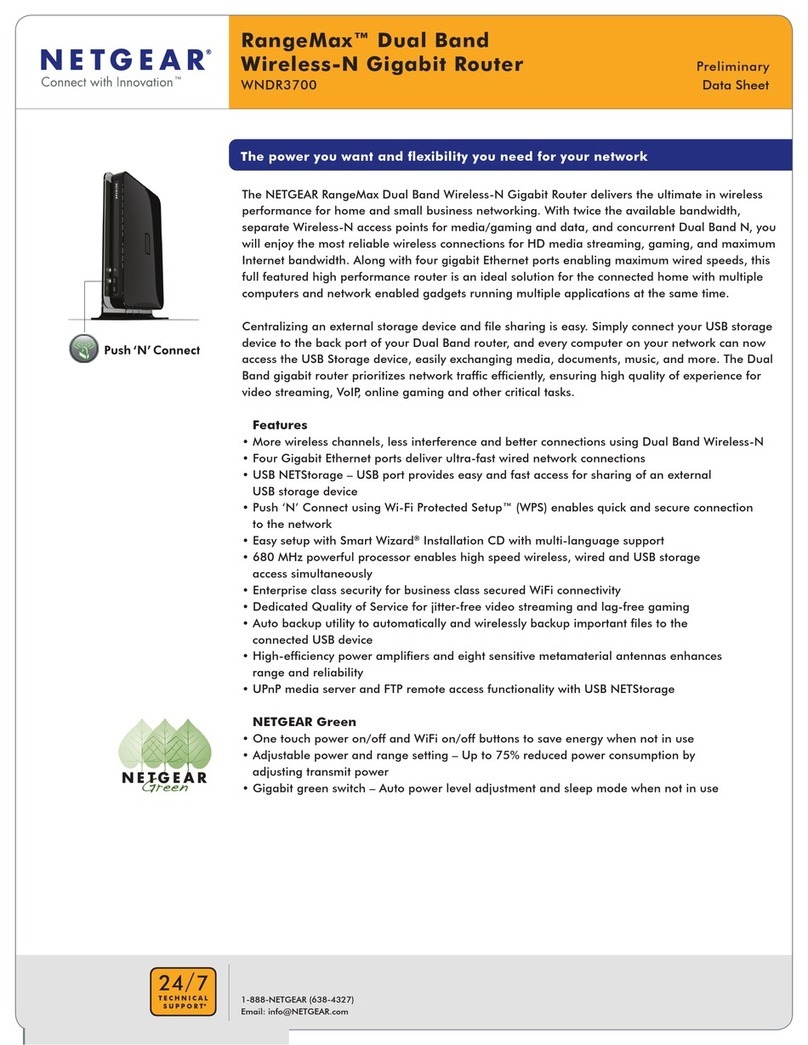
NETGEAR
NETGEAR WNDR3700 - RangeMax Dual Band Wireless-N Gigabit Router... datasheet
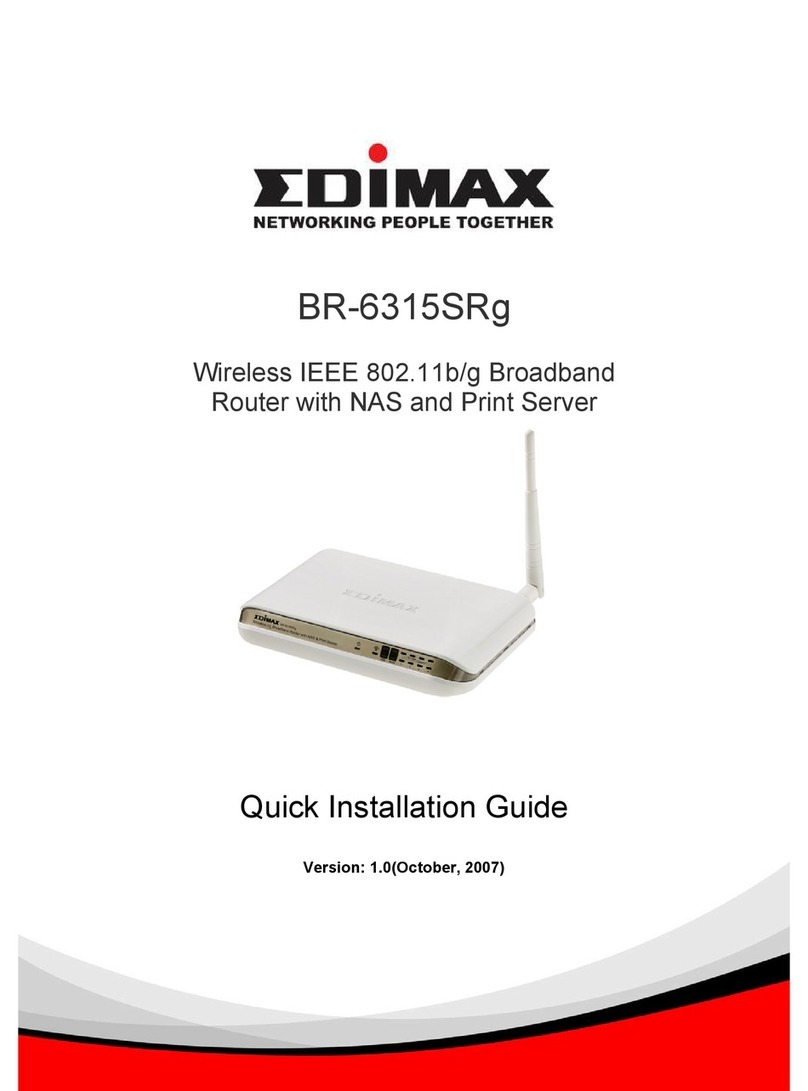
Edimax
Edimax BR-6315SRg Quick installation guide
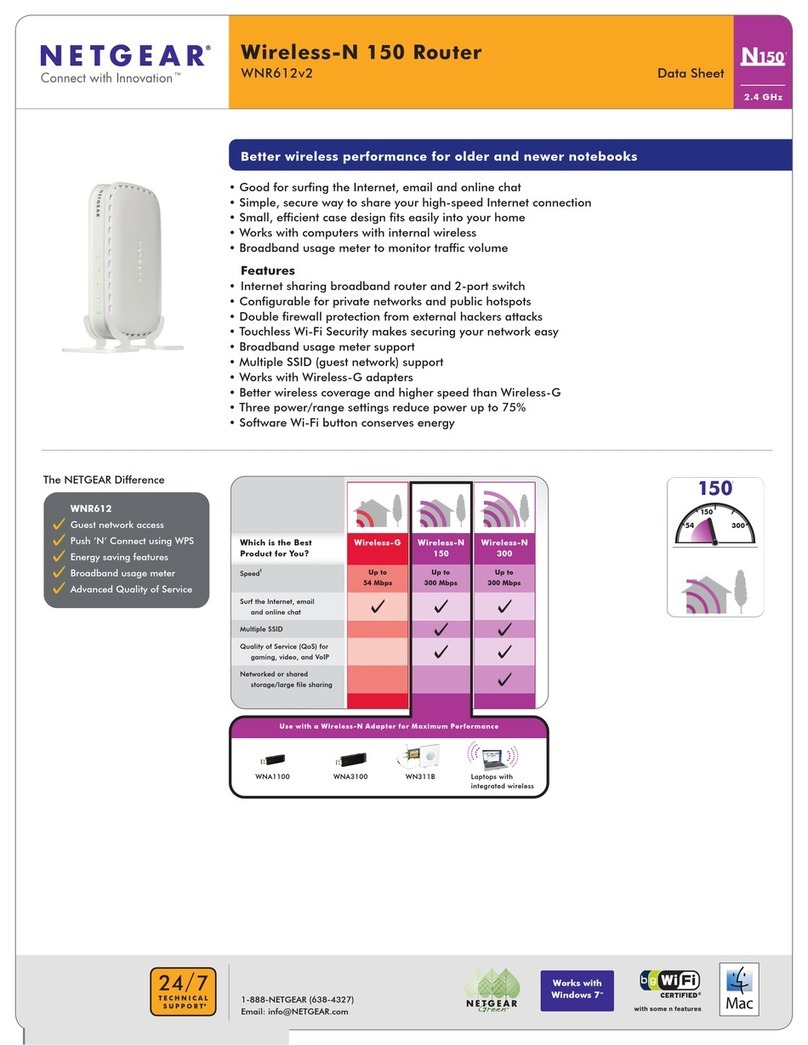
NETGEAR
NETGEAR WNR612v2 - Wireless-N 150 Router datasheet
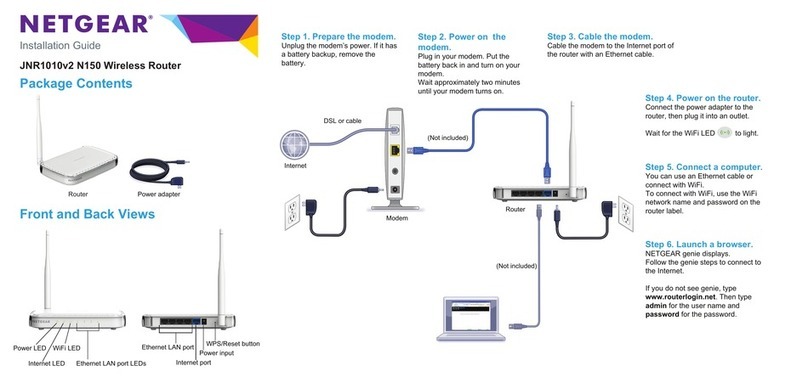
NETGEAR
NETGEAR JNR1010v2 installation guide
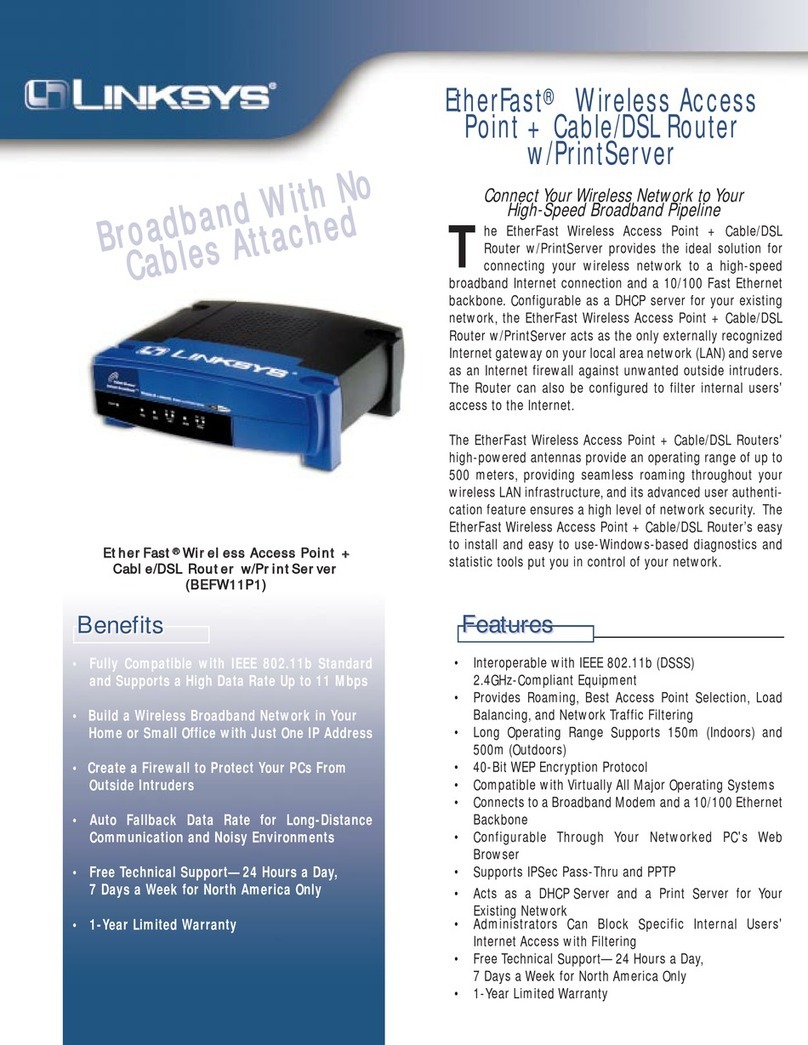
Linksys
Linksys EtherFast BEFW11P1 Specifications

Amped Wireless
Amped Wireless APR175P ProSeries AC1750 user guide