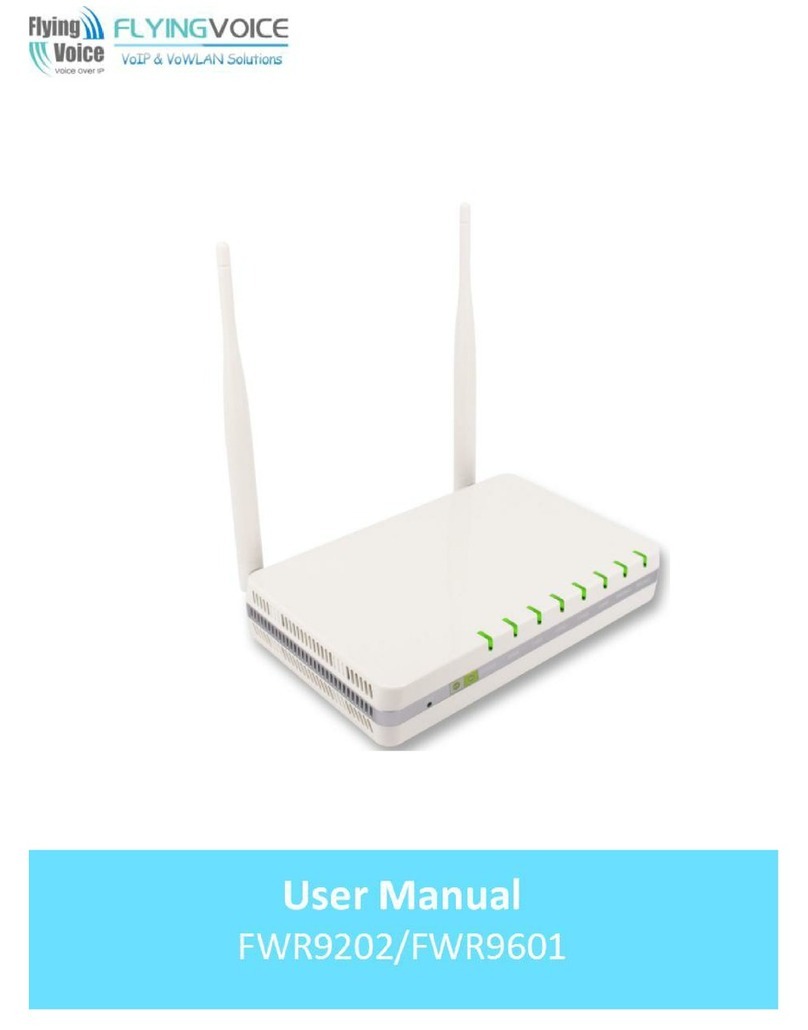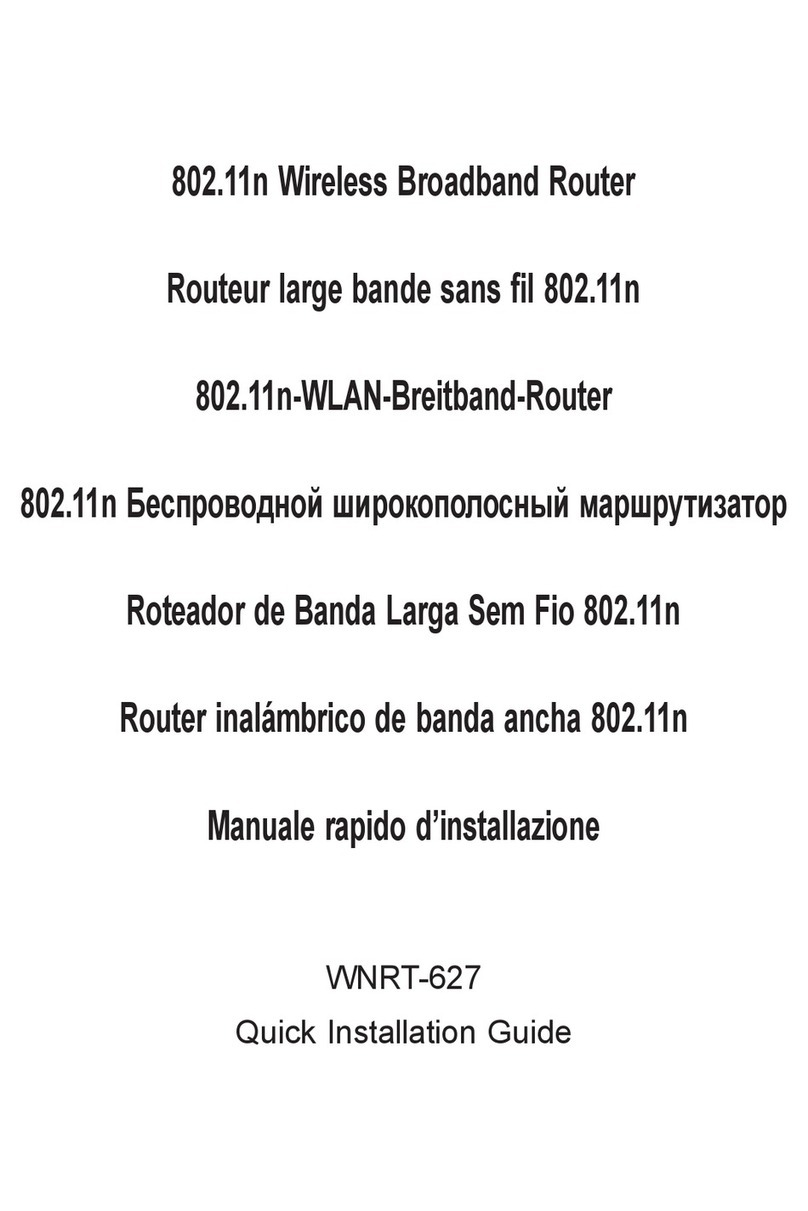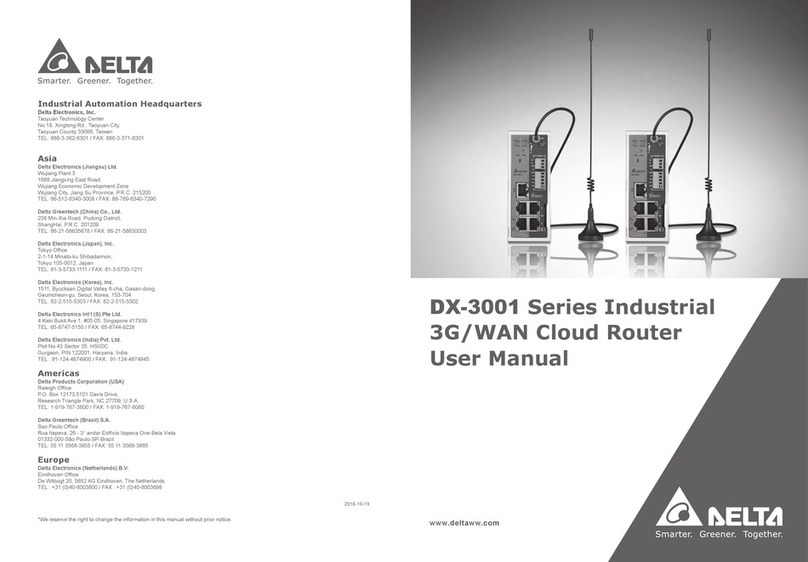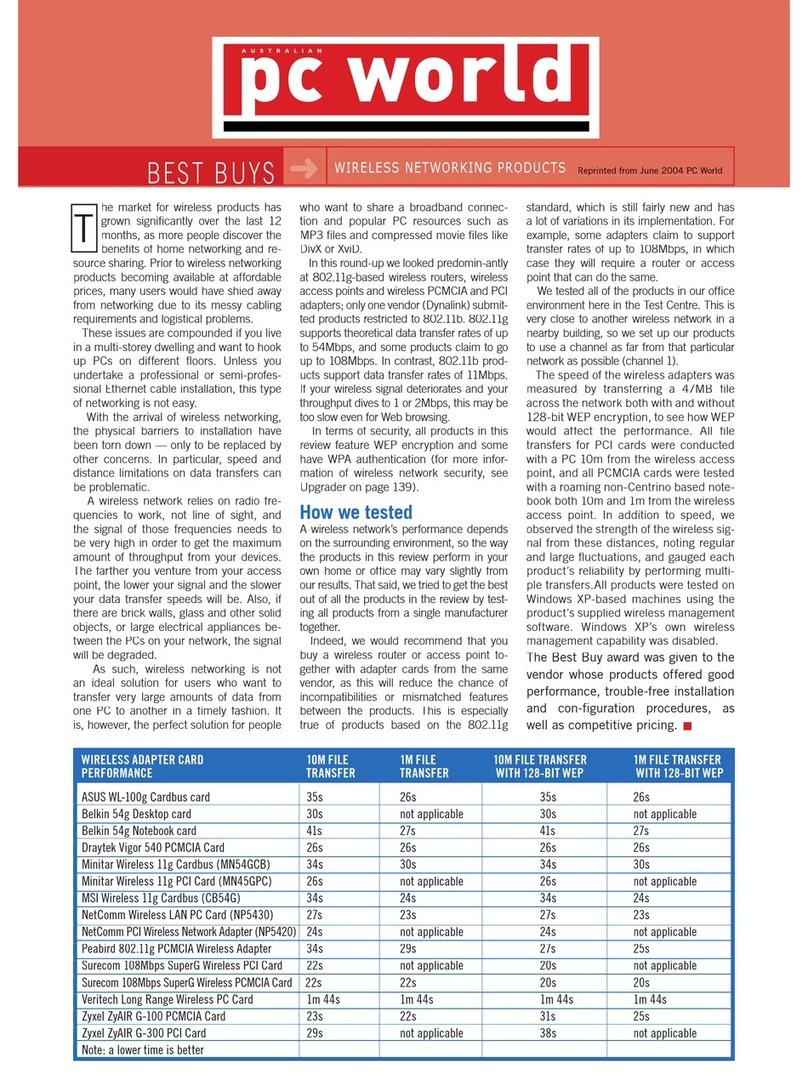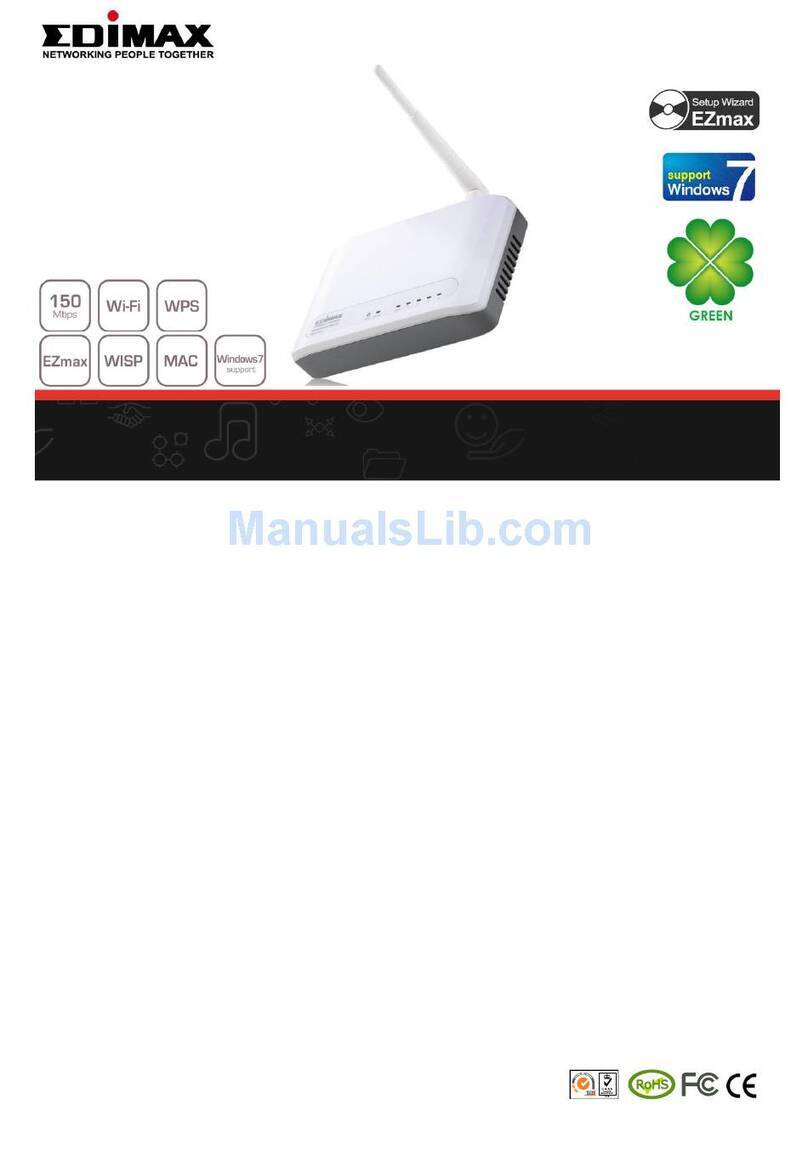Moxee K779HSDL User manual

For more information and the latest
Terms and Conditions of Service, visit NET10Wireless.com
Services Guide
QUAG-NTK779HSDL
®
®
LOCATE THE ACTIVATION CARD
INSIDE YOUR PACKAGE FIRST
3. Connectyour computer or other device to the Hotspot using
theHotspot Wi-Fi®. On that device, open the Wi-Fi Settings
andscan for available Wi-Fi networks. Your mobile Hotspot
nameshould appear on the list.
Note:You can also display this name on the Hotspot
screen:press the menu button until you see “2.4G WIFI
Info”and then press the POWER button. The Hotspot name
appearsnext to the Wi-Fi icon.
4.
Toconnect your device to your Hotspot, you will need to enter
theHotspot password. To see it, press the menu button until
yousee 2.4G WIFI Info, and then press the POWER button.
TheHotspot password appears next to the Lock icon.
Questions?
VisitNET10wireless.com or call 1-855-333-2355.
START HERE
1. Goto NET10wireless.com or call 1-855-333-2355 and follow the
stepsto Activate your hotspot. You will need to provide the:
• IMEIfor this device (shown below).
• ANET10 Data Service Plan PIN, or a credit or debit card to
purchaseone during Activation.
2. Oncethe Activation is complete, turn your Hotspot ON. The
Hotspotscreen will display signal bars in the upper left corner.
Thesebars indicate that the cellular service is active.
PLEASE READ THE TERMS AND CONDITIONS OF SERVICE IN
THISPACKAGE (or at NET10wireless.com) BEFORE ACTIVATING
YOURHOTSPOT OR ANY SERVICE PLANS.
ACARD-NTK779HSDL
CHANGETHE SECURITY SETTINGS
Make sure your computer or other device is connected to the
Hotspot’sWi-Fi®. To password-protect your device:
1. Go to the Hotspot website from your computer or mobile device
byentering http://192.168.1.1 or http://device.WebUI. This
siteenables you to manage security and other settings for your
Hotspot.Your Hotspot must remain ON during this process.
2. The default username is “admin”. The password is “12$” and
thelast 3 digits of your IMEI.
PLEASE RECYCLE
Printed in the U.S.A.

1. DISPLAY ICONS:
Network Signal Strength and Roaming indicator:
• Shows network signal strength.
• R appears when roaming.
Network mode icon: Shows which network mode you are using
3G, 4G, etc.
Activity indicator: Two arrows appear when data is being
transferred between the mobile network and the hotspot.
• Solid arrow down: Downloading data
• Solid arrow up: Uploading data
• Both arrows solid: Downloading and uploading data.
Wi-Fi Signal and Connected devices: Shows the signal quality
of your network and the number of devices connected to your
Hotspot.
Messages: The icon will show the number of unread text
messages. View your messages on the hotspot website.
Battery Charge Indicator: Shows the battery charge status.
2. MENU BUTTON: Press to select Menu item.
3. Power button
• Turn ON: Press and hold until the Welcome screen appears.
• Turn OFF: Press and hold until the swirl icon appears.
• Display Wake-Up: Press the ON/OFF button.
4. CHARGER/USB DOCK
For an interactive tutorial of your hotspot, please visit
NET10Wireless.com. Hold your cursor over HELP, select
Tutorials and User Manuals, select your Device.
21
3
4

TABLE OF CONTENTS
1. GET STARTED
1.1 What’s In Your Package
1.2 Activate Your NET10 Wireless Hotspot
1.3 Set Up Your NET10 Wireless Account
2. ABOUT NET10 WIRELESS SERVICE
2.1 Keep Your Service Active
2.2 Add Plan Options
2.3 NET10 Plans
3. HOW TO USE YOUR NET10 WIRELESS DEVICE
3.1 Find Your Hotspot Serial Number
3.2 View Your Hotspot Data Balance
3.3 Find Your Hotspot SIM Number
3.4 Security Settings
HEALTH AND SAFETY INFORMATION
04/2020
1. GET STARTED
1.1 What’s In Your Package
1.2 Activate Your NET10 Wireless Hotspot
1.3 Set Up Your NET10 Wireless Account

NET10 WIRELESS
HOTSPOT
BACK COVER
CHARGER BATTERY
ACTIVATION
CARD SERVICES GUIDE
1.1 WHAT’S IN YOUR PACKAGE
For moreinformation and the latest
Termsand Conditions of Service, visit NET10Wireless.com
Services Guide
QUAG-NTK779HSDL
®
LOCATE THE ACTIVATION CARD
INSIDE YOUR PACKAGE FIRST
STARTHERE
1.GotoNET10wireless.comorcall 1-855-333-2355 and follow the
stepstoActivateyourhotspot.You will need to provide the:
• IMEI for this device (shown below).
• A NET10 Data Service Plan PIN, or a credit or debit card to
purchaseoneduringActivation.
2.OncetheActivationiscomplete, turn your Hotspot ON. The
Hotspotscreenwilldisplaysignalbars in the upper left corner.
Thesebarsindicatethatthecellular service is active.
PLEASEREADTHETERMSAND CONDITIONS OF SERVICE IN
THISPACKAGE(oratNET10wireless.com)BEFOREACTIVATING
YOURHOTSPOTORANYSERVICEPLANS.
ACARD-NTK779HSDL
PLEASE RECYCLE
Printed in the U.S.A.
3. Connect your computer or other device to the Hotspot using
the Hotspot Wi-Fi®. On that device, open the Wi-Fi Settings
and scan for available Wi-Fi networks. Your mobile Hotspot
name should appear on the list.
Note: You can also display this name on the Hotspot
screen: press the menu button until you see “2.4G WIFI
Info” and then press the POWER button. The Hotspot name
appears next to the Wi-Fi icon.
4.
To connect your device to your Hotspot, you will need to enter
the Hotspot password. To see it, press the menu button until
you see 2.4G WIFI Info, and then press the POWER button.
The Hotspot password appears next to the Lock icon.
Questions?
Visit NET10wireless.com or call 1-855-333-2355.
START HERE
1. Go to NET10wireless.com or call 1-855-333-2355 and follow the
steps to Activate your hotspot. You will need to provide the:
• IMEI for this device (shown below).
• A NET10 Data Service Plan PIN, or a credit or debit card to
purchase one during Activation.
2. Once the Activation is complete, turn your Hotspot ON. The
Hotspot screen will display signal bars in the upper left corner.
These bars indicate that the cellular service is active.
PLEASE READ THE TERMS AND CONDITIONS OF SERVICE IN
THIS PACKAGE (or at NET10wireless.com) BEFORE ACTIVATING
YOUR HOTSPOT OR ANY SERVICE PLANS.
ACARD-NTK779HSDL
CHANGE THE SECURITY SETTINGS
Make sure your computer or other device is connected to the
Hotspot’s Wi-Fi®. To password-protect your device:
1. Go to the Hotspot website from your computer or mobile device
by entering http://192.168.1.1 or http://device.WebUI. This
site enables you to manage security and other settings for your
Hotspot. Your Hotspot must remain ON during this process.
2. The default username is “admin”. The password is “12$” and
the last 3 digits of your IMEI.
A. Locate your ACTIVATION CARD inside the package.
This Card has the Serial and SIM Numbers you need
to Activate your hotspot.
B.
To Activate your hotspot, go to NET10Wireless.com
or call 1-877-836-2368 from another phone. You will
need a NET10 Mobile Hotspot Plan or a credit or
debit card to purchase one during Activation.
1.2ACTIVATE YOUR
NET10 WIRELESS HOTSPOT
3. Connect your computer or other device to the Hotspot using
the Hotspot Wi-Fi®. On that device, open the Wi-Fi Settings
and scan for available Wi-Fi networks. Your mobile Hotspot
name should appear on the list.
Note: You can also display this name on the Hotspot
screen: press the menu button until you see “2.4G WIFI
Info” and then press the POWER button. The Hotspot name
appears next to the Wi-Fi icon.
4.
To connect your device to your Hotspot, you will need to enter
the Hotspot password. To see it, press the menu button until
you see 2.4G WIFI Info, and then press the POWER button.
The Hotspot password appears next to the Lock icon.
Questions?
Visit NET10wireless.com or call 1-855-333-2355.
START HERE
1. Go to NET10wireless.com or call 1-855-333-2355 and follow the
steps to Activate your hotspot. You will need to provide the:
• IMEI for this device (shown below).
• A NET10 Data Service Plan PIN, or a credit or debit card to
purchase one during Activation.
2. Once the Activation is complete, turn your Hotspot ON. The
Hotspot screen will display signal bars in the upper left corner.
These bars indicate that the cellular service is active.
PLEASE READ THE TERMS AND CONDITIONS OF SERVICE IN
THIS PACKAGE (or at NET10wireless.com) BEFORE ACTIVATING
YOUR HOTSPOT OR ANY SERVICE PLANS.
ACARD-NTK779HSDL
CHANGE THE SECURITY SETTINGS
Make sure your computer or other device is connected to the
Hotspot’s Wi-Fi®. To password-protect your device:
1. Go to the Hotspot website from your computer or mobile device
by entering http://192.168.1.1 or http://device.WebUI. This
site enables you to manage security and other settings for your
Hotspot. Your Hotspot must remain ON during this process.
2. The default username is “admin”. The password is “12$” and
the last 3 digits of your IMEI.

1.3SET UP YOUR
NET10 WIRELESS ACCOUNT
My Account
can be created upon activation of your device
at NET10Wireless.com. This is where you will create and
update your personal profile information, update credit/billing
information, view your Service End Date, and more.
My Account
is the best place to:
• Buy and Add a Hotspot Plan
• Enroll in Auto-Refill
• Manage your NET10 Reserve™
• View Payment History
• Check Balance/Service End Date
• Update Personal Profile and Manage Credit Card Info
• View FAQs
2. ABOUT NET10 WIRELESS SERVICE
2.1 Keep Your Service Active
2.2 Add Plan Options
2.3 NET10 Plans

2.1 KEEP YOUR SERVICE ACTIVE
Add a Plan BEFORE your Service End Date to keep your Service Active.
To check your Service End Date visit NET10wireless.com and log into
your account or call our Customer Care Center at 1-877-836-2368.
How it Works
Add to NET10 Reserve™
• When adding a Plan before your Service End Date, you may
choose to add your Plan to your NET10 Reserve™. Plans
added to your Reserve are automatically applied to your
device on your Service End Date.
• There is no limit to the number of Plans that can be added to
your Reserve. You can view and add Plans from your Reserve
before your Service End Date by visiting NET10wireless.com
and logging into your account.
Add Now
When adding a Plan before your Service End Date, you may also
choose to immediately add a Plan to your service rather than adding
it in your NET10 Reserve™. Please note that if you choose this
option, or if you add a Plan from your Reserve before your Service
End Date, it will cause your new Plan to begin immediately and
you will lose any remaining service, including service days from
your current Plan.

2.2 ADD PLAN OPTIONS
◤ Enroll in Auto-Refill
Enroll in one of our Plans at NET10wireless.com with a credit
card or debit card and we will add it automatically on your Service
End Date. This service includes pre-charge reminders, payment
receipts, and credit card expiration alerts.
◤ Buy a Plan
There are several ways to buy a Plan:
• Go to NET10wireless.com
• Call our Customer Care Center at 1-877-836-2368
◤ Add a Plan
• Go to NET10wireless.com
• Call our Customer Care Center at 1-877-836-2368 to add the
Plan purchased from one of our retail locations
Your device will ONLY work with NET10 Mobile Hotspot Plan.
You can purchase the plan that best fits your needs at:
• NET10wireless.com
• Customer Care Center 1-877-836-2368
2.3 NET10 PLANS
UNLIMITED*
FAMILY & FRIENDS PLAN
THERE IS NO
CARRY OVER OF
UNUSED SERVICES
30 DAY MONTHLY PLAN
NO VALUE UNTIL PURCHASED AND SCANNED
170
4 LINE PLAN
NATIONWIDE DATA, TEXT, TALK
EACH LINE INCLUDES FIRST 2.5 GB AT 4G† SPEEDS
THEN UNLIMITED* DATA AT REDUCED SPEED
$
K
N
DS
THERE IS NO
CARRY OVER OF
UNUSED SERVICES
30 DAY MONTHLY PLAN
NATIONWIDE DATA / TEXT / TALK
FIRST 2.5 GB AT 4G† SPEEDS
THEN UNLIMITED* DATA AT REDUCED SPEED
$
K
D
VISIT NET10WIRELESS.COM
FOR THE LATEST SERVICE PLANS
AND SPECIAL OFFERS

3. HOW TO USE YOUR
NET10 WIRELESS DEVICE
3.1 Find Your Hotspot Serial Number
3.2 View Your Hotspot Data Balance
3.3 Find Your Hotspot SIM Number
3.4 Security Settings
3.1FIND YOUR HOTSPOT SERIAL NUMBER
The hotspot Serial Number (IMEI) is located on the red Activation
Card enclosed in your package. If you do not have access to the
Activation Card, you can find the Serial Number of your device using
any of the following options:
• On the Device
1. Remove the back cover using the notch located at the bottom
edge of the device.
2. Remove the battery. Locate the label inside the battery
compartment.
3. The hotspot Serial Number is the number series next to
IMEI Dec.
• Online After Activation
After you have completed the Activation process, you can find
the Serial Number by going to NET10wireless.com and logging
in to
My Account
.
• On the Hotspot website
Make sure your computer or other device is connected to the
Hotspot’s Wi-Fi®. View the hotspot’s Serial number on the device
website http://192.168.1.1 or http://device.WebUI and select: Settings
> Device Information > The hotspot Serial Number is the number
series next to IMEI.

3.2 VIEW YOUR HOTSPOT DATA BALANCE
• On NET10wireless.com
Go to NET10wireless.com and place your cursor over the HELP
tab. Select Check Balance/Service End Date and enter your
Serial Number. To view your data balance, click SUBMIT.
• On the NET10
My Account
Application
Download the NET10
My Account
App and log in to your
account to view your data balance.
• On the Hotspot website
Tap on the Settings icon located on the bottom right corner of
the screen and select the Statistics option. You can see your data
usage next to Total Data Usage.
3.3 FIND YOUR HOTSPOT SIM NUMBER
Your SIM number can be found on the red Activation Card that
came with your hotspot or as follows:
• On the device
1. Turn your Hotspot OFF.
2. Remove the back cover using the notch located at the bottom
edge of the device.
3. Remove the battery by lifting it using the notch at the bottom
edge of its compartment. The SIM card slot is inside the
battery compartment.
4. Lift the SIM card security tab located at the bottom of the
battery compartment.
5. Carefully, slide the SIM out of the slot. On the SIM card
you will see a set of numbers beginning with 89. This is the
SIM Number.
6. To insert the SIM card, hold the card as the image on the SIM
card cover indicates, making sure that the gold contacts are
facing down. Then, slide it all the way into the slot.
7. Close the SIM card security tab.

3.4 SECURITY SETTINGS
Make sure your computer or other device is connected to the
Hotspot’s Wi-Fi®. You can change the security settings of your
device on the device website http://192.168.1.1 or http://device.
WebUI and select: Settings tab > WLAN Settings tab.
• Password: Allows you to change your hotspot password. Once
changed, press Apply at the bottom of the screen.
• Security Mode: Select the security option of your choice. Press
Apply at the bottom of the screen.
Forgot your security settings?
If you want to take your hotspot to its original configuration, you will
need to perform a Factory Data Reset of your device. A Factory Data
Reset erases all settings and configurations and returns the hotspot
to its factory default settings. You will need to repeat the set-up
process that appears on the red Activation Card.
To limit access to your device, you will also need to re-configure
your Security Settings.
Return the hotspot to its original configuration
A Factory Data Reset erases all settings and configurations on your
device. To
perform a Factory Data Reset:
1. With the hotspot turned ON, remove the back cover using the
notch located on the bottom edge of the device.
2. Locate the RESET button below the battery.
3. Using a paperclip, press and hold the RESET button for several
seconds. Your device will turn OFF and back ON.
After a Factory Data Reset, you will need to reconfigure your
security settings going to Section 3.4 SECURITY SETTINGS.
HEALTH AND SAFETY
INFORMATION
WARNING! Cancer and Reproductive Harm
www.P65Warnings.ca.gov

To the Owner
• Some electronic devices, such as the electronic system of vehicles, are susceptible to electromagnetic
interference sent by your device if inadequately shielded. Please consult the manufacturer of your device
before using if necessary.
• Operating your device may interfere with medical devices like hearing aids and pacemakers. Please always keep
them more than 20 centimeters away from such medical devices when they are turned on. Turn your device off
if necessary. Consult a physician or the manufacturer of the medical device before using your device.
• Be aware of the usage limitation when using your device at places such as oil warehouses or chemical
factories, where there are explosive gases or explosive products being processed. Turn off your device if
required.
• The use of electronic transmitting devices is forbidden in aircrafts, at gas stations, and in hospitals. Please
observe and obey all warning signs and power off your device in these conditions.
• Do not touch the inner antenna area; it will affect your device’s performance.
• Store your device out of the reach of little children. Your device may cause injury if used as a toy.
• Do not touch the metallic parts of your device when the device is operating as this may cause burns. Using
Your Device
• Please use original or authorized accessories only. Using any unauthorized accessories may affect your
device’s performance, and violate related national regulations about telecom terminals.
• Avoid using your device near or inside metallic structures or establishments that can emit electromagnetic
waves; it may influence signal reception.
• Your device is not waterproof. Please keep it dry and store in a shady and cool place.
• Do not use your device immediately after a sudden temperature change. In such case, it will produce
moisture inside and outside your device. Wait until it becomes dry.
• Handle your device carefully. Do not drop, bend, or strike it; your device may get damaged.
• Do not attempt to disassemble the device.
• An operating temperature range of -10°C to +45 °C and humidity range of 5% to 95% are recommended.
Battery Handling
• Do not short-circuit the battery, as this can cause excessive heat and fire.
• Do not store battery in hot areas or dispose of it in a fire, as this can cause an explosion.
• Do not disassemble or modify the battery.
• When not using the battery for a long period, remove it from your device and store it in a cool, dry place.
• Never use a damaged or worn-out charger or battery.
• Dispose used batteries in an approved recycling container.
WARNING! Do not handle or touch the battery if it is damaged.
Limited Warranty
This warranty does not apply to defects or errors in the Product caused by:
i. Reasonable abrasion.
ii. End User’s failure to follow KonnectONE’s installation, operation or maintenance instructions or
procedures.
iii. End User’s mishandling, misuse, negligence, or improper installation, disassembly, storage, servicing or
operation of the Product.
iv. Modifications or repairs not made by KonnectONE or a KonnectONE-certified individual.
v. Power failures, surges, fire, flood, accidents, actions of third parties or other events outside KonnectONE’s
reasonable control.
vi. Usage of third-party products, or usage in conjunction with third-party products provided that such defects
are due to the combined usage.
vii. Any other cause beyond the range of normal usage intended for the Product.
• End User shall have no right to reject or return the Product, or receive a refund for the Product from
KonnectONE under the above-mentioned situations.
• This warranty is End User’s sole remedy and KonnectONE’s sole liability for defective or nonconforming
items, and is in lieu of all other warranties, expressed, implied or statutory, including but not limited to
the implied warranties of merchantability and fitness for a particular purpose, unless otherwise required
under the mandatory provisions of the law.
Limitation of Liability
KonnectONE shall not be liable for any loss of profits or indirect, special, incidental or consequential damages
resulting from or arising out of or in connection with using of this product, whether or not KnnectONE had
been advised, knew or should have known of the possibility of such damages, including, but not limited to lost
profits, interruption of business, cost of capital, cost of substitute facilities or product, or any downtime cost.
Radio Frequency (RF) Energy
This model device meets the government’s requirements for exposure to radio waves.
This device is designed and manufactured not to exceed the emission limits for exposure to radio frequency
(RF) energy set by the Federal Communications Commission of the U.S. Government:
The exposure standard for wireless devices employs a unit of measurement known as the Specific Absorption
Rate, or SAR. The SAR limit set by the FCC is 1.6 W/kg. Tests for SAR are conducted using standard operating
positions accepted by the FCC with the device transmitting at its highest certified power level in all tested
frequency bands. Although the SAR is determined at the highest certified power level, the actual SAR level of
the device while operating can be well below the maximum value. This is because the device is designed to
operate at multiple power levels so as to use only the position required to reach the network. In general, the
closer you are to a wireless base station, the lower the power output.
The highest SAR value for the model device as reported to the FCC when worn on the body, as described in
this user guide, is 1.06 W/kg (Body-worn measurements differ among device models,
depending upon available enhancements and FCC requirements.)
While there may be differences between the SAR levels of various devices and at various positions, they all
meet the government requirement.
The FCC has granted an Equipment Authorization for this model device with all reported SAR levels evaluated
as in compliance with the FCC RF exposure guidelines. SAR information on this model device is on file with
the FCC and can be found under the Display Grant section of http://www.fcc.gov/oet/ea/fccid/ after searching
for: 2APQU-K779HSDL
FCC Compliance
FCC ID: 2APQU-K779HSDL
This device complies with part 15 of the FCC Rules. Operation is subject to the following two conditions: (1)
This device may not cause harmful interference, and (2) this device must accept any interference received,
including interference that may cause undesired operation.
Caution: Changes or modifications not expressly approved by the manufacturer could void the user’s authority
to operate the equipment.
Note: This equipment has been tested and found to comply with the limits for a Class B digital device, pursuant
to part 15 of the FCC Rules. These limits are designed to provide reasonable protection against harmful

interference in a residential installation. This equipment generates, uses, and can radiate radio frequency
energy and, if not installed and used in accordance with the instructions, may cause harmful interference
to radio communications. However, there is no guarantee that interference will not occur in a particular
installation. If this equipment does cause harmful interference to radio or television reception, which can be
determined by turning the equipment off and on, the user is encouraged to try to correct the interference by
one or more of the following measures:
• Reorient or relocate the receiving antenna.
• Increase the separation between the equipment and receiver.
• Connect the equipment into an outlet on a circuit different from that to which the receiver is connected.
• Consult the dealer or an experienced radio/TV technician for help.
Other manuals for K779HSDL
6
Table of contents
Other Moxee Wireless Router manuals