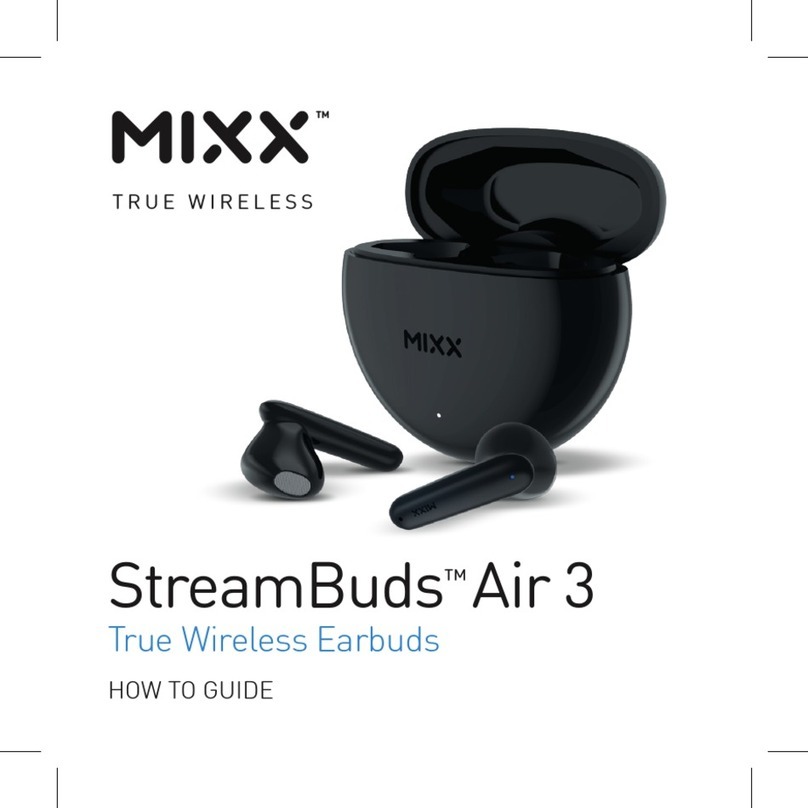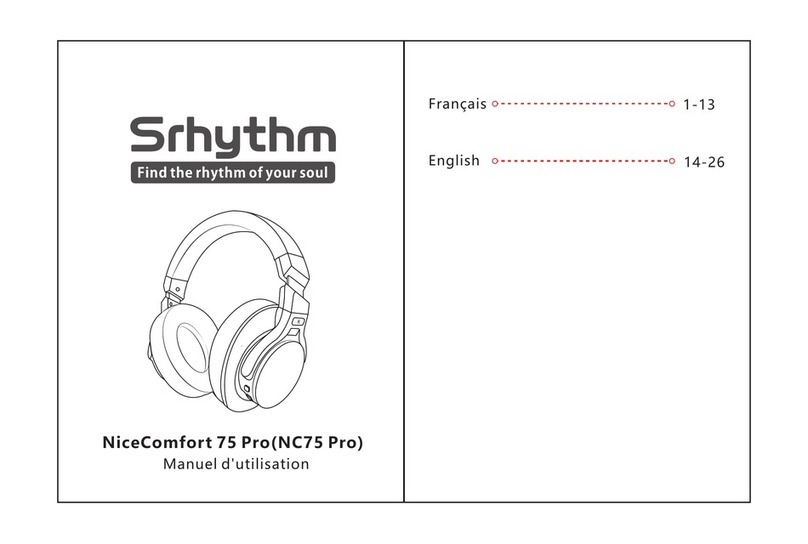Rocket Fish Rocketboost RBWHP01RX User manual
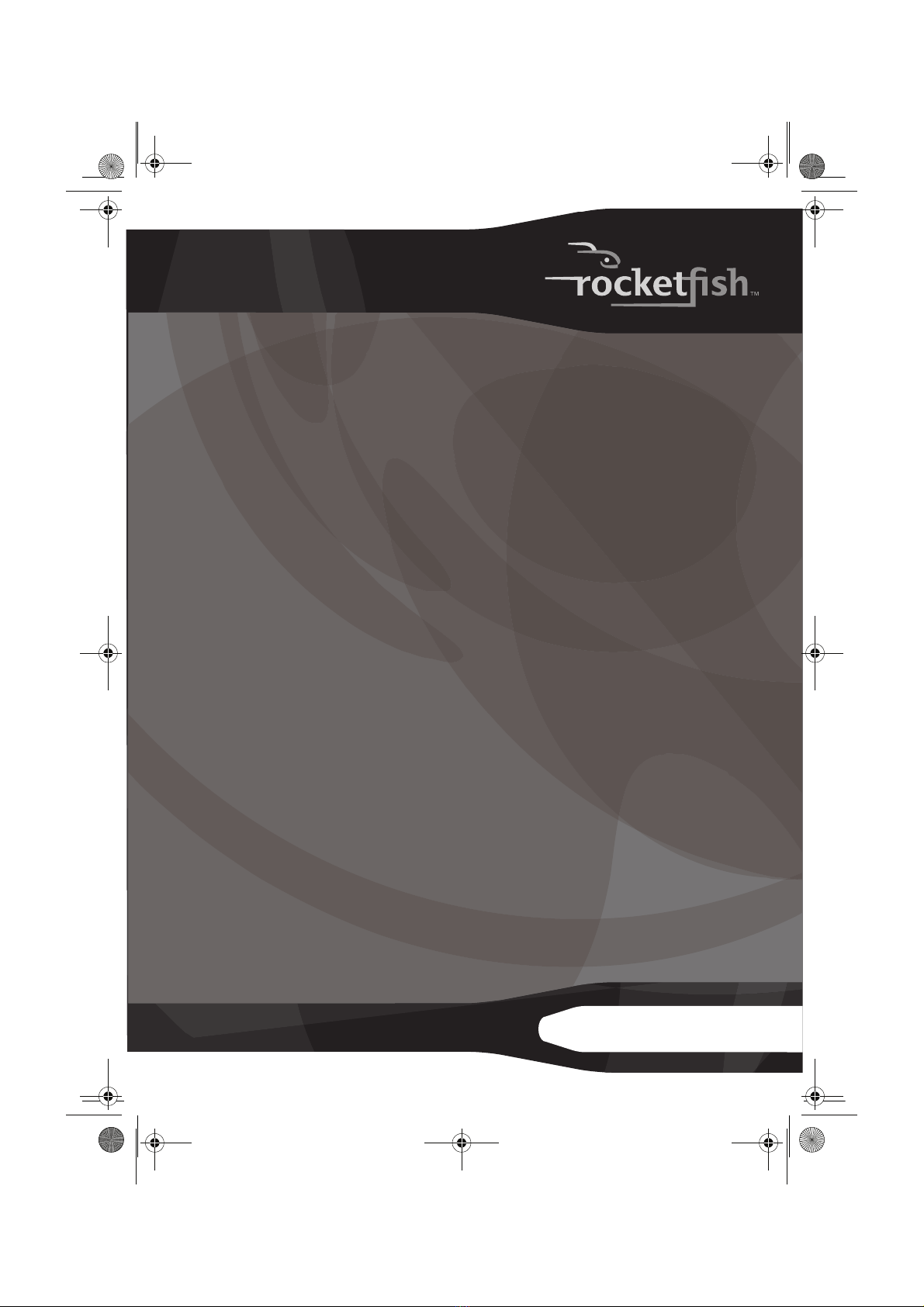
Rocketboost™ Wireless Stereo
Headphones
RF-RBWHP01
User Guide
RF-RBWHP01_10-0652_MAN_V1.fm Page 1 Thursday, July 29, 2010 8:26 AM
V1
FINAL
FOR PRINT

2
RF-RBWHP01_10-0652_MAN_V1.fm Page 2 Thursday, July 29, 2010 8:26 AM

3
RF-RBWHP01
Rocketfish RF-RBWHP01
Rocketboost™ Wireless Stereo
Headphones
Contents
Introduction ...................................................................... 3
Safety information .......................................................... 4
Features .............................................................................. 7
Setting up your system ...............................................13
Using your system.........................................................16
Maintaining your system............................................22
Troubleshooting ............................................................23
Specifications..................................................................23
Legal notices ...................................................................24
One-year limited warranty.........................................27
Introduction
Congratulations on your purchase of high-quality Rocketfish
Rocketboost™ Wireless Stereo Headphones. This system represents
the state of the art in 2.4 GHz wireless headphone design, and gives
you complete freedom while enjoying your music or movie without
the limitations of cables.
The system has a maximum transmission range of up to 115 feet
(35 m), as well as a strong immunity to external interference and
static. You can use the docking station to recharge the headphones
when they are not in use.
RF-RBWHP01_10-0652_MAN_V1.fm Page 3 Thursday, July 29, 2010 8:26 AM

4
The system can be used with your television or other audio
components, like your CD/DVD player, home theater system, or even
audio output from a computer or mp3 player. By using other
Rocketboost™ wireless audio products, you can also configure
multiple audio streams and listen in multiple rooms.
This User Guide explains how to correctly install, operate, and get the
best performance from your Rocketboost Wireless Stereo
Headphones. Read this guide carefully before installing your system,
and then keep it handy for quick reference.
Safety information
Warning: To reduce the risk of fire or electric shock, do not expose this apparatus to
rain or moisture.
Caution: To reduce the risk of electric shock, do not remove screws, covers, or the
cabinet. There are no user-serviceable parts inside. Refer servicing to qualified service
personnel.
• Read these instructions.
• Keep these instructions.
•Heedallwarnings.
• Follow all instructions.
• Do not use this apparatus near water.
• Clean only with a dry cloth.
• Do not install near any heat sources such as radiators, heat registers,
stoves, or other apparatus (including amplifiers) that produce heat.
The lightning flash with arrowhead symbol, within an
equilateral triangle is intended to alert the user to the
presence of uninsulated dangerous voltage within the
product’s enclosure that may be of sufficient magnitude
to constitute a risk of electric shock.
The exclamation point within an equilateral triangle is
intended to alert the user to the presence of important
operating and maintenance (servicing) instructions in the
literature accompanying the appliance.
RF-RBWHP01_10-0652_MAN_V1.fm Page 4 Thursday, July 29, 2010 8:26 AM

5
RF-RBWHP01
• Do not defeat the safety purpose of the polarized or grounding-type
plug. A polarized plug has two blades with one wider than the other. A
grounding type plug has two blades and a third grounding prong. The
wide blade or the third is provided for your safety. If the provided plug
does not fit into your outlet, consult an electrician for replacement of the
obsolete outlet.
• Protect the power cord from being walked on or pinched particularly at
plugs, convenience receptacles, and the point where they exit from the
apparatus.
• Only use attachments or accessories specified by the manufacturer.
• Unplug this apparatus during lightning storms or when unused for long
periods of time.
• Refer all servicing to qualified service personnel. Servicing is required
when the apparatus has been damaged in any way, such as
power-supply cord or plug is damaged, liquid has been spilled or objects
have fallen into the apparatus, the apparatus has been exposed to rain or
moisture, does not operate normally, or has been dropped.
• To reduce the risk of fire or electric shock, do not expose this apparatus
to rain or moisture.
• The shock hazard marking and associated graphical symbol are provided
on the supplied AC adapter.
• The apparatus shall not be exposed to dripping or splashing and objects
filled with liquids should not be placed on the apparatus.
• The AC plug or an appliance coupler is used as the disconnect device.
The disconnect device shall remain readily operable.
• Excessive sound pressure from headphones can cause hearing loss.
• Batteries (battery pack and batteries installed) should not be exposed to
excessive heat such as sunshine or fire.
• Do not place any conductive material in the cradle to avoid short circuits
involving the charging pins.
What is Rocketboost™?
Rocketboost™ is expandable wireless digital audio.
• Products with Rocketboost™ technology let you easily expand your
listening experience throughout your home.
• Rocketboost™ does not interfere with other wireless products in your
home.
RF-RBWHP01_10-0652_MAN_V1.fm Page 5 Thursday, July 29, 2010 8:26 AM

6
• Rocketboost™ is uncompressed digital audio compatible with all audio
formats such as Dolby TrueHD, and DTS-HD Master Audio used with
Blu-ray.
When you see the Rocketboost™ logo on any
product, it has been designed to work with
other Rocketboost™ products, no matter who
manufactures them.
How does Rocketboost™ work?
Rocketboost technology can connect all audio devices throughout
your home to form a home audio network.
Rocketboost products include “Senders,” which send or transmit
audio streams, and “Receivers,” which receive the audio. This lets you
listen to music from your Sender in other rooms using your Receiver.
For this product, the Sender is built into the Docking station, and the
Receiver is the Headphone.
Rocketboost is expandable. Each Rocketboost Receiver can select the
audio from any Sender in your Rocketboost audio network. The
following shows an example Rocketboost network. You can set up
your network to meet your specific needs.
RF-RBWHP01
(sender/receiver)
RF-RBWS02
(receiver)
RF-RBKIT
(sender)
RF-RBAUX
(sender/receiver)
RF-RBWHP01_10-0652_MAN_V1.fm Page 6 Thursday, July 29, 2010 8:26 AM
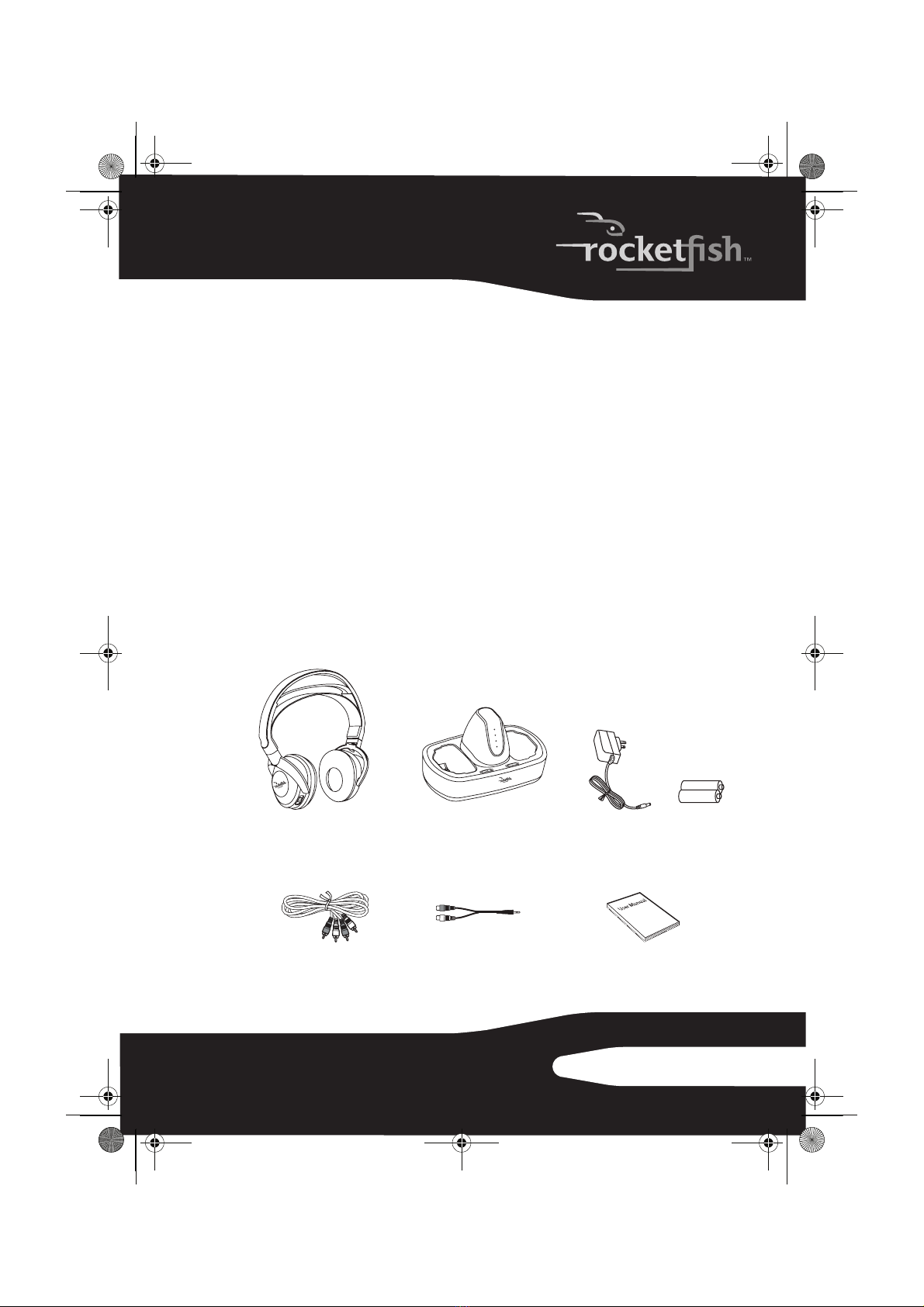
7
RF-RBWHP01
We hope you enjoy your new Rocketboost system. Remember that
it’s designed to grow with your home entertainment needs, and that
it’s easy to add a new device to the network as you expand your
system.
Features
• High-Performance Audio - Uncompressed digital CD-quality sound,
adjustable volume control
• Strong Wireless Signal - 115 ft. wireless range (maximum, line of sight),
great sound, no static, won't interfere with your other wireless products,
compatible with all Rocketboost products
• Easy to Use - Easy setup, rechargeable batteries with convenient base
docking station
Package contents
Examine the contents of the box for your digital wireless stereo
headphones. The box should contain:
Headphones Docking station AC Adapter Rechargeable
batteries (2)
User Guide
3.5 mm-to-RCA
adapter cable
RCA audio cable (1)
RF-RBWHP01_10-0652_MAN_V1.fm Page 7 Thursday, July 29, 2010 8:26 AM

8
Headphones back
Item Description
1 Self-adjustable headband
2Swiveling hinge for angle adjustment (on the left and right ear pieces)
3 Power ON/OFF switch (on left earpiece)
4Source indicator (on the SOURCE button). Flashes several times when a
different audio stream is selected on your Rocketboost network.
5 SOURCE button (on the right earpiece). Press to select different audio
streams on your Rocketboost network. Each press moves to the next source.
RF-RBWHP01_10-0652_MAN_V1.fm Page 8 Thursday, July 29, 2010 8:26 AM

9
RF-RBWHP01
Headphones front and side
Item Description
1 Manual CONNECT button (on the left earpiece)
2Charging contacts (on the left earpiece)
3 Power indicator (on the left earpiece). Lights green when the hub switch on
the docking station is set to enable and lights blue when the hub switch on
the docking station is set to disable. It lights steadily when successfully
joined to a Rocketboost network.
It blinks rapidly in joining mode and slowly when the device is not
connected to a network.
This indicator will also light red when the headphone batteries are low.
4Volume +/- button (the cover on the right earpiece)
3
2
1
4
Left earpiece RIght earpiece
RF-RBWHP01_10-0652_MAN_V1.fm Page 9 Thursday, July 29, 2010 8:26 AM

10
Docking station front
Item Description
1 STANDBY indicator. Lights red when the docking station is plugged in.
2POWER indicator. Lights green when the hub switch on the docking station is
set to enable and lights blue when the hub switch on the docking station is set
to disable. It lights steadily when successfully joined to a Rocketboost network.
It blinks rapidly in joining mode and slowly when the device is notconnected to
a network.
3 CHARGING indicator. Lights red when headphone batteries are charging and
lights green when headphone batteries are fully charged.
4TX (sending) indicator. Lights blue when the docking station is powered on.
Blinks briefly when changing current source selection.
RF-RBWHP01_10-0652_MAN_V1.fm Page 10 Thursday, July 29, 2010 8:26 AM

11
RF-RBWHP01
Docking station back
Item Description
1 Manual connect button
2DC IN jack
3AUXINPUTjacks
4AUX OUTPUT jacks
RF-RBWHP01_10-0652_MAN_V1.fm Page 11 Thursday, July 29, 2010 8:26 AM
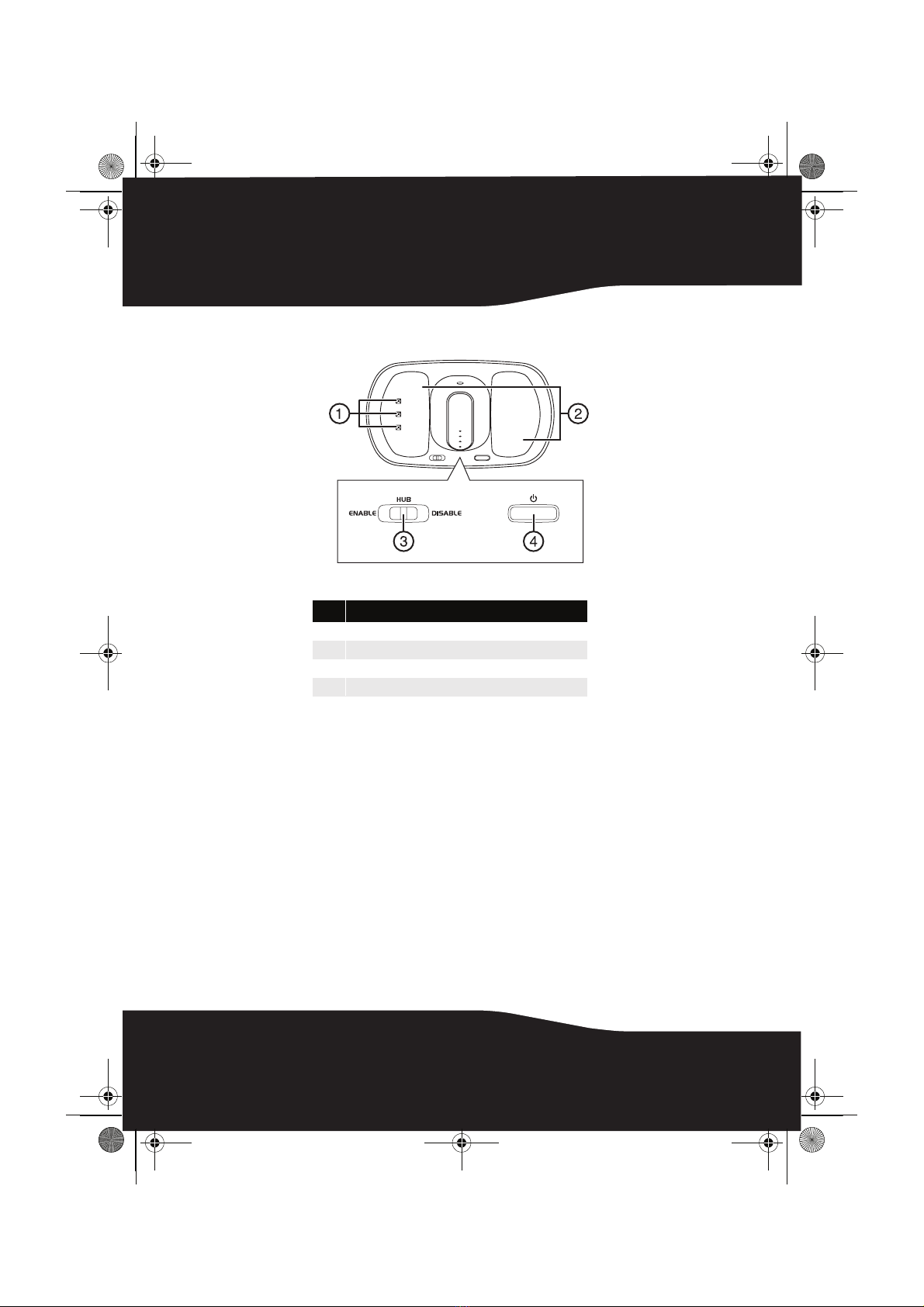
12
Docking station top
Item Description
1 Charging pins
2Headphone cradles
3 Hub Enable/Disable switch
4Power on/standby switch
RF-RBWHP01_10-0652_MAN_V1.fm Page 12 Thursday, July 29, 2010 8:26 AM
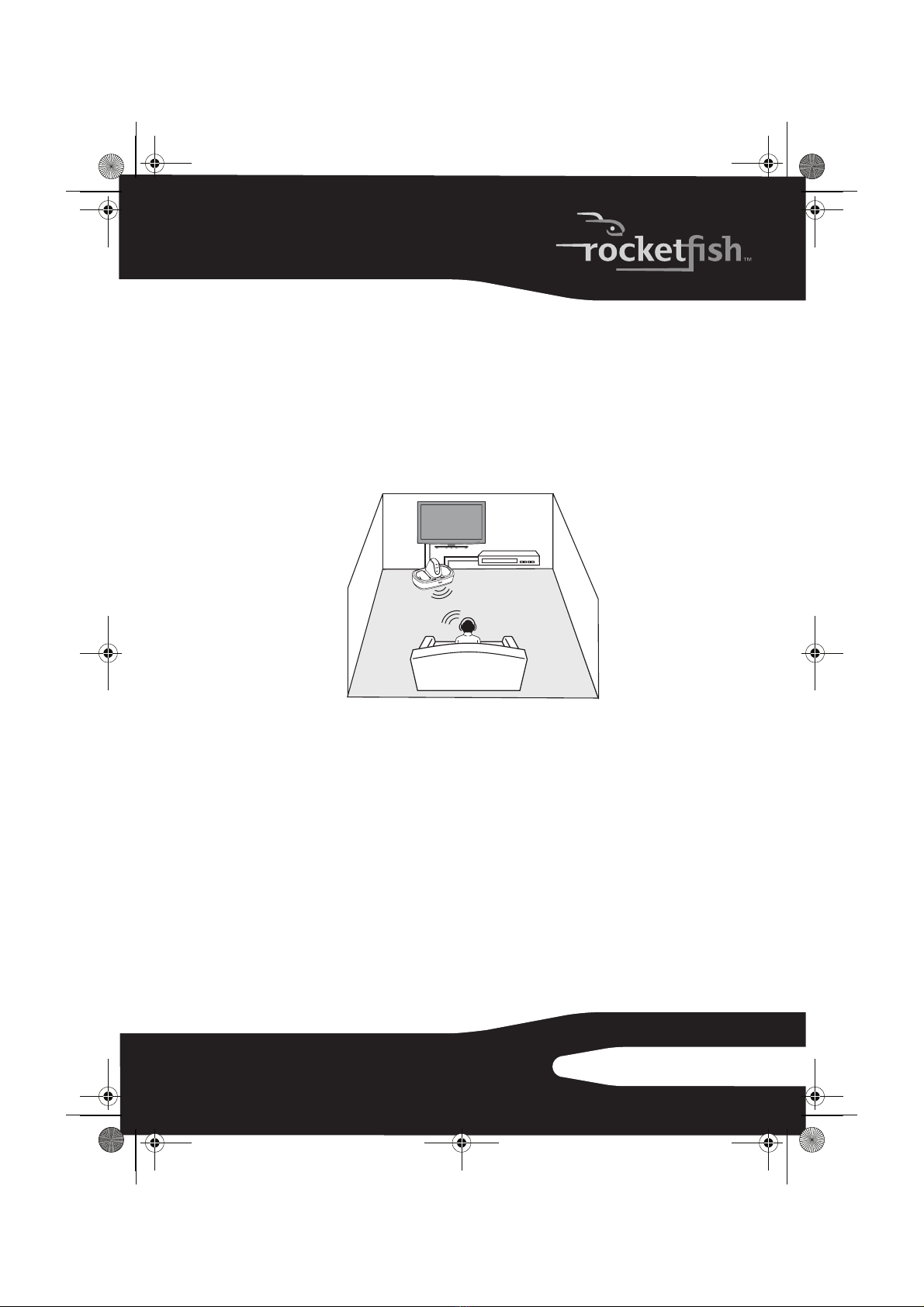
13
RF-RBWHP01
Setting up your system
Caution: To prevent damage to your system, make sure all components are turned
off before making the connections.
Connecting the system to an audio source
The following diagram shows a typical user installation. In this case
the docking station is connected to the audio output of a TV. Other
devices with audio outputs could be used as well.
TV A/V receiver
(optional
connection)
Docking station
Headphones
RF-RBWHP01_10-0652_MAN_V1.fm Page 13 Thursday, July 29, 2010 8:26 AM

14
To connect the docking station to your audio source:
• Using the supplied RCA audio cable, connect the audio output jacks of
your audio source to the AUX INPUT jacks of the docking station. Make sure
that you connect the same color jacks together (the white to the white
and the red to the red).
Note: If your audio source has only a 3.5 mm “phones” or “line out” jack, use the
supplied 3.5 mm-to-RCA adapter cable.
Docking station
back panel
Audio source
White
White Red
Red
RCA cable (supplied)
RF-RBWHP01_10-0652_MAN_V1.fm Page 14 Thursday, July 29, 2010 8:26 AM

15
RF-RBWHP01
To connect the docking station to your amplifier (optional):
• The audio input signal from the AUX INPUT jacks is connected to the AUX
OUTPUT jacks. This is helpful if your audio source component only has
one audio output and you want to connect it to both the docking station
and another component, like an audio amplifier. To do this, follow the
steps above in “To connect the docking station to your audio source:,”
then connect a second RCA audio cable (not supplied) from the aux
output jacks of the docking station to the audio input jacks of your audio
amplifier or other audio component. Make sure that you connect the
same color jacks together (the white to the white and the red to the red).
Connecting the AC adapter to the docking station
Caution: To avoid risk of fire and to prevent damage, only use the AC adapter
supplied with your wireless headphones. Make sure that the power supply outlet
matches the AC adapter’s 120V before making the connection.
To connect the AC adapter to your docking station:
1Connect the AC adapter connector to the docking station’s DC IN jack.
2Connect the AC adapter plug to an AC power outlet. The STANDBY
indicator lights red steadily when the docking station is plugged in.
Caution: Plug the AC adapter into the power outlet only after all other connections
are completed.
White Red
White Red
Docking station
back panel
Audio cable
Amplifier audio
input jacks
RF-RBWHP01_10-0652_MAN_V1.fm Page 15 Thursday, July 29, 2010 8:26 AM
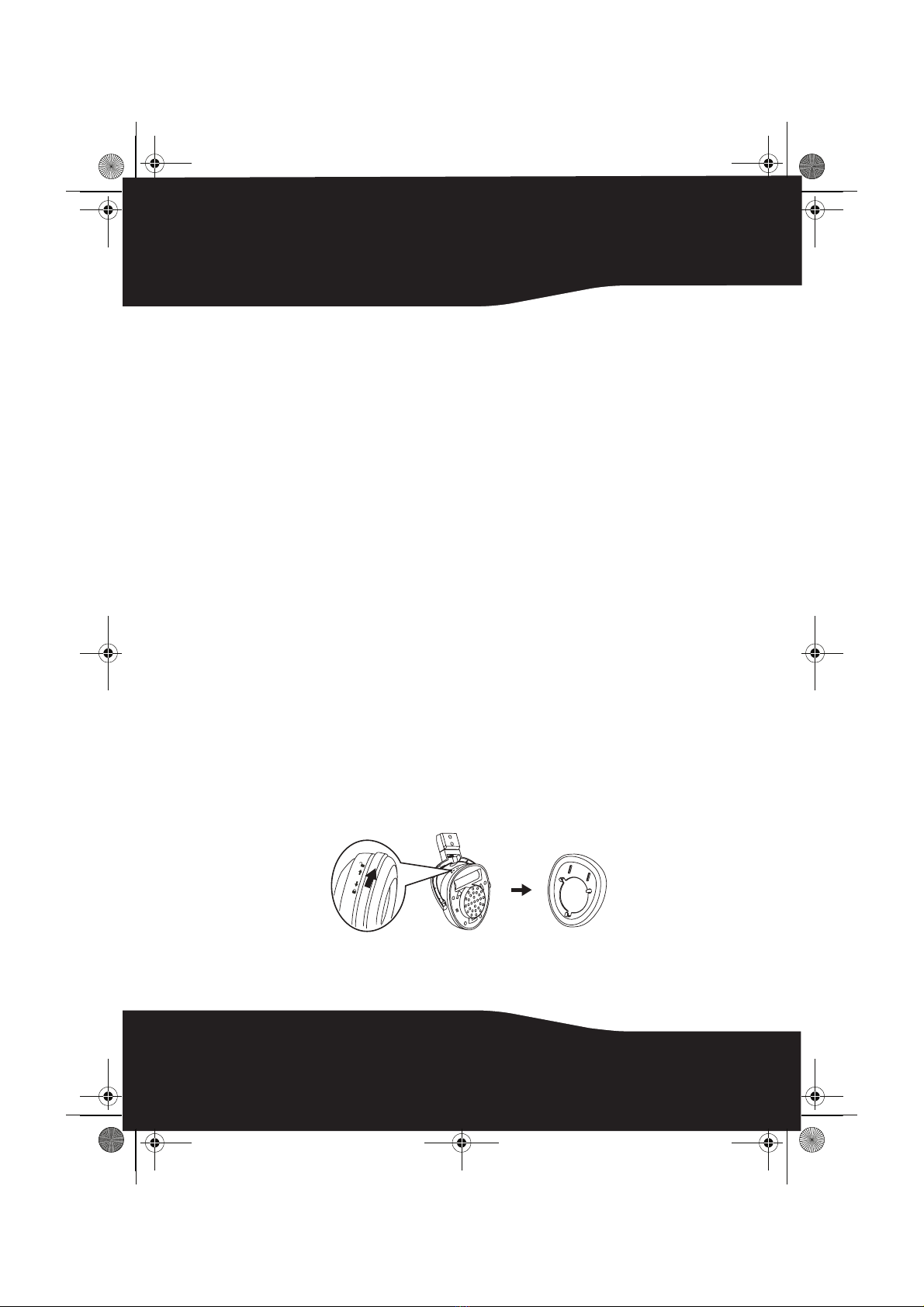
16
Expanding the headphones with other Rocketboost
devices
Your headphones can receive audio from other Rocketboost sender
devices. Additionally your other Rocketboost receivers can receive
audio connected to your docking station.
To expand your listening area throughout your house, install
additional receivers and senders where ever you want sound. Learn
more at Rocketboost.com.
Using your system
Important: Before using the wireless headphones for the first time, make sure the
batteries are fully charged for at least 16 hours. This will provide a longer operating
lifetime for the batteries. See “Charging the headphones” on page 17.
Installing or replacing headphone batteries
The headphones are powered by two AA rechargeable batteries. One
battery is housed in the left earpiece and one battery is housed in the
right earpiece.
Notes:
• Do not install non-rechargeable batteries.
• Make sure that all batteries are installed correctly.
To install batteries in the headphones:
1With the earpiece cushion facing you, unlock and remove the cushions
from the left and right ear pieces by slightly rotating them clockwise,
then pulling them away from the headphones.
RF-RBWHP01_10-0652_MAN_V1.fm Page 16 Thursday, July 29, 2010 8:26 AM

17
RF-RBWHP01
2Insert one AA rechargeable battery into each battery compartment.
Make sure to align the + and - symbols on the batteries with the symbols
in the battery compartments.
3Put the left and right cushions back into place.
Charging the headphones
Important: Before using the wireless headphones for the first time, make sure the
batteries are fully charged for at least 16 hours. This will provide a longer operating
lifetime for the batteries.
To charge the headphones:
• Place the headphones onto the docking station. Make sure that the
headphone charging contacts and the docking station charging pins
make contact.
LR
RF-RBWHP01_10-0652_MAN_V1.fm Page 17 Thursday, July 29, 2010 8:26 AM

18
• The docking station charging indicator turns red to indicate the
headphones are charging.
• When the headphones are fully charged (which takes about eight to
nine hours), the docking station charging indicator turns green.
Note: It can take about eight to nine hours to charge the batteries. The batteries will
last up to ten hours with continuous use (depending on the headphone volume level
and distance from the docking station or other Rocketboost sender).
Note: The headphones can be charged even if the docking station or headphones
are turned off.
Establishing communication
Rocketboost products form an audio network and each Rocketboost
receiver can select the audio from any Rocketboost sender in the
network
Every Rocketboost network must contain one hub device, which
helps devices join the network. The network can have only one hub,
which you can enable using the hub switch on the back of all
Rocketboost senders and sender/receivers. If this is your first
Rocketboost product, you should make the docking station sender
device the hub, if you already have Rocketboost products, you should
disable hub mode on this device.
Important: Hub devices must always have power for your network to operate. The hub
device can be in standby (power saving) mode, but must stay plugged in.
Turning on the system
To turn on the system:
Note: The headphones and docking station were previously joined at the factory.
When an active link is established between them, the power indicators on the
headphones and docking station all light steadily.
1Set the POWER switch on the left earpiece of headphones to ON. The
power indicator turns:
• Green when the HUB switch on the docking station is set to ENABLE.
• Blue when the HUB switch on the docking station is set to DISABLE.
2Press the POWER button on the docking station. The power indicator
turns:
• Green when the HUB switch on the docking station is set to ENABLE.
RF-RBWHP01_10-0652_MAN_V1.fm Page 18 Thursday, July 29, 2010 8:26 AM

19
RF-RBWHP01
• Blue when the HUB switch on the docking station is set to DISABLE.
Notes:
If the headphone’s charge is low, the indicator turns red. When this happens, you
should charge the headphones. For instructions, see “Charging the headphones“on
page 17.
Tip: If the power indicators on the headphones and docking station continue to blink
after 30 seconds, they are no longer connected to each other. Follow the instructions
in the next section to join the docking station to the headphones.
Joining the headphones to the docking station
The headphones and docking station must be “joined” or wirelessly
connected to each other, so that audio can be sent from the docking
station to the headphones.
Note: If this is your first Rocketboost enabled product, you can skip this section
because your docking station and headphone were previously joined or connected at
the factory. To learn how to use your headphones go to the Listening to your
Rocketboost Wireless Stereo Headphones section.
Use this procedure only if you need to rejoin the docking station and
headphones.
L
Power indicator
Power
indicator
RF-RBWHP01_10-0652_MAN_V1.fm Page 19 Thursday, July 29, 2010 8:26 AM

20
To join the headphones to the docking station:
1Set the HUB switch on the docking station to ENABLE if this is your first
Rocketboost™ product set.
• The power indicators turn green when the HUB switch is set to ENABLE.
• The power indicators turn blue when the HUB switch is set to DISABLE.
2Press and hold the CONNECT button on the docking station for more than
three seconds to put it into joining mode. The power indicator starts
blinking rapidly and the unit will stay in joining mode for 30 seconds.
3Press and hold the CONNECT button on the headphone for more than
three seconds so the docking station and headphone enter joining
mode.
• The power indicators light steadily if the joining was successful.
• The power indicators blink slowly if the joining was not successful.
Joining the headphones and docking station to an existing
Rocketboost network
Use this procedure only if you are adding this product to an existing
Rocketboost network.
You need to join both the docking station and the headphone to
your existing hub device, using the following steps.
Docking station
(HUB: ENABLE)
Rocketfish sender/receiver
RF-RBAUX (HUB: DISABLE)
Headphones
+ other Rocketfish
devices.
RF-RBWHP01_10-0652_MAN_V1.fm Page 20 Thursday, July 29, 2010 8:26 AM
This manual suits for next models
2
Table of contents