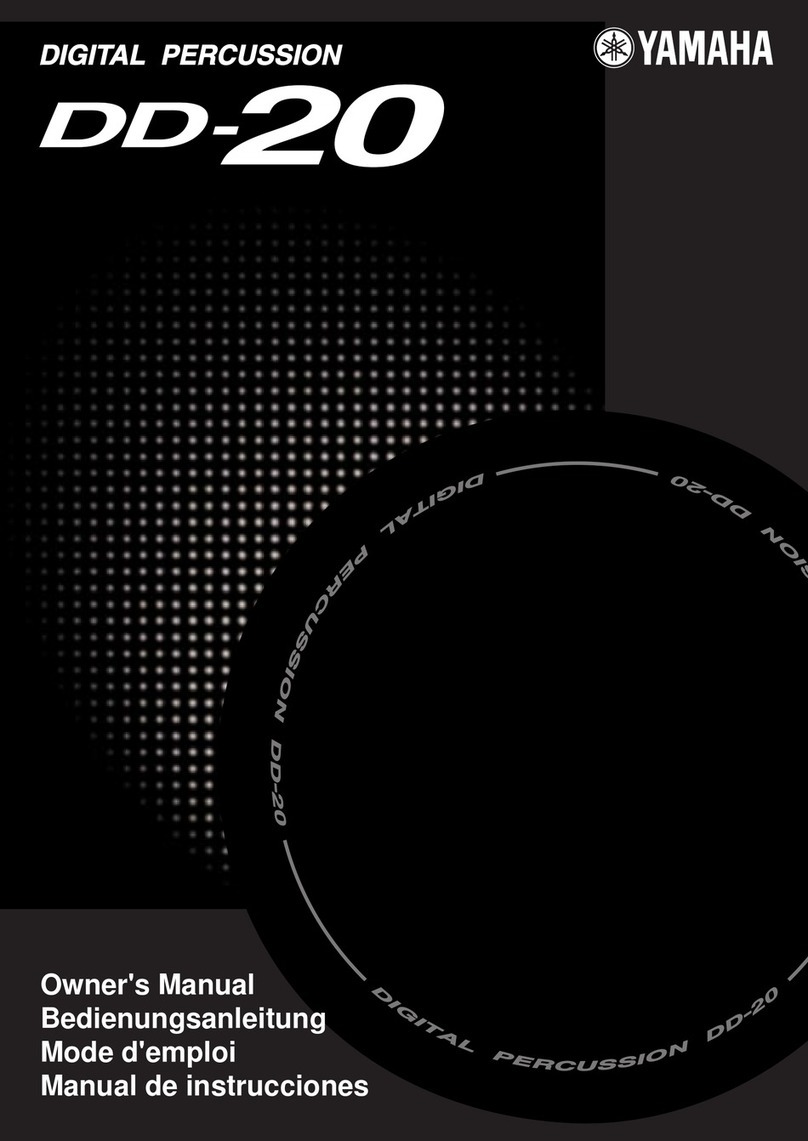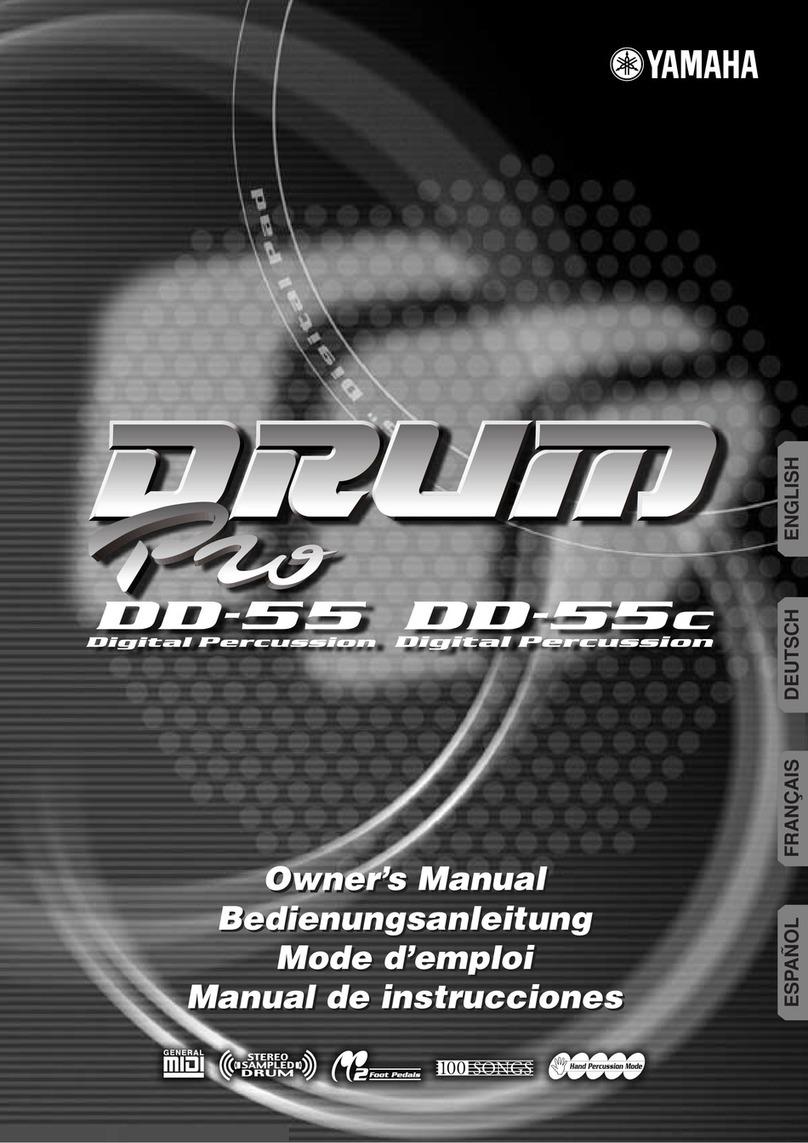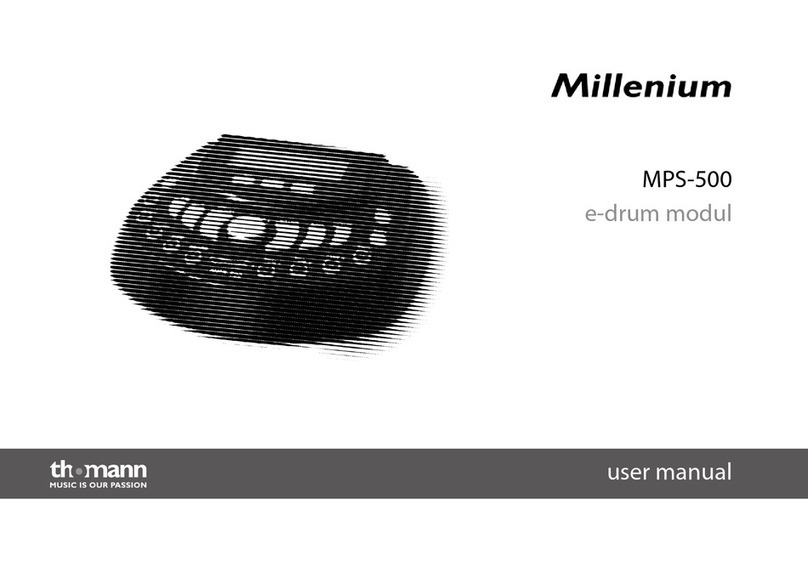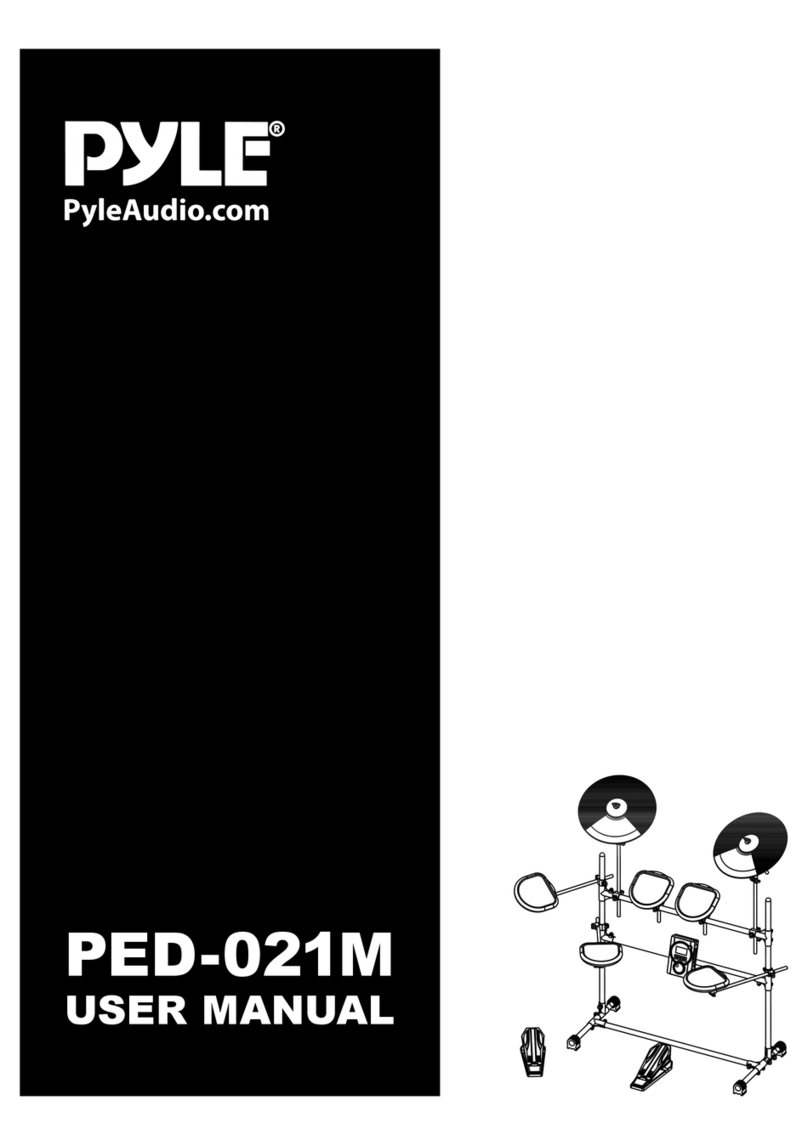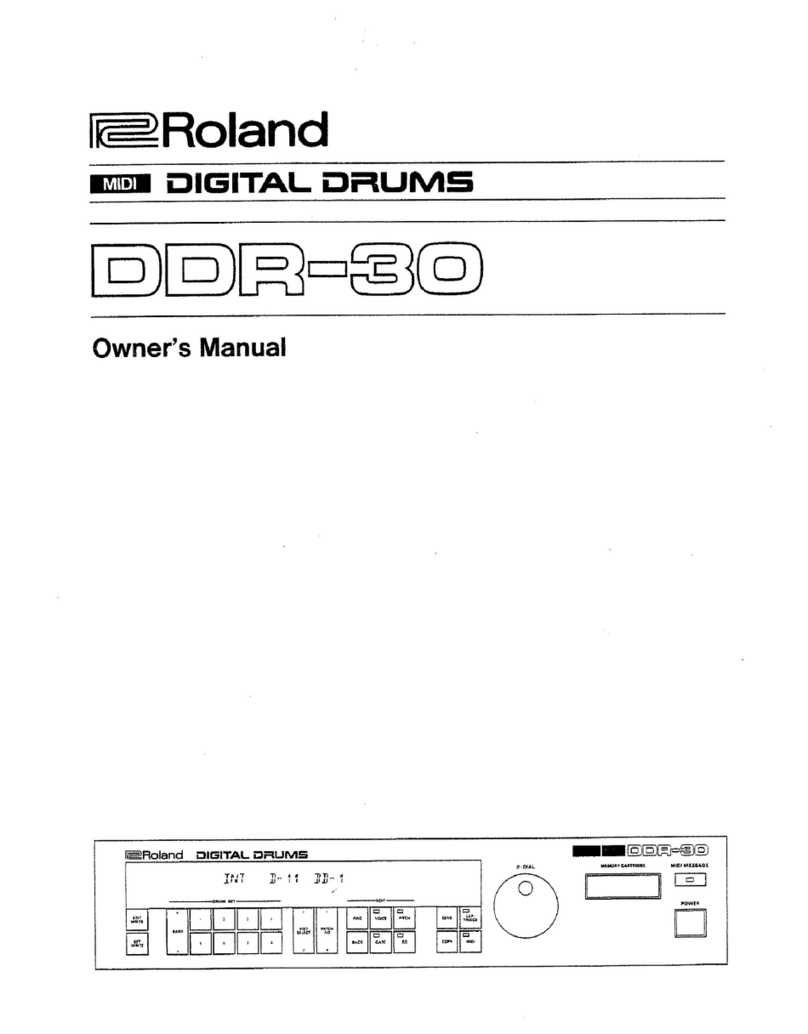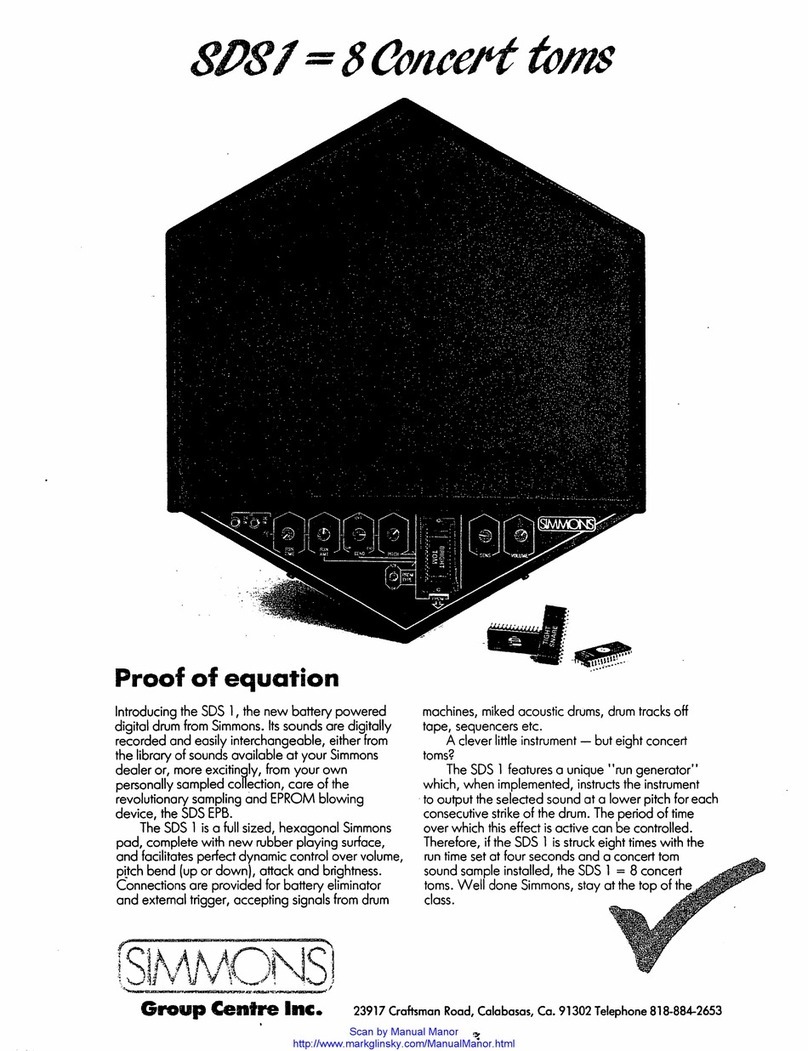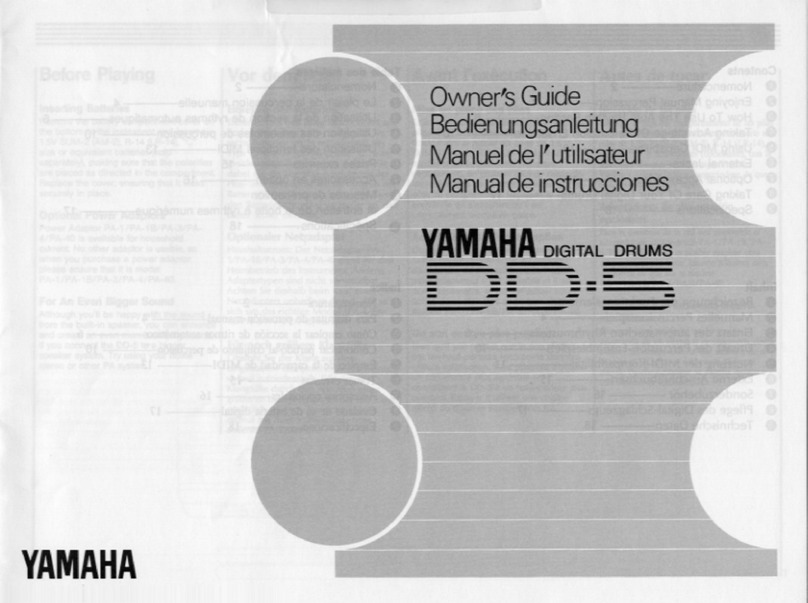RockJam RJ758 User manual

RJ758 Drum Kit
User’s Guide
Please read this user’s guide first before operating the unit and save it for
future reference
Congratulations on your purchase of this Roll-up Drum kit. To get the most from your purchase, please take a few minutes to
read these instructions.
1 Safety instructions
• This product should not be exposed to water by dripping or splashing and no objects filled with li uids, such as vases,
should be placed near to the product. Do not place the unit on a wet surface.
• Do not expose the product to temperatures above 35°C and keep it out of direct sunlight.
• This product has no user-serviceable parts. Do not attempt to repair this product yourself. Only ualified service
personnel should perform servicing.
• Do not subject the plastic part of the product to harsh impacts. Do not drop the product as this may result in damage.
• Disconnect the product from the power source before cleaning. Never handle the USB cable with wet hands as this
could cause electric shock. Unplug the product when it will be unused for long periods of time.
• This product is designed for indoor use only.
•
If the USB cable or power adapter needs to be replaced, ensure that the replacement complies with the manufacturer’s
specifications.
2 Preparation for use
Unpack the drum kit carefully. We recommend that you save the box and packing materials in case you wish to store the
drum kit. Before setting up the unit, verify that the following accessories are present:
CONTENTS:
• 1 x RJ758 Drum kit
• 2 x Pedals
• 2 x Drum sticks
• 1 x USB Power adapter
• 1 x USB Power cable
• 1 x 3.5mm AUX input cable
• 1 x Printed user guide
3 Power source
Unwind the USB power cable to its full length; connect one end to the USB/DC 5V input on the rear of the drum kit.
Connect the other end to the USB power adapter. Plug in the USB power adapter to a 110V power socket and switch on.
Alternatively, the drum kit can be powered from a computer USB port using the USB power cable supplied.
4 Location of controls and indicators
1
–
VOL+, VOL
-
:
Press to
adjust
the output volume.
There are 9 volume levels available.
6
–
RHY:
Press to cycle between the 9 available rhythms.
2
–
STYLE:
Press to cycle between the 7 drum kit sounds
available.
7
–
START/STOP:
Press to start playback of the selected
rhythm. Press to stop playback of the rhythm or demo song
that is playing.
3
–
DEMO:
Press to cycle between the 12 demo songs
available.
8
–
T
-
, T+
:
Press to
adjust
the tempo of the selected
rhythm or demo song.
4
–
REC:
Press to start the record function. A maximum of
336 beats can be recorded.
9
–
REC:
Record indicator LED, lig
hts green when
recording.
5
–
PLAY:
Press to play back the recorded
beats
.
10
-
POWER:
Power indicator LED, lights red when
powered on.

5 Rear panel switches and connections
Make connections to the rear of the drum kit as follows before switching on:
6 Drum pad layout
7 Operation
Switching the unit on
Just connect the USB power cable to the DC input socket on the rear of the unit to power up. If using battery power, slide
the on/off switch at the rear of the drum kit to the left to switch on. The power indicator LED will light up red.
Volume control
Press the VOL-/VOL+ buttons to adjust the volume of the drum sounds, demo songs and rhythms. There are 9 Volume
settings available plus an off setting. The default setting at power up is level 6.
Drum kit selection
Press the STYLE button to cycle through the 7 different drum kit sounds. Hit the drums to test out the sounds available
until you find the one that you like. The default setting at power up is STYLE 1.
1
–
Power On/Off Switch
. Used to switch the drum
kit on or off when using battery power.
4
–
Connect Headphones, Earphones or to amplified
speakers.
2
–
Pow
er adapter connection. Use
the
USB power
adapter supplied or power from a computer USB
port.
5
–
Auxiliary input for iPod, iPhone, Smartphone or
MP3 player. Use the 3.5mm cable supplied to connect
the external device.
3
-
Pedals for Bass Drum and Hi
-
h
at
.
1
–
Control box
7
–
Bass drum
2
–
Crash cymbal (1)
8
–
Low floor tom
3
–
High tom
9
–
Ride cymbal
4
–
Open/Close Hi
-
hat
10
-
Low
-
mid tom
5
–
Pedal Hi
-
hat
11
-
Crash cymbal (2)
6
–
Snare

Pedal operation
Press the pedals 1 and 2 for Bass drum and Open/Close Hi-hat
Hi-hat function – Without Pedal plugged in – OPEN Hi-Hat
Hi-hat function – With pedal pressed – CLOSED Hi-hat
Hi-hat function – With pedal not pressed – OPEN Hi-hat
Demo songs
Press the DEMO button repeatedly to select the demo song re uired. There are 12 different demo songs to choose from.
The default setting at power up is Demo song 1.
Rhythm selection
Press the RHY button repeatedly to select the rhythm re uired. There are 9 different rhythms to choose from. The default
setting at power up is Rhythm 1.
Tempo control
The T+ and T- buttons can be pressed to adjust the playback tempo of the rhythms and demo songs. There are 16
Tempo settings available and the default setting at power up is setting 9.
Recording and Playback
Press the REC button to enter the recording mode; the REC LED will light green. Play the drums normally and up to 336
beats will be recorded. Press the PLAY button at any time to play back the recorded beats. The recorded beats cannot
be deleted except by switching off the power but can be overwritten by pressing the REC button again. The playback of
the recorded beats is not affected by the tempo setting.
Switching the unit off
If using battery power, Slide the on/off switch at the rear of the drum kit to the left to switch off. The power indicator LED
will go out. If using USB power then just remove the USB power cable.
8 Playing along to your iPhone, iPod, MP3 player etc
You can listen to the sound of a connected external audio device such as an iPhone, iPod or MP3 player through your
drum kit. Connect one end of the 3.5 mm jack cable supplied to the AUX input socket (labelled MP3) located at the rear
of the drum kit, and the other end to your audio e uipment (iPhone, iPod, MP3, PC, CD player, etc). This feature is great
for practice and allows you to play along to a favourite music track.
NOTE: Use the volume control of the connected device to adjust the playback volume of the music track. The music
volume cannot be adjusted by the VOL- and VOL+ keys of the drum kit.
9 Connecting headphones or external speakers
The drum kit does not have any internal speaker so headphones, earphones or external speakers must be connected to
hear the drum sounds. Headphones, earphones or external amplified speakers can be connected to the Headphone
socket on the rear of the drum kit; this is great for private practice.
WARNING !: The headphone output can be very loud When using headphones please lower the
volume to minimum before striking the drum pads and then adjust to a suitable level
10 Power Saving
The drum kit has a power save function that will be activated after a period of 1 minute. In power save mode the drum kit
keys will not respond to presses; strike any drum pad to wake up the drum kit and continue playing.
11 Battery operation
The drum kit can be operated from 2 x AAA alkaline batteries (not included). S ueeze the battery cover (2) at the point
shown (1) and insert the two batteries observing correct polarity. Negative side of the battery towards the battery springs.
When batteries are being used, slide the power switch to the right to switch on. It is OK to leave the batteries in place
when using USB power.
NOTE: Do not leave batteries installed when the drum kit is to be left unused for long periods as leakage could occur
causing damage to the drum kit.

12 Troubleshooting and Support
If a problem occurs please check the following table before returning the unit. If the problem cannot be solved with the
following information then please return the item to the store where it was purchased from.
Problem Remedy
Power
The power LED does not light
- Make sure the power adapter USB cable is connected properly at both ends.
- Make sure the switch at the rear of the drum kit is set to on.
- Make sure that the power outlet is switched on.
Abnormal sound
Drum sounds are heard when the
pedals are plugged and unplugged
- This is not a fault.
- To avoid the issue please insert the pedals before switching on.
No sound
When using headphones
- Make sure that the headphones are plugged in fully and that the volume is not set to
minimum (Off position).
iPod/iPhone/Smartphone/MP3
playback
The volume of the music cannot be
adjusted with the VOL- and VOL+
buttons
- This is not a fault.
- Adjust the volume on the audio device.
Unresponsive
The drum kit buttons do not respond
to presses
- This is not a fault.
- The drum kit has entered power save mode. Strike one of the drum pads to resume
playing.
Power Switch
The power switch has no effect
- This is not a fault
- The power switch only functions when batteries are being used
13 Product Specifications
DC Power: DC 5V @ 1000 mA from USB Power adapter (or 2 x AAA 1.5V Alkaline Batteries)
Dimensions: 39(L) x 27.5 (W) x 2.5 (H) cm
Functions: 10 Drum pads, 7 Drum styles, 9 Rhythms, 12 Demo songs, Record (336 Beat),
AUX input, Audio output
Weight: 365 g
Material: Silicone
FCC Compliance Statement
FCC Class B Part 15
This device complies with Part 15 of the Federal Communications Commission (FCC) Rules.
Operation is subject to the following two conditions:
This device may not cause harmful interference.
This device must accept any interference received, including interference that may cause
undesired operation.
CAUTION:
Changes or modifications to this unit not expressly approved by the party responsible for compliance could void the user’s
authority to operate this e uipment.
This e uipment has been tested and found to comply with the limits for a Class B digital device, pursuant to Part 15 of the
FCC Rules. These limits are designed to provide reasonable protection against harmful interference in a residential
installation. This e uipment generates, uses, and can radiate radio fre uency energy and, if not installed and used in
accordance with the manufacturer’s instructions, may cause interference harmful to radio communications.
There is no guarantee, however, that interference will not occur in a particular installation. If this e uipment does cause
harmful interference to radio or television reception, which can be determined by turning the e uipment off and on, the user
is encouraged to try to correct the interference by one or more of the following measures:
Reorient or relocate the receiving antenna.
Increase the separation between the e uipment and receiver.
Connect the e uipment to an outlet on a circuit different from that to which the receiver is connected.
Consult the dealer or an experienced radio or TV technician for help.
RockJam is a registered trademark of:
PDT Ltd., Ivy Mill, Crown Street
Manchester, M35 9BG, United Kingdom
iPod and iPhone are trademarks of Apple Inc. registered in the U.S. and other countries.
MAC is a registered trademark of Apple Inc.
Other RockJam Drum manuals