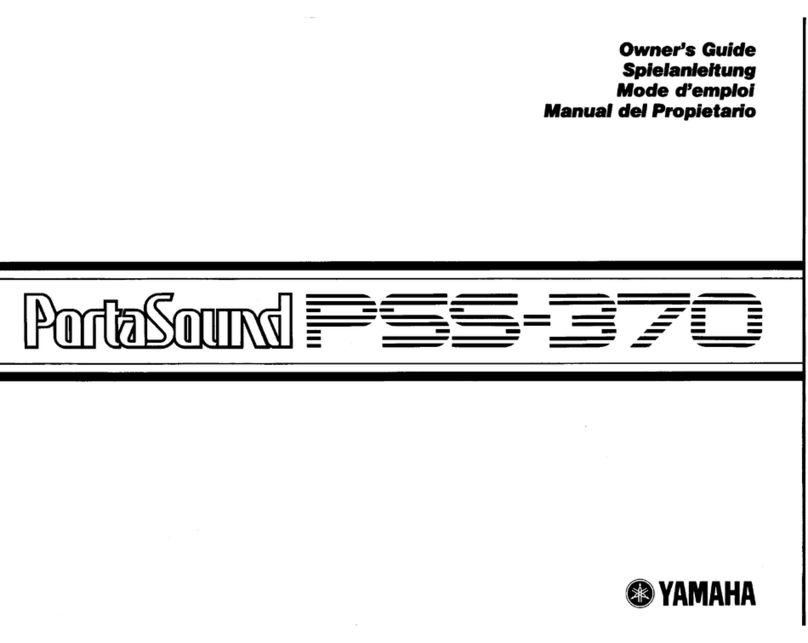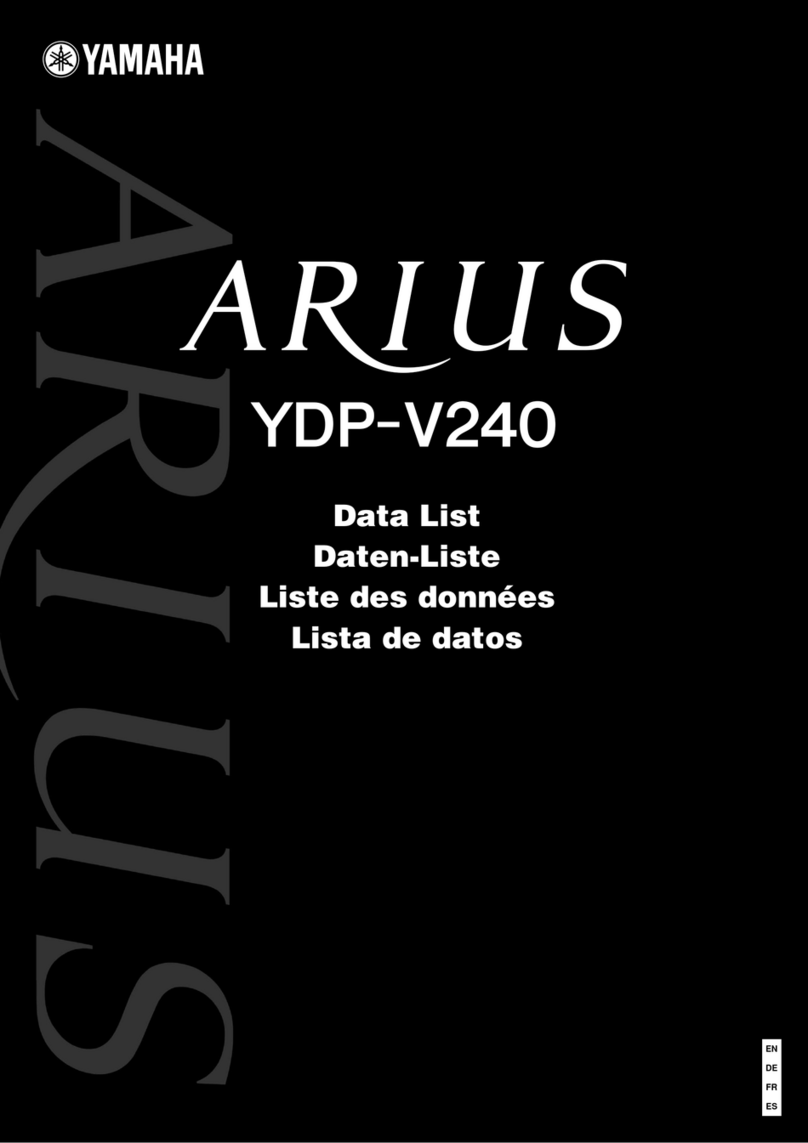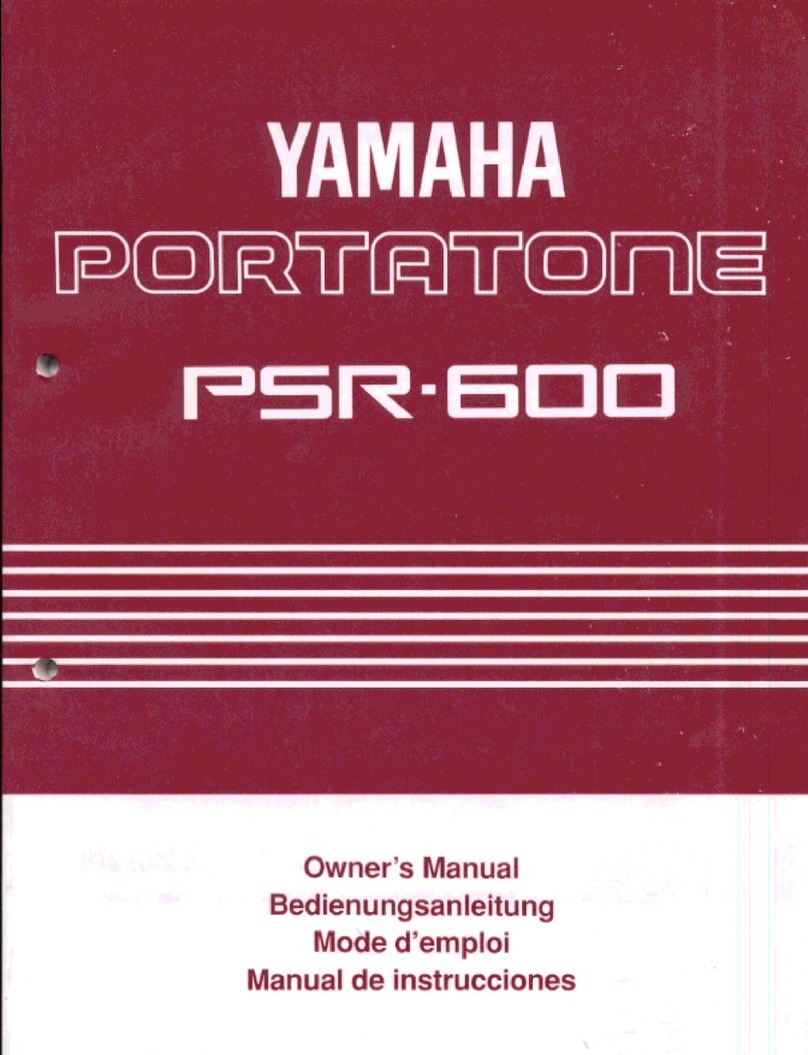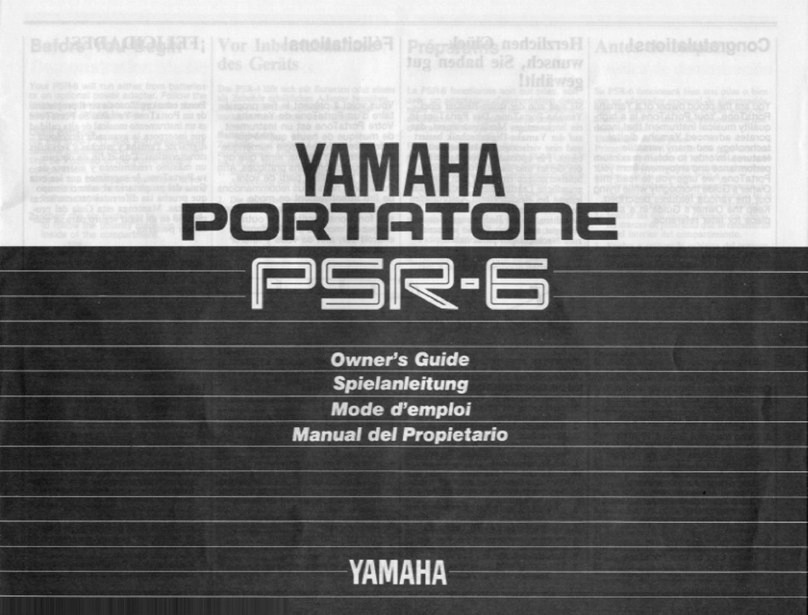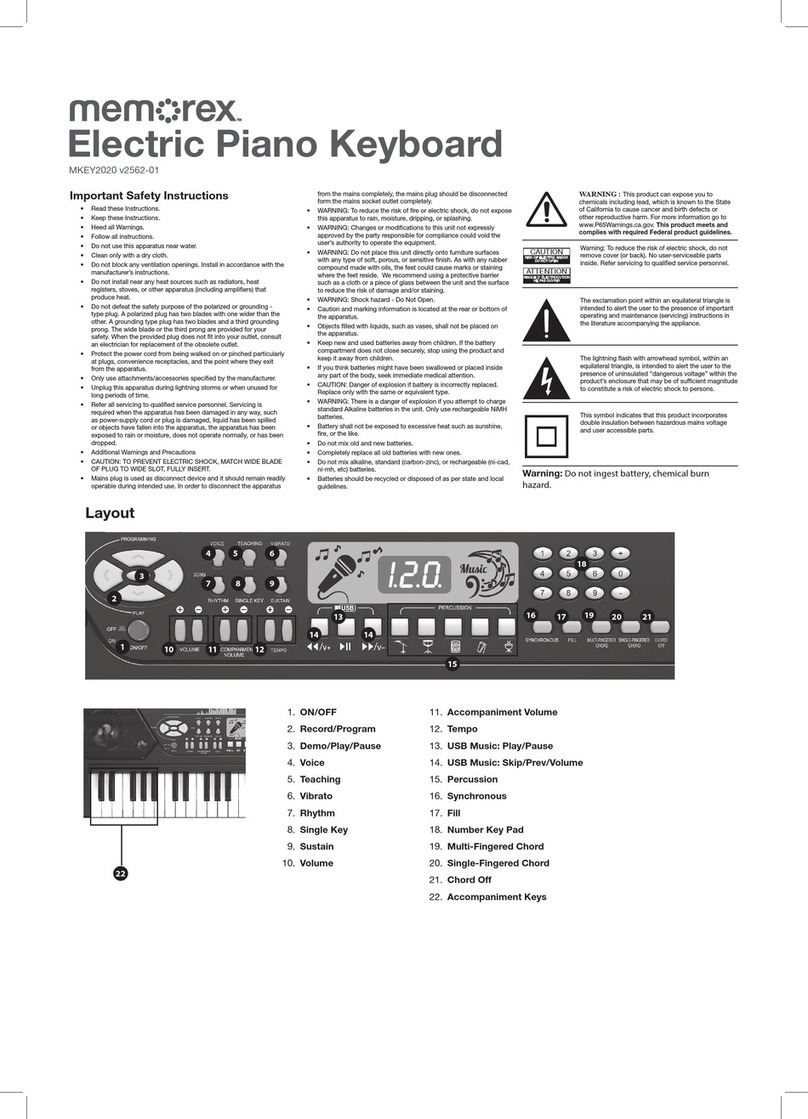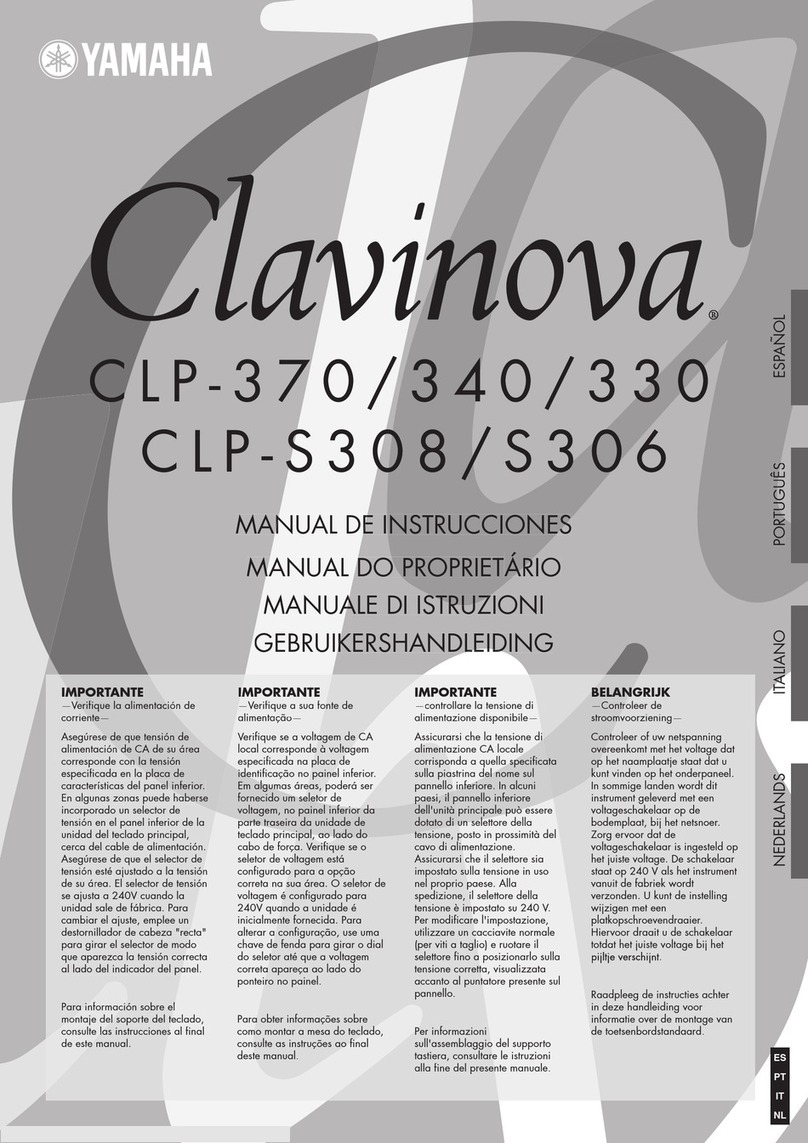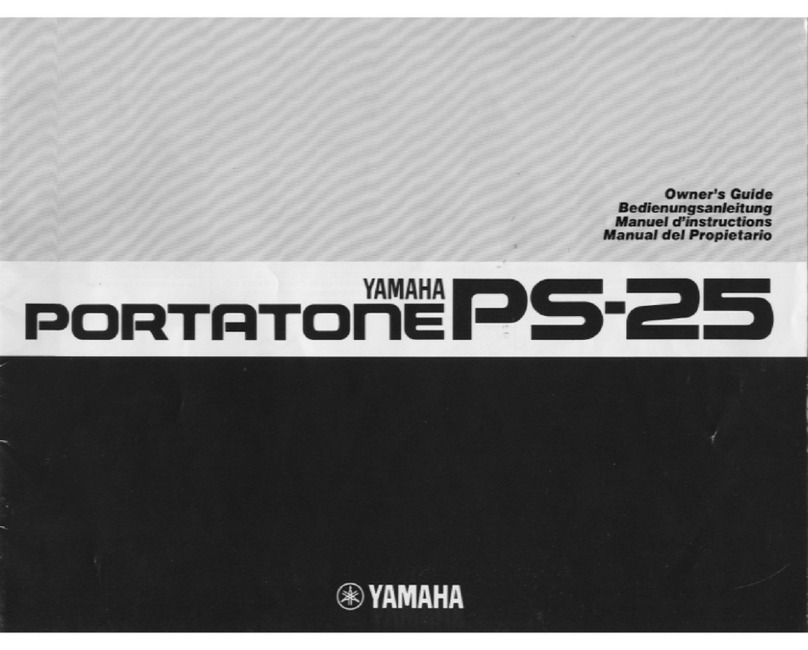RockJam RJ461 User manual

RJ461 61 Key Full Size Musical
Keyboard
User Guide

2
Important Information
Be sure to obey the following information so as not to harm yourself or others or damage this instrument or
other external equipment.
ower adapter:
•
Please use only the specified AC adapter supplied with the product. An incorrect or faulty
adapter can cause damage to the electronic keyboard.
•
Do not place the AC adapter or power cord near to any source of heat such as radiators or
other heaters.
•
o avoid damaging the power cord, please ensure that heavy objects are not placed on it and
that it is not subject to stress or over bending.
•
Check the power plug regularly and ensure it is free from surface dirt. Do not insert or unplug
the power cord with wet hands.
Do not open the body of the electronic keyboard:
•
Do not open the electronic keyboard or try to disassemble any part of it. If the device is not
functioning correctly, please stop using it and send it to a qualified service agent for repair.
Use of the electronic keyboard:
• o avoid damaging the appearance of the electronic keyboard or damaging the internal parts
please do not place the electronic keyboard in a dusty environment, in direct sunlight or in places
where there are very high or very low temperatures.
• Do not place the electronic keyboard on an uneven surface. o avoid damaging internal parts do
not place any vessel holding liquid onto the electronic keyboard as spillage may occur.
Maintenance:
• o clean the body of the electronic keyboard wipe it with a dry, soft cloth only.
Connection:
• o prevent damage to the speaker of the electronic keyboard please adjust the volume of any
peripheral device to the lowest setting and gradually adjust the volume accordingly to an
appropriate level once the music is playing.
During operation:
• Do not use the keyboard at the loudest volume level for a long period.
• Do not place heavy objects onto the keyboard or press the keyboard with undue force.
• he packaging should be opened by a responsible adult only and any plastic packaging should be
stored or disposed of appropriately.
Specification
• Specifications are subject to change without notice.

3
Contents
Important Information ....................................................................................................................................... 2
Controls, Indicators and External Connections ................................................................................................ 5
Front Panel .................................................................................................................................................. 5
External Connections .................................................................................................................................. 6
LCD Display ................................................................................................................................................ 6
Preparation Before First Use ............................................................................................................................ 7
Power .......................................................................................................................................................... 7
Use of AC/DC power adapter: ................................................................................................................ 7
Battery operation: ................................................................................................................................... 7
Jacks and Accessories ................................................................................................................................ 7
Using headphones:................................................................................................................................. 7
Connecting an Amplifier or Hi-Fi Equipment: ......................................................................................... 8
Connecting a phone or audio device to the AUX Input to play music through the keyboard:................. 8
Connecting a Microphone:...................................................................................................................... 9
Connecting a USB Flash-drive or MicroSD card: ................................................................................... 9
Keyboard Operation ....................................................................................................................................... 10
Power and Volume .................................................................................................................................... 10
Power control:....................................................................................................................................... 10
Adjustment of the Master Volume: ....................................................................................................... 10
Adjustment of Mixer Volume:................................................................................................................ 11
one .......................................................................................................................................................... 11
one Selection:..................................................................................................................................... 11
Effect & Control ......................................................................................................................................... 11
Pitch Slider: .......................................................................................................................................... 11
Dual one Keyboard:............................................................................................................................ 12
Split Keyboard: ..................................................................................................................................... 12
Sound Output Mode: ............................................................................................................................ 13
Sustain:................................................................................................................................................. 13
Vibrato: ................................................................................................................................................. 14
ranspose:............................................................................................................................................ 14
Metronome: .......................................................................................................................................... 15
Panel Percussion Instruments: ............................................................................................................. 15

4
Rhythm ...................................................................................................................................................... 16
Selecting the rhythm: ............................................................................................................................ 16
Start / Stop:........................................................................................................................................... 16
Sync:..................................................................................................................................................... 16
Fill in: .................................................................................................................................................... 17
empo Adjustment: .............................................................................................................................. 17
Chord Accompaniment .............................................................................................................................. 18
Single Finger Chords: ........................................................................................................................... 18
Multi Finger Chords: ............................................................................................................................. 18
Chord ones: ........................................................................................................................................ 19
Intro / Ending: ....................................................................................................................................... 19
Recording Function ................................................................................................................................... 20
Rhythm Programming ............................................................................................................................... 20
Demo Songs.............................................................................................................................................. 21
Setting Memories M1 to M4 ...................................................................................................................... 21
Piano Key .................................................................................................................................................. 21
eaching Modes ........................................................................................................................................ 22
Single Key Course: ............................................................................................................................... 22
Synchronised Course: .......................................................................................................................... 22
Concert Course: ................................................................................................................................... 22
Progressive Learning:........................................................................................................................... 22
Appendix I. Percussion Instruments ............................................................................................................... 23
Appendix II. Rhythm able ............................................................................................................................. 24
Appendix III. one able ................................................................................................................................ 26
Appendix IV. Demo Song able ..................................................................................................................... 28
Appendix V. roubleshooting .......................................................................................................................... 29
Appendix VI. Chord ables ............................................................................................................................. 30
Single Finger Chords................................................................................................................................. 30
Fingered Chords........................................................................................................................................ 31
Appendix VII. echnical Specification ............................................................................................................ 32
FCC Compliance Statement .......................................................................................................................... 33
FCC Class B Part 15 ................................................................................................................................. 33
Product Disposal Instructions (European Union) ........................................................................................... 33

5
Controls, Indicators and External Connections
Front anel
1. Speaker
2. Power Switch
3. Main Volume
4. Mixer
5. Mixer Vol +/-
6. empo +/-
7. ranspose +/-
8. Vibrato +/-
9. Dual one
10. Split
11. Stereo
12. Sustain
13. Percussion
14. Play/ Pause
15. Previous Song
16. Next Song
20 21 22 23 24 25
14 15 16 17 18 19
2
3
26 27
32 33 34 35 36 37 38 39
44 42
43
41
40
29
31
28
30
45 6 7 8 9 10
12 13
147 48 49 1
11
45
46
50
17.
Music Volume
-
18. Music Volume +
19. EQ
20. Memory
21. Memory Storage 1
22. Memory Storage 2
23. Memory Storage 3
24. Memory Storage 4
25. Piano Key
26. each 1
27. Record
28. each 2
29. Program
30. each 3
31. Playback
32. Start / Stop
33. Intro / Ending
34. Fill In
35. Sync
36. Single Finger Chord
37. Fingered Chord
38. Chord one
39. Chord Off
40. Demo
41. Rhythm
42. one
43. Metronome
44. Number Keys
45. Keyboard Playing Area
46. Chord Playing area
47. ones List
48. LCD Screen
49. Rhythms List
50. Pitch Control

6
External Connections
LCD Display
1. Playing chord indication
2. Volume level display
3. ONE, RHY HM or demo SONG
4.
Digital display for song, rhythm and tone number
5.
empo value of rhythm and song (bpm)
6. Metronome for rhythm and song
7. Mode Indicator 1
8. Key Indicator
9. Mode Indicator 2
USB AUX PHONES DCIN
123 4
MICMicroSD
5 6
1
43
5
6
9
7
2
8
1. Micro SD Card Slot (MP3 Playback)
2. USB Input (MP3 Playback)
3. MIC Input (Electret type)
4. AUX Input
5. Headphone Output
6. DC Input

7
reparation Before First Use
ower
Use of AC/DC power adapter:
Please use the AC/DC power adapter that came with the electronic keyboard or a power adapter with DC
9V output voltage and 500mA output current with a centre positive plug. Connect the DC plug of the power
adapter into the DC IN power socket on the rear of the keyboard and then connect the other end into the
mains wall socket and switch on.
USA / Canada UK
Caution:
When the keyboard is not in use you should unplug the power adapter from the mains power
socket.
Battery operation:
Open the battery lid on the underneath of the electronic keyboard and insert 6 x 1.5V Size AA alkaline
batteries. Ensure the batteries are inserted with the correct polarity and replace the battery lid.
Caution:
Do not mix old and new batteries. Do not leave batteries in the keyboard if the keyboard is not
going to be used for any length of time. his will avoid possible damage caused by leaking batteries.
Jacks and Accessories
Using headphones:
Connect the 3.5mm headphone plug into the [PHONES] jack on the rear of the keyboard. he internal
speaker will cut off automatically once headphones are connected. Headphones are not included.
3.5 mm PLUG
HEADPHONES
PHONES

8
Connecting an Amplifier or Hi-Fi Equipment:
his electronic keyboard has a built in speaker system but it can be connected to an external amplifier or
other hi-fi equipment. First turn off the
power to the keyboard and any external equipment you are looking to
connect. Next insert one end of a stereo audio cable (not included) into the LINE IN or AUX IN socket on the
external equipment and connect the other end into the [PHONES] jack on the rear of the electronic
keyboard.
Connecting a phone or audio device to the AUX Input to play music through the keyboard:
his keyboard has a built-in speaker system that can be used to play music from your phone or mobile
device. Insert one end of a stereo audio cable into the AUX IN socket on the back of the keyboard and
connect the other end into your phone or audio device. Make sure the keyboard is switched on. Use the
volume control of the phone to control the music volume. AUX in cable not included.
PHONES
3.5 mm PLUG
AUDIO INPUT JACK
OF AMPLIFIER
AMPLIFIER
SPEAKER BOX
R IN L
AUX IN

9
Connecting a Microphone:
Connect the 3.5mm microphone plug into the [MIC] jack on the rear of the keyboard. he microphone
should be an electret or condensor type.
Connecting a USB Flash-drive or MicroSD card:
o play MP3s through the Keyboard Speakers, place files onto either a USB flash-drive or MicroSD card.
Insert the card or USB drive into the input slot at the rear of the Keyboard. he first song will play
automatically.
• ouch the button to Play or Pause playback.
• ouch the or buttons to go to the previous or next song
• ouch the or buttons to increase or decrease the playback volume
• ouch the button to adjust the playback tone. here are 6 different tone settings, each press will
cycle to the next setting.
MIC
1
USB AUX PHONES DCIN
123 4
MICMicroSD
5 6
1
2

10
Keyboard Operation
ower and Volume
Power control:
Press the [POWER] button to turn the power on and again to turn the power off. he LCD screen will light up
to indicate power on.
Adjustment of the Master Volume:
o change the volume, turn the MAIN VOLUME dial.

11
Adjustment of Mixer Volume:
o change the CHORD, BASS CHORD or PERCUSSION volume, touch the MIXER button first to select the
desired volume to be adjusted and then press the MIXER VOL [+ / -] buttons to change the volume.
Tone
one Selection:
When the keyboard is switched on the default ONE is ‘’00’’ Grand Piano. o change the tone, touch the
ONE button first and then punch in a number code on the keypad by pressing the corresponding digits 0-9.
ones can also be changed by using the [+ / -] buttons on the key pad. Refer to Appendix III for a full list of
the available tones and codes.
Effect & Control
Pitch Slider:
he keyboard has a touch sensitive pitch slider on the left side panel. o increase or decrease the pitch of a
note, touch the [-/+] on the pitch slider as desired.
1
2
2
1

12
Dual one Keyboard:
Dual one mode allows the keyboard to mix two tones and play them at the same time. o switch on Dual
one Keyboard mode touch the [DUAL ONE] button. he LCD display will show that Dual tone mode is
active by showing a flag indicator on the LCD. he first tone will be fixed as the tone that was selected before
the [DUAL ONE] button was pressed. he second tone can be freely selected by pressing the
corresponding digits on the numerical keypad or pressing + or -. Press the [DUAL ONE] button again to
exit Dual one mode.
Split Keyboard:
o switch on Split Keyboard mode press the [SPLI ] button. he keyboard will split into two keyboards at the
24th key from the left. In Split Keyboard mode the pitch of the left hand keys are raised by one octave. he
tone of the left keyboard can then be adjusted as required. Press the [SPLI ] button again to exit Split
Keyboard mode.
SPLIT KEYBOARD
DIVIDEPOINT
TONE 1 TONE 2

13
Sound Output Mode:
Press the [S EREO] button repeatedly to select the sound output mode [S ERE1] [S ERE2] [MONO] or
[NORMAL].
Sustain:
ouch the [SUS AIN] button to enter Sustain mode. he LCD display will display a flag to show that
[SUS AIN] is on. Once this mode is selected the sound of each note played is prolonged. ouching the
[SUS AIN] button again will turn the sustain feature off and exit this mode.
1

14
Vibrato:
he [VIBRA O] function adds a wavering quality to the note being played. You can adjust the amount of
vibrato applied between 000 (Off) and 007 (Maximum). Pressing both the [VIBRA O] buttons at the same
time will reset the level to 000 (Off). he Vibrato level is reset to 000 (Off) after power off and on.
ranspose:
ouching the [ RANSPOSE] buttons alters the musical scale of the note being played. You can adjust the
scale by 6 levels upwards or downwards. Pressing both the [ RANSPOSE] buttons at the same time will
reset the transpose level to 0. he transpose level is reset to 0 after power off and on.

15
Metronome:
ouch the [ME RONOME] button to start the tick-tock beat. here are four beats to choose from. Depending
on what the performance needs, you can touch the [ EMPO] buttons to speed up or slow down the beat.
Press the [ME RONOME] button repeatedly to cycle through to the available beat patterns. he LCD
display will indicate the beat you have chosen. he metronome effect is added to the music once you start
playing. o exit this mode touch the [S AR /S OP] or [ME RONOME] button again.
Panel Percussion Instruments:
When the [PERCUSSION] button is touched all the keyboard’s keys can be used to play percussion sounds.
ouch the [PERCUSSION] button again to exit Percussion mode. Refer to Appendix I. for a table of the 61
different percussion sounds available
PERCUSSION KEYBOARD AREA
1
2

16
Rhythm
Selecting the rhythm:
You can choose from any of the 300 built in rhythms. Please refer to Appendix II. for the detailed rhythm
table. ouch the [RHY HM] button to enter the rhythm selection function. he LCD display will show the
current rhythm number. You can select the rhythm you require by pressing the corresponding digits on the
numerical keypad or by pressing the + / - buttons.
Start / Stop:
With a rhythm selected, press the [Start/Stop] button to start or stop playing the chosen rhythm
Sync:
ouch the [SYNC] button to select the synchronised accompaniment function. hen press any of the first 19
keys on the left hand side of the keyboard to start the selected rhythm playing. ouch the [S AR /S OP]
button to stop the rhythm and exit the sync function.
2
1

17
Fill in:
While playing a rhythm you can add a rhythmic fill if you touch the [FILL IN] button during playback. After
the fill-in section the rhythm will continue playing as normal.
empo Adjustment:
ouch the [ EMPO ] buttons to adjust the tempo of the rhythm, metronome, or demo songs up or down.
Press and hold to adjust the tempo quickly. he adjustment range is 30-240 bpm. Pressing both the
[ EMPO] buttons at the same time will revert the tempo to the default tempo for the rhythm selected. At
power on the tempo will be rest to 120 bpm.

18
Chord Accompaniment
Single Finger Chords:
ouch the [SINGLE] button to activate the single finger chord function. he LCD screen will flag which
function is activated. Chords are played by pressing a key in the chord area on the left hand side of the
keyboard (keys 1-19). he finger patterns required are shown in Appendix VI. he played chord is
displayed on the left side of the LCD display. ouch the [S AR / S OP] button to start or stop the chord
accompaniment.
Multi Finger Chords:
ouch the [FINGERED] button to activate the multi-finger chord function. he LCD screen will flag which
function is activated. Chords are played by pressing keys in the chord area on the left hand side of the
keyboard (keys 1-19). he finger patterns required are shown in Appendix VI. he played chord is displayed
on the left side of the LCD display. ouch the [S AR / S OP] button to start or stop the chord
accompaniment. Note: For this function, it is important to use the finger patterns shown in Appendix VI or
no chord sound will be heard.
12
1

19
Chord ones:
here are 5 chord accompaniment tones to choose from. o select a chord tone, touch the [CHORD
ONE] button repeatedly to cycle through the available chord tones. o stop the chord accompaniment
touch the [CHORD OFF] button.
Intro / Ending:
With a rhythm selected, touch the [Intro / Ending] button to initiate an intro section. When the intro finishes
playing, accompaniment shifts to the main section. ouch [Intro / Ending] button again to initiate an ending
section. When the ending is finished, the auto accompaniment stops automatically

20
Recording Function
ouch the [REC] button to enter the recording mode. he LCD will show a flag on the left side to indicate
that recording mode is on. Press any key to start recording. he maximum recording capacity is limited to
118 notes. he LCD will display [Full] if the recording capacity is reached.
ouch the [PLAY BACK] button to play back the recorded notes.
ouch the [REC] button again to exit recording mode.
Rhythm rogramming
Press the [PROGRAM] button to activate the Rhythm program mode. he LCD will flag that the rhythm
program function is on. You can then play the keyboard and record a percussion track up to 32 beats. o
playback the track touch the [PLAY BACK] button. Adjust the speed of the playback using the [ EMPO]
buttons. o cancel the Program mode, touch the [PROGRAM] button again.
Table of contents
Other RockJam Electronic Keyboard manuals