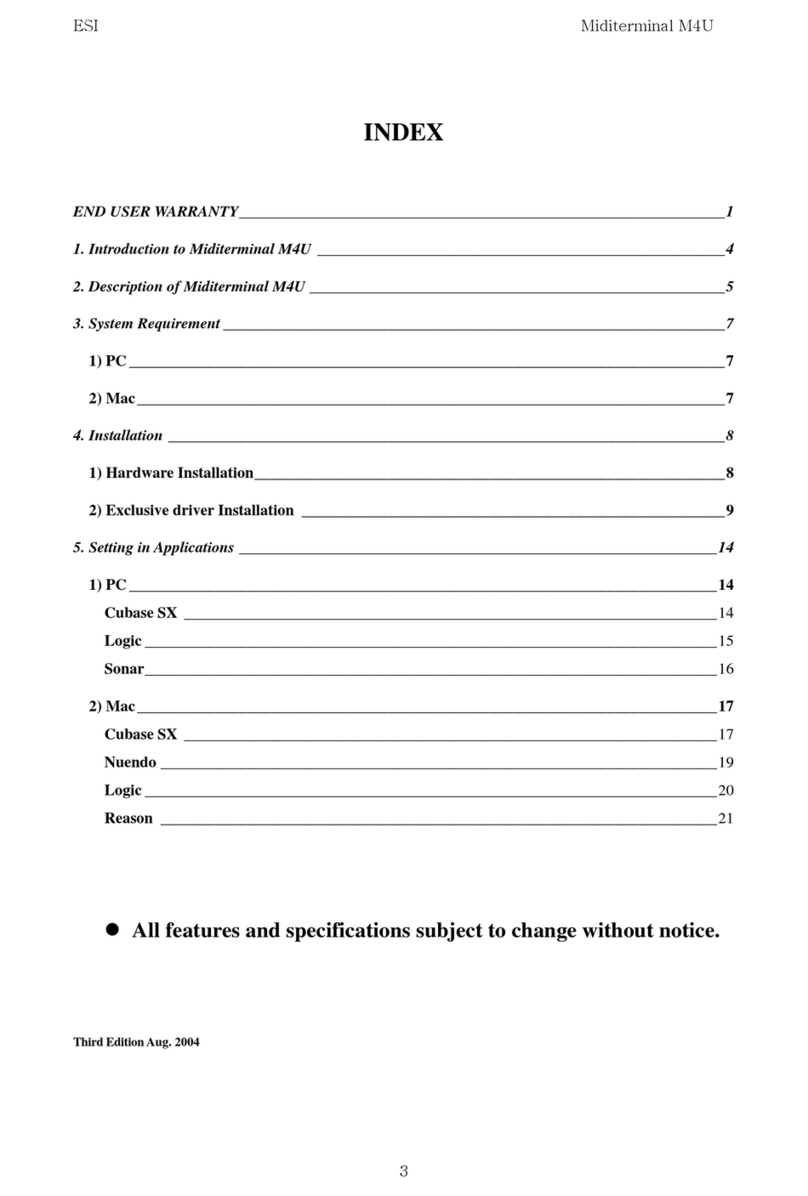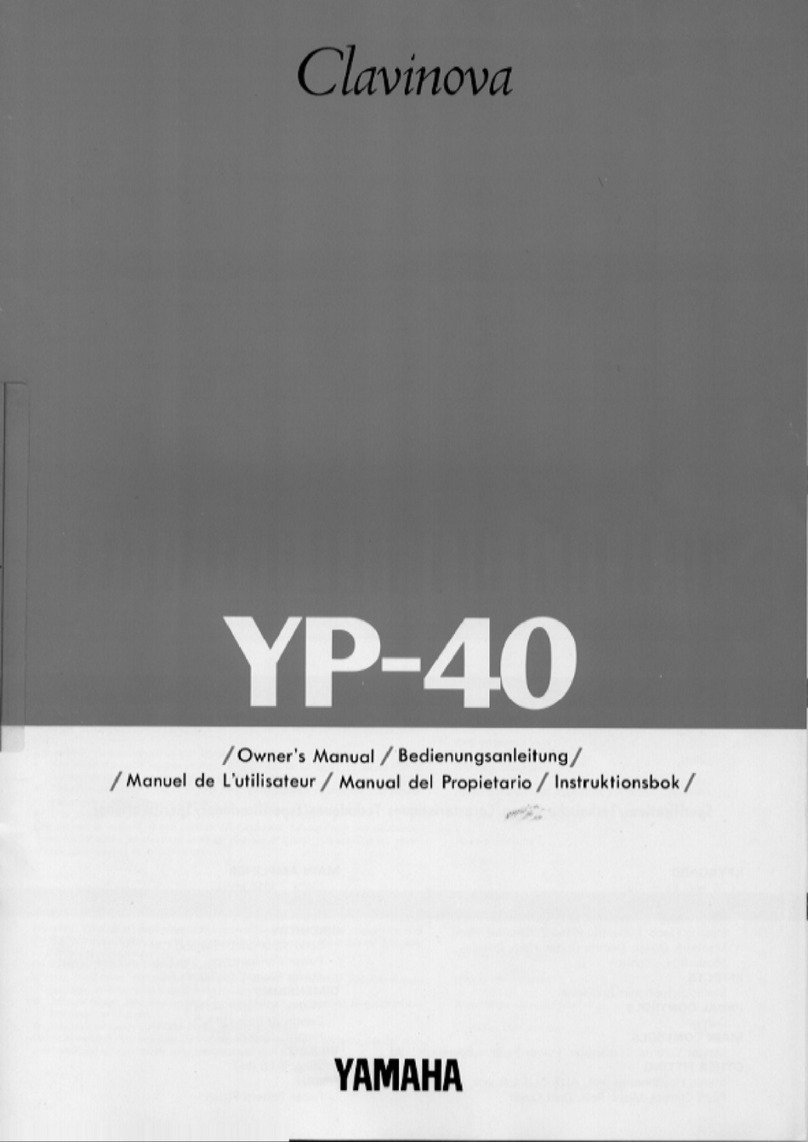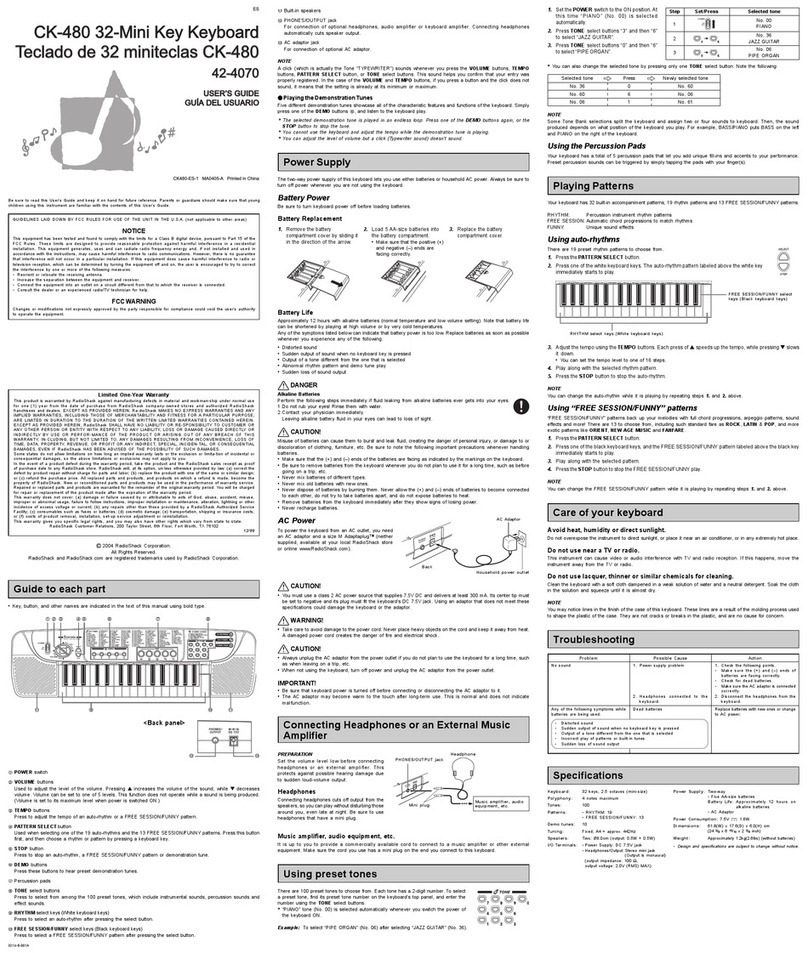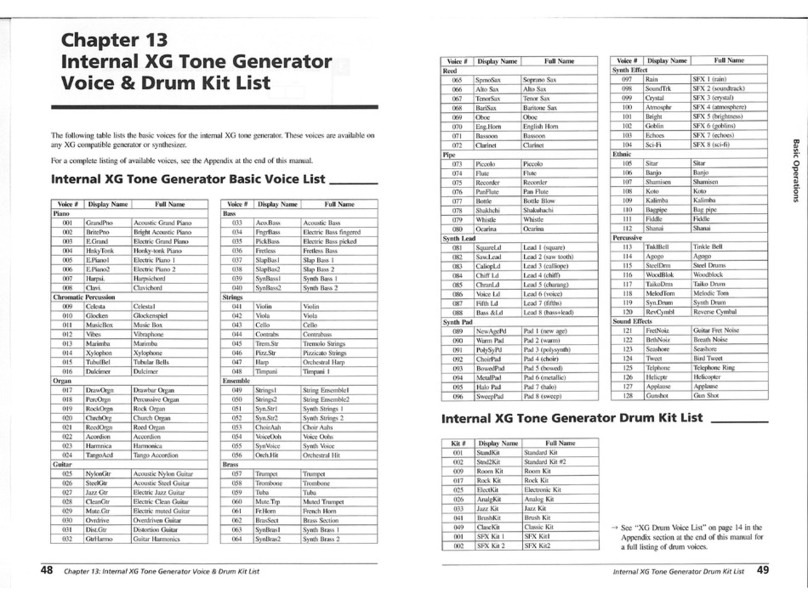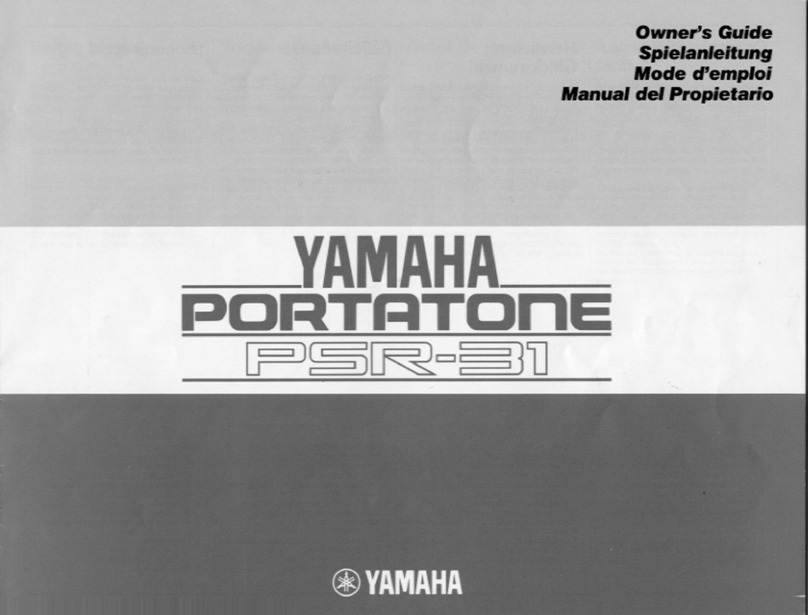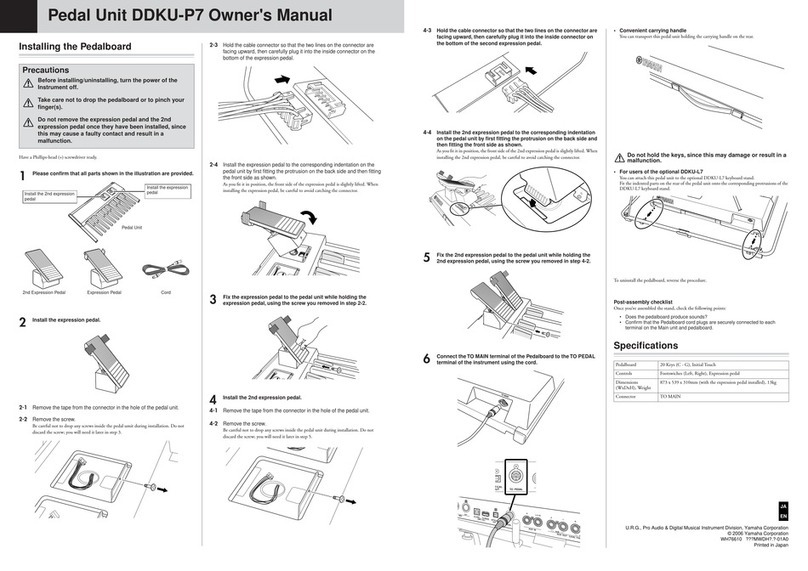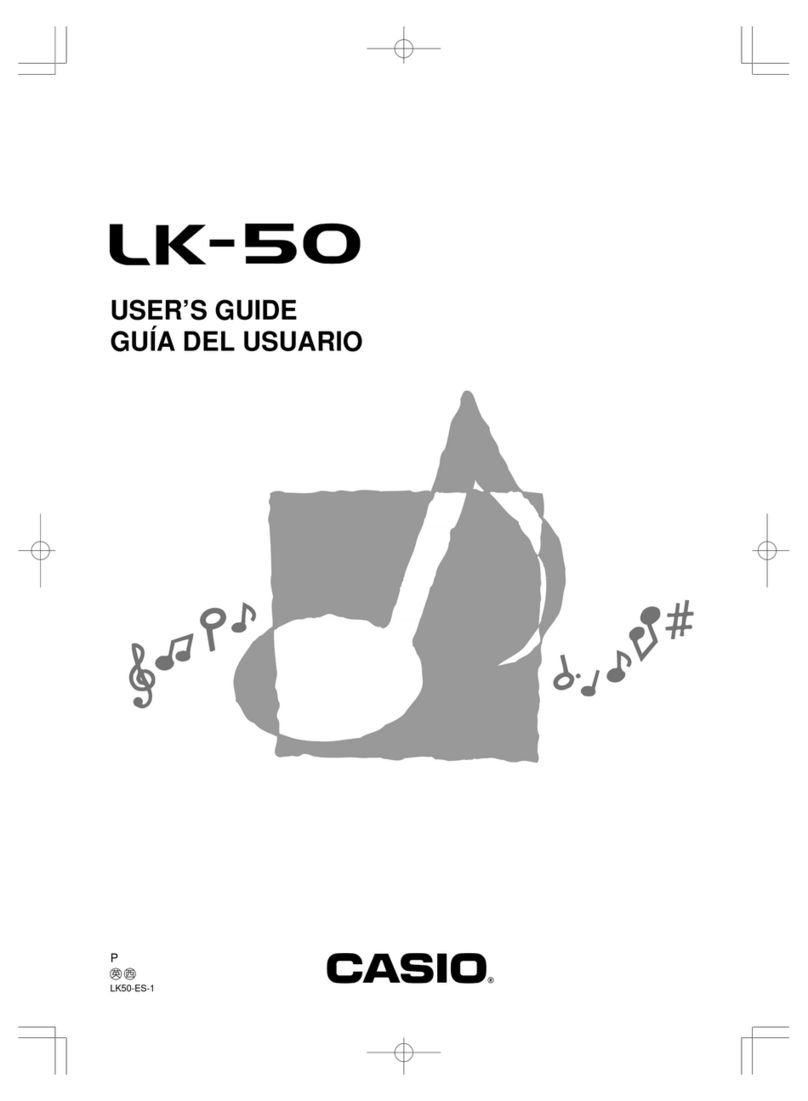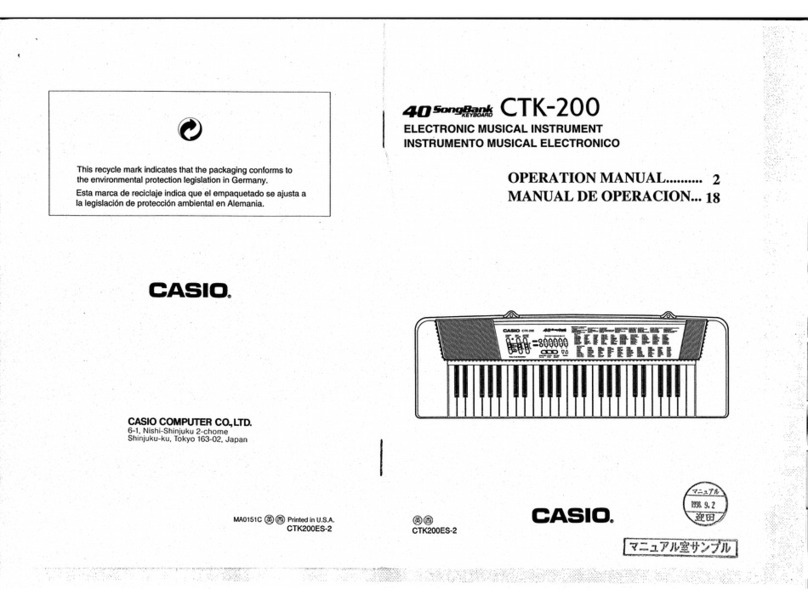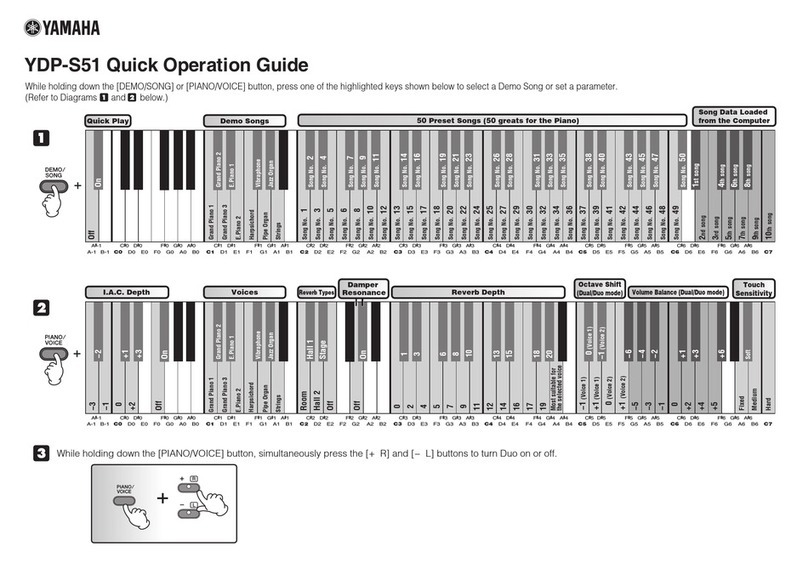RockJam RJ361 User manual

RJ361 61 key Multi-function
Keyboard
User Guide

Page | 1
Important Information
Be sure to obey the following information so as not to harm yourself or others or damage this instrument
or other external equipment.
Po er adapter:
•
Please use only the specified AC adapter supplied with the product. An incorrect or faulty
adapter can cause damage to the electronic keyboard.
•
o not place the AC adapter or power cord near to any source of heat such as radiators or
other heaters.
•
To avoid damaging the power cord, please ensure that heavy objects are not placed on it
and that it is not subject to stress or over bending.
•
Check the power plug regularly and ensure it is free from surface dirt. o not insert or
unplug the power cord with wet hands.
Do not open the body of the electronic keyboard:
•
o not open the electronic keyboard or try to disassemble any part of it. If the device is not
functioning correctly, please stop using it and send it to a qualified service agent for repair.
Use of the electronic keyboard:
• To avoid damaging the appearance of the electronic keyboard or damaging the internal parts
please do not place the electronic keyboard in a dusty environment, in direct sunlight or in
places where there are very high or very low temperatures.
• o not place the electronic keyboard on an uneven surface. To avoid damaging internal parts
do not place any vessel holding liquid onto the electronic keyboard as spillage may occur.
Maintenance:
• To clean the body of the electronic keyboard wipe it with a dry, soft cloth only.
Connection:
• To prevent damage to the speaker of the electronic keyboard please adjust the volume of any
peripheral device to the lowest setting and gradually adjust the volume accordingly to an
appropriate level once the music is playing.
During operation:
• o not use the keyboard at the loudest volume level for a long period.
• o not place heavy objects onto the keyboard or press the keyboard with undue force.
• The packaging should be opened by a responsible adult only and any plastic packaging should
be stored or disposed of appropriately.
Specification
• Specifications are subject to change without notice.

Page | 2
Contents
Important Information ................................................................................................................................... 1
Controls, Indicators and External Connections ............................................................................................ 4
Front Panel .............................................................................................................................................. 4
External Connections ............................................................................................................................... 5
LE isplay ............................................................................................................................................. 5
Preparation Before First Use ........................................................................................................................ 6
Power ....................................................................................................................................................... 6
Use of AC/ C power adapter: ............................................................................................................ 6
Battery operation: ................................................................................................................................ 6
Auto power off: .................................................................................................................................... 6
Jacks and Accessories ............................................................................................................................ 6
Using headphones: ............................................................................................................................. 6
Connecting an Amplifier or Hi-Fi Equipment: ...................................................................................... 7
Connecting a phone or audio device to the AUX Input to play music through the keyboard: ............. 7
Connecting a Microphone: .................................................................................................................. 8
Playing MP3 Music Files from a USB Memory Stick:.......................................................................... 8
Keyboard Operation ..................................................................................................................................... 9
Power and Volume .................................................................................................................................. 9
Power control: ..................................................................................................................................... 9
Adjustment of the Master Volume: ...................................................................................................... 9
Tone ....................................................................................................................................................... 10
Tone Selection: ................................................................................................................................. 10
Effect & Control ...................................................................................................................................... 10
Split Keyboard: .................................................................................................................................. 10
Sustain: ............................................................................................................................................. 11
Vibrato: .............................................................................................................................................. 11
Transpose: ........................................................................................................................................ 11
Metronome: ....................................................................................................................................... 12
Panel Percussion Instruments: ......................................................................................................... 12
Rhythm .................................................................................................................................................. 13
Selecting the rhythm: ........................................................................................................................ 13
Start / Stop: ....................................................................................................................................... 13

Page | 3
Sync: ................................................................................................................................................. 13
Fill in: ................................................................................................................................................. 14
Accompaniment Volume Adjustment: ............................................................................................... 14
Tempo Adjustment: ........................................................................................................................... 15
Chord Accompaniment .......................................................................................................................... 15
Single Finger Chords: ....................................................................................................................... 15
Fingered Chords: .............................................................................................................................. 16
Intro / Ending ......................................................................................................................................... 16
Recording Function ................................................................................................................................ 16
Rhythm Programming ............................................................................................................................ 17
emo Songs: ......................................................................................................................................... 17
Setting Memories M1 and M2 ................................................................................................................ 17
Teaching Modes .................................................................................................................................... 18
Beginner Course: .............................................................................................................................. 18
Advanced Course: ............................................................................................................................ 18
Progressive Learning: ....................................................................................................................... 18
Appendix I. Percussion Instruments ........................................................................................................... 19
Appendix II. Rhythm Table ......................................................................................................................... 20
Appendix III. Tone Table ............................................................................................................................ 20
Appendix IV. emo Song Table ................................................................................................................. 21
Appendix V. Troubleshooting ..................................................................................................................... 21
Appendix VI. Chord Tables ......................................................................................................................... 23
Single Finger Chords ............................................................................................................................. 23
Fingered Chords .................................................................................................................................... 24
Appendix VII. Technical Specification......................................................................................................... 25
FCC Compliance Statement ....................................................................................................................... 26
FCC Class B Part 15 ............................................................................................................................. 26
Product isposal Instructions (European Union) ........................................................................................ 26

Page | 4
Controls, Indicators and External Connections
Front Panel
1. Stereo Speakers
2. Power Switch
3. Sync
4. Single Finger Chords
5. Fingered Chords
6. Fill In
7. Metronome
8. Split Keyboard
9. Vibrato
10. Start / Stop
11. Intro / Ending
12. Main Volume +/-
13. Tempo [Fast/Slow]
32
33
13436
1
35
37 38
2
3 4 5 6 7 8
11
10
12 13 14 15 16
9
17 18 19 20 21 22
30
31
29
23 24 25 26 27 28
14. Accompaniment Volume
+/
-
15. Transpose
16. Sustain
17. Record
18. Rhythm Program
19. Playback
20. Memory Function
21. Memory Storage 1
22. Memory Storage 2
23. Percussion
24. Play/ Pause
25. Previous Track
26. Next Track
27.
Music Volume
-
28. Music Volume +
29. Number Pad
30. Tone
31. Rhythm
32. emo
33. Teach 1 and 2
34. Rhythms List
35. LE isplay
36. Tones List
37. Chord Keyboard Area
38. Keyboard Playing Area

Page | 5
External Connections
LED Display
1. 3- igit LE isplay
USB AUX IN PHONES DC IN 9V
1 2 3 4 5
MIC
1
1. USB
In
put
(For
MP3 Playback)
2. MIC Input (For Electret Microphone)
3. AUX IN (For Music Playback)
4. Headphone Output
5. C 9V Power Input

Page | 6
DC9-12V
DC PLUG
POWER ADAPTER
MAINS SOCKET
Preparation Before First Use
Po er
Use of AC/ C power adapter:
Please use the AC/ C power adapter that came with the electronic keyboard or a power adapter with C
9V output voltage and 500mA output current with a centre positive plug. Connect the C plug of the
power adapter into the C 9V power socket on the rear of the keyboard and then connect the other end
into the mains wall socket and switch on.
USA / Canada UK
Caution:
When the keyboard is not in use you should unplug the power adapter from the mains power
socket.
Battery operation:
Open the battery lid on the underneath of the electronic keyboard and insert 6 x 1.5V Size alkaline
batteries. Ensure the batteries are inserted with the correct polarity and replace the battery lid.
Caution:
o not mix old and new batteries. o not leave batteries in the keyboard if the keyboard is not
going to be used for any length of time. This will avoid possible damage caused by leaking batteries.
Auto power off:
The keyboard has a power save function that switches the keyboard off after a period of not being played.
Press the power on / off button to switch back on.
Jacks and Accessories
Using headphones:
Connect the 3.5mm headphone plug into the [PHONES] jack on the rear of the keyboard. The internal
speaker will cut off automatically once headphones are connected. Headphones not included.

Page | 7
Connecting an Amplifier or Hi-Fi Equipment:
This electronic keyboard has a built in speaker system but it can be connected to an external amplifier or
other hi-fi equipment. First turn off the
power to the keyboard and any external equipment you are looking
to connect. Next insert one end of a stereo audio cable (not included) into the LINE IN or AUX IN socket
on the external equipment and connect the other end into the [PHONES] jack on the rear of the electronic
keyboard.
Connecting a phone or audio device to the AUX Input to play music through the keyboard:
This keyboard has a built-in speaker system that can be used to play music from your phone or mobile
device. Insert one end of a stereo audio cable into the AUX IN socket on the back of the keyboard and
connect the other end into your phone or audio device. Make sure the keyboard is switched on. Use the
volume control of the phone to control the music volume. AUX in cable not included.
3.5 mm PLUG
HEADPHONES
PHONES
PHONES
3.5 mm PLUG
AUDIO INPUT JACK
OF AMPLIFIER
AMPLIFIER
SPEAKER BOX
R IN L
AUX IN

Page | 8
Connecting a Microphone:
Connect the 3.5mm microphone plug into the [MIC] jack on the rear of the keyboard. Note that the
keyboard requires an electret or condenser microphone, not supplied.
Playing MP3 Music Files from a USB Memory Stick:
Insert the USB memory stick into the USB input at the rear of the keyboard. Press the PLAY/PAUSE key
to start and stop the music playback. Once the music has started playing you can skip forward and
backward through the MP3 tracks by pressing the control buttons. Adjust the volume of the music
playback with the VOL – and + keys. Use the keys on the keyboard to play along.
MIC
USB AUX IN PHONES DC IN 9VMIC
1
2

Page | 9
Keyboard Operation
Po er and Volume
Power control:
Press the [POWER] button to turn the power on and again to turn the power off. The LE display will light
to indicate power on.
Adjustment of the Master Volume:
The keyboard has 16 levels of volume from V00(off) - V15. To change the volume, touch the [MAIN VOL
+/-] buttons. The volume level is indicated by the LE display. Pressing both the [MAIN VOL +/-] buttons
at the same time will make the Main Volume return to the default level (level V10). The main volume level
will revert to level V10 after power off and on.

Page | 10
Tone
Tone Selection:
When the keyboard is switched on the default TONE is ‘’000’’ Grand Piano. To change the tone, touch the
TONE button first and then directly put in the number code on the keypad by pressing the corresponding
digits 0-9. The tones can also be changed by using the + / - buttons. Refer to Appendix III for a list of the
available tones.
Effect & Control
Split Keyboard:
To switch on Split Keyboard mode press the [SPLIT] button, the LE will show [SPL].
The keyboard will split into two keyboards at the 24th key from the left. You can adjust the TONE of the
right hand side of the keyboard by pressing the corresponding digits 0-9 on the numerical keypad. The
TONE of the left hand side of the keyboard will remain set to the tone chosen before the Split Keyboard
mode was entered. In Split Keyboard mode the pitch of the left hand keys are raised by one octave and
the right hand keys lowered by one octave. Press the [SPLIT] button again to exit Split Keyboard mode.
1
2
SPLIT KEYBOARD
DIVIDE POINT
TONE 1 TONE 2

Page | 11
Sustain:
Touch the [SUSTAIN] button to enter Sustain mode. The LE display will briefly display [SUS] to indicate
sustain is on. Once this mode is selected the sound of each note played is prolonged. Touching the
[SUSTAIN] button again will turn the sustain feature off and exit this mode.
NOTE: In order to use the sustain pedal included then make sure that the sustain mode is switched off
then press the sustain pedal to sustain individual notes as required.
Vibrato:
Touch the [VIBRATO] button to enter Vibrato mode. The LE display will briefly display [Vib]] to indicate
that vibrato is on. Once this mode is selected each time a note is played a trembling effect is added to the
end of the note. Touching the [VIBRATO] button again will turn the Vibrato feature off and exit this mode.
Transpose:
Touching the [TRANSPOSE +/-] buttons alters the musical scale of the note being played. You can adjust
the scale by 6 levels upwards or downwards. Pressing both the [TRANSPOSE +/-] buttons at the same
time will make the musical scale revert to 00. The transpose level will be reset to 00 after power off and
on.

Page | 12
Metronome:
Touch the [METRONOME] button to start the tick-tock beat. There are four beats to choose from.
epending on what the performance needs, you can touch the [TEMPO + / -] buttons to speed up or slow
down. Press the [METRONOME] button repeatedly to cycle through to the required beat pattern. The LE
display will indicate the beat you have chosen. The metronome effect is added to the music once you start
playing. To exit this mode touch the [START/STOP] or [METRONOME] button again.
Panel Percussion Instruments:
When the [PERCUSSION] button is touched the keyboard’s keys turn into a percussion instrument, the
LE will show [PrC] to indicate percussion mode. Play the keyboard accordingly and the percussion
sounds will be heard. Touch the [PERCUSSION] button again to exit Percussion mode. Refer to Appendix
I. for a table of the 61 percussion sounds available.
PERCUSSION KEYBOARD AREA
2
1

Page | 13
Rhythm
Selecting the rhythm:
You can choose from any of the 200 built in rhythms. Please refer to the Appendix II. for the detailed
rhythm table. Touch the [RHYTHM] button to enter the rhythm selection function. The LE display will
show the current rhythm number. You can select the rhythm you require by pressing the corresponding
digits on the numerical keypad or by pressing the + / - buttons.
Start / Stop:
Touch the [START / STOP] button to play the rhythm. Touch the [START / STOP] button again to stop the
rhythm playback
Sync:
Touch the [SYNC] button to select the sync accompaniment function. Pressing any of the first 19 keys on
the left hand side of the keyboard will start the rhythm playing. Touch the [START / STOP] button to stop
the rhythm and exit the sync function.
1
2

Page | 14
Fill in:
You can fill in a length of interlude if you touch the [FILL] button during the rhythm playback. After the fill
in, the rhythm will continue playing as normal.
Accompaniment Volume Adjustment:
The Accompaniment Volume can be adjusted by pressing the [ACCOMP VOLUME +/-] buttons. The LE
display will show the volume as you are adjusting it. The adjustment range has 16 levels which are
displayed as 000 – 015 and indicated by the bars on the LE display. Pressing both the [ACCOMP
VOLUME +/-] buttons at the same time will make the Accompaniment Volume return to the default level
(level 010). The Main Volume control will also affect the output level of the accompaniment. At power on
the acccompaniment volume will reset to the default level.
CHORD AREA

Page | 15
Tempo Adjustment:
Touch the [TEMPO +/-] buttons to adjust the playing tempo of the rhythm, metronome and demo song.
The adjustment range is 30-240 bpm. Pressing both the [TEMPO +/-] buttons at the same time will make
the tempo revert to the default tempo for the rhythm selected. At power on the tempo will revert to 120
bpm.
Chord Accompaniment
Single Finger Chords:
Touch the [SINGLE] button to activate the single finger chord function. The LE screen will display [C-1]
Chords are played by pressing certain keys in the chord area on the left hand side of the keyboard (keys
1-19). The finger patterns required are shown in Appendix VI. Touch the [START / STOP] button to start
or stop the chord accompaniment. Press the [SINGLE] button again to exit single finger chord mode
CHORD AREA

Page | 16
Fingered Chords:
Touch the [FINGERE ] button to activate the fingered chord function. The LE screen will display [C-2]
Chords are played by pressing certain keys in the chord area on the left hand side of the keyboard (keys
1-19). The finger patterns required are shown in Appendix VI. Touch the [START / STOP] button to start
or stop the chord accompaniment. Press the [FINGERE ] button again to exit fingered chord mode. Note
that no sound ill be produced unless the correct finger patterns are formed.
Intro / Ending
Touch the [INTRO / EN ING] button to enable the intro section. When the intro finishes playing,
accompaniment shifts to the main section. Touch [INTRO / EN ING] button again to enable the ending
section. When the ending is finished, the auto accompaniment stops automatically.
Recording Function
Touch the [REC] button to enter the recording mode. The LE will indicate that the recording function is
on by showing [rEC] on the LE display. Press any key to start recording. The maximum recording
capacity is 46 notes. When the recording capacity is full the LE display will show [FUL]. Each time you
touch the [REC] button, the previous memory will be cleared and the keyboard will enter the recording
mode again.
Touch the [PLAYBACK] button to play back the recorded notes.

Page | 17
Rhythm Programming
Press the [PROGRAM] button to activate the Rhythm Program mode. The LE will indicate that the
rhythm program function is on by showing [Pr9]. You can then play the keyboard and record your
percussion track (up to 46 percussion beats). To listen to your piece touch the [PLAYBACK] button and
the keyboard will playback your edited percussions. You can then play along to your recorded percussion.
You can also adjust the speed of the playback using the [TEMPO +/-] buttons. To cancel the Programming
mode, touch the [PROGRAM] button again.
Demo Songs:
Touch the [ EMO] button to play a demo song. The LE display will show [dXX] where XX is the number
of the demo song, from 00 to 39. By pressing the + and - button on the numerical keypad you can choose
the demo song you require. There are 40 demo songs to choose from in total. The keyboard will finish the
chosen song and then play the next song. Touch the [ EMO] button again to exit the demo mode. Refer
to Appendix IV. for a list of the available emo songs.
Setting Memories M1 and M2
The keyboard has two built in memories for saving specific tones, rhythms, and tempos. Before
performing, select the TONE, RHYTHM and TEMPO you wish to use. While holding the [MEMORY]
button, press the [M1] or [M2] button, the LE display will show [S1] or [S2] and this will save the
keyboard settings to that memory. You can access the stored settings by touching the [M1] or [M2]
buttons before performing, the LE display will show [n1] or [n2]. Note that the M1 and M2 memories
ill be cleared after the keyboard is s itched off and back on again.
12
12

Page | 18
Teaching Modes
Beginner Course:
Touch the [TEACH 1] button to enter the Beginner Course teaching mode. This mode is suitable for
beginners to familiarise themselves with the rhythm and tempo of the song The LE display will show
[dXX] where XX is the number of the song selected, from 00 to 39 (refer to Appendix IV for the list of
songs). Use the keypad or + - keys to select the desired song. The beat point will flash on the LE display
to indicate the tempo. The LE display will indicate which key should be pressed, for example C 6. Use
the key stickers provided with the keyboard applied to the keys in order to know which key to press. The
keyboard will play the main melody in time with any key presses, even incorrect ones.
Advanced Course:
Touch the [TEACH 2] button to enter the Advanced Course teaching mode. This mode is suitable for more
advanced users. The LE display will show [d00] where XX is the number of the song selected, from 00 to
39 (refer to Appendix IV for the list of songs). Use the keypad or + - keys to select the desired song. The
beat point will flash on the LE display to indicate the tempo. The LE display will indicate which key
should be pressed, for example C 6. Use the key stickers provided with the keyboard applied to the keys
in order to know which key to press. The keyboard will play the main melody in time with any key presses.
Progressive Learning:
• In general, follow the sequence below to master any of the included songs.
• Listen to the song in EMO mode to get an idea of the note timings and beat. When confident
move on to the next stage.
• Access the same song in Beginner Course mode (TEACH 1) and duplicate the note timings and
key presses. When mastered move onto the Advanced Course (TEACH 2).

Page | 19
Appendix I. Percussion Instruments
PERCUSSION KEYBOARD AREA
1
2
3
4
558
57
60
59
61
61 Percussion Sounds
Table of contents
Other RockJam Electronic Keyboard manuals