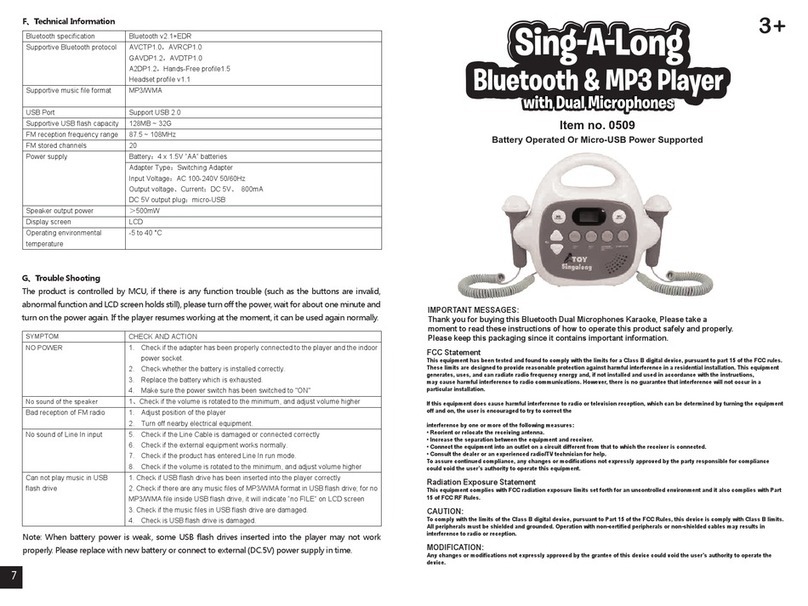RockJam RJPS200 User manual

RJPS200 Karaoke Machine with Bluetooth®
User Guide
Please read this user guide first before operating the karaoke machine and save it for future
reference.
Congratulations on your purchase of this RockJam Karaoke Machine. To get the most from
your purchase, please take a few minutes to read these instructions.
C
I
H
C
O
E
L
O
V
M
A
.
V
.
C
V
O
R
E
L
T
U
S
M
A
E
M
A
N
L
C
A
E
B
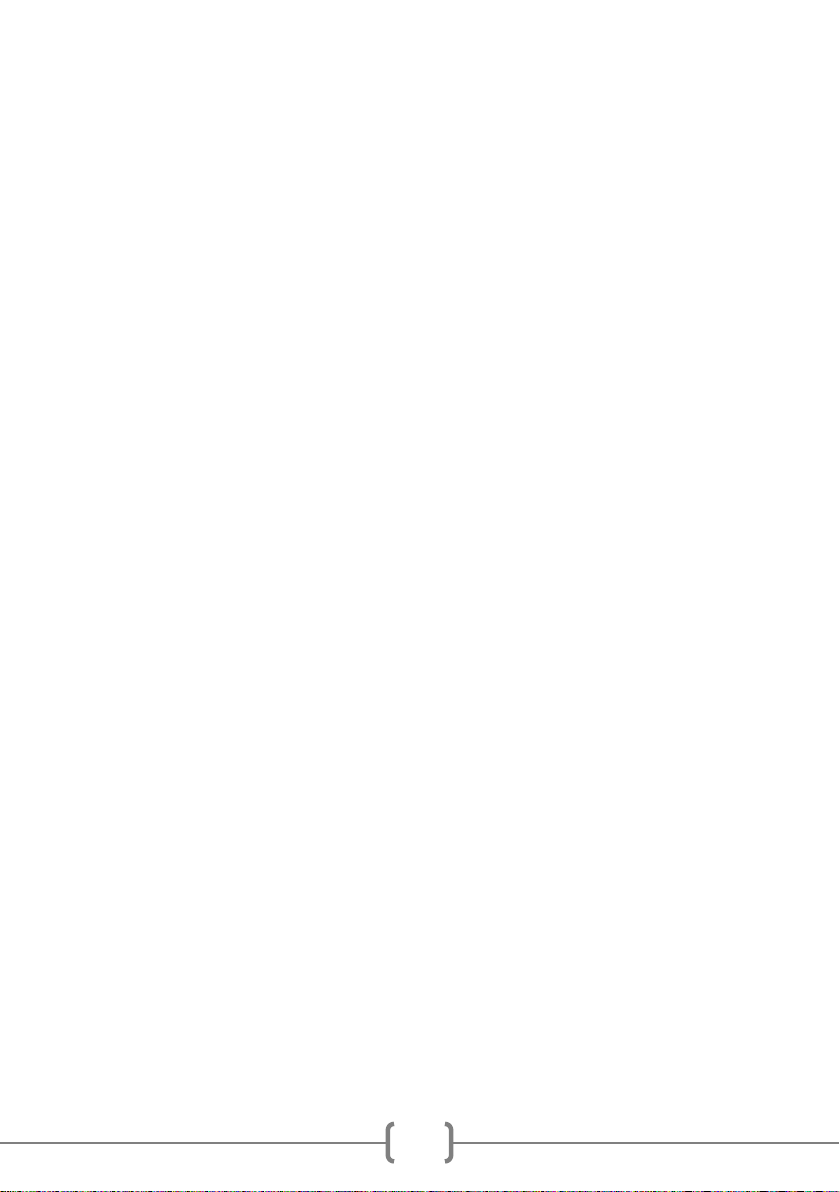
1
Warnings
This product is designed for indoor use only. Do not expose to rain or other kinds of moisture as
that could lead to the risk of electric shock.
Do not open the karaoke machine casing except for inserting CD+G/CD discs or batteries. This
could lead to damage or risk of electric shock.
Do not use any power adapter with the karaoke except for the one supplied with it.
Important Safety Instructions
1. Read instructions - All the safety and operating instructions should be read before the
appliance is operated
2. Retain instructions - The safety and operating instructions should be retained for future
reference.
3. Heed Warnings - All warnings on the appliance and in the operating instructions should be
adhered to.
4. Follow instructions - All operation and use instructions should be followed.
5. Water and Moisture - The appliance should not be used near water; for example, near a
bathtub, washbowl, kitchen sink, laundry tub, in a wet basement, or near a swimming pool, and
the like.
6. Ventilation - The appliance should be situated so that its location or position does not
interfere with its proper ventilation. For example, the appliance should not be situated on a bed,
sofa, rug, or similar surface that may block the ventilation openings; or placed in a built-in
installation, such as a bookcase or cabinet that may impede the flow of air through the
ventilation openings.
7. Heat - The appliance should be situated away from heat sources such as radiators, stoves or
other appliances (including amplifiers) that produce heat.
8. Power Sources - The appliance should be connected to a power supply only of the type
described in the operating instructions or as marked on the appliance.
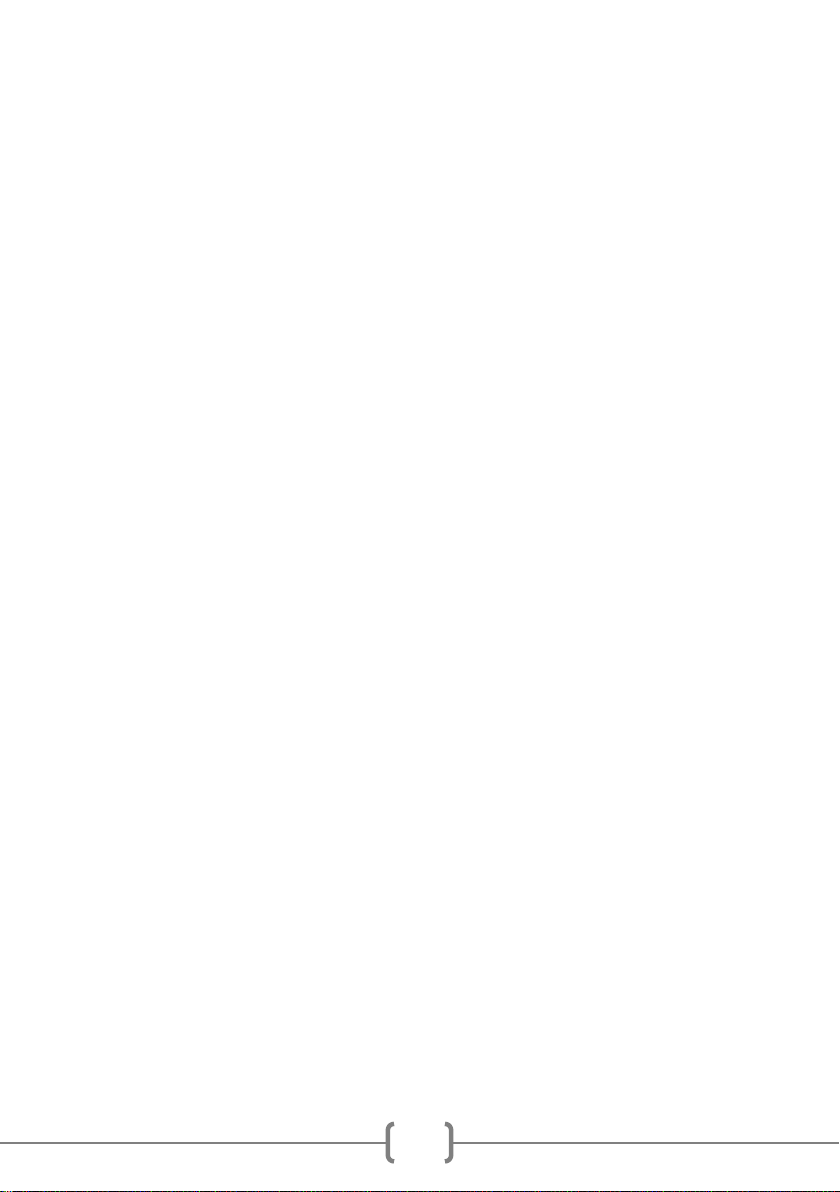
2
9. Power-Cord Protection - Power supply cords should be routed so that they are not likely to
be walked on or pinched by items placed upon or against them, paying particular attention to
cords at plugs and the point where they exit from the appliance.
10. Cleaning - The appliance should be cleaned only with a lightly dampened cloth. Do not use
solvents that will damage the plastics finish.
11. Long Periods of Non-Use - The power adapter should be unplugged from the power outlet
when left unused for a long period of time. Batteries should be removed when not being used.
12. Object and Liquid Entry - Care should be taken so that objects do not fall and liquids are not
spilled into the enclosure through openings.
13. Damage Requiring Service - The appliance should be serviced by qualified service
personnel when:
•The power supply cord or the plug has been damaged; or
•Objects have fallen, or liquid has been spilled into the appliance; or
•The appliance has been exposed to rain; or
•The appliance does not appear to operate normally or exhibits a marked change in
performance; or
•The appliance has been dropped, or the enclosure damaged.
14. Servicing - The user should not attempt to service the appliance beyond that described in
the operating instructions. All other servicing should be referred to qualified service personnel.
FCC Statement
This equipment has been tested and found to comply with the limits for a Class B digital
device, pursuant to Part 15 of the FCC Rules. These limits are designed to provide
reasonable protection against harmful interfernce in a resisential installation. This eqipment
generates uses and can radiate radio frequency energy and, if not installed and used in
accordance with the instructions, may cause harmful interference to radio communications.
Howerver, there is no guarantee that interference will not occur in a particular installation,If
this equipment does cause harmful interferrence to radio or television reception, which can be
deterined by turning the equipment off and on, thte user is encouraged to try to correct the
interference by one of more of the following measures:
-- Reorient or relocate teh receiviing antenna.
-- Increase teh separation between the equipment and receiver.
-- Connect the equipment into an outlet on a circutt different from that to which the receiver is
connected.
-- Consult the dealer or an experienced redio/TV ttechnician for help.
Changes or modifications not expressly approved by the party responsible for compliance
could void the user's authority to operate teh equipment.

3
Index
Warnings ........................................................................................................................1
Important Safety Instructions, FCC Statement ..............................................................1
Package Contents..........................................................................................................5
Location of Controls (Front)............................................................................................6
Location of Controls (Rear) ............................................................................................7
Initial Setup.....................................................................................................................8
Connecting the Microphones .....................................................................................8
Connecting the Karaoke Machine to a TV .................................................................8
Connecting to the Electricity Supply...........................................................................9
Battery Operation.......................................................................................................9
Switching the Karaoke Machine On/Off ...................................................................10
Lightshow Selection and Switching off the Lightshow..............................................10
Operation......................................................................................................................11
Playing a CD+G or Audio CD...................................................................................11
Using the Microphones ............................................................................................12
Echo and AVC Controls ...........................................................................................13
Skipping Forward \ Backwards.................................................................................14
Repeat Mode ...........................................................................................................14
Track Programming .................................................................................................15
Stopping Playback and Switching Off ......................................................................16
LINE IN ....................................................................................................................16
.................................................................................................................................16
.................................................................................................................................17
Bluetooth Operation.................................................................................................17
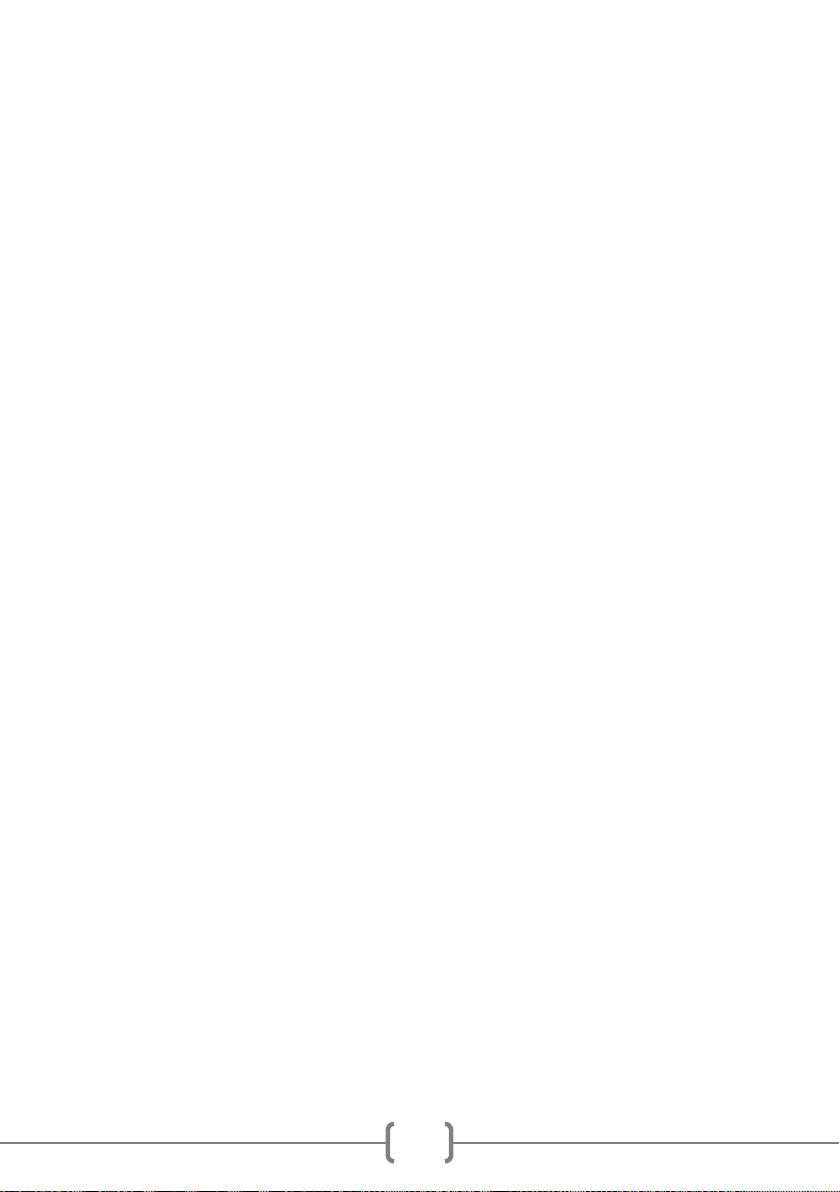
4
Troubleshooting Guide.................................................................................................20
No Power .................................................................................................................20
The Karaoke Machine Switches Off Unexpectedly..................................................20
No Lightshow Effect.................................................................................................20
No Sound - General.................................................................................................20
No Sound –If connected to a TV.............................................................................21
Lyrics do not appear on the TV screen ....................................................................21
No sound from the microphone................................................................................21
Bluetooth® device pairing problems ........................................................................21
Other Bluetooth® problems .....................................................................................22
Product Disposal Instructions.......................................................................................22
Specifications ...............................................................................................................23
AUDIO......................................................................................................................23
CD+G/CD PLAYER..................................................................................................23
BLUETOOTH ® .......................................................................................................23
MISCELLANEOUS ..................................................................................................23

5
Package Contents
Please make sure that the following items are included.
Main unit
1 or 2 x 16-Song Chart Hit CD+G discs are optionally included.
(See product gift box supplied for details of any included CD+Gs.)
C
I
H
C
O
E
L
O
V
M
A
.
V
.
C
V
O
R
E
L
T
U
S
M
A
E
M
A
N
L
C
A
E
B
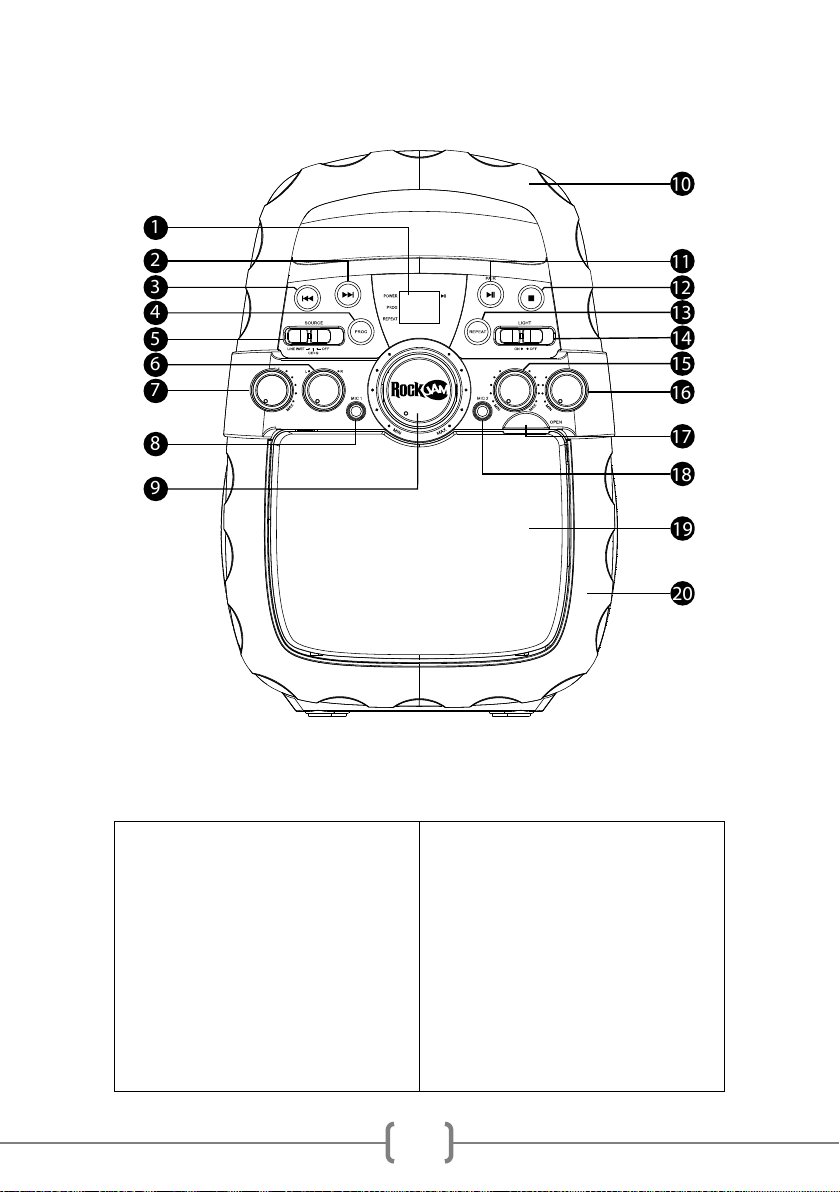
6
Location of Controls (Front)
1) LED display
2) FWD Button
3) REV Button
4) Program Button
5) ON/OFF/SOURCE Button
6) Speaker Balance
7) AVC Control
8) MIC 1 Socket
9) Master Volume
10) Carry Handle
11) PLAY/PAUSE/PAIR Button
12) STOP Button
13) Repeat Button
14) LIGHT ON/OFF Switch
15) Echo Control
16) MIC Volume
17) CD Door Opening
18) MIC 2 Socket
19) CD Door
20) Lightshow
C
I
H
C
O
E
L
O
V
M
A
.
V
.
C
V
O
R
E
L
T
U
S
M
A
E
M
A
N
L
C
A
E
B
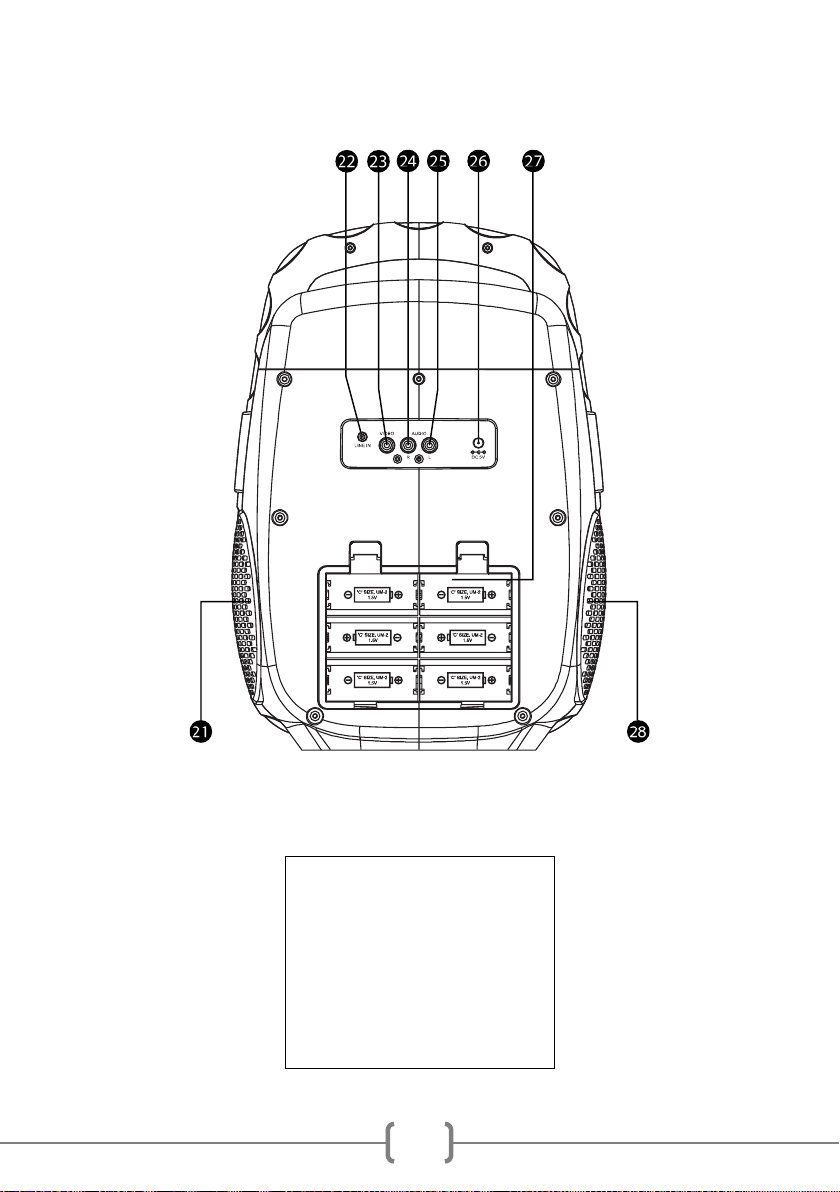
7
Location of Controls (Rear)
21) Stereo Speaker
22) LINE IN Socket
23) Video Output
24) Audio R (Right Output)
25) Audio L (Left Output)
26) DC 5V Power
27) Battery Compartment
28) Stereo Speaker
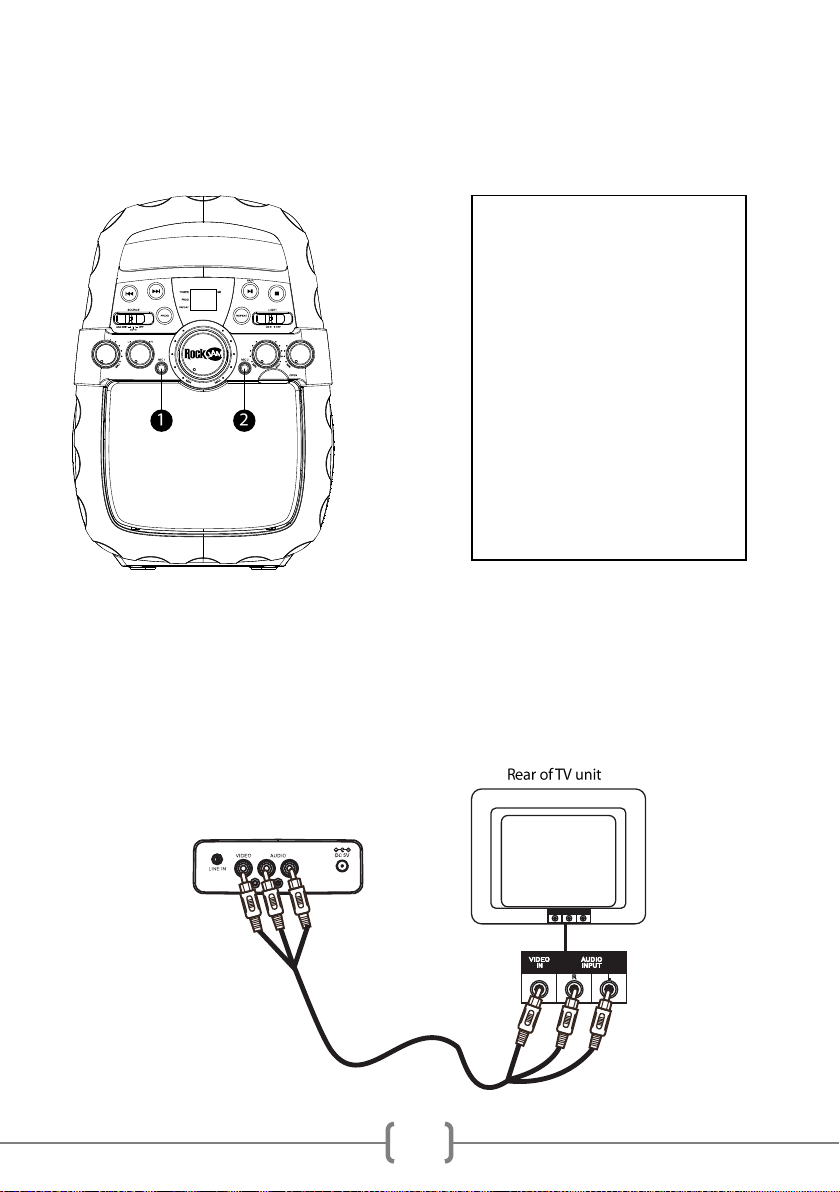
8
Initial Setup
Connecting the Microphones
Connecting the Karaoke Machine to a TV
C
I
H
C
O
E
L
O
V
M
A
.
V
.
C
V
O
R
E
L
T
U
S
M
A
E
M
A
N
L
C
A
E
B
R L
Microphones:
Connect a microphone into MIC
1 Socket (1) as well as MIC 2
Socket (2) (if desired).
Note: Do not drop or tap the
microphones as damage to the
microphones or speakers may
occur.
Do not twist the microphone
cable as it will cause damage to
the internal conductors.

9
To output the song lyrics and audio to your TV, work through the following steps:
Connect the RCA video cable (Yellow) to the VIDEO OUT socket and the audio cables (White
(L) and Red (R)) to the AUDIO OUT (L + R) sockets located on the back of the Karaoke
machine. Connect the other end of the RCA video cable (Yellow) to the TV VIDEO IN socket
and the audio cables (White and Red) to the TV AUDIO IN sockets.
Using the TV remote control select the correct source input for the karaoke machine (AV1, AV2
etc.)
Notes:
• This unit can be used with or without a TV, but it is highly recommended to use a TV in order
to utilize all the features.
• To see the lyrics on the screen, you must use a CD+G disc.
Connecting to the Electricity Supply
Battery Operation
Insert the power supply into a
220V-240V AC / 50Hz switched
power outlet.
Note:
Make all connections before
connecting to the AC power.
Alternatively, the karaoke machine
can be powered using 6 x 1.5V
Alkaline ‘C’ Type batteries. Open
the battery cover and insert the
batteries with the correct polarity
as indicated by the engraving in
the battery compartment. Do not
mix batteries of different type or
old and new batteries. Remove
batteries when using AC power.
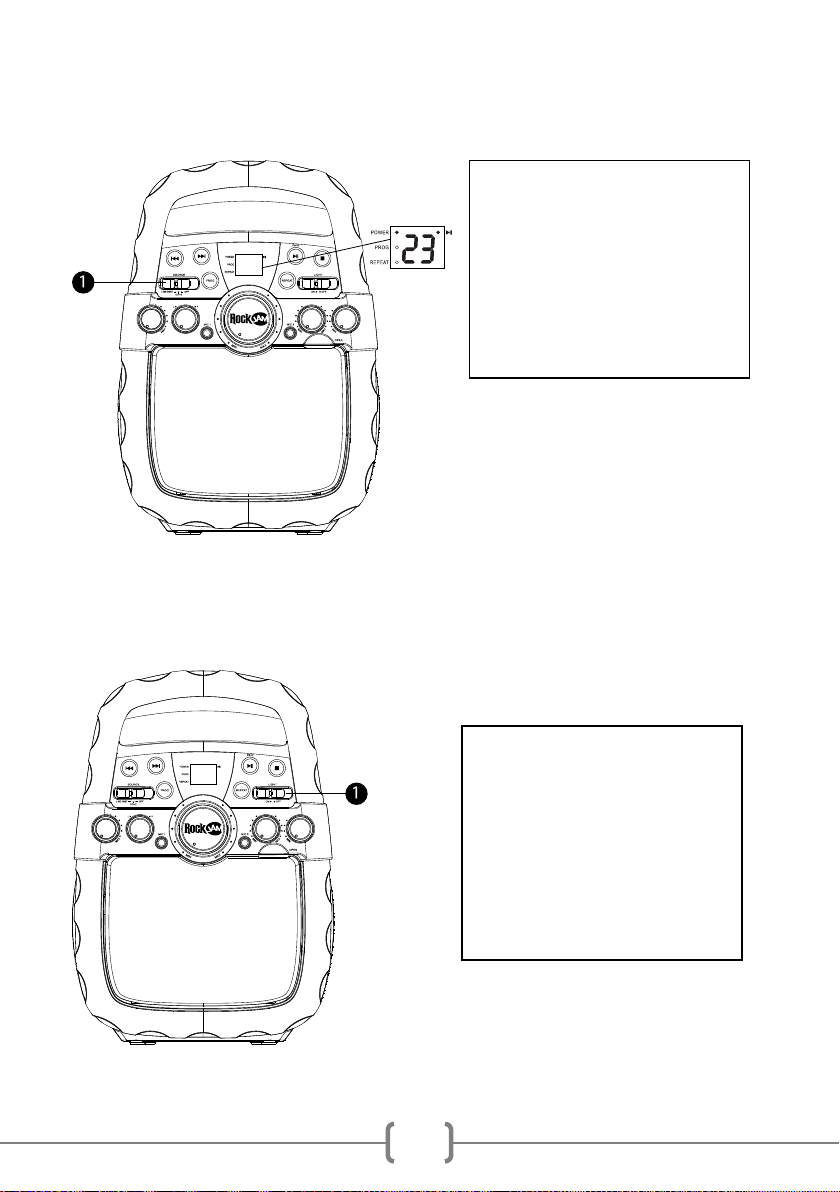
10
Switching the Karaoke Machine On/Off
Lightshow Selection and Switching off the Lightshow
C
I
H
C
O
E
L
O
V
M
A
.
V
.
C
V
O
R
E
L
T
U
S
M
A
E
M
A
N
L
C
A
E
B
1. To switch on the karaoke, slide
the ON/OFF/SOURCE switch to
the left. The Power indicator LED
will light red.
To switch off the karaoke, slide
the ON/OFF/SOURCE switch all
the way to the right.
1. The Karaoke Machine has a
built-in lightshow that beats to the
pulse of the music.
Slide the LIGHT switch to the left
to turn on the lightshow.
Slide the LIGHT switch to the
right to turn off the lightshow.
C
I
H
C
O
E
L
O
V
M
A
.
V
.
C
V
O
R
E
L
T
U
S
M
A
E
M
A
N
L
C
A
E
B

11
Operation
Playing a CD+G or Audio CD
C
I
H
C
O
E
L
O
V
M
A
.
V
.
C
V
O
R
E
L
T
U
S
M
A
E
M
A
N
L
C
A
E
B
1. Connect the unit as described
previously; if using a CD+G, it is
recommended to connect to a TV.
Slide the ON/OFF/SOURCE switch to
the middle until it clicks into place at the
CD+G point.
2. Open the CD door and insert a CD or
a CD+G disc by gently pressing it on
the centre spindle. Then close the CD
door.
Note:
• What is a CD+G?
A CD+G (CD+Graphics) is the
standard format for most karaoke discs that
will display the words on the screen.
• Never place anything other than a CD or
CD+G in the compartment, as foreign
objects can damage the unit.
• If no disc is inserted, ‘no’ will appear on the
LED display.
• If connected to a TV or other audio
amplifier, adjust the volume of the external
unit using its own volume control.
3. If Line IN/Bluetooth® mode is
currently being used, slide the SOURCE
switch to the middle where the CD+G
point is. ‘--‘ will appear on the LED
display when searching the disc and
then the total number of tracks on the
CD/CD+G will appear.
A
.
V
.
C
V
O
R
E
L
T
U
S
M
A
E
M
A
N
L
C
A
E
B
C
I
H
C
O
E
L
O
V
M
A
.
V
.
C
V
O
R
E
L
T
U
S
M
A
E
M
A
N
L
C
A
E
B

12
Using the Microphones
4. Press the PLAY/PAUSE button to
start playback; if listening to a CD+G
disc, the image and lyrics will appear
on the TV screen if connected. The
LED display will show the number of
the track that is playing.
5. Adjust the playback volume to a
comfortable level using the Master
Volume control.
6. Connect microphone(s) as shown
previously and slide the ON/OFF
switch on the microphone to the ON
position.
C
I
H
C
O
E
L
O
V
M
A
.
V
.
C
V
O
R
E
L
T
U
S
M
A
E
M
A
N
L
C
A
E
B
C
I
H
C
O
E
L
O
V
M
A
.
V
.
C
V
O
R
E
L
T
U
S
M
A
E
M
A
N
L
C
A
E
B
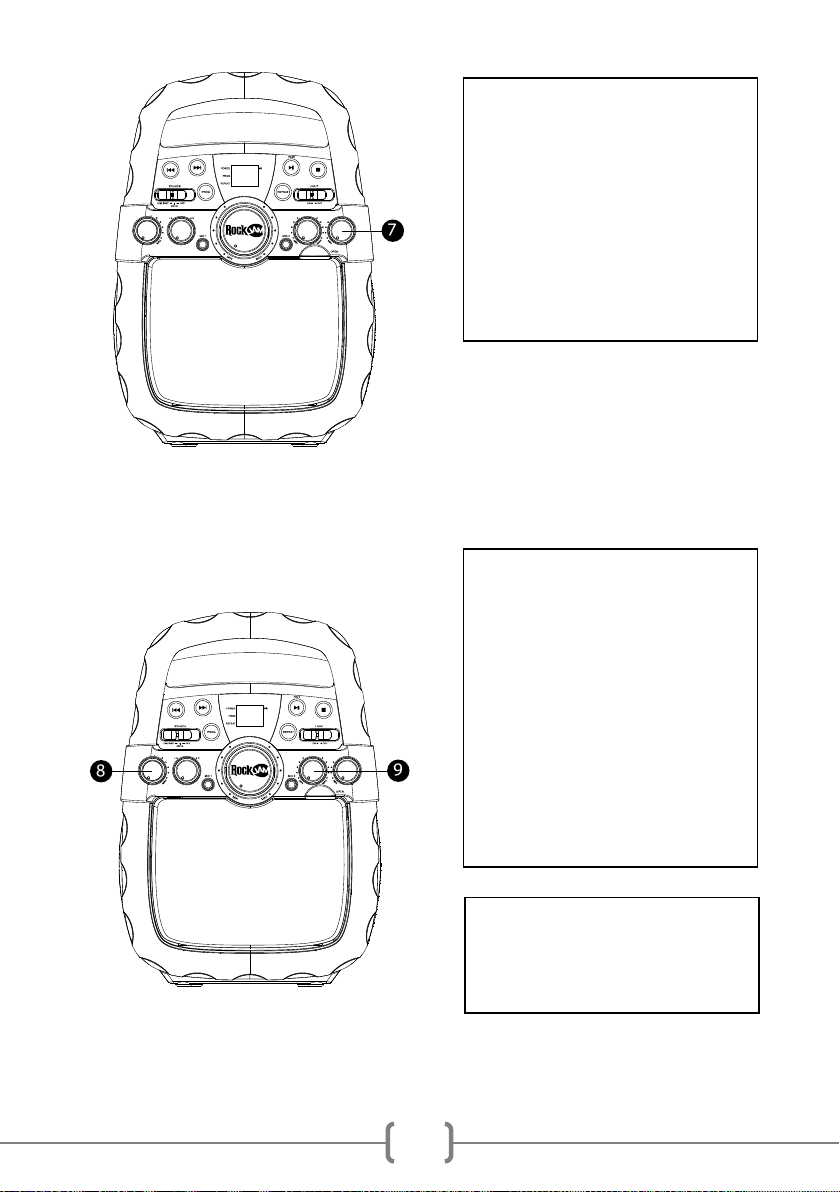
13
Echo and AVC Controls
C
I
H
C
O
E
L
O
V
M
A
.
V
.
C
V
O
R
E
L
T
U
S
M
A
E
M
A
N
L
C
A
E
B
7. The volume of microphone 1 and
2 are adjusted together using the
MIC Volume control. Hold the
microphone close to your mouth to
maximise the vocal performance. If
howling occurs, then turn down the
microphone volume and/or stand
further away from the karaoke
machine.
8. AVC (Auto Voice Control) can be
activated by rotating the AVC
control. The more this control is
turned clockwise, the more the
vocals on the multiplex recording
will be muted when the user starts
to sing through the microphone.
When the user stops singing, the
recorded vocals on the multiplex
recording will resume to normal.
Note: a multiplex recorded CD+G
(not supplied) is required for AVC
function.
9. Rotate the Echo control to add
an echo effect to your voice. Rotate
clockwise to increase the echo
effect.
C
I
H
C
O
E
L
O
V
M
A
.
V
.
C
V
O
R
E
L
T
U
S
M
A
E
M
A
N
L
C
A
E
B
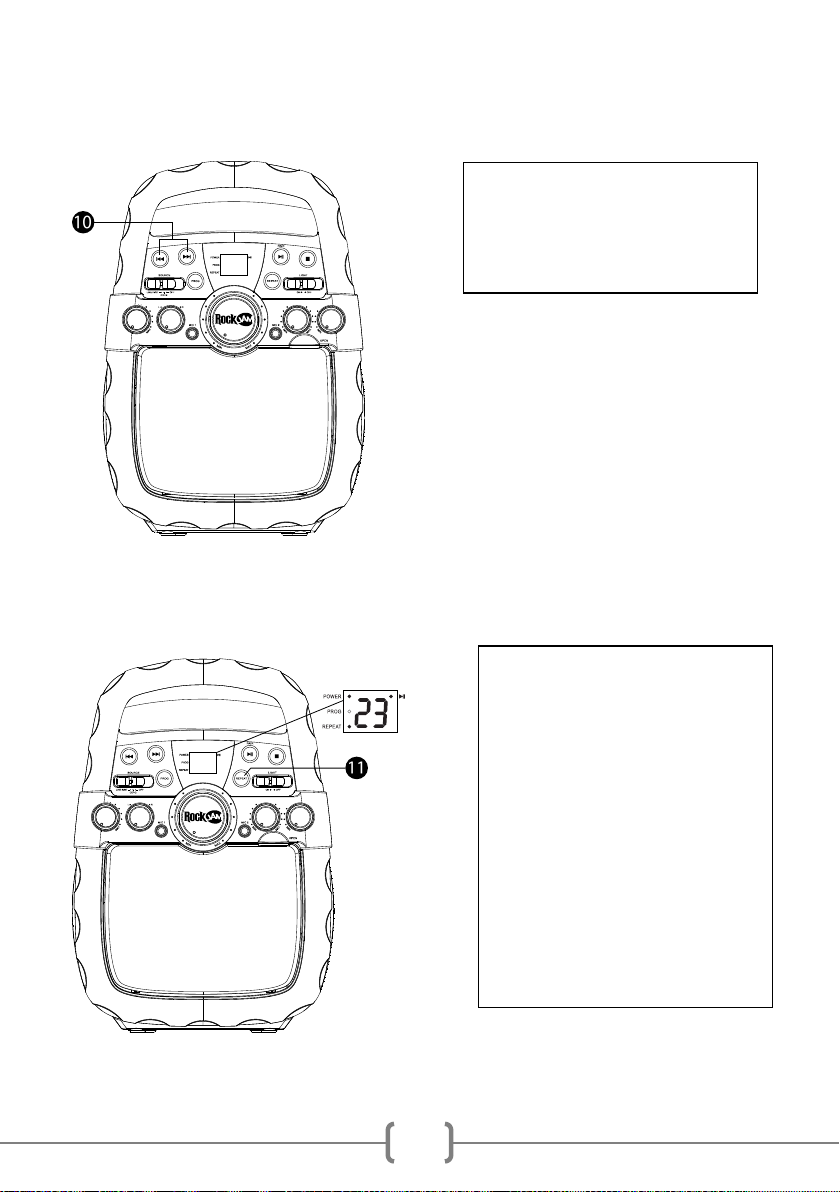
14
Skipping Forward \ Backwards
Repeat Mode
C
I
H
C
O
E
L
O
V
M
A
.
V
.
C
V
O
R
E
L
T
U
S
M
A
E
M
A
N
L
C
A
E
B
10. Move forward or go back one
track at a time by pressing the FWD
and REV buttons.
11. Repeat Mode - During
CD+G/CD playback, press the
REPEAT button briefly to cycle
through the track repeat modes.
•Repeat Single –Repeat
indicator flashes.
•Repeat All –Repeat indicator
stays on constantly.
•Repeat Off –Repeat indicator
goes off.
C
I
H
C
O
E
L
O
V
M
A
.
V
.
C
V
O
R
E
L
T
U
S
M
A
E
M
A
N
L
C
A
E
B
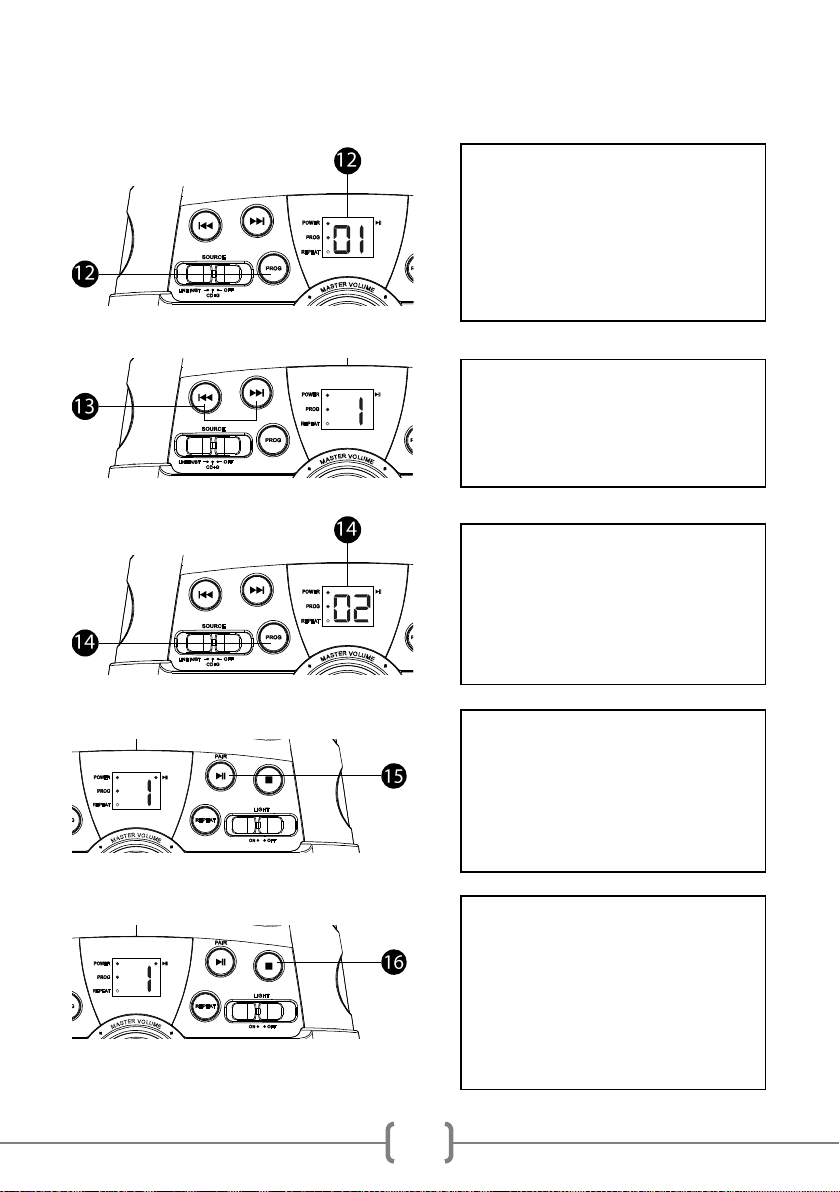
15
Track Programming
12. While CD+G/CD playback is
stopped, briefly press the PROG
button. The Program indicator will
start to flash and the LED display will
show ‘01’to indicate the first
programmed track.
13. Use the FWD and REV buttons
to select the track number of the first
track to be programmed.
14. Add the selected track to the
program by pressing the PROG
button. The LED display will now
show ‘02’ to indicate the 2nd
programmed track.
15. Repeat steps 13 and 14 up to a
maximum of 20 tracks in the program
and then press the PLAY/PAUSE
button to start the program playback.
16. The Program indicator will light to
indicate that the tracks are playing in
Program mode. To exit Track
programming mode, press the STOP
button twice. The Program indicator
light will go out.
A
.
V
.
C
V
O
R
E
L
T
U
S
M
A
E
M
A
N
L
C
A
E
B
A
.
V
.
C
V
O
R
E
L
T
U
S
M
A
E
M
A
N
L
C
A
E
B
A
.
V
.
C
V
O
R
E
L
T
U
S
M
A
E
M
A
N
L
C
A
E
B
C
I
H
C
O
E
L
O
V
M
A
.
V
.
C
V
O
R
E
L
T
U
S
M
A
E
M
A
N
L
C
A
E
B
C
I
H
C
O
E
L
O
V
M
A
.
V
.
C
V
O
R
E
L
T
U
S
M
A
E
M
A
N
L
C
A
E
B
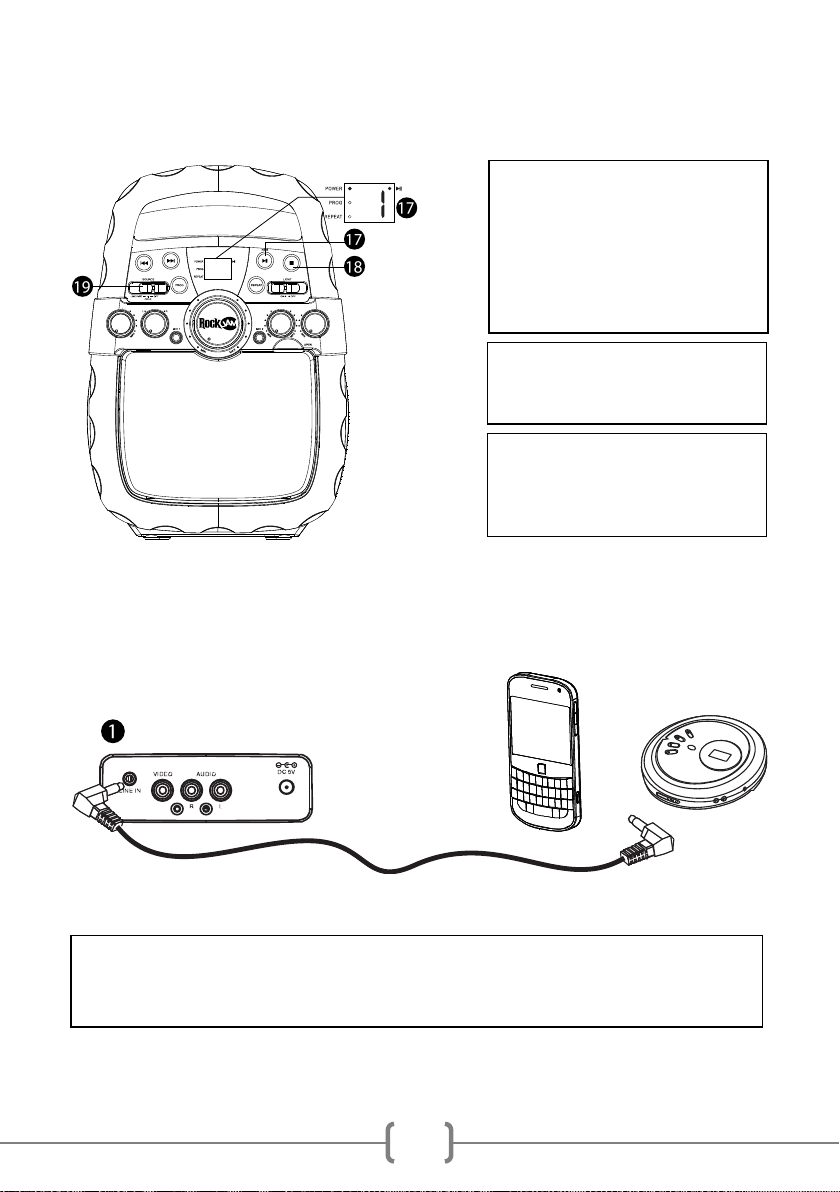
16
Stopping Playback and Switching Off
LINE IN
or
17. During playback, if you wish
to pause the disc, press the
PLAY/PAUSE button, the LED
display showing the track number
will flash on and off. Press again
to resume normal playback.
18. Press the STOP button to
stop the music playback.
19. Slide the ON/OFF/SOURCE
switch fully to the right to switch
off the karaoke machine.
1. Connect a 3.5mm Auxiliary Cable to the LINE IN jack at the rear side of the karaoke
machine and to the Audio Output or Phones on the audio device you wish to play.
C
I
H
C
O
E
L
O
V
M
A
.
V
.
C
V
O
R
E
L
T
U
S
M
A
E
M
A
N
L
C
A
E
B
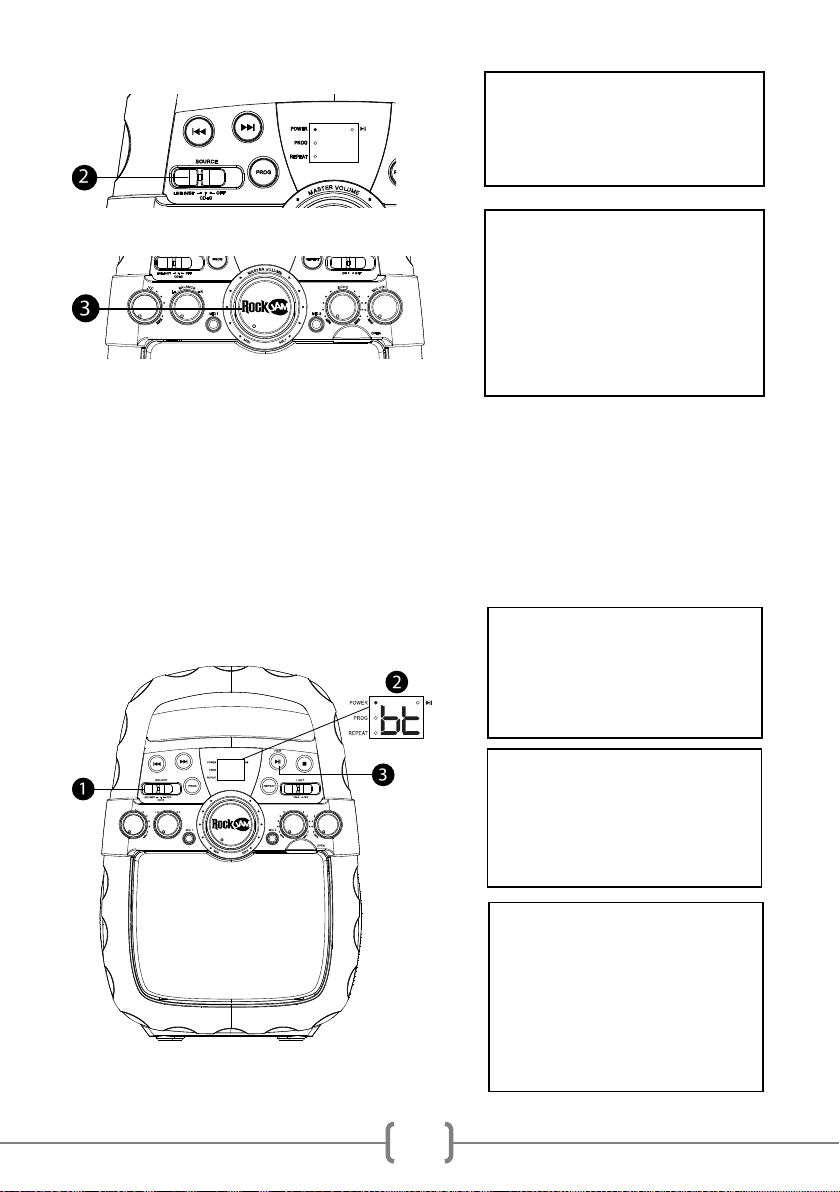
17
Bluetooth Operation
The karaoke machine can also be used as a high-quality Bluetooth® speaker. Music can be
played through the karaoke from a compatible Bluetooth® device such as a mobile phone or
tablet device.
1. To enter Bluetooth® mode
slide the ON/OFF/SOURCE
switch all the way to the left until
it clicks into place at the LINE
IN/BT point.
2. The LED display will flash ‘bt’
whilst looking for any previously
paired devices. If a paired device
is found, then the connection will
be made automatically.
3. At the first time of use there
will be no paired Bluetooth®
devices. Press and hold the
PAIR button briefly to start the
pairing process. The LED will
flash ‘bt’ to indicate that pairing
mode is active
2. Slide the ON/OFF/SOURCE
switch to LINE IN / BT position
and the LED display will show
AU.
A
.
V
.
C
V
O
R
E
L
T
U
S
M
A
E
M
A
N
L
C
A
E
B
AU
3. Make sure that the external
music player is switched on and
playing music. Adjust the volume
using the Master Volume dial on
the karaoke machine or from the
external music player.
C
I
H
C
O
E
L
O
V
M
A
.
V
.
C
V
O
R
E
L
T
U
S
M
A
E
M
A
N
L
C
A
E
B
C
I
H
C
O
E
L
O
V
M
A
.
V
.
C
V
O
R
E
L
T
U
S
M
A
E
M
A
N
L
C
A
E
B
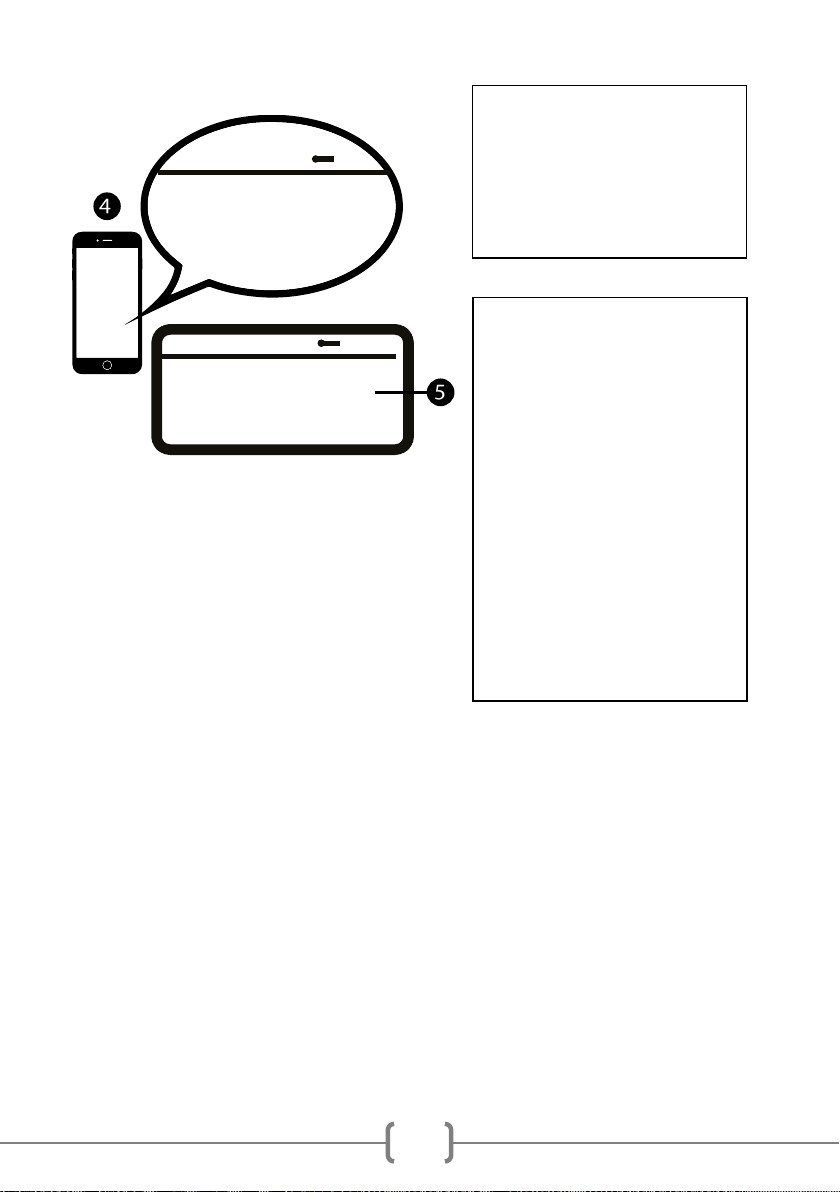
18
BLUETOOTH
DEVICES
RJPS200
DEVICE 1
DEVICE 2 NOT CONNECTED
NOT CONNECTED
ON OFF
BLUETOOTH
DEVICES
RJPS200
DEVICE 1
DEVICE 2
CONNECTED
NOT CONNECTED
NOT CONNECTED
ON OFF
NOT CONNECTED
5. Complete the pairing process
using the Bluetooth® settings
screen of your mobile phone,
tablet or other Bluetooth® audio
source.
Select device ‘RJPS200’.
If asked for a pairing code, enter
‘0000’.
A jingle sound will be heard and
the Pair indicator light will stay on
constantly when the connection
is successful.
4. Open the Bluetooth® settings
screen of your mobile device.
Make sure Bluetooth® is
switched on and scan for
available devices.

19
C
I
H
C
O
E
L
O
V
M
A
.
V
.
C
V
O
R
E
L
T
U
S
M
A
E
M
A
N
L
C
A
E
B
C
I
H
C
O
E
L
O
V
M
A
.
V
.
C
V
O
R
E
L
T
U
S
M
A
E
M
A
N
L
C
A
E
B
6. In Bluetooth® mode press the
PLAY/PAUSE button to start and
stop playback.
7. Skip forward and backwards
between audio tracks using the
FWD / REV buttons.
8! In Bluetooth® mode AVC
function and track programming
is not available.
9. In Bluetooth® mode ECHO
function is available.
Table of contents
Other RockJam Karaoke System manuals
Popular Karaoke System manuals by other brands
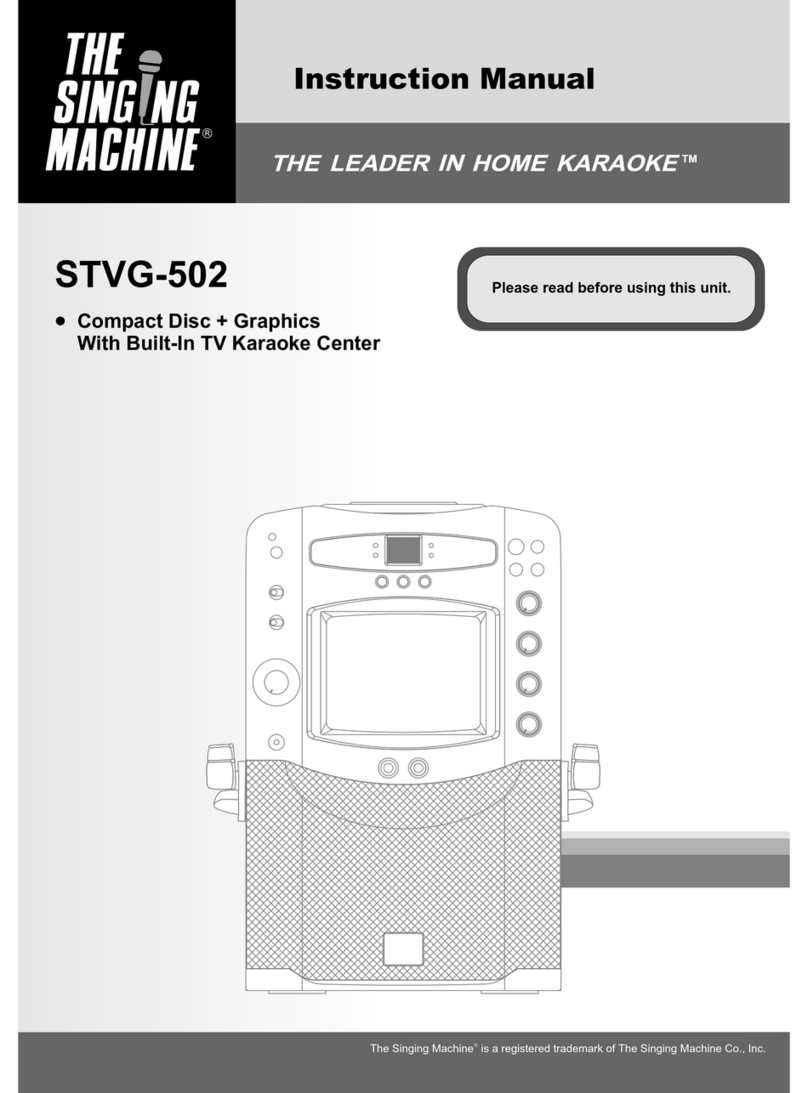
The Singing Machine
The Singing Machine STVG-502 instruction manual

Blaupunkt
Blaupunkt PB12DB owner's manual

Ltc Audio
Ltc Audio KARAOKE-STAR3D user manual
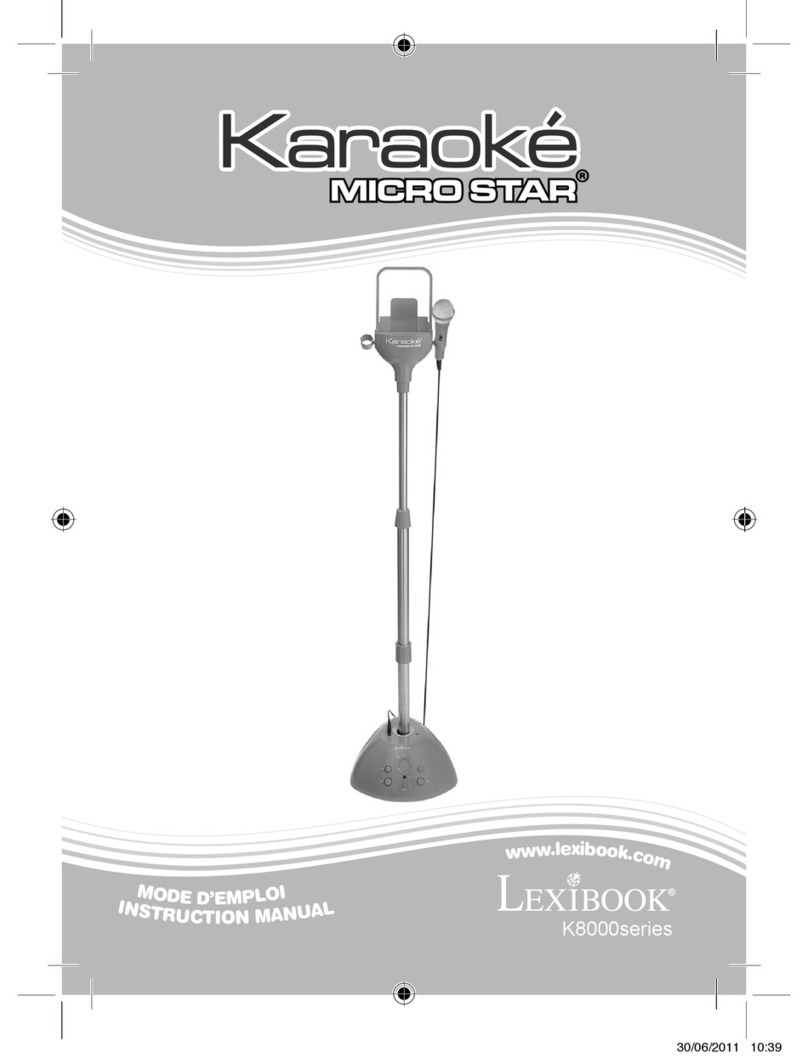
LEXIBOOK
LEXIBOOK Karaoke Micro Star K8000 series instruction manual

The Singing Machine
The Singing Machine SML2088C instruction manual

LG
LG KD250KZ owner's manual