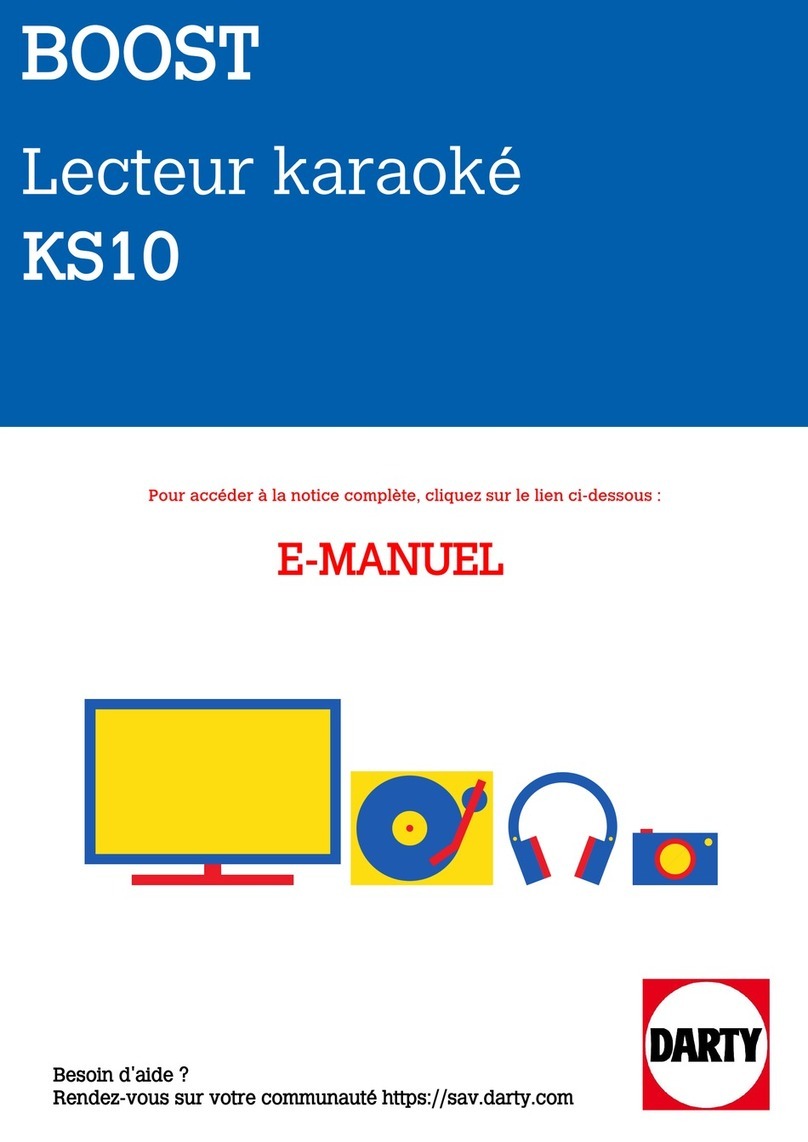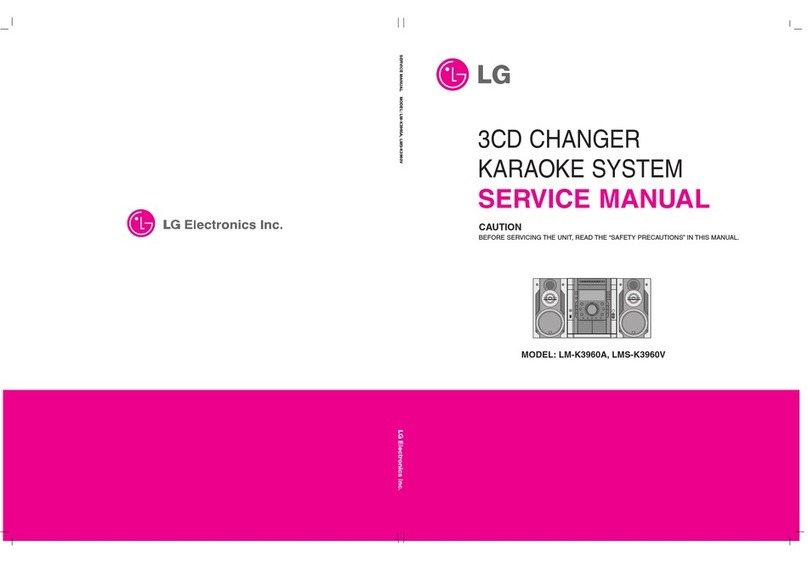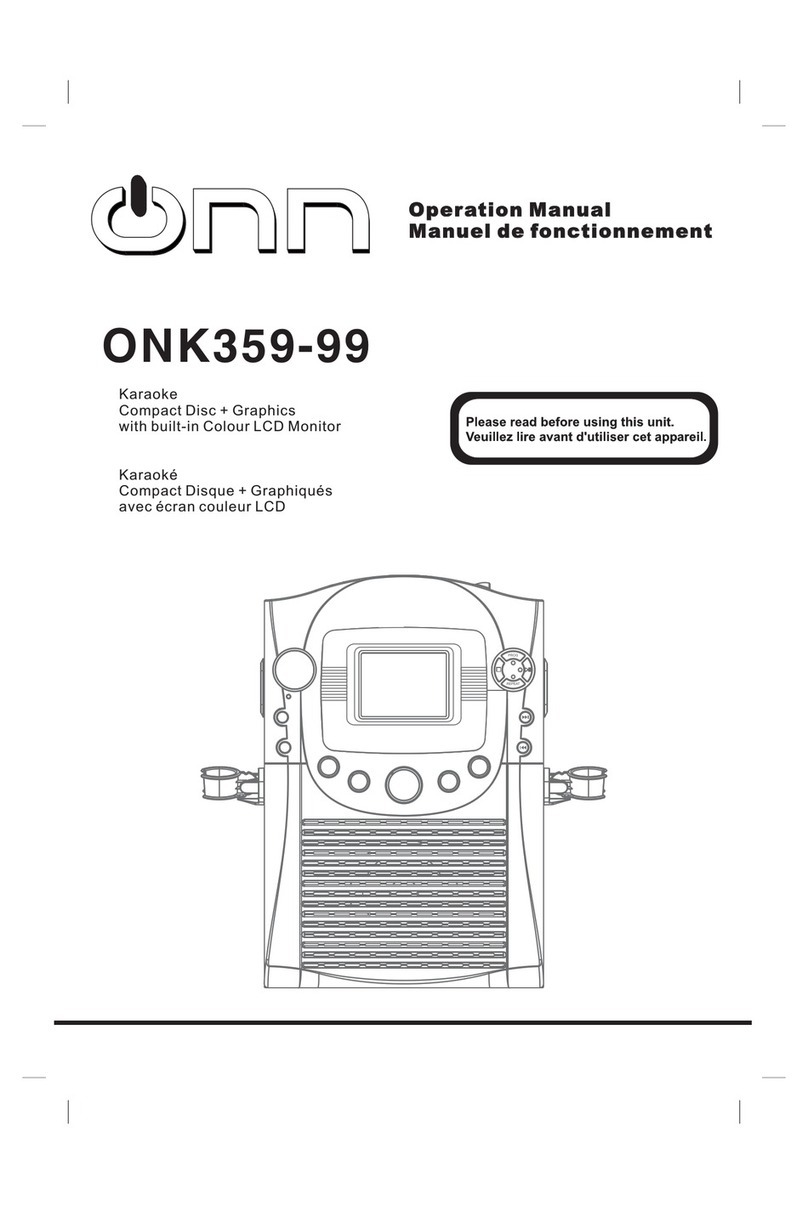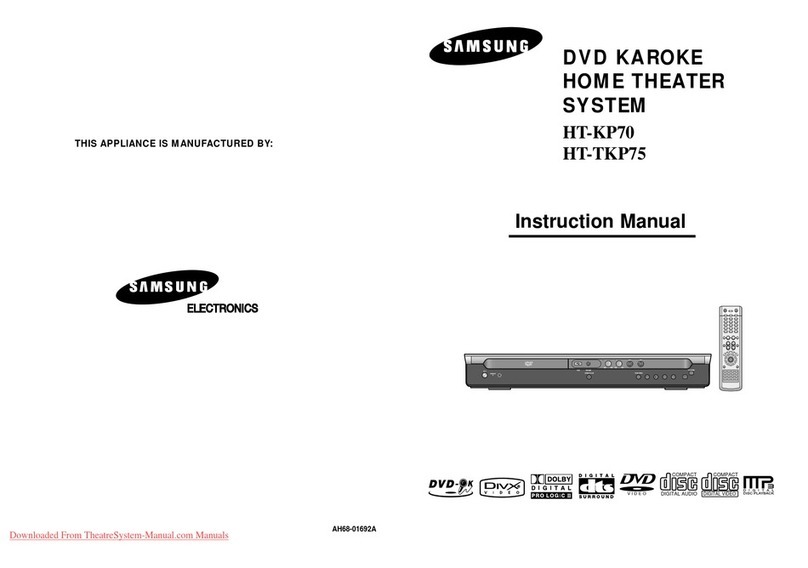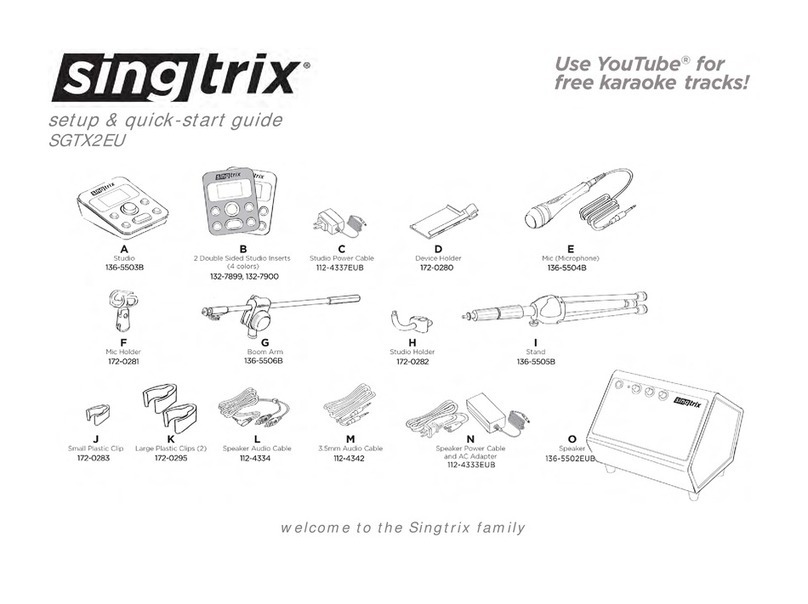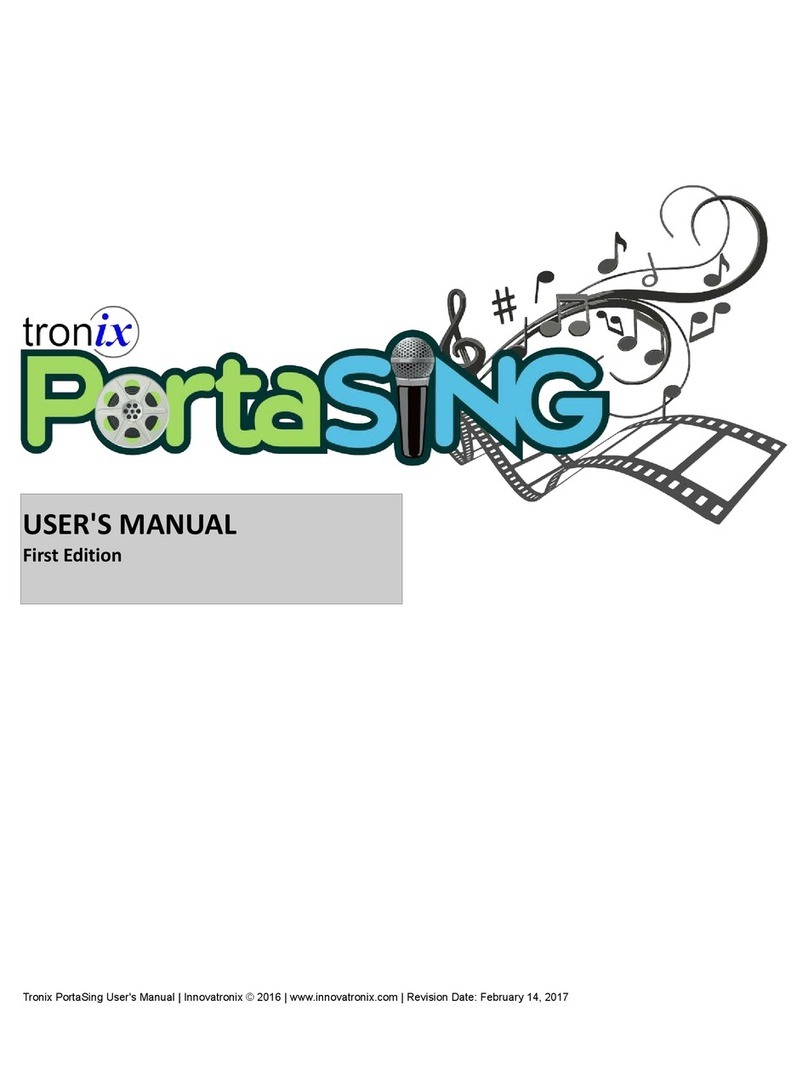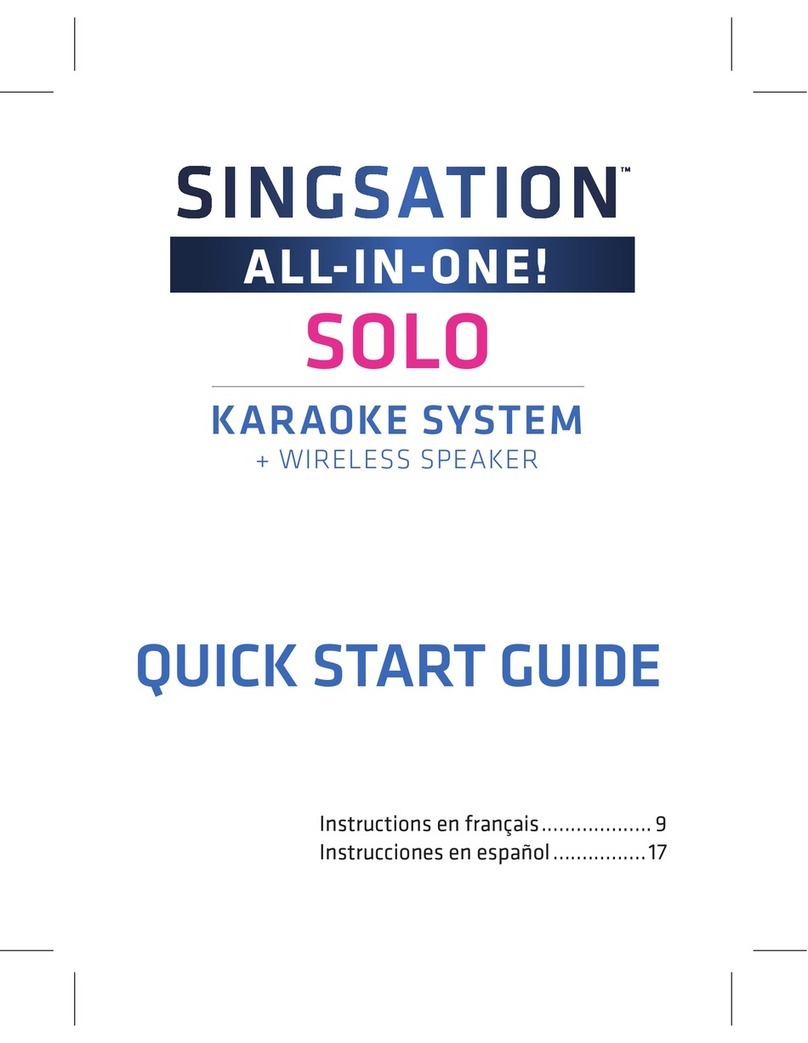RockJam SingCube User manual

User Guide
Please read this user guide first before operating the speaker and save it for future reference.
Congratulations on your purchase of this RockJam SingCube Karaoke Party Speaker. To get
the most from your purchase, please take a fe minutes to read these instructions.
Bluetoot
h
Karaoke
Speaker

1
Warnings
This product is designed primarily for indoor use. Do not expose to rain or other kinds of
moisture as that could lead to irreparable damage and the risk of electric shock.
Do not open the Bluetooth Speaker casing under any circumstance. This could lead to damage
or risk of electric shock.
Important Safety Instructions
1. Read instructions - All the safety and operating instructions should be read before the
appliance is operated
2. Retain instructions - The safety and operating instructions should be retained for future
reference.
3. Heed Warnings - All arnings on the appliance and in the operating instructions should be
adhered to.
4. Follo instructions - All operation and use instructions should be follo ed.
5. Water and Moisture - The appliance should not be used near ater; for example, near a
bathtub, ashbo l, kitchen sink, laundry tub, in a et basement, or near a s imming pool, and
the like.
6. Heat - The appliance should be situated a ay from heat sources such as radiators, stoves or
other appliances (including amplifiers) that produce heat.
7. Po er Sources - The appliance should be charged from a po er supply only of the type
described in the operating instructions or as marked on the appliance.
8. Cleaning - The appliance should be cleaned only ith a lightly dampened cloth. Do not use
solvents that ill damage the plastics finish.
9. Long Periods of Non-Use - The Bluetooth Speaker should be unplugged from the USB
charging source hen left unused for a long period of time.
10. Object and Liquid Entry - Care should be taken so that objects do not fall, and liquids are
not spilled into the enclosure through openings.
11. Damage Requiring Service - The appliance should be serviced by qualified service
personnel hen:

2
• The USB po er connector has been damaged; or
• Objects have fallen, or liquid has been spilled into the appliance; or
• The appliance has been exposed to rain; or
• The appliance does not appear to operate normally or exhibits a marked change in
performance; or
• The appliance has been dropped, or the enclosure damaged.
12. Servicing - The user should not attempt to service the appliance beyond that described in
the operating instructions. All other servicing should be referred to qualified service personnel.

3
Index
Warnings .............................................................................................................................................................................. 1
Important Safety Instructions ............................................................................................................................................... 1
Location of Controls (Front) ................................................................................................................................................. 4
Location of Controls (Rear) .................................................................................................................................................. 5
Initial Setup .......................................................................................................................................................................... 6
Unpacking ...................................................................................................................................................................... 6
Charging the SingCube.................................................................................................................................................. 6
Operation.............................................................................................................................................................................. 6
S itching the SingCube On/Off ..................................................................................................................................... 6
Bluetooth Operation ....................................................................................................................................................... 6
Song control ................................................................................................................................................................... 7
Volume control ............................................................................................................................................................... 7
S itching the Lightsho On/Off..................................................................................................................................... 7
Listening to your iPhone, iPod, MP3 player etc. ............................................................................................................ 7
Using the Microphone .................................................................................................................................................... 8
Troubleshooting Guide ......................................................................................................................................................... 8
No po er ........................................................................................................................................................................ 8
No lightsho effect ......................................................................................................................................................... 8
No sound – Bluetooth mode .......................................................................................................................................... 8
No sound – AUX Input mode ......................................................................................................................................... 8
No sound from the microphone ..................................................................................................................................... 9
Bluetooth device pairing problems ................................................................................................................................ 9
Other Bluetooth problems .............................................................................................................................................. 9
Finding Karaoke Videos to Sing Along to .......................................................................................................................... 10
Product Disposal Instructions ............................................................................................................................................ 10
Specifications ..................................................................................................................................................................... 11
AUDIO .......................................................................................................................................................................... 11
BLUETOOTH ® ........................................................................................................................................................... 11
MISCELLANEOUS ...................................................................................................................................................... 11

4
Location of Controls (Front)
1 VOL+ Button Press to increase the audio volume.
2 VOL- Button Press to decrease the audio volume.
MODE Button Press to select bet een Bluetooth and AUX input mode. Press and hold
to s itch the lightsho on or off.
4 PREVIOUS Track Button Press to go back to the start of the track. Press t ice to select the
previous track. Works in Bluetooth mode only.
5 PLAY/PAUSE Button Press to alternately pause and play the music. In AUX input mode the
music is muted but not paused.
6 NEXT Track Button Press to go to the start of the next track. Works in Bluetooth mode only.
7 Stereo Speakers Stereo 3-inch full range drivers output your music at the best quality.
8 Echo control Adjust the microphone echo control as required for best effect.
9 Mic volume control Adjust the microphone volume as required.
10 Mic input sockets Plug in the microphone or microphones supplied here.
11 Device cradle Place your mobile device here so you can use it to stream karaoke
videos and then sing along.
1
2
3
4
5
6
7
8 9
10
11

5
Location of Controls (Rear)
12 AUX Input Connect the external audio device here ith the cable supplied.
1 ON/OFF S itch Use to s itch the speaker On or Off. NOTE: The speaker can be
charged while off or in use.
14 5V DC Charger Input Connect the USB charge cable here and charge from a USB charger or
computer USB port.
15 CHARGE Indicator
LED
Lights up red during charging and goes off hen fully charged.
NOTE: The speaker can be left connected to the charger when off or
in use; it will not overcharge.
14
15
12
13

6
Initial Setup
Unpacking
Unpack the speaker carefully. We recommend that you save the box and packing materials in
case you ish to store the speaker. Before setting up the unit, verify that the follo ing
accessories are present:
• 1 x USB po er cable
• 1 x AUX input audio cable
• 2 x Microphone
Charging the SingCube
Un ind the USB po er cable to its full length; connect one end to the DC input jack on the rear
of the speaker. Connect the other end to a USB po er adapter or PC USB port. The
charge
indicator LED ill light up red to indicate charging. Charge for at least 4 hours before first use.
The charge indicator LED ill go out hen the speaker is fully charged.
Operation
Switching the SingCube On/Off
Press the on/off s itch at the rear of the speaker to s itch on. A chime ill be heard, and the
Bluetooth indicator ill light up blue to indicate that the speaker is searching for an available
Bluetooth audio device. Press the on/off s itch on the rear of the speaker to s itch off.
Bluetooth Operation
The SingCube is a high-quality Bluetooth speaker. Music can be played through the SingCube
Speaker from a compatible Bluetooth device such as a mobile phone or tablet device.

7
Using your mobile phone or other Bluetooth enabled device, search for Bluetooth devices and
select ‘RJSC01’ from the list of devices found. The Bluetooth device should then connect to the
speaker and the status indicator ill light continually in blue to sho the successful connection.
Song control
• Press the PLAY/PAUSE button to alternately play and pause the song.
• Press the PREVIOUS track button to go back to the start of the track. Press t ice to
select the previous track.
• Press the NEXT track button to play the next track.
Volume control
The output volume can be adjusted in t o ays as follo s;
• Adjust the volume on the Bluetooth device, mobile phone, tablet computer, iPad etc.
• Press the VOL- or VOL+ buttons on the speaker.
Switching the Lightshow On/Off
Press and hold the MODE button to s itch the lightsho on or off.
Listening to your iPhone, iPod, MP player etc.
You can listen to the sound of a connected external audio device such as an iPhone, iPod or
MP3 player through your speaker. Connect one end of the 3.5 mm jack cable supplied to the
AUX input socket located at the rear of the Bluetooth speaker, and the other end to your audio
equipment (iPhone, iPod, MP3, PC, CD player, etc). Press the MODE button to select the AUX
input mode. The AUX indicator light ill light up red to indicate AUX mode. Operate the audio
device as normal.
NOTE: Use the volume control and skip for ard/back ard controls of the connected audio
device to control the song playback. Use the PLAY/PAUSE button on the speaker to mute and
then unmute the music playback.

8
Using the Microphone
You can sing along to any music playing from the speaker using the microphone or
microphones included. Plug the microphone into the microphone sockets on the top of the
speaker and slide the microphone po er s itch to the on position. Adjust the microphone
volume and echo control as desired. If any ho ling sound occurs, then stand further a ay from
the speaker or reduce the music or microphone volume until the ho ling stops.
NOTE: Do not tap or bang the microphone as this can cause damage to both the microphone
and speaker. Be careful not to t ist or strain the microphone cable and do not s ing the
microphone by the cable as this ill cause irreparable damage.
Troubleshooting Guide
If you encounter any issues hile using the SingCube then please check the follo ing before
contacting the retailer or manufacturer for further help:
No power
• The po er is not on; make sure the SingCube ON/OFF s itch is set to On.
• The SingCube could be completely out of charge. Recharge the SingCube using a USB po er
supply and then try again.
No lightshow effect
• The Lightsho is probably just s itched off. Press and hold the MODE button to turn on the
lights.
No sound – Bluetooth mode
• Make sure that you are not trying to use Bluetooth hile the AUX in cable is connected.
No sound – AUX Input mode
• Make sure the 3.5mm jack cable has been plugged in.

9
• Make sure the iPod/iPhone/MP3 player is connected properly and that a song is playing.
• Adjust the volume on the audio device.
No sound from the microphone
• Make sure the microphone is firmly connected to the MIC socket.
• Make sure the ON/OFF s itch on the microphone is set to the ON position.
• Make sure the MIC Volume control setting is not set too lo .
• The Volume could be set to minimum; raise the volume.
Bluetooth device pairing problems
Mobile phone or Tablet etc. cannot be paired or connected ith the SingCube
• You may not have not activated the Bluetooth function of your mobile device; refer to
the Bluetooth device user guide.
• The SingCube is not in pairing mode; s itch the SingCube off and then on to restart pairing.
• Another Bluetooth device may be connected; disconnect that device before trying to connect a
ne Bluetooth device.
Other Bluetooth problems
The music does not play on the SingCube after successfully connecting ith Bluetooth
• Ensure your Bluetooth device can support the A2DP Bluetooth profile.
• The volume on the external Bluetooth device is set to lo or muted; raise the volume of the
Bluetooth device as required.
• The Bluetooth audio breaks up. Move the Bluetooth device closer to the SingCube or s itch
off the ‘Wi-Fi’ on the Bluetooth device as that can sometimes improve the audio playback
quality.

10
Finding Karaoke Videos to Sing Along to
‘Karaoke videos’ can be found easily by searching online using a search provider such as
Google. YouTube is also a great source for Karaoke videos.
As a starter please scan the QR code belo or Google search for ‘rockjam karaoke channel
youtube’
https:// .youtube.com/channel/UCrW_hEME mPmpVi78hGyRx
Also, another good source of content.
https:// .youtube.com/user/TheKARAOKEChannel
Disclaimer: PDT Ltd. is not responsible for any content on ‘The KARAOKE Channel’
Product Disposal Instructions
The symbol sho n here and on the product, means that the product is
classed as Electrical or Electronic Equipment and should not be disposed
ith other household or commercial aste at the end of its orking life.
The Waste Electrical and Electronic Equipment (WEEE) Directive
(2002/96/EC) has been put in place to encourage the recycling of products
using best available recovery and recycling techniques to minimise the impact on the
environment, treat any hazardous substances and avoid the increase of landfill.
When you have no further use for this product, please dispose of it using your local authority’s
recycling processes. For more information please contact your local authority or the retailer
here the product as purchased.

11
Specifications
AUDIO
OUTPUT POWER (MAXIMUM)...................................................2 x 3 Watts RMS
SPEAKERS........................................................2 x 7.5 cm diameter, 4W, 4 Ohms
FREQUENCY RESPONSE............................................................ 150Hz - 20kHz
SIGNAL-TO-NOISE RATIO.......................................................................... >70dB
BLUETOOTH ®
Working Distance................................Up to 10 metres in open space (less indoors)
MISCELLANEOUS
Lithium Battery.......................................................................................... 800 mAh
Po er Input…………………………………………………...5V DC @ 1,000 mA max
Light Output………………………………….…12 x LED (4 x RGB, 8 x Single Color)
DIMENSIONS (L x W x H) ...........................................................20 x 19 x 19.5 cm
WEIGHT........................................................................................................1.36 kg
Specifications are subject to change ithout notice.
The Bluetooth ord mark and logos are registered trademarks o ned by Bluetooth SIG,
Inc.
iPod and iPhone are trademarks of Apple Inc. registered in the U.S. and other countries.
RockJam is a trademark of PDT Ltd. registered in the UK and USA
PDT Ltd. Unit 4B, Greengate Industrial Estate, White Moss Vie , Middleton,
Manchester M24 1UN, United Kingdom
Table of contents
Other RockJam Karaoke System manuals