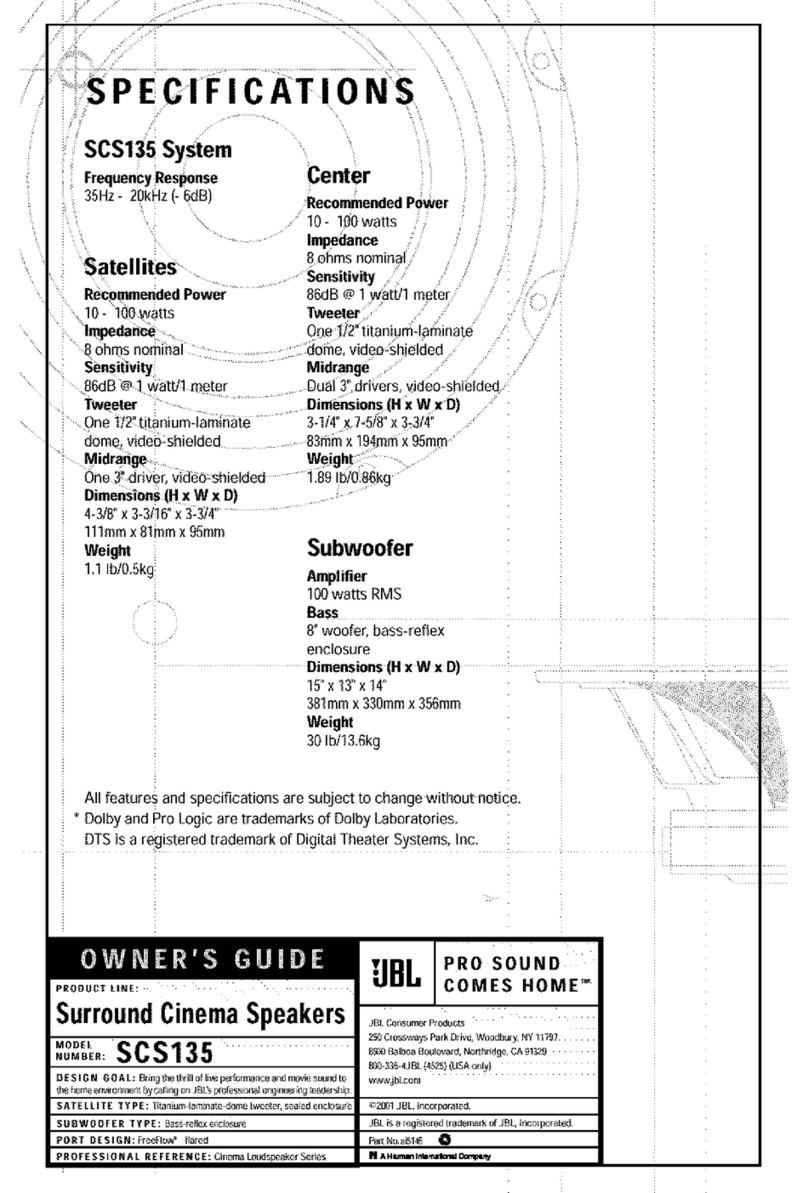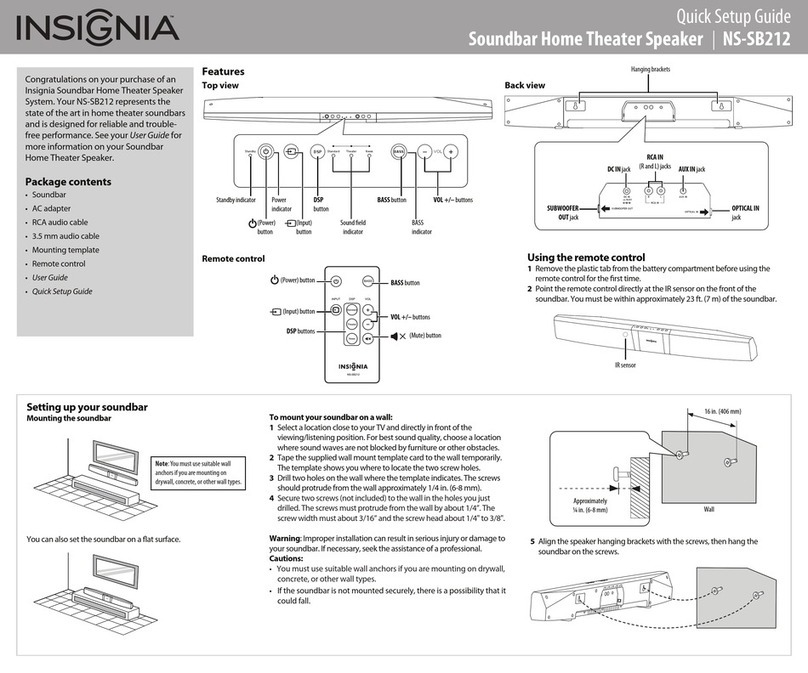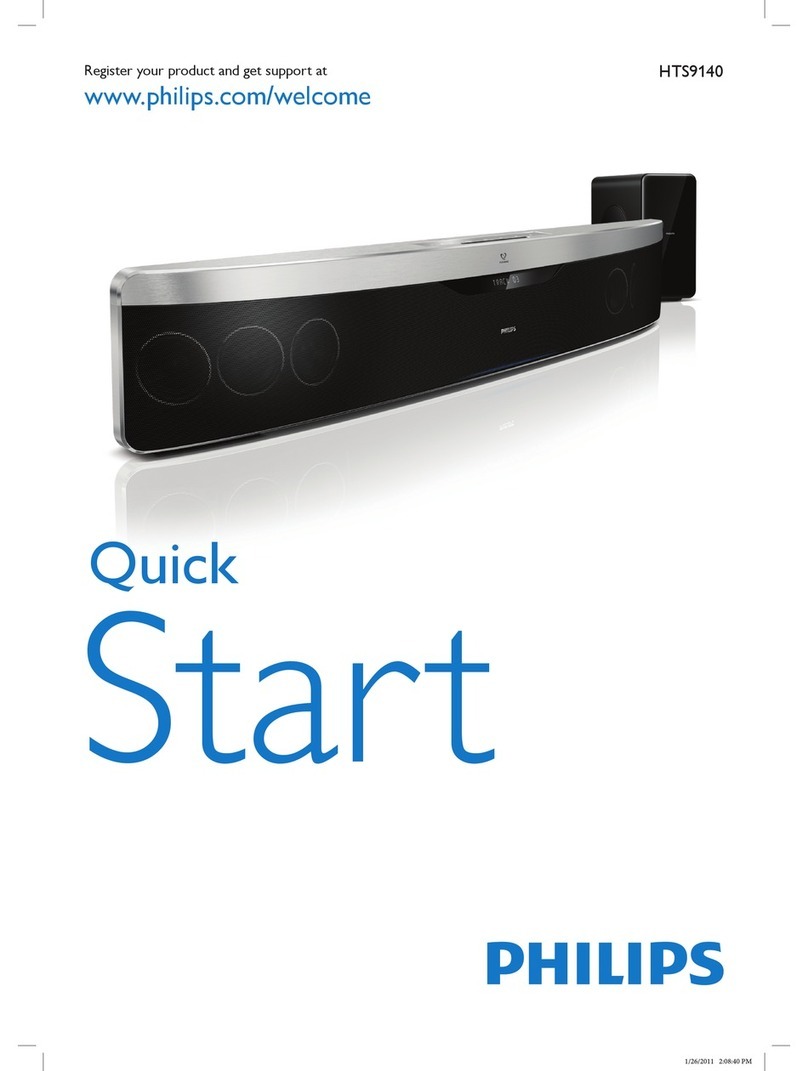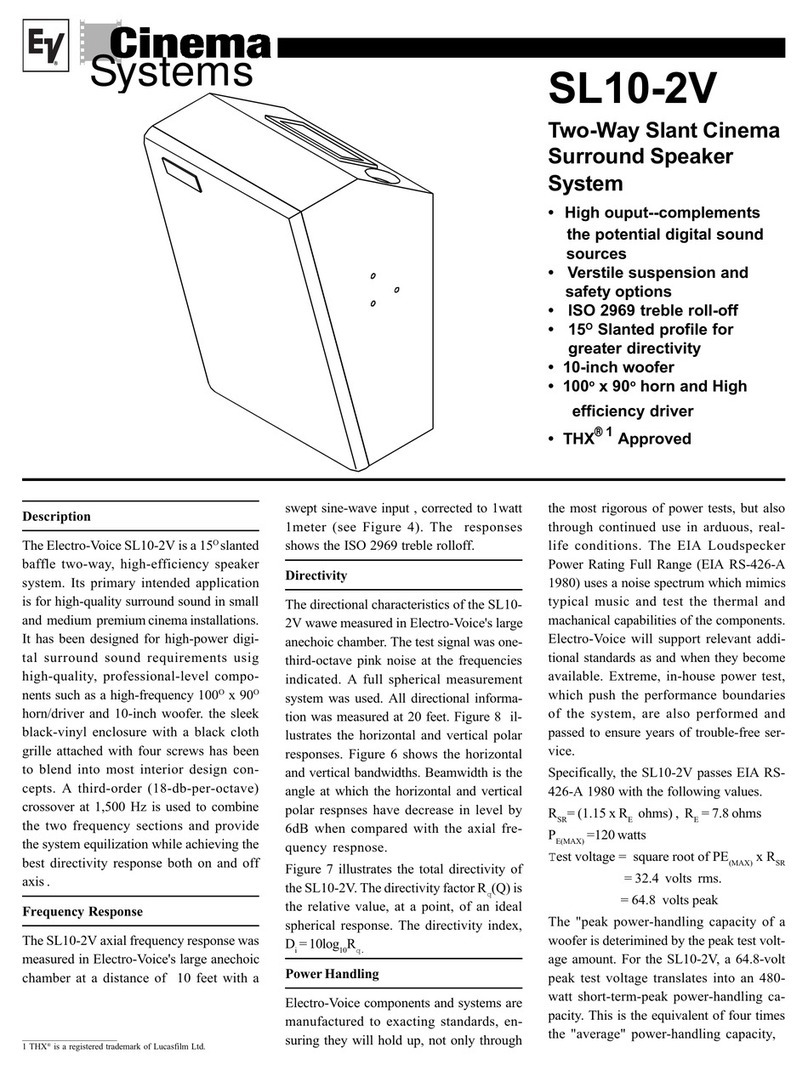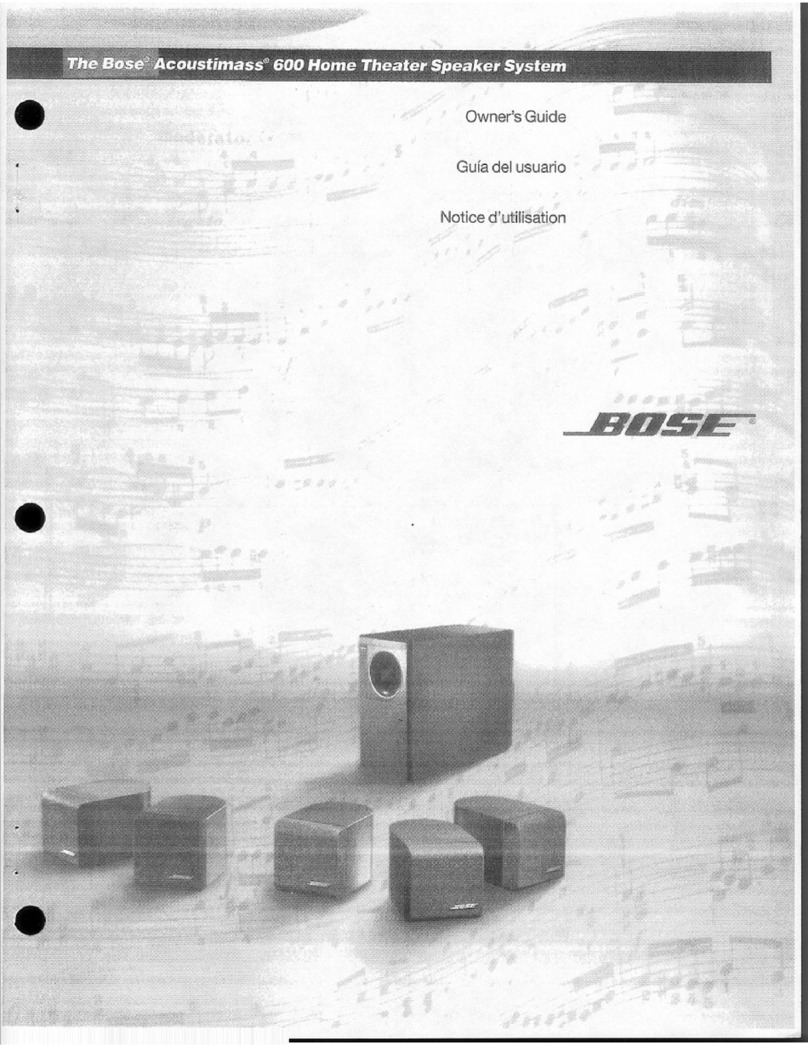Rockville HTS45 User manual

OWNER’S MANUAL
5.1 CHANNEL HOME THEATER AUDIO SYSTEM
HTS45HTS45

2

3
Thank you for purchasing this Rockville HTS45 5.1 Channel Home Theater System. Please
read this owner’s manual carefully for proper use of your Rockville HTS45. Should you
need technical assistance during or after your installation, please call our technical help
line at 1-646-758-0144, Monday through Friday, 9am to 5pm EST.
IMPORTANT SAFETY INSTRUCTIONS
TO REDUCE THE RISK OF ELECTRICAL SHOCK, DO NOT REMOVE AMPLIFIER
PLATE. NO USER SERVICEABLE PARTS INSIDE. WE RECOMMEND TAKING THE
UNIT TO A QUALIFIED SERVICE TECHNICIAN FOR ANY REPAIRS.
• Do not place these speakers on an unstable surface. The speaker may fall over, causing
serious injury to a child or adult and serious damage to the unit.
• Do not use these speakers near water; for example, near a bathtub, sink, in a wet base-
ment, or near a swimming pool.
• The speakers should be situated away from heat sources such as radiators, heat regis-
ters, stoves, or other devices that produce heat.
• Clean only with a soft damp cloth. Unplug the main unit from the wall outlet before
cleaning.
INCLUDES
• Subwoofer with built in receiver
•(2) Front speakers
•(2) Rear speakers
•(1) Center channel speaker
• Remote control
• Signal cable
• Antenna cable
• Satellite speaker mounting kits
• All wiring to connect speakers to the receiver: 30-foot cables for the rear speakers,
12-foot cables for the front speakers, 12-foot cable for the center channel speaker
• All cables are extra long cables to support any application
• Manual
• Warranty card

4
Place speakers in the desired position (see speaker positioning diagram on page 6).
Using the included speaker cables, connect the center, front, and satellite speakers to the
corresponding Audio Output RCA plugs on the subwoofer unit as shown below.
SET UP

5
1. RCA AUX AUDIO INPUT: Use the RCA Auxiliary jacks to connect computers, cell-
phones, or any other external sound source with a 3.5mm output. You will need an RCA
to 3.5mm Y cable (not included).
2. DVD AUDIO INPUT: Use these RCA jacks to input the sound signal from any 5.1 channel
output enabled source such as a TV, Home Theater receivers, Digital set-top boxes, game
consoles, DVD players, Blu-ray players, CD players, etc.
3. COAX/OPTICAL INPUT: Use these inputs to connect a TV, Digital set-top boxes, Home
Theater receivers, game consoles, DVD players, Blu-ray players, CD players, etc.
COMPONENT CONNECTIONS
1
3
2
DVD/CD Player,
Blu-ray Player
DVD/CD Player,
Blu-ray Player
Home Theater Receiver
Home Theater Receiver
Gaming Console
Gaming Console
Digital Set-top Box
Digital Set-top Box
Television
Television
Desktop Computer
Laptop Computer
Mobile
Phone
MP3
Player

6
1. Most people place the subwoofer in the front of the room, near the sound input source,
for ease of connection. But since bass frequencies are omnidirectional the subwoofer can
be placed anywhere. Try placing it near a wall or a corner for increased bass.
2. The center channel speaker should be placed directly in front of the listening position,
above or below the sound input source. If possible, tilt it as necessary to direct the sound
to ear level.
3. Mount the front speakers on the wall, directly to the left and right of the center channel
speaker. Angle them towards the listening position. Preferably, the tweeters should be at
ear level.
4. Mount the satellite speakers on the wall, slightly behind the listening position, about
1 to 2 feet above ear level. If side placement isn’t possible, place them to the rear of the
listening position and angle them forward.
POSITIONING THE SPEAKERS
SUB
30°
30°
20°
20°
90° 90°
110 ° 110 °
0°

7
Make sure you have all the necessary screws and brackets. There
should be ve brackets and one bag of screws. If any of these items
are missing, please contact Rockville.
Before you begin, please make sure you have the proper tools and necessary accesso-
ries. For this installation, you will need the following items:
• mounting brackets and screws (included)
• wall hooks (optional, not included)
• speaker cable (included)
• drill
• Phillips screwdriver
Using two screws, secure one bracket to the back of each speaker
you wish to mount.
Now mark on the wall the place where you will be mounting your
speakers. Use the diagram from the POSITIONING THE SPEAKERS
section to determine the best location. Both front speakers should be
at the same height; the same goes for the satellite units. Remember to
keep speakers at least two feet away from corners, and make sure you
have enough wire to reach the mounting location.
You can use a screw or a mounting hook to hang the speaker. Use a
screw with a drywall insert or drive it into a wall stud to ensure that it
is securely fastened to the wall. Use a stud nder to locate the stud
and to make sure that there are no wires or cable lines located in that
area. Once the mounting hooks or screws are in place, you are ready
to begin mounting. Be sure to wire each speaker before mounting it to
the wall.
OPTIONAL WALL MOUNTING INSTRUCTIONS

8
HTS45
2
4
3
6
7
8
USB
ECHOVOLUME
MIC-1 MIC-2
SD
15
FUNCTIONS

9
13
14
15
19
20
21
17
18
16
10
12
9
11

10
1. USB and SD ports (located on the top panel of the unit).
2. Input: Press and hold for 2 seconds to exit standby mode. Press to switch between
AUX, SD, USB, BT, and FM modes.
3. /FM– : Press for previous track in USB, SD, and BT mode. In radio mode, press for
previous station; press and hold to scan stations.
4. Master volume: turn the knob left or right to increase or decrease the system’s volume.
Press to adjust the volume of the front satellite speakers, rear satellite speakers, center
channel speaker, and subwoofer independently.
5. ¼˝ MIC inputs with Volume and Echo control (located on the right side panel of the
unit): Use these jacks to connect up to 2 microphones for karaoke.
6. : In radio mode, press and hold for 2 seconds to automatically scan for and save
available stations. In USB, SD, and BT mode, press to start and pause playback.
7. /FM+: Press for next track in USB, SD, and BT mode. In radio mode, press for next
station; press and hold to scan stations.
8. LED display
FRONT PANEL
REAR PANEL
9. Coaxial input
10. Optical input
11. Power switch
12. Power input
13. RCA AUX in
14. Front L/R RCA DVD audio input
15. Rear L /R RCA DVD audio input
16. Center RCA audio input
17. Subwoofer RCA DVD audio input
18. Front L / R RCA audio output
19. Rear L/R RCA audio output
20. Center RCA audio output
21. FM antenna
FUNCTIONS (continued)

11
: Power/Standby
USB/SD: select USB or SD input
CO: Coaxial input
DVD: 5.1 input
FM: FM radio mode
AUX: Auxiliary input
OP: Optical input
BT: Bluetooth mode
SAVE: Save stations to unit memory
TUNE +/– : Manually tune FM stations
: Play/Pause in USB/SD/BT modes
CH– / : Previous FM station/previous track (USB/SD)
CH+ / : Next FM station/next track (USB/SD)
PRO: switch between 2.1 and 5.1
MUTE
FL +/– : Front left speaker volume control
FR +/– : Front right speaker volume control
SW +/–: Subwoofer volume level
CEN +/– : Center speaker volume control
VOL +/–: Master volume control
SL +/– : Surround left speaker volume control
SR +/– : Surround right speaker volume control
0 – 9: Number pad used to direct select tracks
when in USB/SD mode
RESET: Press to reset EQ to Standard. Press and hold for 3 seconds to reset volume
EQ +/– : Adjust EQ settings (USB/SD)
: Repeat all tracks
: Repeat single track
REMOTE CONTROL

12
BLUETOOTH
To connect your iPod, iPhone, MP3 player, Android phone, or any other Bluetooth-capable
device, follow the steps listed below.
1. Make sure the unit is plugged in and the power switch is in the ON position.
2. Press the BT button on the remote control or push the INPUT button on the unit until
“BT” appears on the digital readout.
3. Turn on the Bluetooth feature on your device and ensure that it is in “discoverable”
mode. Search for “HTS45” on your list of available devices and select it.
OPTICAL INPUT
To connect via Optical input, follow the steps listed below.
1. Make sure the unit is plugged in and the power switch is in the ON position.
2. Press the OP button on the remote control or push the INPUT button on the unit until
“OP” appears on the digital readout.
2. Use a digital optical audio cable to connect the HTS45 to the sound source.
3. Set your TV’s sound output to external speakers.
Please note: If you are having issues with sound output, go into your TV’s audio settings
and make sure to deactivate Dolby Pro-Logic, Dolby ATMOS, etc. and select PCM format.
FM RADIO
For FM radio, follow the steps listed below.
1. Make sure the unit is plugged in and the power switch is in the ON position. Be sure to
connect the included FM antenna.
2. Press the FM button on the remote control or push the INPUT button on the unit until
the digital readout shows numbers.
3. To automatically save stations:
• Press and hold the PLAY/PAUSE button for 3 seconds. The unit will begin to automati-
cally search and save any available stations.
4. To manually save stations:
• Use the TUNE +/TUNE - buttons to nd a station you like and that is coming in clearly.
• Press the SAVE button. CHAN will start ashing on the screen. Use the CH-/CH+
buttons to select the channel number you’d like to program for that station.
5. Use the CH-/CH+ buttons to navigate through saved stations or use the TUNE +/TUNE -
buttons to manually nd a station.
USB/SD
For USB/SD playback, follow the steps listed below.
1. Make sure the unit is plugged in and the power switch is in the ON position.
2. Plug in your SD card or USB ash drive. The unit will automatically begin playing
music. If you are in a different mode, press the USB/SD buttons on the remote control
or push the INPUT button on the unit until the digital readout shows “USB” or “SD.”
Please note: Music le formats accepted are MP3, WMA, APE, FLAC, and WAV. Files
must be properly formatted; simply changing the le extension to one of the specied le
formats will not work.
OPERATION

13
• HTS45 800W 5.1 Channel Bluetooth Home Theater Audio System + Subwoofer
• Plug and play system with everything you need right out of the box
• 800 Watts Peak Power
• 400 Watts Program Power
• 200 Watts Continuous RMS Power
• 5.25˝ Subwoofer with built-in receiver
• 1 x 3˝ Center Channel Speaker
• 2 x 3˝ Full-Range Front Channel Speakers
• 2 x 3˝ Full-Range Rear Channel Speakers
• Top-quality MDF wood cabinets with plastic front panels
• Built-in FM receiver with amazing reception
• Digital display
• 5 Preset EQs: pop, jazz, rock, classical, country, and normal. Please note, the preset
EQs are only accessible via the remote control.
• You can independently control the volume of each speaker and the subwoofer
• Bluetooth v5.0
• Optical input
• Coaxial input
• USB input (max le size: 64GB)
• SD input (max le size: 64GB)
• Acceptable le formats: MP3, WMA, APE, FLAC, and WAV.
• 2 ¼˝ MIC inputs with volume and echo controls for karaoke
• 5 RCA Audio outputs
• 6 RCA DVD Audio inputs
• 2 RCA AUX inputs
• FM antenna
• Full function remote
• Cable Length: Front L/F: 12ft, Rear L/R: 30ft, Center: 12ft
• Frequency Response: 30Hz – 20KHz
• Amplifier: Class AB
• Signal to noise ratio: ≥50dB
• Max SPL: 106 dB @ 1w/1m
• Input voltage: 120V/60Hz
• Subwoofer Dimensions in Inches: (W*D*H) 6.69˝ x 13.58˝ x 12.20˝
• Center Speaker Dimensions in Inches: (W*D*H) 4.53˝ x 3.54˝ x 7.87˝
• Front L/R Satellite Speaker Dimensions in Inches: (W*D*H) 4.53˝ x 3.54˝ x 7.87˝
• Rear L/R Satellite Speaker Dimensions in Inches: (W*D*H) 4.53˝ x 3.54˝ x 7.87˝
FEATURES
SPECIFICATIONS
MIC INPUT
To use the system for karaoke, connect any microphone via either one of the 1/4˝inputs
located on the front of the unit. While the mics are connected, you can control the volume
and echo settings by using the corresponding knobs.

14
TROUBLESHOOTING
PROBLEM
No sound
No sound from mics
No power Make sure the unit is plugged in and the power switch is
in the ON position.
Bluetooth pairing fails
No SD or USB memory
device playback
1. Make sure the mics are turned on and properly connected.
2. Check the mic volume control.
3. Check individual speaker volume controls as well as
the master volume.
1. Check to see that both devices are turned on and that
your Bluetooth device is discoverable.
2. Turn both devices off and then on again.
3. Make sure you've selected the proper source.
4. Make sure that the Bluetooth device is within 5 feet of
the unit.
5. Move both devices away from other Bluetooth devic-
es, microwaves, wireless routers, and other electronics.
6. Make sure that the unit is not paired to a previously
paired device.
SOLUTION
Poor or no radio reception 1. Make sure antenna cables are properly connected and
above the unit.
1. Make sure you've selected the proper source, USB/SD
(see page 12).
2. Make sure that the audio les are in the proper format
(see pages 12 and 13).
3. Make sure that the SD card or USB drive is properly
plugged in.
4. Check the SD card or USB drive for damage.
1. Make sure you've selected the proper source.
2. Make sure all speakers are properly connected.
3. Check individual speaker volume controls as well as
the master volume.
4. Check the input source’s volume settings.
5. Make sure you’ve selected external speakers in your
TV’s sound ouput settings.
6. Deactivate Dolby Pro-Logic, Dolby ATMOS, etc. and-
select PCM in your TV’s sound format settings.
7. Check all connections between the receiver and the
input source.

15
Responsible party name: Rockville
Address: 600 Bayview Ave,
Entrance A,
Inwood, NY 11096
Hereby declares that the product Rockville HTS45 complete powered home theater sys-
tem complies with FCC rules as mentioned in the following paragraph:
This device complies with Part 15 of the FCC rules. Operation is subject to the following
two conditions: (1) this device may not cause harmful interference, and (2) this device
must accept any interference received, including interference that may cause undesired operation.
Note: This equipment has been tested and found to comply with the limits for a Class B digital
device, pursuant to Part 15 of the FCC rules. These limits are designed to provide reasonable
protection against harmful interference in a residential installation. This equipment generates,
uses, and can radiate radio frequency energy and, if not installed and used in accordance with
the instructions, may cause harmful interference to radio communications. However, there is no
guarantee that interference will not occur in a particular installation. If this equipment does cause
harmful interference to radio or television reception, which can be determined by turning the
equipment off and on, the user is encouraged to try to correct the interference by one or more of
the following measures:
•Reorient or relocate the receiving antenna.
•Increase the separation between the equipment and receiver.
•Connect the equipment to an outlet on a circuit different from that to which the
receiver is connected.
•Consult the dealer or an experienced radio/TV technician for help.
FEDERAL COMMUNICATIONS COMMISSION COMPLIANCE INFORMATION

© 2020 ROCKVILLE // Features and specifications are subject to change and or improvement without notice.
RockvilleAudio.com
Table of contents
Other Rockville Home Cinema Speakers manuals