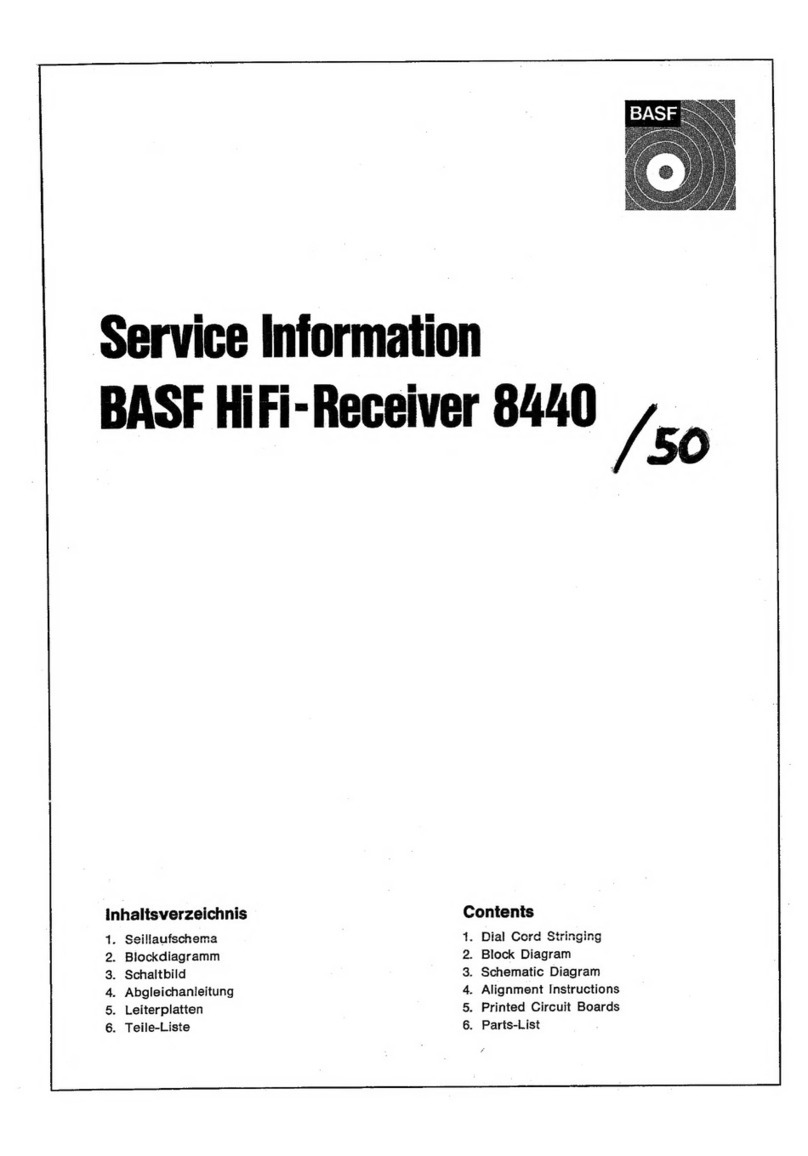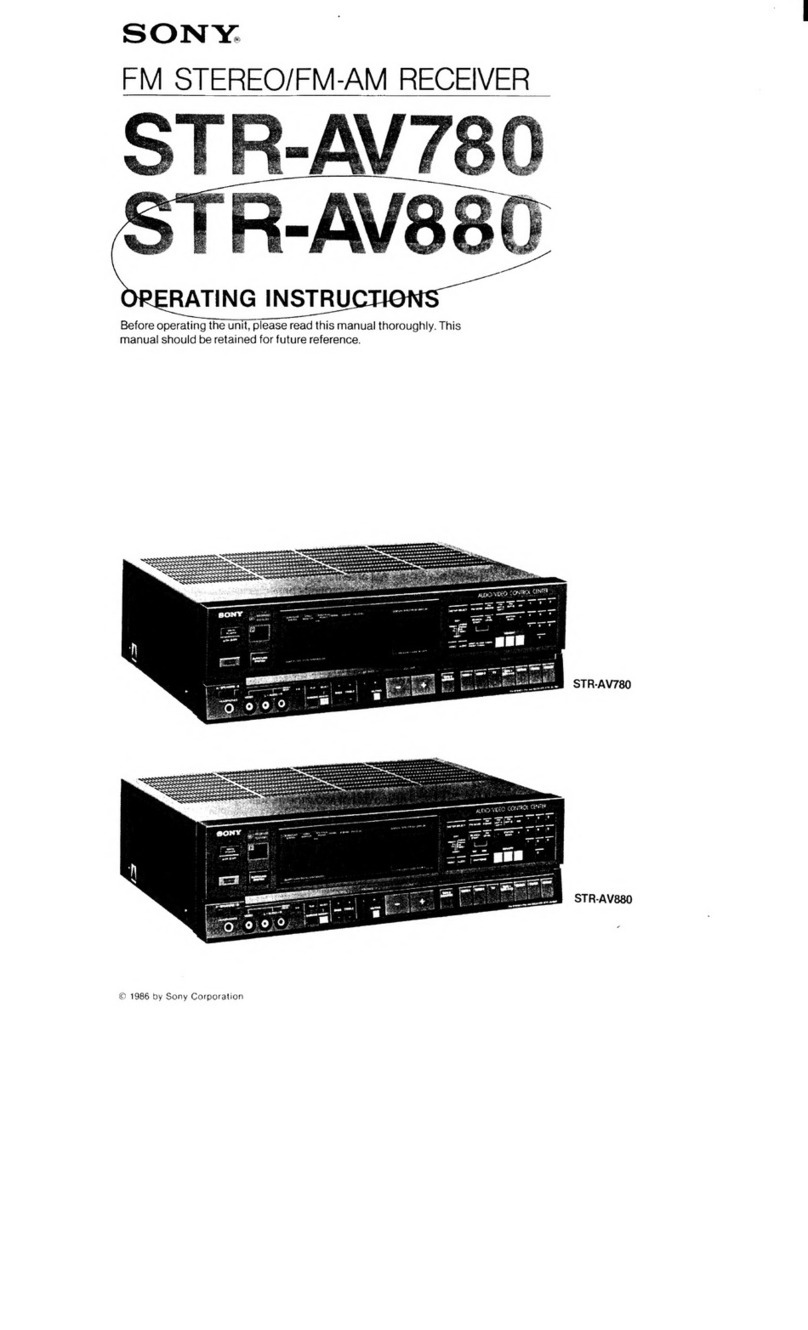Rockville RGHR-ZA User manual

RGHR-ZA
WEATHER RESISTANT GAUGE-HOLE DIGITAL MEDIA
RECEIVER w/4 ZONES and APP CONTROL
OWNER’S MANUAL
Missing items? If you ordered a bundle that includes more than one product and you
are missing part of your bundle then it just means your order shipped from two different
warehouses. You will receive the remaining items very soon. If you have any concerns or
inquiries, feel free to call our customer support center at 1-646-758-0144, 24 hours a
day/7 days a week.
ATTENTION:
WATCH THIS VIDEO BEFORE FIRST USE!
Who reads manuals?
Scan the QR code or go to rockvillesupport.com/
rghr-zato access how-to video(s), the owner’s manual,
and other important information you may need to get
the most out of your item.
If you prefer written instructions, please read ahead!
With Rockville you get many options.
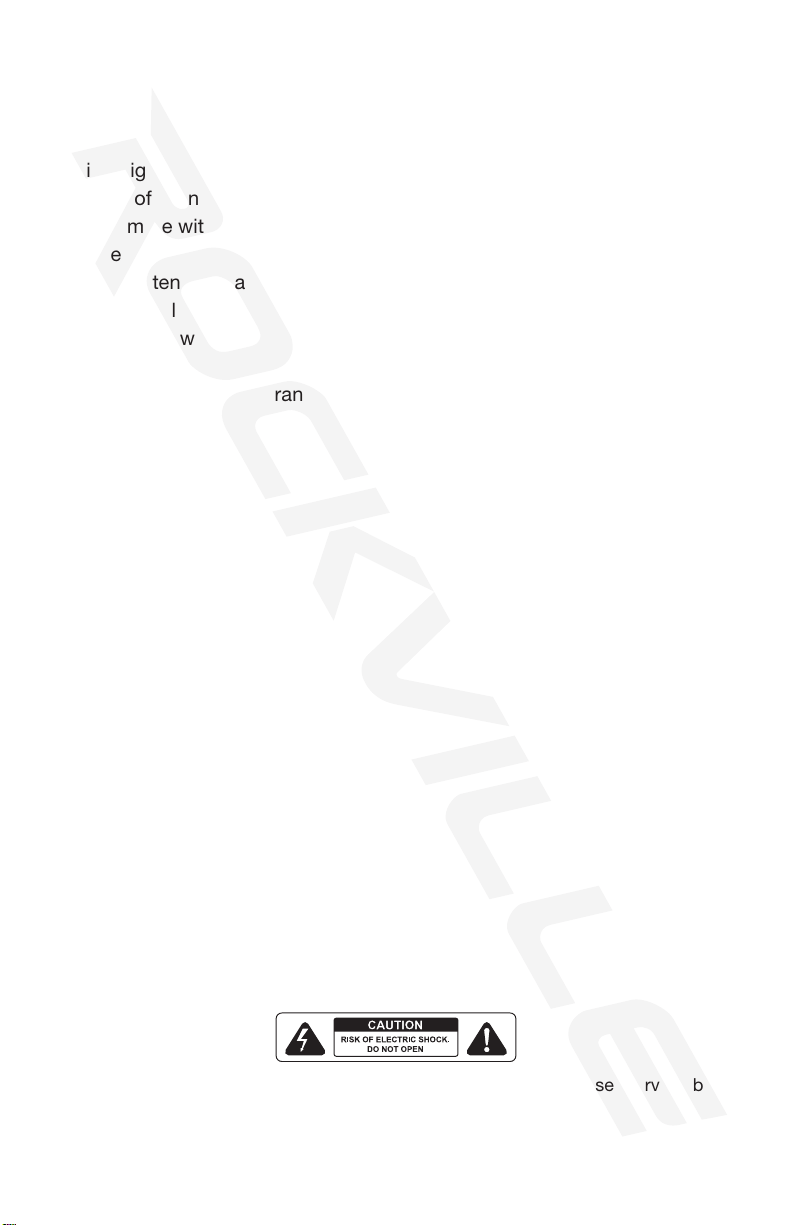
2
INCLUDED
Thank you for purchasing this Rockville RGHR-ZA.Please read this manual carefully for
proper use of your RGHR-ZA. Should you need assistance, please call our technical help
line at 1-646-758-0144, 24 hours a day/7 days a week.
IMPORTANT SAFETY INSTRUCTIONS
• To reduce risk of electric shock, never open the unit. There are no user-serviceable
parts; refer service to the Rockville service center.
• Marine digital media receiver
• Waterproof wiring harness
• Wired remote with zone controls
• Remote extension cable
• 40˝ USB extension cable
• Cut-out template
• Mounting screws
• Remote bracket
• Owner’s manual and warranty card
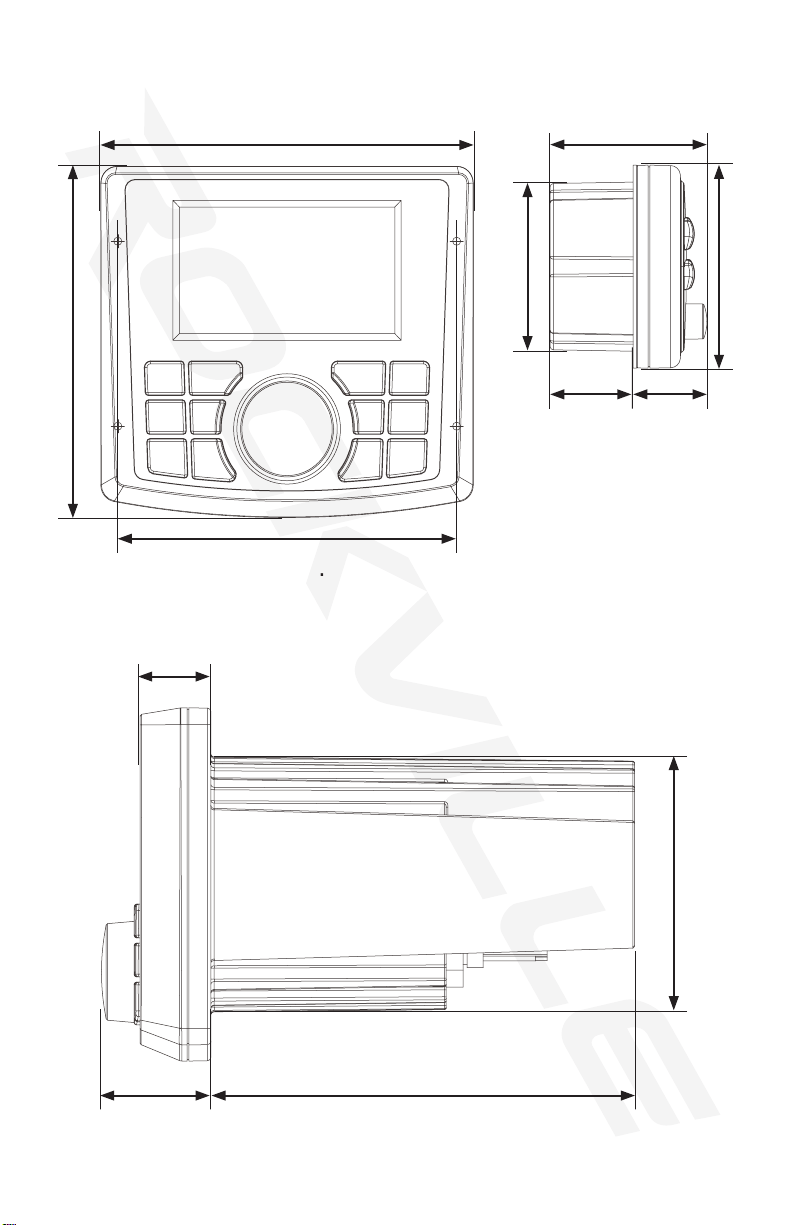
3
DIMENSIONS
HEAD UNIT REMOTE CONTROL
2in.
1.125in. 0.75in.
2in.
2.4in.
51mm
3.175mm 19.05mm
50.8mm
61mm
4.53in.
4.09375in.
4.9375in.1.3125in.
0.8125in.
4.0625in.
2.99in.
115mm
103.98mm
126mm33.34mm
20.64mm
103.2mm
75.95mm
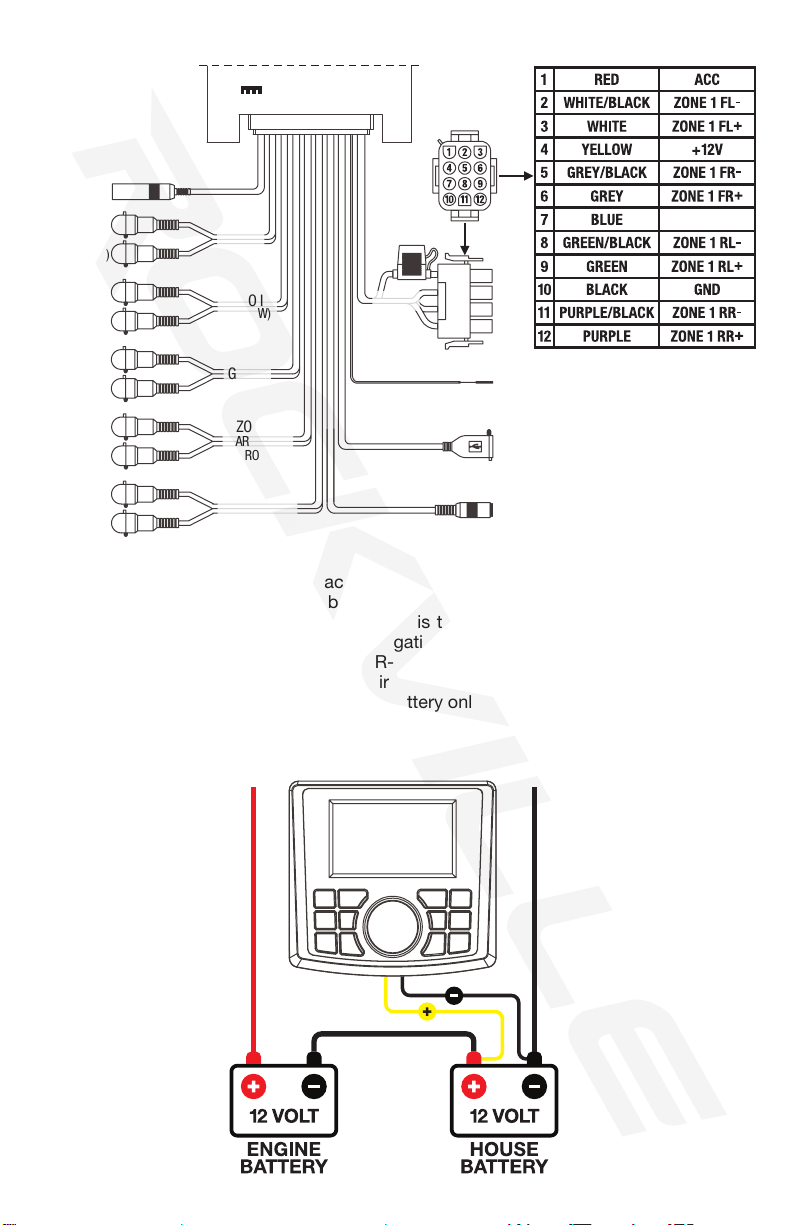
4
WIRING DIAGRAM
ANTENNA
L IN (WHITE)
L OUT (WHITE)
L OUT (WHITE)
R IN (RED)
R OUT (RED) USB
REARVIEW CAMERA (BROWN)
REM +12V OUTPUT
REMOTE CONTROL
SOCKET
12V 15A NEGATIVE GROUND
FUSE:15A
R OUT (RED)
CAMERA IN
(ORANGE)
VIDEO OUT
(YELLOW)
VIDEO IN
(YELLOW)
SUBWOOFER
OUT (GREEN)
Please note:
Most boats run on two batteries, each 12 volts, combined in series to provide 24 volts
of power. In the diagram below, the battery on the left is the ENGINE battery. Its positive
lead goes to the engine, and its negative lead is tied to the positive lead of the HOUSE
battery on the right. The HOUSE battery’s negative terminal provides the common ground
for the boat’s electrical system. The RGHR-ZA runs on 12 volts. Hence, for trouble-free
performance, connect the black ground wire and yellow power wire of the RGHR-ZA to
the corresponding terminals on the HOUSE battery only. If the black ground wire does not
reach the battery, it can be connected elsewhere, but it may cause intermittent issues.
The safest bet is to connect the ground wire directly to the negative (black) terminal of the
HOUSE battery.
AUX IN
(GREY)
VIDEO IN
(YELLOW)
ZONE 3
REAR OUTPUT
(BROWN)
ZONE 2
FRONT OUTPUT
(BLACK)
GREEN
ZONE 1

5
INSTALLATION
RECEIVER
3˝ (76MM)
2. Wire the unit as indicated in the wiring
diagram on the facing page. Insert the RGHR-
ZA into the hole until it sits rmly against the
mounting surface.
3. Using a small athead screwdriver, carefully
remove the unit’s face plate as shown in the
illustration.
1. Cut out a 3˝diameter hole for the unit. Make
sure there is at least 5 - 7 inches of depth so
the unit can t into the cutout.
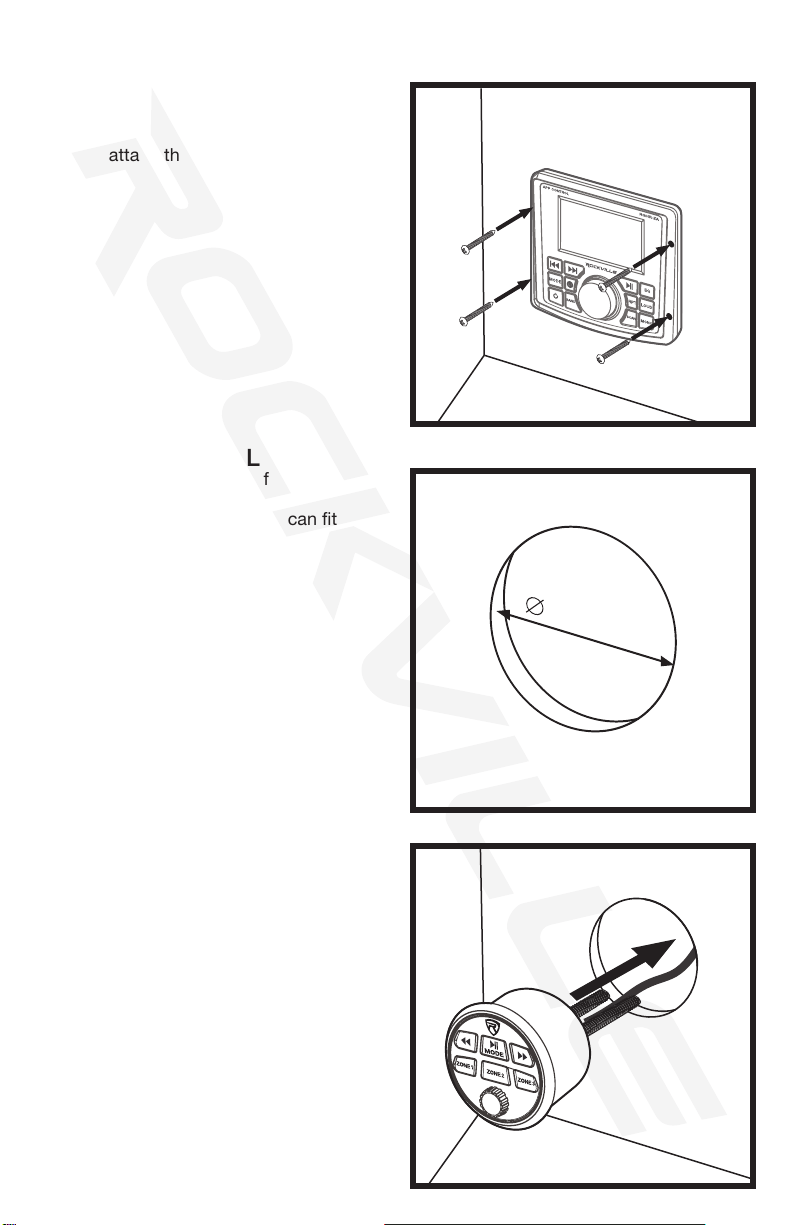
6
INSTALLATION
RECEIVER (continued)
REMOTE CONTROL
2˝ (51MM)
1. Cut out a 2˝diameter hole for the unit. Make
sure there is at least 3 inches of depth so the
back of the remote control unit can t into the
cutout.
4. Use the four included screws to secure
the unit to the mounting surface. Do not
overtighten the screws. Once the screws are
in place, attach the faceplate to the unit.
2. Feed the remote control cable into the
hole and connect it to the included remote
extension cable which should be connected
to the remote control input on the RGHR-ZA
receiver. Now slide the remote control unit into
the hole until it sits rmly against the mounting
surface.

7
4. If the bracket arms are too long, adjust
the length by using an appropriate tool to
remove the necessary amount of breakaway
segments.
5. Fasten the bracket to the remote control
unit using the washers and bolts as shown in
the illustration. Do not overtighten the bolts.
3. Remove the nuts (see inset) then slide the
mounting bracket onto the unit as shown in
the illustration. The bracket should sit rmly
against the back of the remote and the arms
should sit rmly against the mounting surface.
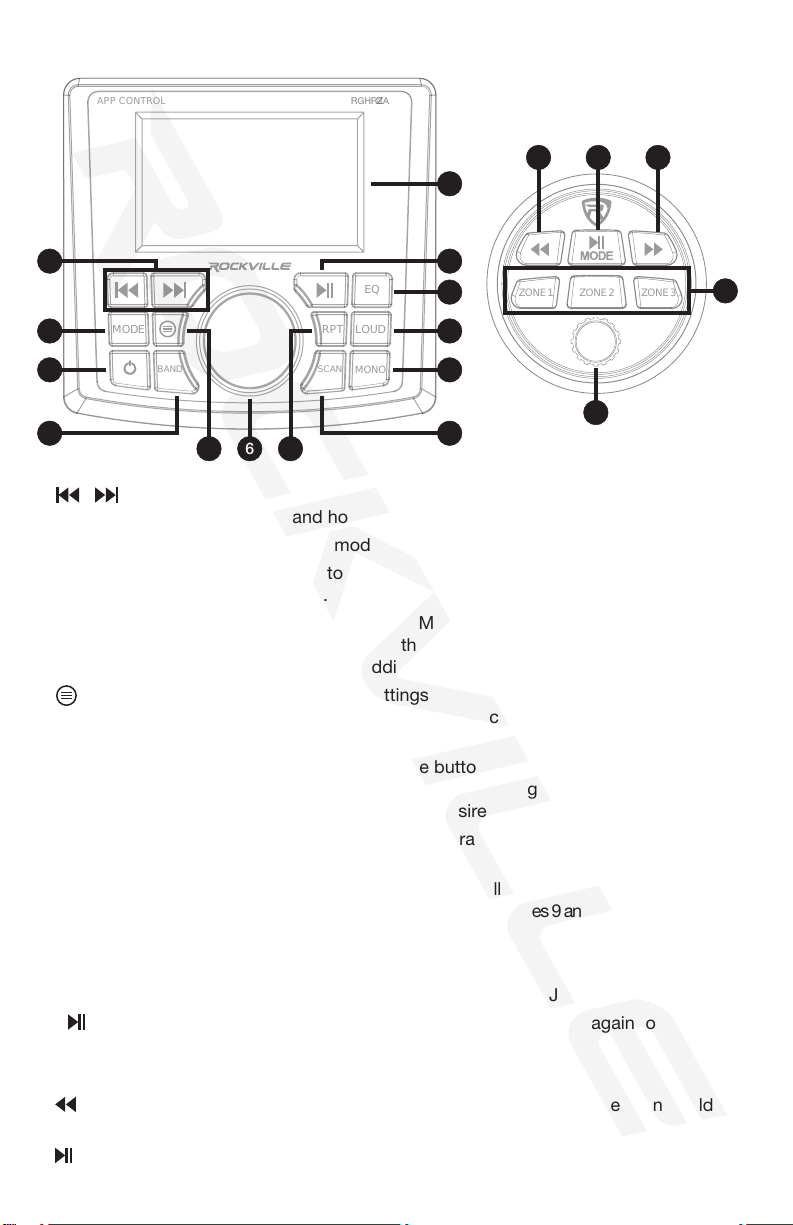
8
ZONE1 ZONE2 ZONE3
MODE RPT
SCAN
LOUD
EQ
RGHR-ZA
MONO
BAND
FUNCTIONS
11
13
3 9
1 12
2 10
4 8
65 7
1. / (PREVIOUS/NEXT): Press to select the previous/next track(BT and USB)
modes or radio station. Press and hold to rewind or fast-forward (USB mode only).
2. MODE: Press to reach the desired mode setting (BT, AV/AUX, Radio, USB).
3. POWER: Press or press and hold to turn the unit on. Press the power button while the
unit is on to mute audio playback. Press and hold for 2 seconds to turn the unit off.
4. BAND: Press repeatedly to switch between AM and FM bands. In USB mode, press
to cycle between le types. Please refer to the USB section on page 9 and the AM/FM
Radio: Presets section on page 10 for additional functions.
5. (MENU): Press to enter the general settings menu. Please refer to the Settings:
General settings section on page 10 for detailed instructions.
6. MULTIFUNCTION KNOB: In all modes, turn counterclockwise to decrease the volume
or clockwise to increase the volume. Press the button to enter the audio settings. Turn
to scroll through the settings. Press to select desired setting. Turn to cycle through the
selected setting’s options. Press to conrm the desired option.
7. RPT (USB only): Press once to repeat the current track. Press twice to shufe all
tracks. Press again to turn the repeat function off.
8. SCAN: Press and hold the SCAN button to automatically program AM/FM stations.
Short press the SCAN button to search for stations. See pages 9 and 10for more information.
9. MONO (RADIO ONLY): Press to turn mono setting on/off.
10. LOUD: Press to turn the loudness setting on/off.
11. EQ: Press to select preset EQ curves: Pop, Classical, Rock, Jazz, Beat, Flat, and off.
12. : In BT and USB mode, press once to play current track; press again to pause.
13. LCD screen
RECEIVER
1. (PREVIOUS): Press to select the previous track or radio station. Press and hold to
rewind (USB mode only).
2. (PLAY/PAUSE)/MODE: Press to start or pause playback. Press and hold to change
modes (BT/USB/RADIO/AV/AUX).
REMOTE
1
4
2 3
5
APP CONTROL
RECEIVER
REMOTE

9
3. (NEXT): Press to select the next track or radio station. Press and hold to fast-forward
(USB mode only).
4. SPEAKER ZONES: Press any one of these buttons to select the desired zone.
5. VOL-/VOL+: Press or press and hold to turn the unit on. Turn counterclockwise to
decrease the volume or clockwise to increase the master volume. Click the knob to
adjust the sub woofer output volume (turn counterclockwise to decrease or clockwise
to increase volume). Press and hold for 2 seconds to turn the unit off.
BLUETOOTH
USB(see pages 10 and 11 for supported audio, video, and image formats)
AUX/AV
PAIRING:
1. When “NOT CONNECTED” is ashing on the screen, the unit is in pairing mode.
2. Ensure your device is in Bluetooth mode and discoverable.
3. Under list of available devices, search for and select RGHR-ZA.
4. Once connected, the paired device’s name will be displayed on the screen.
BLUETOOTH MUSIC:
1. Press the Play/Pause buttons to start and stop music playback.
2. Press the Previous/Next buttons to navigate through tracks.
3. Turn VOL-/VOL+ knob to decrease or increase the volume.
1. While in USB mode, press the band button to cycle through music/pictures/videos.
Press and hold the band button to bring up the USB home menu. Press the band button to
cycle through the music, video, and photos sub menus. Use the multifunction knob or the
next/previous buttons to browse the list. Press the multifunction knob or play button to
conrm your selection.
2. Press the Play/Pause button to start and stop music playback.
3. Press the Previous/Next buttons to navigate through tracks, videos, or photos. Use the
multifunction knob to conrm your selection.
4. Press and hold the Previous/Next buttons to rewind or fast forward (audio only).
5. Turn the Multifunction knob to decrease or increase the volume.
L/R RCA INPUTS
Use these inputs to connect external audio input sources such as iPhones, iPads, iPods,
MP3 players, Android phones and tablets, DVD or CD players, etc. Please note, some
devices may require a male 3.5mm to Male RCA L/R adapter cable (not included).
RCA VIDEO INPUT
Use this input to connect an external video input source.
RCA VIDEO OUTPUT
Use this output to send video input to an external display. Whatever is being displayed on the
RGHR-ZA screen will be outputted.
ZONE 2 and ZONE 3 L/R RCA OUTPUTS
Use these outputs to send a full range audio signal to the ZONE 2 RCA ouputs (black cable),
the ZONE 3 RCA outputs (brown cable), or both. Refer to the Speaker Zones section on
page 10 for more information.
AM/FM RADIO
SCAN
Press and hold the SCAN button to automatically program AM/FM stations. The unit will
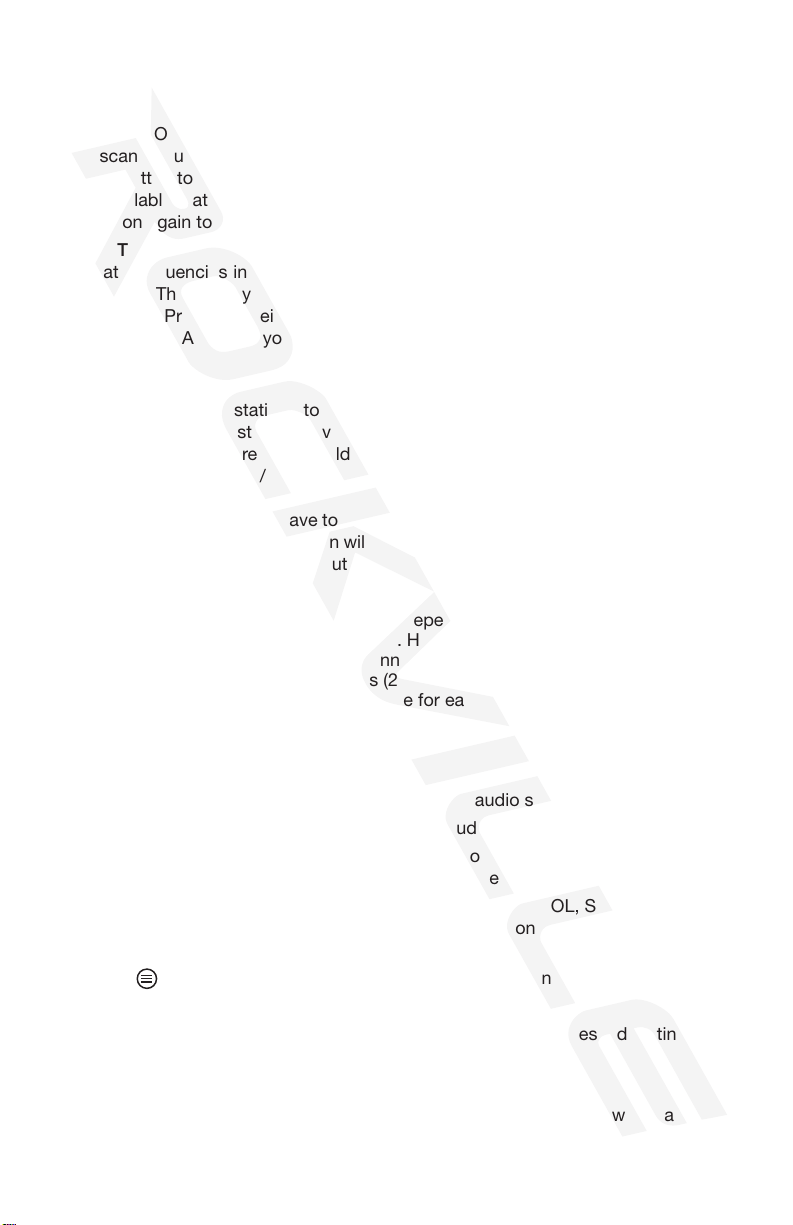
10
SPEAKER ZONES
RGHR-ZA Mobile App
SETTINGS
This marine receiver has 3 zones, each with independent volume control. There are 1 zone
for full-range and 2 zones for line level output. Here is how it works: Zone 1 is the powerful
built-in 4-channel amplier to which you connect your main speakers. Zones 2 and 3 allow
you to connect up to 4 additional channels (2 channels per zone) using one or more exter-
nal ampliers. You can then control the volume for each of the zones from the unit as well
as from the included wired remote.
To RGHR-ZA includes an app available for iPhone and Android phones which allows your
phone to act as a wireless remote. Through the app you can adjust the main volume, zone
volumes, general sound settings, control playback in USB and BT modes, change the in-
AUDIO SETTINGS:
1. Click the main unit’s Multifunction knob to enter the audio settings menu.
2. Turn the Multifunction knob to cycle through the audio settings options.
3. To adjust the settings, click the Multifunction knob to select the desired setting, turn
the knob to make adjustments, then click the knob to exit.
4. Adjustable settings are: ZONE1 VOL, ZONE 2 VOL, ZONE 3 VOL, SUB VOL, Bass,
Treble, EQ, Loudness, Sub lter crossover, Beep, radio mono mode and location.
GENERAL SETTINGS:
1. Press the (MENU) button to enter the general settings menu.
2. Turn the Multifunction knob to cycle through the audio settings options.
3. To adjust the settings, click the Multifunction knob to select the desired setting, turn
the knob to make adjustments, then click the knob to exit.
FUNCTIONS (CONTINUED)
scan through all frequencies and save available stations to the presets. Now the unit will go
into a preview scan mode which will play 5 seconds of each preset station. Optionally, you
can press and hold the Previous or Next button for 1 second. The display screen will show
the word “AUTO” on the right, just above the radio icon. Press either button again and the
unit will scan through all frequencies and save available stations to the presets. Short press
the SCAN button to search for stations. The unit will scan through all frequencies and stop
at each available station for a few seconds. When you reach a station you like, press the
SCAN button again to stop searching.
MANUAL TUNING
To navigate frequencies in single increments, press and hold the Previous or Next button
for 1 second. The display screen will show the word “AUTO” on the right, just above
the radio icon. Press hold either button again for 1 second and the word “AUTO” will
change to “MANUAL.” Now you can use the Previous or Next button navigate the stations
incrementally.
PRESETS
To save manually tuned stations to the presets, navigate to the desired station using the
manual tuning procedure stated above. Once you’ve reached the station, wait until the word
“MANUAL” disappears. Press and hold the BAND button until the screen shows “Save to
preset 1.” Use the Previous/Next buttons to select the preset bank to which you wish to
save the station. Press and hold the BAND button to save the station. Upon successfully
saving the station, the words “Save to preset” will disappear and the corresponding preset
slot on the left-hand side of the screen will be highlighted and show the station’s frequency.
To mute the radio, press the power button.
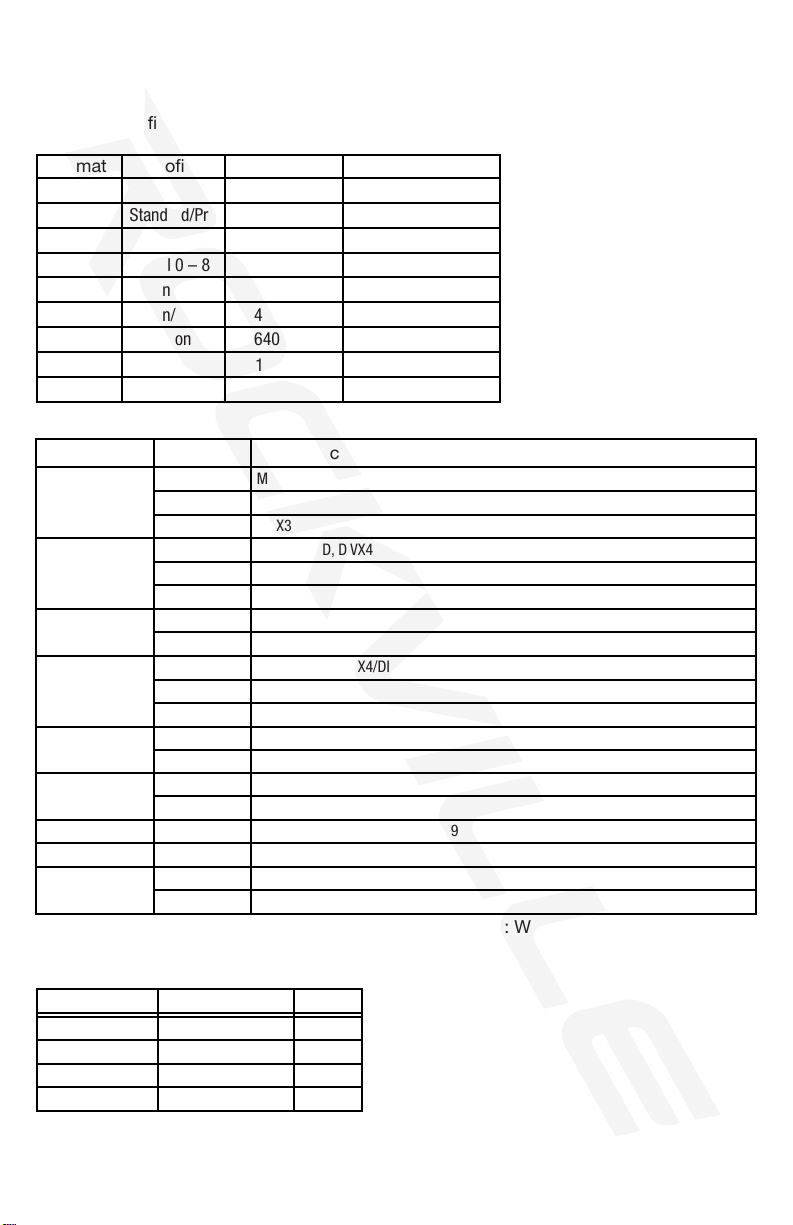
11
The following le formats are supported in USB input mode:
AUDIO
VIDEO
IMAGE
Format
Photo Format
Video Format
The video decoder does not support the following formats: WMV1, WMV2, WMV3, VC1,
VP6, MS MPEG4 V1, and MS MPEG4 V2.
MP3
JPEG
WMA
BMP
MKV
OGG
GIF
FLAC
PNG
APE
AVI
AAC
AC3
ATRA
TS
ASF
FLV
PMP
WMV
RMVB
MPG/VOB
DTS
Prole
Max Resolution
Resolution
All
Unlimited
Standard/Pro
2.5M Pixels
2.5M Pixels
2.5M Pixels
1280 x 720
1280 x 720
1280 x 720
1280 x 720
1280 x 720
1280 x 720
1280 x 720
1280 x 720
1280 x 720
720 x 480
720 x 480
720 x 480
720 x 480
720 x 480
720 x 480
720 x 480
640 x 480
640 x 480
640 x 480
Q1, Q10
Level 0 – 8
n/a
n/a
AC3 only
n/a
DTS only
Max Bit Rate
Video Decode
H264/AVC
H264/AVC
H264/AVC
H264/AVC
H264/AVC
DVIX4/DVIX5/MS MPEG4 V3, MPEG3
H264/AVC
DIVX3
DIVX3
DIVX3
MPEG4/XVID, DIVX4/DIVX5/MS MPEG4 V3, MPEG2, RV1/RV2/RVG2, RV3/RV4/RV8
MPEG4/XVID, DIVX4/DIVX5/MS MPEG4 V3, H263, MJPEG
MPEG4/XVID, DIVX4/DIVX5/MS MPEG4 V3, MPEG2, MPEG1, H263, MJPEG
H263
MPEG4/XVID
MPEG4/XVID
RV1/RV2/RVG2, RV3/RV4/RV8/RV9
MPEG2, MPEG1
MPEG2
320kbps
384kbps
500kbps
1.60Mbps
950kbps
448kbps
640kbps
132kbps
3.84Mbps
Max Sample Rate
Prole
48000
Baseline
48000
48000
89A/87A
48000
All
All
48000
48000
48000
44100
48000
SUPPORTED FILE FORMATS
put source, and control the radio. You can download the app at the Apple app store or the
Google Play app store. Simply search for RGHR-ZA.
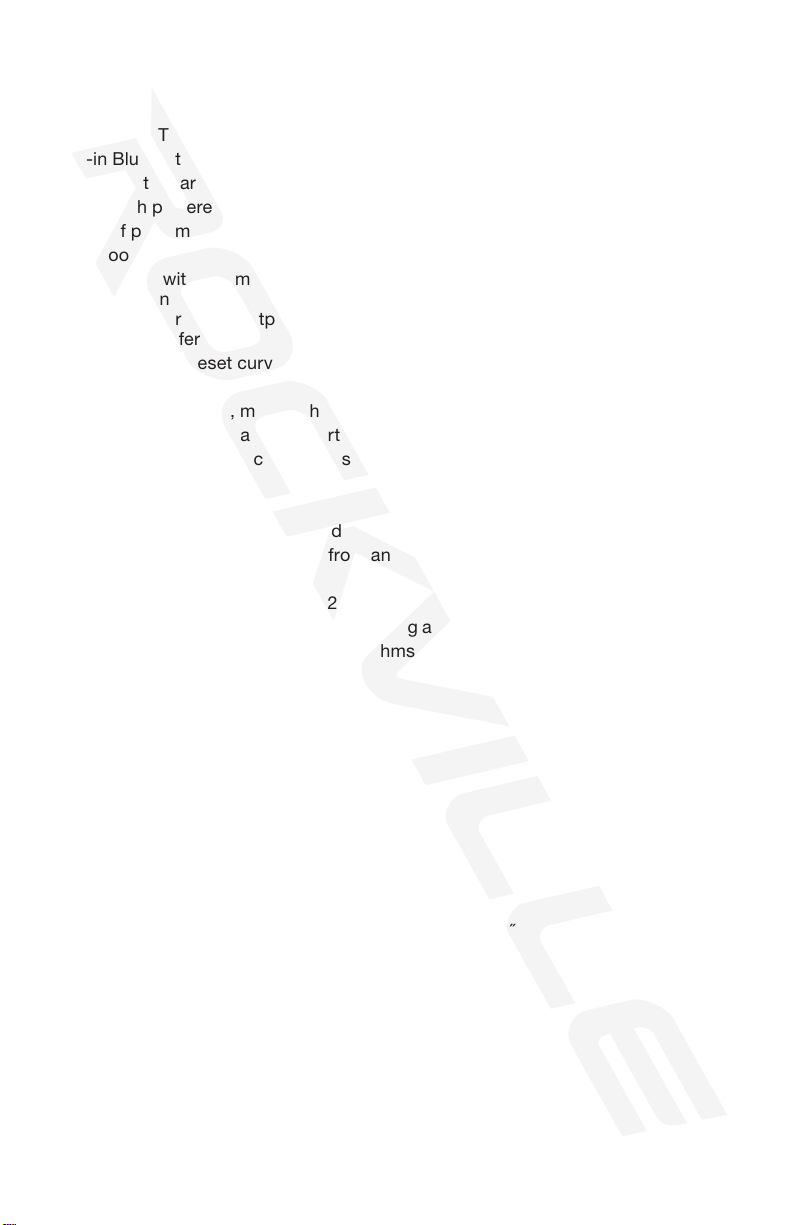
12
FEATURES
AMP SPECS
DIMENSIONS
• Includes wired remote with the ability to control the volume in each zone
• APP control allows you to download the free app for Android or iPhone and control
zone volume, song selection, source selection, and more
• Back-lit 3˝ TFT color display
• Built-in Bluetooth/USB/AM/FM playback
• Fits into a standard gauge-hole (tachometer) opening
• Built-in high powered amplier
• 2 pairs of pre-amp outputs
• 1 subwoofer output
• 4 zones each with volume control
zone 1: built-in amplier
zone 2 and 3: are RCA outputs
zone 4: subwoofer output
• Built-in EQ with preset curves (Pop, Classic, Rock, Jazz, Beat, and Flat)
• IP66 waterproof certication
• USB input plays video, music, photos, supports charging (500mA/5V), accepts thumb
drives up to 16GB max, and supports a variety of le formats (see page 10)
• RCA A/V input to play back a video source
• Rear camera input
• RCA Aux Input
• Built-in AM/FM radio with 18 FM and 12 AM presets + US and European tuning
• Built-in Bluetooth to stream audio from any Bluetooth enabled device
• Big easy-to-use buttons
• Meets ASTM B117 and ASTM D4329 standards
• HumiSeal-coated PCB board for waterproong and protection from the elements
• Highly efcient even when running at 2 ohms
• Low distortion even at top volumes
• TDA7851L quadbridge power amplier
• RMS Power: 32W x 4 Channels @ 2 ohms
28W x 4 Channels @ 4 ohms
• Peak Power: 72W x 4 Channels @ 2 ohms
48W x 4 Channels @ 4 ohms
RECEIVER
• Cutout mounting diameter: 3˝
• Top plate dimensions (W x H x D): 4.5˝ x 4.0625˝ x 0.8125˝
• Mounting depth (not including top plate): 4.96˝
• Overall depth (including the top plate): 5.75 ˝
REMOTE
• Cutout mounting diameter: 2˝
• Top plate diameter: 2.4˝
• Mounting depth (not including top plate): 1.125˝
• Overall depth (including the top plate):2˝
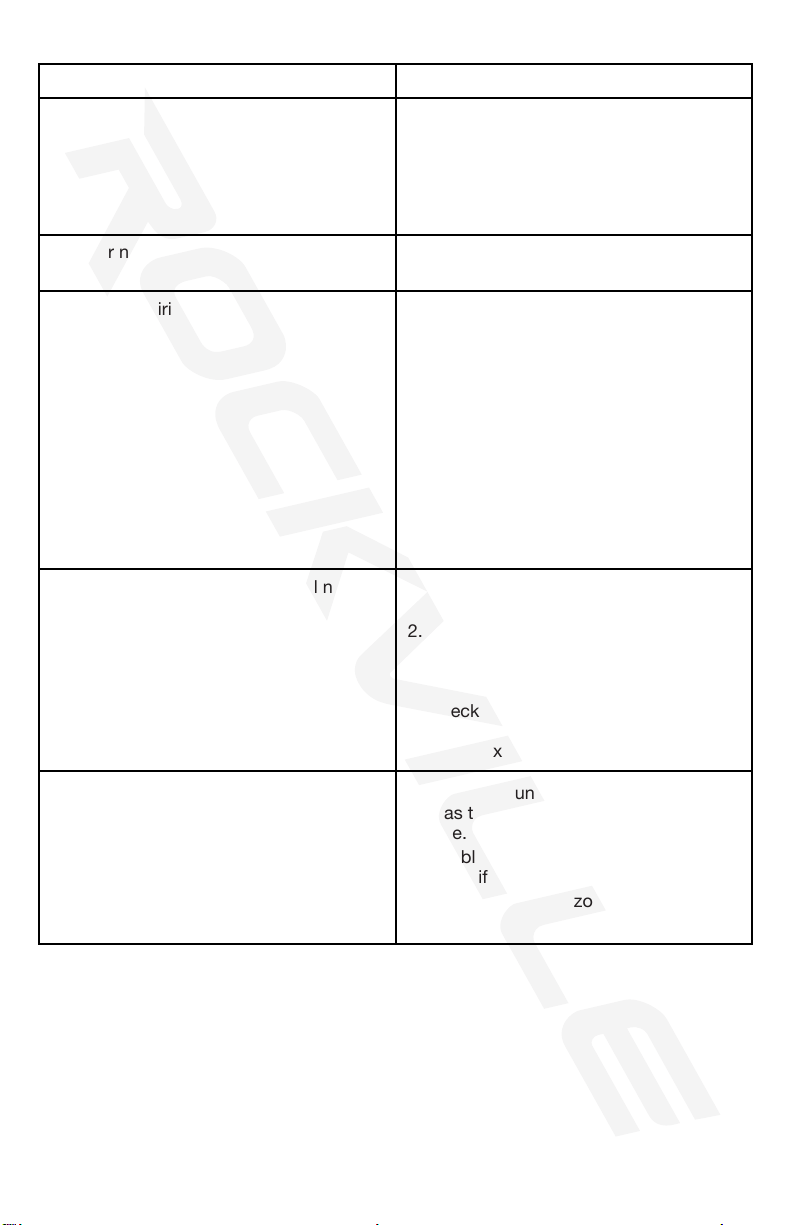
13
PROBLEM
Poor or no radio reception
No power 1. Check power connections: Yellow
wire goes to battery, red wire goes to
ACC, black wire must be grounded
securely. Make sure all three wires are
connected, otherwise the unit will not
receive power on.
Bluetooth pairing fails
Files on USB memory device will not
play back
No sound
1. Make sure antenna cables are
properly connected.
1. Check to see that both devices are
turned on and that your Bluetooth
device is discoverable.
2. Turn both devices o and then on again.
3. Make sure you’ve selected the proper
source.
4. Make sure that the Bluetooth device
is within 5 feet of the unit.
5. Move both devices away from other
Bluetooth devices and other electronics.
6. Make sure that the unit is not paired
to a previously paired device.
SOLUTION
Troubleshooting
1. Make sure you’ve selected the proper
source.
2. Make sure that the audio les are
properly formatted (see page 10).
3. Make sure that the USB drive is
properly plugged in.
4. Check USB drive for damage.
5. Make sure the USB drive’s capacity
does not exceed the 16GB limit.
1. Check the unit’s volume settings as
well as those of any external sound
source.
2. Double check all connections and
reattach if necessary.
3. Check and adjust zone settings if
necessary.

14
Responsible party name: Rockville
Address: 600 Bayview Ave,
Entrance A,
Inwood, NY 11096
Hereby declares that the product Rockville RGHR-ZA Water-Resistant Gauge-Hole Digital
Media Receiver complies with FCC rules as mentioned in the following paragraph:
This device complies with Part 15 of the FCC rules. Operation is subject to the following
two conditions: (1) this device may not cause harmful interference, and (2) this device must
accept any interference received, including interference that may cause undesired operation.
Note: This equipment has been tested and found to comply with the limits for a Class B digital
device, pursuant to Part 15 of the FCC rules. These limits are designed to provide reasonable
protection against harmful interference in a residential installation. This equipment generates,
uses, and can radiate radio frequency energy and, if not installed and used in accordance with
the instructions, may cause harmful interference to radio communications. However, there is no
guarantee that interference will not occur in a particular installation. If this equipment does cause
harmful interference to radio or television reception, which can be determined by turning the
equipment off and on, the user is encouraged to try to correct the interference by one or more of
the following measures:
•Reorient or relocate the receiving antenna.
•Increase the separation between the equipment and receiver.
•Connect the equipment to an outlet on a circuit different from that to which the receiver
is connected.
•Consult the dealer or an experienced radio/TV technician for help.
FEDERAL COMMUNICATIONS COMMISSION COMPLIANCE INFORMATION

15
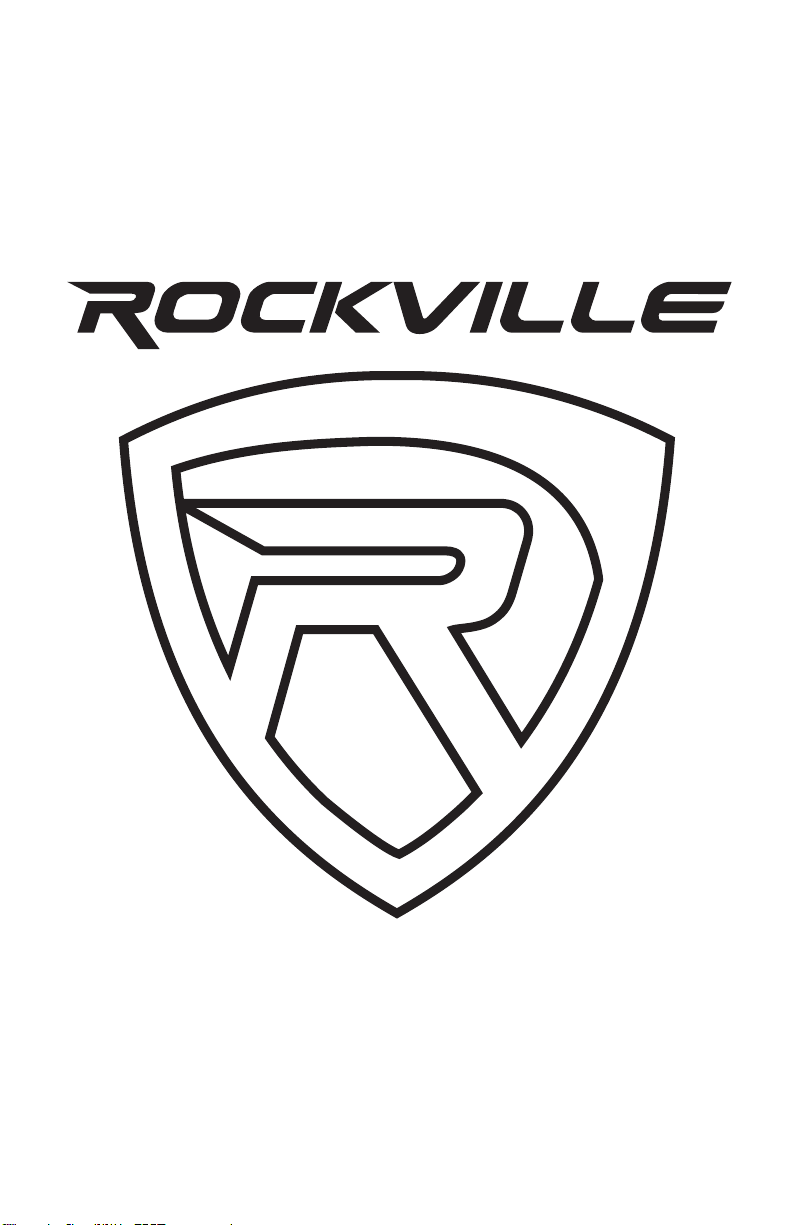
© 2022 ROCKVILLE // Features and specifications are subject to change and/or improvement without notice.
RockvilleAudio.com
Table of contents
Popular Receiver manuals by other brands

NASA Marine
NASA Marine Weatherman manual
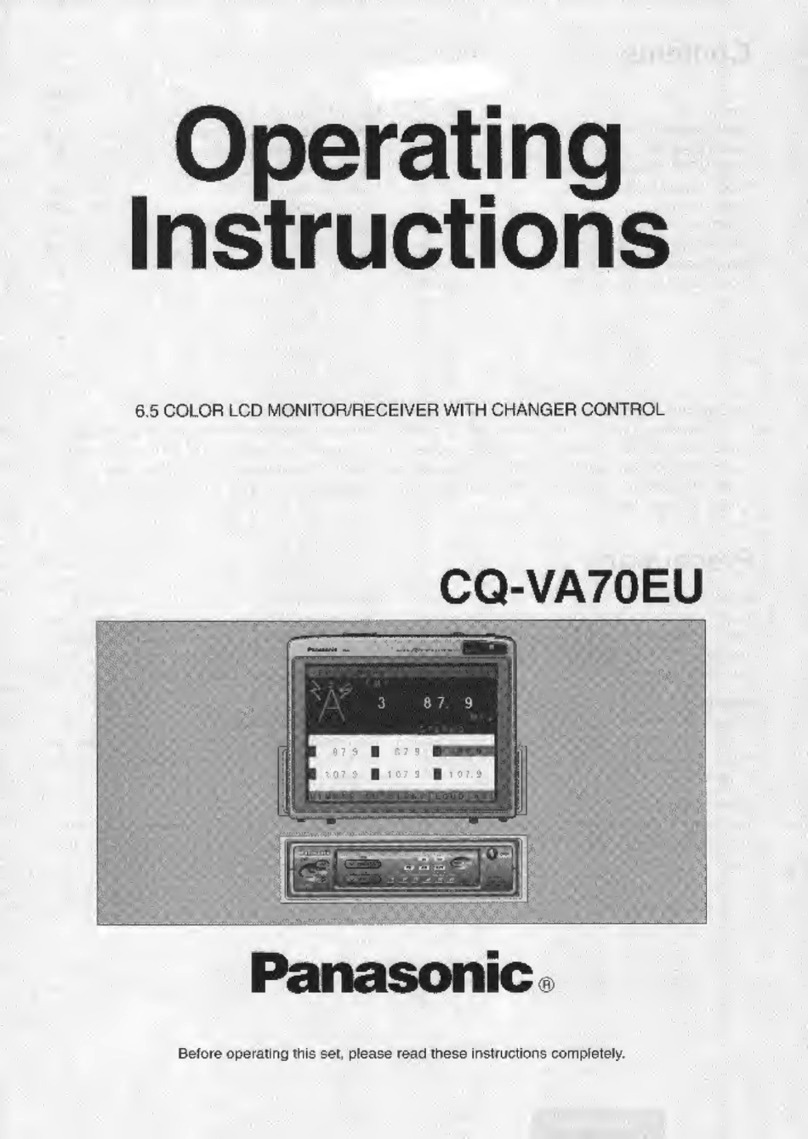
Panasonic
Panasonic CQVA70EU - CAR AUDIO/VIDEO SYS operating instructions

Megasat
Megasat HD 660 Twin user manual
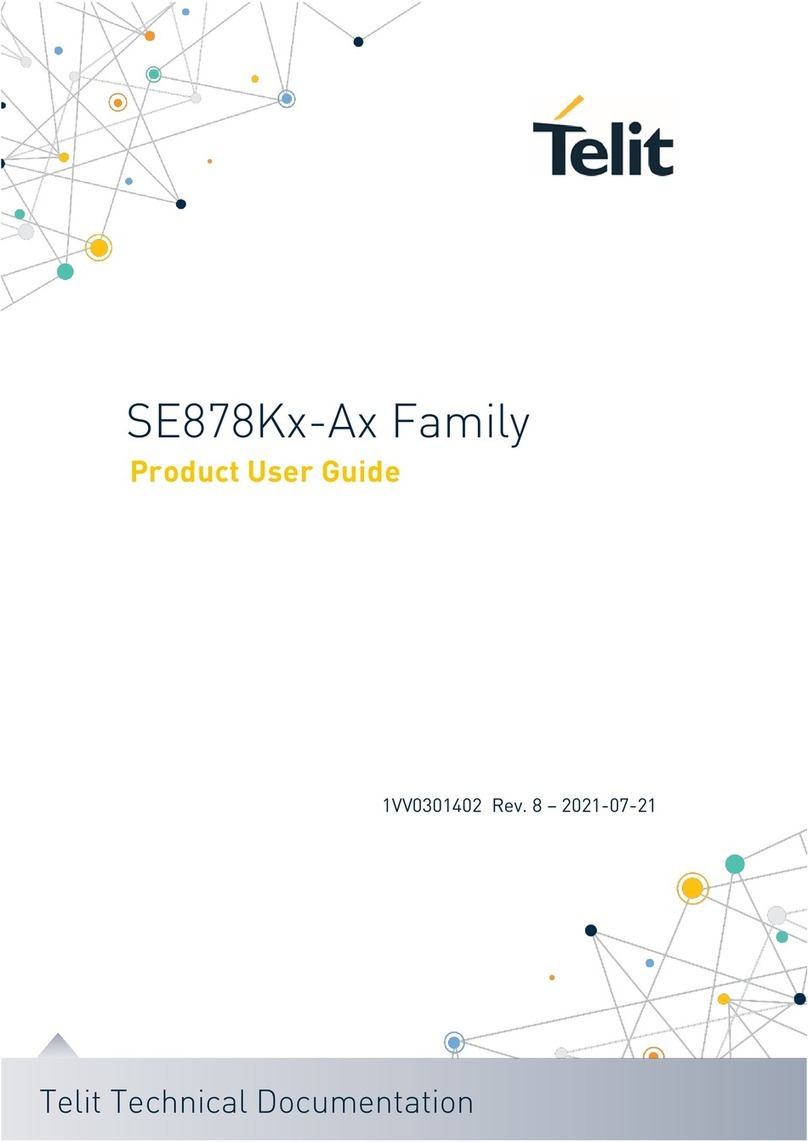
Telit Wireless Solutions
Telit Wireless Solutions SE878K -A Series Product user guide

ActionTec
ActionTec MWTV3TX user manual
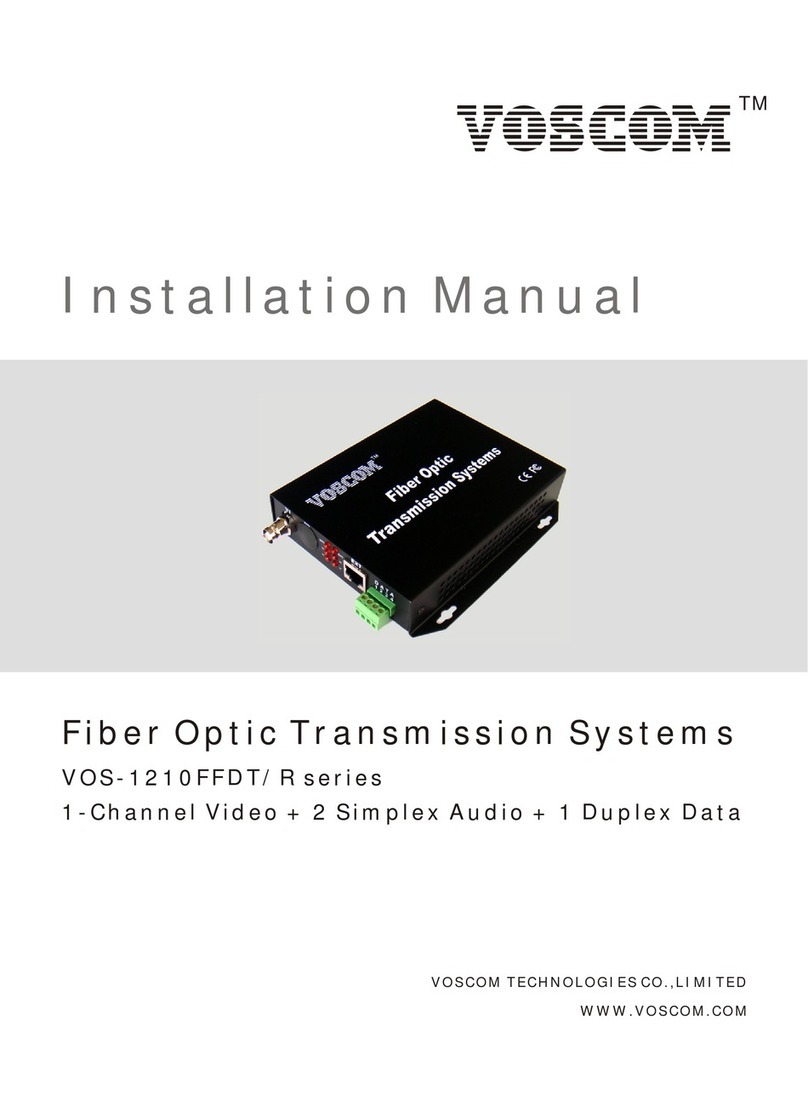
Voscom
Voscom VOS-1210FFDT Series installation manual

Pioneer
Pioneer VSX-11 operating instructions

Beltone
Beltone TV Link 2 Instructions for use

VDO
VDO MD 4000 manual
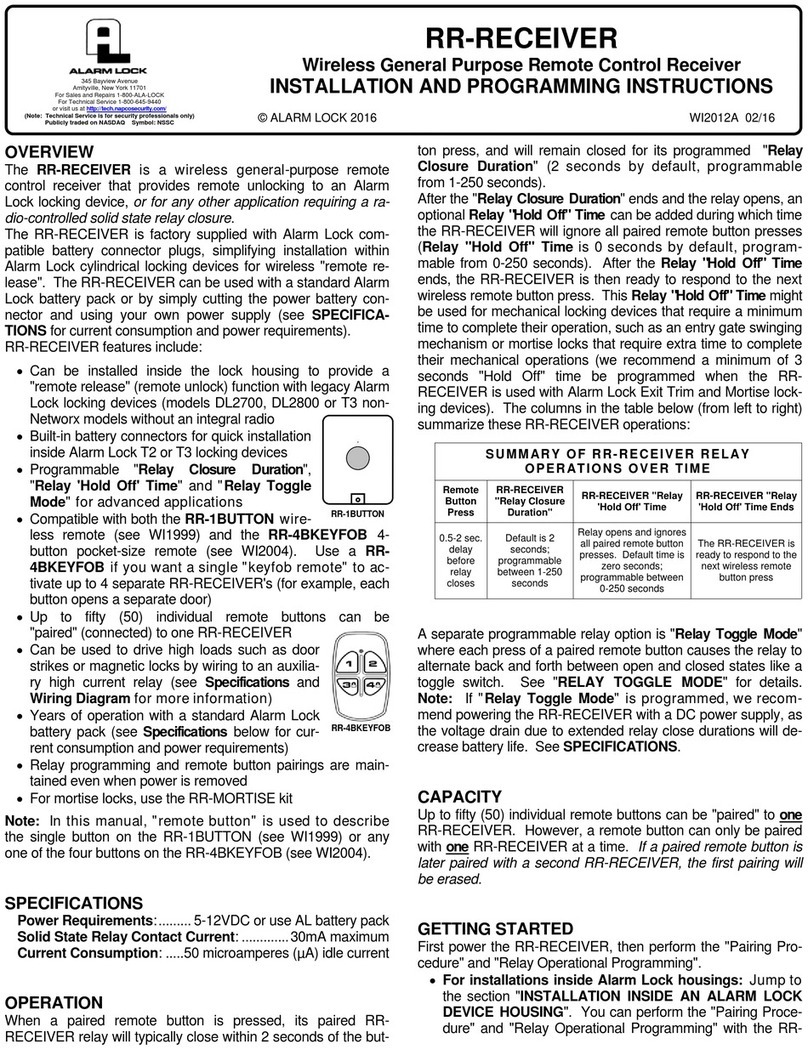
Alarm Lock
Alarm Lock RR-RECEIVER Installation and programming instructions
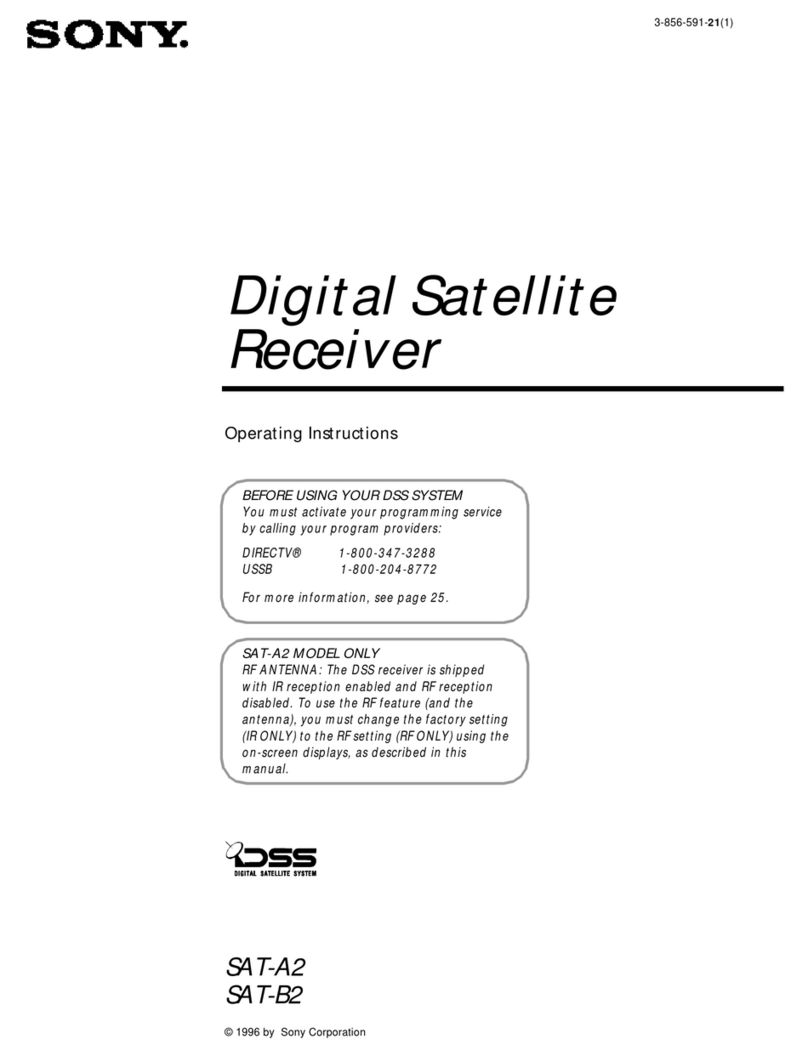
Sony
Sony SAT-A2 Operating Instructions (primary... operating instructions

Telesystems
Telesystems TS6207 DT user manual