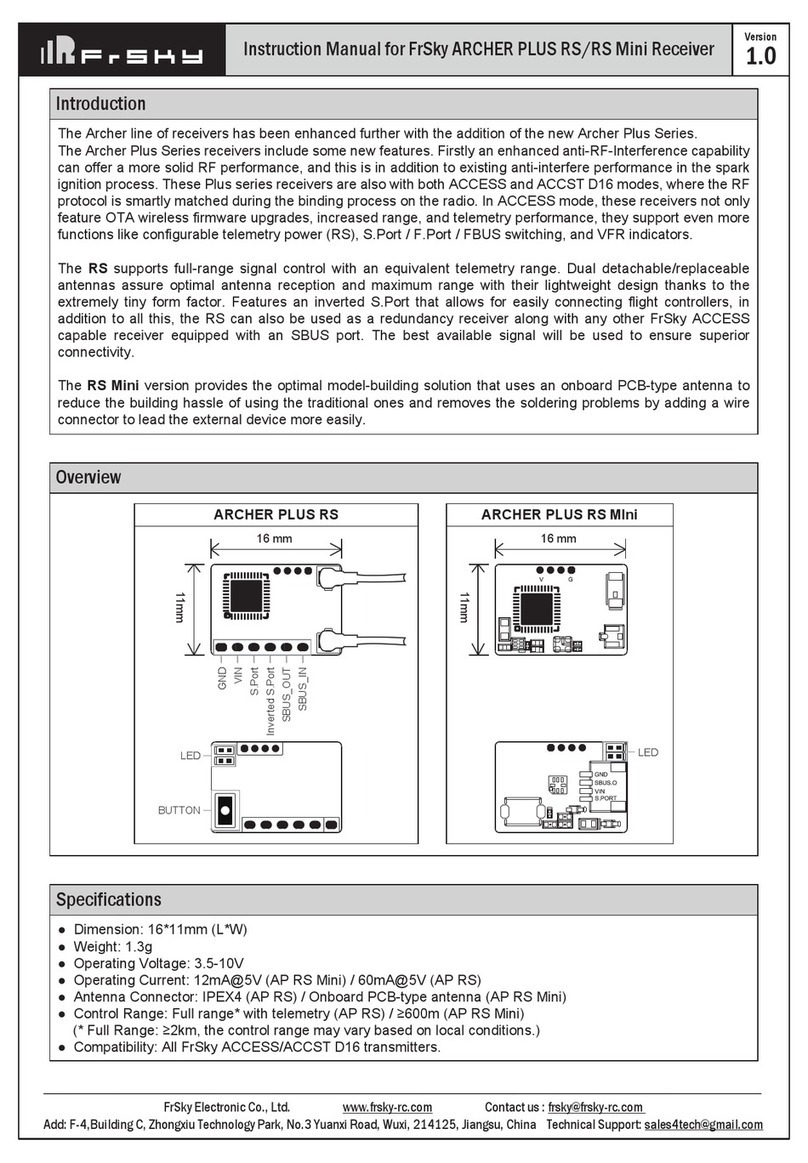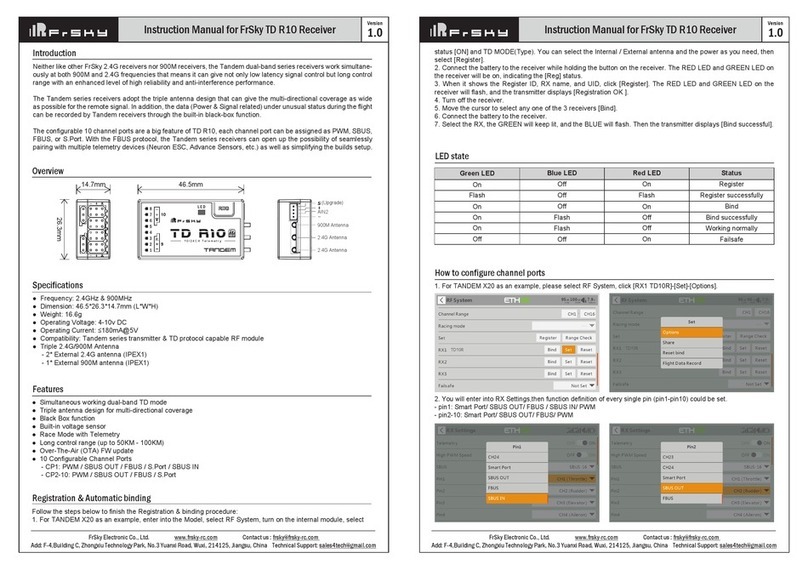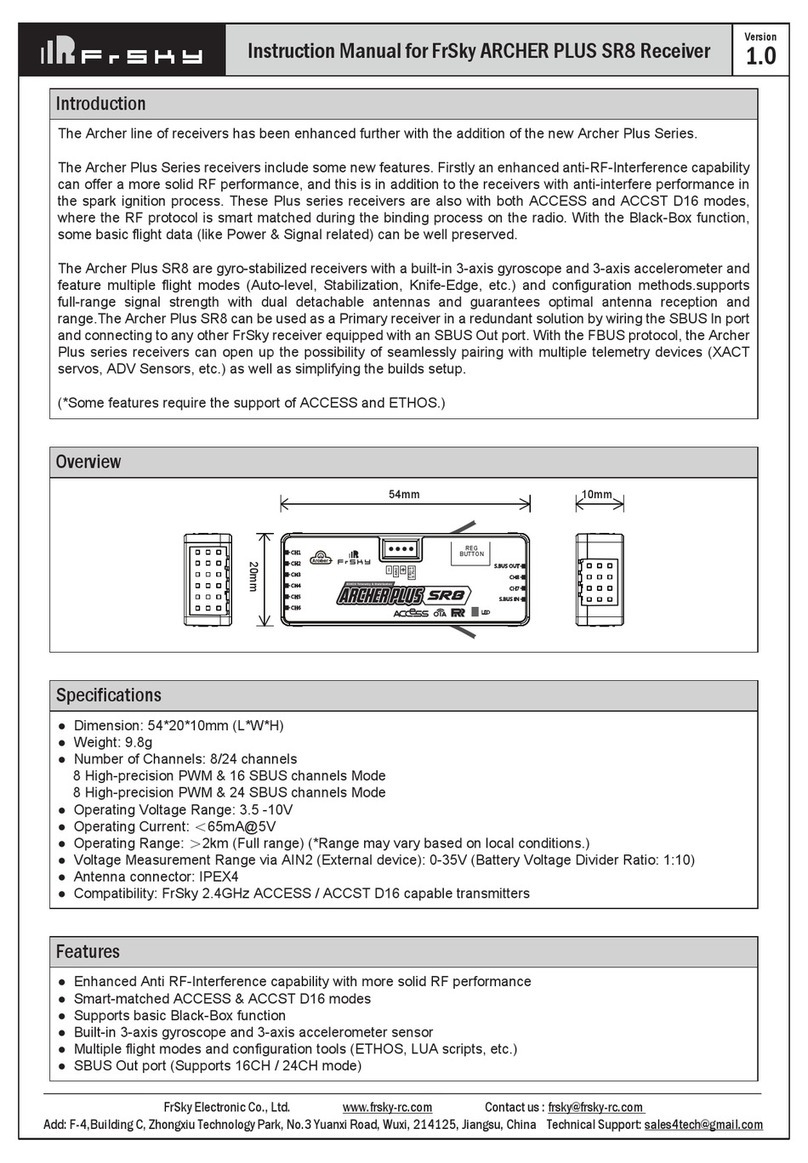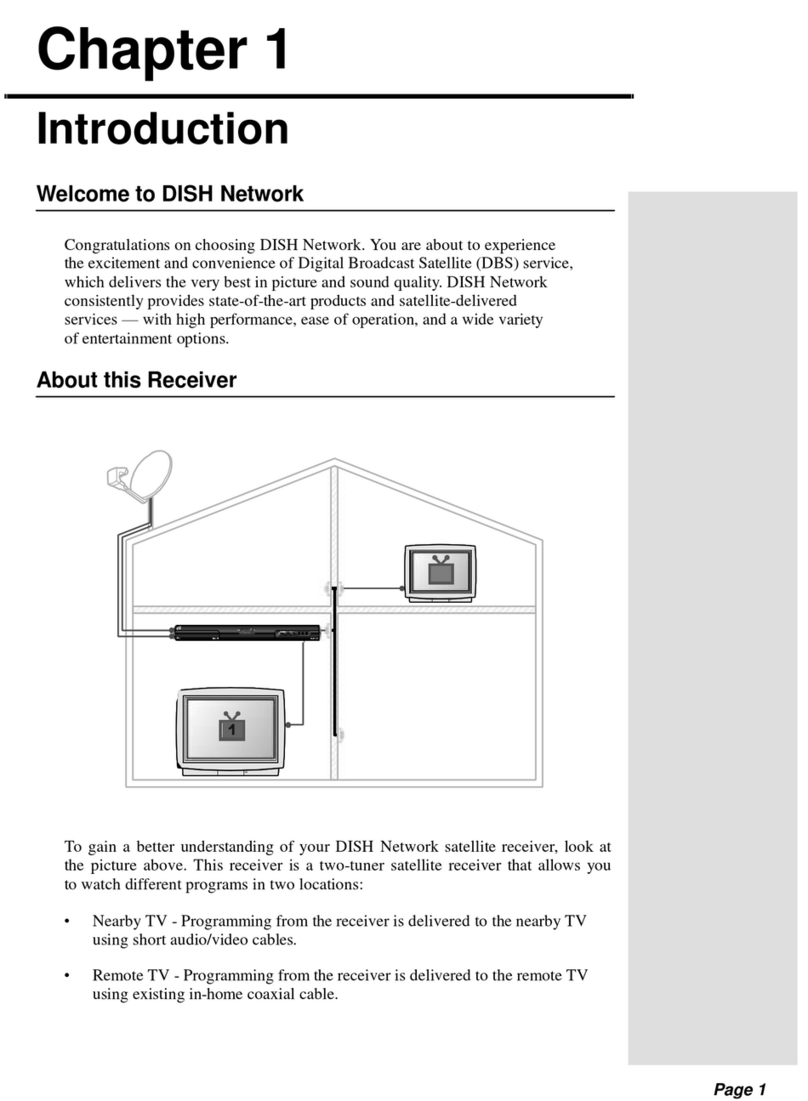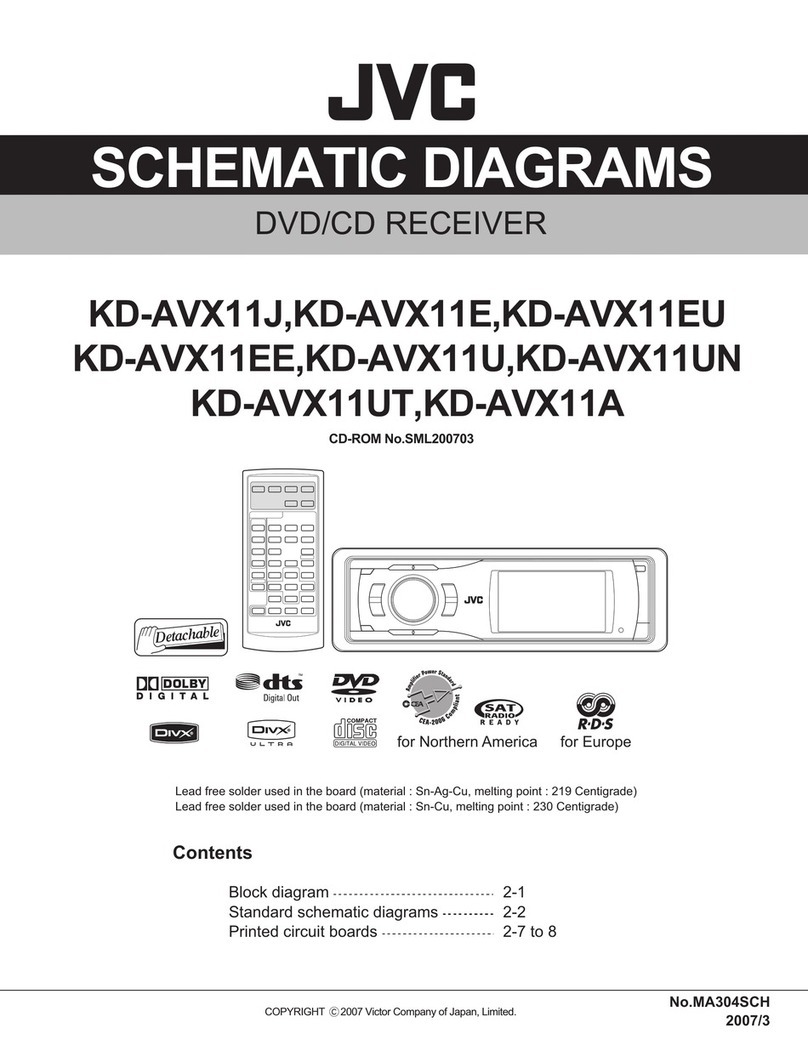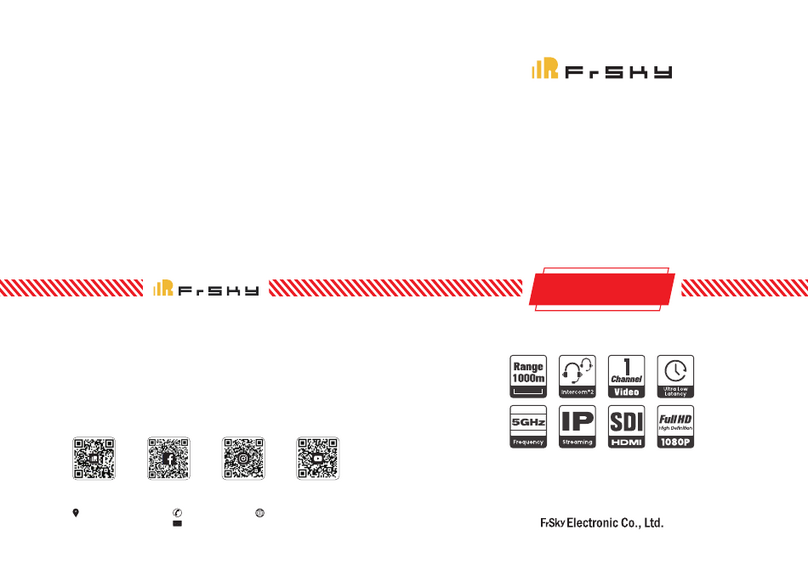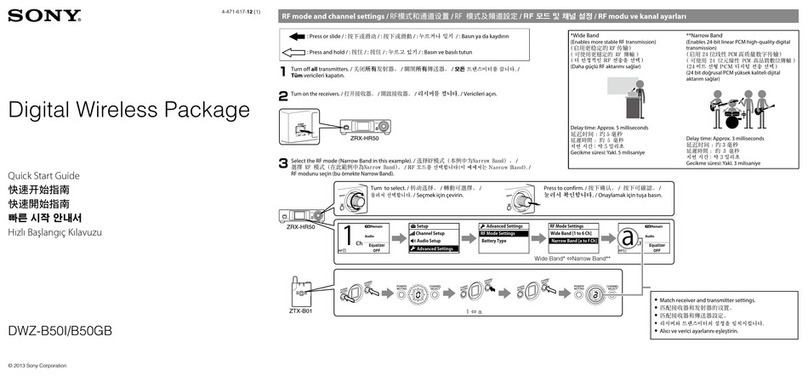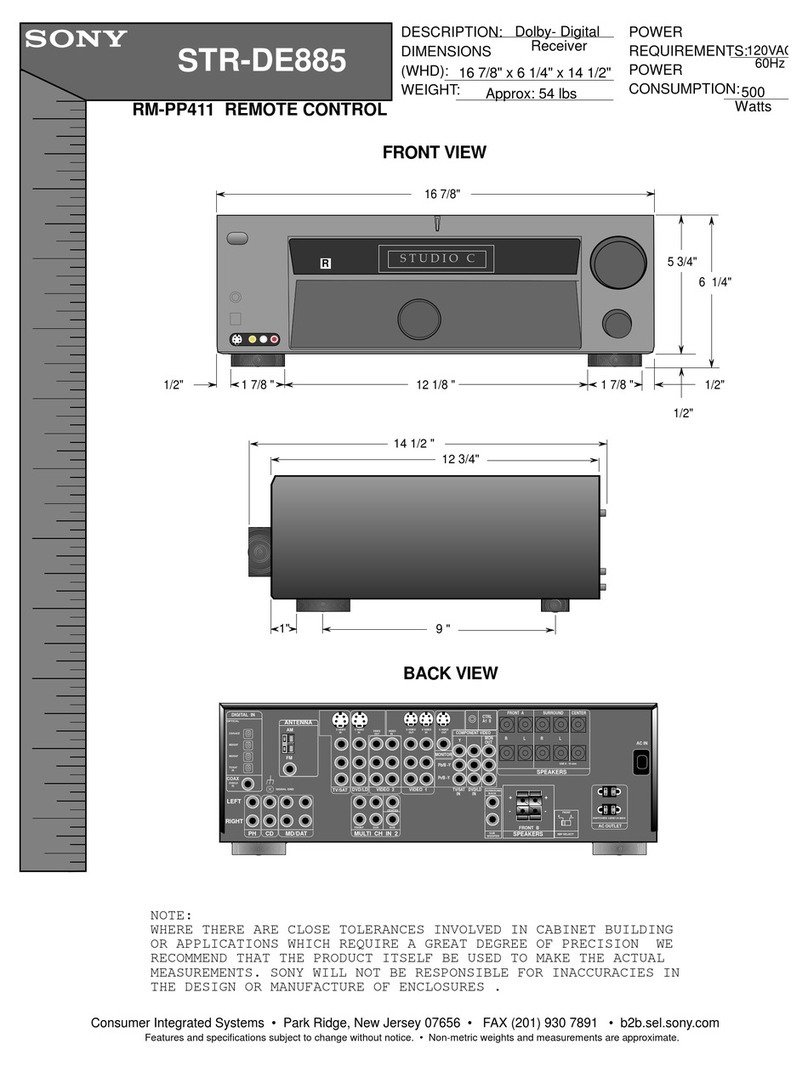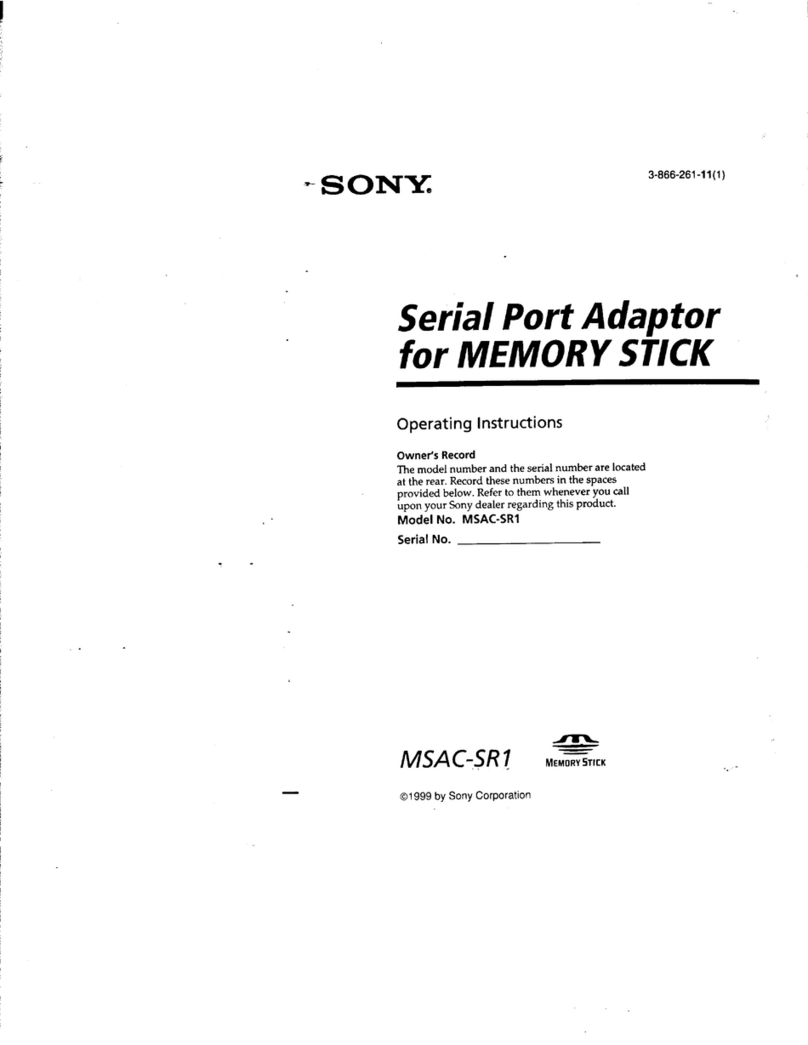FrSky is continuously adding features and improvements to our products. To get the most from your product, please check
the download section of the FrSky website www.frsky-rc.com for the latest update firmware and manuals
3. Turn off the receiver.
4. Move the cursor to select the receiver 1 [Bind].
5.
Connect the battery to the receiver, the GREEN LED on the receiver will be on
,
indicating into the [Bind] status. Select the
RX, and the transmitter displays [Bind successful].
6. The transmitter exit [Bind], GREEN LED will flash, RED LED will be off, indicating working normally.
• No Pulse: on loss of signal the receiver produces no pulses on any channel. To use this type, select it in the menu and
wait 9 seconds for the failsafe to take effect.
• Hold: the model will maintain the last position after the signal is lost. To use this type, select it in the menu and wait 9
seconds for the failsafe to take effect.
• Custom: the customized position of each individual channel. The model will move to the pre-set position after the signal
is lost. Move the cursor to “Set” and press ENTER, you will see FAILSAFE SETTING screen below. Move the cursor to
the channel you want to set failsafe on, and press ENTER. When moving the crresponding sticks or switches, you will
see the channel bar moving. Move the channel bar to the place you want for failsafe and long press ENTER to finish the
setting. Wait 9 seconds before the failsafe takes effect.
How to Set Failsafe mode (on the transmitter)
There are 3 failsafe modes: No Pulse, Hold, Custom
Note: If failsafe is not set, the model will hold the last position after signal is lost, thus it may fly away or
cause injury.
FCC STATEMENT
1. This device complies with Part 15 of the FCC Rules. Operation is subject to the following two conditions:
1)
This device may not cause harmful interference.
2) This device must accept any interference received, including interference that may cause undesired operation.
2. Changes or modifications not expressly approved by the party responsible for compliance could void the user's authority
to operate the equipment.
NOTE: This equipment has been tested and found to comply with the limits for a Class B digital device, pursuant to Part 15
of the FCC Rules. These limits are designed to provide reasonable protection against harmful interference in a residential
installation. This equipment generates uses and can radiate radio frequency energy and, if not installed and used in
accordance with the instructions, may cause harmful interference to radio communications. However, there is no guarantee
that interference will not occur in a particular installation. If this equipment does cause harmful interference to radio or
television reception, which can be determined by turning the equipment off and on, the user is encouraged to try to correct
the interference by one or more of the following measures:
-Reorient or relocate the receiving antenna.
-Increase the separation between the equipment and receiver.
-Connect the equipment into an outlet on a circuit different from that to which the receiver is connected.
-Consult the dealer or an experienced radio/TV technician for help.
How to enable/disable the receiver telemetry
-- For Taranis X-Lite Pro as an example, go to the External RF, select the Receiver, press the ENTER button, select the
options, and enable/disable the telemetry.
Add:
F-4,Building
C,
Zhongxiu
Technology
Park,
No.3
Yuanxi
Road,
Wuxi,
214125,
Jiangsu,
China
Technical
Support:
[email protected] 01140143
Version
1.0
Instruction Manual for FrSky ACCESS R9 Receiver